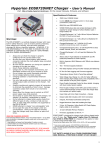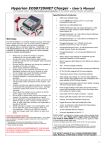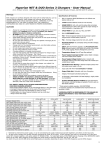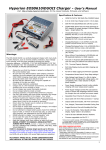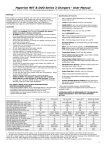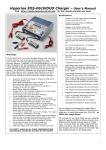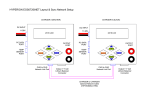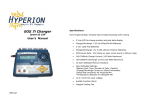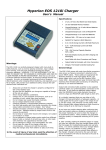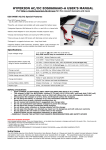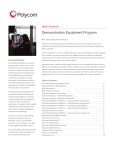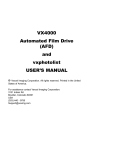Download Memory Positions and Settings per Battery Type
Transcript
Hyperion EOS0720iNET 3 Charger - User’s Manual Firmware version 3.1. Visit http://media.hyperion.hk/dn/eos for the newest manuals, firmware, and software Specifications & Features: 12-bit Resolution for max accuracy 250W max CHARGE Output 80W/10A max DISCHARGE limits STORE MODE allows fast and simple discharge to ~60% capacity for proper storage of Lithium Battery types = longer battery life. Charges/Discharges 1 to 7 cells Lithium Polymer Batteries Per Port (3.7V/cell nominal types) Charges/Discharges 1 to 7 cells Lithium Ion Batteries Per Port (3.6V/cell nominal types) USB Cable also included but not pictured Warnings: The EOS 0720iNET3 is a carefully-designed charger with many built-in safety features, such as reverse polarity protection, input voltage error warning, and cell-count mismatch warnings for lithium chemistry batteries. HOWEVER, IT IS THE RESPONSIBILITY OF THE USER TO INSURE THAT THE CHARGER IS CONFIGURED AND USED IN A SAFE MANNER AND IN A PROPER ENVIRONMENT. Always be sure that the charger is properly configured for the correct battery type. Be sure that your lithium battery pack balance connector matches the multi-adapter type connected to the charger. Be sure that the batteries you charge are capable of charging at the rate you select. Never charge batteries unattended. Charge only in a fire-resistant environment, nonflammable surfaces such as on concrete or brick. Do not charge near easily flammable materials. Do not charge batteries inside a model. Charging outdoors is recommended whenever practical. Use only high-quality gold 4mm bullet connectors for charge output cable connection to the charger. See “setup”. Properly insulate and regularly inspect all connectors to eliminate the possibility of short circuit. Damage caused by output short circuit is not covered by warranty. Never allow the charger case to contact an AC/DC power supply case while powered. Do not drop or cause other shock to the charger, nor subject it to moisture, condensation or liquids. Do not attempt to charge battery packs made from different types of cells, a mixture of old and new cells, or cells made with chemistry not supported by the EOS 0720i NET3. NEVER attempt to charge “non-rechargeable” cells Do not open the case of the charger under any circumstances. Doing so will void the warranty. Keep the charger away from children and pets at all times. HIGH RISK CHARGING ADVISORY Avoid charging batteries indoors. If you must charge indoors – or any place injury to persons or damage to property could occur in the event of fire – then be sure to: * Keep battery well away from flammables (2 meters or more) * Contain battery in a heavy fireproof container (such as a brick box) * Always monitor the charge HYPERION ACCEPTS NO RESPONSIBILITY FOR DAMAGE OR INJURY DURING INDOOR, NON-MONITORED or other HIGH RISK CHARGE ACTIVITY 0.1A to 20.0A max Charge Current in 0.1A steps (constrained by 250W max with 14.5V+ DC Input) Charges/Discharges 1 to 7 LiFePO4 (A123) cells (LiFePO4 3.3V/cell nominal, A123 3.3v support) Charges/Discharges/Cycles 1-16 cell NiCd/Ni-MH in three modes: Normal, Linear, and Automatic Charges/Discharges 1~12 cell Lead Acid Batteries (Pb, 2V/cell) Allows Lithium-Type batteries to 50,000mAh and PB (lead/acid) batteries to 100Ah capacity Built-in Hyperion LBA10 Balancer with 300mA max balance rate/cell and new 12-Bit measurement resolution TCS - Terminal Capacity Selection Rich Data Displays during and after charging and balancing USB PC Port for Data Logging, Firmware upgrades, and future Charger Control Software System (Nov1~Dec1 2009) Temperature Sensor Ports & Temp Stop settings* Wide Voltage Input Range 11v~28v for higher efficiency when charging high-voltage packs, and compatibility with a wider selection of AC/DC power supplies Power Supply Amperage Control to allow reliable charging with lower-output power supplies Power Supply Voltage Control (PS Load Control) works in concert with Amperage control to insure the charger does not overload your power supply Input Cable with 4mm Male Connectors + Clamps Output Cable Set Included, with 4mm Connectors Integral, Thermostat-Controlled Cooling Fans Rugged Aluminum Case with Insulating End Caps 2-Line, 16-Character, Yellow Backlit LCD Data Display. Highly visible in all conditions 20 User-definable Memory Positions Firmware upgradable via Win PC**. USB Cable included. EOS0720iNET3 is designed to charge single Lithium-based packs up to 7S max. For flight packs larger than 7S, Network two NET3 in SYNC MODE to balance charge two separate packs, which after charge are series-wired to make the flight pack. (so 2x2S=4S up to 2x7S=14S series flight packs are possible) * Temp sensors available separate: #HP-EOSTMPSEN or EOS1210i-SEN ** Firmware upgrades only available if/when improvements are identified in future. PUT SAFETY AHEAD OF ALL OTHER CONSIDERATIONS! SEEK MEDICAL ATTENTION IN EVENT OF ANY INJURY! 1 GENERAL SETUP and NOTES The EOS0720iNET3 comes with male 4mm Bullet connectors (aka ‘banana plugs’) attached to the power INPUT cables. These cables are appropriate for attaching directly to most high-quality AC-DC power supply units, such as the BK Precision (USA) model 1692(15V, 40A, 600W). Also included are large Terminal Clips with matching 4mm female bullet connectors, for attaching directly to 12V~24V lead-acid batteries. The Output side 4mm Male Connector + Cable assemblies (#HP-EOSOUTCORD) are also supplied. Carefully solder your preferred battery connector to the free ends, with correct Red (+) / Black (-) Polarity. If you make up additional output cables, note that MINIMUM inner cable diameter should be 2.5mm (14ga) and MAXIMUM cable length is 20cm (12”). It is critically important that you use either a fully charged 12V~24V lead-acid automobile battery (or better, deep-cycle marine battery) - or a high quality AC-DC power supply in the range of 12V to 28V DC output, with minimum current rating of 10A. When charging high voltage batteries at high current the AC/DC Power Supply (PS) should be 14.5V minimum with rating of 350W or more, to insure best performance. Note that PS load control features DO allow you to use lower-rated power supplies reliably, but that total charger output wattage will be limited accordingly. (See details later in this manual). If you have any trouble charging after confirming that input and output cables are properly connected and of the proper materials, be sure to check the charger on an automotive battery. Many problems are associated with poor quality or inadequate switching AC-DC power supplies. Use PS Load control as needed to reduce load on your PS, or upgrade your PS. If, after carefully reading the following pages on usage, you have any difficulty using the charger please refer to the troubleshooting guide and warranty terms at the end of these instructions. It is best to carefully check your charger before making a return, as problems in setup, cabling, or power supply are much more common than defects in the charger. Chargers returned by the user and later found not defective will only be returned to the user at the user’s expense and may incur a service charge. Memory Positions for Charging, and Settings per Battery Type Twenty MEMORY positions allow you to set and store parameters for CHARGING your various packs, such as BATTERY TYPE [NiMH, NiCd, LiPo, LiIon, LiFePO4, (A123), Lead-Acid], battery CAPACITY, Charge RATE, Cutoff Voltage, Temperature, and more. BATTERY CHARGING - Let’s try it once to learn it…. (Example: LiPo battery with balance connector. Follow the flow charts as you go…) MODE: Before Charging/Discharging is started: Scrolls between MENUS for MEMORY (Charging), USER SETUP, DATA VIEW, BALANCER. MODE also selects SOLO and SYNC modes MODE: During Charging/Discharging: Scrolls between VIEW MODES: MEMORY, DATA VIEW, And DATA QUICK VIEW screens. UP/DOWN: Scroll through the settings within Menus, Data Views, and Selects values for Settings ENTER: Selects any Setting to CHANGE (short push) and Charge START / Charge STOP (long push) Attach the charger to an appropriate DC power supply. Connect the Output Cable 4mm bullet connectors to the Red (+) and Black (-)output port on right side of the charger. Connect your Battery Main Connector to the Mating Connector you have previously soldered to the Output Cable set. Connect your Lithium Polymer battery Balance Connector to the EOS Balance Multi-Adapter. ALWAYS USE THE BALANCER(s) WHEN CHARGING LITHIUM BASED PACKS FOR SAFETY!! (See end of these instructions for more information on balance multi-adapters for various-brand lithium packs). Note: Always connect the Output Cable set to charger first, then battery. After charging is finished, always disconnect the Battery main wire connectors from Output Cable set first, then disconnect Output Cable set from charger. Shorting of main leads can damage the charger and will not be covered under warranty. After the Welcome screen, the charger will display the most recently used memory position. (see flowchart (2) MEMORY DISPLAY at this time) Pressing ENTER once will make the Memory Position start flashing. Flashing values can be changed with UP / DOWN keys. While Mem Position is flashing, Press DOWN to scroll through the ten available memory positions. Press ENTER again to confirm the memory position that you wish to use. From the memory screen, now press DOWN to get to BATT TYPE, press ENTER to start BATT TYPE flashing for selection. Press DOWN until you see your desired Battery Type (LiPo in this case). Press ENTER to confirm. Press DOWN again to select Pack Voltage which matches your battery Note: the Charger shows both pack voltage and the number of cells in Series (S) on this screen, matching the Voltage and Battery Type you have selected. If the “S” and the Voltage don’t match your battery, you have the Wrong Battery Type selected (like confusing LiIon 3.6v with LiPo 3.7v types). Use UP key to reach BATT TYPE again, and reset BATT TYPE properly. Press DOWN to get to BATT CAPACITY; press ENTER to make the mAh value flash and adjust with the UP or DOWN buttons until it matches your battery, by increments of 100mAh (to max of 50,000mAh). Press ENTER to confirm. If your battery is 730mAh, for example, you could set this to 700mAh. The common CHARGE RATE (set in next screen) for lithium is 1C of capacity (equal to 0.7A for a 700mAh setting). Press DOWN to get to CHG CURRENT. Max allowed charge rate for Lithium Polymer (LiPo 3.7v/cell) is 2C default, but selectable in USER SETUP, LIPO MAX C setting (1C~5C). CAUTION! For other cell types, there is no restriction, up to the 20A limit of the charger, so BE SURE you know what CHG CURRENT setting to use for your battery (see also below text on cell types). Press DOWN to TEMPERATURE CUT-OFF. Requires option part #HP-EOSTMPSEN temp sensor; this is most often used by advanced users for NiMH charging. The Default setting is 50 degrees Celsius. 2 Press DOWN to SAFETY TIMER - Adjustable between 20 and 300 minutes. An alarm will sound during charging after selected time interval during charging has elapsed. Set the time for about 30% longer than it should take your pack to charge. Keep in mind that a badly balanced pack may take longer than normal to charge, so don’t set this too tight. A Lipo pack at 1C rate might take as much as 120 minutes to charge, so timer of about 160~180 minutes may be appropriate. Note that while other safety checks based on capacity and voltage are also working for you, charging should never be left unattended in any case. Press DOWN to TCS CAPACITY – For LiPo and LiIon battery types Terminal Capacity Selection is available from 50% to 100% of pack capacity. During the charge, the EOS 0720i NET3 will continually estimate capacity in the pack, and either terminate the charge or sound a signal tone (and continue charging) when your selected TCS percentage is reached, depending on the value for you set for TCS END ACTION. See end of manual for more details on TCS. Press DOWN to TCS END ACTION – Values are CONTINUE and STOP. CONTINUE is the default. In this case, when TCS% is reached for settings 50% to 95%, the charger will “beep” 10 times, but continue charging to 100% until stopped. If TCS ACTION is set to STOP, the charger will stop charging at that TCS setting and - if balancing is complete – then give COMPLETE (END) Buzzer according to you buzzer settings. (or continue till balanced, then give End buzzer). Press DOWN to DSCH CURRENT – If you’ll be discharging, you’ll set the discharge current here. Note that depending on the voltage of the pack, the current you set may not be obtainable if the total Volts multiplied by Current (A) exceeds 80W. Press DOWN to DSCH VOLTAGE per cell – Lithium types should only be discharged for storage, so we recommend that you use STORE MODE for that. Otherwise, you need to be sure of the V/cell setting yourself, according to your battery type. Over-discharge can damage packs. Pressing DOWN for a last time returns you to the ‘Memory Select’ screen. At this point, see flowchart (7) LiIo / LiPo / A123 BATTERY START. Holding the ENTER key pressed down for two seconds or more will start the CHARGE, STORE, or DISCHARGE process (select with UP/DOWN Keys) for LiPo, LiIon, and A123 types, no matter where in the MEMORY (CHARGE) screens you may be. Additionally- if balancer circuits are connected and you have two NET3 chargers networked by data cable – SYNC MODE is available via ENTER (short push) and UP/DOWN arrow keys. With “CHARGE START SOLO MODE” selected, hold down ENTER for 2 seconds. Hold down ENTER again, the charger will then read **BATTERY CHECK** and then ask you to confirm the number of cells in your battery pack. Press ENTER (short press) for a final time to start charging. (if balancer is connected, a 10-second countdown occurs, then auto start). Note: If the Lithium-based pack is NOT connected to the balancer port, the Charger will read NO BALANCER. We strongly recommend using the balancer at ALL times. Holding down ENTER (2 seconds) at any time while charging a battery will then STOP charging (or discharging, etc…). MODE SELECTIONS Before Charging/Discharging/Store are in progress, Pressing the MODE button will scroll you through the MEMORY, DATA VIEW, BALANCER and USER SETUP screens, allowing you to change parameters as you like (see charts for each) During Charging/Discharging/Store , Pressing the MODE button will scroll you through the MEMORY, BALANCER and QUICK VIEW Data screens. (see chart (9) OPERATION and FINISH DISPLAY) * MEMORY – Short-press UP/DOWN buttons to scroll through the data presented. At the top memory screen (showing C: A), you can press ENTER and UP/DOWN to change charge current if desired. You can also LONG-press (2-seconds) UP button to see each screen presented in turn at two-second intervals. * BALANCER – UP/DOWN buttons to see detailed information on cell balancing, and individual cell voltages * QUICK VIEW – Shows the following useful info on a single screen: CAPACITY mAh/Ah (Charged in “C” or Discharged out “D”) INPUT VOLTAGE (Vi) PACK VOLTAGE (V) CHARGE CURRENT (A) CAPACITY (%) of the pack at current time. ---- DATA VIEW Press the MODE button until you reach the DATA VIEW screen. (see chart (3) Data View Display) Use the UP or DOWN key to scroll through the various information presented: *INPUT – Current input voltage from the power supply *OUTPUT – The output voltage of charger while charging, or pack voltage of the battery while connected but not charging *BAT. RES – The internal resistance (IR) of the battery pack in mΩ. (IR value appears some seconds after charge is started, and will become more accurate as charge progresses) *TEMP and PEAK TEMP – Current Temp, and Peak Temp recorded during the charge (requires optional temp sensor) *CHARGE TIME, CHARGE CURRENT *PEAK CHARGE VOLTAGE (see chart #3 for other information screens available under Data View) 3 ---- BALANCER MODE (Lithium types only) Try it out with a LITHIUM battery pack which has the proper Balance Connector attached. Attach the charger to an appropriate DC power supply, and connect your battery pack’s main and balance connectors to charger as previously described. Press the MODE button until you reach the BALANCER Mode screen. *Press DOWN once to reach the SELECT VOLTAGE screen. This screen simply shows you a very accurate voltage for each cell in the pack, in turn. You will see [1CL] at upper right, and a voltage displayed below, to three decimal places; for example: 3.982. *Press ENTER to make the [1CL] flash, and UP to see the voltage for the second cell, third cell, etc… *When you have seen the voltage for the last cell in the pack, press DOWN to reach the next screen: AVG. V shows the average voltage per cell, across the whole pack. V. GAP shows the difference between the highest and lowest volt cells in the pack *Press the DOWN button to reach the next screen, showing voltage for every cell in the pack to two decimal places (e.g. 3.98). Press ENTER for two seconds. You will see BALANCE START / SOLO MODE - SYNC MODE --- If you are using a single charger only. Use UP or DOWN to select SOLO MODE. Hold down the ENTER button, the charger will check the battery, and then ask you to confirm the number of cells in the pack. If correct, press ENTER once to start balance charging. --- If you are using two NET3 chargers, and want to balance two packs (of same type and capacity,) as a single unit – such as 4S VX4000 and 5S VX4000 to make a 9S series-connected flight pack –hold down the ENTER and DOWN key to change from SOLO MODE to SYNC MODE. Hold down the ENTER to start BATTERY CHECK. The number of cells in each pack will be shown one above the other. If both are correct, press ENTER to begin balancing. After Balancing has begun, you may return (using UP or DOWN keys) to the screen which shows all cell voltages together. Cells which are higher in voltage will show the decimal point alternating to a larger square shape, indicating that these cells are being discharged, while the lower voltage cells are not. Hold down the ENTER to stop balancing at any time. NOTE!! SYNC MODE Charging (selected in similar way to SYNC BALANCING above) is intended to be used only with two packs of the same brand, capacity, type, and lifecycle history! For example, two packs of CX5000 4S lithium polymer purchased at the same time and used together as a 8S flight pack in series when flying a particular model. At the start of SYNC MODE charging, both packs should be at roughly the same discharge state. Otherwise, you should SOLO MODE charge each pack separately, and when both are done use SYNC MODE balancing before connecting in series for flight. ---- USER SETUP (these settings are “sticky” until you change them again) Press the MODE button until you reach the USER SETUP - TEMP MODE screen. * Press ENTER and use UP or DOWN keys to select temperature display in degrees Fahrenheit or Celsius Press DOWN to scroll through the following screens, and ENTER then UP or DOWN to change settings on each screen: * BUTTON SOUND screen - ON or OFF * FINISH SOUND TIME screen - OFF, ON (continuous), 1 Minute, 15 Seconds, 5 Seconds * FINISH SOUND MELODY screen – Choices 1 to 10 (Will also play each Melody) * LIPO MAX C screen – Choices of 1C to 5C in 1C steps, 2C Default. Allows limiting max LiPo charge C-rate as you desire. * POWER SUPPLY VOLTAGE screen – Set to limit max WATTS INPUT (typically for variable voltage PS units only) * POWER SUPPLY CURRENT screen – Set at the rated CURRENT (A) of your power source [set to 40A if car battery] Power Supply Voltage and Current together comprise PS Load Control. The EOS0720iNET3 is an extremely powerful charger, and can – particularly when charging high-voltage packs at high rate settings - pull more amperage than many power supplies can deliver. To avoid stressing your PS and having charges terminated prematurely, you can tell the charger the rating of your supply, to limit the load on the supply. If you find the PS is still overloaded, reduce the setting for POWER SUPPLY CURRENT until the problem goes away (or buy a stronger Power Supply unit!). * You have a fixed Voltage AC/DC PS with 20A rating: Set PS CURRENT to 20A (or less). * You have an AC/DC PS with variable voltage from 12V-18V, and 300W limit: Set your PS to 18V, set PS VOLTAGE to 18, set PS CURRENT to 300W/18= ~16A (or less). BATTERY CHARGING - EXTENDED DETAIL Consult the documentation or labels provided with your battery to determine the correct capacity setting. It is very important to get this right, as the charger uses the capacity setting to determine nominal charge rate (amperage), TCS percentage, and safety termination. Incorrect settings could damage the battery, and could even cause an accident. ----- For Lithium types CAPACITY is selected in mAh. Selection is in increments of 100mAh. CURRENT is set in Ampere (at CHG CURRENT screen), so divide mAh by 1000 to get Amperage. For 700mAh, current is 0.7A for 1C, up to 1.4A for 2C etc. For 1800mAh, 1.8A for 1C, and 3.6A for 2C and so on. See more info on Page 5. ----- Lithium Polymer (3.7v) vs. Lithium Ion (3.6v) Please make absolutely sure that you properly identify the type of lithium battery you are charging, the capacity in mAh, and the number of cells wired in series and the pack voltage! Lithium Ion (3.6v nominal) should never exceed 1C charge rate. Never charge Li Ion 3.6V types by LIPO 3.7V charger mode! ----- A123 / LiFePO4 Cells: The A123/LiFePO4 charge/discharge modes are intended for cells with 3.3V nominal produced by A123 Company, Hyperion, or other-brand LiFePO4 cells which are recognized to be of good quality from well-known makers. In MEMORY MODE, choose A123 for BATT TYPE, for charging such cells. The A123 charge mode MAY work with “no-name brand” LiFePO4 cells having 3.3V nominal voltage, but Hyperion has found some “knock off” cells in the market of very questionable quality. Customers who use A123 mode (LiFePO4 mode) to charge such off-brand cells assume all risk. 4 LiFePO4 (a123) CHG CURRENT (A) setting: The EOS 0615iDUO3 does NOT limit max charge rate for LiFePO4 based on capacity. It is our position that ~4C rate is the target MAX for Hyperion or A123 LiFe, as of this writing. Consult battery maker documentation for other LiFePO4 types. NiCd and NiMH: Set BATT TYPE from MEMORY MODE screen as we did before in the LiPo example. Consult the battery manufacturer’s documentation to determine the proper settings for VOLTAGE, CAPACITY, and CHG CURRENT. In addition to the charge settings we have already seen in LiPo Mode, three additional settings exist for NiCd and NiMH battery types. These are essentially “expert” settings, and should be left at defaults unless you know why you want to change them: PEAK SENS (peak sensitivity – delta V) – default for NiCd is 7mV/C and NiMH is 5mV/C TRICKLE – sets a low current at which the charger will continue to charge the pack AFTER normal charge is ended PEAK DELAY – Short interval after peak is detected during which the charger will continue to charge before terminating STARTING CHARGE / SELECTING CHARGE TYPE: After setting MEMORY MODE charge parameters, holding down ENTER takes you to a Sub-Menu with three options for NiCd/NiMH charge type. Press ENTER once to start the current setting flashing, and use DOWN key to scroll through the three choices. Hold down the START button after your selection to start charging. AUTOMATIC – Essentially ignores your setting for CURRENT, but charges at rate determined by the internal resistance of the battery pack. Especially useful when you don’t know what settings you should make due to lack of documentation. LINEAR – Charges at whatever rate you have selected from start to finish (if the charger detects no problem with settings). NORMAL – Charges according to your RATE setting but uses an intelligent algorithm to alter current as needed during charge. Lead Acid Batteries: Set Pb for BATT TYPE, correct voltage at the BATT VOLTS screen and the Ah at the BATT CAPACITY screen, and amperage at the CHG CURRENT screen. Consult the battery manufacturer’s documentation to determine these settings. TCS Feature (Terminal Capacity Selection % for Lithium battery types) TCS has two settings: TCS CAPACITY %, and TCS END ACTION. * The TCS CAPACITY Setting is selected from the MEMORY screen by pressing UP button four times (or DOWN seven times). TCS Capacity can be set from 50% to 100% in 5% increments (default is 100%, a full charge). The charger uses your setting for Battery Capacity in addition to sophisticated measurements and calculations to make a close estimate for the currently charged capacity in the pack during charging. * TCS END ACTION can be set to CONTINUE (default) and STOP. If CONTINUE, when TCS% is reached for settings 50% to 95%, the charger will “beep” 10 times, but continue charging to 100% until stopped. If TCS ACTION is set to STOP, the charger will stop charging at that TCS setting and - if balancing is complete – then give COMPLETE (END) Buzzer according to your buzzer settings. (or continue till balanced, then give End buzzer) There are three good reasons why you might want to charge a Lithium Battery to something less than full capacity: * The first is for long-term storage. Lithium batteries are best stored after charging to 55%~65% of nominal capacity. However, rather than using TCS for this goal, it is easier and better to always use the STORE MODE function. STORE MODE automatically charges or discharges as needed to reach 60% TCS, then stops. * The second aim is to get more flight time in during a typical day at the field, by stopping the charge when the battery is 90% to 95% full, for example. Due to the CC/CV method by which LiPo are charged, charging the last few mAh back into the pack takes a LOT more time than the first few mAh did… So if you want to get in the air ASAP, and don’t mind a shorter flight then set TCS at 90%~95% could save you a good bit of charge time. In this case we suggest END ACTION setting of CONTINUE, that way the charger will sound 10 beeps when TCS is reached, so you can stop charging and fly. If you don’t catch the warning, the charger will continue to charge to full capacity, as a safety measure in case you have forgotten that TCS is set below 100%. * The third possibility is that evidence suggests that charging to 90%~95% can increase battery cycle life, compared to 100% charges. So in this case set TCS ACTION to STOP. Lithium Care To maximize your investment in Lithium Battery packs, do the following: * ALWAYS Store your packs at ~60% capacity. After a day of flying, use STORE Mode to achieve this. It is especially harmful to store lithium packs fully charged, and should be avoided for more that a day or two at most. * AVOID discharging cells beyond 90% of capacity (80% is even better). NEVER fully discharge lithium packs. * STORE your packs in a cool, relatively dry location. Charging Lithium Polymer in Excess of 1C Rate (3.7v Nominal LiPo types) LIPO MAX C – Under USER SETUP menu you will find a setting to allow setting of Maximum “C” charge rate for Lithium Polymer (3.7v/cell type) batteries, with options of 1C to 5C (2C is Default). Note that MAX C attainable will depend on the Amps Max and Watt Max rating of your charger, and pack capacity. NOTE: It is entirely YOUR responsibility to determine the SAFE Max C for your LiPo pack. HYPERION original LCL, LCX, LVX, LVZ types 2C max charge rate. HYPERION GENERATION 3 25C/35C packs, 5C max charge rate HYPERION GENERATION3 5C Tx/Rx packs, 4C max charge rate (20C Rx packs, 5C max charge) HYPERION SWIFT G3 CAR PACKS - 5C max charge rate (ALL Swift Car packs ever produced support 5C rate, regardless of 2C charge cautions appearing on first-production packaging) If using other than Hyperion lithium packs, consult your battery’s documentation for allowed C rates, before exceeding 1C charge rate. If you don’t know the allowed max CHARGE rate for your pack, never exceed 1C rates. 5 0720iNET3 FAQ * The discharge function is supposed to be 10A Max, but when I discharged my pack I got less. Why? Both charge and discharge functions are limited by both watts and amperage; whichever comes first. Charge: 250W and 20A maxes (500W when 2xNET3 are in SYNC mode) Discharge: 80W and 10A (160W when 2xNET3 are in SYNC mode) - For example, if you are discharging a pack which starts at 10V, the initial max current(A) would be: 80W/10V=8A (note that as the battery voltage drops during discharge, current may rise) - Or if charging a pack which starts at 10V, then current calculation would be: 250W/10V=25A, BUT current is limited to 20A, so the absolute max you could get will be 20A, since the current limit is reached before wattage limit… (Lithium batteries use CC/CV charge curves, so current will fall as the battery becomes more charged.) * Why does the charger not give the END buzzer (or FLAT CHECK error), even though the pack has been attached for a long time? (I have checked and buzzer is set ON) - LIPO/LiFePO4: Most likely, you have set a charge rate lower than 1C, and the charger cannot terminate CC/CV as required current at that point is too low. Assuming your battery is of decent quality and condition (if not, do NOT charge it!) there is NO reason to charge at rates below 1C. Charge again at 1C and observe results. Note also that END buzzer will NOT sound until the charger achieves target cell balance. For badly out-of-balance packs or large capacity packs, this could take up to an hour. - NiCd/NiMH: Same answer as Lipo/LifePO4 above (for a different reason). Try charging at a higher rate. We have found that many NiMH packs on the market today are poorly made, and do not signal delta-v (indicating end charge) properly when charged at low rates, and sometimes even at higher rates. Try setting delta-v in your charger menu to a lower value. Try charging at a higher rate (check battery for over-temp!). If nothing works, get a pack of cells from a known quality brand (Sanyo, GP, etc) and test your charger. * Why do I see “0” current flowing during charge at regular intervals? Is it a “Pulse” charger? No, the 0720i simply pauses charging at intervals in order to make extremely accurate readings of cell/pack condition. Troubleshooting (1) Ensure that the battery you are trying to charge and the settings on the EOS 0720i NET3 match. Battery type (such as NiMH or LiPo), battery capacity, number of cells (charge voltage), and charge rate must all be correct. (2) Check that the input cable and output cables: *Have proper connectors and are in good condition *Are the proper gauge (output 2.5mm, 14ga) *Are not frayed, worn, cut, or damaged *Are proper length <= 30cm (12”) on output side (3) Attach the charger input connectors to a 12V automotive battery that is in good condition and fully charged. Wiggle the terminal clips into the battery posts to insure that you have a good connection. Many charger problems are due to poor quality or inadequate switching AC-DC power supplies, so this test is necessary to eliminate those from the list of suspects. (4) Try another battery for charging. If the RC battery is in poor condition, over discharged, or in some other way defective, the charger may correctly refuse to charge it based on safety algorithms. (5) Try another RC battery type. For example switch to a NiMH battery if you are failing to charge Lithium types. Success with one type but failure with another generally indicates that the charger is working properly. The failing battery type is almost certainly in poor condition, wired incorrectly, or the charger may be improperly set. (6) Contact your dealer with full details and description of the problem, including the type of input power source, RC battery type and cell count, and history of the charger - that is, has the charger been working properly before, or failed from new condition? (7) I have an OUTPUT CIRCUIT ERROR * Be sure that your pack balance connector type, polarity, and wiring system matches the multi-adapter attached to the charger. * Carefully inspect pack connector, balance wire harness and Multi-Adapter for damage, wear, etc. If OK, then: * Spray all connectors (including the one in charger) with de-oxide contact spray, then insert-remove connectors several times, then spray one last time and re-connect. * Use a solid DC PS or fully charged CAR battery for Input power (poor power supplies cause MANY problems…) * Test charger using a lithium battery known to be in good condition. * Try a different brand battery (preferably with different balance connector and multi-adapter type) 8) My LCD does not light, or lights but no characters are visible. In most cases this happens when a charger has been dropped, or suffered some heavy vibration. The ribbon cable between LCD unit and charger can become loose. Have your dealer open the charger and re-seat the ribbon cable. If this does not fix it, you may need to have the LCD unit replaced by your dealer. Enjoy the Power! The Hyperion Team WARRANTY HYPERION Chargers are guaranteed to be free from defects in materials and workmanship for a period of one calendar year from date of purchase. Your selling dealer is your first point of contact for warranty issues. Return postage costs are the responsibility of the user in all cases. Submit copy of original receipt with the return. Damage due to physical shock (dropping on the floor, etc), connection errors due to unauthorized configurations [two batteries attached to a single port, for example] inappropriate power supply [automotive battery charger, etc!], water, moisture, and humidity are specifically NOT covered by warranty. It is well to carefully check your charger before making a return, as problems in setup, cabling, batteries, or power supply are much more common than defects in the charger. 6