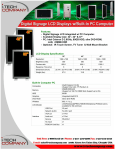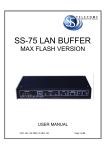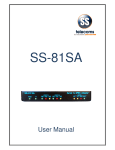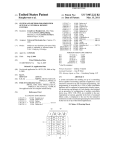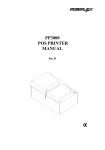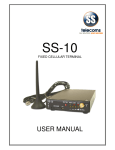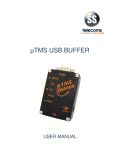Download SS-77 uTMS - SS Telecoms
Transcript
SS-77 uTMS User Manual SS-77 uTMS USER MANUAL REVISION HISTORY Revision 01 Revision 02 Revision 03 Revision 04 Revision 05 Revision 06 Revision 07 Revision 08 DOC. NO: SS-77 uTMS (REVISION 08) Original document PHO command IPS PABX ECC and PRT PABX Management Using NG Tool Programming Scenarios FTP CLIENT MMI password Through Connection 2009/05/19 2009/10/01 2010/01/21 2010/06/24 2011/05/13 2011/07/06 2011/07/22 2011/08/12 Page 2 of 37 SS-77 uTMS USER MANUAL CONTENTS 1. PURPOSE ........................................................................................... 4 2. FEATURES.......................................................................................... 4 3. DESCRIPTION OF FRONT PANEL ......................................................... 5 4. DESCRIPTION OF REAR PANEL ........................................................... 6 5. APPLICATIONS ................................................................................... 7 6. FACTORY SETTINGS ........................................................................... 8 7. GETTING STARTED ............................................................................. 9 8. USING THE NG PROGRAMMING TOOL .............................................. 9 9. PROGRAMMING SCENARIOS AND EXAMPLES.................................. 16 10. 10.1. 10.2. 10.3. 10.4. 10.5. COMMANDS.................................................................................... 26 PABX MANAGEMENT MODE ........................................................... 32 TCP CALL-BACK-MODE .................................................................... 32 FTP TMS CLIENT .............................................................................. 33 THROUGH CONNECTION – LAN TO SERIAL PORT 1 .......................... 34 REMOTE ACCESS TO SERIAL CONNECTED EQUIPMENT .................... 35 11. DONGLE OPERATION ....................................................................... 35 12. 12.1. 12.2. 12.3. QUICK SETUP GUIDES ...................................................................... 36 ASCII DATA COLLECTION VIA SERIAL PORT ...................................... 36 DATA COLLECTION ON ALCATEL 4400 / OMNI PCX .......................... 36 DATA RETRIEVAL USING UDP LOGGER ............................................. 36 13. CONTACT DETAILS ........................................................................... 37 DOC. NO: SS-77 uTMS (REVISION 08) Page 3 of 37 SS-77 uTMS USER MANUAL 1. PURPOSE The purpose of the SS-77 is that of a multifunction data buffer. It is designed to collect data from a variety of sources (primarily PABXs) using various protocols. The data can then be retrieved from the SS-77 using a number of different methods. This allows the buffer to be used where the link between the data processing solution and the data source may be intermittent or otherwise prone to data loss. The SS-77 can also be used to provide remote access to serially connected equipment (RS-232) by Ethernet. The data can optionally be time stamped by the buffer. 2. FEATURES FEATURES • Memory capacity of 8 megabytes • Battery backup • LEDs to indicate buffer status • 10MBit or 100MBit Ethernet operation • Dongle Function • Built-In tests for Supply voltages LEDs • Hardware Reset Button Allows loading of default settings • Audio Beeper Alerts users to status changes Warnings of system failures • Data collection options Via Serial ports o Port 1 - Baud rates from 1200 baud to 115200 baud o Port 2 - Baud rates from 1200 baud to 19200 baud Via Ethernet o Active TCP/IP o Passive TCP/IP o UDP (e.g. Syslog) • Data retrieval Via Serial Port o Auto Dump using handshake line o ASCII protocol (‘S<enter>’ to retrieve a record) Via Ethernet o NetLog standard protocol o UdpLog standard protocol o Auto Dump on Ethernet connection. • Protocol translation • Supports the following Internet Protocols DHCP SNTP NBNS DNS TCP UDP Binary ASCII STX-ETX RoboDog DOC. NO: SS-77 uTMS (REVISION 08) Page 4 of 37 SS-77 uTMS USER MANUAL 3. DESCRIPTION OF FRONT PANEL The Front Panel BEEPER The beeper sounds when the buffer is 95% full and also indicates status changes. LED INDICATORS LED INDICATORS DOWN LOAD • Indicates that the logging server has responded to buffer. • ON when logging server has responded to buffer or a TCP session is connected to Socket 0 (either MMI or NetLog), flicks off when data sent. • Off when Serial connected, flashes on when data sent. HEARTBEAT • Flashing indicates that the unit is operational. • Double flash indicates some data in the buffer (64 or more characters) • Triple flash indicates more data in buffer (2048 or more characters) 50% full • This LED flashes when buffer is 50% full. 80% full • This LED flashes when buffer is 80% full. IP OK • Indicates that the IP address is OK or that DHCP was successful if enabled. TIME SVR • Indicates the time server returned a valid time. PABX RX • Indicates when data is received from PABX, either via the serial or via the LAN interface, thereby providing visual confirmation that the buffer is receiving data from the PABX. PABX CON PWR • Indicates when IP connection is active to the PABX. • This LED indicates that power is being received from the external 12 volt power supply. DOC. NO: SS-77 uTMS (REVISION 08) Page 5 of 37 SS-77 uTMS USER MANUAL 4. DESCRIPTION OF REAR PANEL The rear panel RESET SWITCH Used for resetting the buffer and the Network Interface. It is also used to restore default settings by pressing the reset button and holding it for 6 seconds. (Until the buffer beeps) – Refer to Default Settings POWER SUPPLY - External o External power supply o Minimum Voltage = 10 VDC o Maximus Voltage = 20 VDC o Current requirements = Under 100 mA ETHERNET RJ-45 o Green LED indicates LINK is up o Yellow LED indicates 100MBit speed active SERIAL 2 (Default serial logging port) o Baud rates from 1200 baud to 19200 baud o Options: 8N1, 7E1, 7O1, 7N1, 8N2, 7E2, 7O2, 7N2 o Handshake output for buffer full / power down The Handshake will be set inactive when the Flash Memory is full and there is capacity for 100 characters left in the input buffer. To prevent continuous up/down the Handshake will be activated when in input buffer has been emptied. If the data is not stopped by the handshaking line then excess data will be lost. SERIAL 1 (Default serial MMI port) o Used to access equipment such as FCT Mux o Baud rates from 1200 baud to 115200 baud o Only 8N1, 7E1, 7O1, 8N2, 7E2, 7O2, 7N2 BATTERY BACKUP – Internal o AAA NiMH 500mAH to 1000mAH rechargeable batteries. o Batteries are replaceable by the end user Note: Battery backup allows: Orderly shutdown of Ethernet connections Continued logging on Serial Port for up to 2 days Date / Time (RTC) for extended period up to 2 weeks DOC. NO: SS-77 uTMS (REVISION 08) Page 6 of 37 SS-77 uTMS USER MANUAL 5. APPLICATIONS BASIC SETUP Serial to LAN The following example shows how data can be collected from the PABX system using a serial interface. The TMS software then collects data via the LAN interface using TCP or UDP protocol. Refer to section 9.Programming Scenarios and Examples. LAN to LAN The following example shows how data can be collected from the PABX system using a LAN interface. The TMS software then also collects the data via the LAN interface. Refer to section 9.Programming Scenarios and Examples. DOC. NO: SS-77 uTMS (REVISION 08) LAN to Serial The following example shows how data can be collected from the PABX system using the LAN interface. The TMS software then collects data via the serial interface. Refer to section 9.Programming Scenarios and Examples. Remote access to serially connected equipment. (Etc. FCT Mux) The following example shows how a PC can access a remote serial device via the LAN interface of the SS-77. Refer to section 11. Remote Access to Serial Connected Equipment. Page 7 of 37 SS-77 uTMS USER MANUAL 6. FACTORY SETTINGS 1. The Buffer can be set to default settings by pressing the reset button and holding it for 6 seconds. (Until the buffer beeps). 2. Alternatively, if serial communications has been established the command ‘DEFDAT’ can be issued. DEFAULT VALUES Setting Command Value Serial 1 baud rate SB1 115200 baud Serial 2 baud rate SB2 19200 baud Serial 2 data/parity S2P 8N Default MMI port MMP Serial 1 Default Logging Port SDL Serial 2 PABX translation XLT ASCII Short Record Elimination length SRE 1 Beeper Volume BPV 50% Auto Dump SAD Disabled Auto Dump Timeout SAT 10 seconds RoboDog Sync Char RSY ‘R’ RoboDog Character count RCT 3 TMS Server (UdpLog) TMI Blank, Not Set. Time Server STS time-a.nist.gov Time Zone STZ -120 minutes for South Africa DHCP UDH Enabled Use Ten MBit UTM Off Local IP address LIP 192.168.0.234 Subnet mask SNM 255.255.255.0 Gateway GWA 0.0.0.0 DNS IP address DNS 0.0.0.0 NetBIOS Name NBN ‘SS-77-ABCDEF’ where ‘ABCDEF’ are the last 6 digits of the MAC address Buffer Name (UdpLog) BID ‘SSABCDEF’ with ABCDEF the last 6 digits of the MAC address Socket 0 Connection Type PRT TCP Passive Socket 0 Local Port LPT 23 – Telnet address for LAN access Socket 2 (UdpLog Socket) Port LPT 12345 – must be something other than 1122 which is the remote port Echo DOC. NO: SS-77 uTMS (REVISION 08) ECHO Off Page 8 of 37 SS-77 uTMS USER MANUAL 7. GETTING STARTED 7.1. As delivered from the factory the buffer can be accessed for setup in the following ways: 7.1.1. On serial port 1 using a communications package such as HyperTerminal or using the NG Tool. The port settings are 115200 baud, 8 data bit, no parity, 1 stop with hardware flow control disabled. 7.1.2. Via LAN. Use an Ethernet Telnet terminal package. The SS-77 defaults to using DHCP with its NetBIOS Name set to SS-77- followed by the last 6 digits of the MAC address. For example, if the MAC address is 00:21:44:12:34:56 the NBNS name is ‘SS-77-123456’. 7.1.3. The buffer can also be accessed and programed using the NG Buffer Tool. Please see section 8.1 “Using the NG Software Programming Tool.” 7.2. Character Echo. To function correctly with NetLog and other data collection packages the local echo of typed characters is disabled. In order to view what is being typed it is necessary to enable local echo. The simplest way to do this is to enter the command “ECHO ON”. This will automatically be cancelled when the SS-77 is reset. Alternatively one can enable echo in HyperTerminal by selecting: “Properties->Settings->ASCII Setup->Echo typed characters locally” This session can be saved for future use as SS-77 and the settings will be retained. 8. USING THE NG PROGRAMMING TOOL Note: The NG Programming Tool can be downloaded from SS Telecoms web site. 8.1. NG MAIN TERMINAL SCREEN NG Tool Main Screen The SS-77 Tool can be used as a terminal program enabling the user to issue commands via the terminal screen. The main purpose of the Tool is to make programing of the buffer user-friendly. Setting Description Main Screen DOC. NO: SS-77 uTMS (REVISION 08) Page 9 of 37 SS-77 uTMS USER MANUAL Setup This will open the Setup configuration screen explained below. File When upgrading the firmware of the SS-77. Use the file menu to select the firmware file to be uploaded. These type of file are normally has an HEX extension. PABX Management Mode This mode allows remote access to a PABX Ethernet port through the buffer. It allows commands to be passed from either the Serial MMI port or the Ethernet MMI port to the PABX Ethernet port. Menu Items The buffer will attempt to establish a connection to the PABX using PBX Mode the ‘LOG LAN IP addr’ with the specified port number. When the connection is established the buffer will respond with: PMS: Connected <port> A twenty second timer is started so that if no commands are sent to the PABX the link will be disconnected with the message: PMS: Disconnect Front To change the font size and type of the text displayed in the terminal screen. Colour To change the terminal background colour and text colour. Close Closes the NG Tool application. Remote This setting should be enabled when the firmware updated is done through an Firmware Upload TCP(LAN) connection. Host Name & Port The IP or Hostname to make a connection to. This would normally be the IP Address or Hostname of the buffer. The default MMI(Programming Interface) and Buffer port is 23. Use the Connect and Disconnect buttons for TCP. Com Port Com Port Use the Dropdown box to select the com port. This is com port to use on the local PC for connecting to the buffer. Baud Rate Baud rate to use. The default baud rate to connect to Serial 1 of the buffer is 115200. DOC. NO: SS-77 uTMS (REVISION 08) Page 10 of 37 SS-77 uTMS USER MANUAL 8.2. NG TOOL SETTINGS SCREEN NG Tool Settings Screen This screen is used to configure and upload the SS-77 settings Setting Description Settings Serial 1 Baud Set the Serial Port 1 baud rate. This is the default MMI port. The buffer can be accessed and programmed via this serial port. The default baud rate is 115200 Serial 2 Baud Set the Serial Port 2 baud rate. This is the default logging port for collecting data. The PABX serial output would normally be connected to this port. Default baud rate is 19200 Serial 2 Parity Sets the number of data bits and parity format for Serial Port 2. Port Settings The SS-77 has the ability to route the LAN socket #1 through the MMI serial port 1. Amongst other things this allows LAN access to the serial port on a PABX. Note: This mode of operation is only possible when LAN logging of the PABX is not used. Through Connection Enable Trough Connect This will enable a through connection between the LAN socket with the TCP port that is specified and the Serial Port 1of the SS77. Note: When enabling this feature the Serial MMI port 1 will be set to Silent Mode. Set the local port to listen for incoming connections. This can be any number from 1 to 65524. Note that certain ports are LAN Local Port commonly used for tasks such as FTP, SMTP etc. so care needs to be taken in choosing a suitable port number. DOC. NO: SS-77 uTMS (REVISION 08) Page 11 of 37 SS-77 uTMS USER MANUAL This sets the serial port to be used for programming of the buffer also known as the MMI Port. Because the buffer can also be programmed via the LAN interface an incoming connection on the TCP port will automatically become the MMI port. While the Default MMI Port TCP link is established the serial port control will be disabled. The default MMI Port is Serial 1. Note: When the Through Connection feature is enabled the Serial MMI port 1 will be set to Silent Mode. Logging Settings Date Insertion This is used to enable the insertion of the Date and Time either before the record or after the record. AutoDump Enable Auto Dump. Default is ‘OFF’. When enabled the buffer will dump its stored data when the Serial 1 handshake is enabled or when an MMI port (socket 0) Ethernet connection is made. Compress Data Compresses the data records. Discard oldest Data When enabled, the buffer will discard old data and log the new data once the buffer is full. Enable Call Centre Enables the Call Centre mode. When this option is enabled the buffer will output call records on serial port 1 while logging the data simultaneously. Note that when Serial Port 2 is used for logging it is necessary to ensure that Serial Port 1 is set up to use a baud rate that is the same or higher than Serial Port 2. By default this feature is disabled. AutoDump TO Sets the delay from connection active until dumping starts. The time out is in seconds. This allows short glitches to be ignored. (Such as mouse probing when a PC starts up). BEEP Volume Beeper volume. Where 0 is off and 100 is the maximum volume. PAD Reset Timer Set the PAD reset timer. This timer causes the LAN module to be restarted when it expires. It can be disabled by setting it to zero. Attempts to set it below 30 minute will result in it being set to 30 minutes. The maximum value is 255 minutes. The timer is restarted when the SS-77 receives an ‘S’ or ‘SEND’ command. Use PC Time Sets the current date and time of the SS-77 to the PC’s Date and Time. DOC. NO: SS-77 uTMS (REVISION 08) Page 12 of 37 SS-77 uTMS USER MANUAL Use DHCP Enable this when using DHCP. Local IP Sets the local IP address of the Buffer. This setting is ignored when DHCP mode is enabled. LAN Settings Subnet Sets the Subnet Mask to use. This setting is ignored when DHCP mode is enabled. Gateway Sets the Gateway Address to be used. This setting is ignored when DHCP mode is enabled. DNS Server Sets the DNS server address to be used. This setting is ignored when DHCP mode is enabled. NetBios Name This will set the NetBIOS Name. The default name is ‘SS-77ABCDEF where the ABCDEF is the last 6 characters of the MAC address. The name can be set to any alpha-numeric string up to 15 characters long. MMI Listen Port Sets the port number for the SS-77 that it will listen on for MMI or NetLog connections via the LAN interface. Use Link Signal When enabled the buffer checks the physical link in relation to stopping or starting the LAN functions. When switched ‘OFF’ the Link Status is ignored and the LAN interface is started up just using some timing delays. LAN Speed Selection between 10Mbit and 100Mbit. On some LANs autonegotiation of LAN speed may cause LAN link issues, so 10Mbit can be manually selected. DOC. NO: SS-77 uTMS (REVISION 08) Page 13 of 37 SS-77 uTMS USER MANUAL UDP Logger This option is used when configuring the buffer to dump data to Udp Logger. FTP Client This option is used when configuring the buffer to push data to a FTP server. TMS Protocol Buffer ID This sets the buffer ID as used by UdpLog. It is an 8 character name. If a name is shorter than 8 characters is used then it will be padded to 8 characters with ‘_’ (Underscore) characters. If non alpha numeric characters are used they will also be replaced with ‘_’. Sets the address of the UdpLog server. Either FQDN format (udplog.co.za) or dotted IP (123.1.1.234) is suitable. Dotted format TMS Server will be necessary if no DNS server is available. Note, the addresses shown are not valid addresses, merely examples of the format to be used. UDP Settings TMS Server Sets the port number to use for communicating to Udp Logger. The default port is 1122. Other values may be used if the UdpLog server Port installation requires it. Sets the address of the timer server. Either FQDN format (timeTime Server a.nist.gov) or dotted IP (129.6.15.28) is suitable. Dotted format will be necessary if no DNS server is available. Time Zone Set the time offset from UTC in minutes. Negative for East, positive for West. South Africa (the default) is -120. UDP Packet Sets the packet size of the UDP packet to be used when logging Size using UdpLog. DOC. NO: SS-77 uTMS (REVISION 08) Page 14 of 37 SS-77 uTMS USER MANUAL FTP Settings Buffer ID The records in the buffer will be downloaded to a file. The file name will be the buffer ID and the current DateTime. E.G.:BUFFERID_YYMMDD_hhmmss.log FTP Server Sets the address of the FTP server. It needs to be in dotted notation (E.g 196.213.211.32) FTP Username Sets the FTP Username. Maximum length is 12 characters. FTP Password Sets the FTP password for Username. Maximum length is 12 characters. FTP Path This selects the directory from which to extract the files or in the case of FTP push the directory for uploading the records. FTP Connection Time Every Hour This will set the FTP client to upload the data file every hour at the Minute specified. Specific Time Sets the hour and minute upon which the FTP Client will upload the data file. This is to provide a staggered download from the field to reduce the peak load on the server. The Translation Option to use. This depends on the make and model of the PABX. Most PABX system use standard ASCII. ASCII is the default. Translate Option Binary Unformatted data – any character sequence ASCII Vanilla ASCII using CR / LF RoboDog Proprietary Security Stx Etx ASCII special start and end characters Default Log Port Sets the logging port to be used in the event that a ‘generic’ translation option is used. LAN Log Mode This sets the mode of the LAN logging socket. Protocol Settings Server The buffer will be passive and will wait for an incoming connection from the PABX Client The buffer will be active and will make an connection to the PABX Short Record Valid values are from 0 to 39. If this value is set to a value other than Elimination 0, it will prevent the storage of a record that has less characters than it is set. I.E. Setting it to 10 will prevent the storage of records with less than 10 characters. It is only active for ASCII and STX ETX modes. The default value is 1 ensuring that empty lines (CR/LF only) are eliminated. LAN Log IP Address If the LAN Log mode is set to Client, this would be the PABX IP address to which the SS-77 will connect to, to retrieve data. LAN Log Local Port This sets the LOCAL port number. If the LAN Log mode is set to Server, this would be the port that the buffer would listen on for incoming connections from the PABX. LAN Log This sets the REMOTE port number. It is the port number on which Remote Port the buffer will connect to the PABX. It is not used if the mode is TCP Passive (Server). DOC. NO: SS-77 uTMS (REVISION 08) Page 15 of 37 SS-77 uTMS USER MANUAL 9. PROGRAMMING SCENARIOS AND EXAMPLES 9.1. Scenario 1 The client has a PABX that has a serial output for the CDR’s. The PABX baud rate is 9600. The data will be collected using the NetLog software. Netlog software uses an active TCP LAN connection on port 23 to collect the data (CDR’s) from the buffer. The IP assigned to the buffer is 192.168.0.234.No date insertion is required. Scenario 1 This explains how to setup the buffer to log data on the serial port and dump the data via LAN. Description Main Screen Step 1 Connect a serial cable between the buffer serial port 1 and your PC. Connect a serial cable between the buffer serial port 2 and the PABX. Connect a LAN cable between the buffer and the network. Step 2 Select the Com port to be used on the PC. Step 3 Select Baud Rate 115200 Step 4 Once conneted. The version of the buffer firmware and the buffer status menu will be displayed on the terminal. Step 5 Click on Setup. The following screen will be displayed. DOC. NO: SS-77 uTMS (REVISION 08) Page 16 of 37 SS-77 uTMS USER MANUAL Step 6 Change Serial 2 Baud to 9600 Step 7 Untick the “Before Record” field. This disables date insertion. Step 8 Configure the LAN Settings that the buffer should use. Remember to disable “Use DHCP” when using a statis IP address. Step 9 Ensure that the MMI port is set to 23. This would be the port that the Netlog client would connect to. Step 10 Ensure that the Default Log Port is set Serial 2. This is where the PABX will be connecting to Step 11 Click on “Upload Settings” Step 12 Click on “Save & Reset” Step 13 Configure NetLog to collect data from the buffer on TCP port 23 DOC. NO: SS-77 uTMS (REVISION 08) Page 17 of 37 SS-77 uTMS USER MANUAL 9.2. Scenario 2 The client has a PABX that has a LAN output for the CDR’s. The PABX is passive and listens on TCP port 5003 for incoming connections. The IP of the PABX is 192.168.0.221 The data will be collected using the UdpLog software. UdpLog software uses the UDP protocol. The IP assigned to the buffer is 192.168.0.234. The UDP server address is sstelecoms.dyndns.org port 1122 Scenario 2 This explains how to setup the buffer to log data on the LAN port and dump the data via LAN to UDP Logger. Description Main Screen Step 1 Connect a serial cable between the buffer serial port 1 and your PC. Connect a LAN cable between the buffer and the network. Step 2 Select the Com port to be used on the PC. Step 3 Select Baud Rate 115200 Step 4 Once conneted. The version of the buffer firmware and the buffer status menu will be displayed on the terminal. Step 5 Click on Setup. The following screen will be displayed. DOC. NO: SS-77 uTMS (REVISION 08) Page 18 of 37 SS-77 uTMS USER MANUAL Step 6 Enable Century and ensure “Before Record “ is enabled. Step 7 Configure the LAN Settings that the buffer should use. Remember to disable “Use DHCP” when using a statis IP address. Step 8 Under the TMS Settings configure the Buffer Name that will used to identify the buffer on Udp Logger. Step 9 Configure the Udp Logger IP or FQDN address in the TMS Server field. Step 10 Set the Default Log Port to LAN Log. Step 12 Set the LAN Log Mode to Client. Step 13 Set the LAN Log IP Address to the PABX IP: E.g 192.168.0.221 Step 14 Set the LAN Log Remote IP to the PABX port: E.g 5003 Step 15 Under the TMS Settings. Set the TMS Server Address. E.g sstelecoms.dyndns.org Step 16 Set the TMS server port. Default is 1122 Step 17 Click on “Upload Settings” Step 18 Click on “Save & Reset” Step 19 On UDP Logger add the Buffer ID to the contacts. DOC. NO: SS-77 uTMS (REVISION 08) Page 19 of 37 SS-77 uTMS USER MANUAL 9.3. Scenario 3 The client has a PABX that has a LAN output for the CDR’s. The PABX is passive and listens on TCP port 5003 for incoming connections. The IP of the PABX is 192.168.0.221 The data will be collected via LAN using the NetLog software. The IP assigned to the buffer is 192.168.0.234. Scenario 3 This explains how to setup the buffer to log data on the LAN port and dump the data via the LAN interface using NetLog. Description Main Screen Step 1 Connect a serial cable between the buffer serial port 1 and your PC. Connect a LAN cable between the buffer and the network. Step 2 Select the Com port to be used on the PC. Step 3 Select Baud Rate 115200 Step 4 Once conneted. The version of the buffer firmware and the buffer status menu will be displayed on the terminal. Step 5 Click on Setup. The following screen will be displayed. DOC. NO: SS-77 uTMS (REVISION 08) Page 20 of 37 SS-77 uTMS USER MANUAL Step 6 Configure the LAN Settings that the buffer should use. Remember to disable “Use DHCP” when using a statis IP address. Step 7 Set the Default Log Port to LAN Log. Step 8 Set the LAN Log Mode to Client. Step 9 Set the LAN Log IP Address to the PABX IP: E.g 192.168.0.221 Step 10 Set the LAN Log Remote IP to the PABX port: E.g 5003 Step 11 Click on “Upload Settings” Step 12 Click on “Save & Reset” Step 13 Configure NetLog to collect data from the buffer on TCP port 23 DOC. NO: SS-77 uTMS (REVISION 08) Page 21 of 37 SS-77 uTMS USER MANUAL 9.4. Scenario 4 The client has a PABX that has a LAN output for the CDR’s. The PABX is passive and listens on TCP port 5003 for incoming connections. The IP of the PABX is 192.168.0.221 The data will be collected via the serial port of the buffer using the NetLog software. The IP assigned to the buffer is 192.168.0.234. Scenario 4 This explains how to setup the buffer to log data on the LAN port and dump the data via the Serial interface using NetLog. Description Main Screen Step 1 Connect a serial cable between the buffer serial port 1 and your PC. Connect a LAN cable between the buffer and the network. Step 2 Select the Com port to be used on the PC. Step 3 Select Baud Rate 115200 Step 4 Once conneted. The version of the buffer firmware and the buffer status menu will be displayed on the terminal. Step 5 Click on Setup. The following screen will be displayed. DOC. NO: SS-77 uTMS (REVISION 08) Page 22 of 37 SS-77 uTMS USER MANUAL Step 6 Configure the LAN Settings that the buffer should use. Remember to disable “Use DHCP” when using a statis IP address. Step 7 Set the Default Log Port to LAN Log. Step 8 Set the LAN Log Mode to Client. Step 9 Set the LAN Log IP Address to the PABX IP: E.g 192.168.0.221 Step 10 Set the LAN Log Remote IP to the PABX port: E.g 5003 Step 11 Click on “Upload Settings” Step 12 Click on “Save & Reset” Step 13 Connect a serial cable between the buffer serial port 1 and your PC running NetLog. Step 14 Configure NetLog to collect data from the buffer using the COM Port on the PC with baud rate set to 115200. DOC. NO: SS-77 uTMS (REVISION 08) Page 23 of 37 SS-77 uTMS USER MANUAL 9.5. Scenario 5 The client has a PABX that has a serial output for the CDR’s. The PABX baud rate is 9600. The data will be collected via the serial port of the buffer using the NetLog software. Scenario 5 This explains how to setup the buffer to log data on the Serial Port 2 and dump the data via Serial Port 1 using NetLog. Description Main Screen Step 1 Connect a serial cable between the buffer serial port 1 and your PC. Step 2 Select the Com port to be used on the PC. Step 3 Select Baud Rate 115200 Step 4 Once conneted. The version of the buffer firmware and the buffer status menu will be displayed on the terminal. Step 5 Click on Setup. The following screen will be displayed. DOC. NO: SS-77 uTMS (REVISION 08) Page 24 of 37 SS-77 uTMS USER MANUAL Step 6 Select 9600 baud rate under Serial 2 port settings. Step 7 Select Serial 1 as the Default MMI Port. Step 8 Under the Protocol Settings select Serial 2 as the default Log Port. Step 9 Click on “Upload Settings” Step 10 Click on “Save & Reset” Step 11 Connect a serial cable between the buffer serial port 1 and your PC running NetLog. Step 12 Configure NetLog to collect data from the buffer using the COM Port on the PC with baud rate set to 115200. DOC. NO: SS-77 uTMS (REVISION 08) Page 25 of 37 SS-77 uTMS USER MANUAL 10. COMMANDS COMMAND TABLE Command Description ECHO This will turn on the local echo of characters. It does not affect the download when using UdpLog, but should be turned off for operation with NetLog or other collection packages. The echoed characters can corrupt transmitted records. Default is ‘OFF’. Input can be Y/N, T/F, E/D, 1/0 or ON/OFF. SHOW Displays most of the current settings of the SS-77. This display is sensitive to the translation mode selected, so it will not display the Robodog setup if ASCII mode is selected. SAVE This will save the current settings to non-volatile memory. LOAD This restores the settings from the non-volatile memory. This would normally only be used when one wishes to discard changes made so far. RESET Resets the SS-77. This will cause the SS-77 to start running as if the reset button was pressed. Any setup changes will be lost if they have not been saved. DEFDAT Initializes the setup data (Factory Settings) except for the MAC address and the Dongle Secret Code. TIM Sets the current date and time of the SS-77. If the setup data is not entered, <YYMMDDhhmmss> then the time is displayed. SB1 <baud rate> Set the Serial Port 1 baud rate. Valid rates are: 1200, 2400, 4800, 9600, 19200, 38400, 57600, 115200. SB2 <baud rate> Set the Serial Port 2 baud rate. Valid rates are: 1200, 2400, 4800, 9600, 19200. S2P <port setting> Sets the number of data bits and parity format for Serial Port 2. The options are 8N, 7N, 7O or 7N. One or two stop bits are always acceptable. BPV <Volume> Beeper volume. Volume < 0> = off, <100> = maximum DOC. NO: SS-77 uTMS (REVISION 08) Page 26 of 37 SS-77 uTMS USER MANUAL COMMAND TABLE Command SRE <nnn> Description Short Record Elimination length is <nnn>. Valid values are from 0 to 39. If this value is set to a value other then 0, it will prevent the storage of a record that has less characters than it is set. I.E. Setting it to 10 will prevent the storage of records with less than 10 characters. It is only active for ASCII and STX ETX modes. The default value is 1 ensuring that empty lines (CR/LF only) are eliminated. Sets the logging port to be used in the event that a ‘generic’ translation option is used. The available ports are: Value Port Name SDL <Value> SDM <Value> 0 Serial Port 1 2 Serial Port 2 4 Ethernet Socket 1 Sets the serial port to be used in for MMI setup of the buffer. If socket 0 is set up as a TCP listener then an incoming connection on that port will automatically become the MMI port. While the TCP link is established the serial port control will be disabled. Value Port Name 0 Serial Port 1 2 Serial Port 2 Use the first few letters of the mode name. (XLT ALC will select the Alcatel 4400). Enough letters need to be entered so differentiate between options otherwise the 1st match will be selected. Value XLT <Value> Note: Logging Mode Description BIN Binary Unformatted data – any character sequence ASC ASCII Vanilla ASCII using CR / LF ROB RoboDog Proprietary Security STX StxEtx ASCII special start and end characters If an invalid or unauthorised option for XLT is selected an option list is displayed with the authorised options marked: DOC. NO: SS-77 uTMS (REVISION 08) Page 27 of 37 SS-77 uTMS USER MANUAL COMMAND TABLE Command Description LIP <a.b.c.d> Sets the local IP address to a.b.c.d This setting is ignored when DHCP mode is enabled. SNM <e.f.g.h> Sets the Subnet Mask to e.f.g.h This setting is ignored of DHCP mode is enabled. GWA <i.j.k.l> Sets the Gateway Address to i.j.k.l This setting is ignored of DHCP mode is enabled. DNS <m.n.o.p> Sets the DNS server address to m.n.o.p This setting is ignored of DHCP mode is enabled. NBN <NetBIOS Name> This will set the NetBIOS Name. The default name is ‘SS-77-ABCDEF where the ABCDEF is the last 6 characters of the MAC address. The name can be set to any alpha-numeric string up to 15 characters long. UDH <ON/OFF> Use DHCP or not. Default is ‘ON’. Input can be Y/N, T/F, E/D, 1/0 or ON/OFF UTM <ON/OFF> Set 10Mbit operation. Input can be Y/N, T/F, E/D, 1/0 or ON/OFF. When this setting is enabled the buffer will only connect at 10Mbit and not 100Mbit. On some LANs auto-negotiation of LAN speed may cause LAN link issues, so 10Mbit can be manually selected. STS <time.server> Sets the address of the timer server. Either FQDN format (time-a.nist.gov) or dotted IP (129.6.15.28) is suitable. Dotted format will be necessary if no DNS server is available. STZ <time offset> Set the time offset from UTC in minutes. Negative for East, positive for West. South Africa (the default) is -120. The SDI command is used to enable the insertion of the Date and Time either before the record or after the record. The command parameters are either low case to remove an option or upper case to enable an option. Certain parameters automatically either remove others (you can’t have the century without the year, so disabling the year disables the century) or enables them (enabling the century automatically enables the year). The parameter letters are: Enable Disable Description SDI <date parameters> A a Insertion AFTER the record data – fixed format hhmmDDMMCCYY. B b Insertion ‘Before’ the record data, allows some format options. C c Stores the Century giving a 4 digit year, only for ‘Before’ Y y Stores the year as 2 digits, only for ‘Before’ S s Stores the seconds, only for ‘Before’ Example: To set the storage ‘Before, 2 digit year, no seconds’ input: “SDI BacYs” The various flags can be set or enable individually, so to turn on seconds use “SDI S”. This will set the seconds on. The result of the command is displayed. DOC. NO: SS-77 uTMS (REVISION 08) Page 28 of 37 SS-77 uTMS USER MANUAL COMMAND TABLE Command Description VER Displays the product identity and s/w version number. Typically: ‘SS-77 rev a.bc’ where ‘a’ is the major revision number and ‘bc’ is the minor revision number. CLEAR This clears the memory pointers of the buffer. This effectively removes access to any data that may be in the buffer and allows it to be overwritten. This will perform a DNS query on <internet.address>. The result can be inspected with DNSR. DNSQ <internet.address> The command will respond with DNS Query Result = n, with n = 1 if the query could be initiated and n = 0 if no workspace was available or a DNS server has not been assigned. Example: DNSQ www.google.com DNS Query Result = 1 Outputs the IP address returned by the DNSQ command DNSR STX <stx char> Response State of query DNS Answer: 0.0.0.0 Waiting DNS Answer: 255.0.0.0 Failure DNS Answer: 72.14.203.104 Success for www.google.com This command will set the character recognised as the start of logging character. There are two ways to set the character either using Hexadecimal or by placing the literal character in normal round brackets. Examples: STX 41 STX (A) will set the STX character to ‘A’ will also set the STX character to ‘A’ ETX <etx char> This command will set the character that is to be used as the end of logging character. The setting methods are the same as for STX TMI <tms.server> Sets the address of the UdpLog server. Either FQDN format (udplog.co.za) or dotted IP (123.1.1.234) is suitable. Dotted format will be necessary if no DNS server is available. Note, the addresses shown are not valid addresses, merely examples of the format to be used. TMP <TMS Server Port> Sets the port number for the TMS server. The default is 1122 and this is the UdpLog default too. Other values may be used if the UdpLog server installation requires it. SAD <ON/OFF> Enable Auto Dump. Default is ‘OFF’. Input can be Y/N, T/F, E/D, 1/0 or ON/OFF. When enabled the buffer will dump its stored data when the Serial 1 handshake is enabled or when an MMI port (socket 0) Ethernet connection is made. SAT <nnn.n> Sets the delay from connection active until dumping starts to nnn.n seconds. This allows short glitches to be ignored. (Such as mouse probing when a PC starts up). DOC. NO: SS-77 uTMS (REVISION 08) Page 29 of 37 SS-77 uTMS USER MANUAL COMMAND TABLE Command MMP <MMI Listen Port> Description Sets the port number for the SS-77 that it will listen on for MMI or NetLog connections. The command will also indicate the Socket Mode that has been set up. BID <Buffer ID> This sets the buffer ID as used by UdpLog. It is an 8 character name. If a name short than 8 characters is used then it will be padded to 8 characters with ‘_’ (Underscore) characters. If non alpha numeric characters are used they will also be replaced with ‘_’. LLM <LAN Logging Mode> This sets the mode of the LAN logging socket. Options are 0 (None), 1 (TCP Passive) or 2 (TCP Active) This sets the LOCAL port number. When set to 0 in Active (client) LLL <LAN Logging LOCAL mode the port will be auto-selected starting from 1024. Each time a Port> connection is attempted the next sequential port number will be used. LLR <LAN Logging REMOTE Port> This sets the REMOTE port number. It is the port number on which the PABX will listen. It is not used if the mode is TCP Passive (Server). LLI <LAN Logging IP> This sets the PABX IP address. It is the IP address of the PABX to which the SS-77 will connect to retrieve data. CTRL+Z The previously entered line will be displayed if this is the 1st character typed. Note : Only displays line if ECHO ON PHO Phone Home ‘PHO’ 1. The technician types in the command 'PHO' 2. The SS-77 sends an 'E' record (it is the next letter and corresponds to 'Enquire') 3. UdpLog Responds with a 0x12 (Device Control 2) character followed by the text 'UdpLog Response' as a single 16 character UDP packet 4. Upon receipt of the packet the buffer will turn on the DownLoad LED and then a. Beep at full volume b. Pause for 0.2 seconds c. Turn off the beeper d. Pause for 0.8 seconds e. Repeat the above 4 steps 5 times Initial a normal 'A' record poll sequence so that the DownLoad LED will turn off if the buffer is not registered. PRT <0, 30 to 255> PRC <x> Set the PAD reset timer. This timer causes the LAN module to be restarted when it expires. It can be disabled by setting it to zero. Attempts to set it below 30 minute will result in it being set to 30 minutes. The maximum value is 255 minutes. The timer is restarted when the SS-77 receives an ‘S’ or ‘SEND’ command. Display the number of timer the LAN module has been reset. If <x> is present and non-zero the count will be cleared. DOC. NO: SS-77 uTMS (REVISION 08) Page 30 of 37 SS-77 uTMS USER MANUAL Sends the number of records specified by <nn> on the MMI port that was used to enter the command. The records will be preceded by a line with the text: DataBlock SEND <nn> Followed by the lesser of the number of requested records or that actual number in the buffer. This is followed by: TotalRecords x Where ‘x’ is the actual number of records sent. If the buffer is empty it sends the message “NO DATA<enter>”. Sets the packet size of the UDP packet to be used when logging using UdpLog. <n> can be set from 0 to 7 giving the following values: UPS <n> ULK <on/off> PING <IP address or name> Value 0 1 2 3 4 5 6 7 Packet Size 200 300 400 600 800 1000 1200 1400 Comment Ensure that records are smaller ! Default setting Compatible with previous firmware Use Link status . Default is ‘ON’. Input can be Y/N, T/F, E/D, 1/0 or ON/OFF. When enabled the buffer checks the physical link in relation to stopping or starting the LAN functions. When switched ‘OFF’ the Link Status is ignored and the LAN interface is started up just using some timing delays. Sends 4 PING requests to the designated IP address or host-name. Enable Call Centre mode. Default is ‘OFF’. Input can be Y/N, T/F, E/D, 1/0 or ON/OFF. When this option is enabled the buffer will output call records on serial port 1. ECC <on/off> Note that when Serial Port 2 is used for logging it is necessary to ensure that Serial Port 1 is set up to use a baud rate the is the same or higher than Serial Port 2. MPW<password> Sets the password. When a LAN connection comes in you will be prompted for the new password. DOC. NO: SS-77 uTMS (REVISION 08) Page 31 of 37 SS-77 uTMS USER MANUAL 10.1. PABX MANAGEMENT MODE PABX MANAGEMENT MODE COMMANDS This mode allows remote access to a PABX Ethernet port through the buffer. It allows commands to be passed from either the Serial MMI port or the Ethernet MMI port to the PABX Ethernet port. Command Description The command PBXC<port> is issued to the buffer. The buffer will attempt to establish a connection to the PABX using the ‘LOG LAN IP addr’ (command LLI) with the specified port number. When the connection is established the buffer will respond with: PMS: Connected <port> PBXC<port> A twenty second timer is started so that if no commands are sent to the PABX the link will be disconnected with the message: PMS: Disconnect PBXM<hex data> Messages are sent to the PABX using a Hexadecimal ‘PDU’ format with the PBXM command. This allows any character to be sent from ASCII 0 to ASCII 255. (0x00 to 0xFF) Example: PBXM727001ffffff002200000022FFFFFFFFFFFF This message is the logon header for a popular PABX. Responses from to PABX are converted to the same ‘PDU’ format and prefixed with “PBXR<space>”. Example showing a login rejection message from a popular PABX: PBXR 707201000000000000000000000008000000 10.2. TCP CALL-BACK-MODE TCP Call-Back Mode This function allows the buffer to create a TCP connection to the TMS server using a specified port. The connection is attempted to the host that was specified using the TMI command. The purpose of this is to allow the buffer to tunnel out from behind firewalls when the using UDP LOG to gather the data. The command to setup this call back link is: Command Description The response when the connection takes place is: TCB: Connected <port> TCPC<port> The is an MMI timeout on the Ethernet MMI connection and when this occurs or when the remote application disconnects a message is output on the originating port: TCB: Disconnected DOC. NO: SS-77 uTMS (REVISION 08) Page 32 of 37 SS-77 uTMS USER MANUAL 10.3. FTP TMS CLIENT FTP TMS Client The FTP push download mode is enabled using the FDL command. The SS-77 logs into the server at the TMI IP address. It uses the username specified by FTU and the password specified by FTP. It then sets the working directory to that path specified by FTF. This path must exist on the server. All the records in the buffer will be downloaded to a file named using the buffer ID and the current DateTime. E.G.: BUFFERID_YYMMDD_hhmmss.log This process will take place at every hour at the minute specified by FDT or at set a Time. Command Description TMI <tms.server> Sets the address of the FTP server. It needs to be in dotted notation (E.g 196.213.211.32) Note, the addresses shown are not valid addresses, merely examples of the format to be used. FTU <username> Sets the FTP Username. Maximum length is 12 characters FTP <password> Sets the FTP password for Username. Maximum length is 12 characters FTF <filepath> This selects the directory from which to extract the files or in the case of FTP push the directory for uploading the records. FDL <n> Enables FTP PUSH download of records, <n> can be Y/N, T/F, E/D, 1/0 or ON/OFF. FDT <hh:mm> Sets the hour and minute upon which the FTP push download will start. This is to provide a staggered download from the field to reduce the peak load on the server. Setting the hour greater than 23 will cause the FTP download to start at the set minute every hour. Setting the minute to a value greater than 59 will prevent automatic download. If the download fails, it will retry after 10 minutes. FDNOW Initiates a download immediately for testing purposes. DOC. NO: SS-77 uTMS (REVISION 08) Page 33 of 37 SS-77 uTMS USER MANUAL 10.4. THROUGH CONNECTION – LAN TO SERIAL PORT 1 THROUGH CONNECTION The SS-77 has the ability to route the LAN socket #1 through the MMI serial port 1. Amongst other things this allows LAN access to the serial port on a PABX. There are a number of items that require setup. Note: This mode of operation is only possible when LAN logging of the PABX is not used. In order to no have gratuitous data being sent to the PABX the Serial MMI port 1 needs to be set to SILENT. While SILENT MODE is active the serial MMI PORT is completely non responsive. Commands can still be entered using the LAN MMI port if it has been set up. SDM 10 In the event that SILENT MODE was turned on before the buffer was fully set up, then it can be temporarily overridden by resetting and holding the button in until the message “Exit Silent Mode” is displayed. This happens after about 5 seconds. If the button is held too long then the unit will restore default settings. SKM 1 1 Socket 1 need to set to TCP SERVER mode to accept incoming connections. This command will set the socket 1 to TcpServer mode. Set the local port number for the TCP socket. Note: This can be any number from 1 LPT 1 <port> to 65524. Note that certain ports are commonly used for tasks such as FTP, SMTP etc. so care needs to be taken in choosing a suitable port number. DOC. NO: SS-77 uTMS (REVISION 08) Page 34 of 37 SS-77 uTMS USER MANUAL 10.5. REMOTE ACCESS TO SERIAL CONNECTED EQUIPMENT 10.5.1. DIRECT This command instructs the buffer to route the logging port to the MMI port. This provides direct access to the device being logged so that setup and diagnostics can be undertaken remotely. There are a few configurations, but essentially the target being logged should be a serial port device. Thus it is possible to connect DIRECT to Serial 1 or Serial 2, whichever is the default logging port. DIRECT from serial the MMI serial port will copy characters from the MMI serial port to the Logging Serial port and vice versa. DIRECT from a TCP/IP connection on socket 0 will copy characters from the Network Connection to the Logging Serial port and vice versa. To use DIRECT from UdpLog, a chat session first needs to be established. The command DIRECT must be issued. Once DIRECT mode has been entered it will exit due to activity timeout. To prevent indeterminate DIRECT operation a UDP packet must be received to prevent the timeout. 10.5.2. SETUPMODE This command instructs the buffer to enter remote setup mode from a UDP session. Normally this will take place during an UdpLog ‘chat’ session. When the SETUPMODE has been entered all the normal MMI commands can be executed. The command will timeout after 2 minutes of inactivity. 11. DONGLE OPERATION CODE<abc…nmo> This is the challenge of the Challenge-Response dongle mode of operation. Note: There is no space between the command ‘CODE’ and the random challenge code. The response will be: CODE: hhhh Where hhhh is a 16 bit number presented in hexadecimal format. ‘hhhh’ is the CRC-1021 result calculated using the Secret Code and the challenge as a message. The challenger produces a random challenge message and sends this to the SS-77 and at the same time calculates the expected response. The challenger then waits for the response from the SS-77 and if it matches its internal calculation then it can be satisfied that the buffer is authentic. ~ <aa><cc> This command (tilde space) is used to set the characters of the Secret Code. The secret code can be up to 16 characters in length. ‘aa’ is the character index from ‘00’ to ‘0F’ (total 16). ‘cc’ is the character code and can be any hexadecimal value other then ‘FF’. The value ‘FF’ is reserved as the ‘end’ code and as the ‘blank’ code. The Secret Code characters can only be set if they are ‘FF’. DOC. NO: SS-77 uTMS (REVISION 08) Page 35 of 37 SS-77 uTMS USER MANUAL 12. QUICK SETUP GUIDES 12.1. ASCII DATA COLLECTION VIA SERIAL PORT Configuring serial port 2 as PABX Logging port XLT ASC (Sets the Protocol translation ASCII) SDL 2 (Sets the default logging port to serial 2) SB 2 9600 (Sets the baud rate to 9600) 12.2. DATA COLLECTION ON ALCATEL 4400 / OMNI PCX Configure IP on the Ethernet interface UDH 1 (This will enable the buffer to use DHCP) Or Configuring the buffer to use a static IP UDH 0 (To disable DHCP) LI <IP Address of Buffer> (Assigns a Static IP Address to the Buffer) SM <Subnet Mask> GA <Gateway> (Sets the default gateway) DNS <DNS Server> Use the following settings for Alcatel 4400 / Omni PCX XLT ALC (Sets the Protocol translation to Alcatel 4400 PABX) ALI <PABX IP Address> (To set the PABX IP) 12.3. DATA RETRIEVAL USING UDP LOGGER Configuring the buffer to connect to UDP Logger TMI sstelecoms.pointclark.net (IP address or FQDN of the UDP server) TMP 1122 (The UDP Logger port) BID SS0005A4 (Sets the buffer ID as used by UdpLog) DOC. NO: SS-77 uTMS (REVISION 08) Page 36 of 37 SS-77 uTMS USER MANUAL 13. CONTACT DETAILS Office: 23 Botha Avenue Lyttelton Manor Pretoria, Gauteng South Africa Tel: +27 12 664 4644 Fax:+27 86 614 5625 E-mail: [email protected] Postal address: Postnet Suite 48 Private Bag x 1015 Lyttelton, 0140 Pretoria, Gauteng South Africa Sales Support: E-mail: [email protected] United Kingdom E-mail: [email protected] Technical Support: E-mail: [email protected] DOC. NO: SS-77 uTMS (REVISION 08) Page 37 of 37
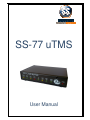
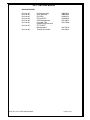
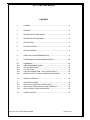
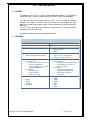
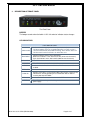
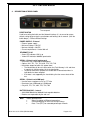
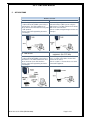
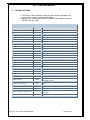
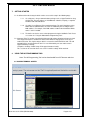
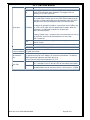
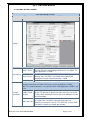
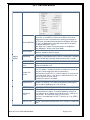
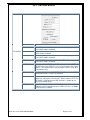
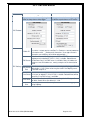
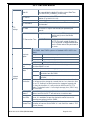
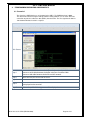
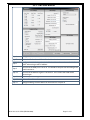
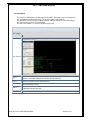

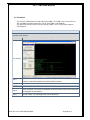
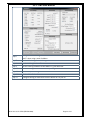
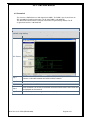
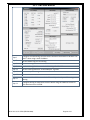
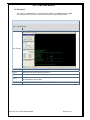
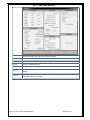
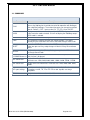
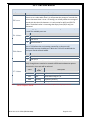

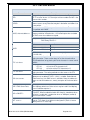
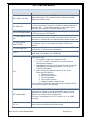
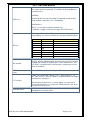
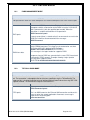
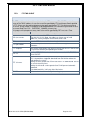
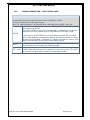

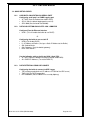
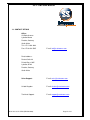


![User's Manual DP8340II SERIES [Serial]](http://vs1.manualzilla.com/store/data/006863352_1-7c329c58d43827994f443f796586090a-150x150.png)
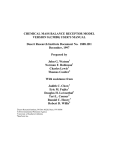
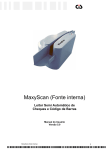
![User`s Manual DP8340II R SERIES [Serial]](http://vs1.manualzilla.com/store/data/005993516_1-f706d7540b19c5fecea062c6335f03cc-150x150.png)