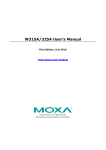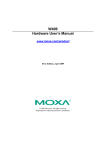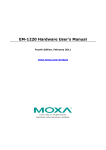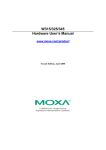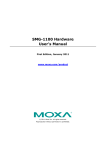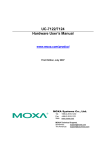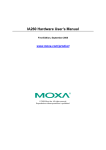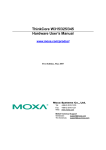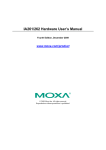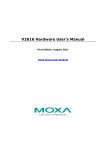Download W315A/325A User`s Manual
Transcript
W315A/325A User’s Manual Second Edition, March 2011 www.moxa.com/product © 2011 Moxa Inc. All rights reserved. W315A/325A User’s Manual The software described in this manual is furnished under a license agreement and may be used only in accordance with the terms of that agreement. Copyright Notice © 2011 Moxa Inc., All rights reserved. Trademarks The MOXA logo is a registered trademark of Moxa Inc. All other trademarks or registered marks in this manual belong to their respective manufacturers. Disclaimer Information in this document is subject to change without notice and does not represent a commitment on the part of Moxa. Moxa provides this document as is, without warranty of any kind, either expressed or implied, including, but not limited to, its particular purpose. Moxa reserves the right to make improvements and/or changes to this manual, or to the products and/or the programs described in this manual, at any time. Information provided in this manual is intended to be accurate and reliable. However, Moxa assumes no responsibility for its use, or for any infringements on the rights of third parties that may result from its use. This product might include unintentional technical or typographical errors. Changes are periodically made to the information herein to correct such errors, and these changes are incorporated into new editions of the publication. Technical Support Contact Information www.moxa.com/support Moxa Americas Moxa China (Shanghai office) Toll-free: 1-888-669-2872 Toll-free: 800-820-5036 Tel: +1-714-528-6777 Tel: +86-21-5258-9955 Fax: +1-714-528-6778 Fax: +86-10-6872-3958 Moxa Europe Moxa Asia-Pacific Tel: +49-89-3 70 03 99-0 Tel: +886-2-8919-1230 Fax: +49-89-3 70 03 99-99 Fax: +886-2-8919-1231 Table of Contents 1. Introduction ...................................................................................................................................... 1-1 Overview ........................................................................................................................................... 1-2 Package Checklist ............................................................................................................................... 1-2 Product Features ................................................................................................................................ 1-3 Hardware Specifications ...................................................................................................................... 1-3 Hardware Block Diagrams .................................................................................................................... 1-5 W315A ....................................................................................................................................... 1-5 W325A ....................................................................................................................................... 1-5 2. Hardware Introduction ..................................................................................................................... 2-1 Appearance........................................................................................................................................ 2-2 W315A ....................................................................................................................................... 2-2 W325A ....................................................................................................................................... 2-2 Dimensions ........................................................................................................................................ 2-3 LED Indicators .................................................................................................................................... 2-3 Reset Button ...................................................................................................................................... 2-4 Real Time Clock .................................................................................................................................. 2-4 3. Hardware Connection Description ..................................................................................................... 3-1 Installing the W315A/325A .................................................................................................................. 3-2 Wiring Requirements ........................................................................................................................... 3-2 Connecting the Power .................................................................................................................. 3-3 Grounding the Unit ...................................................................................................................... 3-3 Connecting Data Transmission Cables ................................................................................................... 3-3 Connecting to the Network ........................................................................................................... 3-3 Connecting to a Serial Device ....................................................................................................... 3-4 Connecting to the Serial Console Port ............................................................................................ 3-4 Connecting an Antenna ................................................................................................................ 3-4 Installing a SIM Card........................................................................................................................... 3-5 Installing an SD Card for Storage Expansion .......................................................................................... 3-5 A. Regulatory Approval Statement ........................................................................................................ A-1 1 1. Introduction The W315A/325A wireless RISC-based embedded computers feature a GSM/GPRS module, RS-232/422/485 serial ports, and an Ethernet port in a small, rugged chassis. In addition, the W315A and W325A come with an SD socket, making them the ideal solution when the applications require external storage expansion. The W315A/325A embedded computers are ideal for diverse, machine-to-machine embedded applications. The computers enable the wireless operation of traditionally wired network and serial devices, and can handle transparent data transfer, numerical computing, protocol conversion, data processing, and even data encryption. You will find it easier to build embedded systems for distributed peer-to-peer communication, turn wired devices into wireless devices, and introduce higher mobility and more intelligence to your system. In this chapter, we cover the various capabilities of the W315A/325A series embedded computers. The following topics are covered in this chapter: Overview Package Checklist Product Features Hardware Block Diagrams W315A W325A W315A/325A Introduction Overview The W315A/325A wireless embedded computers are designed around the MOXA ART ARM9 32-bit RISC processor. Unlike the X86 CPU, which uses a CISC design, the MOXA ART ARM9 uses RISC architecture and modern semiconductor technology to provide a powerful computing engine without generating a significant amount of heat. The processor also integrates UART and LAN functions to provide exceptional communication performance, but without the bus bandwidth limitations associated with general ARM-based communication products. An onboard NOR Flash ROM and SDRAM provide ample storage capacity, and the SD slot gives applications extra room to expand. The built-in GSM/GPRS function supports the 850/900/1800/1900 MHz frequency bands, providing a coding scheme from CS-1 to CS-4. The backup LAN port not only provides an alternative solution for networking, but also supports Ethernet clients, allowing any network device to plug in and connect to the GPRS network. The built-in RS-232/422/485 serial ports support a wide range of serial devices, making this platform suitable for data acquisition and protocol conversion applications. The Linux-based operating system comes pre-installed and ready to run, providing an open platform for software development. Software written for desktop PCs can be ported easily to W315A/325A series embedded computers by using a common compiler, so you do not need to spend a lot of time modifying existing software code. In addition, the operating system, device drivers, and user-developed software can all be stored in the built-in flash memory. Package Checklist The W315A/325A Series includes the following models: W315A-LX Mini RISC-based, ready-to-run, wireless embedded computer with GSM/GPRS, one serial port, LAN, SD, and Linux OS W325A-LX Mini RISC-based, ready-to-run, wireless embedded computer with GSM/GPRS, two serial ports, LAN, SD, and Linux OS Each model is shipped with the following items: • W315A or W325A embedded computer • Wall mounting kit • Ethernet cable: RJ45 to RJ45 cross-over cable, 100 cm • CBL-4PINDB9F-100: 4-pin pin header to DB9 female console port cable, 100 cm • GSM/GPRS antenna • Documentation and software CD • Quick installation guide (printed) • Warranty card Optional Accessories • 35 mm DIN-rail mounting kit (DK-35A) NOTE: Please notify your sales representative if any of the above items are missing or damaged. 1-2 W315A/325A Introduction Product Features W315A/325A series embedded computers have the following features: • MOXA ART 32-bit ARM9 RISC industrial communication processor • 16 MB built-in flash memory • RS-232/422/485 serial ports with software selectable interface • Baudrate between 50 and 921.6Kbps; supports non-standard baudrates • 10/100M Ethernet for backup networking • Built-in quad band 850/900/1800/1900 MHz GSM/GPRS module • GPRS class 10 • Coding scheme from CS1 to CS4 • SD card slot for storage expansion • Designed to withstand continuous 5G vibration and a 50G shock • LED indicators for status, serial transmission, and wireless signal strength • Ready-to-run Linux platform • Can be installed on a DIN-Rail or wall mounted • Fanless design for increased ruggedness Hardware Specifications Computer CPU: MOXA ART ARM9 32-bit RISC CPU, 192 MHz OS (pre-installed): Embedded Linux with MMU support DRAM: 32 MB Flash: 16 MB Storage Storage Expansion: SD slot Ethernet Interface LAN: 1 auto-sensing 10/100 Mbps port (RJ45) Magnetic Isolation Protection: 1.5 KV built-in Cellular Interface Cellular Modes: GSM, GPRS Radio Frequency Bands: 850/900/1800/1900 MHz GPRS Class: 10 Coding Schemes: CS1 to CS4 Serial Interface Serial Standards: 1 or 2 RS-232/422/485 ports, software-selectable (DB9 male) ESD Protection: 15 KV ESD protection for all signals Console Port: RS-232 interface (TxD, RxD, GND), with 4-pin pin header output Serial Communication Parameters Data Bits: 5, 6, 7, 8 Stop Bits: 1, 1.5, 2 Parity: None, Even, Odd, Space, Mark Flow Control: RTS/CTS, XON/XOFF, ADDC™ (automatic data direction control) for RS-485 Baudrate: 50 bps to 921.6 Kbps (non-standard baudrates supported; see user's manual for details) Serial Signals RS-232: TxD, RxD, DTR, DSR, RTS, CTS, DCD, GND RS-422: TxD+, TxD-, RxD+, RxD-, GND RS-485-4w: TxD+, TxD-, RxD+, RxD-, GND RS-485-2w: Data+, Data-, GND 1-3 W315A/325A Introduction LEDs System:Ready, SD LAN: 10M/Link, 100M/Link (on connector) Cellular: GPRS Enabled, GSM Signal Strength Serial: TxD, RxD Switches and Buttons Reset Button: Supports "Reset to Factory Default" Physical Characteristics Housing: Aluminum (1 mm) Weight: 195 g Dimensions: (without ears or antenna) 77 x 111 x 26 mm (3.03 x 4.37 x 1.02 in) Mounting: DIN-rail (requires optional DK-35A DIN-rail kit), wall Antenna Length: 84 mm Environmental Limits Operating Temperature: -10 to 60°C (14 to 140°F) Operating Humidity: 5 to 95% RH Storage Temperature: -20 to 80°C (-4 to 176°F) Anti-vibration: 5 g @ IEC-68-2-6, sine wave, 5-500 Hz, 1 Oct./min, 1 hr/axis Anti-shock: 50 g @ IEC-68-2-6, half-sine wave, 30 ms Power Requirements Input Voltage: 12 to 48 VDC Power Consumption: Without GPRS loading: 4.8 W • 100 mA @ 48 VDC • 200 mA @ 24 VDC • 400 mA @ 12 VDC With GPRS loading: 12 W • 330 mA @ 48 VDC • 540 mA @ 24 VDC • 1000 mA @ 12 VDC • 200 mA @ 24 VDC • 400 mA @ 12 VDC Regulatory Approvals EMC: CE (EN55022 Class A, EN61000-3-2, EN61000-3-3, EN55024), FCC (Part 15 Subpart B, CISPR 22 Class A, ANSI C63.4) Safety: UL/cUL (UL60950-1), LVD (EN 60950-1) R&TTE: EN301 489-1, EN301 489-7, EN301 511 Safety: LVD: EN60950-1 UL/cUL: UL60950-1, CSA C22.2 No. 60950-1-03 Green Product: RoHS, CRoHS, WEEE Reliability Alert Tools: Built-in buzzer and RTC (real-time clock) with battery backup Automatic Reboot Trigger: Built-in WDT (watchdog timer) Warranty Warranty Period: 5 years Details: See www.moxa.com/warranty 1-4 W315A/325A Introduction Hardware Block Diagrams W315A W325A 1-5 2 2. Hardware Introduction The W315A/325A series embedded computers are compact, well-designed, and built rugged enough for industrial applications. LED indicators help you monitor performance and identify trouble spots, multiple serial ports allow you to connect different devices for wireless operation, and the reliable and stable hardware platform lets you devote your attention to developing your applications. The following topics are covered in this chapter: Appearance W315A W325A Dimensions LED Indicators Reset Button Real Time Clock W315A/325A Hardware Introduction Appearance W315A W325A 2-2 W315A/325A Hardware Introduction Dimensions W315A W325A LED Indicators LED Name Ready SD GPRS LED Color LED Function Green Power is on and functioning normally Off Power is off or a power error exists Green SD card is detected Off SD card is not detected Green ON: GPRS is ready Blinking: Conflict with GPRS IP or no response from DHCP server Signal Strength Off GPRS is not ready or function error exists Green Number of glowing LEDs indicates signal strength 5: Excellent 4: Very good 3: Good 2: Fair 1: Bad LAN Off No signal or GPRS connection failed Orange 10 Mbps Ethernet link Green 100 Mbps Ethernet link Off Disconnected or short circuit TxD Green Serial ports P1-P2 transmitting data P1-P2 Off Serial ports P1-P2 not transmitting data RxD Orange Serial ports P1-P2 receiving data P1-P2 Off Serial ports P1-P2 not receiving data 2-3 W315A/325A Hardware Introduction Reset Button Hold in the reset button for 5 seconds to load the factory default configuration. After loading the factory defaults, the system will reboot automatically. We recommend that you use this function only if the software is not working properly. To reset the Linux system software, always use the software reboot command (“reboot”) to protect the integrity of your data. The reset button is NOT designed to hard reboot the embedded computer. ATTENTION Restoring default settings preserves your data Resetting the embedded computer to factory defaults will format the user directory and erase the contents in /etc and /home. The reset button only loads a configuration file. All files in the /etc directory will revert to their factory defaults. Note that if there is a problem with the /etc directory, the embedded computer may be unable to restore the factory default settings. Real Time Clock The embedded computer’s real-time clock is powered by a lithium battery. We strongly recommend that you do NOT replace the lithium battery on your own. If the battery needs to be changed, contact the Moxa RMA service team. WARNING There is a risk of explosion if the wrong type of battery is used. To avoid this potential danger, always use the correct type of battery. Contact the Moxa RMA service team if you need to replace your battery. Dispose of used batteries according to the instructions on the battery. 2-4 3 3. Hardware Connection Description The W315A/325A wireless embedded computers support multiple connection types. GSM/GPRS, Ethernet, and one or more serial ports are built into every model. In addition, the computers come with a serial console port for monitoring bootup messages. All models include an SD storage socket for additional device and storage options. With the open-source Linux kernel, you are free to develop custom applications for remote, wireless operation of your device. In this chapter, learn how to connect the embedded computer to the network and to various devices. The following topics are covered in this chapter: Installing the W315A/325A Wiring Requirements Connecting the Power Grounding the Unit Connecting Data Transmission Cables Connecting to the Network Connecting to a Serial Device Connecting to the Serial Console Port Connecting an Antenna Installing a SIM Card Installing an SD Card for Storage Expansion W315A/325A Hardware Connection Description Installing the W315A/325A Wall or Cabinet Mounting The W315A/325A embedded computers have built-in “ears” for attaching the embedded computers to a wall or the inside of a cabinet. We suggest using two screws per ear to attach the W315A/325A to a wall or cabinet. The heads of the screws should be less than 6.0 mm in diameter, and the shafts should be less than 3.5 mm in diameter. DIN-Rail Mounting DIN-rail attachments can be purchased separately to attach the product to a DIN-rail. When snapping the attachments to the DIN-rail, make sure that the stiff metal springs are at the top. Wiring Requirements In this section, we describe how to connect serial devices to the embedded computer. Read and follow these common safety precautions before proceeding with the installation: • Use separate paths to route wiring for power and devices. If power wiring and device wiring paths must cross, the wires should be perpendicular at the intersection point. NOTE: Do not run signal or communication wiring together with power wiring in the same wire conduit. To avoid interference, wires with different signal characteristics should be routed separately. • Use the type of signal transmitted through a wire to determine which wires should be kept separate. The rule of thumb is that wiring that shares similar electrical characteristics can be bundled together. • Keep input wiring and output wiring separate. • It is a good idea to label the wiring to all devices in the system. ATTENTION Safety First! Be sure to disconnect the power cord before installing and/or wiring your W315A/325A. Wiring Caution! Calculate the maximum possible current in each power wire and common wire. Observe all electrical codes dictating the maximum current allowable for each wire size. If the current goes above the maximum ratings, the wiring could overheat and cause serious damage to your equipment. Temperature Caution! Be careful when handling the unit. When the unit is plugged in, the internal components generate heat, and consequently the outer casing may feel hot to the touch. 3-2 W315A/325A Hardware Connection Description Connecting the Power The PC’s power source should be provided by a UL listed class 2 or “Limited Power Source” (LPS), with external adaptor output rated at 12 to 48 VDC, with minimum amperage of 1.2 A. If the power is supplied properly, the “Ready” LED will glow a solid green after a 25 to 30 second delay. Grounding the Unit Grounding and wire routing help limit the effects of noise due to electromagnetic interference (EMI). Before connecting devices, run a ground wire from the ground screw to the grounding surface. ATTENTION This product should be mounted to a well-grounded mounting surface such as a metal panel. SG: The Shielded Ground (sometimes called Protected Ground) contact is the left most contact of the 3-pin power terminal block connector when viewed from the angle shown here. Connect the SG wire to an appropriate grounded metal surface. Connecting Data Transmission Cables In this section, we describe how to connect the W315A/325A embedded computers to the network, serial devices, and a serial COM terminal. Connecting to the Network Plug your network cable into the embedded computer’s Ethernet port. The other end of the cable should be plugged into your Ethernet network. When the cable is properly connected, the LEDs on the embedded computer’s Ethernet port will glow to indicate a valid connection. The 10/100 Mbps Ethernet LAN port accepts 8-pin RJ45 connectors. The following diagram shows the pinouts for these ports. The LED indicator on the right glows a solid green color when the Pin Signal cable is properly connected to a 100 Mbps Ethernet network. The 1 ETx+ LED will flash on and off when Ethernet packets are being 2 ETx- transmitted or received. 3 ERx+ 4 – 5 – 6 ERx- 7 – 8 – The LED indicator on the left glows a solid orange color when the cable is properly connected to a 10 Mbps Ethernet network. The LED will flash on and off when Ethernet packets are being transmitted or received. 3-3 W315A/325A Hardware Connection Description Connecting to a Serial Device Use a serial cable to plug your serial device into the embedded computer’s serial port. Serial ports P1 to P2 have male DB9 connectors and can be configured for RS-232, RS-422, or RS-485 communication by software. The pin assignments are shown in the following table: DB9 Male Port RS-232/422/485 Pinouts Pin RS-232 RS-422 RS-485 RS-485 (4-wire) (2-wire) – 1 DCD TxDA(-) TxDA(-) 2 RxD TxDB(+) TxDB(+) – 3 TxD RxDB(+) RxDB(+) DataB(+) 4 DTR RxDA(-) RxDA(-) DataA(-) 5 GND GND GND GND 6 DSR – – – 7 RTS – – – 8 CTS – – – Connecting to the Serial Console Port The serial console port is a 4-pin pin-header RS-232 port. It is designed for serial console terminals, which are useful for viewing boot up messages. Serial Console Port & Pinouts Pin Signal 1 TxD 2 RxD 3 NC 4 GND Serial Console Cable Connecting an Antenna The W315A/325A embedded computers come with a 1 dBi antenna for GPRS communication. Connect the antenna to the SMA connector located on the front panel of the embedded computer. Connect the antenna to the computer by rotating it in a clockwise direction. 3-4 W315A/325A Hardware Connection Description Installing a SIM Card The W315A/325A embedded computers have a built-in GSM/GPRS cellular module to provide long-range communication. SIM (Subscriber Identity Module) cards are used to authenticate and identify subscribers when connecting to a network. Follow these steps to install a SIM card: Step1: Before you install a SIM card, make sure the embedded computer is powered off. Step2: Use a screwdriver to remove the protective cover to access the slot. Note that the SD slot and SIM card slot for the W315A/325A share the same protective cover. Step3: When inserting the SIM card, make sure the chip is facing upwards. Plug the SIM card directly into the slot. NOTE Step 4: Power on the embedded computer and start the operating system. Step 5: To operate GPRS connection, refer to the operating system user’s manual for details. To remove the SIM card from the slot, press the SIM card in slightly with your finger, and then remove your finger to allow the card to spring out partially. You may now grasp the top of the card with two fingers and pull it out. Installing an SD Card for Storage Expansion The W315A/325A embedded computers have an SD slot for storage expansion. The SD slot allows users to plug in a Secure Digital (SD) memory card compliant with the SD 1.0 standard for up to 1 GB of additional memory space, or a Secure Digital High Capacity (SDHC) memory card compliant with the SD 2.0 standard for up to 16 GB of additional memory space. The following steps show you how to install an SD card. The SD slot is located on the right side of the W315/W325 casing. To install an SD card, first remove the protective cover to access the slot, and then plug the SD card directly into the slot. Step 1: Use a screwdriver to remove the screws holding the SD/SIM card slot’s outer cover. Step 2: After removing the cover, insert the SD memory card into the slot. 3-5 A A. Regulatory Approval Statement This device complies with part 15 of the FCC Rules. Operation is subject to the following two conditions: (1) This device may not cause harmful interference, and (2) this device must accept any interference received, including interference that may cause undesired operation. Class A: FCC Warning! This equipment has been tested and found to comply with the limits for a Class A digital device, pursuant to part 15 of the FCC Rules. These limits are designed to provide reasonable protection against harmful interference when the equipment is operated in a commercial environment. This equipment generates, uses, and can radiate radio frequency energy and, if not installed and used in accordance with the instruction manual, may cause harmful interference to radio communications. Operation of this equipment in a residential area is likely to cause harmful interference in which case the user will be required to correct the interference at his own expense. European Community Warning: This is a class A product. In a domestic environment this product may cause radio interference in which case the user may be required to take adequate measures. This device complies with Part 15 of the FCC Rules. Operation is subject to the following two conditions: 1. This device may not cause harmful interference. 2. This device must accept any interference received, including interference that may cause undesired operation. This equipment has been tested and found to comply with the limits for a class B digital device, pursuant to part 15 of the FCC Rules. These limits are designed to provide reasonable protection against harmful interference in a residential installation. This equipment generates, uses, and can radiate radio frequency energy, and if not installed and used in accordance with the instructions, may cause harmful interference to radio communications. However, there is no guarantee that interference will not occur in a particular installation. If this equipment does cause harmful interference to radio or television reception, which can be determined by turning the equipment off and on, the user is encouraged to try to correct the interference by one or more of the following measures: • Reorient or relocate the receiving antenna. • Increase the separation between the equipment and receiver. • Connect the equipment to an outlet on a circuit different from that to which the receiver is connected. • Consult with the dealer or an experienced radio/TV technician. CAUTION: Any changes or modifications not expressly approved by the party responsible for compliance could void the user’s authority to operate the equipment. W315A/325A Regulatory Approval Statement Prohibition of co-location: This device and its antenna(s) must not be co-located or operating in conjunction with any other antenna or transmitter. Safety Information: To maintain compliance with the FCC’s RF exposure guidelines, when installing and/or operating this equipment, you should maintain a minimum distance of 20 cm between the transmitter and your body. Use only the supplied antenna. Unauthorized antennae, modifications, or attachments could damage the transmitter and may violate FCC regulations. The device includes a GPRS module. This module has been approved by FCC. The FCC ID is 09EQ24PL001. A-2