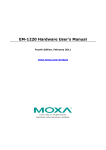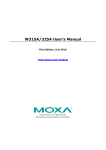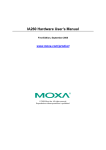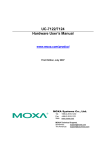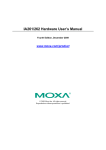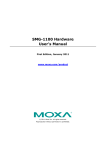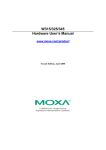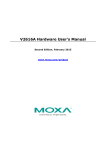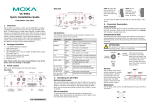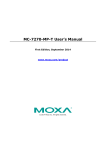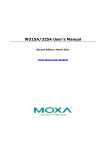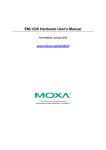Download IA3341 Hardware User`s Manual
Transcript
IA3341 Hardware User’s Manual First Edition, May 2010 www.moxa.com/product © 2010 Moxa Inc. All rights reserved. Reproduction without permission is prohibited. IA3341 Hardware User’s Manual The software described in this manual is furnished under a license agreement and may be used only in accordance with the terms of that agreement. Copyright Notice Copyright ©2010 Moxa Inc. All rights reserved. Reproduction without permission is prohibited. Trademarks The MOXA logo is a registered trademark of Moxa Inc. All other trademarks or registered marks in this manual belong to their respective manufacturers. Disclaimer Information in this document is subject to change without notice and does not represent a commitment on the part of Moxa. Moxa provides this document as is, without warranty of any kind, either expressed or implied, including, but not limited to, its particular purpose. Moxa reserves the right to make improvements and/or changes to this manual, or to the products and/or the programs described in this manual, at any time. Information provided in this manual is intended to be accurate and reliable. However, Moxa assumes no responsibility for its use, or for any infringements on the rights of third parties that may result from its use. This product might include unintentional technical or typographical errors. Changes are periodically made to the information herein to correct such errors, and these changes are incorporated into new editions of the publication. Technical Support Contact Information www.moxa.com/support Moxa Americas Moxa China (Shanghai office) Toll-free: 1-888-669-2872 Toll-free: 800-820-5036 Tel: +1-714-528-6777 Tel: +86-21-5258-9955 Fax: +1-714-528-6778 Fax: +86-10-6872-3958 Moxa Europe Moxa Asia-Pacific Tel: +49-89-3 70 03 99-0 Tel: +886-2-8919-1230 Fax: +49-89-3 70 03 99-99 Fax: +886-2-8919-1231 Table of Contents 1. Introduction...................................................................................................................................... 1-1 Overview ...........................................................................................................................................1-2 Model Descriptions and Package Checklist..............................................................................................1-2 Product Features ................................................................................................................................1-2 Product Hardware Specifications ...........................................................................................................1-3 Hardware Block Diagram .....................................................................................................................1-5 2. Hardware Introduction ..................................................................................................................... 2-1 Appearance........................................................................................................................................2-2 LED Indicators....................................................................................................................................2-3 Reset to Default Button .......................................................................................................................2-3 Real Time Clock..................................................................................................................................2-4 Placement Options ..............................................................................................................................2-4 DIN-Rail Mounting .......................................................................................................................2-4 Wall or Cabinet Mounting .............................................................................................................2-5 3. Hardware Connection Description ..................................................................................................... 3-1 Wiring Requirements...........................................................................................................................3-2 Connecting the Power ..................................................................................................................3-2 Grounding the Unit ......................................................................................................................3-2 Connecting to the Console Port.............................................................................................................3-3 Connecting to the Network...................................................................................................................3-3 Connecting to a Serial Device ...............................................................................................................3-4 Connecting to the DI/DO .....................................................................................................................3-4 Digital Input Wiring .....................................................................................................................3-4 Digital Output Wiring ...................................................................................................................3-5 Connecting to the AI and Thermocouples ...............................................................................................3-5 Inserting the SD Card .........................................................................................................................3-5 USB Hosts .........................................................................................................................................3-6 A. Regulatory Approval Statements....................................................................................................... A-1 1 1. Introduction Thank you for purchasing the Moxa IA3341 RISC-based industrial ready-to-run embedded computer. The IA3341 is based on the MOXA ART ARM9 industrial processor, and features 2 RS-232/422/485 serial ports, dual LANs, 4 digital input channels, and 4 digital output channels. In addition, the IA3341 computer has 2 analog input channels and 2 thermocouple channels, making it the ideal solution for a variety of industrial applications, such as solar power and environmental monitoring. This manual introduces the IA3341’s hardware. After a brief introduction of the hardware features, the manual focuses on installation and configuration. The following topics are covered in this chapter: Overview Model Descriptions and Package Checklist Product Features Product Hardware Specifications Hardware Block Diagram IA3341 Hardware User's Manual Introduction Overview The IA3341 is based on the MOXA ART ARM9 industrial processor, and features 2 RS-232/422/485 serial ports, dual LANs, 4 digital input channels, and 4 digital output channels. In addition, the IA3341 computer has 2 analog input channels and 2 thermocouple channels, making it the ideal solution for a variety of industrial applications. By supporting multiple interfaces, the IA3341 can connect to different types of devices, making it particularly well-suited for solar power applications. Meters, sensors, and other devices can all connect easily to the IA3341, and with its powerful computing platform, the IA3341 can be used as a front-end controller to perform industrial tasks, such as data acquisition, data computing, protocol conversion, and data analysis. The industrial-grade design of the IA3341 provides a robust, reliable computer that can fit any industrial environment, and the open source Linux platform gives programmers a convenient tool for developing sophisticated, bug-free application software at a lower cost. In addition, the built-in Modbus TCP library and web server help users easily monitor and retrieve the AI data, which is particularly useful for applications, such as solar power and environmental monitoring. Model Descriptions and Package Checklist IA3341-LX RISC-based embedded computer with 2 serial ports, 4 DIs, 4 DOs, 2 AIs, 2 thermocouples, dual LANs, SD, Linux The IA3341 is shipped with the following items: • IA3341-LX embedded computer • Wall mounting kit • Ethernet cable: RJ45 to RJ45 cross-over cable, 100 cm • CBL-4PINDB9F-100: 4-pin pin header to DB9 female console port cable, 100 cm • Terminal block to power jack converter • Document and Software CD or DVD • Quick Installation Guide (printed) • Product Warranty Statement (printed) NOTE: Notify your sales representative if any of the above items are missing or damaged. Product Features • Moxa ART 32-bit ARM 9 Industrial Processor • 64MB RAM, 16 MB Flash onboard • 2 software selectable 2 RS-232/422/485 serial ports • 50 bps to 921.6 Kbps serial speed, supporting non-standard baudrates • 4 DIs and 4 DOs with 3KV digital isolation protection • 2 AIs and 2 thermocouple inputs; sensor types J,K,T,E,R,S,B,N • Dual 10/100 Mbps Ethernet for network redundancy • SD socket for storage expansion • USB 2.0 host • Supports Modbus TCP library to retrieve AI and thermocouple data • Ready-to-run Linux Kernel 2.6 Platform • DIN-Rail and wall mount installation • Robust, fanless design 1-2 IA3341 Hardware User's Manual Introduction Product Hardware Specifications Computer CPU: MOXA ART ARM9 32-bit RISC CPU, 192 MHz OS (pre-installed): Embedded Linux DRAM: 64 MB onboard Flash: 16 MB onboard USB: USB 2.0 host x 1 (type A connector) Storage Storage Expansion: SD slot Ethernet Interface LAN: 2 auto-sensing 10/100 Mbps ports (RJ45) Magnetic Isolation Protection: 1.5 KV built-in Serial Interface Serial Standards: 2 RS-232/422/485 ports, software-selectable (DB9 male) ESD Protection: 15 KV for all signals Console Port: RS-232 (TxD, RxD, GND), 4-pin header output (115200, n, 8, 1) Serial Communication Parameters Data Bits: 5, 6, 7, 8 Stop Bits: 1, 1.5, 2 Parity: None, Even, Odd, Space, Mark Flow Control: RTS/CTS, XON/XOFF, ADDC® (automatic data direction control) for RS-485 Baudrate: 50 bps to 921.6 Kbps (supports non-standard baudrates; see user's manual for details) Serial Signals RS-232: TxD, RxD, DTR, DSR, RTS, CTS, DCD, GND RS-422: TxD+, TxD-, RxD+, RxD-, GND RS-485-4w: TxD+, TxD-, RxD+, RxD-, GND RS-485-2w: Data+, Data-, GND Digital Input Input Channels: 4, source type Input Voltage: 0 to 30 VDC Digital Input Levels for Dry Contacts: • Logic level 0: Close to GND • Logic level 1: Open Digital Input Levels for Wet Contacts: • Logic level 0: +2 V max. • Logic level 1: +4 V to +30 V Connector Type: 10-pin screw terminal block (4 points, COM, GND) Isolation: 3 KV digital isolation Digital Output Output Channels: 4, sink type, keeps output status after hot system reset Output Range: 5 to 30 VDC at open collector to 30 V Max. Load: 30 mA Power Dissipation: 300 mW Connector Type: 10-pin screw terminal block (4 points, GND) Isolation: 3 KV digital isolation Analog Input Input Channels: 2 Resolution: 16 bits I/O Mode: Voltage/Current Input Range: 0-10 V, 4-20 mA 1-3 IA3341 Hardware User's Manual Introduction Accuracy: • ±0.1% FSR @ 25°C • ±0.3% FSR @ 10°C and 60°C Sampling Rate: 12 samples/sec Input Impedance: 200K ohms Thermocouple Input Input Channels: 2 Sensor Types: J, K, T, E, R, S, B, N Sampling Rate: 12 samples/sec Resolution: 16 bits Accuracy: • ±0.1% FSR @ 25°C • ±0.3% FSR @ 10°C and 60°C Input Impedance: 1M ohms LEDs System: Power, Ready, Storage LAN: 10M/Link x 2, 100M/Link x 2 (on connector) Serial: TxD x 2, RxD x 2 Reset Button: Supports "Reset to Factory Default" Physical Characteristics Housing: SECC sheet metal (1 mm) Weight: 585 g Dimensions: 116 x 35 x 146 mm (2.95 x 1.38 x 3.71 in) Mounting: DIN-Rail, wall Environmental Limits Operating Temperature: -10 to 60°C (14 to 140°F) Operating Humidity: 5 to 95% RH Storage Temperature: -20 to 80°C (-4 to 176°F) Anti-vibration: 2 g rms @ IEC 60068-2-34, random wave, 5-500 Hz, 1 hr per axis Anti-shock: 20 g @ IEC 60068-2-27, half sine wave, 11 ms Power Requirements Input Voltage: 12 to 48 VDC (3-pin terminal block, V+, V-, SG) Power Consumption: 5 W (with no load on the USB port) ‧ 106 mA @ 48 VDC ‧ 191 mA @ 24 VDC ‧ 351 mA @ 12 VDC 8.5 W (with load on the USB port) ‧ 176 mA @ 48 VDC ‧ 330 mA @ 24 VDC ‧ 661 mA @ 12 VDC Regulatory Approvals EMC: FCC, CE (Class A) Safety: UL/cUL, CCC, LVD Reliability Alert Tools: Built-in buzzer and RTC (real-time clock) Automatic Reboot Trigger: Built-in WDT (watchdog timer) Warranty Warranty Period: 5 years Details: See www.moxa.com/warranty 1-4 IA3341 Hardware User's Manual Introduction Hardware Block Diagram 1-5 2 2. Hardware Introduction The IA3341 embedded computers are compact and rugged, making them suitable for industrial applications. The LED indicators allow users to monitor performance and identify trouble spots quickly, and the multiple ports can be used to connect a variety of devices. The IA3341 comes with a reliable and stable hardware platform that lets you devote the bulk of your time to application development. In this chapter, we provide basic information about the embedded computer’s hardware and its various components. The following topics are covered in this chapter: Appearance LED Indicators Reset to Default Button Real Time Clock Placement Options DIN-Rail Mounting Wall or Cabinet Mounting IA3341 Hardware User's Manual Hardware Introduction Appearance Front View System LED x 3 (Power, Ready, Storage) Serial LED x 4 (Tx, Rx) USB 2.0 Host x1 (type A) 10/100 Mbps LAN Port x2 (RJ45) DI x 4 DO x 4 Top & Bottom Views Console Port Power Input AI x 2 Thermocouple Input x 2 SD Socket Serial Port x2 (RS-232/422/485, DB9) Reset to Default Button 2-2 IA3341 Hardware User's Manual Hardware Introduction 20 78 118 146 Dimensions 16 116 35 LED Indicators The IA3341 has 11 LED indicators on the front panel. Refer to the following table for information about each LED. LED Name Color Meaning Power Green Power is ON. Off No power is being received, or power error exists. Green OS is ready and functioning normally (after booting up). Off OS is not ready. Green Data is being written to or read from the storage unit. Ready Storage LAN1, LAN2 P1-P2 (TX) P1-P2 (RX) Off Storage unit is idle. Orange 10 Mbps Ethernet connection Green 100 Mbps Ethernet connection Green Serial port is transmitting TX data to the serial device. Off Serial port is not transmitting TX data to the serial device. Orange Serial port is receiving RX data from the serial device. Off Serial port is not receiving RX data from the serial device. Reset to Default Button Press and hold the Reset Button continuously for at least 5 seconds to load the factory default configuration. After the factory default configuration has been loaded, the system will reboot automatically. The Ready LED will blink on and off for the first 5 seconds, and then maintain a steady glow once the system has rebooted. We recommend that you only use this function if the software is not working properly and you want to load factory default settings. The Reset to Default functionality is not designed to hard reboot the IA3341. 2-3 IA3341 Hardware User's Manual Hardware Introduction ATTENTION Reset to Default preserves user’s data The Reset to Default function will NOT format the user directory and erase the user’s data. Using the Reset to default function will only load the configuration file. The rest of the user’s data stored in the Flash ROM will remain intact. Real Time Clock The IA3341’s real time clock is powered by a lithium battery. We strongly recommend that you do not replace the lithium battery without help from a qualified Moxa support engineer. If you need to change the battery, contact the Moxa RMA service team. WARNING There is a risk of explosion if the battery is replaced by an incorrect type. Placement Options DIN-Rail Mounting The aluminum DIN-Rail attachment plate is already attached to the product’s casing. To attach the IA3341 to a DIN-Rail, make sure that the stiff metal spring is facing the top of the IA3341, as shown in the following figures. STEP 1: Insert the top of the DIN-Rail into the STEP 2: The DIN-Rail attachment unit will snap slot just below the stiff metal spring. into place as shown. metal spring metal spring DIN-Rail DIN-Rail To remove the IA3341 from the DIN-Rail, simply reverse Steps 1 and 2. 2-4 IA3341 Hardware User's Manual Hardware Introduction Wall or Cabinet Mounting The IA3341 comes with two metal plates for attaching it to a wall or the inside of a cabinet. STEP 1: Remove the aluminum DIN-Rail STEP 2: Mounting the IA3341 on the wall attachment plate from IA3341’s rear panel, and requires 4 screws, as illustrated in the then attach the wall mount plates, as shown in following figure: the figures below. Screws Screws NOTE Before tightening the screws into the wall, make sure the screw head and shank size are suitable by inserting the screw into one of the keyhole-shaped apertures of the wall mounting plates. 2-5 3 3. Hardware Connection Description This section describes how to connect the IA3341 to a network and various devices for first time testing purposes. The following topics are covered in this chapter: Wiring Requirements Connecting the Power Grounding the Unit Connecting to the Console Port Connecting to the Network Connecting to a Serial Device Connecting to the DI/DO Digital Input Wiring Digital Output Wiring Connecting to the AI and Thermocouples Inserting the SD Card USB Hosts IA3341 Hardware User's Manual Hardware Connection Description Wiring Requirements In this section, we describe how to connect various devices to the embedded computer. You should heed the following common safety precautions before proceeding with the installation of any electronic device: • Use separate paths to route wiring for power and devices. If power wiring and device wiring paths must cross, make sure the wires are perpendicular at the intersection point. NOTE Do not run signal or communication wiring and power wiring in the same wire conduit. To avoid interference, wires with different signal characteristics should be routed separately. • You can use the type of signal transmitted through a wire to determine which wires should be kept separate. The rule of thumb is that wiring that shares similar electrical characteristics can be bundled together. • Keep input wiring and output wiring separate. • When necessary, it is strongly advised that you label wiring to all devices in the system. ATTENTION Safety First! Be sure to disconnect the power cord before doing installations and/or wiring. Electrical Current Caution! Calculate the maximum possible current in each power wire and common wire. Observe all electrical codes dictating the maximum current allowable for each wire size. If the current goes above the maximum ratings, the wiring could overheat, causing serious damage to your equipment. Temperature Caution! Be careful when handling the unit. When the unit is plugged in, the internal components generate heat, and consequently the outer casing may feel hot to the touch. Connecting the Power The IA3341 has a 3-pin terminal block for a 12 to 48 VDC power input. The following figures show how the power input interface connects to external power sources. If the power is properly supplied, the Power LED will light up. The Ready LED will glow a solid green color when the operating system is ready (it may take 30 to 60 seconds for the operating system to boot up). Terminal Block Power Input 12-48 VDC ATTENTION The power for this product is intended to be supplied by a Listed Power Supply Unit that is rated to deliver 12 to 48 VDC at a minimum of 1200 mA for 12 VDC, and 260 mA for 48 VDC. Grounding the Unit Grounding and wire routing helps limit the effects of noise due to electromagnetic interference (EMI). Run the ground connection from the ground screw to the grounding surface prior to connecting devices. 3-2 IA3341 Hardware User's Manual Hardware Connection Description ATTENTION This product is intended to be mounted to a well-grounded mounting surface, such as a metal panel. SG: The Shielded Ground (sometimes called Protected Ground) contact is the bottom contact of the 3-pin power terminal block connector when viewed from the angle shown here. Connect the SG wire to an appropriate grounded metal surface. Power Input 12-48 VDC SG ATTENTION A shielded-type power core is required in order to meet FCC emission limits and also to prevent interference to nearby radio and television reception. It is essential that only the supplied power cord be used. You are cautioned that changes or modifications not expressly approved by the party responsible for compliance could void your authority to operate the equipment. Connecting to the Console Port The IA3341's console port is a 4-pin pin-header RS-232 port located on the bottom panel of the case. It is designed for serial console terminals, which are useful for identifying the boot up message, or for debugging when the system cannot boot up. Serial Console Port & Pinouts 4 3 2 1 Pin Signal 1 TxD 2 RxD 3 NC 4 GND Serial Console Cable Connecting to the Network Connect one end of the Ethernet cable to one of the IA3341’s 10/100M Ethernet ports (8-pin RJ45) and the other end of the cable to the Ethernet network. If the cable is properly connected, the IA3341 will indicate a valid connection to the Ethernet in the following ways: 8 LAN1 1 8 LAN2 1 The LED indicator in the lower right corner glows a solid green color Pin Signal when the cable is properly connected to a 100 Mbps Ethernet 1 ETx+ network. The LED will flash on and off when Ethernet packets are 2 ETx- being transmitted or received. 3 ERx+ 4 – The LED indicator in the upper right corner glows a solid orange color 5 – when the cable is properly connected to a 10 Mbps Ethernet network. 6 ERx- The LED will flash on and off when Ethernet packets are being 7 – transmitted or received. 8 – 3-3 IA3341 Hardware User's Manual Hardware Connection Description Connecting to a Serial Device Use properly wired serial cables to connect the IA3341 to serial devices. The serial ports of the IA3341 use male DB9 connectors. The ports can be configured by software for RS-232, RS-422, or 2-wire RS-485. The precise pin assignments are shown in the following table: Male DB9 Port RS-232/422/485 Pinouts Pin RS-232 RS-422 RS-485 (4-wire) RS-485 (2-wire) 1 DCD TxDA(-) TxDA(-) – 2 RxD TxDB(+) TxDB(+) – 3 TxD RxDB(+) RxDB(+) DataB(+) 4 DTR RxDA(-) RxDA(-) DataA(-) 5 GND GND GND GND 6 DSR – – – 7 RTS – – – 8 CTS – – – 1 2 3 4 5 6 7 8 9 Connecting to the DI/DO The IA3341 has an 4-ch digital input and 4-ch digital output. The digital input channels and digital output channels are located on the front side of the unit in a terminal block. The pinouts for the I/O are shown in the figure. Digital Input and Output Channel DI x 4 (10-pin Terminal Block) DO x 4 Additional wiring instructions are given below. Digital Input Wiring Dry Contact Wet Contact Note: If you are using wet contacts, you must connect “COM” to power. 3-4 IA3341 Hardware User's Manual Hardware Connection Description Digital Output Wiring Connecting to the AI and Thermocouples The IA3341 has a 2-ch analog input and 2-ch thermocouple input. These channels are located on the top side of the unit in a terminal block. The pinouts for the AI and thermocouples are shown in the figure below. Inserting the SD Card The IA3341 has a built-in SD card socket that allows users to add additional memory by inserting an SD memory card, without any risk to the computer. Follow the instructions below to insert a CompactFlash card: 1. Remove the power source. 2. Unscrew the SD socket protection cover which is located on the top panel of the unit. 3-5 IA3341 Hardware User's Manual Hardware Connection Description 3. Be sure to insert the SD card correctly into the protective cover, as shown in the figure below. Push inward and make sure that the SD card has been completely plugged in. 4. When finished, use screws to attach the protective cover to the computer. ATTENTION The IA3341 does not support SD hot swap and PnP (Plug and Play) function. It is necessary to remove power source first before inserting or removing the SD card. USB Hosts The IA3341 provides 1 USB 2.0 full speed host (OHCI), type A connectors, which supports a keyboard or mouse, as well as an external flash disk for storing large amounts of data. 3-6 A A. Regulatory Approval Statements This device complies with part 15 of the FCC Rules. Operation is subject to the following two conditions: (1) This device may not cause harmful interference, and (2) this device must accept any interference received, including interference that may cause undesired operation. Class A: FCC Warning! This equipment has been tested and found to comply with the limits for a Class A digital device, pursuant to part 15 of the FCC Rules. These limits are designed to provide reasonable protection against harmful interference when the equipment is operated in a commercial environment. This equipment generates, uses, and can radiate radio frequency energy and, if not installed and used in accordance with the instruction manual, may cause harmful interference to radio communications. Operation of this equipment in a residential area is likely to cause harmful interference in which case the user will be required to correct the interference at his own expense. European Community WARNING This is a class A product. In a domestic environment this product may cause radio interference in which case the user may be required to take adequate measures.