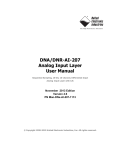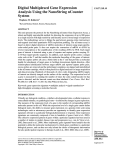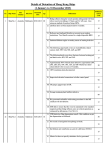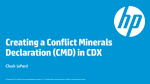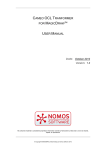Download User manual - Conflict Minerals Platform
Transcript
1. 2. 3. 2.1.1.1 Change your Password o - 2.1.1.2 Match Request to your Company - 2.1.2.1 License Status 2.1.2.2 Choose a License 2.1.2.3 Payment 2.1.3.1 Changing company data 2.1.3.2 Organization 2.1.3.3 Management Representative - - - - 2.1.3.4 Authorizer - - 2.1.4.1 Add New User or Contact - - - o o o 2.1.4.2 Edit User or Contact - - - - - 2.1.4.3 Deleting a Contact - - - 3.1.1.1 Select a Declaration Scope - - - - - - - - - - - - - - - 3.1.4.1 Add Smelter to Report Roll-up - - - - - - - - - - - - - - - - - - - 3.1.4.2 Completion of Smelter List 3.1.5.1 Upload Attachment - 3.1.5.2 Remove Attachment - 3.1.5.3 Comments - 3.1.5.4 Complete Manual Report Roll-up - - 3.2.1.1 Upload Reports - - 3.2.6.1 Smelter Consolidation - - 4.1.1.1 Different States of Customer Requests 4.1.2.1 Reporting Year - 4.1.2.2 Due Date - - 4.1.2.3 Last Change of State - 4.1.2.4 Sent Request Date - 4.1.2.5 Request State - 4.1.2.6 Request Declaration Scope - 4.1.2.7 Select Requestor - 4.2.1.1 Download Report (IPC-1755) - - 4.2.1.2 Download Report (CMRT) - - - 4.3.1.1 Change Request to “open (in progress)” - - 4.3.1.2 Reject Request - - 4.3.1.3 Create Report Manually - - - - - - - 4.3.1.4 Upload CMRT - 4.3.2.1 Create an Automatic Response - 4.3.2.2 Manage Automatic Response - - - iPCMP Update 2.06 – released on October 20th, 2014 New Features & Improvements Suppliers Registration Near Instantaneous Basic user account registration has been enhanced to provide near instant access. Now, suppliers will be able to create an account and upload a CMRT all within a matter of minutes to better serve your reporting needs. iPCMP Update 2.05 – released on October 13th, 2014 New Features & Improvements Updated Translations The screen texts for all supported languages (German, Spanish, Japanese, Korean, French, Italian, Portuguese, Mandarin Chinese) have been updated to reflect new features. Additional Smelter Aliases New smelter alias names have been added to the smelter library, which improves smelter consolidation and data quality of your reports. The entire list of smelters and their alias names is available in the menu “Master Data” > “Smelters”. Bug Fixes Missing “Red Flags” Column [Premium Plus License] For some users, the column “Red Flags” was missing from the table “Requests to Suppliers”. This has been fixed. iPCMP Update 2.04 – released on September 28th, 2014 Bug Fixes Invitation Email Corrected In some cases, edits of the invitation letter template were not saved for future use. This has been fixed. iPCMP Update 2.03 – released on September 15th, 2014 New Features & Improvements Suppliers Can Push Preferred Language [Enterprise License] Your suppliers can now set their preferred language which shows up in your master data. This feature ensures your survey request campaigns have the best possible chance for success. Unable To Attach Multiple Attachments Users of Internet Explorer 11 reported they were not able to attach multiple files. This has been fixed iPCMP Update 2.02 – released on August 11th, 2014 New Features & Improvements Saved Table Configurations User-configured table configuration (e.g. with respect to the columns which are displayed, or their sequence) are now stored, so that users can continue to work with their preferred table settings beyond a single session. iPCMP Update 2.0 – released on July 20th, 2014 New Features Usability Enhancements Based on feedback of iPCMP users, the user interface of iPCMP has been enhanced. As a result, the application is more user-friendly, without affecting the workflows that you are already familiar with. Highlights include: + More self-explanatory labels and titles + Consistent positioning of form fields and buttons + Consistent design of control elements and icons + Search can be triggered by pressing the “Enter” key + Saved sorting of table columns + More context-sensitive tooltips and explanations in dialogues + Extended information on current user & company displayed in the header + Removal of redundant control elements + Separation of Master Data and System preferences To make sure you see all the changes, press F5 after logging into iPCMP or empty your browser cache. Cancellation of All Open Requests for a Selected Reporting Year In the menu “Preferences” > “Organization”, you can now close all requests that you have sent out for a certain reporting year at once. This function can be useful when “closing the books” on reporting year 2013, and/or starting with a clean slate for the 2014 reporting year. Re-login for this change to take effect. iPCMP Update 1.4.23 – released on June 29th, 2014 New Features & Improvements CMRT3.01 Compatibility iPCMP is now fully compatible with revision 3.01 of the Conflict Minerals Reporting Template (CMRT), including import, export and validation. Newly created reports are automatically generated in version 3.01. Improved Management of Private Suppliers You can now remove multiple entries from your list of Private Suppliers at once. Furthermore, you can edit the “Own IDs” of your private suppliers. Also, there is a new column “Products Total” in the table of Private Suppliers, which displays the number of products that are linked to that particular supplier by the Own ID. Red Flags shown in Roll-Up Report Selector [Premium Plus License] When selecting reports as input for a roll-up, the red-flagstate of each report is displayed, providing an indication of the data quality of the resulting aggregate report. Bug Fixes Export of Supplier Requests In the previous version of iPCMP, the button for exporting the list of supplier requests was disabled. It is now enabled. Red-Flag Remarks Text Templates Reflects CMRT3.01 Configuration [Premium Plus License] Previous versions incorrectly displayed red-flag text templates from CMRT2.03 when sending remarks to suppliers. This bug has been fixed, and the text templates now accurately reflect the red flag rules for CMRT3.01. iPCMP Update 1.4.22 – released on June 13th, 2014 New Features & Improvements Aggregation of reports for reporting year 2014 You can now create roll-ups of reports for reporting year 2014, based on CMRT3.0. Row-numbers in error-report for CRMT-upload In case that errors occur when uploading CMRTs into the iPCMP, an Excel-based report is created. The report contains details on the causes for the errors or warnings. These details now also include the row numbers (in the smelter list and the product list) which triggered the error to make it easier to locate the problem data in the CMRTs. Export of CMRT3.0 reports to IPC-1755 format Reports for reporting year 2014 can now be converted and downloaded as xmlfiles which are compatible with the recently released “IPC-1755 Conflict Minerals Data Exchange Standard”. New buttons titled “Export IPC-1755” are available in the menus “Customer Requests”, “Supplier Requests” and “Online Storage”. Red flags for CMRT 3.0 Reports of the reporting year 2014 are now checked against the Red flag conditions which can be activated under “Management" > “Organization data” (Please remember to re-login for the changes to take effect). Invitation key and recipient’s address appended to invitation and reminder e-mails When sending invitation e-mails to suppliers, the recipients e-mail address is now automatically appended to the e-mail message. This is to ensure that the information necessary for matching is transmitted even if it was omitted from the system text of the e-mail template. In addition, you can now insert the recipient’s email-address as system-text in the e-mail templates. Addition of users to accounts by purchasing additional licenses In the menu “Management” > “Subscription” you can now add more users to your existing account by purchasing additional licenses. This can be useful for reducing the number of invitations which you have to match manually to your account. If another member sends you an invitation to the e-mail address of one of your users, their request is automatically matched to your account. iPCMP Update 1.4.20 – released on May 18th, 2014 New Features & Improvements Online storage for reporting year 2014 You can now store manually entered reports that are based on CMRT3.0 in the online storage. Analysis- function for supplier requests The scope of the “Analyze”-function has been extended for datasets based on CMRT3.0. Detailed validation report When you upload a CMRT3.0 file, its contents are checked against a set of validation rules. You may look up the results in an Excel-File which details any errors or omissions, categorized by: - questionnaire contents - list of smelters - list of products Automatic responses based on CMRT3.0 for basic license users Users of basic accounts can configure a standard report (company level) based on CMRT3.0, which will then be sent out automatically to any requester in the future. iPCMP Update 1.4.19 – released on May 4th, 2014 New Features & Improvements Excel-Export of CMRT 3.0 Export of Conflict Minerals reports to Excel (.xlsx) is now available for reports based on the new CMRT 3.0 standard. To export a report, click on the respective request and click the “Export” button (same as before). Extended data validation for imported CMRT 3.0 reports When importing or manually entering a report, data is validated according to the rules set by EICC-GeSI in the CMRT 3.0 Excel template (for example, concerning the presence of data in mandatory fields, or consistency between questions and answers provided). The detail level of validation results will be further extended in the next iPCMP-release. iPCMP Update 1.4.18 – released on April 20th, 2014 New Features & Improvements Respond to customer requests for 2014 based on the new CMRT 3.0 EICC GeSI has released a new version of the conflict-minerals reporting template (CMRT). This template can be downloaded directly from www.conflictfreesourcing.org. You can now respond to the requests from your customers with the new CMRT 3.0. Please note that the CMRT 3.0 is not compatible with older versions of the template. It can be used for the reporting year 2014 only. Review reports from your suppliers for the reporting year 2014 You can now review, accept and reject the responses from our suppliers on requests for 2014 based on the new CMRT 3.0. Additionally there is the option to close a request for 2014 by either canceling it or by uploading the report received from your supplier in form of a filled out new Excel-template. Set the default reporting year for your account You can now set a default reporting year for your own account. The current default value is “2013”. You can change it to “2014” by navigating to “Management” >“Organization data”, selecting and saving “2014”. After your next login "2014" will be set as default. Bug Fixes Fix for missing values in the export of the list of reports in the online-storage of sub-organizations In the previous version of iPCMP the Excel-export of the list of reports in the online storage of sub-organizations did not contain all available values. This has been fixed now. The following values have been added to the list: Report name Report description Folder name Folder description iPCMP Update 1.4.17 – released on April 6th, 2014 New Features & Improvements Delete multiple smelters in one action from the smelter list during “Roll-Up” and “Reply to customer” In the smelter list it is now possible to select several smelters at once by clicking on the smelter and holding either the crtl or shift key. When several smelters are selected only the delete function is available, all others are disabled. This improvement enables you to delete several incomplete smelters at once. Hide “Unknown Smelter” in smelter library and also when adding a smelter to a report To avoid the unintended use of unknown smelter when adding a smelter to a report, these smelters are by default not shown any more. If you would like to see unknown smelter you will have to uncheck the button “hide unknown smelter” and click on the search button again. Ability to select reporting year at “Supplier Requests”, “Customer Requests” and “Roll-up of reports”. The next step to support the coming CMRT 3.0 has been completed. Now you will be able to select the reporting year (currently 2013 or 2014) in the Supplier Request Area, Customer Request Area and Roll-Up Area. Note: You will only see the reports pertaining to the selected reporting year. Accept or reject own requests when closing them by Conflict Minerals Reporting Template (CMRT) upload Now there are several options (accept or reject) at the end of the supplier report review process when you close a request by upload of the supplier CMRT. Show data sources selected from online storage during a roll-up in the stored report In the online storage, each report now has 3 subfolders showing the sources used to roll-up the report. In the latest update, the folder “Data from online storage” has been added. Note: The reports added from the online storage are not shown for reports already rolled up. Only reports created after this update include the list of added reports from online storage. Premium Plus License Only: Red flag-Analysis after upload of CMRT when closing own requests. Now the red flag analysis is available when closing a request by uploading a supplier’s CMRT. After the upload the wizard shows you the red flags raised by the uploaded report to make the review of this supplier report easier. As usual this information is also available as feedback to the supplier if you choose the option “accept with remark”, or one of the reject options. Basic License Only: Export function for automatic response reports If you have set the auto response function it is now possible to convert and download the currently activated report to excel (EICC GESI Format). Bug Fixes Fix for filter "Data Declaration" in Smelter list (report wizard) In the previous version of iPCMP, the sorting of the column “Data Declaration” in the smelter list did not work as expected. This has been fixed now. iPCMP Update 1.4.16 – released on March 23th, 2014 New Features & Improvements Configuration of the smelter list consolidation Few weeks ago we implemented a feature to consolidate the smelter list (see section “recently released features”. Now you are able to decide which columns should be considered for the consolidation and which should not. When you start the smelter consolidation a window pops up and you will be asked: “Which smelter details detected in duplicates shall be kept during consolidation?” Please check the details you would like to save that the supplier provided to you. Unchecked details will be replaced by smelter details from the smelter library. Table Export Within iPCMP most tables can be exported to be stored (saved) locally. Now the export of most tables has been improved and results are able to be saved in an excel file (instead of CSV as was the case before). Furthermore the wording in the exported file is consistent with the tables in iPCMP. Supplier requests in the state “Open (in progress)” can be canceled now The feature to close a request by upload of a CMRT or via cancel is now available for requests in the state “Open (in progress)” as well. This will enable you to close requests which have not been answered for an extended period of time. Bug Fixes Sort column “Recipient” in supplier request list is working now In the previous version of iPCMP the sorting of the column “Recipient” in supplier request did not work as expected. This has been fixed now. When you sort the column “Recipient” you will first see the suppliers with an iPCMP account and then the e-mail address of the invited supplier in alphabetic order < !--[if !supportLineBreakNewLine]--> < !--[endif]--> iPCMP Update 1.4.15 – released on March 9th, 2014 New Features & Improvements News and update notification From now on, you will see updates in iPCMP immediately after your login. If you wish to review these notifications a second time, please go to the “Management” tab on your home screen and go to “System news”. All enhancements will be shown there. As soon as something new is posted, the News will pop up again. Edit of private supplier details Private suppliers are editable directly within your Private Suppliers list. Please go to the “Management” tab on your home screen and choose “Suppliers”. Make sure the list for “Private suppliers” is marked, select the supplier you wish to edit and click “Edit” at the bottom of the screen. Please note that if you are editing suppliers email addresses, you need to resend the request to this supplier and to cancel the request which was sent the “old” email address. If you are inserting an email address from someone who is already registered in iPCMP, your supplier will automatically be matched to the existing system supplier and the company name will be inserted in column “Matched Supplier”. New EICC-GeSI Conflict Minerals Reporting Template 3.0 – Send requests for 2014 reporting EICC-GeSI is working on a new Conflict Minerals Reporting Template. Your 2014 reporting should only be done with this new template. As a first step, iPoint has implemented a possibility to select the reporting year for a request. So you can already send requests for 2014 to your suppliers. You can find this field called “Reporting year” in the window where you send Supplier requests. Please note that at the moment, your suppliers can only answer requests for reporting year 2013. As soon as the new EICC GeSI template will be available, your suppliers may also answer requests for reporting year 2014. Old requests (sent on or before 7th of March) will automatically be set as requests for reporting year 2013. Previously Released Features Send request reminders manually It is now possible to send reminders to selected suppliers. To do so, please go to “All Supplier requests”, filter for the suppliers you want to send a reminder to and click on “Send request reminder”. Only suppliers with an open request will receive a reminder. Please do not forget to set an e-mail sender and adapt the reminder text (“Management” > “Request Reminder”) according to your requirements before you use this feature. Smelter consolidation New feature “Smelter Consolidation”: When performing a roll-up, users can now choose to consolidate smelters with similar information. At the end of the roll-up process, you will see a button for “Consolidate smelter list”. Click it if you would like to reduce the number of smelters in your list and deleting probable duplicates (similar entries in address lines…).