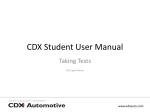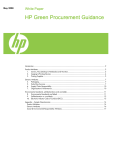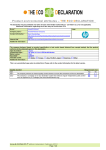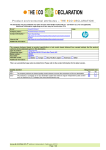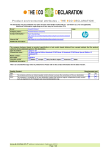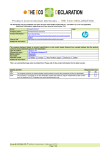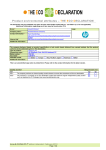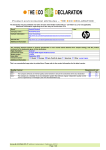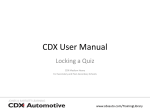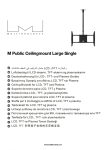Download How to create a CMD
Transcript
Creating a Conflict Minerals Declaration (CMD) in CDX Chuck LePard © Copyright 2012 Hewlett-Packard Development Company, L.P. The information contained herein is subject to change without notice. About this Tutorial The CDX User Manual contains concise information explaining the CDX system, yet assumes familiarity with the industry principles involved. This tutorial and similar supplemental materials provide indepth, step-by-step instruction on how to accomplish specific business operations using CDX. 2 © Copyright 2012 Hewlett-Packard Development Company, L.P. The information contained herein is subject to change without notice. Creating a new CDX CMD • • • • • • • • • • • Introduction Initiation Details Section – Metals Identification Details Section – Conflict Free Policy Adding Smelters (1 of 3) – From Lists Adding Smelters (2 of 3) – New Alleged Smelters Importing Non-CDX Submissions Review, Accept & Reject Supplier CMDs Adding Smelters (3 of 3) – From suppliers CMD Submission Preparation CMD Submission 3 © Copyright 2012 Hewlett-Packard Development Company, L.P. The information contained herein is subject to change without notice. Conflict Mineral Declaration (CMD) In July, 2010 the U.S. Congress passed the Wall Street Reform, which includes Section 1502 requiring companies which use tin, tungsten, tantalum, or gold in their products or production and who report to the U.S. Securities and Exchange Commission (SEC) to file an annual report detailing mineral origin. These four minerals and their derivatives are known as Conflict Minerals, regardless of their source. The goal of Section 1502 is to reduce funding for conflict in the DRC (Congo) and surrounding nations. In August 2012 this rule went into effect and the terms became available. First reports for minerals used during CY 2013 must be filed May 31, 2014. There is no provision for fiscal year adjustment. While specifically naming U.S. SEC reporting companies, such companies must obtain information from supply chain companies which provide or may provide these minerals. Most of these companies are well into the solicitation and response cycle for their supply chain. Suppliers are asked to: 4 © Copyright 2012 Hewlett-Packard Development Company, L.P. The information contained herein is subject to change without notice. Conflict Mineral Declaration (CMD) • Determine the components they supply which use conflict minerals or their derivatives. • Work with their suppliers to map supply chains of those components. • Identify mineral sources, or verify the conflict minerals origin is scrap or recycled material. CDX now offers a Conflict Minerals Declaration (CMD) Manager™ to assist with reporting. Based upon the standard EICC-GeSI Declaration template, the CMD Manager contains everything necessary to receive, retain, aggregate and adjust supplier submissions and create the necessary CMD Reporting. Additional capabilities are in development to further streamline and simplify these processes. 5 © Copyright 2012 Hewlett-Packard Development Company, L.P. The information contained herein is subject to change without notice. CDX Approach on Smelters There is no comprehensive list of world smelters of these minerals. Nor is there expected to be such a list anytime soon. CDX uses a multi-pronged approach to provide the best smelter information currently available: • EICC-GeSI Certified Conflict Free Smelters • EICC-GeSI Known Smelters • CDX Self-Registered Smelters • Supplier Alleged Smelters • Invalid Smelters (Providers commonly mistaken as smelters) 6 © Copyright 2012 Hewlett-Packard Development Company, L.P. The information contained herein is subject to change without notice. Create a New CMD - Initiation © Copyright 2012 Hewlett-Packard Development Company, L.P. The information contained herein is subject to change without notice. Starting a new CMD • If you have an existing EICC-GeSI Template CMD, see the next page. • There are two CDX methods to begin a new CMD. 1. Navigate the menus: Functions> Conflict Minerals Manager> New CMD 2. Using the toolbar: New > Conflict Minerals Declaration A B 8 A C © Copyright 2012 Hewlett-Packard Development Company, L.P. The information contained herein is subject to change without notice. B Create a CDX CMD from an EICC-GeSI Template file • To import an existing EICC-GeSI Template file as your Company’s CMD: • 1. Ensure the Contact Name and E-mail in both CDX and Template agree. • 2. Ensure the Contact Name and E-mail in both CDX and Template agree. Navigate the Menus: Functions > Conflict Minerals Manager > CMD Search> • On the CMD Search Screen, Select Import. • In the resulting popup, select the file and select OK. A D B F C E 9 © Copyright 2012 Hewlett-Packard Development Company, L.P. The information contained herein is subject to change without notice. Specify EICC-GeSI Template Version • Creating a CMD is a multi-step process. The CDX CMD Manager steps through this process in a clear fashion while allowing to skip steps which may not apply. • The first step is to choose the EICC-GeSI CMD Template upon which to base the CMD. In most cases, the most recently released template version with the highest version number is the best selection. 10 © Copyright 2012 Hewlett-Packard Development Company, L.P. The information contained herein is subject to change without notice. Potential Confusion: Version Numbers EICC-GeSI CMD Templates are released with “Template Version numbers”. • Right of the decimal is a minor change. • Left of the decimal is a major change. CDX CMDs have “Version numbers”. • Right of the decimal is the number of internal edits upon a whole version. • Whole number versions are “Released” CMDs which cannot be edited. These two sets of version numbers are not related, except in the general sense that each indicates the number of revisions performed upon the item in question. One EICC-GeSI Template version may be used to create many CMDs. Each CMD will have a unique CMD ID / Version combination. 11 © Copyright 2012 Hewlett-Packard Development Company, L.P. The information contained herein is subject to change without notice. The CDX CMD Screen Layout There are three primary areas in a CMD: the Icon & Name, Smelter List and Details. • The CMD Details tab displays the CMD Icon and Name at the top left. • The Smelter List is created , viewed, and items are selected below the CMD. • Selected CMD or Smelter Details are viewed and edited at right in collapsible panes. Toolbars and menus provide actions. Top right labels are informational, except the Logoff button. Additional panes open below ar at right as needed, and can be resizedd or closed. Menus Main Toolbar CMD Toolbar & Legend CMD Icon & Name Smelter List 12 Tabs Details (Collapsed) Collapse or Resize Pane © Copyright 2012 Hewlett-Packard Development Company, L.P. The information contained herein is subject to change without notice. User Company Logoff The Toolbars • CDX CMD makes use of Toolbars for important or frequently used features. Menu items are disabled or “greyed out” when not available. • “Context Menus” accessed by performing a right mouse-click upon an icon such as a CMD or a smelter often provide additional situation-specific features. • A CMD can be saved when the toolbar Save icon is enabled. • The following identify some key screen elements. Main Toolbar New… Save 13 Add Smelter from List Verify InBox OutBox CMD Recipient Toolbar CMD Detail Toolbar Add New Alleged Smelter Print… Export CMD to Excel Add Recipient Remove Recipient © Copyright 2012 Hewlett-Packard Development Company, L.P. The information contained herein is subject to change without notice. Propose CMD to Recipient Common Information * Denotes Required Fields To begin work on the new CMD, expand the Details pane “Common Information” section. Sections other than the one being completed can be closed or left open while working. Type Display: Conflict Minerals Declaration Template Version Display: The EICC-GeSI template version selected in the previous step Declaration Scope* Company, Division, Product Group, or Product. See notes on next slide. Desc. of Scope* The portion of the organization to which the CMD applies Supplier* The company providing the CMD. In this case, the User’s Company Name* Specify a name for the CMD to make it easier to identify in searches. 14 © Copyright 2012 Hewlett-Packard Development Company, L.P. The information contained herein is subject to change without notice. Declaration Scope - Product Level Reporting • If the CMD Declaration scope is Company, Division, or Product Group, the CMD Details tab is complete with the Smelters list and completed Details sections for Common information, Metals Information, Conflict Free Policy, & Supplier CMDs. • If the Declaration scope is Product, the “Product List” section must be completed, and the Smelter Product Information should be completed with part numbers. • CDX provides the Browse button to upload a .txt file product catalog. Products loaded on this screen should be associated to specific smelters. 15 © Copyright 2012 Hewlett-Packard Development Company, L.P. The information contained herein is subject to change without notice. View Date Information Create Date Display: Date CMD was first saved Release Date Display: Date this version was release. Once released, a CMD is “Frozen”. A new version must be created to make further changes Check Date 16 Display: Most recent date this CMD version was checked for errors © Copyright 2012 Hewlett-Packard Development Company, L.P. The information contained herein is subject to change without notice. Create a New CMD – Metal Identification © Copyright 2012 Hewlett-Packard Development Company, L.P. The information contained herein is subject to change without notice. Metal Identification • The questions and the number of questions in the Metals identification section vary depending upon the EICC-GeSI template version selected. • All answers are required, unless the answer is “No” for Question 1 for a metal, in which case subsequent responses for that metal are not permitted. • All questions have the same format, are asked for each mineral, and appear in the same order for every question: • Tantalum • Tin • Gold • Tungsten • The individual questions in version 2.02 are discussed on the following pages. 18 © Copyright 2012 Hewlett-Packard Development Company, L.P. The information contained herein is subject to change without notice. Question 1 – Minerals Necessary Select “Yes” or “No” if the company uses each mineral. Optionally enter a comment. Note: These metals, substances containing these metals, salts of these metals, etc., all constitute use of these metals. For example, if a product contains 10% Tin solder necessary to the product, the answer for Tin for Question 1, should be “Yes”. If the company has suppliers who produce subcomponents, materials, etc. for products, delay answering “No” until receiving the suppliers’ completed CMDs. Conflict Minerals can be masked in inks, polymer fillers, catalysts, etc. 19 © Copyright 2012 Hewlett-Packard Development Company, L.P. The information contained herein is subject to change without notice. Question 2 – Minerals Origins Question 2 relates to the company’s sources of Conflict Minerals. An answer of “No” conveys the company can identify the source for all the specified conflict mineral in the supply chain, or that the answer to Question 1 is “No” for that mineral. If any amount greater than zero is sourced from the CM region, the response is “Yes”. If there is no known use of CM region sourced metal, but the source for all of the metal is not yet known, the correct response is “Uncertain or Unknown”. If any Question 1 response was “No”, further questions are disabled for that metal. 20 © Copyright 2012 Hewlett-Packard Development Company, L.P. The information contained herein is subject to change without notice. Question 3 – Recycle / Scrap Sourcing Question 3 again relates to Conflict Minerals sources. Either “Yes” or “No” conveys the company can identify the source for all the specified mineral in the supply chain. If any amount of the metal greater than zero is sourced from non-scrap, non-recycled sources, the response should be “No”. If there is no known use non-scrap, non-recycled metal, but the source for all of the metal is not yet known, the correct response is “Uncertain or Unknown”. If any Question 1 response was “No”, further questions are disabled for that metal. 21 © Copyright 2012 Hewlett-Packard Development Company, L.P. The information contained herein is subject to change without notice. Question 4 – Supplier Templates Question 4 relates to the source of Suppliers Conflict Minerals. An answer of “Yes” conveys the company can identify the source for all of the specified supplier-provided conflict mineral in the supply chain. If any supplier has not provided a declaration, or has provided an incomplete declaration, the response should be “No”. If suppliers have provided some responses for each metal, estimate what percentage of suppliers have provided what percentage of sources, and select the corresponding option from the dropdown list. If any Question 1 response was “No”, further questions are disabled for that metal 22 © Copyright 2012 Hewlett-Packard Development Company, L.P. The information contained herein is subject to change without notice. Question 5 – Smelters Identified Question 5 relates to the identification of smelters for all Conflict Minerals . An answer of “Yes” says the company can identify the smelters for all directly procured and supplier-provided use of the specified conflict mineral in the supply chain. If any internal or supplier smelter is not identified, the response should be “No”. If any Question 1 response was “No”, further questions are disabled for that metal. 23 © Copyright 2012 Hewlett-Packard Development Company, L.P. The information contained herein is subject to change without notice. Question 6 – Conflict Free Smelters Question 6 relates to the smelters being certified as Conflict-Free through the EICC-GeSI Conflict Free Smelter (CFS) program. An answer of “Yes” conveys the company can show an CFS Conflict-Free certification for every smelter for all directly procured and supplier-provided sources of the specified conflict mineral in the supply chain. If any internal or supplier smelter is not known, or not certified Conflict-Free, the response should be “No”. If any Question 1 response was “No”, further questions are disabled for that metal. 24 © Copyright 2012 Hewlett-Packard Development Company, L.P. The information contained herein is subject to change without notice. Create a New CMD – Conflict Free Policy © Copyright 2012 Hewlett-Packard Development Company, L.P. The information contained herein is subject to change without notice. Conflict Free Policy • In this section, the SEC and customers want to know the Conflict Mineral policies of the company. Most items take a “Yes” or “No” answer. • Depending upon SEC reporting status and customer contracts, some answers may expect a “Yes” response. Answers should be accurate, and verifiable with documentation if requested. • Additional information may be entered in the comments section. 26 © Copyright 2012 Hewlett-Packard Development Company, L.P. The information contained herein is subject to change without notice. Question 1 – Conflict Free Sourcing Policy This question asks if the company has a policy that includes Conflict-Free sourcing. If the company does not have a Conflict Free Policy the answer should be “No”. If the answer is “No”, we recommend an explanation in the Comments field. 27 © Copyright 2012 Hewlett-Packard Development Company, L.P. The information contained herein is subject to change without notice. Question 2 – Publicly Available on Website • This question asks if the company’s sourcing policy is posted on the web site. • If the company does not have a Conflict Free Policy (Question 1 in this section is “No”) the answer to Question 2 should be “No”. • If the answer is “No”, We recommend an explanation in the Comments field. • Common reasons for answering no include: • There is no Conflict Free policy • It is not available on the company website • The company does not have a web site 28 © Copyright 2012 Hewlett-Packard Development Company, L.P. The information contained herein is subject to change without notice. Question 3 – Supplier Sourcing Requirements • This question asks if the company requires direct suppliers to be Conflict-Free. • If the company does not require this of suppliers the answer should be “No”. • If the answer is “No”, we recommend an explanation in the Comments field. 29 © Copyright 2012 Hewlett-Packard Development Company, L.P. The information contained herein is subject to change without notice. Question 4 – Supplier CFS Sourcing • This question asks if the company requires direct suppliers to verify Conflict-Free sourcing using the EICC-GeSI CFS Smelter list. • If the answer to the previous question was “No”, the answer to this question probably should be “No” as well. • If the company does not require this of suppliers, the answer should be “No”. • If the answer is “No”, we recommend an explanation in the Comments field. 30 © Copyright 2012 Hewlett-Packard Development Company, L.P. The information contained herein is subject to change without notice. Question 5 – Sourcing Due Diligence • This question asks if the company has implemented due diligence measures to reinforce Conflict-free sourcing • If the company has not done this, the answer should be “No”. • If the answer is “No”, we recommend an explanation in the Comments field. 31 © Copyright 2012 Hewlett-Packard Development Company, L.P. The information contained herein is subject to change without notice. Question 6 – Supplier CMD Template Request • This question asks if the company asks suppliers to complete an Conflict Minerals Declaration using the EICC-GeSI template, or a template-based tool. • If the company does not require this of suppliers, the answer should be “No”. • If the answer is “No”, we recommend an explanation in the Comments field. 32 © Copyright 2012 Hewlett-Packard Development Company, L.P. The information contained herein is subject to change without notice. Question 7 – Supplier Smelter Name Requests • This question asks if the company asks suppliers to provide smelter names. • If the answer to the previous question was “No”, the answer to this question probably should be “No” as well. • If the company does not require this of suppliers, the answer should be “No”. • If the answer is “No”, we recommend an explanation in the Comments field. 33 © Copyright 2012 Hewlett-Packard Development Company, L.P. The information contained herein is subject to change without notice. Question 8 – Due Diligence Verification • This question asks if the company verifies supplier responses. The choices are: • Yes [3rd party audit] • Yes [Documentation Review] • Yes [Internal audit] • Yes [All methods apply] • No • We recommend an explanation in the Comments field for any response. 34 © Copyright 2012 Hewlett-Packard Development Company, L.P. The information contained herein is subject to change without notice. Question 9 – Corrective Action • This question asks if the company has Corrective Action as part of the supplier verification process. Corrective action most often includes providing feedback to suppliers regarding responses the company considers less than ideal. • If the answer to the previous question was “No”, the answer to this question probably should be “No” as well. • If the company does not do this, the answer should be “No”. • If the answer is “No”, we recommend an explanation in the Comments field. 35 © Copyright 2012 Hewlett-Packard Development Company, L.P. The information contained herein is subject to change without notice. Question 10 – SEC Reporting Status • This question asks if the company reports to the SEC, and is directly subject to the Conflict Minerals rule. • If the company does not report to the SEC, the answer should be “No”. 36 © Copyright 2012 Hewlett-Packard Development Company, L.P. The information contained herein is subject to change without notice. Create a New CMD – Add Smelters Introduction © Copyright 2012 Hewlett-Packard Development Company, L.P. The information contained herein is subject to change without notice. Smelter Types As shown in the legend, CDX maintains five smelter types. These are shown by color (1) Conflict Free • Certified as Conflict Free by EICC-GeSI. (2) Standard • Known to and verified by EICC-GeSI to be true smelters (3) Registered • Companies which have self-registered in CDX (4) Alleged • Reported by suppliers or user company, not verified (5) Invalid • Non-smelter sources frequently mistaken as smelters 38 © Copyright 2012 Hewlett-Packard Development Company, L.P. The information contained herein is subject to change without notice. Methods to Add Smelters: Three options (1) Add from list (2) Create alleged (3) Import from supplier • • Raw material suppliers which deal with smelters directly are more likely to use “Add from list” and “Create alleged” methods. Companies which purchase worked materials without direct smelters relationships are more likely to use the “Import from supplier” method. Add from list and Create alleged are relatively simple, and are explained in the next two sections. If there are no direct interactions with Smelters, these sections may safely be skipped with this Link. Import from Supplier requires the CDX InBox and often CMD Import, and is covered after those topics. 39 © Copyright 2012 Hewlett-Packard Development Company, L.P. The information contained herein is subject to change without notice. Add Smelters from List To add one or more existing smelters to a CMD: • Select the “Add Smelter” Button from the CMD Toolbar. Note: This is the second toolbar icon and not the first, which is “Add New Smelter” 40 © Copyright 2012 Hewlett-Packard Development Company, L.P. The information contained herein is subject to change without notice. Add Smelters from List - Search • The smelter search is presented. Use filters to narrow search and see fewer results. As few or as many filters as needed may be used . Common filters include: Type: Conflict-Free, Standard, Registered, Alleged. Metal: Tantalum, Gold, Tin, Tungsten Country: The nation in which the smelter company headquarters is located, which may or may not be the same as where the mine is located. • When all desired filters are specified , select Search. 41 © Copyright 2012 Hewlett-Packard Development Company, L.P. The information contained herein is subject to change without notice. Add Smelters from List – Search Results All the smelters which satisfy your filters are displayed, to a maximum of 500. Display columns may be reordered by dragging and dropping the column headers. The sort order can be changed by clicking the sort icon in most column headers. A series of smelters can be selected by holding the “Shift” key and clicking the row. Multiple smelters can be selected by holding the “Ctrl” key while clicking the row. Click the desired row or rows to highlight smelters and click Apply. Column Header Sort Icons Apply 42 © Copyright 2012 Hewlett-Packard Development Company, L.P. The information contained herein is subject to change without notice. Add Smelters from List – Smelters Added • The selected smelters are added to the CMD. • View smelter details by highlighting a smelter and viewing the Details panes. • Remove a smelter by right-clicking and selecting “Delete” from the context menu. This removes the smelter from the CMD, not from the “Master” Smelter Lists. Note: The CMD at the top must be highlighted to add smelters. “Add New Smelter” and “Add Smelter” icons are disabled when a smelter is highlighted. Repeat these steps as needed to add all the listed smelters to the CMD. 43 © Copyright 2012 Hewlett-Packard Development Company, L.P. The information contained herein is subject to change without notice. Add a New Smelter • If a smelter or smelters from which the company receives conflict minerals is not on the existing lists, the new alleged smelter(s) must be added, one at a time. • This is similar to “Add from List”. However, the process is more complex as all the smelter information must be supplied. Use existing list entries when possible. • To add a new alleged smelter to a CMD: 1. Select the “Add New Smelter” Button from the CMD Toolbar. 2. Note this is the first toolbar icon and not the second, which is “Add Smelter”. 44 © Copyright 2012 Hewlett-Packard Development Company, L.P. The information contained herein is subject to change without notice. Add a New Smelter – Company Data (Parent Company) The “Add alleged Smelter” – Company Data screen is displayed. CDX uses three-layers for Smelters: the “mother” or parent company, the Smelter “facility”, and the mineral source or mine. All three must be provided. Select Smelter If adding a facility to an existing parent company, select the Mother Company: company. Otherwise, leave or select the default value, “New”. Company Name: Required in typical case when “Mother” company is “New”. Enter the name of the top-level smelter parent company. Complete these fields as required and select Next. 45 © Copyright 2012 Hewlett-Packard Development Company, L.P. The information contained herein is subject to change without notice. Add a New Smelter – Company Data (Facility) Select Facility: If adding source to existing facility, select facility name. Otherwise, select “New”. Smelter Name: If facility is “New”, enter name. This is usually different than company name. Known alias: Enter any known alias, press ing for each one, which adds to Aliases Street, Zip, Postal Enter the standard location / mailing address for the smelter facility. Code, City, State/ More complete information will facilitate verification of alleged smelters. Province, Mailbox: CDX requires only the country, but some customers may require more details. Country*: The nation where facility is located. Company, facility and mine country may all differ Contact Name: The person to contact to verify the facility information. Contact E-mail: The email address to contact to verify the facility information. Complete these fields as required and select Next. 46 © Copyright 2012 Hewlett-Packard Development Company, L.P. The information contained herein is subject to change without notice. Add a New Smelter – Conflict Mineral Data (Source) Metal: Mineral Source: Is Conflict Free: Mine Name: Mine Country: The conflict mineral produced/recycled at the source being created. Select the type of source; Mine, Recycle, or Scrap Select Yes, No, or Unknown Not expected, as most smelters consider this proprietary. Enter if known. For mines or single-source recycle/scrap, select the mineral source country. When complete, press to save entry to table. Use to remove erroneous entries. Repeat if multiple sources are known. At least one source must be in table to enable “Apply”, Complete entries as required and select Apply. 47 © Copyright 2012 Hewlett-Packard Development Company, L.P. The information contained herein is subject to change without notice. Add a New Smelter – Smelters Added • The newly created alleged smelter are added to the CMD. • View smelter details by clicking a smelter to highlight & viewing the Details panes. • Remove a smelter by right-clicking and selecting “Delete” from the context menu. This removes the smelter from the CMD, not from the “Master” Smelter Lists. Note: The CMD at the top must be highlighted to add smelters. “Add New Smelter” and “Add Smelter” icons are disabled when a smelter is highlighted. Repeat these steps as needed to add all the new alleged smelters to the CMD. 48 © Copyright 2012 Hewlett-Packard Development Company, L.P. The information contained herein is subject to change without notice. Create a New CMD – Import Non-CDX Submissions © Copyright 2012 Hewlett-Packard Development Company, L.P. The information contained herein is subject to change without notice. Navigation for Import of a Supplier Submission • Many suppliers will use CDX to submit CMDs, but some may not be CDX users. • Non-CDX suppliers will submit the CMD via e-mail or other electronic transfer. • These CMDs must be imported into CDX one at a time, so as to add to your CMD. • Before exiting a CMD, save changes! A prompt appears if the CMD is not saved. • To prepare for import, navigate the CDX menus: Functions> Conflict Minerals Manager> CMD Search 50 © Copyright 2012 Hewlett-Packard Development Company, L.P. The information contained herein is subject to change without notice. Prepare Import of Supplier Submission • The CMD Search screen displays existing CMDs in CDX available to your company. • This screen also provides the import mechanism to add new CMDs into CDX. • To begin, select Import from the mid-right, next to Search. • In the resulting popup, use Browse to display a file system search window. • Locate and select a Supplier EICC-GeSI CMD Template file to import. • Select Open to load the template to the Create CMD from File popup. 2 3 4 51 © Copyright 2012 Hewlett-Packard Development Company, L.P. The information contained herein is subject to change without notice. 1 Begin Import of Supplier Submission • In the Create CMD from File dialog, CDX will validate an .xlsx file is selected. • Once validated, the OK button will enable. • If validation fails or to select a different file, use Update to change selection. • Select OK to import the Supplier CMD Template. 52 © Copyright 2012 Hewlett-Packard Development Company, L.P. The information contained herein is subject to change without notice. Confirm Import of Supplier Submission • CDX can import a template for the User’s company, or from Supplier companies. • CDX will display a popup to confirm loading of a Supplier submission. • Select OK to confirm Supplier Template import. 53 © Copyright 2012 Hewlett-Packard Development Company, L.P. The information contained herein is subject to change without notice. Validate and Save Supplier Submission • During Import, CDX validates Supplier CMDs to ensure there are no errors. • A very few severe errors such as a missing Supplier Company name will prevent the Supplier Template from loading. CDX will issue an explanatory error message. • For less severe errors, the template is imported and check results list the error(s). Any Smelters List tab rows with errors will import as “Alleged” smelters. • Supplier Template CMD files and supplier CMDs are both retained in CDX storage. • Save loaded supplier CMDs to make available for approval or rejection. Imported and CDX-using supplier CMDs both appear in the company CMD InBox. 54 © Copyright 2012 Hewlett-Packard Development Company, L.P. The information contained herein is subject to change without notice. Create a New CMD – Review, Accept & Reject Received CMDs © Copyright 2012 Hewlett-Packard Development Company, L.P. The information contained herein is subject to change without notice. Accessing the CMD InBox Supplier CMDs submitted via email or via CDX appear in the Company CMD InBox. Suppliers submit via CDX as your Company would submit to Customers via CDX. This CDX Submit is explained for your Company after intervening steps. Link. Before a supplier CMD can be incorporated into the Company CMD, it must be accepted using the CMD Inbox. The CMD Inbox may be accessed in three ways. 1. Click the Toolbar InBox dropdown & select Conflict Minerals Declaration. 2. Navigate the menu and use Functions> Inbox> Conflict Minerals Declaration. 3. Navigate the menu and use Functions> Conflict Minerals Manager> CMD InBox. F C E 56 © Copyright 2012 Hewlett-Packard Development Company, L.P. The information contained herein is subject to change without notice. Searching for Received CMDs • The CMD InBox searches specifically for CMDs received from supplier companies. • Search filters include selection by status, time period, and/or supplier(s). • CMDs with status “rejected” or “cancelled by sender” need supplier resubmission. • CMDs with status “accepted” are available to use within Company CMDs. • CMDs with status “not yet browsed” or “browsed” are open and require action. Newly received and imported CMDs will have one of these statuses. • Enter filters and select Search to find CMDs with the specified filter criteria. • Select a CMD in the Results list and double-click or right-click View to open CMD. 57 © Copyright 2012 Hewlett-Packard Development Company, L.P. The information contained herein is subject to change without notice. Reviewing and Acting upon a Supplier CMD • Open the supplier CMD and review the provided information. • Supplier CMDs with a non-recent Check Date or Release Date should be verified. • Scope, Metals id., Conflict Free Policy, and Smelters list deserve extra review. • To protect your supplier’s suppliers identity, the Supplier CMDs area will be blank. • Select Menu MDS> Accept or MDS> Reject to accept or reject the supplier CMD. CDX will prompt to confirm the decision, as it cannot be undone. • Select the Received Conflict Minerals Declarations tab to return to the CMD InBox. • Repeat these steps as necessary to process all received supplier CMDs. 58 © Copyright 2012 Hewlett-Packard Development Company, L.P. The information contained herein is subject to change without notice. Create a New CMD – Adding Smelters from Supplier CMDs © Copyright 2012 Hewlett-Packard Development Company, L.P. The information contained herein is subject to change without notice. Locating your CMD in Progress • After accepting supplier CMDs, the Company CMD in progress must be reopened. • Navigate to Menu Functions> Conflict Minerals Manager > CMD Search. • Use the filter “own CMDs” to search for CMDs created in your company. • Specify any additional filters and select Search to create search results. • Locate the CMD in Search Results. Double-click, or right-click and select Edit. 60 © Copyright 2012 Hewlett-Packard Development Company, L.P. The information contained herein is subject to change without notice. CMD Details Supplier CMDs • In Details at right, locate the Supplier CMDs pane. If collapsed, expand it. • Any previously added supplier CMD smelters (if any) will appear in the pane. • Supplier smelters may only be added to a CMD if they are accepted. • Select 61 to open the accepted supplier CMD search window. © Copyright 2012 Hewlett-Packard Development Company, L.P. The information contained herein is subject to change without notice. Selecting Supplier CMDs to Load Smelters • This search automatically filters for accepted supplier CMDs. • Specify additional filters if desired and select Search. • In the Search Results, select accepted supplier CMDs from which to load smelters. Hold the key during selection to perform a multi-select. • After making your selection(s), click Apply. 62 © Copyright 2012 Hewlett-Packard Development Company, L.P. The information contained herein is subject to change without notice. Add Smelters from Supplier CMDs • Apply adds the smelters from the supplier CMD(s) to the Company CMD. • The Smelter List is merged and sorted by Mineral, Smelter Company, and Country. • Smelters of the same type, company, facility, and source appear only once. • The Supplier CMD section is blanked on CMD Customer submissions. • Supplier smelters may be removed one at a time using Supplier CMDs .. Note: Removing a CMD does not remove associated smelters with other sources. Repeat these steps for all accepted supplier CMDs. 63 © Copyright 2012 Hewlett-Packard Development Company, L.P. The information contained herein is subject to change without notice. Create a New CMD – Submission Preparation © Copyright 2012 Hewlett-Packard Development Company, L.P. The information contained herein is subject to change without notice. Submit a CMD – Specify Supplier Information • CMDs are supplied to CDX-using customers via submission. • CMDs are supplied to non-CDX customers via export to EICC-GeSI Template file. • Once the CMD details and smelters are complete, the CMD Details tab is finished. • To proceed, select the CMD “Supplier Data” on the Supplier Data tab. • The company information is copied from Administration> Company. • The Contact Person is the “CMD Contact” specified on in Administration> User. • If multiple CMD Contacts are specified for the company, select from the dropdown. The Contact Person selection is the only information to complete on this tab. 65 © Copyright 2012 Hewlett-Packard Development Company, L.P. The information contained herein is subject to change without notice. Selecting In-CDX Customers – Begin Search • The final step creating a CMD is typically submission to customers. • If your company has CDX Customers, or both CDX and non-CDX Customers: • Select the “Recipient Data” tab. • Select the “Add Recipients” icon from the Recipients Toolbar. • If your company does not have CDX customers: • Bypass 3 pages of Internal Customer release preparation content using this Link. 66 © Copyright 2012 Hewlett-Packard Development Company, L.P. The information contained herein is subject to change without notice. Add Recipients • The Add Recipients button will display the Company Search screen. • There is no option to multi-select recipients – each must be selected individually. • As with other searches, filters accelerate the search and limit the results. • For company-level reports, leave the “only root companies” box checked. • To submit divisional reports or to a division, clear the “only root companies” box. • Select Search to find recipient companies. • Highlight the desired recipient and select Apply. 67 © Copyright 2012 Hewlett-Packard Development Company, L.P. The information contained herein is subject to change without notice. Adding Recipient Specific Information • Often, customers assign each supplier a different “Supplier Code”. Enter the specific supplier code that applies to this recipient on this screen. • There is an option to list the part numbers provided each customer. Part numbers can be loaded from an unformatted .txt file, and/or entered manually. • To load, use the Browse button to locate the .txt file. The part numbers are added immediately. To manually enter, add in Assigned numbers, then press . . . • Errors can be removed from Numbers with multi-select and the . Repeat “Add Recipients” & “Add Recipient Specific Information” for each customer. 68 © Copyright 2012 Hewlett-Packard Development Company, L.P. The information contained herein is subject to change without notice. Release and Propose Initiation • While in “Edit Mode”, the CMD Version Number contains digits right of the decimal. • When “sent” to a customer or customers, the CMD is Released, the Version becomes a Whole number, and no further edits are permitted. • This ensures a specific CMD ID and version contains the same information for all. • A released CMD must be “copied” to a new version for edits or changes. • To start the release and propose process, click on Propose. • The propose first runs a mandatory automatic check of the CMD for errors. 69 © Copyright 2012 Hewlett-Packard Development Company, L.P. The information contained herein is subject to change without notice. Checking for Errors • Error check is analogous to a word processor spell-check, as it finds many errors, but does not replace human judgment. Use it, but don’t rely solely upon it! • Checks can be performed optionally any time using the main toolbar icon. • Results of optional checks and the mandatory Release and Submit checks display in a new bottom pane, which can be resized or hidden as needed. • All issues found during the check must be resolved before Release or Submission. When no errors found, the Propose button will enable for internal CDX Submission. When errors are found, read the popup, then press Cancel to remove and proceed. 70 © Copyright 2012 Hewlett-Packard Development Company, L.P. The information contained herein is subject to change without notice. Correcting Error Check Issues – 1 & 2 • CDX will display the tab upon which information for the highlighted error appears. • Sometimes multiple errors may be corrected with a single corrective action. • The obvious action is not always best. In this example, Errors 1 and 2 can be fixed by changing Metals Identification 1:Tin and 2:Tin to “No”. Is that reality? Both errors can also be resolved by adding a single Tin Smelter. Which is correct? • In this case, the company uses Tin, so the Tin smelter is identified & added. Note: The error stays shown, even after it is fixed. Errors stay until “Checked” again. 71 © Copyright 2012 Hewlett-Packard Development Company, L.P. The information contained herein is subject to change without notice. Correcting Error Check Issues – 3 • Error 3 is a simple case of a conflict-free policy question not being answered. Selecting the true response is the only option to resolve this issue. • Some of the CMD checks performs include: 1. Do all required input fields have a value? 2. If a metal in Metals Identification 1 & 2 is “Yes”, is a smelter listed? 3. If Metals ID 1 is “No” for a metal, is Metals ID 2 also “No” for that metal? 4. If Metals ID 1 is “No” for a metal, are Metals ID 3-6 for that metal blank? 72 © Copyright 2012 Hewlett-Packard Development Company, L.P. The information contained herein is subject to change without notice. Create a New CMD – Submission via CDX © Copyright 2012 Hewlett-Packard Development Company, L.P. The information contained herein is subject to change without notice. Proposing to Your Customer(s) • Repeat the Check-Correct cycle until all errors are resolved. If your company does not have CDX customers: • Bypass 1 page of additional Internal Customer release content using this Link. If your company does have CDX customers: • Return to the Recipients tab, and re-click on Propose. • If all errors are corrected, a popup will invite confirmation of the CMD Proposal. • Note: As the popup says, proposal is to all Edit or Modified status companies. • Select the Propose button on the popup to proceed. 74 © Copyright 2012 Hewlett-Packard Development Company, L.P. The information contained herein is subject to change without notice. Successful Proposal • When the proposed CMD is Proposed successfully, the CMD is also Released. • The CMD Status changes to “Internally Released”. • The CMD Version number changes to a whole number (1 for initial release) • The CMD Version can no longer be edited. It may be sent to additional customers, if only Recipient Data is needed. • The Customer(s) status(es) change to “not yet browsed”. This indicates the customer has not yet viewed the CMD. • If there is no need to Export the CMD, this completes the CMD Creation process. 75 © Copyright 2012 Hewlett-Packard Development Company, L.P. The information contained herein is subject to change without notice. Review, Accept, Reject Link Return Create a New CMD – Submission via Export © Copyright 2012 Hewlett-Packard Development Company, L.P. The information contained herein is subject to change without notice. Submission Outside CDX - Exporting a CMD • A CDX license is required to Export. • To export a CMD, display the CMD Details page. • From the Details toolbar, Select Export to Excel. • If prompted, choose to Open or Save the resulting EICC-GeSI Template file. Note: Your browser security settings must allow web pages to Export files. Exporting the CMD completes the CMD Creation process. 77 © Copyright 2012 Hewlett-Packard Development Company, L.P. The information contained herein is subject to change without notice. Thank you © Copyright 2012 Hewlett-Packard Development Company, L.P. The information contained herein is subject to change without notice.