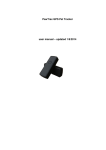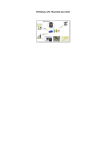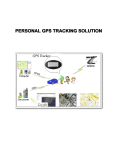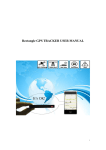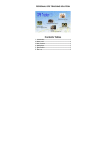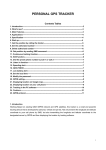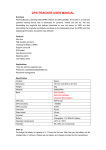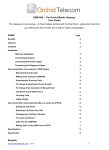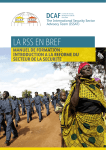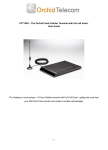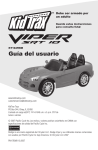Download PawTrax GPS Pet Tracker
Transcript
PawTrax GPS Pet Tracker including KidTrax and PeopleTrax user manual Introduction The PawTrax Micro is a small and powerful tracking device, developed for cats and small dogs. On request it will send its location to the user’s mobile phone or our mapping platform at www.gpstrackingmap.com. The device has been designed in such a way that it can be used for other applications such as KidTrax, PeopleTrax and AssetTrax. It can be attached to a key ring or lanyard or covertly hidden in an asset. Main Features – some are more applicable to certain applications Locate and Track via SMS and GPRS Listen in function SOS alert button Geo-fence alarm Speeding alert Low battery alert Intelligent sleep mode – under GPRS will go into sleep mode if not moving or no GPS signal to conserve power Specification Dimension 58.2mm x 23.0mm x 11.2mm Weight 23g Network Band GSM/GPRS 850/900Mhz GPS chip SIRF3 chip GPS sensitivity -159dBm GPS accuracy 5m Cold start 42 sec. Warm starts 38 sec. Hot start Operation temperature 1 sec. -20°C to +55°C Humidity 5%--95% non-condensing coming soon 850/900/1800/1900Mhz Getting Started Charge the battery for 8 -12 hours for the first three times. After the first three times, the battery can be charged fully in 3-5hours. In order to protect the device please use the battery and charger provided. SIM CARD: Please be sure that there is call display but no call transfer, and PIN code is off. Switch on: Take the unit outdoors or place near a window. The device will be switched on after inserting the SIM card. To switch off: Take out the SIM card. 1. 2. 3. 4. 5. Yellow LED Flash every 0.1 seconds Blue LED constant light Yellow LED(GSM) Blink like Working in GSM mode Yellow LED (GSM) Blink like Connecting GPRS now Yellow LED (GSM) Blink like Connected to GPRS Yellow LED (GSM) Flash every 0.1 seconds Blue LED (GPS) Flash every 0.1 seconds Blue LED (GPS) Blink like Got GPS signal Red LED (power) constant light Charging Start up sequence SOS Button Pressed SOS Button LED Microphone SIM card Slot USB Connector Set the authorized number. Send SMS“123456A1,phone number” to set the first SOS number. At least 1 authorized number must be set as an SOS number Command SMS Password A1/2/3/4/5 Authorized number Reply SMS Send SMS “123456A1,phone number” to set the first SOS number. This number will also receive low battery warning SMS Send SMS “123456A2,phone number” to set the second SOS number. Send SMS “123456A3,phone number” to set the third SOS number. Send SMS “123456A4,phone number” to set the fourth authorized number. Send SMS “123456A5,phone number” to set the fifth authorized number. All numbers will receive the location message when requested Note: 123456 is the default password. ‘A’ must be in upper case and make sure there is no space in the command. Phone number must include the country code E.g. send SMS “123456A1,+4413812345678” to set +4413812345678 as the first SOS number. +44 is the country code of UK. Please do not use 00 instead of +. All of the five authorized numbers do not have be set, but you must set at least one authorized number. The device will only accept SMS commands from the authorized numbers. Delete authorized number. Send Send Send Send Send SMS“123456A1,D” SMS“123456A2,D” SMS“123456A3,D” SMS“123456A4,D” SMS“123456A5,D” to to to to to delete delete delete delete delete the the the the the first SOS number. second SOS number. third SOS number. fourth authorized number. fifth authorized number. E.g. send “123456A1,D” to delete the first SOS number. Modify the password Send SMS “123456H******” to change the password. Note: ****** is the New password. H must be upper case, send it to tracker to modify the password. (Default password: 123456) E.g. send “123456H456789” means change the password 123456 to 456789 The password won’t be erased by changing SIM card. Be sure to keep the password safe, otherwise it will have to be returned for resetting. The password must be 6 numbers, If not the tracker cannot recognize the password. Get position Send SMS “123456F” to the device and it will reply its position by SMS. Only the authorized number can get the reply. Note: F must be in uppercase. E.g. send “123456F” to the unit. It will reply its position. Command SMS Password Command Reply SMS Continuous tracking function Send SMS “123456M0/M1,xxxS/M/H” to the unit, the tracker will send the location message according to the time interval. Note: M must be upper case M0 means turn off, M1 means turn on xxx means time interval and must be three numbers,030S means 30S. S means second, M means minute, H means hour H should be≤90, S,M should be <255 E.g. send“123456M1,030S” to the tracker means every 30 seconds send back a position coordinate to the A1 number. Send“123456M0,030S” to the tracker means stop the continuous tracking. This function is also used to set the update time to the mapping platform if used. In this case it will report via GPRS to the platform and not to the mobile numbers. Command SMS Reply SMS Tracking data SOS function Press and hold the SOS button for approx 3 seconds and it will send SOS Alert to A1, A2, A3 authorized numbers. In addition the device will call authorized numbers in turn, open up the microphone, allowing the authorized number to listen in to the sound around the tracker. SOS function can also be set up via the GPRS web platform enabling alerts to be sent via email. Listen in function The numbers that can listen in need to be programmed into the PawTrax by sending the following sms. Up to 3 numbers can be programmed 123456A6,phonenumber 123456A7,phonenumber 123456A8,phonenumber The number needs to be in the format +4401234567899. If an authorized number calls the tracker and waits for the tracker to pick up the call, the caller will be able to hear the sounds around the tracker. This may not work well in the PawTrax application if it is inside the pouch Please make sure that voicemail is deactivated on the sim Speeding alert Send SMS “123456J0/J1,speed” to set the Speeding alert function. Note: J must be uppercase J0 means turn off the over speed alert function; J1 means turn on the speeding alert function. Speed should be <250 and must 3 numbers, e.g. 080= 80 km/h. For example, send “123456J1,080” to tracker. When the object exceeds 80 km/h, the unit will send SMS as “Over speed! +GPS info” to the A1,A2,A3 number. Send “123456J0,080” to tracker means turn off the speeding alert function. Command SMS Reply SMS Speeding alert function can also be set up via the GPRS web platform enabling alerts to be sent via email. GEO-FENCE Send SMS “123456Ixyz,aabbccddefffgghhiijkkllmmnneppp qqrrssj” to set up the geo-fence for the device to restrict its movement within an area. The device will send the message to the A1, A2, A3 numbers as “Stockade +geo info” when it breaches the district. There are 5 GEO-FENCES can be set for the tracker. Note: It must be English in capital. x=NO. of the GENFENCE(1-5) y=1 means turn on, y=0 means turn off z=0 means go into, z=1 means go out e=N means north latitude, e=S means south latitude j=E means east longitude, j=W means west longitude aa,bb,cc,dd,kk,ll,mm,nn,qq,rr,ss must be 2 numbers.03 means 3. fff,ppp must be 3 numbers.011 means 11. E.g. The first Lat.51º11'35.25''N, Long.9º12'56.70''E The second Lat.50º24'11.15''N, Long.:11º01'11.73''E So the SMS command should be “123456I1,1,1,51113525N009125670E50241115N011011173E” 123456I1,1,1,+first Latitude Longitude+ second Latitude Longitude Command SMS Reply SMS Gen-fence Alarm To obtain the co-ordinates for your specific area visit www.Googlemaps.com , right click on the desired point, select “What’s Here”. The co-ordinates will be displayed in the search box. Geo Fences and Geo-Zones can more easily be configured and set up using the GPRS web based platform Low battery alert Send SMS “123456(N0/N1),xx” to set the low-battery alert. Note: N must be inuppercase N0 means turn off the low-battery alert function; N1 means turn on the low-battery alert function. xx should be <45 and must be 2 numbers. E.g. send“123456N1,30” to the tracker means when the battery is lower than 30%,it will send a alert to the authorized number. Send“123456N0,30” to the tracker means turn off the low battery alert function. Command SMS Reply SMS Low battery Alarm Low battery alert will be sent to the A1 authorized number This function will also soon be available via the GPRS mapping platform Set the local time Send SMS “123456L+time zone” to set the local time Note: L must be in upper case, “+” in the time zone means EAST, “-“ in the time zone means WEST. Time zone must be 2 numbers. So BST time zone should be like this: +01, Los Angeles’ time zone should be: -08 E.g. Send “123456L+01” to set the time to BST Check tracker’s parameters Send command 123456G to check the parameters The return SMS is as follow: I Telophones:A; B; C; D; E ( the phone number of A1; A2; A3; A4; A5) II CMNET is China mobile’s APN III Speed: 80 is over speed value IV0;0;0;0;0;0;1 :Over speed alarm; auto-track*; auto-arm*; Move alarm*; Rrm*; Low battery alarm(0 is OFF, 1 is ON) V BAT: 56, 30%: 56 is the power value, 30% is low power alarm value * Not used GPRS setting In order to use GPRS function, the PawTrax needs to be configured with the IP, Port and APN (access point name). Make sure that your SIM card supports the GPRS function. These settings may already be set up for you depending on the package ordered. Send SMS “123456C$$$$,IP:Port” to set the APN, IP and port. Note: C must be upper case. Please get APN from your local GSM operator and pay attention to the lower case or upper case of those letters. E.g. send SMS “123456CGiffGaff.com,94.229.67.20:12002” GiffGaff.com is the APN of GiffGaff - IP and Port numbers are those of our tracking platform server. Send SMS “123456O&&&&, @@@@” to set the username and password for GPRS, skip this step if there isn’t username and password Note:&&&& is the username and @@@@ is the password. O must be in uppercase. This setting depends on the providers. If the provider doesn’t need username and password for the GPRS, you do not need to send this command. E.g. send SMS “123456Ogiffgaff, username”. Send SMS “123456D” to turn on GPRS Send SMS “123456E” to turn off GPRS Note: D and E must be uppercase To set up the update interval time see Continuous Tracking function earlier in the userguide Displaying location on Google map Go to http://maps.google.com and type in the latitude and longitude like this: loc:22.7645801N,114.1975566E Click search button, then you can see the position. Download Google earth software from http://earth.google.com/ and install it in to your computer. Start the Google Earth software and type the latitude and longitude into the software like this: loc:22.5640801N,113. 3375516E. Click search. Then you can see the position. Displaying location on your mobile phone The location sms sent will include a URL like this: http://maps.google.com/maps?f=q&hl=en&q=loc:22.549039, 114.086004&ie=UTF8&z=16&iwloc=addr&om=1speed:000.0,&imei=012207006112897 Click the URL then you can see the location All of the SMS commands list Sentence content name Set authorized numbers 123456A1,phone 123456A2,phone 123456A3,phone 123456A4,phone 123456A5,phone Description number number number number number Sample of setting 123456A1,+8613812345678 authorized numbers Delete numbers A1,A2,A3,A4,A5 is mobile phone numbers. Phone number must include the country code like +4413812345678. +44 is the country code of UK. Please do not use ‘00’ instead of ‘+’ Set +4413812345678 as the first SOS number (A1). authorized 123456A1,D 123456A2,D 123456A3,D 123456A4,D 123456A5,D Get position by SMS 123456F Set continuous tracking 123456Mx,yyyz It will reply the latitude and longitude to the mobile phone, then you can go to the Google to search the Position or click the Google map link URL x=1 means on, x=0 means off yyy means time interval. If z=S/M it should be <=255.if z=H, it should be<=090. It must be three numbers,030Smeans 30S Z means time unit z=S means second, z=M means , minute, z=H means hour Sample of Setting 123456M1,030S continuous tracking The tracker will reply the position according to the time interval you set (30 seconds). Set the speeding alarm x=1 means on, x=0 means off yyy means the alarm speed, it should be<250 and must three digital, e.g. 080=80km/h. 123456Jx,yyy Sample of setting 123456J1,080 speeding alarm Set GEO fence 123456Ix,y,z, aabbccddefffgghhiijkkllmmnnepppqqr rssj x=NO. of the GEO-fence(1-5),5 GEO fence can be set y=1 means on, y=0 means off z=0 means go in, z=1 means go out e=N means the north latitude, e=S means the south latitude j=E means the east longitude, j=W means the west longitude aa,bb,cc,dd,kk,ll,mm,nn,qq,rr,ss must be 2 numbers.03 means 3. fff,ppp must be 3 numbers.011 means 11 Example of GEO fence setting 123456I1,1,1,511135 25N009125670E 50241115N011011173E Set the time zone 123456Lxyy The tracker will send an alarm if it is in/out the Area you set. x=+ means east x=- means west yy means the time zone must be 2 numbers , Sample of setting the 123456L+08 time zone Set the +08 time zone Set the alarm x=1 means on, x=0 means off yy means battery lower then yy% then send the alarm. It must be<45 and 2 digits. low battery 123456Nx,yy Sample of setting the 123456N1,40 low battery alarm The tracker will send a low battery alarm if the battery is lower then 40% Modify the password 456789 is the new password, new password must be 6 numbers 123456H456789 Set the APN,IP and port 123456C$$$$,IP:Port $$$$ is the APN, you can get the APN from your local GSM provider. Sample of setting the 123456CCMNET, APN 119.122.101.91:7289 GiffGaff.com is the APN of GiffGaff mobile. Set the username and 123456O&&&&, @@@@ password for APN &&&& is the username and @@@@ is the password. If the SIM card doesn’t need username and password for the APN, you do not need to set it. Sample of setting the 123456Ogiffgaff,password username and password for APN The user name is giffgaff and the password is password. Open GPRS 123456D The tracker will report to platform by GPRS. It will send back an SMS to confirm after it has connected the server successfully. Close GPRS 123456E The tracker will close the connection with the server. Check the setting 123456G Check all parameters set in tracker Factory reset RESET! Device reboot itself without any message reply