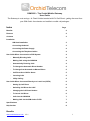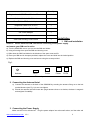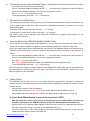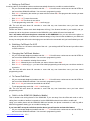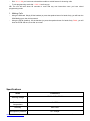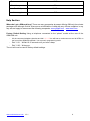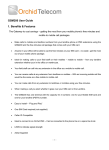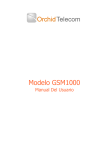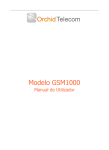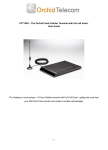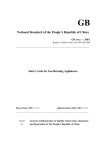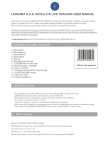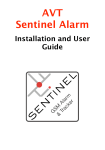Download GSM1000 – The Orchid Mobile Gateway. User Guide Benefits
Transcript
GSM1000 – The Orchid Mobile Gateway. User Guide The Gateway to cost savings – A Fixed Cellular terminal with Full Call Divert - getting the most from your SIM Card’s free minutes and mobile to mobile call packages. Index Page Benefits 2. Features 2. Contents 3. Installation SIM Card Installation 3. Connecting the Aerial 3. Connecting the Power Supply 4. Connecting the Telephone Cables 4. User Guide When Connected to a PBX System 4. - Manually Diverting Calls 4. - Making Calls using the GSM1000 4. - Automatically Diverting Calls 4. - To Change the Automatic Divert Number 5. - To Change from Automatic to Manual Divert 5. - Call Divert Out of Office Hours 5. - Incoming Calls 5. - 3-Way Calling 5. User Guide When Connected Directly to a Land Line (PSTN) 6. - Setting Up Call Divert 6. - Switching Call Divert On & Off 6. - Changing the Call Divert Number 6. - To Cancel Call Divert 6. - Calls into the GSM1000 7. - Making Calls via the SIM Card or PSTN 7. Specifications 8. Help Section 8. Benefits www.orchid-telecom.com V1.1 1 Make calls to mobiles and landline numbers from your landline phone or PBX extensions using the GSM1000 and the free minutes call package that comes with your SIM card. Divert Incoming calls to another landline or mobile phone anywhere world wide Automatic or Manual Diverts – Avoiding your line providers divert charges so no hidden costs. Divert incoming callers over the GSM 1000 to any extension, ideal for field staff calling into the office making it a mobile to mobile call. When connected to an Orchid PBX system anyone in your office will be able to use the free minutes on your SIM card – no waste - get the most out of your mobile phone package. You can receive calls at any extension from landlines or mobiles – With an incoming mobile call this would be the same as a free mobile to mobile call. You can make calls from any extension to landlines or mobiles using your free minutes. When making a call you elect whether it goes over your SIM card or the PSTN Landline. Features The Orchid GSM 1000 has one terminal with the capacity for 2 numbers: one for your Mobile SIM card and one for your landline (PSTN) number. Easy to install – “Plug and Play” One SIM Card required (not supplied – See the help section on page 7) Dual Band 850/900 and 1800/1900 MHz. Caller ID Compatible Can be connected to the phone line, a spare line trunk or ideally to an Orchid PBX system. LEDS to indicate signal strength Contents www.orchid-telecom.com V1.1 2 Accessories Quantity Single-channel GSM Fixed Wireless Terminal 1 Antenna/Aerial with 4M lead 1 Short RJ11 to BT Socket Adaptor 1 Telephone Cable RJ11 to RJ11 1 Telephone Cable 1 RJ11 to BT UK Power Adaptor 1 User Guide 1 SIM Card Housing Cover Screw 1 Installation 1. SIM card installation: Caution! Please Install the SIM card before connecting to the power supply and ensure your SIM card is active. a). Turn the GSM1000 over so you can see the SIM card holder. b). Using a fine edge lever open the SIM card housing cover. c). Slide down the SIM Card holder in the direction of the open arrow and lift. d). Place your SIM card in the space provided, replace the cover and slide into the locked position. e). Replace the SIM card housing cover and secure using the screw provided. Fig 1. Antenna off/on Power Phone PSTN External ports 2. Connecting the Antenna/Aerial. a) Connect the antenna to the back of the GSM1000 by screwing the antenna fixing nut to the bolt marked Antenna (see Fig 1) do not over-tighten. b) Extend the antenna lead and locate the upright antenna close to a window, the base is magnetic and weighted for stability. 3. Connecting the Power Supply Make sure the unit is switched off. Plug the power adaptor into mains wall socket, and the other end www.orchid-telecom.com V1.1 3 into the “Power” port (see Fig 1). The Power LED indicates that the power is connected but does not mean it is switched on. Flick the switch at the back of the unit to the ON position (see Fig 1) 4. Connecting the Telephone Cables The connection of the telephone cables will vary depending on how you are going to use the GSM1000 Please read the 2 following different applications and connect accordingly. User Guides 1) User Guide When Connected to a PBX System When connected to an Orchid PBX extension callers can be automatically diverted (a specific number) or manually diverted (any number) to another landline or mobile number. - Using the RJ11 to RJ11 telephone cable plug one end into a PBX extension socket and the other end into the socket marked PSTN on the rear of the GSM1000 (see Fig 1). a. Manually Diverting Calls If you want to divert an incoming call to a mobile or different landline number (worldwide) press Recall on your telephone followed by the extension number that the GSM1000 is connected to. You will hear a beep to confirm connection. Now dial the number you want to divert the call to. You can either speak to the connection to announce the caller or simply hang up. As soon as you hang up the original incoming call is transferred to the diverted number. b. Making a Mobile to Mobile Call from the GSM1000 If you want to take advantage of the free minutes on your SIM card and dial a mobile telephone or land line from the office: Dial the extension number that the GSM1000 is connected to. You will hear a beep to confirm connection. Now dial the number you want to call. Please note when in Auto Divert you cannot call any other number – see 1c below. c. Automatically Diverting Calls If you want to divert calls to one specific landline or mobile number; - Lift your connected telephone handset and dial * 1 * * 3 You will hear a continuous tone and all LED’s on the front of the GSM1000 will flash. You are now in programming mode. - Dial * 2 0 3 * followed by the number (max 20 digits) # - To exit programming mode dial * 0 0 2 * # and hang up In this mode any extension can transfer an incoming caller via the GSM1000 to the programmed number. But the GSM1000 cannot be used to call any other number. d. To Change the Automatic Divert Number - Lift your connected telephone handset and dial * 1 * * 3 You will hear a continuous tone and all LED’s on the front of the GSM1000 will flash. You are now in programming mode. - Dial * 2 0 3 * # to erase the existing divert number - Dial * 2 0 3 * Followed by the new number # - To exit programming mode dial * 0 0 2 * # and hang up www.orchid-telecom.com V1.1 4 e. To Change from Automatic to Manual Divert – manual divert is the factory default so all you need to do is cancel the automatic divert programming: - Lift your connected telephone handset and dial * 1 * * 3 You will hear a continuous tone and all LED’s on the front of the GSM1000 will flash. You are now in programming mode. - Dial * 2 0 2 * 0 # to cancel automatic divert - To exit programming mode dial * 0 0 2 * # and hang up f. Call divert Out of Office Hours If you have set up automatic transfer (see 2c) you can activate and deactivate this service as and when you need it, ideal for out of office hour calls. Assume the GSM1000 is connected to extension 216 on your Orchid PBX system. To Activate: From the main extension 201 dial # * 2 216 hang up To de-activate: From the main extension 201 dial # * 2 0 0 hang up NB: If this is going to be a regularly used feature we recommend you program these codes in to you telephone memory buttons. g. Incoming Calls to the GSM1000 (Mobile to Mobile Calls) This is another cost saving feature of the GSM1000. If you are away from the office and need to call in, calling from a mobile to landline is expensive, but the GSM1000 makes this a mobile to mobile call. Using your mobile phone call the GSM1000 SIM card number. The GSM1000 needs to be programmed to forward incoming GSM calls to a specific extension. Assuming the specific extension is 201 program as follows: - Lift your connected telephone handset and dial * 1 * * 3 You will hear a continuous tone and all LED’s on the front of the GSM1000 will flash. You are now in programming mode. - Dial * 201 * 1 # To enter divert mode - Dial * 2 0 4 * 201 # all calls from a mobile to the GSM1000 will now ring extension 201 - To exit programming mode dial * 0 0 2 * # and hang up When 201 receives a call from a mobile it will be via the GSM1000 and these calls can now be transferred to any other extension. Please note this will not work if your PBX is in Direct dial Mode – please refer to your PBX user guide for more information. h. 3-Way Calling The GSM1000 can be used to set up 3 way calls (conference call) between extensions, mobiles and landlines and any combination thereof. As an example assume GSM1000 is connected to extension 216 of the PBX system: - Extension 201 receives a call from Mobile A - Extension 201 presses RECALL * 216 to connect to the GSM1000 then Mobile B’s number - When Mobile B answers extension 201, Mobile A and Mobile B will be able to have a 3-way call. 2) User Guide When Directly Connected to Land Line / PSTN With this application when in Divert mode Incoming calls to your landline (PSTN Line) will ring the phone connected to the GSM1000 and also the specific diverted number simultaneously. - Using the RJ11 to BT telephone cable supplied connect one end to your BT or Cable wall socket and the other end to the PSTN socket on the rear of your GSM1000 (see Fig 1). - Connect the short RJ11 to BT Socket adaptor to the socket marked Phone (see Fig 1) and plug your telephone into the adaptor socket at the other end. www.orchid-telecom.com V1.1 5 a. Setting up Call Divert Incoming calls to your landline number can be automatically diverted to a mobile or another landline - Lift your connected telephone handset and dial * 1 * * 3 You will hear a continuous tone and all LED’s on the front of the GSM1000 will flash. You are now in programming mode. - Dial * 2 0 3 * followed by the number you want to divert to then dial # This programs the number you want to divert calls to. - Dial * 2 0 2 * 1 # To enter divert mode - Dial * 2 0 1 * 0 # The divert is now active. - To exit programming mode dial * 0 0 2 * # and hang up. NB: The unit will take about 60 seconds to reset with any new instructions once you have exited programming mode. Please note when in divert mode both telephones will ring, if the diverted number is your mobile, and you answer the call on the phone connected to the GSM1000, your mobile will record a missed call. Can I still make calls from the phone connected to the GSM1000? Yes you can still use the phone to make calls to other mobiles or landlines and take advantage of any free minutes available on your SIM card but any incoming calls will receive the ringing tone and will not be connected until you have finished your call. b. Switching Call Divert On & Off Simply flick the on / off button at the back of the unit – your settings will NOT be lost and you will not have to reset each time. c. Changing the Call Divert Number - Lift your connected telephone handset and dial * 1 * * 3 You will hear a continuous tone and all LED’s on the front of the GSM1000 will flash. You are now in programming mode. - Dial * 2 0 3 * # to erase the existing divert number - Dial * 2 0 3 * followed by the new number you want to divert to then dial # - Dial * 0 0 2 * # and hang up – you have now exited programming mode and your new divert number is now active. NB: The unit will take about 60 seconds to reset with any new instructions once you have exited programming mode. d. To Cancel Call Divert - Lift your connected telephone handset and dial * 1 * * 3 You will hear a continuous tone and all LED’s on the front of the GSM1000 will flash. You are now in programming mode. - Dial * 2 0 2 * 0 # you have now cancelled the call divert To exit programming mode dial * 0 0 2 * # and hang up. NB: The unit will take about 60 seconds to reset with any new instructions once you have exited programming mode. e. Calls In to the GSM1000 (Mobile to Mobile) This is another cost saving feature of the GSM1000. If you are away from the office and need to call in, calling from a mobile to landline is expensive, but the GSM1000 makes this a mobile to mobile call. Using your mobile phone call the GSM1000 SIM card number, the phone connected to it will ring with a different ring pattern alerting you to a mobile incoming call. If you have NOT set up the call divert (see 2a above) you will need to activate this feature: - Lift your connected telephone handset and dial * 1 * * 3 You will hear a continuous tone and all LED’s on the front of the GSM1000 will flash. You are now in programming mode. www.orchid-telecom.com V1.1 6 - Dial * 2 0 1 * 0 # you have now activated the mobile to mobile feature for incoming calls. - To exit programming mode dial * 0 0 2 * # and hang up. NB: The unit will take about 60 seconds to reset with any new instructions once you have exited programming mode f. Making Calls - Using the SIM card. Simply lift the handset (or press the speaker button for hands free), you will hear the GSM dialing tone, then dial as normal. - Using the PSTN (landline). Lift the handset (or press the speaker button for hands free), Dial #, you will hear the PSTN dial tone, then dial as normal. Specifications Parameters Items AC100~240V; DC12V Working voltage Environment temperature 0~45℃ Humidity 40%~95% Atmospheric pressure 85~110Kpa www.orchid-telecom.com V1.1 7 Environment noise <60dB Eradiation power 2W Sensitivity -104dBm Antenna gain >5dB Help Section Where do I get a SIM card from? There are many companies at present offering SIM only free minute packages and although Orchid Telecom are not affiliated or linked with any of these suppliers in any way we are happy to recommend the following companies: www.giffgaff.com www.tesco.com Factory Default Setting Using a telephone connected to the “phone” socket at the rear of the GSM1000 unit: - Lift the connected telephone handset and dial * 1 * * 3 You will hear a continuous tone and all LED’s on the front of the GSM1000 will flash. You are now in programming mode. - Dial * 0 3 1 * # Wait 10-15 seconds until you hear a beep - Dial * 0 0 2 * # Hang up. The unit will now be reset to factory default settings. www.orchid-telecom.com V1.1 8