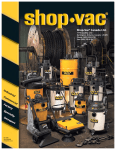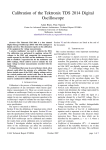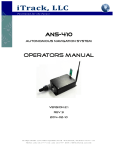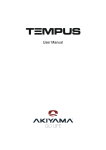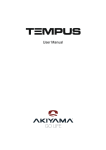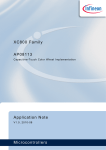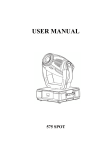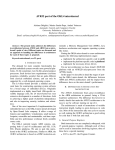Download Untitled
Transcript
SGM Technology for lighting GB Sommario SYMBOLS USED .....................................................................................................................................3 CHANGES TO THIS MANUAL .......................................................................................................................3 SAFETY INFORMATION ............................................................................................................................4 GENERAL WARRANTY CONDITIONS .............................................................................................................5 1 1.1 1.2 1.3 1.4 1.5 1.6 I NTRODUCTION ........................................................................................................................ 6 SYSTEM CHARACTERISTICS ..............................................................................................................6 SAFETY INFORMATIONS ..................................................................................................................6 USING THE MANUAL .......................................................................................................................6 H ARDWARE LAYOUT .....................................................................................................................7 T ERMINOLOGY ............................................................................................................................7 POWERING THE DESK .....................................................................................................................8 P REPARING THE C ONSOLE ..........................................................................................................................................8 T URNING O N THE PILOT 3000 ...................................................................................................................................8 2 2.1 2.2 2.3 2.4 Q UICK S TART .......................................................................................................................... 9 S ETUP .......................................................................................................................................9 PROGRAMMING A CUE .................................................................................................................. 10 CREATING A CUE-LIST .................................................................................................................. 11 CUE-LIST PLAYBACK .................................................................................................................... 12 3 S YSTEM A RCHITECTURE .............................................................................................................. 13 2.5 EXTERNAL CONNECTIONS .............................................................................................................. 13 2.6 SOFTWARE INTERFACE ................................................................................................................. 13 M AIN I NTERFACE ....................................................................................................................................................13 LCD DISPALY ........................................................................................................................................................15 2.7 EDITOR KEYBOARD ..................................................................................................................... 15 Pilot 3000 -2- User Manual V. 1.00 SGM Technology for lighting GB Symbols used This manual uses graphic symbols to emphasize any hazards during the operation work described. THIS SYMBOL INDICATES A GENERAL RISK THIS SYMBOL INDICATES ELECTRIC SHOCK RISK Changes to this manual SGM has an on-going product development policy, so the information printed in this manual may not be completely up to date. If any doubts arise regarding the topics covered in this manual or should any further help be required, our online services (internet-server www.sgm.it ) are available 24 hours a day. In the FAQ section of the technical assistance zone, answers can be found to numerous common queries: fixtures, firmware and manuals can also be downloaded whenever required. Pilot 3000 -3- User Manual V. 1.00 SGM Technology for lighting GB Safety Information Read the instructions in this manual carefully, as they give important instructions regarding installation, operation and maintenance safety. This manual must be kept with the fixture for future consultation. In the event of the fixture being sold or passed to another user, always make certain that the booklet is with the unit, to enable the new owner to be informed on its operation and relative care. • UNIT NOT FOR HOME USE; ONLY FOR PROFESSIONAL USE • AFTER HAVING REMOVED THE PACKAGING, MAKE CERTAIN THE UNIT IS NOT DAMAGED IN ANY WAY. WHEN IN DOUBT, DO NOT USE THE UNIT, AND CONTACT AN AUTHORIZED SGM TECHNICAL ASSISTANCE CENTRE. • THE VARIOUS ELEMENT OF THE PACKAGING (PLASTIC BAGS, POLYSTYRENE FOAM, NAILS, ETC.) MUST NOT BE LEFT WITHIN CHILDREN’S REACH, AS TEHY ARE POTENTIAL SOURCES OF DANGER. • THE UNIT MUST BE ONLY USED BY ADULTS. DO NOT ALLOW CHILDREN TO TAMPER WITH OR USE THE PRODUCT. • NEVER USE THE UNIT UNDER THE FOLLOWING CONDITIONS: o o o • IN PLACES SUBJECT TO EXCESSIVE HUMIDITY IN PLACES SUBJECT TO VIBRATIONS OR BUMPS. IN PLACES WITH A TEMPERATURE OF OVER 45°C OR LESS T HAN 2°C PROTECT THE FIXTURE FROM EXCESSIVE DRYNESS OR HUMIDITY (IDEAL CONDITIONS ARE BETWEEN 35% AND 80%). • DO NOT DISMANTLE OR MODIFY THE FIXTURE. • MAKE CERTAIN THAT NO INFLAMMABLE LIQUIDS, WATER OR METAL OBJECTS ENTER THE FIXTURE. • SHOULD ANY LIQUID BE SPILLED ON THE FIXTURE, DISCONNECTED THE POWER SUPPLY TO THE FIXTURE IMMEDIATELY. • IN THE EVENT OF SERIOUS OPERATING PROBLEMS, STOP USING THE FIXTURE IMMEDIATELY AND EITHER CONTACT THE NEAREST SGM SALES POINT FOR A CHECK OR CONTACT THE MANUFACTURER DIRECTLY. • DO NOT OPEN THE FIXTURE -THERE ARE NO USER SERVICEABLE PARTS INSIDE. • NEVER TRY TO REPAIR THE FIXTURE YOURSELF.REPAIRS BY UNQUALIFIED PEOPLE COULD CAUSE DAMAGE OR FAULTY OPERATION.CONTACT YOUR NEAREST AUTHORIZED SERVICE CENTRE. • WHEN CARRYING OUT ANY WORK, ALWAYS COMPLY SCRUPULOUSLY WITH ALL THE NORMS (PARTICULARLY REGARDING SAFETY) CURRENTLY IN FORCE IN THE COUNTRY IN WHICH THE FIXTURE'S BEING USED. • DO NOT LEAVE THE UNIT ON INFLAMABLE SURFACES. ALWAYS INSIST ON ORIGINAL SPARE PARTS BEING FITTED Pilot 3000 -4- User Manual V. 1.00 SGM Technology for lighting GB General Warranty Conditions The unit is guaranteed for 24 months from the date of purchase against manufacturing faults of the unit or the material it is made from Faults or breakdowns caused by inexperienced or incorrect use of the unit are not covered by the guarantee The guarantee will be considered null and void if the unit has been opened or tampered with by unauthorized personal The guarantee does not foresee the replacement of the unit External components such as handles, switches and removable parts are excluded from the guarantee Transport costs and consequent risks are the responsibility of the unit’s owner The validity of the guarantee is effective to all effects only on presentation of the guarantee to the manufacturer or the SGM technical assistance centre Always quote unit serial number and model when contacting the dealer for information or assistance Safeguard the environment: do not throw away the remaining packaging, but consign them to your dealer, or a special waste collection point. Pilot 3000 -5- User Manual V. 1.00 SGM Technology for lighting GB 1 INTRODUCTION 1.1 System Characteristics Thank you for having chosen the SGM Pilot3000 Pilot3000 is a lighting Console dedicated to the control of both conventional and automated lighting fixture of any kind. By means of its two DMX-512 Universes, it is possible to control the timing and running modes of any kind of fixture available on the market thanks to a comprehensive fixture library that can be updated on a on-going basis. This manual describes all the Pilot3000 features available with Software version1.0. Future software updates along with the relative documentation, can be downloaded from the web site at www.sgm.it Pilot3000 can be also controlled by external trigger sources via MIDI, SMPTE or DMX, for running in synchro mode the shows being programmed on board. 1.2 Safety informations To ensure correct use of the unit, follow this manual’s instructions closely. Connect the mains cable supplied to the console, after ensuring that it’s correctly wired and appropriately grounded. Make certain that the mains supply is suitable (between 90 and 250 Volts, 50/60 Hz) and protected against overload or earth leak risks Do not use the system in adverse weather conditions, such as rain or temperatures of over 40°C Always use the unit’s case when transporting it Handle the unit carefully, avoiding bumps or sudden changes in temperature. Console repairs or maintenance must only be carried out by authorized maintenance personnel; the guarantee will be considered null if unauthorized personnel tamper with the console. Do not spill liquids (beverages, etc.) on the front panel. Do not use pointed or blunt objects while using the touch-screen. Use only a dry cloth for cleaning. Avoid using solvents or stain/grease removers. Following these instructions through time will ensure your console a long reliable life! 1.3 Using the manual This manual explains operations for using the console with the software version shown on the frontispiece. SGM Elettronica reserves the right to make any variations without prior notice. To allow an easier consultation to the utmost according to needs, the manual is divided into various areas. Quick start: describes fundamental operations enabling the console to be used immediately System architecture: describes main hardware and software components. System setup: describes how to configure the Pilot3000 before starting a show Basic programming: gives all the necessary explanations for effective programming and playback of relatively simple shows. Shape Engine: describes all the functions of the effects engine. Advanced programming: describes all the functions of the console for sophisticated programming – ideal for expert users. Throughout this manual: This format is used to show a physical key on the console. This format is used to show a soft (display) key. Pilot 3000 -6- User Manual V. 1.00 SGM Technology for lighting GB 1.4 Hardware layout The standard hardware features for Pilot3000 consists of: 2 DMX Universes allowing 1024 DMX ouput channels Midi IN OUT THRU DMX IN SMPTE IN 20 Playback Registers 6 Registers for Playback Control 4 encoders used for handling attributes and Speed Joy-ball for Pan and Tilt control USB Serial port Audio In Remote pedal IN 1.5 Terminology The following terms are used to indicate Pilot3000 console functions: Cue: establishes the times and modes of an attribute status of connected fixtures. The concept of a cue is similar to other frequently used terms such as “Scene” or “Memory” Cue-list: a group of cues available for playback in a specific order. Cues can be linked together, thus making the Cue-list a “Chase” Page: various Cue-lists can be assigned to different playback registers. Changing the page enables several Cue-lists to be assigned to different sets of playback registers. Fixture: generic term indicating any lighting instrument whose functions can be controlled by the console. Pilot3000 has a comprehensive fixture library classified by manufacturer. Palette: particular Attribute status of the fixtures, such as Color, Gobos, etc. Changing a palette automatically changes all the cues “using” that palette. The types of palettes are identified according to category: Intensity, Pan/Tilt, Color, Gobo, Prism and Blade. Timing: set of times that can be assigned to each single Cue (Delay time, Fade IN Time, Stand time, Fade Out time). Pilot 3000 -7- User Manual V. 1.00 SGM Technology for lighting GB 1.6 Powering the desk PREPARING THE CONSOLE Proceed as indicated in the following instructions to prepare the console for use. Place the Flight-case on a suitable stand or support un appoggio dedicato. Remove the top of the case. Connect the 2 desk-lights supplied by means of the 2 USB-Light socket located onto the front panel. Connect the DMX signal cables to the appropriate 5-pole XLR socket. Connect the power cord. The power plug for the mains cable is not included with the standard accessories supplied along with the Pilot3000, this because the power plug requirements may change according to different countries laws. So, once the power plug has been found, make sure the power cord is made according to the local electrical regulations and that the wirings are carried out as showed herebelow: Symbol Pin EU US UK L Phase(Live) Brown Yellow/Copper Red N Neutral Blue Silver Black Ground Yellow / Green Green Green TURNING ON THE PILOT3000 Pilot3000 does not require any specific procedure to turn the power ON. To turn the Pilot 3000 ON or switch it OFF: Push the ON/OFF switch located onto the rear panel. Pilot 3000 -8- User Manual V. 1.00 SGM Technology for lighting GB 2 QUICK START This chapter is intended for those users wanting a rapid effective approach to the console, in order to learn basic programming procedure in a short time Pilot3000 allows to program maximum 999 Cues for each single Register (Cue-List). These Playback Registers are 20 for each single Page, and the total available Pages are 20. This chapter explains what to do by means of the following points: Quick Pilot3000 setup Basic programming of a Cue. Preparing a Cue-list on Playback Registers Playback of a Cue-list 2.1 Setup Connect the DMX signal cables. Connect the console to the mains and turn the system ON. Shouldn’t be any previous configuration appearing, push the Menu key and then Setup. Select Address Patch to enter the Console’s patching area. Select the Manufacturer brand name (e.g. SGM) which contains the fixture needed, the list of fixtures available will be displayed by the 2 left hand columns on the touch panel. The list can be vertically scrolled through the use of the encoder Wheel 1 named as “Brands Scroll” Select the required fixture (e.g. Giotto Wash 400). Encoder Wheel 2 will be used to set the total amount of fixtures required; whilst Encoder Wheel 3 will enable to set the DMX Universe (A or B) linked to the fixtures patched. Encoder Wheel 4 will be used to set the DMX starting address for the first fixture patched. Push OK to confirm, wait for the white progress-bar to store the new Patch settings. Repeat the above actions should any other fixtures need to be patched. In the case of patching for different brand’s fixtures, push the Brands key to access the list of the Manufacturer Brand names. Push Done twice on the touch panel to enter the programming area. Pilot 3000 -9- User Manual V. 1.00 SGM Technology for lighting GB 2.2 Programming a Cue 1. Make sure the Grand Master is positioned at 100%. 2. Select the desired fixtures (e.g. the first 3) by pushing the related keys onto the touch panel. A bar inside the fixture key will shows the selection. When the bar is red coloured, then the fixture is selected. 3. Push the Locate key to bring the selected fixtures to the Home position. The Locate action allows to find the fixtures on stage since this command forces the Shutters and Dimmer channels to full open and maximum intensity. In addition, “Homing” the fixtures will bring Pan and Tilt channels to 50% of their range of movement. “Locate” is also assigning a specific DMX value to each single fixture’s Attribute. IMPORTANT!! Is extremely important to begin the programming procedure by using the Locate command since this will allocate a specific DMX value to all the fixture’s Attributes. These values will then be stored into a Cue. 4. Attributes can be changed through the use of the 4 Encoder Wheels. The Attributes assignment to the wheels can be selected by pushing the following keys: Intensity, Pan-Tilt, Color, Gobo, Prism, Blade. If more than 4 fixture’s channels belong to a set of Attributes (e.g.: Cyan-Magenta-Yellow-CTC-ColorW1ColorW2) press the related key repeatedly (the key Color in this example), to choose the Attributes to be controlled by the 4 Encoder Wheels. In the case of of motorized fixtures, the Pan and Tilt channels are always enabled on th Joy-Ball, for the selected fixtures. 5. To save the settings for the Attributes and create a Cue, push the Store key followed by the Cue key which will appear on the pop-up window on the touch panel. Pilot 3000 - 10 - User Manual V. 1.00 SGM Technology for lighting GB 2.3 Creating a Cue-list Each Pilot3000 Register can control a maximum number of 999 Cues. That means a Register is handling the Cuelist. The Store Cue command saves the status of the Attributes into a Cue. Then, is it possible to decide which of the 20 available Registers will be used to save the Cue or creating a Cue-list by using the Select key. Pressing the Select key will allow the Pilot3000 to display the current Register selection by a green led LIT corresponding to the Register key active. Storing several Cues into the selected register, will automatically create a Cue-list. To create a Cue-list upon stored the first Cue, proceed as follows: 1. Modify the existing Attributes parameters to create a new Cue. Choosing a group from the whole fixtures listed will allow to change the Attributes only for those selected fixtures whilst keeping the Attributes information previously saved for the other fixtures not selected. 2. 3. Save the new Attributes status by using the Store and Cue command. Repeating the above operations sequentially will saves all the Cues, which are entered and automatically numbered in sequence in the same Cue-list. If other Cue-lists are to be created in different Playback registers, a new register must be selected before saving the first Cue in the new Cue-list. To select a new Cue destination register: 1. Push the Select key 2. Push the target Playback key (1 – 20). Is it possible to create up to 20 Register’s Pages, each of which is able to handle at least 1 Cue-list to maximum of 20. To select a new Page before saving a Cue or a Cue-list, proceed as follows: Push the Page key Then, push the Playback key which is related to the target page to be selected. Therefore is possible to scroll across the pages and change the current Page by a repeated push of the Page key. The pages change will be displayed by the Playback key’s green led lit ON. Pilot 3000 - 11 - User Manual V. 1.00 SGM Technology for lighting GB 2.4 Cue-list Playback IMPORTANT !! Before running a Cue or Cue-list, make sure the “Live Editor” doesn’t still involve any fixtures. Push Clr all twice to close the Editor. Pushing the Register’s key, will automatically run the related Cue. A repeated push of the Register’s key will sequentially playback Cues of the related Cue-list. Each Cue can be run with preset times. The times that control a Cue are: 1. Delay time 2. Fade In time 3. Wait time 4. Fade Out time Allocating or changing the times is very easy: Push the Q List key to display all the Cues related to the Cue-list of the selected Register. Choose the Cue or a group of Cues of which a times change is required. Use the Encoder Wheel 1,2,3,4 to modify the Delay (Wheel1), Fade In (Wheel2), Wait (Wheel3), Fade Out (Wheel4). Unselect the Cues previously chosen once the times have been fixed. Pilot3000 controls the Cues being run according to LTP (Latest Takes Precedence) priority. This means that if several Cues that control the same fixture(s) are enabled by several Cue-lists, the fixtures will only run the last Cue recalled. To “switch OFF” an enabled Register (i.e. the Register which is capable of playing back the Cue): Push the Release key Then, push the target Register which is intended to be released. All the fixtures under the control of the released register are put in “Stand-by” status – i.e. they remain as they are, apart from their luminous intensity, which is lowered to zero. Register pages can be changed during Playback. All the registers that are enabled remain as such even after having changed Page. The registers that are still “busy” controlling the Cue-lists of the previous page can control the Cue-lists of the new page if their control is released, by using the Release command followed by the Register key. Pilot 3000 - 12 - User Manual V. 1.00 SGM Technology for lighting GB 3 SYSTEM ARCHITECTURE This chapter describes both Hardware and Software features of the Console. 2.5 External connections The first operations to be carried out during set-up are the external connections on the rear panel of the Console. Connect the DMX lines to the output marked as “DMX-OUT1” and “DMX-OUT2”. In addition, connect the SMPTE; MIDI or DMX-IN should those inputs be necessary to be used with the Pilot3000. Finally, connect the power cord and make sure the ground is the same used for the lighting fixtures. Turn ON the console by acting on the power switch positioned just beside the mains socket. The Pilot3000 will perform the boot procedure by loading the latest Software installed. 2.6 Software interface Pilot3000 is equipped with a Colour touch-screen panel having a resolution of 320X240 pixel (1/4 VGA) which is used as a display for the Software control system. By means of a “touch” is it possible to carry out all the programming or playback editing procedure. The console is also equipped with a second display LCD capable of 40 characters on 2 lines which is used to shows all the information related to Playback Registers control. MAIN INTERFACE The Main Interface of the Pilot3000 is made of 3 different areas: Tool-bars Selection and Operating window Parameters window Let’s examine the 3 areas and their use in the detail . Pilot 3000 - 13 - User Manual V. 1.00 SGM Technology for lighting GB Tool-bars. There are two tool-bars, at the top and bottom of the screen. Each contains 6 buttons, some of which have functions that vary according to the operating environment (Editor, Shape Engine, Playback). Selection and Operating window Is it located in the middle of the Touch-Screen. This contains all the selection elements: (Fixtures, Palette, Groups, Effects) which can be selected once at a time according to the selection made. Pilot 3000 - 14 - User Manual V. 1.00 SGM Technology for lighting GB Parameters window. The lowest part of the Touch-Screen, is used to display the information regarding the Attributes assigned to 4 Encoder Wheels. Those information might be related either to the programming or times handling during the palyback mode. LCD DISPALY Located on the left hand of the Pilot3000 on top of the 6 faders, is used to dispaly the status of faders during the Show Playback mode. The labels displayed might be of 2 different kinds: MAST”X” indicates that the fader below is behaving as a Register Master (only for cue-list 1 – 6). The LCD will also show the percentage for each single Master. SCN”XX” indicates the number of the Scene controlled by the Fader below and its own percentage. In addition, the right hand side of the LCD will show the current page and the selected Cue-list. 2.7 Editor Keyboard The Editor Keyboard is that area of Pilot3000 which contains all the keys used for programming. Selection, modifications, storing and access to the menus are the main features available through the use of this section. Pilot 3000 - 15 - User Manual V. 1.00 SGM Technology for lighting Pilot 3000 GB - 16 - User Manual V. 1.00