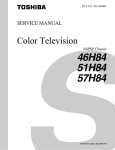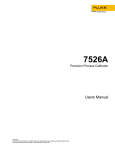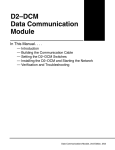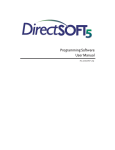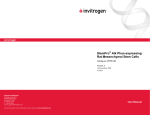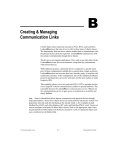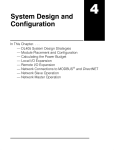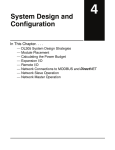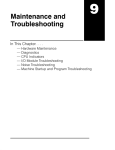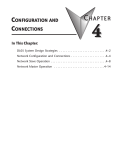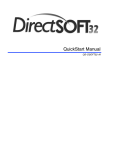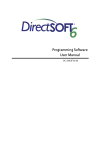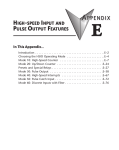Download View / the Complete Manual
Transcript
D2–DCM Data Communications Module Manual Number D2–DCM–M WARNING Thank you for purchasing automation equipment from Automationdirect.com. We want your new DirectLOGIC automation equipment to operate safely. Anyone who installs or uses this equipment should read this publication (and any other relevant publications) before installing or operating the equipment. To minimize the risk of potential safety problems, you should follow all applicable local and national codes that regulate the installation and operation of your equipment. These codes vary from area to area and usually change with time. It is your responsibility to determine which codes should be followed, and to verify that the equipment, installation, and operation are in compliance with the latest revision of these codes. At a minimum, you should follow all applicable sections of the National Fire Code, National Electrical Code, and the codes of the National Electrical Manufacturer’s Association (NEMA). There may be local regulatory or government offices that can also help determine which codes and standards are necessary for safe installation and operation. Equipment damage or serious injury to personnel can result from the failure to follow all applicable codes and standards. We do not guarantee the products described in this publication are suitable for your particular application, nor do we assume any responsibility for your product design, installation, or operation. Our products are not fault–tolerant and are not designed, manufactured or intended for use or resale as on–line control equipment in hazardous environments requiring fail–safe performance, such as in the operation of nuclear facilities, aircraft navigation or communication systems, air traffic control, direct life support machines, or weapons systems, in which the failure of the product could lead directly to death, personal injury, or severe physical or environmental damage (”High Risk Activities”). Automationdirect.com specifically disclaims any expressed or implied warranty of fitness for High Risk Activities. For additional warranty and safety information, see the Terms and Conditions section of our Desk Reference. If you have any questions concerning the installation or operation of this equipment, or if you need additional information, please call us at 770–844–4200. This publication is based on information that was available at the time it was printed. At Automationdirect.com we constantly strive to improve our products and services, so we reserve the right to make changes to the products and/or publications at any time without notice and without any obligation. This publication may also discuss features that may not be available in certain revisions of the product. Trademarks This publication may contain references to products produced and/or offered by other companies. The product and company names may be trademarked and are the sole property of their respective owners. Automationdirect.com disclaims any proprietary interest in the marks and names of others. Copyright 2001, Automationdirect.com Incorporated All Rights Reserved No part of this manual shall be copied, reproduced, or transmitted in any way without the prior, written consent of Automationdirect.com Incorporated. Automationdirect.com retains the exclusive rights to all information included in this document. AVERTISSEMENT Nous vous remercions d’avoir acheté l’équipement d’automatisation de Automationdirect.comE. Nous tenons à ce que votre nouvel équipement d’automatisation DirectLOGIC fonctionne en toute sécurité. Toute personne qui installe ou utilise cet équipement doit lire la présente publication (et toutes les autres publications pertinentes) avant de l’installer ou de l’utiliser. Afin de réduire au minimum le risque d’éventuels problèmes de sécurité, vous devez respecter tous les codes locaux et nationaux applicables régissant l’installation et le fonctionnement de votre équipement. Ces codes diffèrent d’une région à l’autre et, habituellement, évoluent au fil du temps. Il vous incombe de déterminer les codes à respecter et de vous assurer que l’équipement, l’installation et le fonctionnement sont conformes aux exigences de la version la plus récente de ces codes. Vous devez, à tout le moins, respecter toutes les sections applicables du Code national de prévention des incendies, du Code national de l’électricité et des codes de la National Electrical Manufacturer’s Association (NEMA). Des organismes de réglementation ou des services gouvernementaux locaux peuvent également vous aider à déterminer les codes ainsi que les normes à respecter pour assurer une installation et un fonctionnement sûrs. L’omission de respecter la totalité des codes et des normes applicables peut entraîner des dommages à l’équipement ou causer de graves blessures au personnel. Nous ne garantissons pas que les produits décrits dans cette publication conviennent à votre application particulière et nous n’assumons aucune responsabilité à l’égard de la conception, de l’installation ou du fonctionnement de votre produit. Nos produits ne sont pas insensibles aux défaillances et ne sont ni conçus ni fabriqués pour l’utilisation ou la revente en tant qu’équipement de commande en ligne dans des environnements dangereux nécessitant une sécurité absolue, par exemple, l’exploitation d’installations nucléaires, les systèmes de navigation aérienne ou de communication, le contrôle de la circulation aérienne, les équipements de survie ou les systèmes d’armes, pour lesquels la défaillance du produit peut provoquer la mort, des blessures corporelles ou de graves dommages matériels ou environnementaux (”activités à risque élevé”). La société Automationdirect.comE nie toute garantie expresse ou implicite d’aptitude à l’emploi en ce qui a trait aux activités à risque élevé. Pour des renseignements additionnels touchant la garantie et la sécurité, veuillez consulter la section Modalités et conditions de notre documentation. Si vous avez des questions au sujet de l’installation ou du fonctionnement de cet équipement, ou encore si vous avez besoin de renseignements supplémentaires, n’hésitez pas à nous téléphoner au 770–844–4200. Cette publication s’appuie sur l’information qui était disponible au moment de l’impression. À la société Automationdirect.comE, nous nous efforçons constamment d’améliorer nos produits et services. C’est pourquoi nous nous réservons le droit d’apporter des modifications aux produits ou aux publications en tout temps, sans préavis ni quelque obligation que ce soit. La présente publication peut aussi porter sur des caractéristiques susceptibles de ne pas être offertes dans certaines versions révisées du produit. Marques de commerce La présente publication peut contenir des références à des produits fabriqués ou offerts par d’autres entreprises. Les désignations des produits et des entreprises peuvent être des marques de commerce et appartiennent exclusivement à leurs propriétaires respectifs. Automationdirect.comE nie tout intérêt dans les autres marques et désignations. Copyright 2001, Automationdirect.comE Incorporated Tous droits réservés Nulle partie de ce manuel ne doit être copiée, reproduite ou transmise de quelque façon que ce soit sans le consentement préalable écrit de la société Automationdirect.comE Incorporated. Automationdirect.comE conserve les droits exclusifs à l’égard de tous les renseignements contenus dans le présent document. 1 Manual Revisions If you contact us in reference to this manual, please remember to include the revision number. Title: DL205 Data Communications Module Manual Number: D2–DCM–M Issue Date Description of Changes Original 5/96 Original Issue Rev. A 5/98 Downsize to spiral Rev. A Minor changes 2nd Edition 2/03 Upgrade with DL06 and DirectSOFT32; added MDM–TEL information 1 Table of Contents Introduction Overview . . . . . . . . . . . . . . . . . . . . . . . . . . . . . . . . . . . . . . . . . . . . . . . . . . . . . . . . . . . . . . . . . . . . . . . . . . . The Purpose of this Manual . . . . . . . . . . . . . . . . . . . . . . . . . . . . . . . . . . . . . . . . . . . . . . . . . . . . . . . . . Supplemental Manuals . . . . . . . . . . . . . . . . . . . . . . . . . . . . . . . . . . . . . . . . . . . . . . . . . . . . . . . . . . . . . Who Should Read this Manual . . . . . . . . . . . . . . . . . . . . . . . . . . . . . . . . . . . . . . . . . . . . . . . . . . . . . . Technical Support . . . . . . . . . . . . . . . . . . . . . . . . . . . . . . . . . . . . . . . . . . . . . . . . . . . . . . . . . . . . . . . . . Conventions Used . . . . . . . . . . . . . . . . . . . . . . . . . . . . . . . . . . . . . . . . . . . . . . . . . . . . . . . . . . . . . . . . . Key Topics for Each Chapter . . . . . . . . . . . . . . . . . . . . . . . . . . . . . . . . . . . . . . . . . . . . . . . . . . . . . . . . D2–DCM Hardware . . . . . . . . . . . . . . . . . . . . . . . . . . . . . . . . . . . . . . . . . . . . . . . . . . . . . . . . . . . . . . . . . . Applications . . . . . . . . . . . . . . . . . . . . . . . . . . . . . . . . . . . . . . . . . . . . . . . . . . . . . . . . . . . . . . . . . . . . . . . . As a DirectNET Interface . . . . . . . . . . . . . . . . . . . . . . . . . . . . . . . . . . . . . . . . . . . . . . . . . . . . . . . . . . . As an Extra Communication Port . . . . . . . . . . . . . . . . . . . . . . . . . . . . . . . . . . . . . . . . . . . . . . . . . . . . As a MODBUS) Network Interface . . . . . . . . . . . . . . . . . . . . . . . . . . . . . . . . . . . . . . . . . . . . . . . . . . . Specifications . . . . . . . . . . . . . . . . . . . . . . . . . . . . . . . . . . . . . . . . . . . . . . . . . . . . . . . . . . . . . . . . . . . . . . . Environmental Specifications . . . . . . . . . . . . . . . . . . . . . . . . . . . . . . . . . . . . . . . . . . . . . . . . . . . . . . . Operating Specifications . . . . . . . . . . . . . . . . . . . . . . . . . . . . . . . . . . . . . . . . . . . . . . . . . . . . . . . . . . . Using your D2–DCM– Five Steps . . . . . . . . . . . . . . . . . . . . . . . . . . . . . . . . . . . . . . . . . . . . . . . . . . . . . 2 2 2 2 2 3 3 4 5 5 6 6 7 7 7 8 Building the Cable Building the Communication Cable . . . . . . . . . . . . . . . . . . . . . . . . . . . . . . . . . . . . . . . . . . . . . . . . . . . Consideration 1: Physical Configuration . . . . . . . . . . . . . . . . . . . . . . . . . . . . . . . . . . . . . . . . . . . . . . Consideration 2: Electrical Specification RS232C or RS422 . . . . . . . . . . . . . . . . . . . . . . . . . . . . . Consideration 3: Cable Schematics . . . . . . . . . . . . . . . . . . . . . . . . . . . . . . . . . . . . . . . . . . . . . . . . . . Consideration 4: Cable Specifications . . . . . . . . . . . . . . . . . . . . . . . . . . . . . . . . . . . . . . . . . . . . . . . . Consideration 5: Installation Guidelines . . . . . . . . . . . . . . . . . . . . . . . . . . . . . . . . . . . . . . . . . . . . . . A Quick Test Cable . . . . . . . . . . . . . . . . . . . . . . . . . . . . . . . . . . . . . . . . . . . . . . . . . . . . . . . . . . . . . . . . 9 10 11 11 12 12 15 Setting the Switches Setting the D2–DCM switches . . . . . . . . . . . . . . . . . . . . . . . . . . . . . . . . . . . . . . . . . . . . . . . . . . . . . . . . Host Computer or Operator Interface Connection . . . . . . . . . . . . . . . . . . . . . . . . . . . . . . . . . . . . . . DirectNET Interface Connection . . . . . . . . . . . . . . . . . . . . . . . . . . . . . . . . . . . . . . . . . . . . . . . . . . . . . D2–DCM Switch Settings . . . . . . . . . . . . . . . . . . . . . . . . . . . . . . . . . . . . . . . . . . . . . . . . . . . . . . . . . . . Address Selection Switch . . . . . . . . . . . . . . . . . . . . . . . . . . . . . . . . . . . . . . . . . . . . . . . . . . . . . . . . . . Online / Offline Switch . . . . . . . . . . . . . . . . . . . . . . . . . . . . . . . . . . . . . . . . . . . . . . . . . . . . . . . . . . . . . 16 16 16 17 19 20 Insall the D2–DCM Install the D2–DCM and Starting the Network . . . . . . . . . . . . . . . . . . . . . . . . . . . . . . . . . . . . . . . . . . Install the D2–DCM . . . . . . . . . . . . . . . . . . . . . . . . . . . . . . . . . . . . . . . . . . . . . . . . . . . . . . . . . . . . . . . . Connect the Cables . . . . . . . . . . . . . . . . . . . . . . . . . . . . . . . . . . . . . . . . . . . . . . . . . . . . . . . . . . . . . . . If you’re using DirectNET... . . . . . . . . . . . . . . . . . . . . . . . . . . . . . . . . . . . . . . . . . . . . . . . . . . . . . . . . . If you’re using an Operator Interface or Host Computer... . . . . . . . . . . . . . . . . . . . . . . . . . . . . . . . If you’re using MODBUS)... . . . . . . . . . . . . . . . . . . . . . . . . . . . . . . . . . . . . . . . . . . . . . . . . . . . . . . . . . 21 21 21 21 22 22 Verification & Troubleshooting Verification and Troubleshooting . . . . . . . . . . . . . . . . . . . . . . . . . . . . . . . . . . . . . . . . . . . . . . . . . . . . . Troubleshooting Quick Steps . . . . . . . . . . . . . . . . . . . . . . . . . . . . . . . . . . . . . . . . . . . . . . . . . . . . . . . Troubleshooting Chart . . . . . . . . . . . . . . . . . . . . . . . . . . . . . . . . . . . . . . . . . . . . . . . . . . . . . . . . . . . . . 23 24 25 ii Table of Contents Appendix A: Cable Diagrams Point-to-Point RS232C D2–DCM as Master . . . . . . . . . . . . . . . . . . . . . . . . . . . . . . . . . . . . . . . . . . . A–2 Point-to-Point RS232C PC as Master . . . . . . . . . . . . . . . . . . . . . . . . . . . . . . . . . . . . . . . . . . . . . . . . A–3 Point-to-Point RS422 D2–DCM as Master . . . . . . . . . . . . . . . . . . . . . . . . . . . . . . . . . . . . . . . . . . . . A–4 Point-to-Point RS422 PC as Master . . . . . . . . . . . . . . . . . . . . . . . . . . . . . . . . . . . . . . . . . . . . . . . . . . A–6 Multidrop RS422 D2–DCM as Master . . . . . . . . . . . . . . . . . . . . . . . . . . . . . . . . . . . . . . . . . . . . . . . . A–7 Multidrop RS422 PC as Master . . . . . . . . . . . . . . . . . . . . . . . . . . . . . . . . . . . . . . . . . . . . . . . . . . . . . A–9 DV–1000 Cable . . . . . . . . . . . . . . . . . . . . . . . . . . . . . . . . . . . . . . . . . . . . . . . . . . . . . . . . . . . . . . . . . . . A–10 Appendix B: RLL Communications Programs Why do you need networking instructions in your RLL? . . . . . . . . . . . . . . . . . . . . . . . . . . . . . . . . B–2 The Master Initiates Requests . . . . . . . . . . . . . . . . . . . . . . . . . . . . . . . . . . . . . . . . . . . . . . . . . . . . . . B–2 Why Ladder Logic? . . . . . . . . . . . . . . . . . . . . . . . . . . . . . . . . . . . . . . . . . . . . . . . . . . . . . . . . . . . . . . . . B–2 Identifying the master and slave locations & addresses . . . . . . . . . . . . . . . . . . . . . . . . . . . . . . . . B–4 Specifying the amount of data to transfer . . . . . . . . . . . . . . . . . . . . . . . . . . . . . . . . . . . . . . . . . . . . . B–5 Designating the master station memory area . . . . . . . . . . . . . . . . . . . . . . . . . . . . . . . . . . . . . . . . . . B–6 Identifying the slave station memory area to read or write . . . . . . . . . . . . . . . . . . . . . . . . . . . . . . B–7 Controlling the communications . . . . . . . . . . . . . . . . . . . . . . . . . . . . . . . . . . . . . . . . . . . . . . . . . . . . . . B–9 Communications Special Relays . . . . . . . . . . . . . . . . . . . . . . . . . . . . . . . . . . . . . . . . . . . . . . . . . . . . B–9 Multiple Read and Write Interlocks . . . . . . . . . . . . . . . . . . . . . . . . . . . . . . . . . . . . . . . . . . . . . . . . . . . B–10 Appendix C: Using the D2–DCM with MODBUS Introduction . . . . . . . . . . . . . . . . . . . . . . . . . . . . . . . . . . . . . . . . . . . . . . . . . . . . . . . . . . . . . . . . . . . . . . . . . How Does the D2–DCM work with MODBUS? . . . . . . . . . . . . . . . . . . . . . . . . . . . . . . . . . . . . . . . . MODBUS Function Codes Supported . . . . . . . . . . . . . . . . . . . . . . . . . . . . . . . . . . . . . . . . . . . . . . . . MODBUS Data Types Supported . . . . . . . . . . . . . . . . . . . . . . . . . . . . . . . . . . . . . . . . . . . . . . . . . . . . Determining the MODBUS Address . . . . . . . . . . . . . . . . . . . . . . . . . . . . . . . . . . . . . . . . . . . . . . . . . . . If the Host Software Requires the Data Type and Address... . . . . . . . . . . . . . . . . . . . . . . . . . . . . Example 1: V2100 . . . . . . . . . . . . . . . . . . . . . . . . . . . . . . . . . . . . . . . . . . . . . . . . . . . . . . . . . . . . . . . . . Example 2: Y20 . . . . . . . . . . . . . . . . . . . . . . . . . . . . . . . . . . . . . . . . . . . . . . . . . . . . . . . . . . . . . . . . . . . Example 3: T10 Current Value . . . . . . . . . . . . . . . . . . . . . . . . . . . . . . . . . . . . . . . . . . . . . . . . . . . . . . Example 4: C54 . . . . . . . . . . . . . . . . . . . . . . . . . . . . . . . . . . . . . . . . . . . . . . . . . . . . . . . . . . . . . . . . . . . If the Host Software Requires an Address ONLY . . . . . . . . . . . . . . . . . . . . . . . . . . . . . . . . . . . . . . Example 1: V2100 584/984 Mode . . . . . . . . . . . . . . . . . . . . . . . . . . . . . . . . . . . . . . . . . . . . . . . . . . . Example 2: Y20 584/984 Mode . . . . . . . . . . . . . . . . . . . . . . . . . . . . . . . . . . . . . . . . . . . . . . . . . . . . . . Example 3: T10 Current Value 484 Mode . . . . . . . . . . . . . . . . . . . . . . . . . . . . . . . . . . . . . . . . . . . . . Example 4: C54 584/984 Mode . . . . . . . . . . . . . . . . . . . . . . . . . . . . . . . . . . . . . . . . . . . . . . . . . . . . . C–2 C–2 C–3 C–3 C–4 C–4 C–6 C–6 C–6 C–6 C–7 C–9 C–9 C–9 C–9 Appendix D: Using the D2–DCM with Modems Introduction . . . . . . . . . . . . . . . . . . . . . . . . . . . . . . . . . . . . . . . . . . . . . . . . . . . . . . . . . . . . . . . . . . . . . . . . . System Components . . . . . . . . . . . . . . . . . . . . . . . . . . . . . . . . . . . . . . . . . . . . . . . . . . . . . . . . . . . . . . Possible Configurations . . . . . . . . . . . . . . . . . . . . . . . . . . . . . . . . . . . . . . . . . . . . . . . . . . . . . . . . . . . . Choosing a Modem . . . . . . . . . . . . . . . . . . . . . . . . . . . . . . . . . . . . . . . . . . . . . . . . . . . . . . . . . . . . . . . . Set the D2–DCM Switches . . . . . . . . . . . . . . . . . . . . . . . . . . . . . . . . . . . . . . . . . . . . . . . . . . . . . . . . . . . . Baud Rate & Parity . . . . . . . . . . . . . . . . . . . . . . . . . . . . . . . . . . . . . . . . . . . . . . . . . . . . . . . . . . . . . . . . Delay Time . . . . . . . . . . . . . . . . . . . . . . . . . . . . . . . . . . . . . . . . . . . . . . . . . . . . . . . . . . . . . . . . . . . . . . . Delay Time Considerations for Networks with DL240 Slaves . . . . . . . . . . . . . . . . . . . . . . . . . . . . Choose the Proper Cables . . . . . . . . . . . . . . . . . . . . . . . . . . . . . . . . . . . . . . . . . . . . . . . . . . . . . . . . . . . Connecting a Modem to your Personal Computer . . . . . . . . . . . . . . . . . . . . . . . . . . . . . . . . . . . . . Connecting a Modem to the D2–DCM . . . . . . . . . . . . . . . . . . . . . . . . . . . . . . . . . . . . . . . . . . . . . . . . Connecting a Modem to the DL240 . . . . . . . . . . . . . . . . . . . . . . . . . . . . . . . . . . . . . . . . . . . . . . . . . . D–2 D–2 D–3 D–3 D–4 D–4 D–4 D–5 D–6 D–6 D–7 D–7 Table of Contents Using the MDM–TEL . . . . . . . . . . . . . . . . . . . . . . . . . . . . . . . . . . . . . . . . . . . . . . . . . . . . . . . . . . . . . . . . . RS232 Connections . . . . . . . . . . . . . . . . . . . . . . . . . . . . . . . . . . . . . . . . . . . . . . . . . . . . . . . . . . . . . . . The MDM–TEL Setup Wizard . . . . . . . . . . . . . . . . . . . . . . . . . . . . . . . . . . . . . . . . . . . . . . . . . . . . . . . D2–DCM as Master . . . . . . . . . . . . . . . . . . . . . . . . . . . . . . . . . . . . . . . . . . . . . . . . . . . . . . . . . . . . . . . . . . If You are Using a D2–DCM as Master . . . . . . . . . . . . . . . . . . . . . . . . . . . . . . . . . . . . . . . . . . . . . . . Using DirectSOFT32 . . . . . . . . . . . . . . . . . . . . . . . . . . . . . . . . . . . . . . . . . . . . . . . . . . . . . . . . . . . . . . . . . Creating a Modem Link . . . . . . . . . . . . . . . . . . . . . . . . . . . . . . . . . . . . . . . . . . . . . . . . . . . . . . . . . . . . Modem Setup . . . . . . . . . . . . . . . . . . . . . . . . . . . . . . . . . . . . . . . . . . . . . . . . . . . . . . . . . . . . . . . . . . . . . Configuring the Link . . . . . . . . . . . . . . . . . . . . . . . . . . . . . . . . . . . . . . . . . . . . . . . . . . . . . . . . . . . . . . . iii D–8 D–8 D–8 D–9 D–9 D–10 D–10 D–10 D–14 D2–DCM Data Communication Module In This Manual. . . . — Introduction — Building the Communication Cable — Setting the D2–DCM Switches — Installing the D2–DCM and Starting the Network — Verification and Troubleshooting Data Communications Module, 2nd Edition, 2/03 2 Introduction Overview The Purpose of this Manual This manual is designed to allow you to setup and install your DL205 Data Communications Module (D2–DCM). This is the only manual you will need if you are using the D2–DCM as an extra general purpose communication port for your DL205 PLC system. If you plan on using the D2–DCM as a network master or slave for a DirectNET network, this manual covers the basic steps for setting up the D2–DCM and the RX/WX instructions needed in your RLL program. If you plan on using a personal computer as the network master, it may be helpful to read the DirectNET manual first. In either case, the DirectNET manual can be useful because it provides detailed descriptions of network configurations, various cable connections, etc. Supplemental Manuals Depending on which products you have purchased, there may be other manuals that are necessary or helpful for your application. These are some suggested manuals: User Manuals D DirectNET Network Guide part number DA–DNET–M D DirectSoft32 Programming Software part number PC–DSOFT32–M If you plan to use your D2–DCM to communicate with another PLC, you will need the appropriate user manual for the other PLC. If you plan to use your D2–DCM module as an interface to HMI or PC Control software or to an Operator Interface panel, you will need to refer to the documentation for that product. Who Should Read this Manual If you need an additional communications port for your DL205 PLC and you understand the basics of installing and programming PLCs, this is the right manual for you. This manual gives you the information you need to set up an active port on the D2–DCM module. Technical Support We strive to make our manuals the best in the industry and rely on your feedback in reaching our goal. If you cannot find the solution to your particular application, or, if for any reason you need additional technical assistance, please call us at 770–844–4200. Our technical support team is glad to work with you in answering your questions. They are available weekdays from 9:00 a.m. to 6:00 p.m. Eastern Time. We also encourage you to visit our website where you can find technical and nontechnical information about our products and our company. www.automationdirect.com Data Communications Module, 2nd Edition, 2/03 33 Introduction Conventions Used The “light bulb” icon in the left-hand margin indicates a tip or shortcut. The “note pad” icon in the left–hand margin indicates a special note. The “exclamation mark” icon in the left-hand margin indicates a warning or caution. These are very important because the information may help you prevent serious personal injury or equipment damage. Key Topics for Each Chapter The beginning of each chapter will list the key topics that can be found in that chapter. 1 Data Communications Module, 2nd Edition, 2/03 4 Introduction D2–DCM Hardware The following diagram shows the major D2–DCM components. The address selection switches and the communication dipswitches are of special importance. Status Indicators (shown below) Online/Offline Switch Base Connector RS232C/RS422 Communication Port Address Selection Switches DIP Switches for communications and protocol parameters Self Test Indicator: ON Module Power: ON Send/Receive Enquiry: FLASHING* NK: ON if a NAK is either sent or received Send/Receive Header: FLASHING* Send/Receive Data Packet: FLASHING* TO: ON if a timeout has occurred in the D2–DCM Master Mode: ON if master OFF if slave Status Indicators * During communications only The DL205 Data Communications Module (D2–DCM) is a general purpose communications interface that can be used in a DL205 system that has a D2–240/250–1/260 Central Processing Unit (CPU). The D2–DCM cannot be used with a DL230 CPU. The module can go in any base slot, except for Slot 0, which is next to the CPU. This module is primarily used for three reasons. D As a network master or slave interface to a DirectNET network D As an extra general purpose communications port to connect a personal computer or operator interface D As a network interface to a MODBUSR network using the RTU protocol Data Communications Module, 2nd Edition, 2/03 55 Introduction Applications As a DirectNET Interface The D2–DCM can be used as a network interface for applications that require data to be shared between PLCs, or between PLCs and an intelligent device (such as a host computer). The D2–DCM can be configured as either a master or slave station and allows you to upload or download virtually any type of system data including Timer/Counter data, I/O information, and V-memory information. DirectNET Slaves Slaves respond to the master’s request DirectNET Masters Issue requests to slave stations Response PC or D2–DCM master can communicate with DirectNET Slaves Request Using a D2–DCM as a Network Master Possible Slaves The DL205 D2–DCM can be used with a D2–240/250–1/260 CPU to serve as a D D2–240/250–1/260 CPU (bottom network master. Your CPU must have port) firmware V1.8 or later. It cannot be used D D2–240/250–1/260 w/ D2–DCM with a DL230 CPU. (A master is the D D3–330 or D3–330P w/ DCU network station that initiates requests for D D3–340 (either port) data from other stations on the network). D D4–430 (bottom port) You simply use special RLL instructions (RX and WX) inside of your RLL program to D D4–440 (bottom port) initiate the data exchange. The D2–DCM D D4–450 (phone jack or bottom port) takes communication requests issued by D Any DL405 CPU w/ D4–DCM the PLC program instructions and automatically converts these requests into network commands that read data from or write data to another network station. The PLC program is really very simple and only requires a few instructions. Appendix A provides an overview of the instructions. Or, see the DirectNET Manual for network details. Using a D2–DCM as a Network Slave Possible Masters The D2–DCM can also be used with a D2–240/250–1/260 CPU to serve as a D D2–240/250–1/260 network slave station. It cannot be used w/ D2–DCM with a DL230 CPU. In this case, the D D3–340 CPU (bottom port) D2–DCM “listens” to the network for any D Any DL405 CPU w/ D4–DCM messages that contain the D2–DCM’s address. The D2–DCM deciphers the D D4–450 CPU (bottom port) network commands, carries out the D Host computer w/DirectSOFT request to read or write data, and sends DSData Server confirmation and/or information to the master station. Data Communications Module, 2nd Edition, 2/03 6 Introduction As an Extra Communication Port As an extra communication port, the D2–DCM supports the DirectNET protocol just like the bottom port on the D2–240/250–1/260 CPU, but at higher baud rates. In general, if you can connect a device to the bottom port on the D2–240/250–1/260 CPU, then you can also connect the same device to the D2–DCM. These devices can be a variety of things, such as operator interfaces or personal computers. Since the D2–DCM does not require any programming, you can simply set the D2–DCM communication parameters, connect the appropriate RS232C or RS422 cables, and start transferring data. Quickly add extra communication ports* * Number of D2-DCMs is limĆ ited by the available power budget As a MODBUS Network Interface The D2–DCM can be used as a slave interface to connect your DL205 system to a MODBUS network using the MODBUS RTU protocol. The host system must be capable of issuing the MODBUS commands to read or write the appropriate data. Appendix C provides additional information on using the D2–DCM as a MODBUS slave interface. This manual does not describe the MODBUS protocol. We recommend that you reference the Gould MODBUS Protocol Reference Guide (P1-MBUS-300 Rev. B) for details on the protocol. There may be more recent editions of this manual, so check with your MODBUS supplier before ordering the documentation. MODBUS Master MODBUS Network using RTU Protocol Network Slave As a slave station.... responding to network reĆ quests DL205 Slave with D2–DCM Data Communications Module, 2nd Edition, 2/03 Network Slave 77 Introduction Specifications Environmental Specifications Operating Temperature 32° F to 131° F (0° to 55° C) Storage Temperature –4° F to 158° F (–20° to 80° C) Operating Humidity 5 to 95% (non-condensing) Air Composition No corrosive gases permitted Vibration JIS C0040 Shock JIS C0041 Voltage Isolation 1500 VAC, 1 minute duration Insulation Resistance 10M ohms at 500 VDC Noise NEMA ICS3–304 Power Budget Requirement 300ma @ 5 VDC Maximum number of modules limited only by power budget CPU Required D2–240/250–1/260 minimum firmware V1.8 or later Location of module CPU base only any slot except Slot 0 or CPU slot Interface Serial RS232C / RS422 half-duplex, DTE, Asynchronous, 8 bits/character, odd or no parity Baud Rates 300 to 38.4K baud, switch selectable Maximum Distance RS232C – 49ft (15 meters) RS422 – 3300 feet (1000 meters) Protocol DirectNET1 K-sequence (proprietary) MODBUS RTU Diagnostics Automatic check of ROM/RAM, communications, switch settings, and LEDs Operating Specifications Note 1: Also compatible with Hostlink and/or CCM2 protocols. These names were used by previous vendors of compatible Koyo designed products. Data Communications Module, 2nd Edition, 2/03 8 Introduction Using your D2–DCM– Five Steps STEP 1. Familiarize yourself with the communications options of D2–DCM in the Introduction. STEP 2. Build the communication cable that fits your needs. Cable Switches STEP 3. Set the D2–DCM switches. (Baud rate, parity, etc). Install STEP 4. Install the D2–DCM in any slot except for Slot 0, which is next to the CPU. Verify (Troubleshooting) STEP 5. Verify correct network operation by using the indicators and the troubleshooting chart. Data Communications Module, 2nd Edition, 2/03 99 Building the Cable Building the Communication Cable There are several considerations that help determine the type of cable needed for your D2–DCM application. 1. Will the D2–DCM be physically connected in a point-to-point configuration or multi-drop configuration? 2. What electrical specification is best for your application? RS232C or RS422? 3. What is the cable schematic? 4. What are the relevant cable specifications? 5. What installation guidelines are necessary? The next few pages discuss these considerations in detail. Tip: If you need a quick test cable you may want to try our FA–CABKIT which allows you to quickly build several different types of cables. (See page 15 for more information). If you’re fairly comfortable with network or communications cabling requirements, see Appendix A for detailed diagrams. Data Communications Module, 2nd Edition, 2/03 10 Building the Cable Consideration 1: Physical Configuration The D2–DCM can be used in either a point-to-point or multi-drop configuration. A point-to-point connection only has two stations, a master and a slave. Use the point-to-point configuration to connect a personal computer, an operator interface, or an intelligent device to a single D2–DCM. You must also use this configuration when you want to connect a DirectNET master station to a single DirectNET slave station. Use the multi-drop configuration to connect one master to two or more slaves (90 slave maximum). Point to Point or DCM D2–DCM DL205 Master DirectNET PLC Slave Multi-drop DirectNET Masters DirectNET Slaves or D2–DCM Data Communications Module, 2nd Edition, 2/03 11 11 Building the Cable Consideration 2: Electrical Specification RS232C or RS422 The D2–DCM can support RS232C or RS422 communication. Your application and configuration choice will help determine which electrical specification is best for you. If you are using multi-drop, you must use RS422. If you are using point-to-point, you may have a choice between RS232C and RS422. You can use RS232C if the cable length is less than 50 feet and if the cable will not be subjected to induced electrical noise that is commonly found near welders, large motors, or other devices that create large magnetic fields. You must use RS422 for all other applications. RS422 allows longer cable distances (up to 3300 feet) and provides higher noise immunity. Consideration 3: Cable Schematics Although the network configuration and electrical specification are important, the type of devices being connected to the D2–DCM are just as important. The exact cable schematic needed really depends on a combination of all three things. There are a wide range of possibilities when you consider that all three product families, the DL205, DL305, and DL405 all offer DirectNET communication capabilities. Hint: Look at Appendix A to determine a cable possibility. Some of these examples may need to be combined to design a cable for your application. NOTE: If you are using the D2–DCM to connect an OptiMation operator interface, you must order our standard pre-made cable, part number OP–4CBL–2. If you are using a DV–1000, you must build a custom cable. See the cable diagram at the end of Appendix A. The following diagram shows the port pinouts for the D2–DCM and the bottom port of the DL240 CPU. These are the two most likely combinations that you will use. Notice that the D2–DCM has two sets of RS422 pins. These pins are internally connected and can make it easier to wire multidrop connections. D2–DCM Pinouts RS232C RS422* 1 RS232 TXD RS232 RXD RS232 RTS RS232 CTS +5V 0V D2–240 Bottom Port 1 14 14 2 2 15 15 3 3 16 16 4 4 17 17 5 5 18 6 19 7 20 8 21 9 22 10 23 11 24 12 25 13 +5V 0V RS422 RTS+ RS422 RTS– RS422 RTS+ RS422 RTS– RS422 CTS+ RS422 CTS– RS422 TXD+ RS422 TXD– RS422 RXD– RS422 RXD+ 18 6 19 7 20 8 21 9 22 10 23 11 24 12 25 13 RS422 TXD+ RS422 TXD– RS422 RXD– RS422 RXD+ * RS422 pins are internally connected Pin Port 2 Pinouts Signal Definition 1 2 3 4 5 6 0V 5V RS232C DTE RXD RS232C TXD Request to Send 0V 1 2 3 4 5 6 Phone Jack Connector NOTE: The DL205 CPU ports only support RS232C signal levels. If you are going to have more than one slave station, you will have to use RS422 and a FA–UNICON RS232 to RS422 converter for each slave station. See the cable diagrams shown in Appendix A for detailed diagrams. Data Communications Module, 2nd Edition, 2/03 12 Building the Cable Consideration 4: Cable Specifications Although many types of cables may work for your application, we recommend you use a cable that is constructed to offer a high degree of noise immunity. A cable constructed equivalent to Belden 9855 is sufficient. The following specifications are to be used as a guideline. Structure . . . . . . . . . . . . . . . . . . . . . . . Shielded, twisted-pair (RS232C only uses two wires and a ground) Conductor size . . . . . . . . . . . . . . . . . 24 AWG or larger Insulation . . . . . . . . . . . . . . . . . . . . . . Polyethylene Shield . . . . . . . . . . . . . . . . . . . . . . . . . Copper braid or aluminum foil Impedance . . . . . . . . . . . . . . . . . . . . . 100W @ 1MHz Capacitance . . . . . . . . . . . . . . . . . . . . 60pf / meter or less Consideration 5: Installation Guidelines Your company may have guidelines for cable installation. If so, you must check those before you begin the installation. Here are some general things to consider. D Don’t run cable next to larger motors, high current switches, or transformers. This may cause noise problems. D Route the cable through an approved cable housing to minimize the risk of accidental cable damage. Check local and national codes to choose the correct method for your application. D Consider redundant cabling if the application data is critical. This allows you to quickly reconnect all stations while the primary cable is being repaired. Cable Shield Grounding — It is important to ground the cable shield to minimize the possibility of noise. The preferred method is to connect one end of the cable shield to the connector housing. If noise problems are still present and you have a good earth ground for the cabinet, you must connect one end of the shield to the cabinet earth ground. Don’t ground both ends of the shield because this will create induced noise on the cable. ÎÎÎÎÎ ÎÎÎÎÎ ÎÎÎÎÎ Step 1: Strip back about 2.5” of the shield. 2.5” Step 2: Crimp a ring connector onto the shield. Data Communications Module, 2nd Edition, 2/03 Step 3: Secure the shield to the connector shell. 13 13 Building the Cable Multi-drop Termination Resistors — It is important you add termination resistors at each end of the RS422 line. This helps reduce data errors during data transmission. You must select resistors that match the cable impedance. For example, a typical 22 AWG solid conductor cable with 4.5 twists per foot has a typical impedance of about 120 ohm. There are two ways to actually connect the resistors. D Line-to-Line — this method balances the receive data lines (IN+ and IN–) and requires one resistor at each end of the line. (The cable diagrams we’ve provided show this method, but you can use either). D Line-to-Ground — this method also balances the receive data lines, but common mode noise rejection is improved significantly. This method requires two resistors at each end of the line. Also, since there are two resistors, the sum total of both resistors must match the cable impedance. The following diagram illustrates the two options. Line-to-Line Termination for the D2–DCM Master Terminate at Master DirectNET Slaves 120W Resistor Slave Last Slave 7 10 11 12 13 GND +RTS –RTS +CTS –CTS 7 19 18 11 23 GND +RTS –RTS +CTS –CTS 14 15 16 17 +OUT –OUT –IN +IN 17 16 15 14 +I +IN –IN –OUT +OUT 22 23 24 25 +OUT –OUT –IN +IN 22 23 24 25 +OUT –OUT –IN +IN 120W Resistor Line-to-Ground Termination for the D2–DCM Master Terminate at Last Slave Slave Last Slave 7 10 11 12 13 GND +RTS –RTS +CTS –CTS 7 19 18 11 23 GND +RTS –RTS +CTS –CTS 14 15 16 17 +OUT –OUT –IN +IN 9 10 16 14 +IN –IN –OUT +OUT 22 23 24 25 +OUT –OUT –IN +IN 62W Resistors 62W Resistors Data Communications Module, 2nd Edition, 2/03 14 Building the Cable Network Amplifiers — If you have more than 16 slave stations, you must use an RS422 amplifier to maintain the signal levels. The best amplifiers are regenerative, that is, they try to improve signal quality by reducing any noise signals that are present. (They amplify the signal and not the noise if possible.) Some amplifiers are not regenerative and amplify the noise as well as the signal. You can purchase amplifiers from several sources. The Black Box catalog is one of many good places to start; they sell direct. Call 1–800–555–1212 and ask the 800 directory assistance operator for their phone number. You can also look for a amplifier supplier on the internet. One web site to look at is www.idealsolution.com, or search for other RS422 amplifier web sites. The following diagram illustrates some instances where an amplifier is necessary. Serial Slave Connection 1-16 Slave Stations RS422 Amp Master Station Slave Slave Slave Slave Slave Parallel Slave Connection 1-16 Slave Stations RS422 Amp RS422 Amp Slave Master Station Slave Slave RS422 Amp Slave RS422 Amp Slave Slave Slave RS422 Amp Slave RS422 Amp Slave Data Communications Module, 2nd Edition, 2/03 Slave Slave Slave 15 15 Building the Cable A Quick Test Cable AutomationDirect offers a Universal Cable Kit (part number FA–CABKIT). This cable kit allows you to connect various types of DirectLOGIC products with an RS232C cable. The kit consists of cable (phone cable with male plugs already attached) and several specially wired connectors. The special connectors are a D-sub style with built-in female phone jacks. The kit includes a wide variety of the special connectors so you can use one kit to connect products from the different DirectLOGIC family of products. To use the kit with the D2–DCM, just follow these steps. 1. Plug the appropriate D-sub connector onto the D2–DCM. 2. Plug the appropriate D-sub connector onto the other device you are connecting to the D2–DCM. 3. Connect the cable to the two D-sub connectors. WARNING: This cable is suitable for quick testing situations and must not be used in actual applications. This cable is not shielded and is highly susceptible to electrical noise. Electrical noise can cause unpredictable operation that may result in a risk of personal injury or damage to equipment. Use the cable specifications described earlier in this manual to select a cable suitable for actual applications. Build A Test Cable In 30 Seconds 1. Attach Universal Cable Adapter to the D2–DCM 2. Attach another Universal Cable Adapter to the Device which will connect to the D2–DCM 3. Attach the Universal Cable 9 Pin 25 pin Universal 9 pin D–sub connector Universal 25 pin D–sub connector Cable Kit Contains one (1) each of: RJ12 to RJ12 nonĆshielded cable RJ12 to RJ11 nonĆshielded cable Phone jack to 9 pin female D–sub connector Phone jack to 9 pin D–sub connector Phone jack to 15 pin D–sub connector Universal 25 pin D–sub connector Data Communications Module, 2nd Edition, 2/03 16 Setting the Switches Setting the D2–DCM switches The D2–DCM has two banks of dipswitches that allow you to select the communication parameters necessary for your application. In quite a few cases, you may not have to change the switches at all. The D2–DCM comes set from the factory for: D DirectNET Slave operation D 9600 Baud D Station Address 1 D Odd Parity D Hex Mode Host Computer or Operator Interface Connection If you’re using a host computer or operator interface as the master station you should set the D2–DCM to match the master station parameters. Check the documentation that came with your computer or operator interface panel to determine the available communication parameters. You’ll need to know the following things. D Baud rate D Parity settings D Protocol required Your operator interface must use one of the following protocols. D DirectNET D K-sequence D Hostlink (DirectNET was called Hostlink on the old TIt or Simaticr TI products. Some Operator Interface manufacturers may still refer to it this way.) D MODBUS RTU DirectNET Interface Connection If you’re using the D2–DCM as a DirectNET interface, you’ll need to know whether the D2–DCM is being used in a master station, slave station, or peer station. Once you’ve determined how the D2–DCM will be used, proceed with the dipswitch settings. Master – Slave Network Peer as Master Network D2–DCM as Master D2–DCM as Peer D2–DCM as Slave Data Communications Module, 2nd Edition, 2/03 D2–DCM as Peer 17 17 Setting the Switches D2–DCM Switch Settings Once again, the switches should be set at the factory for the following type of operation. D DirectNET Slave D 9600 Baud D Station Address 1 D Odd Parity D Hex Mode If these settings are acceptable, then you can go ahead and install the D2–DCM into the base. If not, you’ll have to change the switch settings. There are two small banks of switches located next to the blue rotary switches on the one of the D2–DCM circuit boards. These dipswitches are used to select the communications settings. The following diagram shows the switch locations and their purpose. SW3 1 2 3 4 COM Timeout Enable Hexadecimal Mode Network Protocol Switch Positions Protocol 1 DirectNET Slave OFF DirectNET Master OFF DirectNET Peer ON MODBUS RTU ON 2 OFF ON OFF ON COM Timeout Disable ASCII Mode OFF ON SW5 ON 1 2 3 4 5 6 7 8 Switch Positions Time* 6 7 8 0 OFF OFF OFF 2 ON OFF OFF NO Parity 5 OFF ON OFF Set to OFF 10 ON ON OFF 20 OFF OFF ON 50 ON OFF ON Delay Time 100 OFF ON ON 500 ON ON ON *Delay time in milliseconds Baud Rate ODD Parity Self Test Switch Positions Baud 1 2 3 300 ON OFF OFF 600 OFF ON OFF 1200 ON ON OFF 2400 OFF OFF ON 4800 ON OFF ON 9600 OFF ON ON 19200 ON ON ON 38400 OFF OFF OFF OFF ON Data Communications Module, 2nd Edition, 2/03 18 Setting the Switches Protocol Selection: Positions 1 and 2 on SW3 select the D2–DCM protocol and the master or slave settings. The D2–DCM primarily uses two protocols, DirectNET and MODBUS RTU protocol. Here’s some information to help you choose. Communications Port for DirectSOFT32 Programming: If you plan to program the CPU through the D2–DCM, then you can use either DirectNET protocol or our proprietary protocol, called K-sequence. Although it is not listed in the switch settings, K-sequence is also available whenever the D2–DCM is set for DirectNET slave operation. Computer or Operator Interface: If you’re using the D2–DCM to connect a computer or operator interface, check your documentation to see which protocol is being used. Since the D2–DCM is always a slave station when it’s connected to a computer or operator interface, you should select DirectNET slave or MODBUS RTU slave. Note, there are also a handful of operator interfaces that have been designed to use our proprietary K-sequence protocol. If you have one of these, or if you need to use K-sequence for some reason, make sure you set the D2–DCM for DirectNET Slave operation. Peer to Peer works in Hexadecimal mode only. DirectNET Master / Slave: In a DirectNET master / slave network, one D2–DCM should be set as a master and the rest should be set as slaves. DirectNET Peer as Master: This is a variation of the master / slave protocol and should be selected when you only have two stations that can each initiate requests. Each station must have a D2–DCM as the network interface. MODBUS RTU Slave: The D2–DCM can also be a MODBUS slave (in the RTU or HEX mode). The D2–DCM cannot be a MODBUS master station. If you’re going to use MODBUS, make sure your software package supports the DL205 products. See Appendix C for more information. Communication Timeout: Position 3 on SW3 selects the communication timeout. For most cases, you should leave this switch in the OFF position. Communication Timeout Disable is normally used only if you’re developing your own DirectNET programs. By disabling the timeout, you can send one DirectNET component without any communication timeout problems. If you have this timeout disabled and a communication error does occur, you must restart communications by sending a retry or an End of Transmission (EOT) command. If you want to know more, see the DirectNET manual for details. ASCII / HEX Mode: Position 4 on SW3 selects between ASCII and HEX modes of data representation. If you want the fastest communication possible, use HEX mode, which is the default. The difference is in the way the data is represented. The same data is twice as long in ASCII format, so if there’s more data, it takes longer to transfer. If you have a device on the network that requires ASCII mode, then set the switch for ASCII mode, otherwise, use HEX mode. Baud Rate: Positions 1 – 3 on SW5 are used to set the baud rate for the D2–DCM. There are eight baud rate selections available ranging from 300bps to 38.4Kbps. All stations must have the same baud rate before the communications will operate correctly. Usually, you should use the highest baud rate possible unless noise problems appear. If noise problems appear, try reducing the baud rates. Parity: Position 4 on SW5 selects between the two parity options, odd or none. If you’re using all DL205 equipment, you should use odd parity. Odd parity uses eleven bits total (1 start bit, 8 data bits, 1 stop bit, and 1 parity bit). Some devices require no parity, which uses only 10 bits (1 start bit, 8 data bits, and 1 stop bit). Self-Test: Position 5 on SW5 selects the factory self-test and should always be switched off. If the self-test is on, the module will not operate correctly. Response Delay Time: Positions 6–8 on SW4 set the response delay time. The delay time specifies the amount of time the D2–DCM waits to send the data after it has raised the RTS signal line. This is normally set to 0, and is typically only adjusted if you are using the D2–DCM with a radio modem. If you are using the D2–DCM with a radio modem, check your modem documentation to help you choose the proper setting. Also, if you’re considering the use of a modem, check out Appendix D. It may be of some help. Data Communications Module, 2nd Edition, 2/03 19 19 Setting the Switches Address Selection Switch The D2–DCM station address is set by the two rotary switches located on one of the D2–DCM’s circuit boards. Addresses are in hexadecimal format with valid addresses from 0 (only used for the master station) to hexadecimal 5A. The addresses do not have to be consecutive, but each station must have a unique address. The top rotary switch is used to set the most significant digit of the HEX address. The bottom switch is used to set the least significant digit of the HEX address. For example, to set a D2–DCM address of HEX 10 (decimal 16), set the top rotary switch to 1 and the bottom rotary switch to 0. If you’re using the D2–DCM as a master, make sure you select address 0. Even though the D2–DCM address is set in hexadecimal, it’s a good idea to remember the decimal equivalent. This is because the decimal address is used most often. For example, a RLL communications program, the DirectSOFT32 Programming Software, and our DSData Server all use the decimal equivalent of the HEX address. It’s easy to convert from hex to decimal. Example: Switches set for 3C X10 HEX Format 0 1 2 3 4 5 6 7 8 9 A B C D E F 10 11 12 13 14 15 X1 HEX 3C 3 x 16 = 48 + C = 12 = 60 decimal Warning: The D2–DCM address switch settings are only read at power up. If you want to change the address, you must remove the module from the base to access the switches. Your system can be damaged if you install or remove system components before disconnecting the system power. To minimize the risk of equipment damage, electrical shock, or personal injury, always disconnect the system power before installing or removing any system component. Data Communications Module, 2nd Edition, 2/03 20 Setting the Switches Online / Offline Switch On the front of the unit, just to the left of the LEDs, you’ll notice a small slide switch. This switch is labeled ON (for online) and OFF (for offline). If you want to communicate through the D2–DCM, make sure this switch is in the ON position. In the OFF position, this switch logically disconnects the D2–DCM from the network (just as if you pulled the cable from the connector). Once this switch is moved to the OFF position, the D2–DCM will not communicate with the network. If you move the switch to the ON position, the D2–DCM will communicate with the network, but not until the master sends another request for communication. This does not operate like the reset switch on many personal computers. Data Communications Module, 2nd Edition, 2/03 21 21 Install the D2–DCM/Starting the Network Install the D2–DCM and Starting the Network Install the D2–DCM The D2–DCM can go in any slot of a DL205 base except Slot 0, which is right next to the CPU. The D2–DCM will not work in Slot 0. If you’re using a D2–DCM as the network interface in a PLC master station, remember to make a note of the slot location. (You will have to refer to this address at some point.) NOTE: The D2–DCM can not be mounted in a base that does not contain a D2–240/250–1/260 CPU. Also, the D2–DCM requires 300mA of +5V base power. Make sure you will not exceed the available base power budget by installing the D2–DCM. See the DL205 User Manual for complete details on power budget calculations. WARNING: Your system can be damaged if you install or remove system components before disconnecting the system power. To minimize the risk of equipment damage, electrical shock, or personal injury, always disconnect the system power before installing or removing any system component. To insert the module into the base, align the circuit board(s) with the grooves on the top and bottom of the base. Push the module straight into the base until it is firmly seated in the backplane connector. Once the module is inserted into the base, push in the retaining clips (located at the top and bottom of the module) to firmly secure the module to the base. Align module to slots in base and slide in Push the retaining clips in to secure the module to the DL205 base Connect the Cables Make sure you have all the cables connected and that all the network devices have the same communication parameters (baud rate, parity, etc). If you’re using DirectNET... The PLC master station must contain an RLL program that has the appropriate RX or WX instructions necessary to initiate the communications. (See Appendix B for details on the RX and WX instructions). The master station CPU must be in Run mode in order to execute the communications program. The slave station CPUs do not absolutely have to be in Run mode because the D2–DCM will still transfer the data. Whether you put the slave stations in Run mode depends on your application requirements. Data Communications Module, 2nd Edition, 2/03 22 Install the D2–DCM/Starting the Network If you’re using an Connect the cables and follow the procedures outlined in the documentation that Operator Interface or came with your host computer software or operator interface. You’ll have to execute Host Computer... your host or operator interface program before the communications can begin. For example, if you’re using DirectSOFT32, you can just specify the station address and start working! If you’re using MODBUS... Connect the cables and follow the procedures outlined in your MODBUS Host software package to start the communications. See Appendix C for more information on using the D2–DCM with MODBUS protocol. Data Communications Module, 2nd Edition, 2/03 23 23 Verification & Troubleshooting Verification and Troubleshooting If you have used the guidelines shown previously in Step 3, Starting the Network, you are now ready to verify that the unit is operating properly. Check the D2–DCM indicators to verify the D2–DCM is operating correctly. The following diagram shows the proper indicator conditions. Note: Online/Offline switch has been removed from the drawing for clarity. Module Power: ON NK: ON if a NAK is either sent or received TO: ON if a timeout has occurred in the D2–DCM MA: ON if master OFF if slave OK: ON if self test is OK EQ: Send/Receive Enquiry FLASHING* HD: Send/Receive Header FLASHING* DA: Send/Receive Data Packet: FLASHING* * During Communication only Data Communications Module, 2nd Edition, 2/03 24 Verification & Troubleshooting Troubleshooting Quick Steps If the D2–DCM does not seem to be working correctly, check the following items. These items represent the problems found most often. 1. Cable and connections. Incorrectly wired cables and loose connectors cause the majority of problems. Verify you’ve selected the proper cable configuration and check the cable making sure it is wired correctly. 2. Dipswitch settings. Make sure you’ve set the D2–DCM to match the communication parameters required by the master station (D2–DCM, operator interface or host computer). 3. Incorrect protocol. Make sure your operator interface or personal computer software can use the DirectNET, Hostlink, CCM2, or MODBUS RTU protocol. 4. Communications program. Check the communications program for errors. Consult the DirectNET Manual or the manuals that came with your host computer software or operator interface for details. NOTE: If you need more in depth troubleshooting, see the chart on the next page. It provides several different indicator patterns that may help identify your exact problem. Data Communications Module, 2nd Edition, 2/03 25 25 Verification & Troubleshooting Troubleshooting Chart The following chart identifies the indicator status, possible cause, and corrective off on flash action for a wide variety of commonly found problems. Master Station Indicators Slave Station Indicators Power or OK is off. Possible Cause 1.Master PLC power is disconnected 2.D2–DCM is defective Power and OK are on. Master indicator is off. 1.Switch setting on master station is incorrect Power, OK, and MA are on. 1.The master station CPU not in RUN. EQ does not come on when the communications program is executed. 2.Online/Offline switch is set to OFF. Power, OK, and MA are on. 1.COM Timeout is disabled. 1. 2. 3. 3.Communications program is not correct. EQ stays on, but NK, TO, or HD indicators do not come on at all. 4. 2.RTS and CTS signals are not looped back on the D2–DCM end of the cable. Power, OK, and MA are on. 1.RLL Communications program is incorrect. EQ stays on, and TO flashes. 5. 2.Settings are different. Only PW and OK OR EQ flashes. 3.Cable problem. Power, OK, and MA are on. 1.Settings are different. EQ stays on, and NK flashes. 6. 2.Cable problem or Slave is offline. EQ & NK come on OR EQ and HD flash. Power, OK, and MA are on. 1.Settings are different. EQ and HD come on. TO flashes. 7. EQ & HD come on Power, OK, and MA are on. 1.RLL Communications program is incorrect. EQ and HD come on. EQ goes off. HD stays on, and NK flashes or stays on. 8. 2.Settings are different. EQ & HD come on Power, OK, and MA are on. DT is on, but NK flashes on occasion. THEN EQ goes off, HD and NK are on 1.Electrical noise. 9. Data Communications Module, 2nd Edition, 2/03 26 Verification & Troubleshooting Corrective Action Switch Settings & Port Pinouts Switch Settings 1.Check the master PLC source power. 1. 2.Replace the D2–DCM. Switch Positions Protocol 1 DirectNET Slave OFF DirectNET Master OFF DirectNET Peer ON MODBUS RTU ON SW3 2. 1.Disconnect the master station PLC power, remove the D2–DCM and check positions 1 & 2 on SW3. COM Timeout Enable Hexadecimal Mode 1.Place the CPU in RUN mode. 3. 1.Disconnect the PLC power, remove the D2–DCM and check position 3 on SW3. 2.Remove master station connector, ensure that RTS & CTS are connected according to the cable diagram. 5. Network Protocol COM Timeout Disable ASCII Mode OFF ON 2.Set the switch to the ON position. 3.Make sure the RX or WX instruction is being executed. Check the address, slot number, and amount and type of data used in the RX/WX instructions. 4. 1 2 3 4 SW5 1 2 3 4 5 6 7 8 NO Parity Set to OFF 1.Check the address, slot number, and amount and type of data used in the RX/WX instructions. Baud Rate ODD Parity Self Test Switch Positions Baud 1 2 3 300 ON OFF OFF 600 OFF ON OFF 1200 ON ON OFF 2400 OFF OFF ON 4800 ON OFF ON 9600 OFF ON ON 19200 ON ON ON 38400 OFF OFF OFF Delay Time OFF ON 2.Make sure baud rate, parity, and mode (HEX/ASCII) match between the master and slave. 3.Verify that the cable is wired properly. 6. 1.Make sure baud rate, parity, and mode (HEX/ASCII) match between the master and slave. 2.Verify that the cable is wired properly. Also, make sure slave is online. 7. 1.Make sure baud rate, parity, and mode (HEX/ASCII) match between the master and slave. Port Pinouts RS232C RS232 TXD RS232 RXD RS232 RTS RS232 CTS +5V 0V 1 14 2 15 1.Make sure the system has good earth grounds. Only one end of the cable shield must be grounded. 2.If you’re using RS232C, try RS422. Data Communications Module, 2nd Edition, 2/03 15 3 3 16 16 4 4 17 17 5 5 18 6 19 7 20 22 9. 14 2 21 2.Make sure baud rate, parity, and mode (HEX/ASCII) match between the master and slave. RS422* 1 9 1.Check the amount and type of data being transferred. (Byte count may be set to 1 or an odd number for a data type that requires 2 bytes.) Switch Positions Time* 6 7 8 0 OFF OFF OFF 2 ON OFF OFF 5 OFF ON OFF 10 ON ON OFF 20 OFF OFF ON 50 ON OFF ON 100 OFF ON ON 500 ON ON ON *Delay time in milliseconds 8 8. 2 OFF ON OFF ON 10 23 11 24 12 25 13 +5V 0V RS422 RTS+ RS422 RTS– RS422 RTS+ RS422 RTS– RS422 CTS+ RS422 CTS– RS422 TXD+ RS422 TXD– RS422 RXD– RS422 RXD+ 18 6 19 7 20 8 21 9 22 10 23 11 24 12 25 13 RS422 TXD+ RS422 TXD– RS422 RXD– RS422 RXD+ * RS422 pins are internally connected Cable Diagrams 1A A–2 Cable Diagrams Point-to-Point RS232C D2–DCM as Master These diagrams show the D2–DCM being used as the network master. The cable diagram is the same when the D2–DCM is being used as a slave (for those connections that could have the master/slave roles reversed). This is true for the: Master S D2–DCM to D4–DCM connection S D2–DCM to DL305 CPU with RS232C DCU (or a D3–340 bottom port) S D2–DCM to DL405 CPU connection when used with a D4–450 CPU. Possible Slaves D2–DCM DL405 CPU Bottom Port RS232C DL405 DCM or DL205 DCM 2 TXD 2 TXD 3 RXD 3 RXD 4 RTS 4 RTS 5 CTS 5 CTS 7 GND 7 GND DL405 CPU Port #2 or D4–DCM Connect to any of these devices or D2–DCM or DL305 CPU w/ 232 DCU DL305 w/DCU 25Ćpin Connector Master 25Ćpin Connector Possible Slaves DL340 CPU DL240 CPU Bottom Port Connect to any of these devices DL340 CPU D2–DCM DL450 CPU Phone Jack D2–DCM RS232C RS232C 2 TXD 1 RXD 2 TXD 1 GND 3 RXD 2 TXD 3 RXD 2 5V 4 RTS 3 RTS 4 GND 4 RTS 3 RXD 5 CTS 4 TXD 5 CTS 4P4C 7 GND 7 GND 5 RTS 6 GND 6P6C 25Ćpin Connector Data Communications Module, 2nd Edition, 2/03 25Ćpin Connector DL240 CPU Bottom Port or DL450 CPU Phone Jack Cable Diagrams Point-to-Point RS232C PC as Master A–3 These diagrams show the D2–DCM being used as a slave to a personal computer. The personal computer would have to be capable of issuing commands using either DirectNET or MODBUS RTU protocol. A good example of this would be a personal computer running an Excel spreadsheet connected through our DSData Server. (Sounds complicated, but it’s really quite simple! Check out our catalog for more information on our powerful DSData Server.) Master Slave DL205 DCM Personal Computer D2–DCM Personal Computer RS232C D2–DCM RS232C 2 RXD 2 TXD 2 TXD 2 TXD 3 TXD 3 RXD 3 RXD 3 RXD 5 GND 7 GND 7 GND 7 GND 1 DCD 4 RTS 4 RTS 4 RTS 4 DTR 5 CTS 5 CTS 5 CTS 6 DSR 6 DSR 7 RTS 8 DCD 8 CTS 20 DTR 9Ćpin Connector 25Ćpin Connector 25Ćpin DTE Connector 25Ćpin Connector Data Communications Module, 2nd Edition, 2/03 A–4 Cable Diagrams Point-to-Point RS422 D2–DCM as Master These diagrams show the D2–DCM being used as the network master. The cable diagram is the same when the D2–DCM is being used as a slave (for those connections that could have the master/slave roles reversed). This is true for the: S S Master D2–DCM to D4–DCM connection D2–DCM to DL405 CPU connection when used with a D4–450 Possible Slaves DL405 CPU Bottom Port DL405 DCM (or DL205 DCM) Connect to any of these devices DL305 with RS422 DCU D2–DCM D2–DCM RS422 RS422 7 GND 7 GND 10 +RTS 10 +RTS 11 –RTS 11 –RTS 12 +CTS 12 +CTS 13 –CTS 13 –CTS 14 +OUT 9 +IN 15 –OUT 10 –IN 16 –IN 16 –OUT 17 +IN 14 +OUT 25Ćpin Connector DL405 CPU Port 25Ćpin Connector Note: Pin numbers are correct. Pins are shown out of order because it makes the drawing easier to comprehend. Data Communications Module, 2nd Edition, 2/03 7 GND 7 GND 10 +RTS 10 +RTS 11 –RTS 11 –RTS 12 +CTS 12 +CTS 13 –CTS 13 –CTS 14 +OUT 17 +IN 15 –OUT 16 –IN 16 –IN 15 –OUT 17 +IN 14 +OUT 25Ćpin Connector D4–DCM or D2–DCM or DL305 w/DCU 25Ćpin Connector Note: Pin numbers are correct. Pins are shown out of order because it makes the drawing easier to comprehend. A–5 Cable Diagrams Master Possible Slaves DL340 CPU FA–UNICON RS232/422 Converter DL240 CPU Bottom Port Connect to any of these devices DL450 CPU Phone Jack Slave Connection D2–DCM FA–UNICON Converter DCE RS422 7 GND 7 GND 10 +RTS 10 +RTS 11 –RTS 11 –RTS 12 +CTS 12 +CTS 13 –CTS 13 –CTS 14 +OUT 14 +IN 15 –OUT 15 – IN 16 –IN 16 –OUT 17 +IN 17 +OUT 25Ćpin Connector DL340 CPU Port TXD 2 1 RXD RXD 3 2 TXD GND 7 3 RTS DTR 20 4 GND 4P4C Note: RTS/CTS are looped back internally Slave Connection D2–DCM FA–UNICON Converter DCE RS422 7 GND 7 GND 10 +RTS 10 +RTS 11 –RTS 11 –RTS 12 +CTS 12 +CTS 13 –CTS 13 –CTS 14 +OUT 14 +IN 15 –OUT 15 – IN 16 –IN 16 –OUT 17 +IN 17 +OUT 25Ćpin Connector 1 GND 2 5V TXD 2 3 RXD RXD 3 4 TXD GND 7 5 6 RTS GND DTR 20 DL240 CPU Bottom Port or DL450 CPU Phone Jack 6P6C Note: RTS/CTS are looped back internally Data Communications Module, 2nd Edition, 2/03 A–6 Cable Diagrams Point-to-Point RS422 PC as Master These diagrams show the D2–DCM being used as a slave to a personal computer. Since most personal computers come with RS232C communication cards, we have shown an FA–UNICON RS232/422 Converter being used to convert the signal. The personal computer would have to be capable of issuing commands using either DirectNET or MODBUS RTU protocol. Slave Master DL205 DCM FA–UNICON RS232/422 Converter Personal Computer DTE D2–DCM FA–UNICON Converter DCE 2 RXD RS232C 2 TXD 3 TXD 3 RXD 5 GND 7 GND 1 DCD 20 DTR 25 +5V 4 DTR GND 7 7 GND +RTS 10 10 +RTS –RTS 11 11 –RTS +CTS 12 12 +CTS –CTS 13 13 –CTS RS422 6 DSR +IN 14 14 +OUT 7 RTS – IN 15 15 –OUT 8 CTS –OUT 16 16 –IN +OUT 17 17 +IN 9Ćpin DTE Connector 25Ćpin Connector Note: 1. You must connect pin 20 to pin 25 2. RTS/CTS are looped back internally and do not require external wiring. Personal Computer DTE RS232C DCE 2 TXD 2 TXD 3 RXD 3 RXD 7 GND 7 GND 4 RTS 20 DTR 25 +5V 5 CTS D2–DCM FA–UNICON Converter GND 7 7 GND +RTS 10 10 +RTS –RTS 11 11 –RTS +CTS 12 12 +CTS –CTS 13 RS422 13 –CTS 6 DSR +IN 14 14 +OUT 8 DCD – IN 15 15 –OUT 20 DTR –OUT 16 16 –IN +OUT 17 17 +IN 25Ćpin DTE Connector Note: 1. You must connect pin 20 to pin 25 2. RTS/CTS are looped back internally and do not require external wiring. Data Communications Module, 2nd Edition, 2/03 25Ćpin Connector A–7 Cable Diagrams Multidrop RS422 D2–DCM as Master These diagrams show the D2–DCM being used as the network master for a network consisting of various PLC stations using D2–DCMs, CPU ports, etc.. Master DL205 D2–DCM Master DL205 D4–DCM RS422 Slaves DL405 or DL205 DCM D2–DCM RS422 DL305 w/ DCU RS422 7 10 11 12 13 GND +RTS –RTS +CTS –CTS 7 10 11 12 13 GND +RTS –RTS +CTS –CTS 7 10 11 12 13 GND +RTS –RTS +CTS –CTS 7 10 11 12 13 GND +RTS –RTS +CTS –CTS 14 15 16 17 +OUT –OUT –IN +IN 17 16 15 14 +IN –IN –OUT +OUT 17 16 15 14 +IN –IN –OUT +OUT 17 16 15 14 +IN –IN –OUT +OUT 22 23 24 25 +OUT –OUT –IN +IN 22 23 24 25 +OUT –OUT –IN +IN 22 23 24 25 +OUT –OUT –IN +IN 22 23 24 25 +OUT –OUT –IN +IN Termination Resistor Termination Resistor DL305 RS422 DCU Master DL205 D2–DCM Master DL405 CPU Port #2 RS422 Slaves DL405 CPU Bottom Port DL405 CPU Port #2 RS422 DL405 CPU Port #2 RS422 7 10 11 12 13 GND +RTS –RTS +CTS –CTS 7 19 18 11 23 GND +RTS –RTS +CTS –CTS 7 19 18 11 23 GND +RTS –RTS +CTS –CTS 7 19 18 11 23 GND +RTS –RTS +CTS –CTS 14 15 16 17 +OUT –OUT –IN +IN 9 10 16 14 +IN –IN –OUT +OUT 9 10 16 14 +IN –IN –OUT +OUT 9 10 16 14 +IN –IN –OUT +OUT 22 23 24 25 +OUT –OUT –IN +IN DL405 Termination Resistor CPU Bottom Port Termination Resistor DL405 CPU Bottom Port Data Communications Module, 2nd Edition, 2/03 A–8 Cable Diagrams DL205 D2–DCM Master Master RS422 — — — Slaves +OUT –OUT –IN +IN 14 15 16 17 +OUT –OUT –IN +IN 22 23 24 25 FA–UNICON Converter DL340 CPU DL450 Phone Jack 7 10 11 12 13 Termination Resistor DL340 CPU DL240 CPU Bottom Port GND +RTS –RTS +CTS –CTS DCE RS422 RS232 RXD 1 2 TXD TXD 2 3 RXD RTS 3 GND 4 20 DTR 7 GND DL240 CPU Bottom Port or DL450 Phone Jack GND +RTS –RTS +CTS –CTS 7 10 11 12 13 +IN –IN –OUT +OUT 14 15 16 17 Note: RTS/CTS are looped back internally FA–UNICON Converter GND 1 5V 2 RXD 3 2 TXD TXD 4 3 RXD RTS GND 5 6 20 DTR DCE RS232 7 GND RS422 GND +RTS –RTS +CTS –CTS 7 10 11 12 13 +IN –IN –OUT +OUT 14 15 16 17 RS422 Note: RTS/CTS are looped back internally Data Communications Module, 2nd Edition, 2/03 Termination Resistor Cable Diagrams Multidrop RS422 PC as Master Master A–9 These diagrams show how to connect a network of D2–DCMs to a personal computer. Slaves D2–DCM D2–DCM FA–UNICON RS232/422 Converter Personal Computer FA–UNICON Converter DTE DCE 2 RXD RS232C 2 TXD 3 TXD 3 RXD 5 GND 7 GND 1 DCD 20 DTR 25 +5V 4 DTR 6 DSR 7 RTS 8 CTS GND +RTS –RTS +CTS –CTS 7 10 11 12 13 +IN –IN –OUT +OUT 14 15 16 17 D2–DCM RS422 9Ćpin DTE Connector DTE RS232C 3 RXD 3 RXD 7 GND 7 GND 4 RTS 20 DTR 25 +5V 5 CTS 6 DSR 8 DCD 20 DTR 25Ćpin DTE Connector 7 10 11 12 13 GND +RTS –RTS +CTS –CTS +OUT –OUT –IN +IN 14 15 16 17 +OUT –OUT –IN +IN 22 23 24 25 +OUT –OUT –IN +IN 22 23 24 25 +OUT –OUT –IN +IN GND +RTS –RTS +CTS –CTS 7 10 11 12 13 7 10 11 12 13 GND +RTS –RTS +CTS –CTS +IN –IN –OUT +OUT 14 15 16 17 14 15 16 17 22 23 24 25 Note: 1. You must connect pin 20 to pin 25 2. RTS/CTS are looped back internally and do not require external wiring. 25Ćpin Connector D2–DCM RS422 DCE 2 TXD 14 15 16 17 RS422 Termination Resistor FA–UNICON Converter 2 TXD GND +RTS –RTS +CTS –CTS 25Ćpin Connector Note: 1. You must connect pin 20 to pin 25 2. RTS/CTS are looped back internally and do not require external wiring. Personal Computer 7 10 11 12 13 D2–DCM D2–DCM RS422 7 10 11 12 13 GND +RTS –RTS +CTS –CTS +OUT –OUT –IN +IN 14 15 16 17 +OUT –OUT –IN +IN +OUT –OUT –IN +IN 22 23 24 25 +OUT –OUT –IN +IN 25Ćpin Connector 25Ćpin Connector Termination Resistor Data Communications Module, 2nd Edition, 2/03 A–10 Cable Diagrams DV–1000 Cable Use the following cable diagram to connect a DV–1000 to D2–DCM. This is still a simple master/slave connection, but the DV–1000 is the master and initiates the data exchange with the D2–DCM. DV–1000 D2–DCM D2–DCM DV–1000 Phone Jack style connector (RJ12) on the back of the DV-1000 RS232C 1 GND TXD 2 2 5V RXD 3 3 RXD RTS 4 4 TXD CTS 5 5 RTS +5V 6 6 GND GND 7 6P6C 25Ćpin Connector Data Communications Module, 2nd Edition, 2/03 RLL Communications Programs B Data Communications Module, 2nd Edition, 2/03 B–2 RLL Communications Programs Why are networking instructions needed in your RLL? The Master Initiates Requests Why Ladder Logic? Since DirectNET is a master/slave network, the master station must initiate requests for network data transfers. If you’re using a PLC as the master station, you use simple RLL instructions to initiate the requests. Since the D2–DCM network interface does not contain a program, you have to use the PLC to issue the commands to tell the D2–DCM where to read or write data. The D2–DCM gets information from the PLC and then converts the information into the appropriate DirectNET commands. The RLL instructions use or identify the following items. 1. Uses the special relays assigned to the slot to control the communications. 2. Slot location of the D2–DCM master and the slave station address. (LD instruction) 3. Amount of data (in bytes, decimal) you want to transfer. (LD instruction) 4. Area of memory to be used by the master. (LDA instruction, see the DL205 User Manual for a detailed memory map.) 5. Area of memory to be used by the slave, and whether it is a read or write operation. (RX or WX instruction) 6. Interlocks for communication timing and multiple RX and WX routines. This example reads 3 bytes of data from Slave Address #1,(starting at Y0), into the Master PLC starting at V40600 (Control Relays). CPU Slot 0 Slot 1 Slot 2 Slot 3 Slot 4 Example RLL Program Master PLC Communication Error SP125 Set Y50 Communication Not Busy SP124 LD K201 D2–DCM Slot Slave Address Y0 - Y17 LD 15 K3 8 Y20 - Y37 Transfer 3 bytes LDA O40600 Slave Address 1 Master Starting Address Type of Operation RX Y0 Slave Starting Address Slave Address 2 Data Communications Module, 2nd Edition, 2/03 0 B–3 RLL Communications Programs B–3 This example writes 3 bytes of data from the Master Station (starting at V40600) to Y0 – Y27 in Slave Station #1. CPU Slot 0 Slot 1 Slot 2 Slot 3 Slot 4 Master PLC V40600 15 8 0 DCM V40601 Example RLL Program 16pt Output 16pt Output Y0 Y20 Y17 Y37 Slave Address 1 Communication Error SP131 Set Y50 Communication Not Busy SP130 LD K401 D2–DCM Slot Slave Address LD K3 Slave Address 2 Transfer 3 bytes LDA O40600 Master Starting Address Type of Operation WX Y0 Slave Starting Address The following paragraphs explain each operation and provide some helpful hints to make your programs simple and easy to follow. Data Communications Module, 2nd Edition, 2/03 B–4 RLL Communications Programs Identifying the master and slave locations & addresses The first Load (LD) instruction identifies the slot location of the D2–DCM master and the address of the slave station. (Remember, the slot numbers start at 0.) The constant (K) portion of the instruction actually contains two pieces (bytes) of information. The first two digits specify the D2–DCM master location and the second two digits specify the slave station address. It is necessary to specify both the master slot location and slave address because you can have more than one D2–DCM master in the base and you can have up to 90 slave stations for each master. Conversion Hints! Valid Slot Range: 0–7 Valid Slave Address: 1–90 Example Master in Slot: 2 Slave Address: 3C HEX (60 decimal) Convert the HEX address to decimal 0 1 2 3 4 5 6 7 8 9 A B C D E F HEX 0 1 2 3 4 5 6 7 8 9 10 11 12 13 14 15 DEC HEX 3C 3 x 16 = 48 + C = 12 = 60 decimal NOTE: The LD instruction K value is entered in decimal, but the D2–DCM master and slave addresses are in HEX. The HEX addresses must be converted to their decimal equivalent for this instruction. See the conversion hints above. This example is showing three slaves. In this case the address conversions are simple. Check the Conversion Hints shown above for a more complex example. Slot of D2–DCM CPU LD K260 Slot 0 Slot 1 Slot 2 Slot 3 Slot 4 0 Slave Address Slave 1 Slave 2 Slave 60 X10 = 3 X1 = C Data Communications Module, 2nd Edition, 2/03 B–5 RLL Communications Programs B–5 Specifying the amount of data to transfer The second LD instruction indicates the amount of data that needs to be transferred (in bytes, 128 maximum). You have to specify the amount of data in complete bytes. For example, Y0 – Y27 would be three bytes of data. There are 24 bits for the output range of Y0–Y27 (these I/O addresses are in octal). From the charts below we see that we can obtain 8 bits per byte for this type of memory. Therefore, 24 bits yields 3 bytes, of 8 bits each. The charts below can be very helpful. Notice that the different PLC families do not always use the same types of memory or the same byte boundaries. For example, the DL305 does not use a separate data type for input and output points. LD K201 LD K3 Number of Bytes in decimal Example: 3 bytes of data to be transferred The number of bytes specified also depends on the type of data you want to obtain. For example, the DL405 Input points can be accessed by V-memory locations or as X input locations. However, if you only want X0 – X27, you’ll have to use the X input data type because the V-memory locations can only be accessed in 2-byte increments. The following table shows the byte ranges for the various types of DirectLOGIC products. DL 205 / 405 Memory Bits per unit Bytes V memory T / C current value 16 16 2 2 Inputs (X, GX, SP) 8 1 Outputs (Y, C, Stage, T/C bits) 8 1 Diagnostic Status 8 1 Bits per unit Number of bytes Data registers T / C accumulator 8 16 1 2 I/O, internal relays, shift register bits, T/C bits, stage bits 1 1 Diagnostic Status (5 word R/W) 16 10 DL305 Memory Data Communications Module, 2nd Edition, 2/03 B–6 RLL Communications Programs Designating the master station memory area The Load Address (LDA) instruction specifies the V memory area of the master that will be used. This is the starting address. Additional sequential locations may be used, depending on the number of bytes that are being transferred. Since all DL405 data is mapped into V memory, you can easily access the data you need. If you are reading information from the slave station, this is the destination area, or, the area where the master will store the information. If you are writing information to the slave station, this is the source area, or, the area where the master will obtain the information that will be transferred to the slave. LD LD K201 K3 LDA O40600 Letter “O” specifies an Octal Address V memory Address Example: V memory location 40600 will be the starting point of the data transfer area for the master. The following locations will be used to store the data. MSB V40600 LSB 15 MSB 15 0 V40601 LSB 0 NOTE: Since V memory words are always 16 bits, you may not always use the whole word. For example, if you only specify 3 bytes and you are reading Y outputs from the slave, you will only get 24 bits of data. In this case, only the 8 least significant bits of the last word location will be modified. The remaining 8 bits are not affected. Data Communications Module, 2nd Edition, 2/03 B–7 RLL Communications Programs B–7 Identifying the slave station memory area to read or write The Read Network (RX) or Write Network (WX) is the last instruction in the routine. Use the RX if you want to read data from the slave, or use the WX instruction if you want to write data to the slave. You have to specify the data type and the starting address for the slave. (Remember, you have to specify a data type that will work correctly with the number of bytes specified.) If you use the RX instruction, the data will be read from the slave starting at the address specified. If you use the WX instruction, the data will be written to the slave starting at the address specified. LD LD K201 K3 LDA O40600 Data Type and Address RX Y0 Example: Read from slave starting at Y0. NOTE: If you are exchanging data with a DL305 system, it is important to understand how to reference the DL305 memory locations. For example, the DL305 I/O points are accessed with the V data type or the GY data type, even though the DL305 does not actually have those data types present in the CPU. The table on the next page provides a detailed cross reference. CPU Slot 0 Slot 1 Slot 2 Slot 3 Slot 4 Master PLC Y0 - Y17 15 8 0 Y20 - Y37 Slave Address 1 Slave Address 2 Data Communications Module, 2nd Edition, 2/03 B–8 RLL Communications Programs D3–330 / D3–340 CPUs To get ... TMR/CNT Current Values R600 use... V0 TMR / CNT Status Bits use... CT600 GY6001 R601 V1 CT601 GY6011 ——— ——— ——— ——— Data Registers use... R401, R4002 V100 R403, R4022 V101 ——— ——— R677 V77 CT677 GY6771 I/O Points use... Control Relays use... Shift Registers use... IO 000 GY01 CR160 GY1601 SR400 GY400 IO 001 GY11 CR161 GY1611 SR401 GY401 ——— ——— ——— ——— ——— ——— IO 157 GY1571 CR377 GY3771 SR577 GY577 TMR / CNT Status Bits use... Data Registers use... CT600 GY6001 R777, R7762 V237 To g get ... D3–330P CPUs To get ... TMR/CNT Current Values R600 use... V0 R401, R4002 R403, R4022 V100 R601 V1 CT601 GY6011 ——— ——— ——— ——— ——— ——— R677 V77 CT677 GY6771 R777, R7762 V237 I/O Points use... Control Relays use... Shift Registers use... IO 000 GY01 CR160 GY1601 SR200 GY400 IO 001 GY11 CR161 GY1611 SR201 GY401 ——— ——— ——— ——— ——— ——— IO 157 GY1571 CR277 GY2771 SR277 GY477 Stage Status Bits use... S0 GY2001 S1 GY2011 ——— ——— S177 GY2771 V101 To g get ... To get ... 1 . You must have CPU firmware V1.9 g yp or greater to use the GY data type i th in the RX/WX iinstructions. t ti y g 2 . Two bytes of DL305 register data are returned t d with ith one DL205 V memory location. Example: Read current value from R400 into memory location V2000. If you’re just obtaining I/O or Timer/Counter values, the task is fairly simple. But when you work with data registers, it’s a bit more involved. Here’s why. To get R400, you examine the table and find that you must use reference V0. You will also notice that you always get at least 2 registers! So you get R400 and R401. Since you only want the contents of R400, you have to add some ladder logic to get rid of the data from R401. Data Communications Module, 2nd Edition, 2/03 LD K201 LD K2 Read 2 bytes LDA O2000 Store in V2000 RX To get R400, use V100 V100 LD V2000 Load V2000 ANDD KFF Use ANDD to remove R401 OUT Vxxxx Store the result in a different V location B–9 B–9 RLL Communications Programs Controlling the communications Communications Special Relays Whenever communication is executed with a D2–DCM, chances are the communication will take longer than the actual PLC scan. If the D2–DCM is busy, another request should not be initiated until it is finished. Fortunately, there is an easy solution for this. There are two SPs for each slot in the CPU base which are used only with the D2–DCM. For example, slot 0 has SP120 and SP121. SP120 is the D2–DCM Busy relay and, when turned on, indicates the D2–DCM is busy. SP121 indicates there is a communication error for slot 0. You should always use the D2–DCM Busy SP in your RLL programs to ensure the D2–DCM is ready. The communication error SP is optional, but it is a good way to monitor the communication status in the RLL program. If you use the communication error SP, make sure you place it at the beginning of your communication routines. This is because the communication error relay is always reset (turned off) whenever an RX or WX instruction is executed. Y50 SP125 Set Communication Error SP124 LD K201 LD K3 D2–DCM Busy LDA O40600 RX Y0 Special Purpose Communication Relays I/O Slot Location Communication Busy Communication Error 0 N/A N/A 1 2 3 SP122 SP124 SP126 SP123 SP125 SP127 4 5 6 7 SP130 SP132 SP134 SP136 SP131 SP133 SP135 SP137 DL205 0 1 2 3 4 5 6 7 CPU Data Communications Module, 2nd Edition, 2/03 B–10 RLL Communications Programs Multiple Read and Write Interlocks If you’re using multiple reads and writes in the RLL program, the routines need to be interlocked to be certain that all the routines are executed. If the interlocks are not used, then the CPU will only execute the first routine. This is because the D2–DCM can only handle one transaction at a time. In the example, once the RX instruction is executed, C0 is set. When the D2–DCM has finished the communication task, the second routine is executed and C0 is reset. If you’re using RLL PLUS, you can just put each routine in a separate program stage to ensure proper execution. In most all cases, RLL PLUS can be a more efficient way to create an automation program. The DirectNET manual provides a master / slave example with both RLL and RLL PLUS program descriptions. Interlocking Relay SP124 C0 LD K201 LD K3 LDA O40600 RX Y0 C0 Set Interlocking Relay SP124 C0 LD K201 LD K3 LDA O40400 WX Y0 C0 RST Data Communications Module, 2nd Edition, 2/03 B–11 B–11 RLL Communications Programs Multiple Read and Write Interlocks This example is showing three slaves. In this case the address conversions are very simple. Check the Conversion Hints shown above for a more complex example. Slot of D2–DCM CPU LD K260 Slot 0 Slot 1 Slot 2 Slot 3 Slot 4 0 Slave Address Slave 1 Slave 2 Slave 60 X10 = 3 X1 = C Data Communications Module, 2nd Edition, 2/03 Using the D2–DCM with MODBUS C Data Communications Module, 2nd Edition, 2/03 C–2 Using the D2–DCM with MODBUS Introduction How Does the D2–DCM work with MODBUS? The D2–DCM can be used as a slave interface to a network using the MODBUS RTU protocol. To use the D2–DCM with MODBUS, your host software must send a MODBUS function code and a MODBUS address to specify a PLC memory location that is understood by the D2–DCM. Host sends a MODBUS request... What's the status of Y0? D2-DCM responds Y0 is ON" ... D2–DCM responds with data It would be quite difficult to discuss all of the ins and outs of MODBUS in this document. Instead, the purpose of this Appendix is to: D provide a quick overview of MODBUS Data Types and Function Codes. D how to determine the proper MODBUS address necessary to allow the host software to access various memory locations in the DL205 system. One key point to remember is that not all host software packages using MODBUS drivers operate exactly the same way. That is, there are a couple of different ways to achieve the same result, especially when it comes to specifying the needed address for the PLC memory location. Therefore, it is important that you follow the instructions for your particular software package or network master. Data Communications Module, 2nd Edition, 2/03 C–3 Using the D2–DCM with MODBUS MODBUS Function Codes Supported C–3 The host software package reads or writes information by sending a MODBUS function code to the D2–DCM. The following table provides a description of the MODBUS function codes supported by the D2–DCM. MODBUS Code Function DL205 Data Types Available 01 Read a group of coils Y, CR, T, CT 02 Read a group of inputs X, SP 05 Set / Reset a single coil Y, CR, T, CT 15 Set / Reset a group of coils Y, CR, T, CT 03, 04 Read a value from one or more registers V 06 Write a value into a single register V 16 Write a value into a group of registers V NOTE: The maximum MODBUS secondary address supported by the D2–DCM is 60 (5A hex). MODBUS Data Types You are probably accustomed to seeing data types like X input, Y output, C control relay, V memory data registers, etc. for the various types of memory in a DL205 system. For example, Supported if you need to know the status of Y12, then you ask for Y12. MODBUS does not use these same data types, so you have to determine which MODBUS data type corresponds to the PLC memory location that you need. The following table will help. DL205 Memory Type Quantity1 (Decimal) PLC Range (Octal) Corresponding MODBUS Data Type Inputs (X) 320 X0 – X477 Input Special Relays (SP) 144 SP0 – SP137 SP540 – SP617 Input Outputs (Y) 320 Y0 – Y477 Coil Control Relays (CR) 256 C0 – C377 Coil Timer Contacts (T) 128 T0 – T177 Coil Counter Contacts (CT) 128 CT0 – CT177 Coil Stage Status Bits (S) 512 S0 – S777 Coil Timer Current Values (V) 128 V0 – V177 Input Register Counter Current Value (V) 128 V1000 – V1177 Input Register V Memory, user data (V) 1024 V2000 – V3777 Holding Register V Memory, user data (V) Non–volatile 256 V4000 – V4377 Holding Register V Memory, system (V) 106 V7620 – V7737 V7746 – V7777 Holding Register Data Communications Module, 2nd Edition, 2/03 C–4 Using the D2–DCM with MODBUS Determining the MODBUS Address There are typically two ways that most host software packages allow you to specify a PLC memory location. These are: D By specifying the MODBUS data type and address. D By specifying a MODBUS address only. If the Host Software Requires the Data Type and Address... Many host software packages allow you to specify the MODBUS data type and the MODBUS address that corresponds to the PLC memory location. This is the easiest method, but not all packages allow you to do it this way. The various MODBUS data types were presented earlier, but they have been included again in the following table. The actual equation used to calculate the address depends on the type of PLC data you are using. The PLC memory types are split into two categories for this purpose. D Discrete – X, SP, Y, CR, S, T (contacts), C (contacts) D Word – V, Timer current value, Counter current value In either case, you basically convert the PLC octal address to decimal and add the appropriate MODBUS address (if required). The following tables show the exact equation used for each group of data. DL205 Memory Type QTY1 (Dec.) PLC Range (Octal) For Discrete Data Types .... Convert PLC Addr. to Dec. MODBUS Address Range + Start of Range MODBUS Data Type + Data Type Inputs (X) 320 X0 – X477 2048 – 2367 Input Special Relays (SP) 144 SP0 SP540 – – SP137 SP617 3072 3280 – – 3167 3471 Input Outputs (Y) 320 Y0 – Y477 2048 – 2367 Coil Control Relays (CR) 256 C0 – C377 3072 – 3551 Coil Timer Contacts (T) 128 T0 – T177 6144 – 6271 Coil Counter Contacts (CT) 128 CT0 – CT177 6400 – 6527 Coil Stage Status Bits (S) 512 S0 – S777 5120 – 5631 Coil For Word Data Types .... Convert PLC Addr. to Dec. Timer Current Values (V) 128 V0 – V177 Counter Current Values (V) 128 V1000 – V Memory, user data (V) 1024 V2000 V Memory, user data (V) non–volatile 256 V Memory, system (V) 106 + Data Type 0 – 127 Input Register V1177 512 – 639 Input Register – V3777 1024 – 2047 Holding Register V4000 – V4377 2048 – 2303 Holding Register V7620 V7746 – – V7737 V7777 3984 4070 – – 4063 4095 Holding Register Data Communications Module, 2nd Edition, 2/03 C–5 Using the D2–DCM with MODBUS DL250–1 Memory Type QTY1 (Dec.) PLC Range (Octal) MODBUS Address Range For Discrete Data Types .... Convert PLC Addr. to Dec. + Start of Range MODBUS Data Type + Data Type Inputs (X) 512 X0 – X777 2048 – 2560 Input Special Relays (SP) 512 SP0 SP320 – – SP137 SP717 3072 3280 – – 3167 3535 Input Outputs (Y) 512 Y0 – Y777 2048 – 2560 Coil Control Relays (CR) 1024 C0 – C1777 3072 – 4095 Coil Timer Contacts (T) 256 T0 – T377 6144 – 6399 Coil Counter Contacts (CT) 128 CT0 – CT177 6400 – 6527 Coil Stage Status Bits (S) 1024 S0 – S1777 5120 – 6143 Coil For Word Data Types .... Convert PLC Addr. to Dec. Timer Current Values (V) 256 V0 – V377 Counter Current Values (V) 128 V1000 – V1177 V Memory, user data (V) 3072 4096 V Memory, system (V) 320 + Data Type 0 – 255 Input Register 512 – 639 Input Register V1400 – V7377 V10000 – V17777 768 4096 – – 3839 8192 Holding Register V700 V7400 448 – 768 3840 – 3735 Holding Register – – V777 V7777 C–5 Data Communications Module, 2nd Edition, 2/03 C–6 Using the D2–DCM with MODBUS Example 1: V2100 Find the MODBUS address for User V location V2100. 1. Find V memory in the table. 2. Convert V2100 into decimal (1089). 3. Use the MODBUS data type from the table. PLC Address (Dec.) + Data Type V2100 = 1088 decimal 1088 + Hold. Reg. = Holding Reg. 1089 Example 2: Y20 Find the MODBUS address for output Y20. PLC Addr. (Dec) + Start Addr. + Data Type 1. Find Y outputs in the table. Y20 = 16 decimal 2. Convert Y20 into decimal (16). 16 + 2049 + Coil = Coil 2065 3. Add the starting address for the range (2049). 4. Use the MODBUS data type from the table. Example 3: T10 Current Value Find the MODBUS address to obtain the current value from Timer T10. 1. Find Timer Current Values in the table. 2. Convert T10 into decimal (8). 3. Use the MODBUS data type from the table. Example 4: C54 Find the MODBUS address for Control Relay PLC Addr. (Dec) + Start Addr. +Data Type C54. C54 = 44 decimal 1. Find Control Relays in the table. 44 + 3073 + Coil = Coil 3117 2. Convert C54 into decimal (44). 3. Add the starting address for the range (3072). 4. Use the MODBUS data type from the table. Data Communications Module, 2nd Edition, 2/03 PLC Address (Dec.) + Data Type TA10 = 8 decimal 8 + Input Reg. = Input Reg. 8 C–7 C–7 Using the D2–DCM with MODBUS If the Host Software Some host software packages do not allow you to specify the MODBUS data type and Requires an Address address. Instead, you specify an address only. This method requires another step to determine the address, but it is not difficult. Basically, MODBUS also separates the data ONLY types by address ranges as well. This means an address alone can actually describe the type of data and location. This is often referred to as “adding the offset”. One important thing to remember here is that two different addressing modes may be available in your host software package. These are: D 484 Mode D 584/984 Mode We recommend that you use the 584/984 addressing mode if the host software allows you to choose. This is because the 584/984 mode allows access to a higher number of memory locations within each data type. If your software only supports 484 mode, then there may be some PLC memory locations that will be unavailable. The actual equation used to calculate the address depends on the type of PLC data you are using. The PLC memory types are split into two categories for this purpose. D Discrete – X, GX, SP, Y, CR, S, T (contacts), C (contacts) D Word – V, Timer current value, Counter current value In either case, you basically convert the PLC octal address to decimal and add the appropriate MODBUS starting address (as required). The following tables show the exact range used for each group of data. Discrete Data Types Memory Type PLC Range (Octal) Address (484 Mode) Address (584/984 Mode) Data Type GX0–GX1746 1001 – 1999 10001–10999 Input GX1747 – GX3777 ––– 11000–12048 Input X0 – X1777 ––– 12049 – 13072 Input Special Relays (SP) SP0– SP777 ––– 13073 – 13584 Input Global Outputs (GY) GY0– GY3777 1 – 2048 1 – 2048 Output Outputs (Y) Y0 – Y1777 2049 – 3072 2049 – 3072 Output Control Relays (CR) C0 – C3777 3073 – 5120 3073 – 5120 Output T0 – T377 6145 – 6400 6145 – 6400 Output CT0 – CT377 6401 – 6656 6401 – 6656 Output S0 – S1777 5121 – 6144 5121 – 6144 Output Global Inputs (GX) Inputs (X) Timer Contacts (T) Counter Contacts (CT) Stage Status Bits (S) Data Communications Module, 2nd Edition, 2/03 C–8 Using the D2–DCM with MODBUS Word Data Types Registers PLC Range (Octal) Input/Holding (484 Mode)* Input/Holding (584/984 Mode)* V Memory (Timers) V0 – V377 3001/4001 30001/40001 V Memory (Counters) V1000 – V1177 3513/4513 30513/40513 V Memory (Data Words) V1200 – V1377 3641/4641 30641/40641 V1400 – V1746 3769/4769 30769/40769 V1747 – V1777 ––– 31000/41000 V2000 – V7377 ––– 41025 V10000 – V17777 ––– 44097 * MODBUS: Function 04 (New Feature) The DL–250, DL–350 and DL450 will support function 04 read input register (Address 30001). To use function 04, put the number ’4’ into the most significant position (4xxx). Four digits must be entered for the instruction to work properly with this mode. LD LD K101 K4128 The Maximum constant possible is 4128. This is due to the 128 maximum number of Bytes that the RX/WX instruction can allow. The value of 4 in the most significant position of the word will cause the RX to use function 04 (30001 range). LDA O4000 RX Y0 1. Refer to your PLC user manual for the correct memory mapping size of your PLC. Some of the addresses shown above might not pertain to your particular CPU. 2. For an automated MODBUS/Koyo address conversion utility, download the file modbus_conversion.xls from the www.automationdirect.com website. Data Communications Module, 2nd Edition, 2/03 C–9 Using the D2–DCM with MODBUS C–9 Example 1: V2100 584/984 Mode Find the MODBUS address for User V location V2100. 1. Find V memory in the table. 2. Convert V2100 into decimal (1088). 3. Add the MODBUS starting address for the mode (40001). PLC Address (Dec.) + Mode Address Example 2: Y20 584/984 Mode Find the MODBUS address for output Y20. PLC Addr. (Dec) + Start Address + Mode 1. Find Y outputs in the table. Y20 = 16 decimal 2. Convert Y20 into decimal (16). 16 + 2048 + 1 = 2065 3. Add the starting address for the range (2048). 4. Add the MODBUS address for the mode (1). Example 3: T10 Current Value 484 Mode Find the MODBUS address to obtain the current value from Timer T10. 1. Find Timer Current Values in the table. 2. Convert T10 into decimal (8). 3. Add the MODBUS starting address for the mode (3001). Example 4: C54 584/984 Mode Find the MODBUS address for Control Relay PLC Addr. (Dec) + Start Address + Mode C54. C54 = 44 decimal 1. Find Control Relays in the table. 44 + 3072 + 1 = 3117 2. Convert C54 into decimal (44). 3. Add the starting address for the range (3072). 4. Add the MODBUS address for the mode (1). V2100 = 1088 decimal 1088 + 40001 = 41089 PLC Address (Dec.) + Mode Address TA10 = 8 decimal 8 + 3001 = 3009 Data Communications Module, 2nd Edition, 2/03 Using the D2–DCM with Modems D Data Communications Module, 2nd Edition, 2/03 D–2 Using the D2–DCM with Modems Introduction There are some applications that require a remote connection to the PLC. These remote connections require you to use a modem to communicate between the Personal Computer and the PLC system. Although this manual tends to focus on using the D2–DCM in networking applications, there are a tremendous number of people who simply use the D2–DCM as an extra communications port. The D2–DCM provides additional flexibility in configuration and baud rates compared to the built-in port on the CPU, so it’s a logical choice for use with a modem. It is not hard to establish remote communications with a PLC system via a modem. This appendix provides some guidelines to help you setup the communications link. System Components There are typically two types of communication paths for modem applications. D Telephone modems D Radio modems Both serve the same basic function, which is to enable data communications over a long distance. However, your choice really depends on your particular application. Radio modems are typically more expensive and can be more difficult to use in some situations. But if you don’t have phone lines or dedicated cabling in the area, your choice may be restricted to radio modems anyway. For the DL205 family of products, any system that is designed to handle modem communications usually contains components from the following list. D DL240 PLC System with D2–DCM D PLC System with DL250–1/260 CPU bottom port D Personal Computer D 2 modems (one on each end) Telephone Modems Radio Modems Data Communications Module, 2nd Edition, 2/03 D–3 Using the D2–DCM with Modems Possible Configurations Even though most all systems have one or more of the system components, there are a couple of ways that they can be used. PC Master — Some people need to use modems between a personal computer and the PLC system so that they can perform remote programming and/or data monitoring tasks with PC-based software, such as DirectSOFT32 or a SCADA system. In this case, the personal computer is the master and the PLC system is the remote slave station. D2–DCM Master — In other situations, you may be using a D2–DCM as the remote communications master instead of a personal computer. If you are considering this, you must have one of the following situations. D You have a Leased-line — You can have a leased (dedicated) phone line if modems are used. A dedicated line is necessary because the D2–DCM cannot issue the dial-up commands, so the carrier must be active at all times. D You have a Radio Link — You also have the option of using radio modems. This is useful when it is not feasible to have hard-wired communications cabling between the remote stations. D You have a MDM–TEL — It has the capability of on contact initiated dialing. In either case, the cabling and setup requirements share many similarities, which are covered later in this Appendix. PC as Master D2–DCM as Master Choosing a Modem D–3 D2–DCM as Slave D2–DCM as Slave With today’s prices, it is possible to buy a high quality modem for a reasonable price. It is recommended that you purchase a modem not because it is inexpensive, but because it has a good reputation. This will save you money (and time) over the long run. It is also suggested that you spend a few extra dollars to get an external modem if possible. The internal versions typically do not have status indicator lights and are much harder to debug during setup, or modem communication failure. We recommend using AutomationDirect’s MDM–TEL, Industrial Telephone Modem. It is an external modem which is DIN–rail mounted. This is a rugged industrial telephone modem which has been designed for operation in electrical enclosures which are installed in harsh environments. This MDM–TEL supports all standard Hayes AT commands, Fax Class 1 and Class 2 commands and S–registers, therefore it can be setup as an external modem on any PC. This industrial modem is compatible with any telecommunications or dial–up networking software. The MDM–TEL is also fully supported by AutomationDirect’s technical support team. More detailed information can be located at www.automationdirect.com. Data Communications Module, 2nd Edition, 2/03 D–4 Using the D2–DCM with Modems Set the D2–DCM Switches For the most part, we suggest that you follow the setup instructions shown earlier in this manual. That is, choose the protocol you’re using, set the station address, etc. However, there are a couple of important differences which are discussed here. Baud Rate & Parity It is important that you select the following communications parameters when you use the D2–DCM for remote communications. D 9600 baud D NO parity The parity setting is most important. Most popular modems cannot transmit an odd number of bits per character. If parity is enabled, each character would consist of 1 start bit, 8 data bits, 1 parity bit and 1 stop bit, making a total of 11 bits per character. Since this is an odd number, the modem would not work properly. You can experiment with the baud rate settings, but make sure all components are set to the same baud rate. Delay Time If you’re using a radio modem, you may have to set a delay time for the communications. This time is necessary to allow time for the radio to “key-up” before the data is transmitted. You must match the settings required by your modem. SW5 1 2 3 4 5 6 7 8 NO Parity Set to OFF Switch Positions Time* 6 7 8 0 OFF OFF OFF 2 ON OFF OFF 5 OFF ON OFF 10 ON ON OFF 20 OFF OFF ON 50 ON OFF ON 100 OFF ON ON 500 ON ON ON Delay Time (see modem manual) *Delay time in milliseconds ON Data Communications Module, 2nd Edition, 2/03 OFF ON Baud Rate (9600 shown) Switch Positions Baud 1 2 3 300 ON OFF OFF 600 OFF ON OFF 1200 ON ON OFF 2400 OFF OFF ON 4800 ON OFF ON 9600 OFF ON ON 19200 ON ON ON 38400 OFF OFF OFF D–5 D–5 Using the D2–DCM with Modems Delay Time Considerations for Networks with DL240 Slaves A couple of scenarios have been mentioned where you may be using a D2–DCM connected to a modem as the master station and a DL240 CPU connected to a modem as the slave station. If you have such a situation, there are a couple of things that you may have to take into consideration. If you are using a radio modem connected to the bottom port of a DL240, you will probably have to set a delay time for the CPU port. You can do this by loading a BCD value into V7632. This is a special V-memory location which defines the baud rate and/or time delay for the bottom port. It is recommended that you do this on the first scan within your ladder program. The following diagram provides a table of the settings and an example of some simple setup logic that could be included in your RLL program. V7632 MSB X LSB X X X Delay Codes Baud Rate Codes 00 No delay 00: 300 baud 01 2ms delay 01: 1200 baud 02 5ms delay 02: 9600 baud 03 10ms delay 03: 19200 baud 04 20ms delay 05 50ms delay 06 100ms delay 07 500ms delay Example: First Scan Only, Load Delay Time of 5ms & Baud Rate of 19200 for Bottom Port V7632 Delay Time Baud Rate Bit 15 14 13 12 11 10 9 8 0 0 0 0 0 0 1 0 0 7 6 5 4 3 2 1 0 0 0 0 0 0 1 1 0 0 2 3 Delay Codes Baud Rate Codes 00 No delay 00: 300 baud 01 2ms delay 01: 1200 baud 02 5ms delay 02: 9600 baud 03 10ms delay 03: 19200 baud 04 20ms delay 05 50ms delay 06 100ms delay 07 500ms delay Setup Rung SP0 Use the LD (Load) instruction to load the BCD codes for each parameter into the accumlator. The number 0203 is just the code used for our particular example, which is a 5ms delay, 19.2K baud. LD K203 Place the value in memory location V7632 OUT V7632 Main Ladder Program Begins X X After the parameter setup rung(s) above, we begin the normal ladder program. Use your actual program for this and the following rungs. XX KKVV Y Data Communications Module, 2nd Edition, 2/03 D–6 Using the D2–DCM with Modems Choose the Proper Cables The exact cables needed really depend on your particular application. In any case, you will probably use one or more of the following connections. D Personal Computer to modem connection D Modem to D2–DCM connection D Modem to DL240 connection Connecting a Modem Your choice of cable for connecting the modem to your personal computer depends on whether you have a 9-pin port or a 25-pin port on your COM card. In either case, it’s usually to your Personal easier to buy a cable rather than make one. It is suggested that you check your modem Computer documentation to see what the manufacturer recommends. If your documentation does not recommend a cable, you could try the following sources. D Radio Shack D Black Box Catalog Some users prefer to build their own cable. Here are the pinouts that are usually required. Again, check your modem documentation for the exact requirements. NOTE: The 9-pin diagram can be confusing because it shows TXD – TXD and RXD – RXD connections. This is actually correct because the 9-pin connector conforms to the IBM standard for DTE and the 25-pin side conforms to the standard for DCE. This results in the slight confusion over the terminology used to label the TXD and RXD pins. 25 to 25 Pin Cable 9 to 25 Pin Cable PC Modem PC Modem RS232C RS232C 2 RXD 2 TXD 3 TXD 3 RXD 5 GND 2 TXD 2 TXD 3 RXD 3 RXD 7 GND 7 GND 7 GND 1 DCD 8 DCD 4 RTS 4 RTS 4 DTR 20 DTR 5 CTS 6 DSR 6 DSR 6 DSR 5 CTS 6 DSR 7 RTS 4 RTS 8 DCD 8 DCD 8 CTS 5 CTS 20 DTR 20 DTR 9 RI 22 RI 9Ćpin Connector 25Ćpin Connector Data Communications Module, 2nd Edition, 2/03 25Ćpin Connector 25Ćpin Connector D–7 D–7 Using the D2–DCM with Modems Connecting a Modem The PLC is on the other end of the remote communication link and will typically have a D2–DCM as the communications interface. Just as you needed a cable to connect your to the D2–DCM personal computer to the modem, you’ll also need a cable between the PLC system (D2–DCM) and the receiving modem. Since the D2–DCM and the modem have 25-pin connectors, use the straight-through 25-pin to 25-pin cable diagram shown here. 25–pin to 25-pin Cable Phone Modem D2–DCM 25–pin to 25-pin Cable Radio Modem RS232C D2–DCM RS232C 2 TXD 2 TXD 2 TXD 2 TXD 3 RXD 3 RXD 3 RXD 3 RXD 7 GND 7 GND 7 GND 7 GND 4 RTS 4 RTS 4 RTS 4 RTS 5 CTS 5 CTS 5 CTS 5 CTS 6 DSR 6 DSR 8 DCD 8 DCD 20 DTR 20 DTR Tip: You can use our D3–DSCBL–2 with a null modem adapter to quickly build a cable which can connect the modem to the D2–DCM (also used with the MDM–TEL modem). You’ll need the following parts, which can be obtained at most any electronics store. Since there seems to be a Radio Shack on every corner, we’ve included their part numbers. D D D D3–DSCBL–2 — Automationdirect DL305 Programming Cable 26–1496 — Radio Shack DB25 Null Modem Adapter 26–1388 — Radio Shack DB25 Male to DB9 Male Adapter 25 to 25 Pin Null Modem Adapter 9 to 25 Pin Adapter 9 Pin Adapter Connecting a Modem Use the cable diagram shown here to connect a modem to the bottom port of a DL240 CPU. to the DL240 RJ12 to 25-pin Cable DL240 Modem RS232C 4 TXD 2 TXD 3 RXD 3 RXD 1 GND 7 GND 2 5V 4 RTS 5 RTS 6 GND 5 CTS 6 DSR RJ12 Connector 8 DCD 20 DTR 25Ćpin Connector Data Communications Module, 2nd Edition, 2/03 D–8 Using the D2–DCM with Modems Using the MDM–TEL RS232 Connections The MDM–TEL industrial modem, which is fully supported by AutomationDirect, is a sensible choice for your application. The MDM–TEL User Manual, which can be downloaded from the AutomationDirect website, will provide more detailed information. Use a straight–through or equivalent serial cable to connect the modem’s RS232 female port (DB9 cable male end) to the RS232 male port on a PC or other “Data Terminal Equipment” (DTE) device (DB9 cable female end). The diagram below details the pin–out of a straight–through serial communications cable suitable for connecting a DCE device (MDM–TEL) to a DTE device (PC, PLC or other device). A sutable DB9 RS–232 cable is provided with the MDM–TEL. MODEM RS232 Connections Cable for MODEM to IBM COM Port IBM COM Port (Female DB9) 1 2 3 4 5 6 7 8 9 MODEM RS232 Port (Male DB9) DCD DCD RXD RXD TXD TXD DTR DTR GND GND DSR DSR RTS RTS CTS CTS RI RI 1 2 3 4 5 6 7 8 9 MODEM CABLE WIRING (Standard DB9 Cable) To simplify the connection between the D2–DCM and the MDM–TEL modem purchase a D3–DSCBL–2 cable available from AutomationDirect. The null modem adapter supplied with the modem is required when using this cable. NOTE: A suitable serial cable and a null modem adapter are provided with the MDM–TEL. The provided null modem adapter is not required for normal serial communications between the MDM–TEL and a PC. The MDM–TEL Setup A modem setup utility is provided on the MDM–TEL CD to help you quickly configure the modem. In most applications, no knowledge of modem AT commands or S register contents Wizard is necessary. Pre–configured profiles, for common situations, are provided for convenience. Data Communications Module, 2nd Edition, 2/03 D–9 Using the D2–DCM with Modems D–9 D2–DCM as Master If You are Using a D2–DCM as Master If you are using the D2–DCM as a master connected directly to a modem, then you must be using one of two types of modems. In either case, there are no special procedures that are required. D Leased-line Modem — If you have a leased line modem, it tries to establish communications with the remote modem as soon as the power is turned on. The carrier stays active as long as the power is on. (That’s why they call them “dedicated” lines.) After they are connected, the RX or WX instruction in the RLL program controls the data transmission between the stations. That is, when the RX or WX is executed, it automatically causes the D2–DCM’s Request to Send line to go high. The modem responds with a Clear to Send and the communications begins. D Radio Modems — If you have a radio modem, the RX or WX instruction in the RLL program controls the data transmission between the stations. That is, when the RX or WX is executed, it automatically causes the D2–DCM’s Request to Send line to go high. The modem responds with a Clear to Send and the communications begins. The radio modem broadcasts the request and (hopefully) the remote station will receive it and respond accordingly. D MDM–TEL — If you have a MDM–TEL modem, you can have the modem dial a preconfigured phone number by applying +24VDC to the “From PLC” terminal on the modem. When the modem connects to another modem and establishes communications, the modem will then apply +24VDC to the “to PLC” terminal. This input to the PLC is used to initiate RX or WX commands from the RLL program. If you do not have either a sourcing DC output or a sinking DC input, you will need to add a D2–08CDR module to your system in order to control the signals to/from the modem. Data Communications Module, 2nd Edition, 2/03 D–10 Using the D2–DCM with Modems Using DirectSOFT32 Creating a Modem Link Modem Setup DirectSOFT32 uses Telephony Application Programming Interface (TAPI) for modem configurations. The TAPI protocol allows applications to control modems or other telephony devices for operations such as dialing, answering, or disconnecting a connection. With the TAPI protocol, all of the modem support is centralized by the Windows operating system. By using the TAPI interface, you will use the Windows modem setup utilities to configure the modem. Configuring the modem in this matter should simplify the setup process and allow you to select the most recent drivers for your modem. If there is an existing modem connected to your PC for Internet or fax use, the modem setup will have to be changed. Some of the features will have to be disabled in order to communicate to the PLCs. To avoid making any changes to the existing modem configuration, you will need to install the same modem a second time. Windows will change the name by adding a number to the end i.e., “modemname#2” each time you add the same modem to your PC. Refer to your PC and/or modems installation manual for additional information on setting up your modem. The first series of examples were performed in Windows 2000 and will illustrate how to configure the modem connected to your PC. The examples may differ depending on your Windows operating system. 1. Install the modem if not already installed. Refer to the modem’s documentation for installation information. If the modem is to be used for other devices you will need to install it a second time. 2. Once you have successfully installed the modem, you will need to edit its properties. In the Windows Start field, select Settings > Control Panel. Data Communications Module, 2nd Edition, 2/03 D–11 Using the D2–DCM with Modems D–11 3. Select the Phone and Modem Options icon. A dialog box with all available modems installed will appear. 4. Choose the Modems tab, then click on Properties at the bottom. 5. Choose 9600 as the Maximum Port Speed. Data Communications Module, 2nd Edition, 2/03 D–12 Using the D2–DCM with Modems 6. Select the Advanced tab and click on Change Default Preferences. 7. Make Port speed 9600, and choose None for Flow control. Data Communications Module, 2nd Edition, 2/03 D–13 Using the D2–DCM with Modems D–13 8. Click on the Advanced tab and choose 8 Data bits, None Parity and 1 Stop bits. 9. Click OK until all dialog boxes are closed. This will setup your Windows driver so DirectSOFT32 can use the Windows TAPI control when accessing the modem. Data Communications Module, 2nd Edition, 2/03 D–14 Using the D2–DCM with Modems Configuring the Link With the modem configured correctly, the link to the PLC can now be established. The next series of steps will provide the information necessary for configuring the link using DirectSOFT32. 1. The LinkWizard can automatically determine the majority of the communication settings; however, you will need to manually setup the modem specific information (modem type, phone number, etc.). To activate the Link Wizard in the Launch Window, right click on the Comm Links icon in the DSLaunch tree and select Add Link. Right Click to select Add Link 2. Select Modem as the device and click the Next button. Data Communications Module, 2nd Edition, 2/03 D–15 Using the D2–DCM with Modems D–15 3. The Configure Link dialog box should now be present. First, choose the PLC family and the PLC CPU Type. Click once on the appropriate item in the PLC Family and a list of available CPUs for that family will appear to the right. Click once to select the appropriate PLC Type. Also give the link a name and description. 4. Click the Port tab of the dialog to display the port configuration dialog. This dialog allows you to setup up the port to match your modem’s configuration. Follow the steps below: D Select Modem in the Devices column. D Select the modem type that you configured earlier in this procedure. You can verify or modify the settings by clicking on the Properties button or you can create a new modem by clicking on the Add button. D Enter the dialing information for your modem. Data Communications Module, 2nd Edition, 2/03 D–16 Using the D2–DCM with Modems 5. Click the Protocol tab to display the communication protocol dialog box. This dialog allows you to further define the communication parameters. D Select the communication protocol to use. Refer to the chart in Appendix A for a breakdown of the various CPUs, and which protocols are supported on which ports. D If the PLC has been given a node Address other than 1, enter the new address now. D You can adjust the time–outs and retries on this dialog, however, the default values should work for you. 6. Click the Accept button to save this link configuration. The following dialog will appear. If you click Yes, DirectSOFT32 will dial the modem and attempt to verify that it can communicate with the PLC connected to the other modem using the parameters defined in the link. DirectSOFT32 will hang–up once the connection is made. If you click No, the link configuration will simply be saved to disk. Data Communications Module, 2nd Edition, 2/03 D–17 Using the D2–DCM with Modems D–17 7. After successfully creating a link, the Launch Window will have an entry for the link that you have created. The name that you assigned to the link should appear in the menu tree under the Comm Links icon. If the link is highlighted, the main launch window screen will change with all of the links information displayed. Data Communications Module, 2nd Edition, 2/03