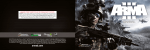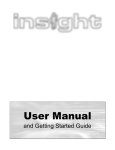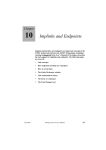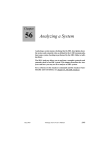Download 46 The SDL Type Viewer
Transcript
Chapter 46 The SDL Type Viewer The Type Viewer shows SDL-92 types and type instances in the current system and how they relate to each other. This chapter contains a reference manual to the Type Viewer; the functionality it provides, its menus, windows and symbols. July 2003 Telelogic Tau 4.5 User’s Manual ,um-st1 2001 Chapter 46 The SDL Type Viewer Objects and Windows Objects and Attributes An object in the Type Viewer is either a type or an instance of a type. Both of these may be referred to as a type in the Type Viewer and in this chapter. For each type object, the following attributes can be presented: • A graphical symbol to identify the type of diagram. The symbols are identical to the icons used in the Organizer’s Main window (see “Icon Types” on page 50 in chapter 2, The Organizer). The symbol is always shown. • The type identifier, in the form <virtuality> <diagram type> <object type>, where: – <virtuality> may be either Virtual, Redefined or Finalized – <diagram type> may be either System, Block, Service or Process – <object type> may be either Type or Instance • The name of the type or instance • The complete qualifier, in text form. You can hide or show each of the last three text items. By default, the type identifier and the type name is shown. You can open an SDL Editor by double clicking on a symbol in the Type Viewer. If a type symbol is double clicked, an SDL Editor is opened with that type diagram. If an instance symbol is double clicked, an SDL Editor is opened with the diagram that contains the instance. Type Viewer Windows The Type Viewer has two windows, the list window and the Tree window, which present the type information in the system in two different ways. The main window lists the type objects without showing inheritance or redefinition relations between them, whereas the Tree window shows such relations for a type object in a tree form. Both windows can 2002 ,um-st1 Telelogic Tau 4.5 User’s Manual July 2003 Objects and Windows display all of the object attributes above, but in somewhat different ways. The Main window is opened when the Type Viewer is started, whereas the Tree window is not opened initially. The general characteristics of these windows are described in chapter 1, User Interface and Basic Operations. Updating the Type Viewer When the Type Viewer is started, it extracts type information from the current system. If, for any reason, there are problems extracting type information, you are warned in a dialog and details can be found in the Organizer log window. You may update the information in the Type Viewer at any time, with the Update command. The Type Viewer obtains the information about what types are defined in the SDL scope from the Information Server. The Information Server updates its contents each time an SDL diagram is saved. When the diagram is saved, the Analyzer is invoked and produces a mirrored image which is an SDL/PR description of the SDL/GR diagram. That information is then loaded into the Information Server which serves the Type Viewer with information upon request. All of this is done automatically without the user having to bother about performing any actions. Error Reporting Note: In order to extract signal information from a diagram, the diagram needs to be syntactically correct in the sense that SDL/PR code can be generated from the SDL/GR diagram without encountering errors. Any errors are appended to the Organizer log window. For a reference to error messages that may be produced by the Information Server, see “Information Server Error Messages” on page 906 in chapter 18, The Information Server. July 2003 Telelogic Tau 4.5 User’s Manual ,um-st1 2003 Chapter 46 The SDL Type Viewer Main Window The Drawing Area The main window’s drawing area contains a simple line-oriented list of all types in the current SDL system. No inheritance or redefinition relations are shown. The object attributes are listed in the following way (see Figure 433): Icon Type identifier Type name << Qualifier >> The qualifier is displayed within double angle brackets on a single text line, with slashes separating the path items. In the list, the type objects are sorted alphabetically according to the diagram type, object type and type name, i.e. all objects of the same diagram type are grouped together. Figure 433: Main window When you select a type or instance in the main window, the Tree window is updated and displays the relation trees that contain the selected type/instance. If the Tree window has not been opened earlier in the same Type Viewer session, the Tree window is opened automatically. 2004 ,um-st1 Telelogic Tau 4.5 User’s Manual July 2003 Main Window The Menu Bar File Menu The File menu contains the following menu choices: • Update • Print (See “Printing from the SDL Suite” on page 307 in chapter 5, Printing Documents and Diagrams.) • Exit (See “Exit” on page 15 in chapter 1, User Interface and Basic Operations.) Update Updates the type list in the main window and the type trees in the Tree window, according to the possibly changed SDL diagrams (see “Updating the Type Viewer” on page 2003). This command should be used whenever changes that might have an impact on the type inheritance are applied to any of the SDL diagrams contained in the diagram structure. View Menu The View menu contains the following menu choices: • • • • Window Options List Options Symbol Options Set Scale Window Options Sets options for which parts of the main window to show. The dialog controls whether to show the tool bar and the status bar. List Options Sets options for which symbols to include in the list in the main window. The dialog controls whether to show Instance symbols (type symbols are always shown). July 2003 Telelogic Tau 4.5 User’s Manual ,um-st1 2005 Chapter 46 The SDL Type Viewer Symbol Options Sets options for which attributes to show for each type object in the list in the main window. The dialog controls whether to show the Qualifier, the Type identifier, and the Name of the types and instances. Set Scale Issues a dialog where the scale for the main window may be set. Tools Menu The Tools menu contains the following menu choices: • Show Organizer (See “Show Organizer” on page 15 in chapter 1, User Interface and Basic Operations.) • • • • Search Search Again Show in Editor Show Type Trees Search Searches for a visible text in the type list shown in the Main window. Figure 434: The Search dialog • Search for Specifies the text string to search for. As a special case, a GR Reference obtained from for instance an editor may also be specified. • 2006 ,um-st1 Ignore Case, Consider Case Telelogic Tau 4.5 User’s Manual July 2003 Main Window These options toggles between a case insensitive and a case sensitive search. • Search Starts the search and closes the dialog. The first symbol containing the text is selected. The search starts from the selected symbol, if any, or from the first symbol in the list. If the search reaches the end of the list, you are asked whether to continue the search from the top of the list or not. If the text cannot be found among the visible information, you are informed in a confirmation dialog. Search Again Searches again for the same text as in the latest search. The behavior is the same as described in “Search” on page 2006. Show in Editor Shows the selected type or instance in an SDL Editor. If a type symbol is selected, an SDL Editor is opened with that type diagram. If an instance symbol is selected, an SDL Editor is opened with the diagram that contains the instance. Show Type Trees Opens or raises the Tree window. The type or instance selected in the Main window becomes selected in the Tree window. July 2003 Telelogic Tau 4.5 User’s Manual ,um-st1 2007 Chapter 46 The SDL Type Viewer Popup Menus The following tables lists the menu choices in the Main window popup menus and a reference to the corresponding menu choice in the menu bar. On the Main Window Background Search “Search” on page 2006. Search Again “Search Again” on page 2007. Show Type Trees “Show Type Trees” on page 2007. On a Symbol in the Main Window Search “Search” on page 2006. Search Again “Search Again” on page 2007. Show in Editor “Show in Editor” on page 2007. Show Type Trees “Show Type Trees” on page 2007. Keyboard Accelerators Apart from the general keyboard accelerators, the following accelerator can be used in the main window: 2008 Accelerator Reference to corresponding command Ctrl+E “Show in Editor” on page 2007 ,um-st1 Telelogic Tau 4.5 User’s Manual July 2003 Tree Window Tree Window The Drawing Area The Tree window’s drawing area visualizes inheritance and redefinition relations between types by presenting the types and instances in a tree form. There are two types of trees displayed in the Tree window: • A Redefinition tree shows virtual types, specializations based on redefinition of the virtual types, and all instances of these types. • An Inheritance tree shows types, specializations based on inheritance and adding properties to the types, and all instances of these types. The two trees for a certain type are often, but not always, identical. The Type Viewer supports you by checking if they are identical; if so, they are shown as one tree. When the Inheritance and Redefinition trees are different, both are shown separately. Each tree has a header identifying which type of tree it is. The object attributes are listed vertically in the trees in the following way (see Figure 435): Icon Type identifier Qualifier Type name The qualifier is displayed in italics in a multi-line form, with each path item on a separate line. No angle brackets or slashes are used. In the tree, the type objects with the same parent are placed from left to right alphabetically according to the diagram type and object type. July 2003 Telelogic Tau 4.5 User’s Manual ,um-st1 2009 Chapter 46 The SDL Type Viewer Figure 435: Tree window The Tree window is updated when the selection in the Main window is changed. The Tree window is updated to show the Inheritance and Redefinition trees in the system that contain the type/instance that is selected in the Main window. The first occurrence of that type/instance also becomes selected in the Tree window. It is possible to view all Inheritance and Redefinition trees in the current system at once in the Tree window (see “Show All Trees” on page 2012). The trees are lined up vertically in the same drawing area. 2010 ,um-st1 Telelogic Tau 4.5 User’s Manual July 2003 Tree Window The Menu Bar File Menu The File menu contains the following menu choices: • Print (See “Printing from the SDL Suite” on page 307 in chapter 5, Printing Documents and Diagrams.) • Close (See “Close” on page 14 in chapter 1, User Interface and Basic Operations.) View Menu The View menu contains the following menu choices: • • • • • • • • • Expand Expand Substructure Expand All Collapse Window Options Tree Options Symbol Options Show All Trees Set Scale Expand Expands the selected object one level down. Expand Substructure Expands the selected object as much as possible. Expand All Expands all visible trees as much as possible. Collapse Collapses the selected object, i.e. hides all child objects. If there is no selected object, the menu choice is named Collapse All. Collapse All collapses all trees in the window. July 2003 Telelogic Tau 4.5 User’s Manual ,um-st1 2011 Chapter 46 The SDL Type Viewer Window Options Sets options for which parts of the Tree window to show. The dialog controls whether to show the tool bar and the status bar. Tree Options Sets options for which symbols to include in the trees in the Tree window. The dialog controls whether to show instance symbols (Type symbols are always shown). Symbol Options Sets options for which attributes to show for each symbol in the trees in the Tree window. The dialog controls whether to show the Qualifier, the Type identifier, and the Name of the types and instances. Show All Trees Shows type trees for all types in the system. Set Scale Issues a dialog where the scale for the Tree window may be set. Tools Menu The Tools menu contains the following menu choices: • Show Organizer (See “Show Organizer” on page 15 in chapter 1, User Interface and Basic Operations.) • • • • Search Search Again Show in Editor Show Type Viewer Search Searches for a text in the type trees shown in the Tree window. 2012 ,um-st1 Telelogic Tau 4.5 User’s Manual July 2003 Tree Window Figure 436: The Search dialog • Search for Specifies the text string to search for. As a special case, a GR Reference obtained from for instance an editor may also be specified. • Ignore Case, Consider Case These options toggles between a case insensitive and a case sensitive search. • Search Starts the search and closes the dialog. The first symbol containing the text is selected. The search starts from the selected symbol, if any, or from the first symbol in the first tree. If the search reaches the end of the trees, you are asked whether to continue the search from the first tree. If the text cannot be found, you are informed in a confirmation dialog. Search Again Searches again for the same text as in the latest search. The behavior is the same as described in “Search” on page 2012. Show in Editor Shows the selected type or instance in an SDL Editor. If a type symbol is selected, an SDL Editor is opened with that type diagram. If an instance symbol is selected, an SDL Editor is opened with the diagram that contains the instance. July 2003 Telelogic Tau 4.5 User’s Manual ,um-st1 2013 Chapter 46 The SDL Type Viewer Show Type Viewer Raises the Type Viewer’s Main window. Popup Menus The following tables lists the menu choices in the Tree window popup menus and a reference to the corresponding menu choice in the menu bar. On the Tree Window Background Search “Search” on page 2012. Search Again “Search Again” on page 2013. Show All Trees “Show All Trees” on page 2012. Show Type Viewer “Show Type Viewer” on page 2014. Expand All “Expand All” on page 2011. Collapse All Collapse all top objects in all trees. On a Symbol in the Tree Window 2014 Search “Search” on page 2012. Search Again “Search Again” on page 2013. Show in Editor “Show in Editor” on page 2013. Show All Trees “Show All Trees” on page 2012. Show Type Viewer “Show Type Viewer” on page 2014. Expand “Expand” on page 2011. Expand Substructure “Expand Substructure” on page 2011. Collapse “Collapse” on page 2011. ,um-st1 Telelogic Tau 4.5 User’s Manual July 2003 Tree Window Keyboard Accelerators Apart from the general keyboard accelerators, the following accelerator can be used in the Tree window: July 2003 Accelerator Reference to corresponding command Ctrl+E “Show in Editor” on page 2013 Telelogic Tau 4.5 User’s Manual ,um-st1 2015 Chapter 46 2016 ,um-st1 The SDL Type Viewer Telelogic Tau 4.5 User’s Manual July 2003