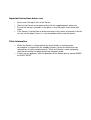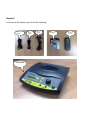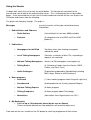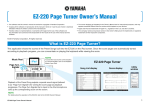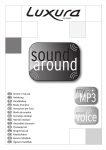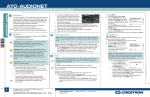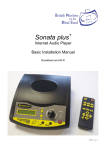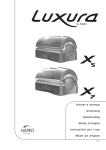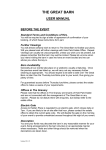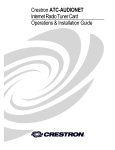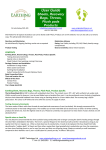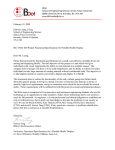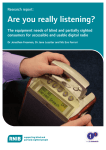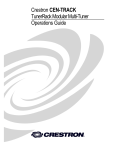Download the Sonata User Manual.
Transcript
Sonata Internet Audio Player Basic Installation Manual Broadband and Wi-Fi Important Instructions before use • • • • Never cover the top or rear of the Sonata Connect the Sonata to the power outlet with the supplied power cable only. Ensure the Sonata is placed in a dry place; it must not come into contact with water If the Sonata is moved from a cold environment into a warm environment, do not use the unit for about 2 hours, in case of condensation inside the device. Other Information • • When the Sonata is switched off by the on/off button, a minimal power consumption is required for the standby function (so that the Sonata can be switched on using the remote control). When the Sonata is to be completely switched off remove the power plug from the power outlet. If there are any problems with the operation of the Sonata please contact BWBF on 01622 754757. General In the box of the Sonata you will find the following: Ethernet Cable Sonata Audio Cable Power Cable Batteries Remote Control Overview of the front of the Sonata The picture below gives an overview of the different control buttons and indicators. The use of each button is explained elsewhere in the manual. Error Indicator Speaker Volume Knob Connector Indicator Select Station Up On / Off Button Display On Indicator Back Button Select Station Down OK Button Overview of the rear of the Sonata The picture below gives an overview of the different connectors on the rear of the Sonata Telephone and Line Sockets (Not Used) Audio Connectors Ethernet Socket Mains Socket By using the supplied adapter cable the audio connectors can also be used for headphones. Using the remote control The buttons on the remote control have the same function as the buttons on the Sonata Select Station Up Mute Button Decrease Volume OK Button Back Button On / Off Button Increase Volume Select Station Down Connecting the Sonata There are three ways to connect the Sonata to the Internet. 1. 2. 3. Attach to a telephone line broadband based router Attach to a Cable broadband modem or router Connect using Wireless The first two are carried out using the supplied Ethernet cable (this looks just like a large telephone plug). Connect one end to the router (one of the four connectors at the back of the router set together) or to the Ethernet connector on the modem, and the other end in to the Ethernet connector at the back of the Sonata. Switch on the Sonata and the beeps should start while the Sonata makes connection to the Authenticating server. Once the Sonata has connected you will hear the audio introduction. In the case of connecting to a Cable modem switch off the modem before you plug in the Ethernet cable and then switch on the modem followed by the Sonata. If the Sonata has been supplied together with the router then the programming of the wireless will already have been carried out. Setting up the Wireless Connection With the unit switched off press and hold the OK button and switch the unit on taking care not to hold down the ON/OFF button. Carry on holding down the OK button until the screen displays ‘Audio More’. Turn the dial one notch clockwise and press the OK button. Again turn the dial one notch clockwise and press the OK button. The display should now show ‘Wireless Scanning’ where it is searching for wireless SSID signatures in the area. When it is finished scanning the display will show ‘Select SSID’. Turn the dial clockwise to show the various SSID identities and press OK when you find the SSID for your Wireless Router. You are now required to enter the WPA key, this is the security key for your wireless connection. To do this turn the dial clockwise and anti-clockwise to find the appropriate letters and numbers. To select the required digit press the OK button and then go on to the next digit. Security keys are case sensitive so make sure you use upper and lower case letters where required. When you have finished inputting all the digits turn the dial clockwise till the characters stop changing and you should see a return symbol on the display. Press the OK button and this will confirm the whole sequence and store it in the memory. The Sonata will switch itself off and then on again and the wireless connection should now be made. NOTE: The first time the Sonata makes a wireless connection could take up to 1 minute. Subsequent connections should be much quicker. Button Functions Position: Bottom right hand side: On/Off button Used to switch the Sonata on and off Bottom middle: Back Button Used to take a step back from the chosen position Bottom left: OK button Used to select the chosen option from the playlist Top left: Step forward Used once the playlist is better known to fast forward through the menu Middle left: Step backward Used as above but moving back through the menu Centre: Volume/Mute/Bookmark knob Used in 3 capacities. The primary use is to change the level of the volume. The other uses are for muting the sound (press and let go to mute then press again and let go to restore the sound) and for making bookmarks (press and hold for 5 seconds to create the bookmark). Bookmarks will then be available in the ‘My Bookmarks’ playlist. Using the Sonata To begin with switch the unit on with the on/off button. The Sonata will now attach to the Internet and start to look for the authenticating server. This is indicated on the unit by audible beeps. Once connected the unit will start its audio introduction and will tell the user to press the OK button and choose from the following. The playlist will now play through. The order is : Messages (currently inactive, will only be activated to convey information) 1. Radio Stations and Podcasts • Radio Stations • Podcasts (User defined list from over 9000 available) (A comprehensive list of BBC and ClassicFM podcasts) 2. Publications • Newspapers for the Blind Top News items from leading newspapers around the world. • Local Talking Newspapers (Contains a selection of local TNs, expanding as requests are received) • National Talking Newspapers (Access to 230 newspapers and magazines) • Talking Books (A Selection of books from the Librivox, RNIB, Calibre, and Torch Trust) • Audio Catalogues (Publications produced by Soundtalking including M&S, Argos, Waitrose and Sainsburys) 3. News programs • Infosound (½ Hour monthly program about living with sight loss) • Soundaround (Audio production for Visually Impaired People) • National Talking Express (A News program) • Talking Computers (A News program about Technology) • Newsletters (Newsletters from Organisations for VIPs.) 4. My Bookmarks • A List of up to 10 bookmarks placed by the user on Sonata. (These cannot be deleted, but new bookmarks will overwrite older ones) From now on the user should use the OK button to select the programme of their choice.