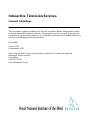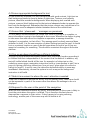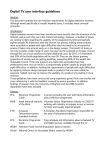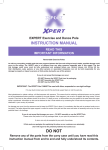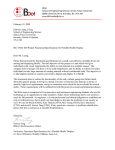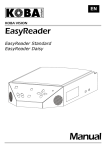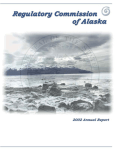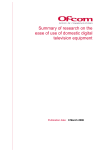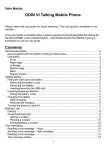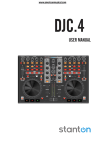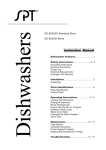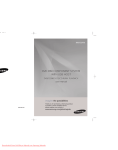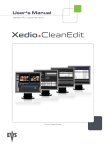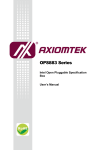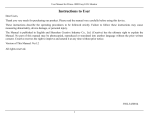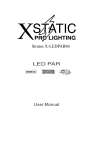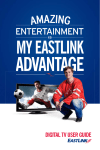Download Interactive Content Guidelines
Transcript
Interactive Television Services Content Guidelines This document suggests guidelines for content to achieve device-independent access to digital interactive television services. The guidelines are from a generic perspective, not aimed at any particular platform, so it should be read with the intended platform in mind to provide appropriate interpretation. Clive Miller Version 0.07 6 September 2004 Note: This is a draft version and should be read as such. Comments would be welcomed. Please contact: Clive Miller 020 7391 2258 [email protected] 2 Contents Introduction ...................................................................................................................3 User groups ....................................................................................................................3 Guidelines.......................................................................................................................4 1 - Content.................................................................................................................4 1.1 Provide navigation assistance in the mark-up....................................................4 1.2 Provide textual equivalents for any non-text elements......................................4 1.3 Make due distinction between meaning and presentation.................................4 1.4 Give assistance for acronyms, abbreviations and foreign language text ............5 1.5 Mark up links between pages ............................................................................5 1.6 Include only information relevant to the platform .............................................5 1.7 Use well understood terminology ......................................................................5 2 - Navigation ............................................................................................................5 2.1 Avoid using a fast-text key when a select key will do ........................................5 2.2 Provide numerical navigation to all functions and links .....................................6 3 - Behaviour..............................................................................................................6 3.1 Response to a user action should be demonstrated in a timely manner.............6 3.2 Avoid time-critical user response .......................................................................6 4 - Presentation .........................................................................................................7 4.1 Never rely solely on colour to convey information .............................................7 4.2 Choose colours carefully ....................................................................................7 4.3 Use standard colour conventions .......................................................................7 4.4 Ensure appropriate background to text .............................................................8 4.5 Ensure that 'please wait…' messages are prominent.........................................8 4.6 Pop-up windows should have sufficient isolation ..............................................8 4.7 Restrict movement to where the user's attention is wanted ..............................9 4.8 Respond to the user at the point of the navigation ...........................................9 4.9 Avoid flashing and scrolling text........................................................................9 4.10 Apply readability guidelines .............................................................................9 4.11 To highlight an option, favour markers over inversion...................................10 4.12 Avoid timed messages....................................................................................10 4.13 Restrict text to within the bounds of the safe area........................................10 4.14 Minimise interlace flicker ...............................................................................10 4.15 Ensure consistency of text, symbols and conventions....................................10 4.16 Use appropriate compression technology ......................................................10 Sources and acknowledgements...................................................................................10 Glossary........................................................................................................................11 References....................................................................................................................11 Clive Miller Version 0.07 06 September 2004 3 Introduction The strong message coming from the World Wide Web consortium is that content should be separated from presentation. Not only does this mean it is far easier to change the style of the presentation for the entire site without touching the content, it can also mean that the content may be rendered in an entirely different form, such as speech, Braille or Avatar signing 1. Although no consumer equipment has yet appeared 2, many users of talking Teletext machines and Teletext Braille embossing machines have been asking about the future of digital television with respect to access for them. The development of such equipment, as well as their use, will be severely hindered if the content they are attempting to access has not taken this into account. There are similarities to the issues surrounding the accessibility of web sites. User groups Consider the population divided into four groups of users: those with no useful sight; those whose sight is severely diminished but can still use special screen-based systems; those with imperfect sight but who wish to use the same products as the general population and those with ideal sight. • There were 158,000 3 registered blind people 4 in England, March 2000. For these users, screen-based information is of no use. Some use Braille to read text, though note that there are only about 20,000 Braille users in UK. The remainder can only independently access text by means of speech synthesis using a Text-to-Speech (TTS) engine. There are now a wide variety of such systems available, partly motivated by the need for the general population to be able to access information without using their vision due to environmental circumstances. • There were 149,000 registered partially sighted people 5 in England, March 2000, though RNIB estimate there are up to ten times this number in the UK who are not registered. Most of these people can use screen-based information if it is presented in the right way. This usually means very large letters (at least 18mm) and good contrast. Some prefer black on white, others white on black. In any case, little of the standard screen text will be readable to them. Special rendering systems, complying with specific user preferences, are needed to enable access. Images will generally be unusable too. • The third group probably encompasses half the population. Most of these people use glasses or contact lenses to vastly improve their sight, but inevitably there are limitations on the practicalities. For example, when switching between looking at a remote control and a television set, glasses may need to be adjusted. • Finally, those people with ideal vision, who benefit greatly from improved readability. Typically, televisions are badly adjusted, or smaller than the services designer would like. Temporary effects, such as tiredness, may need to be overcome when accessing services. Other uses of technology may be made that accesses the Clive Miller Version 0.07 06 September 2004 4 services on alternative devices such as mobile phones, printers or PDAs, or by other technologies such as search engines. In summary, services should aim to meet the requirements of as wide a range of people and contexts as possible. Guidelines 1 - Content Issues that relate to the content of the service, as it might be accessed by any device. 1.1 Provide na vigation assistance in the mark-up Perhaps the biggest problem of all is how to convey the structure of a set of pages to a user that is not using a conventional television set. In this case, the meaning of a menu as displayed by drawing columns of text, with rectangles and arrows, may be entirely lost. The user might have the option to list all navigational options out of the context in which they are set, in which case each one needs to clearly define its exact meaning independently. On the World Wide Web this is characterised by the typical 'click here' link text. All links should therefore carry a meaningful tag. 1.2 Provide te xtual equivalents for any non-text elements Once the user recognises them, symbols are faster to interpret than text 6. However, many visually impaired people do not like symbols, because they are harder to interpret than text. Due to their typically intricate design, they do not lend themselves to good visibility. Therefore, wherever graphics are used to convey information (including for navigation), this information must also be provided in a textual form. The content designer should not be concerned with how the text will be rendered, as this will depend on the user agent. Text can be rendered in ways that are available to almost any browsing device and accessible to almost all users. Where the positioning of text carries inherent information, this should also be offered in an alternative form. For example, when using a weather map, containing summaries or temperatures placed strategically on a graphic, a textual version should offer the equivalent of the positional information. Similarly, if there are purely auditory elements, these should be available in textual form for people unable to access them due to sensory impairment or limitations of the device being used. 1.3 Make due distinction between meaning and presentation There may be no equivalent to rendering instructions, such as 'bold', on the user's device. If the style has a particular significance (such as emphasis), this significance should be coded in relation to the meaning rather than the presentation. Headings, emphasis, links, correlation and structure should be used to convey meaning, whereas size, colour, positioning and graphics are for presentation. Do not abuse elements that attach meaning in order to achieve a particular look. Clive Miller Version 0.07 06 September 2004 5 1.4 Give assist ance for acronyms, abbreviations and foreign language text Use mark-up to provide devices with information of what to do with any text that does not have obvious meaning. Some acronyms are pronounced by spelling out the letters, where as others are pronounced as words, either real or phonetic equivalents. Snippets of other languages are often included in text, par exemple, that need to be pronounced according to different rules. If the mark-up allows, supply the meanings of acronyms and abbreviations that can be used both by speech systems and by users with conventional television through a contextual help system. 1.5 Mark up li nks between pages A large amount of text may be split onto several pages. Where this is the case, the mark-up should indicate the relationship between each page, so that the technology can repaginate if necessary. The amount of text that fits onto one page of Braille is unlikely to correspond with the amount that can fit onto a television screen. 1.6 Include on ly information relevant to the platform Occasionally, services that run across more than one platform are not correctly adjusted for each one. The result is information appearing that is not relevant to a particular platform, which causes confusion to the user, generates customer service telephone calls and downgrades the platform. 1.7 Use well u nderstood terminology Along similar lines to the 'plain English campaign', expressions such as 'please wait' and 'aerial in' are more widely understood that 'loading' or 'RF in'. What is most important of all, though, is consistency throughout the platform. 1.8 Be very ca reful about the confusion of a double negative The usual example of this is the pop-up window following a user request to quit the current application. If the question in the window is 'do you want to continue?', it is not obvious whether it means continue the quit operation, or continue from where we were before pressing the quit button. Instead, ask a question like 'Do you really want to quit: yes or no'. 2 - Navigation 2.1 Avoid usin g a fast-text key when a select key will do When displaying a pop-up window, it is a good idea to isolate the navigation of that window from the underlying navigation, especially when a navigation bar is also being used. If there is only one action that a user can take, or a 'choose and select' action, there is little point in using a fast-text key. A good rule is to keep fast-text keys for actions that move away from the natural flow of navigation, but use arrow and select Clive Miller Version 0.07 06 September 2004 6 keys for the 'normal' actions. This helps with both the cognitive understanding of the meaning of the types of navigation as well as the physical movement required on a remote control. 2.2 Provide nu merical navigation to all functions and links Each and every selectable on a screen should have a single key associated with it: typically the number keys. Where the number of selectable items exceeds the practicable number of keys, consideration should be given as to how two strokes could provide access. The usefulness of this feature is twofold. Firstly, the shortcut keys can make navigation through the hierarchy of pages more quickly than moving a selector around and pressing select (enter/OK). Secondly, if the screen cannot be seen at all, a key sequence can be learnt by the user to access the required features. 7 It also aids people giving telephone assistance to guide a user through a sequence of pages. It only applies to static links. Blocks of information that change dynamically (for example, EPGs) cannot usefully provide this function. Key access should also be given to all options, and these must always be 'absolute'. For example, if an option is presented that can be 'on' or 'off', the user must not need to know its current state in order to set it as required. It must be assumed that the user does not know any of the current states, and cannot know them, unless a speech interface is provided. 3 - Behaviour 3.1 Response to a user action should be demonstrated in a timely manner Do not leave the user wondering whether the system has registered their action. Similarly to point 4.5 below, a response should be given within one second of the action being made, otherwise there is a danger of the user repeating the action or thinking the equipment is faulty. Remember that there could be a delay between the user looking at the screen and looking down at the remote control to locate a button. 3.2 Avoid time -critical user response The user should never be required to make a response in a timely fashion in order to achieve an action. For example, flashing up a cycle of navigation options such that the user must press a button while the item they require is displayed. Remember that it may take time for the user to refocus their attention from the television screen onto the remote control. In the case of a non-screen-based terminal, there could be a vast difference in time between when the system thinks the navigation option was offered and when it is actually responded to. 4 - Presentation Issues that relate to the presentation of content that will be made using a standard television configuration. Clive Miller Version 0.07 06 September 2004 7 4.1 Choose co lours carefully Given the current technology, it must be assumed that services intended for UK TV might be subject to PAL coding. Due to the effects of the colour sub-carrier and interlace mode of PAL, images (and text) for television require more careful attention to achieve a high level of clarity than for PC monitors. 8 4.1a Avoid colou rs with a greater saturation than 85%. 4.1b Avoid large areas of high brightness, due to the distortion of the picture that this typically causes on CRT displays. 4.1c Avoid specifying colours in YCrCb space that fall outside of the RGB colour cube. 4.1d Keep the 'Y ' values (brightness) of text and adjacent background as different as possible. This guarantees sufficient contrast even on monochrome monitors and to people with colour blindness. For example, avoid yellow on white and cyan on white, as their luminance value would be similar. 4.1e Because hu e is coded by sub-carrier phase in PAL systems, avoid using adjacent colours with significantly differering PAL phase to prevent colour bleed. For example, a combination of green against magenta (magenta is red plus blue) is best avoided. 4.1f Avoid dot patterns and narrow contrasting lines that are tightly spaced, due to cross-colour effects. 4.1g Consider th at the eye is less sensitive to red and blue, so avoid red on black and blue on black. 4.2 Never rely solely on colour to convey information Colour is a great way to identify context, relationships and meaning, but it should never be solely relied on. Colour-blindness affects about eight per cent of men in UK, so this is a major issue. Typically, it causes an inability to distinguish red from green, but vision can be entirely monochrome. A service should remain intelligible even when displayed on a monochrome screen. In the case of the 'fast-text' colour buttons - red, green, yellow, blue - reference to these buttons should either appear in a consistent and correct order (with all present, even when not all are used), or include an alternative method to identify which colour is being referenced. ♦ Consider using a navigation bar at the bottom of the screen that permanently contains the four fast-text colour buttons, evenly spaced, and appropriate text that changes with context. 4.3 Use stand ard colour conventions Given these constraints, use colours that already have well-established significance to ease understanding of messages: Red for error or stopped; Yellow for caution or delay; Green for on, go or accepted; Blue for advisory. However, bear in mind point 4.1g above. Clive Miller Version 0.07 06 September 2004 8 4.4 Ensure ap propriate background to text All text should be rendered on a plain background with good contrast. Light text on dark background tends to show up better on television. Textures, and certainly pictures, should be avoided as backgrounds. When displaying text overlaid onto pictures, ensure a block background to the text and adequate border to separate the text from the background. Remember that the picture content may include text of its own so there must be adequate isolation between that and the overlaid text. 4.5 Ensure tha t 'please wait…' messages are prominent It is not always obvious whether the screen that a user is looking at is complete, or more information is going to be displayed in due course. Whenever the device is going to take more than one second to complete an operation, a message should be displayed, or equivalent, to that effect. This message must be clearly seen and draw attention to itself. It is the one exception of when flashing text may be used. It should be in a consistent location so users in doubt know where to look to see if they are meant to be waiting for something. This should be consistent throughout the entire platform. 4.6 Pop-up wi ndows should have sufficient isolation Any pop-up style window that appears should have a sufficient border surrounding it to indicate that their independence of the content that lies behind. In addition, any text still visible behind should still be true. An example is of when text on the underlying screen gives a navigation instruction (such as 'press backup to exit') but a pop-up is giving conflicting instructions ('are you sure? press select to confirm or backup to cancel'). In such a case, the instruction behind should be in some way invalidated. Alternatively, choose the options in such a way as the background instruction is still valid. 4.7 Restrict m ovement to where the user's attention is wanted If the user is required to perform an action, such as pressing a key, then there should not be movement in parts of the screen other than where the message to do so is displayed. 4.8 Respond t o the user at the point of the navigation When the user chooses and selects an option, their attention on the screen is likely to be at the point where the option is offered. This is therefore the best place to demonstrate a response to their action. If they happen to be using zooming technology, another part of the screen may not be visible at all. Clive Miller Version 0.07 06 September 2004 9 4.9 Avoid flas hing and scrolling text Text should not be displayed flashing or scrolling (except as in 4.5 above). This is not only distracting, but can be distressing and makes the text hard to read. If it is necessary convey an important message and draw the user's attention to it, it should be displayed in a suitable window, adequately insulated from its surrounding and in such a way that there is no doubt as to its independent nature (see 4.6 above). A possible compromise would be to flash three times and then stop. 4.10 Apply read ability guidelines Follow these suggestions 9 to maximise readability of text: 4.10a Text size should be a minimum of 24 lines high on a capital 'V' 10, though being able to read text is not just about size. For example, a smaller sans serif font is usually more readable than a larger serif font. Readability is improved with extra spacing between letters (but take care to increase spacing between words in proportion). When choosing a font, consider its readability. Favour a sans serif font over a serif one. Tiresias 11 12 is recommended. 4.10b Favour lowe r case text over upper case. Studies have shown that lower case text is easier to read than upper case because their ascenders and descenders make distinctive and memorable images. Mixed case is ideal. 4.10c Avoid italic, underlined, oblique, condensed or fancy fonts. 4.10d Favour left-a lign against centred or right-align. Avoid justified paragraphs since they result in varied spacing between letters that makes them harder to read. 4.10e For arrows, follow ISO7001 specification (UK road signs use this). 4.10f Ensure words have a clear space around them. Words immediately adjacent to symbols can be more difficult to read. Here is an §example¶ of that. 4.10g For number s, use Arabic numerals (1, 2, 3, 4, 5…) rather than Roman numerals (i.e., I, II, III, IV, V…) 4.11 To highlig ht an option, favour markers over inversion There are two problems with inverting text to indicate a selection or highlight. Firstly, it may render the selected text less readable than unselected text, resulting in the opposite effect to that required. Secondly, if only two options are presented, one of which is highlighted and the other not, it is not necessarily obvious which one it is that is selected. For example, which of these is selected: YES NO ? Clive Miller Version 0.07 06 September 2004 10 4.12 Avoid time d messages Any messages that are displayed for a fixed time period and then disappear are unlikely to be entirely read and/or may be annoying for the user if made to wait having already read it. Instead, a button should be used to acknowledge the message. The exception is when a message is redundant, as in the case of 'please wait…'. This is the case when, if the user can no longer see the message to read it, it is no longer true. The presence of such a message should not prevent other navigation commands from being acted on, in which case the message should immediately be removed. 4.13 Restrict te xt to within the bounds of the safe area Due to distortions of the television picture towards the boundary, text should be contained wholly within the graphical safe area 13 to ensure it is visible. 4.14 Minimise i nterlace flicker Steps should be taken to reduce interlace flicker by implementing anti-aliasing techniques 14. For example, adjacent fields should have approximately equal energy and graphics should be pre-filtered. Use anti-aliased graphics and text where possible. 4.15 Ensure con sistency of text, symbols and conventions All symbols and text should be consistent on the remote control, on-screen information, user manual and speech output. Throughout the platform, across all services, there should be consistency of text, symbols, navigation, control and messaging conventions. This reduces user confusion and cognitive loading. User experience is more important than branding. 4.16 Use appro priate compression technology Thought should be given (where choice is available) about the algorithm used for the compression of images. As a rule of thumb, lossy algorithms (such as JPEG and MPEG) should be used for 'natural' images, but lossless methods (such as GIF and PNG) used for drawings and text. Sources and acknowledgements Worldwide Web Consortium's Web Content Accessibility Guidelines 1.0. ITC's Checklist for user interface design for TV receivers – “Is the design suitable for your target customers?” Tiresias Digital Television guidelines. The author would like to thank everyone who has contributed to the suggestions offered in these guidelines, in particular Nick Tanton of BBC R&D. Glossary Clive Miller Version 0.07 06 September 2004 11 CRT. Cathode Ray Tube - a conventional type of display screen using a ray of electrons exciting a phospherous screen in order to generate light EPG. Electronic Programme Guide PAL. Phase Alternate Line - a system of coding colour information by the phase and amplitude of a subcarrier, and switching phase every other line in order to reduce the effects of phase distortion TTS. Text-to-Speech YCrCb. Y is the luminunce signal, whilst Cr and Cb represent the red and blue colour difference signals respectively References 1 See VCom3D at www.vcom3d.com for an example of a signing Avatar 2 As at September 2003 3 According to Department of Health Local Authorities You may be registered as blind if your visual acuity is 3/60 or worse (you can see at three metres, or less, what a person with normal vision can see at 60 metres); or 6/60 if your field of vision is very restricted and you do not have full range of sight. For instance, you may have severely reduced side vision. 4 You may be registered as partially sighted if your visual acuity is between 3/60 and 6/60 with a full field of vision, or up to 6/18 (18 is the number of the fourth line down the Snellen eye chart) if your field of vision is very restricted. 5 Dr J M Gill. Ms S A Perera: Accessible Universal Design of Interactive Digital Television found that the mean reaction time to recognise a symbol was 2.7 seconds as compared to a textual element taking 4.9 seconds. 6 7 See Nokia mobile phone menu structures as a good example of how to achieve this. 8 Based on www.tiresias.org/guidelines/television2.htm 9 Barker P, Fraser J: Sign Design Guide ISBN 1858784123 For fonts destined for use in UK digital television, font size is defined in terms of the maximum height in TV picture lines of a capital V. The height should be measured from the half-height of the upper most portion of illuminated character detail to the halfheight of the lower most portion. 10 Silver J H, Gill J M, Sharville C, Slater J & Martin M: A New Font for Digital Television Subtitles. May 1998. 11 Tiresias is a font designed specifically for high readability. It is available in five variations: Tiresias Screenfont for Television subtitling; Tiresias PCfont for Screen systems; Tiresias Signfont for Sign systems; Tiresias Infofont for Information labels; 12 Clive Miller Version 0.07 06 September 2004 12 Tiresias LPfont for Large print publications. In Greek mythology, Tiresias was a blind seer. For more information on the font, see www.tiresias.org/fonts. The safe area is defined as pixels 79 - 640 on lines 52 - 281 & 365 - 594 (total 562 x 460) for 4:3 televisions. Total aperture is 720 x 576. 13 See N.E.Tanton Electronic generation of text for television BBC R&D report RD1984/14 14 Clive Miller Version 0.07 06 September 2004