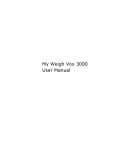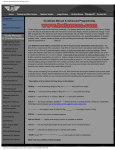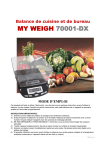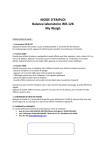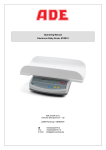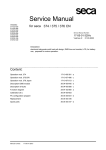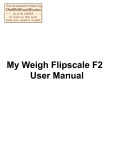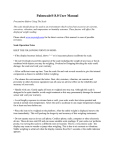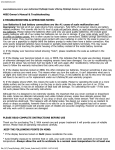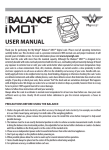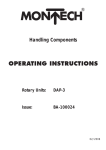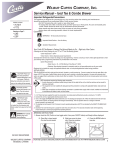Download Palmscale 5.0 Advanced Programming & Repair
Transcript
Palmscale advanced programming - My Weigh scales Home Pocket and Mini Scales Medium Scales Large Scales Online Stores Support Contact Us Palmscale 5.0 Advanced Programming & Repair FAQ General Tech Support The following sections on this page will fix 90% of Palmscale problems: 1scale Manual and Calibration guide 3001P and 7001DX Series Manual 1. 2. 3. 4. 5. Reprogramming - for most simple errors "Last Ditched Effort" repair guide - in case of overload "Flashing 88888" underload repair. Full programming Values (for Advanced users only) Explanation of Palmscale error codes PALMSCALE 5.0 REPROGRAMMING These instructions are only for Palmscale 5.0. Your box should say "Palmscale 5.0" and your quick user guide (inside the cover of the scale) should say "Palmscale 5.0". Flipscale Manual Flipscale Advanced Programming i250 Manual Pre-read this entire section before you begin. These instructions should only to be used if you changed the settings in your Palmscale by accident, or if your scale is showing ERR, or if it is giving false or inaccurate readings. Follow these instructions to reset the scale and change the settings back to the correct settings This is not an easy procedure and must only be done if necessary. Low batteries are the #1 cause of scale malfunction. Be sure you have good batteries installed. i500 and i1200 Manual ibalance Manual LS-25 Manual MBS-2010 Babyscale Manual MX-50 Manual MX-120 and MX-300 Manual Palmscale Manual and Calibration Guide Palmscale 1.0 and 2.0 Advanced Guide and Repair Palmscale 3.0 and 4.0 Advanced Guide and Repair Palmscale Mode D'Emploi En Francais Pointscale Manual Phoenix Scale Manual In Programming mode pressing the MODE key will increase the blinking number, Pressing the TARE key will shift the blinking number to the next line. If you press the MODE key it simply increases the number. So if the blinking number is 1 and you press the MODE key, it will increase that number to 2. The TARE key shifts the blinking digit to the next line. 1. Place the scale on a flat stable surface that has no vibrations and make sure there is absolutely no air movement. 2. Make sure nothing (not even the plastic tray) is on the silver platform. The scale must be Off. 3. Turn the scale ON. Your scale may show ERR. Still turn it on and proceed. 4. Press and hold the TARE key for 10 seconds until the display changes from 0.0 to 6115. This is the "first page" number (see below). Release the Tare key. 5. Press the "Backlight" key, the display will change to 8290. This is the "second page" number (see below). 6. Press the "Backlight" key, the display will change to 0091. This is the "third page" number (see below). 7. Press the "Backlight" key again. The display will changes from to a random large number (such as 583, 1088, etc). This is the gravitational number. Note: If this number is very high - eg. above 1400 please see the "last ditched effort" instructions below. 8. Place a 100g weight on the tray, then press the "Backlight" key. The display will change to 2000. (it is possible that this number will be 1000 or 3000) 9. Change the display figure to 1000 by pressing the MODE key several times. If you make a mistake and press it too many times, you can just keep pressing it until you get it back to 1000. If necessary use the TARE key to shift the blinking digit and change the displayed number to 1000. 10. Press the BACKLIGHT key. The scale will pause and then turn off in 2 seconds. The calibration and programming is completed. 11. Remove the 100g weight from the platform. 12. Turn the scale back on and test some weight readings. It may be necessary to recalibrate the scale again. PALMSCALE "Last Ditched Effort" REPAIR GUIDE This is an extremely advanced repair guide for the Palmscale. These instructions are only to be used if http://myweigh.com/support_advprog_palmscale5.html (1 of 5)7/30/2006 8:40:54 PM Palmscale advanced programming - My Weigh scales Phoenix Scale Common Questions Proscale Manual Touchscale Manual Touchscale Advanced Programming Triple Beam Scale Manual you are absolutely sure your scale is "beyond repair" and you would like to make a last ditched effort to get it working again. It can only be used for scale problems caused by shock or overload that bends the load cell too far down. 1. Turn the scale ON. "Err" may appear. Just turn it on anyway. 2. Follow the instructions above to get to the gravitational random number. 3. If the random number is higher then 1000, that means the load cell has been overloaded. You can try prying up on the tray until the random number (the AD Value) changes to a number lower then 1000 (ie 500 or 800). Basically you're bending the load cell back upwards trying to get the scale to come back to use. 4. Turn the scale OFF (or follow the instructions above to complete the advanced calibration. 5. Proceed to recalibrate the scale and hopefully it will work fine. Please email us to let us know if these instructions have worked for you or if you found some other way to get your scale working again. PALMSCALE "Flashing 88888" Underload Repair This will help you if your scale is flashing intermittently "88888". The flashing 88888 indicates that the scale has been underloaded. What this means is that the scale was dropped or shocked and the load cell was bent upwards. This can often be repaired by simply pressing down on the weighing platform to lightly bend the load cell back downwards. Be careful not to press too hard - basically you want to use just enough force to get the scale to work. 1. Turn the scale ON (it will flash 88888) 2. Press down on the tray with light-medium force and release. If the scale stops flashing 8888 and shows 0 (0.0) you are done. If the scale continues to flash 88888 then try pressing a bit harder, and repeat 3. If you are unable to get the scale to work properly using this method then you must send the scale in for warranty replacement/repair. Please follow our warranty instructions. Please email us to let us know if these instructions have worked for you or if you found some other way to get your scale working again. Full Advanced Programming Values Key operation: a) Press [ON/OFF] to turn on the scale. b) Press and hole [TARE] for 5 seconds to enter full calibration ,mode. Then use [TARE] button to choose the parameter to be modified. Use [MODE] button to adjust the value. Press [Backlight] button to forward to next page. Full Calibration setting Part (1) Parameter setting : 1st page P13 P12 P13 - Full scale : [0]=300, [1]=500, [2]=750, [3]=1000, [4]=1250, [5]=1500, [6]=2000, [7]=2500, [8]=3000, [9]=5000 http://myweigh.com/support_advprog_palmscale5.html (2 of 5)7/30/2006 8:40:54 PM P11 P10 Palmscale advanced programming - My Weigh scales P12 – Graduations : [1]=1, [2]=2, [3]=5 P11 – Template : [0]=0., [1]=0.0, [2]=0.00, [3]=0.000 P10 – Units : [0]=g/oz, [1]=Kg/lb, [2]=g/oz fraction, [3]=Kg/lb fraction, [4]=g/oz/ozt/dwt, [5]=g/oz/ct/ozt/dwt, [6]=g only, [7]=Kg only, [8]=g/Kg/oz/lb oz 2nd page P23 P22 P21 P20 P23 – Speed : 0=lowest speed , 1, 2, 3, …. 9=highest speed P22 – Auto power shutoff time : [0]=disable, [1]=30sec, [2]=1min, [3]=1min30sec, [4]=2min, [5]=2min30sec, [6]=3min, [7]=3min30sec, [8]=4min, [9]=10sec P21 – Hold time : [0]=disable, [1]=1 sec, [2]=2 sec, …….[8]=8 sec [9]=display ‘S’ whenever it is stable P20 – Load cell grade: [0]=best quality, [1]=medium quality, [2]=low quality, [3] to [9] = for development use. 3rd page P33 P32 P31 P30 P33 – Force zero (Not for use with this Scale unless special circumstance): [0]=disable, [1]=0.5d, [2]=1d …. [F]=7.5d P32 – Pseudo memory (not for use with this Scale unless special circumstance): [0]=disable, [1]=0.5d, [2]=1d …. [F]=7.5d P31 – Pre-charge time for dual slope : [0]=262144clk, [1]=245760clk, [2]=229376clk, [3]=212992clk, [4]=196608clk, [5]=180224clk, [6]=163840clk, [7]=147456clk, http://myweigh.com/support_advprog_palmscale5.html (3 of 5)7/30/2006 8:40:54 PM Palmscale advanced programming - My Weigh scales [8]=131072clk, [9]=114688clk, [A]=98304clk, [b]=81920clk, [C]=65536clk, [d]=57344clk, [E]=49152clk, [F]=40960clk P30 – Calibration points : [0]= For adjusting default weight of simple calibration [1]= 1 reference point [2]= 2 reference points (not for this model) [3]= 3 reference points (not for this model) [4] …. [F] = For development use Part (2) Weight Calibration : If P30 = 0 4th page = Default standard weight for simple calibration Use [TARE] and [MODE] buttons to adjust if necessary 5th page = ADC internal reading Press [Backlight] to complete. If P30 = 1 4th page = ADC internal reading Make sure the platform is stable(“S” is on), then put the standard weight on the platform. Press [Backlight] button when “S” is on. 5th page= Weight value for calibration This value should be same as the weight on the platform. In most cases you will want to adjust this number to 1000 because you will be using a 100 g weight (1000 means 100.0). Use [TARE] and [MODE] to adjust if necessary. Remember that the decimal point is missing because you are in programming mode (so 2000 means 200.0 and 1000 means 100.0) Press [Backlight] to complete. RECOMMENDED SETTING: 1st page = 6 1 1 5 http://myweigh.com/support_advprog_palmscale5.html (4 of 5)7/30/2006 8:40:54 PM Palmscale advanced programming - My Weigh scales 2nd page = 8 2 9 0 3rd page = 0 0 9 1 The default Weight value for calibration = 2000 (200.0) you can change this to 1000 (which means 100.0) by pressing the TARE key several times Palmscale Specific Error Codes & Troubleshooting: 1) If the Display ever becomes locked on err, and the above guide does not help you to repair this error, then this is a fatal error code and indicates that the scale was shocked, dropped or otherwise damaged beyond user repair. The delicate weighing sensors have been damaged. You will have to follow the warranty instructions that came with your scale. Usually this happens when a scale has been shipped and improperly packed or mishandled by a shipping company. 2) If the display becomes locked on 8888, this often indicates low batteries. However sometimes it also may indicate a serious zero mark error. This means when you turn the scale on, it can't determine what zero is (a slight zero mark error will cause situation #2 above, but a serous zero mark error will cause the scale to not even be able to show 0.0 when you turn it on. First try new batteries, then try the advanced guide above. If neither of these things fix the error, the scale will have to be sent to us for replacement under our Lifetime/30 year warranty program. Yes, we know that it absolutely "stinks" when a scale is broken beyond repair. The problem is that scales are much more delicate then other instruments (such as cell phones) and they are susceptible to damage from shock or overload. You can drop most cell phones many times and they will continue to work properly. However a scale is designed to measure loads, thus a shock is measured as a load and picked up by the internal sensors of the scale. Too high of a shock will permanently damage the sensors. Sensors can only be replaced by our technicians in a laboratory style clean room facility. This software was designed by GKI technologies and is protected by intellectual property laws worldwide. Copyright © 1994-2006, GKI Technologies. All rights reserved. Legal Notice http://myweigh.com/support_advprog_palmscale5.html (5 of 5)7/30/2006 8:40:54 PM