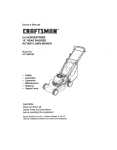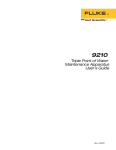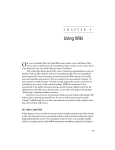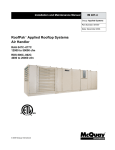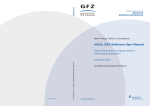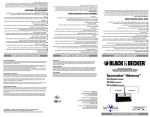Download 9230 Users Guide 811002.vp
Transcript
Hart Scientific 9230 Gallium Cell Maintenance System User’s Guide Rev. 811002 Fluke Corporation, Hart Scientific Division 799 E. Utah Valley Drive • American Fork, UT 84003-9775 • USA Phone: +1.801.763.1600 • Telefax: +1.801.763.1010 E-mail: [email protected] www.hartscientific.com Subject to change without notice. • Copyright © 2005 • Printed in USA Rev. 811002 Table of Contents 1 Before You Start . . . . . . . . . . . . . . . . . . . . . . . . . . 1 1.1 1.2 Symbols Used . . . . . . . . . . . . . . . . . . . . . . . . . . . . 1 Safety Information . . . . . . . . . . . . . . . . . . . . . . . . . . 2 1.2.1 1.2.2 1.3 WARNINGS . . . . . . . . . . . . . . . . . . . . . . . . . . . . . . . . . . . 2 CAUTIONS . . . . . . . . . . . . . . . . . . . . . . . . . . . . . . . . . . . 3 Authorized Service Centers. . . . . . . . . . . . . . . . . . . . . . 4 2 Introduction . . . . . . . . . . . . . . . . . . . . . . . . . . . . 7 3 Specifications and Environmental Conditions . . . . . . . . . . 9 3.1 3.2 Specifications . . . . . . . . . . . . . . . . . . . . . . . . . . . . . 9 Environmental Conditions . . . . . . . . . . . . . . . . . . . . . . 9 3.3 Warranty . . . . . . . . . . . . . . . . . . . . . . . . . . . . . . . 10 4 Quick Start in Auto Program Mode. . . . . . . . . . . . . . . 11 4.1 4.2 Unpacking . . . . . . . . . . . . . . . . . . . . . . . . . . . . . . 11 Set Up . . . . . . . . . . . . . . . . . . . . . . . . . . . . . . . . 11 4.3 4.4 Power . . . . . . . . . . . . . . . . . . . . . . . . . . . . . . . . 11 Auto Program . . . . . . . . . . . . . . . . . . . . . . . . . . . . 12 4.4.1 4.4.2 4.4.3 4.4.4 Starting the Auto Program . Generating the Melt Plateau Refreezing the Gallium Cell Return to Standby . . . . . . . . . . . . . . . . . . . . . . . . . . . . . . . . . . . . . . . . . . . . . . . . . . . . . . . . . . . . . . . . . . . . . . . . . . . . . . . . . . . . . . . . . . . . . . . . . . . . . . . . . . . . . . 12 12 14 14 5 Parts and Controls . . . . . . . . . . . . . . . . . . . . . . . . 15 5.1 5.2 Bottom Panel . . . . . . . . . . . . . . . . . . . . . . . . . . . . 15 Front Panel . . . . . . . . . . . . . . . . . . . . . . . . . . . . . 16 5.3 5.4 5.5 Top Panel . . . . . . . . . . . . . . . . . . . . . . . . . . . . . . 17 Rear Panel . . . . . . . . . . . . . . . . . . . . . . . . . . . . . . 18 Thermal Block Assembly . . . . . . . . . . . . . . . . . . . . . . 18 6 Controller Operation . . . . . . . . . . . . . . . . . . . . . . . 21 6.1 6.2 6.3 Standby . . . . . . . . . . . . . . . . . . . . . . . . . . . . . . . 21 Starting the Auto Program . . . . . . . . . . . . . . . . . . . . . 21 Auto Program – Initiating and Maintaining the Gallium Melt Plateau 23 i 6.4 Cell Auto Program – Ending the Gallium Melt Plateau and Refreezing the 24 6.5 Return to Standby . . . . . . . . . . . . . . . . . . . . . . . . . . 25 6.6 6.7 Program Advance . . . . . . . . . . . . . . . . . . . . . . . . . . 25 Manual Mode . . . . . . . . . . . . . . . . . . . . . . . . . . . . 26 6.8 6.9 Starting the Manual Mode. . . . . . . . . . . . . . . . . . . . . . 26 Temperature Set-point . . . . . . . . . . . . . . . . . . . . . . . . 27 6.9.1 6.9.2 6.10 6.11 Temperature Scale Units . . . . . . . . . . . . . . . . . . . . . . 28 Scan . . . . . . . . . . . . . . . . . . . . . . . . . . . . . . . . . 29 6.11.1 Scan Control . . . . . . . . . . . . . . . . . . . . . . . . . . . . . . . . . . 29 6.12 6.13 Scan Rate . . . . . . . . . . . . . . . . . . . . . . . . . . . . . . 29 Temperature Scale Units . . . . . . . . . . . . . . . . . . . . . . 30 6.14 6.15 6.16 Secondary Menu. . . . . . . . . . . . . . . . . . . . . . . . . . . 30 Peltier Device Power . . . . . . . . . . . . . . . . . . . . . . . . 30 Set-point Resistance . . . . . . . . . . . . . . . . . . . . . . . . . 30 6.17 6.18 Proportional Band . . . . . . . . . . . . . . . . . . . . . . . . . . 31 Controller Configuration, Operating, and Calibration Parameters . 32 6.19 6.20 Auto Program Configuration Parameters . . . . . . . . . . . . . . 33 Prog 1 . . . . . . . . . . . . . . . . . . . . . . . . . . . . . . . . 34 6.20.1 6.20.2 6.20.3 6.20.4 6.20.5 6.20.6 6.20.7 6.21 6.22 . . . . . . . . . . . . . . . . . . . . . . . . . . . . . . . . . . . . . . . . . . . . . . . . . . . . . . . . . . . . . . . . . . . . . . . . . . . . . . . . . . . . . . . . . . . . . . . . . . . . . . . . . . . . . . . . . . . . . . . . . . . . . . . . . . . . . . . . . . . . . . . . . . . . . . . . . . . . . . . . . . . . . . . . . . . . . . . . . . . . . . . . . . . . . . . . . . . . . 35 . 35 . 36 . 36 . 37 . 38 . 38 Maintain Temperature. . . Maintain Time-out . . . . Maintain Time-out Time . Freeze Hot Temperature . Freeze Hot Time . . . . . Freeze Cold Temperature . Freeze Cold Scan Rate . . Freeze Cold Time . . . . . . . . . . . . . . . . . . . . . . . . . . . . . . . . . . . . . . . . . . . . . . . . . . . . . . . . . . . . . . . . . . . . . . . . . . . . . . . . . . . . . . . . . . . . . . . . . . . . . . . . . . . . . . . . . . . . . . . . . . . . . . . . . . . . . . . . . . . . . . . . . . . . . . . . . . . . . . . . . . . . . . . . . . . . . . . . . . . . . . . . . . . . . . . . . . . . . . . . . . . . . . . . . . . . . . . . . . . . . 39 40 40 41 42 42 43 43 Prog 3 . . . . . . . . . . . . . . . . . . . . . . . . . . . . . . . . 44 6.22.1 6.23 Ready Temperature . . Prep Melt Temperature Prep Scan Rate . . . . Beeper . . . . . . . . . Prep 1 Time . . . . . . Prep 2 Time . . . . . . Prep 3 Time . . . . . . Prog 2 . . . . . . . . . . . . . . . . . . . . . . . . . . . . . . . . 39 6.21.1 6.21.2 6.21.3 6.21.4 6.21.5 6.21.6 6.21.7 6.21.8 Freeze Melt State . . . . . . . . . . . . . . . . . . . . . . . . . . . . . . . . 44 Serial Interface Parameters . . . . . . . . . . . . . . . . . . . . . 45 6.23.1 6.23.2 6.23.3 ii Programmable Set-points . . . . . . . . . . . . . . . . . . . . . . . . . . . . 27 Set-point Value . . . . . . . . . . . . . . . . . . . . . . . . . . . . . . . . . 27 BAUD Rate . . . . . . . . . . . . . . . . . . . . . . . . . . . . . . . . . . . 46 Sample Period. . . . . . . . . . . . . . . . . . . . . . . . . . . . . . . . . . 46 Duplex Mode . . . . . . . . . . . . . . . . . . . . . . . . . . . . . . . . . . 46 6.23.4 6.24 Linefeed . . . . . . . . . . . . . . . . . . . . . . . . . . . . . . . . . . . . . 47 Calibration Parameters . . . . . . . . . . . . . . . . . . . . . . . 47 6.24.1 R0 . . . . . . . . . . . . . . . . . . . . . . . . . . . . . . . . . . . . . . . . 48 7 Digital Communication Interface . . . . . . . . . . . . . . . . 49 7.1 Serial Communications . . . . . . . . . . . . . . . . . . . . . . . 49 7.1.1 7.1.2 Wiring . . . . . . . . . . . . . . . . . . . . . . . . . . . . . . . . . . . . . . 49 Setup . . . . . . . . . . . . . . . . . . . . . . . . . . . . . . . . . . . . . . 49 7.1.2.1 7.1.2.2 7.1.2.3 7.1.2.4 7.1.3 7.2 Baud Rate . . . Sample Period. Duplex Mode . Linefeed . . . . . . . . . . . . . . . . . . . . . . . . . . . . . . . . . . . . . . . . . . . . . . . . . . . . . . . . . . . . . . . . . . . . . . . . . . . . . . . . . . . . . . . . . . . . . . . . . . . . . . . . . . . . . . . . . . . . . . . . . . . . . . . . . . . . . . . . . . . . . . . . . . . . . 50 . 51 . 51 . 51 Serial Operation . . . . . . . . . . . . . . . . . . . . . . . . . . . . . . . . . 51 Interface Commands . . . . . . . . . . . . . . . . . . . . . . . . 51 8 Melting Point of Gallium Realization . . . . . . . . . . . . . . 55 8.1 8.2 General . . . . . . . . . . . . . . . . . . . . . . . . . . . . . . . 55 Preparing the Model 9230 to Receive the Gallium Cell. . . . . . . 56 8.3 Preparing the Frozen Model 5943 Gallium Cell for Installation in the Model 9230 . . . . . . . . . . . . . . . . . . . . . . . . . . . . . . . . . 57 8.4 8.5 8.6 8.7 Installing the Frozen Model 5943 Gallium Cell into the Model 9230 57 Inserting the Top Insulation Plugs. . . . . . . . . . . . . . . . . . 58 Inserting the Inner Melt Heater . . . . . . . . . . . . . . . . . . . 58 Auto Program . . . . . . . . . . . . . . . . . . . . . . . . . . . . 58 8.7.1 8.7.2 8.7.3 8.7.4 8.7.5 Starting the Auto Program . . . . . . . . . . . . . . . . . . . . . Generating the Melt Plateau and Removing the Inner Melt Heater Calibrating Thermometers . . . . . . . . . . . . . . . . . . . . . Advancing the Auto Program and Refreezing the Gallium Cell . . Return to Standby . . . . . . . . . . . . . . . . . . . . . . . . . . . . . . . . . . . . . . . . . . . . . . . . . . . . . . . . 59 59 59 60 60 9 Calibration Procedure . . . . . . . . . . . . . . . . . . . . . . 61 9.1 Calibration Equipment . . . . . . . . . . . . . . . . . . . . . . . 61 9.2 Calibration Procedure . . . . . . . . . . . . . . . . . . . . . . . . 61 10 Maintenance . . . . . . . . . . . . . . . . . . . . . . . . . . . 65 11 Troubleshooting. . . . . . . . . . . . . . . . . . . . . . . . . . 67 11.1 11.2 Troubleshooting Problems, Possible Causes, and Solutions . . . . 67 Comments . . . . . . . . . . . . . . . . . . . . . . . . . . . . . . 68 11.2.1 11.2.2 EMC Directive . . . . . . . . . . . . . . . . . . . . . . . . . . . . . . . . . 68 Low Voltage Directive (Safety) . . . . . . . . . . . . . . . . . . . . . . . . . 68 iii Figures and Tables Table1 Figure 1 Figure 2 Figure 3 Figure 4 Figure 5 Figure 6 Table 2 Table 3 Figure 7 Table 4 iv International Electrical Symbols . . . . . . . . . . . . . . . . . . . . . 1 Auto Program Diagram . . . . . . . . . . . . . . . . . . . . . . . . . 13 Bottom Panel . . . . . . . . . . . . . . . . . . . . . . . . . . . . . . . 15 Front Panel . . . . . . . . . . . . . . . . . . . . . . . . . . . . . . . . 16 Top Panel . . . . . . . . . . . . . . . . . . . . . . . . . . . . . . . . . 17 Rear Panel . . . . . . . . . . . . . . . . . . . . . . . . . . . . . . . . 19 Controller Flowchart . . . . . . . . . . . . . . . . . . . . . . . . . . . 22 Default Programmable Set-points (Factory Set) . . . . . . . . . . . . . 28 Auto Program Parameters (Prog 1, Prog 2, Prog 3) . . . . . . . . . . . 34 Serial Cable Wiring . . . . . . . . . . . . . . . . . . . . . . . . . . . 49 Serial Interface Commands . . . . . . . . . . . . . . . . . . . . . . . 52 1 Before You Start Symbols Used 1 1.1 Before You Start Symbols Used Table 1 lists the International Electrical Symbols. Some or all of these symbols may be used on the instrument or in this manual. Table1 International Electrical Symbols Symbol Description AC AC-DC Battery CE DC Double Insulated Electric Shock Fuse PE Ground Hot Surface Read the User’s Manual Off On 1 9230 Maintenance System User’s Guide Canadian Standards Association C-TIC Australian EMC Mark OVERVOLTAGE (Installation) CATEGORY II, Pollution Degree 2 per IEC1010-1 refers to the level of Impulse Withstand Voltage protection provided. Equipment of OVERVOLTAGE CATEGORY II is energy-consuming equipment to be supplied from the fixed installation. Examples include household, office, and laboratory appliances. The European Waste Electrical and Electronic Equipment (WEEE) Directive (2002/96/EC) mark. 1.2 Safety Information Use of this instrument other than as specified in this manual may impair the protection provided by the instrument. The following definitions apply to the terms “Warning” and “Caution”. • “WARNING” identifies conditions and actions that may pose hazards to the user. • “CAUTION” identifies conditions and actions that may damage the instrument being used. 1.2.1 WARNINGS To avoid possible electric shock or personal injury, follow these guidelines. BURN HAZARD – DO NOT leave the melt heater outside of the unit and energized. The melt heater can reach approximately 110°C if not properly inserted into the unit. Place the melt heater in the storage well located at the back of the instrument when not in use. DO NOT operate this unit without a properly grounded, properly polarized power cord. Use only grounded AC mains supply of the appropriate voltage to power the instrument. Refer to Section 3.1, Specifications, for power details. DO NOT connect this unit to a non-grounded, non-polarized outlet. HIGH VOLTAGE is used in the operation of this equipment. SEVERE INJURY OR DEATH may result if personnel fail to observe safety precautions. Before working inside the equipment, turn the power off and disconnect the power cord. Always replace the fuse with one of the same rating, voltage, and type. 2 1 Before You Start Safety Information Overhead clearance is required. DO NOT place this instrument under a cabinet or other structure. Additionally, at least 6 inches of space between the instrument and nearby objects is necessary for sufficient air circulation. DO NOT use this unit for any application other than calibration work. DO NOT use this unit in environments other than those listed in the user’s guide. DO NOT turn the unit upside down with the cell in place; the cell will fall out of the unit. DO NOT operate near flammable materials. DO use a ground fault interrupt device. Before initial use, after transport, and anytime the dry-well has not been energized for more than 10 days, the calibrator must be energized for a dry-out period of 1 to 2 hours before it can be assumed to meet all of the safety requirements of the IEC1010-1. Follow all safety guidelines listed in the user’s manual. Calibration Equipment should only be used by Trained Personnel. When the melt heater switch is in the MANUAL ON position, the melt heater is continuously energized and can get hot! 1.2.2 CAUTIONS To avoid possible damage to the instrument, follow these guidelines. DO NOT use fluids to clean out the well. DO NOT slam the probe stems into the entrant well of the gallium cell. The probe could be damaged. DO use the cell removal tool to remove the cell from the well of the instrument. Grasp the cell with a hand as soon as the cell is removed far enough from the well. DO NOT use the removal tool to carry the cell. The removal tool is not designed for transporting the cell. Never introduce foreign material into the well. Fluids, etc. can leak into the calibrator causing damage. DO use silicon oil or other appropriate heat transfer medium in the entrant well of the gallium cell. Be sure the transfer medium does not leak out into the well of the instrument. DO NOT change the value of the calibration constant from the factory set value. The correct setting of this parameter is important to the safety and proper operation of the calibrator. 3 9230 Maintenance System User’s Guide The Auto Program configuration parameters should not be adjusted under normal use. These parameters directly affect the melt plateau duration time and proper freezing of the gallium cell. Insert only frozen gallium cells into the 9230. DO NOT insert a melted cell into the unit and then initiate the Auto Program. An improper freeze may occur resulting in damage to the cell. 1.3 Authorized Service Centers Please contact one of the following authorized Service Centers to coordinate service on your Hart product: Fluke Corporation, Hart Scientific Division 799 E. Utah Valley Drive American Fork, UT 84003-9775 USA Phone: +1.801.763.1600 Telefax: +1.801.763.1010 E-mail: [email protected] Fluke Nederland B.V. Customer Support Services Science Park Eindhoven 5108 5692 EC Son NETHERLANDS Phone: +31-402-675300 Telefax: +31-402-675321 E-mail: [email protected] Fluke Int'l Corporation Service Center - Instrimpex Room 2301 Sciteck Tower 22 Jianguomenwai Dajie Chao Yang District Beijing 100004, PRC CHINA Phone: +86-10-6-512-3436 4 1 Before You Start Authorized Service Centers Telefax: +86-10-6-512-3437 E-mail: [email protected] Fluke South East Asia Pte Ltd. Fluke ASEAN Regional Office Service Center 60 Alexandra Terrace #03-16 The Comtech (Lobby D) 118502 SINGAPORE Phone: +65 6799-5588 Telefax: +65 6799-5588 E-mail: [email protected] When contacting these Service Centers for support, please have the following information available: • Model Number • Serial Number • Voltage • Complete description of the problem 5 2 Introduction 2 Introduction The 9230 is a specialized instrument for the realization of the gallium melting point (29.7646°C). The instrument works with Hart’s 5943 stainless steel Ga cell to provide melting plateaus that can last a week (or longer). This instrument is intended for Calibration Laboratory use and not for field applications. Internal programming of the micro-processor controller provides preprogrammed scan rates, set-points for each step in the process, dwell timing, and indication that the next step is ready. The Model 9230 is available in 100-230 VAC (±10%), 50-60 Hz. Built in programmable features include: • Temperature scan rate control • Fixed-point programming with default settings for the gallium cell • Eight set-point memories • Adjustable readout in °C or °F The temperature is accurately controlled by Hart’s special proportional-integral-derivative (PID)/digital controller. The controller uses a platinum RTD as a sensor and controls the well temperature with thermoelectric Peltier devices. After properly inserting a frozen Ga cell and powering the unit on, the Model 9230 controller sets the block temperature to 25°C and the LED front panel display shows auto. The user then makes sure that the inner melt heater is attached to the back of the unit, the melt heater switch is in the Auto position, and inserts the melt heater into the entrant well of the gallium cell. When the user selects auto by pressing the SET button, the Model 9230 Auto Program begins a pre-determined program to initiate and maintain a gallium melt plateau. While in the Auto Program mode, the display shows the current process in the gallium melt cycle. During this mode the user may not change those parameters, which could negatively impact the gallium melt. At the end of the plateau the unit properly refreezes the cell and returns the temperature to 25°C (standby) to await the next user initiated melt. While in the manual mode of operation, the LED front display panel continuously shows the current well temperature. The temperature may be easily set with the control buttons to any desired temperature within the specified range. Certain parameters of the Auto Program itself may be adjusted in the manual mode of operation. The Model 9230 was designed for high accuracy fixed-point calibration methods and for ease of operation. Through proper use, the instrument will continuously provide accurate calibration of temperature sensors and devices. The user should be familiar with the safety guidelines and operating procedures of the instrument as described in this User’s Guide. 7 3 Specifications and Environmental Conditions Specifications 3 3.1 3.2 Specifications and Environmental Conditions Specifications Operating Range 15°C to 35°C (59°F to 95°F) Gallium Cell Uncertainty ±0.08mK, typical Gallium Melting Plateau Duration 5 days, typical Display Accuracy ±0.05°C at 29.76°C Stability ±0.02°C Display Resolution 0.01°C or °F (0.001°C or °F in program mode) Display Scale °C or °F, switchable Preheat Wells 2 wells (8.2 mm diameter) Immersion Depth 152 mm (6 inches) in gallium cell Vertical Gradient < 0.03°C over 6 inches during cell maintenance Fault Protection Firmware protection Communications RS-232 included Ambient Temperature 18°C to 28°C (65°F to 82°F) Power Requirements 115 VAC (±10%), 60 Hz, 1.0 A or 230 VAC (±10%), 50 Hz , 0.65 A, 175 W maximum Exterior Dimensions 8.75” W x 10.25” D x 19.25” H (22 x 26 x 49 cm) Weight 18 lb (8.2 kg) without cell Environmental Conditions Although the instrument has been designed for optimum durability and trouble-free operation, it must be handled with care. The instrument should not be operated in an excessively dusty or dirty environment. Maintenance and cleaning recommendations can be found in the Maintenance section of this manual. The instrument operates safely under the following conditions: • temperature range: 18–28°C (65–82°F) • ambient relative humidity: 15-50% • pressure: 75kPa – 106kPa • mains voltage within ±10% of nominal • vibrations in the calibration environment should be minimized • altitudes less than 2,000 meters 9 9230 Maintenance System User’s Guide 3.3 Warranty Hart Scientific, Inc. (Hart) warrants this product to be free from defects in material and workmanship under normal use and service for a period as stated in the current product catalog from the date of shipment. This warranty extends only to the original purchaser and shall not apply to any product which, in Hart’s sole opinion, has been subject to misuse, alteration, abuse or abnormal conditions of operation or handling. Software is warranted to operate in accordance with its programmed instructions on appropriate Hart products. It is not warranted to be error free. Hart’s obligation under this warranty is limited to repair or replacement of a product which is returned to Hart within the warranty period and is determined, upon examination by Hart, to be defective. If Hart determines that the defect or malfunction has been caused by misuse, alteration, abuse or abnormal conditions or operation or handling, Hart will repair the product and bill the purchaser for the reasonable cost of repair. To exercise this warranty, the purchaser must forward the product after calling or writing a Hart Scientific Authorized Service Center for authorization. Hart assumes NO risk for in-transit damage. For service or assistance, please contact a Hart Scientific Authorized Service Center (see Section 1.3). THE FOREGOING WARRANTY IS PURCHASER’S SOLE AND EXCLUSIVE REMEDY AND IS IN LIEU OF ALL OTHER WARRANTIES, EXPRESS OR IMPLIED, INCLUDING BUT NOT LIMITED TO ANY IMPLIED WARRANTY OR MERCHANTABILITY, OR FITNESS FOR ANY PARTICULAR PURPOSE OR USE. HART SHALL NOT BE LIABLE FOR ANY SPECIAL, INDIRECT, INCIDENTAL, OR CONSEQUENTIAL DAMAGES OR LOSS WHETHER IN CONTRACT, TORT, OR OTHERWISE. 10 4 Quick Start in Auto Program Mode Unpacking 4 Quick Start in Auto Program Mode The user should read this user’s guide and be familiar with the functional performance of the Model 9230 before using the instrument to achieve a gallium melt plateau. 4.1 Unpacking Unpack the instrument carefully and inspect it for any damage that may have occurred during shipment. If there is shipping damage, notify the carrier immediately. Verify that the following components are present: • Model 9230 Gallium Maintenance Apparatus • Melt heater • Power cord • User’s Guide • Top Insulation Plugs • Cell Removal Tool If you are missing any item, please call a Hart Scientific Authorized Service Center. 4.2 Set Up Place the instrument on a flat surface with at least 6 inches of free space around and 18 inches above the instrument. Avoid drafty areas. Install the power cord into the power entry module on the back of the instrument. Plug the power cord into a grounded mains outlet. Verify that the nominal voltage corresponds to that indicated on the back of the instrument. Using the cell removal tool, carefully insert the frozen gallium cell, prepared as described in Section 9, Melting Point of Gallium Realization, into the well. (DO NOT drop it into the well.) The well must be clear of any foreign objects, dirt and grit before the cell is inserted. Firmly place the two top insulation plugs into the well such that they rest on top of the cell. Make sure that the inner melt heater is connected to the inner melt heater connector on the back of the instrument and the melt heater switch is in the auto position. Carefully insert the melt heater through the hole in the top insulation plugs and into the entrant well of the frozen gallium cell. Make sure the inner melt heater extends to the bottom of the gallium cell entrant well. 4.3 Power Plug the instrument power cord into a mains outlet of the proper voltage, frequency and current capability. Refer to Section 3.1, Specifications, for power 11 9230 Maintenance System User’s Guide details. Turn the instrument ON using the power switch on the back of the unit. The instrument turns on and begins to approach 25°C. The front panel LED display shows auto. 4.4 Auto Program The Model 9230 is designed to automate the gallium cell melt plateau. This is accomplished through the use of the Auto Program; a microprocessor-controlled program that determines set temperatures, scan rates, duration times, Peltier module configurations, and melt heater controls. By controlling all of these parameters in the proper order, a temperature profile can be maintained in the block assembly that assures a uniform melt, maintains the melt over long periods of time, properly refreezes the cell and keeps the cell ready for the next melt cycle. The Auto Program is illustrated in Figure 1. 4.4.1 Starting the Auto Program After the frozen gallium cell is properly installed in the instrument (See Section 9, Melting Point of Gallium Realization, for more details) and the unit is powered ON, the front panel LED display shows Auto. The instrument goes to 25°C and remains there until the SET button on the front panel is pressed which starts the Auto Program. The display changes to uuAit and the Auto Program begins. The unit resets to 29.27°C at a scan rate of 0.2°C/minute in accordance with the Auto Program (see Figure 1). 4.4.2 Generating the Melt Plateau Once the unit has stabilized at 29.27°C, it waits for a minimum of 30 minutes to ensure that the gallium cell has equalized in temperature. At the end of the equalization time, the Auto Program begins to initiate the melt. The display changes to PrEP as the set temperature of the block is changed to 30.77°C. This initiates a melt on the outer surfaces of the gallium within the cell. A few minutes into the program, the unit beeps four times and the display changes to a message that flashes between prep and htr on to indicate that the inner melt heater has been turned ON. The inner melt heater remains ON for a few minutes and then shuts off as the display changes back to prep and the unit beeps eight times. The user should remove the inner melt heater at this time. Note: No damage occurs to the gallium cell if the heater is not removed, however, a shortening of the melt duration may result. After the inner melt heater is powered OFF, the instrument remains at 30.77°C for a few more minutes to complete the outer melt of the gallium cell. The unit then beeps 16 times, the display changes from prep to nnaint and the block temperature resets to 29.86°C to maintain the melting gallium cell. The user may then insert a preheated monitor thermometer to monitor the temperature of the gallium cell. Due to the heat applied to the cell by the inner melt heater, the temperature of the cell’s entrant well is higher than the gallium melting point (29.7646°C) for a short period of time. Generally, after 30 to 60 minutes, the temperature of the cell’s entrant well is sufficiently stable to begin 12 30.77 25.00 29.27 29.86 0 10 20 35 40 melthtr=1 (OFF) frzmlt=0 (MELT/MAINT) SR=OFF Tset=25°C User inserts frozen gallium cell and powers on unit begin again If in MAN mode, User can return to AUTO mode by advancing the program (SET+DN) Unit goes into manual mode if MAN is selected Unit stays at 25°C until User selects AUTO or MAN using UP/DN and presses SET 25°C DISPLAY AUTO melthtr=1 (OFF) frzmlt=0 (MELT/MAINT) SR=0.2°C/min Tset=29.27°C User selects AUTO Unit begins melt 29.86°C DISPLAY MAINT Option - User pre-sets MAINT Duration Time after which program initiates Freeze Default - User initiates Freeze by advancing program (SET+DN) User Test Time Duration (gallium cell at 29.7646°C ) Time - as indicated above remove melt heater melthtr=1 (OFF) 8 beeps Tset = 29.86°C SR = 0.2°C/min melthtr=0 (ON) 6 min PREP3 4 min PREP2 Display PREP 16 beeps 30.77°C Display PREP/ HTR ON 4 beeps 8 min PREP1 Tset=30.77°C User can abort the Auto Program and SR=0.2°C/min return to Standby Mode (25°C) during frzmlt=0 the "WAIT" time by (MELT/MAINT) advancing the program (SET+DN) melthtr=1 (OFF) Unit remains at 29.27°C for 30 min to allow gallium cell to stabilize 30 min minimum 29.27°C DISPLAY WAIT Display PREP Unit begins freezeC 2.5 hrs up to 36°C melthtr=1 (OFF) melthtr=1 (OFF) SR=0.5°C/min frzmlt=1 (FREEZE) DISPLAY FREEZC 25°C melthtr=1 (OFF) frzmlt=0 (MELT/MAINT) SR=OFF Tset=25°C Unit returns to 25°C completely freeze gallium cell Tset=0.00°C frzmlt=0 (MELT/MAINT) SR=OFF Tset=35.00°C Unit begins freezeH Option - User pre-sets FreezH Temperature and Duration Time to melt gallium cell before Freeze Default - Go directly to FreezC (no FreezH) up to 6 hrs DISPLAY FREEZEH (OPTIONAL) Unit remains at 25°C until User selects AUTO or MAN (begin again) DISPLAY AUTO 4 Quick Start in Auto Program Mode Auto Program Figure 1 Auto Program Diagram 13 T (°C) - block sensor 9230 Maintenance System User’s Guide calibrations of thermometer sensors. The duration of the melt plateau varies depending on usage, but lengths of 5 days or longer are achievable. 4.4.3 Refreezing the Gallium Cell At the end of the melt plateau (or when the user wishes to end the plateau), the Auto Program is advanced by pressing the SET and DOWN buttons (press the SET button and keep it pressed and then press the DOWN button and release both) on the front panel (program advance). The dislay will flash “AdU”and display “nnAint.” Use the UP and DOWN buttons to select the program state “FrEE2C” then press the ENTER button. See Section 6.21.2, Maintain Time-out, for optional user defined auto time-out. Gallium, like water, expands in volume when freezing. Therefore, the cell must be frozen from the bottom up or there is a potential for damage to the cell. The Auto Program process ensures that the cell is properly refrozen. The Auto Program initiates the freeze and the display shows free2E at this point. The Peltier devices are reconfigured and controlled such that a large temperature gradient is generated between the top and bottom of the block. The instrument slowly scans to 0°C to maintain the gradient over several hours. See Section 6.21.4, Freeze Hot Temperature, for optional user defined freeze hot temperature. 4.4.4 Return to Standby Upon completion of the freeze, the Auto Program returns the unit to 25°C, the front panel LED display shows auto and the unit remains there until the user initiates the Auto Program again by pressing the SET button. 14 5 Parts and Controls Bottom Panel 5 Parts and Controls The user should become familiar with the Model 9230 parts. Successful use of the instrument is dependent upon knowledge of important components and their proper use. Bottom Panel On the bottom panel are the fan and feet. See Figure 2. 1. The cooling fan inlet is at the bottom of the unit. The cooling air circulating through the instrument keeps the electronics and the chassis cool. Keep the area immediately around the instrument clear to allow adequate ventilation. 2. Three feet support the chassis permitting air space for the fan. 2 Foot 1 Fan 115V 5.1 Front Figure 2 Bottom Panel 15 9230 Maintenance System User’s Guide 5.2 Front Panel The front panel contains the digital display and the controller keypad. See Figure 3. 1. The digital display is an important part of the temperature controller because it not only displays set and actual temperatures but also displays various instrument functions, settings, and constants. The display shows temperatures in units according to the selected scale °C or °F. When in the Auto Program mode, the display indicates the current status of the unit in the gallium melt process. 2. The four button controller keypad allows easy setting of the set-point temperature. The control buttons (SET, DOWN, UP, and EXIT) are used to set the temperature set-point, access and set other operating parameters, and access and set calibration parameters. Setting the control temperature is done directly in degrees of the current scale and can be set to 0.01 of a degree Celsius or Fahrenheit. During the Manual mode of operation, the functions of the buttons are as follows: SET – Used to display the next parameter in the menu and to store parameters to the displayed value. DOWN – Used to decrement the displayed value of parameters. UP – Used to increment the displayed value. EXIT – Used to exit a function and to skip to the next function. Any changes made to the displayed value are ignored. Holding the EXIT button for about ½ second returns control to the main display. 9230 GALLIUM MAINTENANCE APPARATUS 15°C to 30°C 1 0.020 C SET DOWN 2 ADV °C/°F Figure 3 Front Panel 16 UP EXIT 5 Parts and Controls Top Panel 5.3 Top Panel The primary feature of the top of the unit is to provide access to the temperature controlled block. The top panel consists of the constant temperature block assembly; two preheat wells, top insulation plug, cooling air vents, the melt heater and melt heater storage well. See Figure 4. 1. The constant temperature block assembly is where the gallium cell is inserted. Peltier devices surround the cell in order to provide a uniform temperature. These devices can be configured by the controller to provide a large vertical gradient during the freezing of the gallium cell, or a very uniform temperature when maintaining a melting cell. Inner Melt Heater Storage Well Preheat Wells Cooling Air Vents 2 4 3 5 1 Top Insulation Plugs Constant Temperature Block Assembly with Gallium Cell 9230 GALLIUM MAINTENANCE APPARATUS 15°C to 30°C Auto SET DOWN UP EXIT ADV °C/°F Figure 4 Top Panel 17 9230 Maintenance System User’s Guide 2. The inner melt heater is a low-power heater that creates an inner liquid layer next to the reentrant tube of the gallium cell during the melting process. This inner melt heater is controlled automatically by the microprocessor when using the Auto Program mode, or may be used manually with the switch in back. When not in use, the inner melt heater is stored in the well at the back of the unit to prevent it from causing any damage. 3.The thermometer preheat wells are located at the back of the block access well. Thermometers are preheated in these wells prior to insertion into the cell in order to conserve its latent energy. 4. The cooling air vents in the top of the unit permit heated air to exit the unit. 5. The top insulation plugs fit into the well over the gallium cell. See Section 8.5, Inserting the Top Insulation Plugs. 5.4 Rear Panel The rear panel consists of the power connection, power switch, melt heater switch, inner melt heater connection, and serial port. See Figure 5. 1. The power connection is where the power cord plugs into the back of the instrument. 2. Set the power switch “ON” to operate the instrument and “OFF” to disconnect the power. 3. The melt heater plugs into the rear of the instrument into the inner melt heater connector provided. Be sure it is plugged in during operation. 4. The melt heater switch can be set to MANUAL ON position or AUTO position. The instrument’s microprocessor has control when the switch is in the AUTO position. Warning: When the melt heater switch is in the MANUAL ON position, the melt heater is continuously energized and can get hot! 5. The serial port is a DB-9 male connector for interfacing the instrument to a computer or terminal RS-232 communications. 5.5 Thermal Block Assembly The thermal block assembly holds the gallium cell and heats or cools to maintain the proper temperature. The thermal block assembly consists of the thermal block, thermoelectric Peltier devices, the gallium cell, and the top insulation plugs. 1. The thermal block is specifically designed to contain the gallium cell. The thermal block also has 2 preheat wells for the test thermometers. 18 5 Parts and Controls Thermal Block Assembly INNER MELT HEATER AUTO Inner Melt Heater Connector MANUAL ON Melt Heater Switch 115V Power Switch RS-232 Power Connection RS-232 RS-232 Interface Figure 5 Rear Panel 19 9230 Maintenance System User’s Guide 2. The block assembly is heated or cooled as necessary to maintain the proper temperature with thermoelectric Peltier devices. 3. The gallium cell is placed into the block. Use the removal tool to carefully insert or remove the cell. WARNING: DO NOT use the removal tool to carry the cell. 4. The top insulation plugs are placed over the gallium cell to help maintain the proper temperature. See Section 8.5, Inserting the Top Insulation Plugs. 20 6 Controller Operation Standby 6 Controller Operation This section discusses in detail how to operate the instrument temperature controller using the front control panel. By using the front panel key-switches and LED display, the user may initiate the Auto Program mode; a microprocessor-controlled program that determines set temperatures, scan rates, duration times, Peltier module configurations, and melt heater controls. By controlling all of these parameters in the proper order, a temperature profile can be maintained in the block assembly that assures a uniform melt, maintains the melt over long periods of time, properly refreezes the cell and keeps the cell ready for the next melt cycle. After selecting the Manual mode of operation, the user may monitor the well temperature, adjust the set-point temperature in degrees C or F, monitor the Peltier device output power, adjust the controller proportional band, and program the operating parameters, program parameters, serial interface configuration, and the controller calibration parameters. Operation of the functions and parameters is shown in the flowchart in Figure 6 on page 22. This chart may be copied for reference. In the following discussion a button with the word SET, UP, DOWN, or EXIT inside indicates the panel button while the dotted box indicates the display reading. Explanation of the button or display reading are to the right of each button or display value. When two buttons are shown to initiate an action, for example, S+D 6.1 Press and hold the first button (e.g., SET) and then press the second button (e.g., DOWN) and release both Standby After the instrument is powered ON or at the end of a gallium cell refreeze process, the unit automatically is set to 25°C and the digital LED display reads: Auto Ready to Start Auto Program The unit is in a Standby condition and remains at 25°C indefinitely until the user initiates a change by pressing a button sequence. 6.2 Starting the Auto Program The user begins the Auto Program by pressing the SET button. S Start the Auto Program uuAlt WAIT - Auto Program started 21 9230 Maintenance System User’s Guide Power ON Display “uuAIt” SET + DOWN Display “Auto” TSET =25°C SET Auto Mode UP/DN SET + DOWN Select “nnAn” Display “PREP” (see Figure Display “nnaint” (see Figure Toggles °C/°F SET Manual Mode SET + UP Display Temperature SET+EXIT SET EXIT Select Set-Point Display Power UP/DN Program Advance SET Adjust Set-Point UP/DN Display Set-Point Resistance SET + DN SET UP Adjust Proportional Band SET Adjust Units °C/°F PRE-SET TIMEOUT Optional UP/DN Adjust Scan ON/OFF UP/DN Display “FrEE2H” SET Adjust Scan Rate Display “frEE2C” Configuration Menu EXIT Program 1 Parameters Menu EXIT Program 2 Parameters Menu UP DN EXIT UP DN Program 3 Parameters Menu EXIT Serial Interface Menu UP DN DN Cal Menu SET SET SET SET SET Adjust Ready Temperature Adjust Maintain Temperature Adjust Freeze Melt State Adjust Baud Rate Adjust R0 Adjust Prep Melt Temperature Adjust Maintain Time-Out Adjust Sample Period Adjust Prep Scan Rate Adjust Maintain Time-Out Time Adjust Duplex Mode Adjust Beeper Adjust Freeze Hot Temperature Adjust Linefeed Adjust Prep 1Time Adjust Freeze Hot Time Adjust Prep 2 Time Adjust Freeze Cold Temperature Menu Legend: While in MANUAL Mode: • Press the SET button to step through the menu and to access the parameter. Use the UP and DOWN buttons to adjust the parameter value. Press the SET button again to accept and store the new value, and to advance to the next parameter. • Press the EXIT button briefly to skip a parameter without storing the parameter value. Adjust Prep 3 Time Adjust Freeze Cold Scan Rate • Hold the EXIT button to exit the menu and to display the temperature. • Press the SET and DOWN buttons at the same time to advance the program to AUTO mode. Adjust Freeze Cold Time Figure 6 Controller Flowchart X5 While in AUTO Mode: • Press the EXIT and UP buttons to momentarily display the block temperature. • The AUTO Mode parameters may be viewed, but no changes are allowed except for the beeper and serial interface parameters. 22 EXIT UP 6 Controller Operation Auto Program – Initiating and Maintaining the Gallium Melt Plateau At this point the Auto Program takes control of the instrument and initiates a melt in the gallium cell in accordance with Figure 1 on page 13 and Figure 6 on page 22. At any time the user may press the program advance button sequence to access the program advance mode. S+D toAuto Access program advance Exit from auto mode From here, the set button can be pressed to go back to the Auto state or press the up or down buttons to choose a different program state. Once the desired program state is chosen press SET to accept the chosen state. S Accept the program state The chosen program state will now start. 6.3 Auto Program – Initiating and Maintaining the Gallium Melt Plateau Approximately 55-65 minutes after starting the Auto Program, the gallium cell reaches 29.27°C and stabilizes enough to start the melt plateau. The display shows: prep PrEP – gallium cell melt initiated The Auto Program takes the block assembly to 30.77°C, which begins melting the outer surface of the gallium inside the cell. After approximately 8 minutes, the Auto Program energizes the inner melt heater inside the gallium cell entrant well. The instrument sounds an audible beep 4 times and the display message alternates as indicated: PrEP Alternating message between PrEP and Htr on Htr on The inner melt heater is energized for approximately four minutes after which the Auto Program turns it OFF and sounds an audible beep eight times. At this point the display indicates: PrEP Inner melt heater OFF The user should remove the inner melt heater at this time. Note: No damage will occur to the gallium cell if the heater is not removed, however, a shorten23 9230 Maintenance System User’s Guide ing of the melt plateau may result. The inner melt heater may be stored in the melt heater well at the back of the unit. After the inner melt heater has been powered OFF, the instrument remains at 30.77°C for a few more minutes to complete the outer melt of the gallium cell. The unit then sounds an audible beep 16 times, the display changes from PrEP to nnAint and the block temperature is reset to 29.86°C to maintain the melting gallium cell. nnAint Maintain – instrument maintaining melt plateau The user may then insert a preheated monitor thermometer to monitor the temperature of the gallium cell. Due to the heat applied to the cell by the inner melt heater, the temperature of the cell’s entrant well is higher than the gallium melting point (29.7646°C) for a short period of time. Generally, after 30 to 60 minutes, the temperature of the cell’s entrant well is sufficiently stable to begin calibrations of thermometer sensors. The duration of the melt plateau varies depending on usage, but lengths of 5 days or longer are achievable. 6.4 Auto Program – Ending the Gallium Melt Plateau and Refreezing the Cell At the end of the melt plateau (or when the user wishes to end the plateau), the Auto Program is advanced by pressing the program advance button sequence. S+D Access program advance Display will flash advance for 1 second then show the current program state. Program advance AdU nnAint U S Maintain - instrument maintaining melt plateau Advances to next program state Accepts new program state FrEE2C Start freezing the gallium cell Gallium, like water, expands in volume when freezing. Therefore, the cell must be frozen from the bottom up or there is a potential for damage to the cell. The Peltier devices are reconfigured and controlled such that a large temperature gradient is generated between the top and bottom of the block. The instrument slowly scans from 29.86°C to 0°C to maintain the gradient over several hours thus ensuring the cell freezes properly, beginning at the bottom and continuing up to the top of the cell. 24 6 Controller Operation Return to Standby See Section 6.21.2, Maintain Time-out, for optional user defined auto time-out (an optional method of ending the melt plateau and initiating the refreeze process). See Section 6.21.4, Freeze Hot Temperature, for optional user defined freeze hot temperature (a method to totally melt the cell before freezing it). 6.5 Return to Standby Upon completion of the freeze, the Auto Program returns the unit to 25°C, the digital LED display shows: Auto Instrument returning to 25°C After reaching 25°C, the unit remains there until the user initiates the Auto Program again by pressing the SET button or goes into the Manual mode of operation. 6.6 Program Advance From the manual mode, the program advance function allows the user to return to the standby condition. S+D Access program advance “ AdU Auto ” flashes and then displays program mode Program mode Press the UP or DOWN button to toggle between the Auto Program and Manual mode. S Accepts the new operation At any time during the auto program the user may press the program advance button sequence to access the program advance function. S+D Access program advance The current program state will be displayed. toAuto PrEP nnAint Return to main menu Initiate cell melt with melt heater Maintain melt plateau 25 9230 Maintenance System User’s Guide FrEE2H Initiate total melt FrEE2C Start freezing the cell or From the current program state, the up or down buttons can be pressed to choose a different program state. U or D Choose the desired program state Once the desired program state is chosen, press “SET” to accept and start that program. S Accept new program state and start the program To get to the wait state the user must select the Auto state then press “set” to start the program in the wait state. 6.7 Manual Mode 6.8 Starting the Manual Mode After the instrument is powered ON or at the end of a gallium cell refreeze process, the unit automatically is set to 25°C and the digital LED display reads: Auto Ready to start Auto Program The unit is in a Standby condition and remains at 25°C indefinitely until the user initiates a change by pressing a button sequence. To begin the Manual mode of operation, the user presses the UP or DOWN buttons to change the display reading as follows: D or U nnAn Toggle display between Auto and Manual Ready to go into Manual mode By pressing the SET button while this is displayed, the instrument goes into the Manual mode and begins to display the well temperature: S Accept Manual mode 25.00C 26 Well temperature in degrees Celsius 6 Controller Operation Temperature Set-point Once in the Manual mode, the temperature display function may be accessed from any other function by pressing and holding the EXIT button a few seconds. 6.9 Temperature Set-point The temperature set-point can be set to any value within the range and resolution as given in the specifications. Be careful not to exceed the safe temperature limit of any device inserted into the well. Setting the temperature involves selecting one of the eight (8) set-points in memory and then adjusting the set-point value. 6.9.1 Programmable Set-points The controller stores eight (8) set-point temperatures in memory. The set-points can be quickly recalled to conveniently set the instrument to a previously programmed temperature set-point. To set the temperature, first select the set-point memory. This function is accessed from the temperature display function by pressing the SET button. The number of the set-point memory currently being used is shown at the left on the display followed by the current set-point value. 25.00C S 1 Well temperature in degrees Celsius Access set-point memory 25. Set-point memory 1, 25.0°C currently used To change the set-point memory to another preset value press the UP or DOWN button. 4 30.C New set-point memory 4, 30.0°C Press the SET button to display the new selection and access the set-point value. S Display selected set-point memory 29.86 6.9.2 New set-point value 29.86°C Set-point Value If the set-point value is correct, hold the EXIT button to accept the new value and resume displaying the well temperature. Otherwise, press the UP or DOWN button to adjust the set-point value. 27 9230 Maintenance System User’s Guide 22.00 New set-point value When the desired set-point value is reached press the SET button to accept the new value and to access the temperature scale units. If the EXIT button is pressed, any changes made to the set-point are ignored. S Accept new set-point value The default programmable set-points (factory set) are given in Table 2. Table 2 Default Programmable Set-points (Factory Set) Set-point Memory Number Default Set-point Temperature (°C) 1 25.00 2 29.27 3 30.77 4 29.86 5 35.00 6 00.00 7 10.00 8 20.00 NOTE: Setpoint 1 will always be set back to 25.00°C after the power has been cycled off then on. 6.10 Temperature Scale Units The temperature scale units of the controller can be set by the user to degrees Celsius (°C) or Fahrenheit (°F). The units are used in displaying the well temperature, set-point, scan rate, and proportional band. Press the SET button after adjusting the set-point value to change display units. Un= C Scale units currently selected Press the UP or DOWN button to change the units. Un = F New units selected The units can also be changed quickly from the main display by pressing the SET and UP buttons. 28 6 Controller Operation Scan 6.11 Scan The scan rate can be set and enabled so that when the set-point is changed the instrument heats or cools at a specified rate (degrees per minute) until it reaches the new set-point. With the scan disabled the instrument heats or cools at the maximum possible rate. 6.11.1 Scan Control The scan is controlled with the scan ON/OFF function that appears in the main menu after the set-point and unit’s functions. ScAn=OFF Scan function OFF Press the UP or DOWN button to toggle the scan ON or OFF. ScAn=On Scan function ON Press the SET button to accept the present setting and continue. S 6.12 Accept scan setting Scan Rate The next function in the main menu is the scan rate. The scan rate can be set from 0.1 to 5.0°C/minute (0.2 to 9.0°F/min). The maximum scan rate, however, is actually limited by the natural heating or cooling rate of the instrument. This is typically less than 2°C/minute. The scan rate function appears in the main menu after the scan control function. The scan rate units are in degrees per minute, degrees C or F depending on the selected units. Sr= 0.2 Scan rate in °C/min Press the UP or DOWN button to change the scan rate. Sr=2.0 New scan rate Press the SET button to accept the new scan rate and continue. S Accept scan rate The display returns to the current well temperature. 29 9230 Maintenance System User’s Guide 6.13 Temperature Scale Units To toggle between °C and °F, press and hold the SET button and then press the UP button when the temperature is displayed. 6.14 Secondary Menu Functions used less often are accessed within the secondary menu. Press and hold the SET and EXIT buttons to access the secondary menu. The first function in the secondary menu is the power display. (See Figure 6 on page 22.) 6.15 Peltier Device Power The temperature controller controls the temperature of the well by pulsing the Peltier devices ON and OFF. The total power being applied to the Peltier devices is determined by the duty cycle or the ratio of device on time to the pulse cycle time. By knowing the amount of heating the user can tell if the instrument is heating up to the set-point, cooling down, or controlling at a constant temperature. Monitoring the percent power lets the user know the stability of the well temperature. With good control stability the percent heating power should not fluctuate more than ±1% within one minute. The device power display is accessed in the secondary menu. Press and hold the SET and EXIT buttons. The Peltier device power is displayed as a percentage of full power. 25.00 S+E Well temperature Access Peltier device power in secondary menu Flashes and then percent power flashes SEC Pct Po Flashes prior to displaying Peltier device power 6.0 Peltier device power in percent P To exit out of the secondary menu press the EXIT button and hold for a brief moment. To continue on to the proportional band setting function, press the EXIT button momentarily or the SET button. 6.16 Set-point Resistance The set-point resistance is the resistance associated with the set-point temperature. Allow the temperature to stabilize at the desired set-point before using the 30 6 Controller Operation Proportional Band displayed resistance value. The set-point resistance function is available for diagnostic purposes. Press the SET and EXIT buttons to enter the secondary menu and show the heater power. Then press the SET button twice to access the set-point resistance. S+E Flashes and then percent power flashes SEC Pct Po Access set-point resistance Sr 109.715 6.17 Flashes prior to displaying Peltier device power Peltier device power in percent 6.0 S Access Peltier device power in secondary menu Flashes “ setting ” (Set-point Resistance) and then displays the Resistance in ohms Proportional Band In a proportional controller such as this, the Peltier device output power is proportional to the well temperature over a limited range of temperatures around the set-point. This range of temperature is called the proportional band. At the bottom of the proportional band, the Peltier device output is ±100%. At the top of the proportional band, the Peltier device output is 0. Thus as the temperature rises the Peltier device power is reduced, which consequently tends to lower the temperature back down. In this way the temperature is maintained at a fairly constant value. The temperature stability of the well and the response time depend on the width of the proportional band. If the band is too wide, the well temperature deviates excessively from the set-point due to varying external conditions. This deviation is because the power output changes very little with temperature and the controller does not respond well to changing conditions or noise in the system. If the proportional band is too narrow the temperature may swing back and forth because the controller overreacts to temperature variations. For best control stability the proportional band must be set for the optimum width. The proportional band width is set at the factory to about 8.0°C. The proportional band width may be altered by the user to optimize the control characteristics for a particular application. 31 9230 Maintenance System User’s Guide The proportional band width is easily adjusted from the front panel. The width may be set to discrete values in degrees C or F depending on the selected units. The proportional band adjustment can be accessed within the secondary menu. Press the SET and EXIT buttons to enter the secondary menu and show the device power. Then press the SET button twice to access the proportional band. S+E Flashes “ SEC Pct Po ” and then percent power flashes Flashes prior to displaying Peltier device power Peltier device power in percent 6.0 S Access Peltier device power in secondary menu Access set-point resistance Flashes “ setting Sr 109.715 S ” (Set-point Resistance) and then displays the Resistance in ohms Access proportional band Prop 8.0 Flashes “ ” and then displays the setting Proportional band setting To change the proportional band press the UP or DOWN button. 9.0 New proportional band setting To store the new setting press the SET button. Press the EXIT button to continue without storing the new value. S 6.18 Accept the new proportional band setting Controller Configuration, Operating, and Calibration Parameters The controller has a number of configuration, operating, and calibration parameters that are programmable via the front panel. The first set of parameters is associated with the Auto Program and is located under the configuration submenus called prog 1, prog 2, and prog 3. The next set of parameters is 32 6 Controller Operation Auto Program Configuration Parameters associated with the serial RS-232 interface and is located under the configuration submenu called serIAL. The last set of parameters is associated with the calibration of the instrument and is located under the configuration submenu called CAL. 6.19 Auto Program Configuration Parameters CAUTION: The Auto Program configuration parameters should not be adjusted under normal use. These parameters directly affect the melt plateau duration time and proper freezing of the gallium cell. The first set of parameters is associated with the Auto Program (see Figure 1, page 13). The Auto Program is a microprocessor-controlled program that determines set temperatures, scan rates, duration times, Peltier module configurations and melt heater controls. By controlling all of these parameters in the proper order, a temperature profile can be maintained in the block assembly that assures a uniform melt, maintains the melt over long periods of time, properly refreezes the cell and keeps the cell ready for the next melt cycle. The de- 33 9230 Maintenance System User’s Guide fault programmable set-points (factory set) are given in Table 3, along with minimum and maximum set values. Table 3 Auto Program Parameters (Prog 1, Prog 2, Prog 3) Parameter Name Parameter Low Value Default Value* High Value Units Prog Set Resolution Ready Temperature (WAIT) rdu t 29.000 29.270 29.300 °C 1 xx.xxx Prep Melt Temperature (PREP) PrEPt 30.000 30.770 35.000 °C 1 xx.xxx Prep Scan Rate (PREP) prEPSr 0.1 0.2 0.5 °C/min 1 x.x Beeper (PREP) bEEPEr - ON - - 1 ON/OFF Prep 1 Time (PREP) dur 1 360 480 600 sec 1 xxx Prep 2 Time (PREP) dur 2 120 240 360 sec 1 xxx Prep 3 Time (PREP) dur 3 240 360 480 sec 1 xxx Maintain Temperature (MAINT) nnAint 29.790 29.860 35.000 °C 2 xx.xxx Maintain Time-out (MAINT) ti out - OFF - - 2 ON/OFF Maintain Time-out Time (MAINT) dur 4 1 7200 43,200 min 2 xx,xxx Freeze Hot Temperature (FREEZH) FrEE2H 29.860 29.860 36.000 °C 2 xx.xxx Freeze Hot Time (FREEZH) dur 5 0 0 360 min 2 xxx Freeze Cold Temperature (FREEZC) FrEE2C -1.000 0.000 10.000 °C 2 xx.xxx Freeze Cold Scan Rate (FREEZC) FrECSr 0.4 0.5 0.6 °C/min 2 x.x Freeze Cold Time (FREEZC) dur 6 120 150 180 min 2 xxx - MELT - - 3 MELT/ FREEZE Freeze Melt State (Manual Mode Only) frnELt *Factory Set 6.20 Prog 1 The parameters within the Prog 1 submenu are accessed from the secondary menu after the proportional band function by pressing the SET button. ConfIg flashes and then the name of the first Auto Program parameter menu ProG 1 is displayed: Proportional band setting 8.0 S Select the configuration menus ConFIG 34 Flashes before entering configuration menus 6 Controller Operation Prog 1 ProG 1 Prog 1 submenu Pressing the SET button accesses the parameters within the Prog 1 submenu. Pressing the UP button accesses Prog 2. The well temperature is displayed by pressing the EXIT button. 6.20.1 Ready Temperature The Ready Temperature parameter is the temperature at which the instrument stabilizes before initiating a melt in the gallium cell. The default value is 29.27°C and can be seen on Figure 1 as the temperature that the well goes to when the display shows uuAit. The instrument holds the well at this temperature for 30 minutes minimum to assure that the gallium cell has stabilized, before allowing the melt to proceed. When Prog 1 is displayed, press the SET button to access the Ready Temperature parameter. The display flashes rdu t and then displays the current Ready Temperature value: ProG 1 S Prog 1 submenu Access the ready temperature parameter rdu t 29.270 Flashes before entering ready temperature Current ready temperature Use the UP or DOWN buttons to adjust the value. 29.300 New ready temperature If no changes are desired, press the EXIT button to continue to the next parameter. Press the SET button to accept the new value and continue on to the next parameter. S 6.20.2 Accept new ready temperature value and continue to Prep Melt Temperature Prep Melt Temperature The Prep Melt Temperature parameter is the temperature at which the instrument begins to melt the outer surfaces of the gallium within the gallium cell. The default value is 30.77°C and can be seen on Figure 1 as the temperature that the well goes to when the display shows Prep. The instrument holds the well at this temperature for approximately 18 minutes (the sum of Prep 1, Prep 2 and Prep 3 duration times) to begin melting the outer surfaces of the gallium. 35 9230 Maintenance System User’s Guide After accessing the Ready Temperature parameter, the display flashes PrEP t and displays the current value of the Prep Melt Temperature. PrEP t Flashes before entering prep melt temperature parameter 30.770 Current prep melt temperature Use UP or DOWN buttons to adjust the value. 35.000 New prep melt temperature If no changes are desired, press the EXIT button to continue to the next parameter. Press the SET button to accept the new value and continue on to the next parameter. S 6.20.3 Accept new Prep Melt Temperature value and continue to the Prep Scan Rate Prep Scan Rate The Prep Scan Rate parameter is the rate in °C/minute or °F/minute at which the instrument scans from the Ready Temperature to the Prep Melt Temperature. The default value is 0.2°C/minute and can be seen on Figure 1, where the unit begins the melt. After accessing the Prep Melt Temperature parameter, the display flashes PrEP sr and displays the current value of the Prep Scan Rate. PrEP Sr Flashes before entering prep scan rate parameter Sr = 0.2 Current prep scan rate Use the UP or DOWN buttons to adjust the value. Sr = 0.5 New prep scan rate If no changes are desired, press the EXIT button to continue to the next parameter. Press the SET button to accept the new value and continue on to the next parameter. S 6.20.4 Accept new prep scan rate value and continue to the inner melt heater Beeper Beeper The Beeper parameter is used to enable or disable the audible warnings that may be generated during the initiation of the melt. The default value is ON. 36 6 Controller Operation Prog 1 As seen on Figure 1, the Auto Program sounds an audible beep 4 times when it energizes the inner melt heater and the display shows an alternating message from PrEP to Htr on. After approximately 4 minutes, the Auto Program sounds an audible beep 8 times and turns the inner melt heater OFF (the display returns PrEP). After approximately 6 more minutes, the Auto Program sounds an audible beep 16 times and displays nnaint, an indication that the gallium melt has begun. Changing the Beeper parameter to OFF disables the beeper during this phase of the Auto Program. After accessing the Prep Scan Rate parameter, the display flashes beeper and displays the current value of the Beeper parameter. bEEPEr Flashes before entering beeper parameter Current beeper setting (enabled) On Use the UP or DOWN buttons to adjust the value. New beeper setting OFF If no changes are desired, press the EXIT button to continue to the next parameter. Press the SET button to accept the new value and continue on to the next parameter. S 6.20.5 Accept new beeper setting and continue to the prep 1 time Prep 1 Time After beginning the gallium melt, see Figure 1, the Auto Program waits a short time before energizing the inner melt heater. The Prep 1 Time parameter specifies this time in seconds. The default value is 480 seconds (8 minutes). At the end of this time, the Auto Program energizes the inner melt heater and sounds 4 audible beeps. After accessing the Beeper parameter, the display flashes dur 1 and displays the current value of the Prep 1 Time parameter. dur 1 SEC480 Flashes before entering the prep 1 time parameter Current prep 1 time value (8 minutes) Use the UP or DOWN buttons to adjust the value. SEC600 New prep 1 time value (10 minutes) 37 9230 Maintenance System User’s Guide If no changes are desired, press the EXIT button to continue to the next parameter. Press the SET button to accept the new value and continue on to the next parameter. S 6.20.6 Accept new prep 1 time value and continue to prep 2 time Prep 2 Time After energizing the inner melt heater during the initialization of the gallium melt, see Figure 1, the Auto Program waits a short time before turning OFF the inner melt heater. The Prep 2 Time parameter specifies this time in seconds. The default value is 240 seconds (4 minutes). At the end of this time, the Auto Program turns the inner melt heater OFF and sounds 8 audible beeps. After accessing the Prep 1 Time parameter, the display flashes dur 2 and displays the current value of the Prep 2 Time parameter. dur 2 SEC240 Flashes before entering the prep 2 time parameter Current prep 2 time value (4 minutes) Use the UP or DOWN buttons to adjust the value. SEC360 New prep 2 time value (6 minutes) If no changes are desired, press the EXIT button to continue to the next parameter. Press the SET button to accept the new value and continue on to the next parameter. S 6.20.7 Accept new prep 2 time value and continue to prep 3 time Prep 3 Time After turning OFF the inner melt heater during the initialization of the gallium melt, see Figure 1, the Auto Program waits a short time before beginning the maintenance process of the gallium melt plateau. During this time the instrument remains at 30.77°C to complete the melting of the outer surfaces of the gallium in the cell. The Prep 3 Time parameter specifies this time in seconds. The default value is 360 seconds (6 minutes). At the end of this time, the Auto Program begins the maintenance process and sounds 16 audible beeps. After accessing the Prep 2 Time parameter, the display flashes dur 3 and displays the current value of the Prep 3 Time parameter. dur 3 SEC360 38 Flashes before entering the prep 3 time parameter Current prep 3 time value (6 minutes) 6 Controller Operation Prog 2 Use the UP or DOWN buttons to adjust the value. SEC480 New prep 3 time value (8 minutes) If no changes are desired, press the EXIT button to continue to the next parameter. Press the SET button to accept the new value and to return to the Prog 1 submenu. S Accept new prep 3 time value and return to the prog 1 submenu ProG 1 Prog 1 submenu Press the UP button to access Prog 2. The well temperature is displayed by pressing the EXIT button. Press the SET button to access the parameters within the Prog 1 submenu. 6.21 Prog 2 Prog 2 is displayed by pressing the UP button while the display shows ProG 1 . Pressing the SET button then accesses the parameters within the Prog 2 submenu. ProG 1 U Prog 1 submenu Select the Prog 2 submenu ProG 2 Prog 2 submenu Pressing the DOWN button may access Prog 1. Pressing the UP button may access Prog 3. The well temperature is displayed by pressing the EXIT button. Pressing the SET button accesses the parameters within the Prog 2 submenu. 6.21.1 Maintain Temperature The Maintain Temperature parameter is the temperature at which the instrument stabilizes and remains during the melt plateau in the gallium cell. The default value is 29.86°C and can be seen on Figure 1 as the temperature that the well goes to when the display shows nnAint. The instrument holds the well at this temperature until the melt plateau is ended. ProG 2 S Prog 2 submenu Access the maintain temperature parameter nnaint Flashes before entering the maintain temperature parameter 39 9230 Maintenance System User’s Guide 29.860 Current maintain temperature value Use the UP or DOWN buttons to adjust the value. 29.790 New maintain temperature value If no changes are desired, press the EXIT button to continue to the next parameter. Press the SET button to accept the new value and continue on to the next parameter. S 6.21.2 Accept new maintain temperature value and continue to the maintain time-out Maintain Time-out The Maintain Time-out setting is used to enable a preset delay time after which the gallium melt plateau is terminated. The default setting is OFF and at this setting the instrument remains at the Maintain Temperature until the user advances the Auto Program by depressing the SET and DOWN buttons and then selecting the FrEE2C program state. A refreeze of the gallium cell is then started. If the Maintain Time-out setting is ON, the Auto Program automatically ends the gallium melt plateau after the preset delay time has been reached and refreezes the gallium cell. It can be seen on Figure 1 under the Maintain portion of the Auto Program. After accessing the Maintain Temperature parameter, the display flashes ti out and displays ti out OFF Flashes before entering the maintain time-out parameter Current maintain time-out setting Use UP or DOWN buttons to adjust the value. On New maintain time-out setting If no changes are desired, press the EXIT button to continue to the next parameter. Press the SET button to accept the new value and continue on to the next parameter. S 6.21.3 Accept new maintain time-out setting and continue to the maintain time-out time Maintain Time-out Time The Maintain Time-out Time parameter is the time that the instrument maintains the gallium cell at the Maintain Temperature before terminating the gal- 40 6 Controller Operation Prog 2 lium melt plateau. The default value is 7200 minutes (5 days). It is only used if the Maintain Time-out parameter is set to ON. If the Time-out parameter is set to ON, the instrument ends the Maintain portion of the Auto Program after the Maintain Time-out Time has been reached and refreezes the gallium cell. It can be seen on Figure 1 under the Maintain portion of the Auto Program. After accessing the Maintain Time-out parameter, the display flashes dur 4 and displays the current value of the Maintain Time-out Time. dur 4 Flashes before maintain time-out time parameter 7200 Current maintain time-out time value (7200 minutes) Use the UP or DOWN buttons to adjust the value. 1440 New maintain time-out time value (1440 minutes) If no changes are desired, press the EXIT button to continue to the next parameter. Press the SET button to accept the new value and continue on to the next parameter. S 6.21.4 Accept new maintain time-out time value and continue to the freeze hot temperature Freeze Hot Temperature After the melt plateau is finished or the user has ended the melt, the instrument normally proceeds to refreeze the cell. If desired, the Freeze Hot Temperature and Freeze Hot Time parameters may be used to preset the instrument to totally melt the cell before refreezing. The Freeze Hot Temperature parameter is the temperature at which the instrument totally melts the gallium in the cell. The value can be set up to 36.00°C and can be seen on Figure 1 as the temperature that the well goes to when the display shows FrEE2H. The instrument holds the well at this temperature for up to 6.0 hours to ensure that all of the gallium has been melted before refreezing the cell. After accessing the Maintain Time-out Time parameter, the display flashes FrEE2H and displays the current value of the Freeze Hot Temperature. FrEE2H 29.86 Flashes before entering the freeze hot temperature parameter Current freeze hot temperature value Use the UP or DOWN buttons to adjust the value. 41 9230 Maintenance System User’s Guide 36.00 New freeze hot temperature value If no changes are desired, press the EXIT button to continue to the next parameter. Press the SET button to accept the new value and continue on to the next parameter. S 6.21.5 Accept new freeze hot temperature value and continue to the freeze hot time Freeze Hot Time The Freeze Hot Time parameter is the time that the instrument maintains the gallium cell at the Freeze Hot Temperature to totally melt the gallium in the cell. The value can be set up to 360 minutes (6 hours) and can be seen on Figure 1 as the time duration when the display shows FrEEZH. The instrument remains at the Freeze Hot Temperature for this time to ensure that all of the gallium has been melted before refreezing the cell. Note: The default program does not use the Freeze Hot option and thus the Freeze Hot time is set to 0 seconds. After accessing the Freeze Hot Temperature parameter, the display flashes dur 5 and displays the current value of the Freeze Hot Time. dur 5 0 Flashes before entering the freeze hot time parameter Current freeze hot time value (0 minutes) Use the UP or DOWN buttons to adjust the value. 360 New freeze hot time value (360 minutes) If no changes are desired, press the EXIT button to continue to the next parameter. Press the SET button to accept the new value and continue on to the next parameter. S 6.21.6 Accept new freeze hot time value and continue to the freeze cold temperature Freeze Cold Temperature The Freeze Cold Temperature parameter is the temperature to which the instrument scans during the refreezing of the gallium cell. The default value is 0.00°C and can be seen on Figure 1 as the temperature the unit scans to while the display shows FrEE2C. After accessing the Freeze Hot Time parameter, the display flashes Free2C and displays the current value of the Freeze Cold Temperature. 42 6 Controller Operation Prog 2 FrEE2C 0.000 Flashes before entering the freeze cold temperature parameter Current freeze cold temperature value Use the UP or DOWN buttons to adjust the value. 5.000 New freeze cold temperature value If no changes are desired, press the EXIT button to continue to the next parameter. Press the SET button to accept the new value and continue on to the next parameter. S 6.21.7 Accept new freeze cold temperature value and continue to the freeze cold scan rate Freeze Cold Scan Rate The Freeze Cold Scan Rate parameter is the rate in °C/minute or °F/minute at which the instrument scans from the Freeze Hot Temperature to the Freeze Cold Temperature. The default value is 0.5°C/minute and can be seen on Figure 1 where the unit begins to refreeze the gallium cell. This parameter is very important for the proper gradient to be maintained during the refreeze process. After accessing the Freeze Cold Temperature parameter, the display flashes frECsr and displays the current value of the Freeze Cold Scan Rate. FrECSr Flashes before entering the freeze cold scan rate parameter Sr = 0.5 Current freeze cold scan rate Use the UP or DOWN buttons to adjust the value. Sr = 0.6 New freeze cold scan rate If no changes are desired, press the EXIT button to continue to the next parameter. Press the SET button to accept the new value and continue on to the next parameter. S 6.21.8 Accept new freeze cold scan rate value and continue to the Freeze Cold Time Freeze Cold Time The Freeze Cold Time parameter is the time that the instrument scans to and maintains the gallium cell at the Freeze Cold Temperature to totally refreeze the gallium in the cell. The default value is 150 minutes (2.5 hours). At the end of 43 9230 Maintenance System User’s Guide this time, the Auto Program returns the well to 25°C to wait for the next melt process. After accessing the Freeze Cold Scan Rate parameter, the display flashes dur 6 and displays the current value of the Freeze Cold Time parameter. dur 6 Flashes before entering the freeze cold time parameter Current freeze cold time value (150 minutes) 150 Use the UP or DOWN buttons to adjust the value. New freeze cold time value (180 minutes) 180 If no changes are desired, press the EXIT button to Prog 1 submenu. Press the SET button to accept the new value and continue on to the next parameter. S Accept new freeze cold time value and continue to the Prog 2 submenu Prog 1 may be accessed by pressing the DOWN button. Prog 3 may be accessed by pressing the UP button. The well temperature is displayed by pressing the EXIT button. Pressing the SET button accesses the parameters within the Prog 2 submenu. 6.22 Prog 3 Prog 3 is displayed by pressing the UP button while the display shows ProG 2. Pressing the SET button then accesses the parameters within the Prog 3 submenu. ProG 2 U Prog 2 submenu Select the Prog 3 submenu ProG 3 Prog 3 submenu Prog 2 may be accessed by pressing the DOWN button. The serial interface menu may be accessed by pressing the UP button. The well temperature is displayed by pressing the EXIT button. Pressing the SET button accesses the parameters within the Prog 3 submenu. 6.22.1 Freeze Melt State The Freeze Melt State parameter is used to control the configuration of the Peltier devices and is only usable in the manual mode of operation. During normal operation of the instrument this parameter should not be altered. 44 6 Controller Operation Serial Interface Parameters During the melt and maintain processes, the Peltier devices are configured to apply a uniform heat source to the well. This minimizes vertical gradients in the well and gallium cell to maximize the length of the melt plateau. During a Freeze process, the Peltier devices are configured to generate a large vertical gradient in the well to ensure the proper refreezing of the gallium cell. The default setting for this parameter is MELT. The Freeze Melt State parameter is accessed from the Prog 3 submenu. ProG 3 S Prog 3 submenu Access the Freeze Melt State parameter FrnELT nnELT Flashes before entering the freeze melt state parameter Current freeze melt state setting Use the UP or DOWN buttons to adjust the setting. FrEE2E New freeze melt state setting If no changes are desired, press the EXIT button to exit the Prog 3 submenu. Press the SET button to accept the new value and return to the Prog 3 submenu. S Accept new Freeze Melt State setting The display then shows ProG 3 and returns to the Prog 3 submenu. ProG 3 Prog 3 submenu Prog 2 may be accessed by pressing the DOWN button. The serial interface menu may be accessed by pressing the UP button. The well temperature is displayed by pressing the EXIT button. Pressing the SET button accesses the parameters within the Prog 3 submenu. 6.23 Serial Interface Parameters The serial RS-232 interface parameters menu is indicated by, SEriAL Serial RS-232 interface parameters menu The serial interface parameters menu contains parameters, which determine the operation of the serial interface. The parameters in the menu are – BAUD rate, sample period, duplex mode, and linefeed. 45 9230 Maintenance System User’s Guide 6.23.1 BAUD Rate The BAUD rate is the first parameter in the menu. The BAUD rate setting determines the serial communications transmission rate. The BAUD rate of the serial communications may be programmed to 300, 600, 1200, 2400, 4800, or 9600. The default setting is 2400 baud. bAUd 2400 b Flashes before displaying the serial baud rate setting Current BAUD rate Use the UP or DOWN buttons to adjust the setting. 1200 b New BAUD rate Press the SET button to store the new setting as the baud rate or press the EXIT button briefly to skip to the next parameter without storing the new setting. 6.23.2 Sample Period The sample period is the next parameter in the serial interface parameter menu. The sample period is the time period in seconds between temperature measurements transmitted from the serial interface. If the sample rate is set to 5, the instrument transmits the current measurement over the serial interface approximately every five seconds. The automatic sampling is disabled with a sample period of 0. SPer Flashes before displaying serial sample period setting SP=1 Current sample period (seconds) Use the UP or DOWN buttons to adjust the setting. SP=60 New sample period Press the SET button to store the new setting as the sample period or press the EXIT button briefly to skip to the next parameter without storing the new setting. 6.23.3 Duplex Mode The next parameter is the duplex mode. The duplex mode may be set to full duplex or half duplex. With full duplex any commands received by the instrument via the serial interface are immediately echoed or transmitted back to the device of origin. With half duplex the commands are executed but not echoed. dUPL 46 Flashes before displaying serial duplex mode setting 6 Controller Operation Calibration Parameters d=FULL Current duplex mode Use the UP or DOWN buttons to adjust the setting. d=HALF New duplex mode setting Press the SET button to store the new setting as the duplex mode or press the EXIT button briefly to skip to the next parameter without storing the new setting. 6.23.4 Linefeed The final parameter in the serial interface menu is the linefeed mode. This parameter enables (on) or disables (off) transmission of a linefeed character (LF, ASCII 10) after transmission of any carriage-return. LF LF=On Flashes before displaying serial linefeed setting Current linefeed setting Use the UP or DOWN buttons to adjust the setting. LF=OFF New linefeed setting Press the SET button to store the new setting as the linefeed. Prog 3 may be accessed by pressing the DOWN button. The calibration menu may be accessed by pressing the UP button. The well temperature is displayed by pressing the EXIT button. Pressing the SET button accesses the parameters within the serial interface menu. 6.24 Calibration Parameters The operator of the instrument has access to one of the calibration constants, R0. This value is set at the factory and must not be altered. The correct value is important to the accuracy and proper and safe operation of the instrument. This parameter should not be adjusted except in the event the controller’s memory fails. The user may then restore this value to the factory setting. This constant is supplied to the user on the Report of Calibration with the manual. CAUTION: DO NOT change the value of the instrument calibration constant from the factory set value. The correct setting of this parameter is important to the safety and proper operation of the instrument. CAL Calibration parameters menu 47 9230 Maintenance System User’s Guide Press the SET button five times to enter the menu. 6.24.1 R0 The calibration parameter R0 characterizes the resistance temperature relationship of the platinum control sensor. This parameter may be adjusted by an experienced user to improve the accuracy of the instrument. To properly maintain the gallium cell during the melt plateau and during the refreezing process, the accuracy of the Model 9230 near the gallium melting point (29.7646°C) must be very precise, ±0.05°C or better. The value of R0 for this instrument refers to the resistance of the control probe at 0°C. For calibration purposes, the value of R0 is adjusted to compensate for the error at 29.27°C. The value of this parameter is set at the factory for best instrument accuracy. This parameter may be adjusted by an experienced user to improve the accuracy of the instrument (see Section 10, Calibration Procedure). From the CAL submenu, pressing the SET button 5 times accesses the R0 parameter: CAL Calibration parameters menu Press the SET button five times to enter the menu. r0 99.788 Flashes before displaying the R0 setting Current R0 value (ohms) Use the UP or DOWN button to adjust the setting. 99.999 New R0 value (ohms) If no changes are desired, press the EXIT button to return to the CAL submenu. Press the SET button to accept the new value. The display then shows CAL and returns to the CAL submenu. The serial interface menu may be accessed by pressing the DOWN button. The well temperature is displayed by pressing the EXIT button. Pressing the SET button five times accesses the R0 parameter within the CAL submenu. 48 7 Digital Communication Interface Serial Communications 7 Digital Communication Interface The Model 9230 is capable of communicating with and being controlled by other equipment through the digital interface. With a digital interface the instrument may be connected to a computer or other equipment. This allows the user to set the set-point temperature, monitor the temperature, and access any of the other controller functions, all using remote communications equipment. Communications commands are summarized in Table 4 on page 52. 7.1 Serial Communications The instrument is installed with an RS-232 serial interface that allows serial digital communications over fairly long distances. With the serial interface the user may access any of the functions, parameters and settings discussed in Section 7, Controller Operation with the exception of the BAUD rate setting. Additionally, when the instrument is in Standby mode (well at 25°C and display shows Auto), the user is required to use the front panel buttons, to enter Manual mode or to initiate the Auto Program. The serial interface operates with eight data bits, one stop bit, and no parity. 7.1.1 Wiring The serial communications cable attaches to the instrument through the DB-9 connector at the back of the instrument. Figure 7 shows the pin-out of this connector and suggested cable wiring. To eliminate noise, the serial cable should be shielded with low resistance between the connector (DB-9) and the shield. If the instrument is used in a heavy industrial setting, the serial cable must be limited to one meter in length. 7.1.2 Setup Before operation, the serial interface must first be set up by programming the BAUD rate and other configuration parameters. These parameters are proFigure 7 Serial Cable Wiring 49 9230 Maintenance System User’s Guide grammed within the serial interface menu. To enter the serial interface menu from the standby mode do the following: Auto Instrument in standby mode Use the UP or DOWN buttons to select the manual mode. nnAn S Enter the manual mode 25.00 C S+E Well temperature displayed Enter the secondary menu Flashes and then SEC Pct Po Flashes prior to displaying Peltier device power 18.0 P Peltier device power in percent S Continue pressing the SET button until the display shows ConFIG Flashes configuration menu ProG 1 Program 1 submenu U Press the UP button three times until SErIAL S 7.1.2.1 Instrument in manual mode is displayed Serial interface menu Access the serial interface parameters Baud Rate The baud rate is the first parameter in the menu. The display prompts with the baud rate parameter by showing “bAUd”. Press the SET button to choose to set the baud rate. The current baud rate value is displayed. The baud rate may be programmed to 300, 600, 1200, or 2400 baud. The baud rate defaults to 2400 baud. 50 7 Digital Communication Interface Interface Commands Use the UP or DOWN buttons to change the baud rate value. Press the SET button to set the baud to the new value or the EXIT button to abort the operation and skip to the next parameter in the menu. 7.1.2.2 Sample Period The sample period is the next parameter in the menu and prompted with “SPEr”. The sample period is the time period, in seconds, between temperature measurements transmitted from the serial interface. If the sample rate is set to 5, the instrument transmits the current measurement over the serial interface approximately every five seconds. The automatic sampling is disabled with a sample period of 0. Press the SET button to choose to set the sample period. Adjust the period with the UP or DOWN button and then use the SET to set the sample rate to the displayed value. 7.1.2.3 Duplex Mode The next parameter is the duplex mode indicated with “dUPL”. The duplex mode may be set to half duplex (“HALF”) or full duplex (“FULL”). With full duplex any commands received by the instrument via the serial interface are immediately echoed or transmitted back to the device of origin. With half duplex the commands are executed but not echoed. The default setting is full duplex. The mode may be changed using the UP or DOWN buttons and pressing the SET button. 7.1.2.4 Linefeed The final parameter in the serial interface menu is the linefeed mode. This parameter enables (“On”) or disables (“OFF”) transmission of a linefeed character (LF, ASCII 10) after transmission of any carriage-return. The default setting is with linefeed on. The mode may be changed using the UP or DOWN buttons and pressing the SET button. 7.1.3 Serial Operation Once the cable has been attached and the interface set up properly the controller immediately begins transmitting temperature readings at the programmed rate. The set-point and other commands may be sent to the instrument via the serial interface to set the temperature set-point and to view or program the various parameters. The interface commands are discussed in Section 8.3, Interface Commands. The serial interface operates with eight data bits, one stop bit, and no parity. 7.2 Interface Commands The various commands for accessing the instrument functions via the digital interface are listed in this section. These commands are used with the RS-232 serial interface. The commands are terminated with a carriage-return character. The interface makes no distinction between upper and lower case letters, hence 51 9230 Maintenance System User’s Guide either may be used. Commands may be abbreviated to the minimum number of letters, which determines a unique command. A command may be used to either set a parameter or display a parameter depending on whether or not a value is sent with the command following an “=” character. For example, an “s”<cr> returns the current set-point and an “s=28.00”<cr> sets the set-point to 28.00 degrees. In the following list of commands, characters or data within brackets, “[“ and “]”, are optional. A slash, “/”, denotes alternate characters or data. Numeric data, denoted by “n”, may be entered in decimal or exponential notation. Characters are shown in lower case although upper case may be used. Spaces may be added within command strings and are simply ignored. Backspace (BS, ASCII 8) may be used to erase the previous character. A terminating CR is implied with all commands. Table 4 Serial Interface Commands Command Format Command Example Returned Returned Example Read current set-point s[etpoint] s set: 9999.99{C or F} set: 25.00 C Set current set-point to n s[etpoint]=n s=28 Read units u u u:{C or F} u: C Read temperature t t t: 9999.99{C or F} t: 29.86 C Set temperature units: u[nits]=c/f Command Description Acceptable Values Display Temperature -5.00C to 40.00C C or F Set temperature units to Celsius u[nits]=c u=c Set temperature units to Fahrenheit u[nits]=f u=f Read scan function sc[an] sc Set scan function: sc[an]=on/of[f] Turn scan function on sc[an]=on scan:{ON or OFF} scan:ON ON or OFF sc=on Turn scan function off sc[an]=of[f] sc=of Read scan rate sr[ate] sr Set scan rate to n degrees per minute sr[ate]=n] sr=5 Read program state adv adv Advance program state adv={adv/auto} adv=adv po[wer] po srat: 999.99{C or F}/min srat: 0.5C/min adv:{OFF, WAIT, PREP, WAIT MAINTAIN, FREEZHOT, FREEZCOLD} ADV, AUTO Secondary Menu Read heater power (duty cycle) 52 0.1C/min to 5.0C/min po: 999.9 po: 12.3 7 Digital Communication Interface Interface Commands Command Description Command Format Command Example Returned Returned Example Read proportional band pr[op-band] pr pb: 999.9 pb: 8 Set proportional band pr[op-band]=n pr=8.83 Read set-point resistance *sr *sr 999.999 111.153 Read ready temp rd[y] rd readytemp :99.99(C or F) readytemp:29.2 7C Set ready temp rd[y]=n rd=29.27 Read prep melt temperature me me Acceptable Values 0.1C to 100C Configuration Menu Program 1 Set prep melt temperature me=n me=30.77 Read prep scan rate ps[ra] ps Set prep scan rate ps[ra]=n ps=0.2 Read beeper setting bee[p] bee Set beeper bee[p]=on/of[f] bee=off Read prep 1 duration prea prea Set prep 1 duration prea=n prea=400 Read prep 2 duration preb preb Set prep 2 duration preb=n preb=300 Read prep 3 duration prec prec Set prep 3 duration prec=n prec=400 Read maintain temperature ma ma Set maintain temperature ma=n ma=29.86 28.0 to 29.30 C Preptemp:999.99(C or F) Preptemp:30.77 C Prepsrate :99.9(C or F)/min Prepsrate:0.2 C/min beep: ON/OFF beep: ON Prep1dur :999 sec Prep1dur :360 Sec 30.0 to 35.0 C 0.1 to 0.5 C/min ON or OFF 360 to 600 sec Prep2dur :999 sec Prep2dur :360 Sec 120 to 360 sec Prep3dur :999 sec Prep3dur :360 Sec 240 to 480 sec Program 2 Read maintain duration dm dm Set maintain duration dm=n/OFF dm=1000 Read freeze hot temperature freh freh Set freeze hot temperature freh=n freh=35.00 Read freeze hot duration dfrh dfrh Set freeze hot duration dfrh=n dfrh=300 Read freeze cold temperature fr[ec] fr ma:99.999{C or F} ma:29.86 C 29.79 to 35.00 C dm:99999 dm:7200 OFF,1 to 43200 min freezHtemp:99.99(C or F) freezHtemp:99. 99(C or F) 29.86 to 36.00 C freezHdur : 999 min freezHdur : 150 0 to 360 min freezCtemp :99.99(C or F) freezCtemp :99.99(C or F) 53 9230 Maintenance System User’s Guide Command Example Command Description Command Format Set freeze cold temperature fr[ec]=n fr=0.01 Read freeze cold scan rate fc[sr] fc Set freeze cold scan rate fc[sr]=n fc=0.6 Read freeze cold duration d[frc] dfrc Set freeze cold duration d[frc]=n df=170 Read freeze/melt state frm[t] frm Set freeze/melt state frm[t]=n frm=melt Read serial sample setting sa[mple] sa Set serial sampling setting to n seconds sa[mple]=n sa=0 Returned Returned Example freezCsrate: 0.2(C or F)/min freezCsrate: 0.2(C or F)/min Acceptable Values -0.01 to 10.00 C 0.4 to 0.6 C/min freezCdur : 140 min freezCdur : 140 120 to 180 min Program 3 FreezeMelt: MELT Mode FreezeMelt: MELT Mode MELT or FREEZE Serial Interface Menu Set serial duplex mode: du[plex]=f[ull]/h[alf] Set serial duplex mode to full du[plex]=f[ull] du=f Set serial duplex mode to half du[plex]=h[alf] du=h Set serial linefeed mode: lf[eed]=on/of[f] sa: 9 sa: 1 0 to 10,000 FULL or HALF ON or OFF Set serial linefeed mode to on lf[eed]=on lf=on Set serial linefeed mode to off lf[eed]=of[f] lf=of Read R0 calibration parameter r[0] r Set R0 calibration parameter r[0]=n r=100.713 Calibration Menu r0: 999.999 98.0 to 102.0 ohms These commands are only used for factory testing Miscellaneous (not on menus) Read firmware version number *ver[sion] *ver ver: 999,9.99 Read structure of all commands h[elp] h list of commands Legend: [] Optional Command data {} Returns either information n Numeric data supplied by user 9 Numeric data returned to user x Character data returned to user NOTE: When DUPLEX is set to FULL and a command is sent to READ, the command is returned followed by a carriage return and linefeed. Then the value is returned as indicated in the RETURNED column. 54 ver.9230,v1.00 8 Melting Point of Gallium Realization General 8 Melting Point of Gallium Realization This section explains the procedure for realizing the melting point of gallium using a Model 5943 Stainless Steel Gallium Cell and the Model 9230 Maintenance System. 8.1 General The gallium melting point (29.7646°C) is a critical temperature. Thermometers used in life science, environmental monitoring, at room or body temperatures, and many other applications depend on it for accurate calibrations. Laboratory standards rely on it as an ITS-90 check standard and as a means of measuring drift between calibrations. Use of the Model 5943 Stainless Steel Gallium Cell and the Model 9230 Maintenance System provides an easy way to generate and maintain the gallium melting point. Plateaus lasting up to 5 days are typical. The Model 5943 Stainless Steel Gallium Cell holds a gallium sample that is 99.99999+% pure. The gallium is sealed in a Teflon envelope in a high purity argon atmosphere, which is then sealed inside a stainless steel housing. This double-sealing method reduces leaching of the gallium sample and ensures a life of ten years or longer for the cell. Gallium expands on freezing by 3.1% and, to compensate for this, the inner construction of the cell incorporates a flexible Teflon wall. Although the cell is more rugged than other gallium cells, care must be taken to prevent damage to the cell, particularly during the refreeze process. Because gallium expands on freezing (like water), the cell must be frozen from the bottom up or there is potential for damage to the cell. The Auto Program process of the Model 9230 ensures that the cell is frozen properly. The cell’s entrant well dimensions are 8.7” (length) x 0.324” (diameter) with an immersion depth of 6.58” in gallium. The Model 9230 Gallium Maintenance Apparatus is specifically designed to maintain the Model 5943 Gallium Cell. Once properly installed in the Model 9230, the Auto Program may be started and subsequently initiates the melt plateau, maintains the plateau for up to 5 days typical, and properly refreezes the cell for the next melt. When not actively melting or refreezing a cell, the Model 9230 automatically maintains the cell at 25.00°C (Standby), well below the melting point. To initiate a melt, the inner melt heater is inserted into the cell and the Auto Program is started through the Model 9230’s front-panel buttons. The Model 9230 increases its temperature to just above the gallium point and powers the 8-watt inner melt heater. Approximately 30 minutes later, the gallium cell is ready to be used (see Figure 1). The Model 9230 uses a Proportional Integral Derivative PID controller with specialized analog circuitry to control several Peltier devices. The controlled Peltier devices provide the appropriate amount of heating or cooling to the block assembly into which the gallium cell is inserted. The controller also controls the inner melt heater, cooling fan and beeper alarm. Two preheat wells ensure that thermometers are properly warmed when inserted into the gallium cell. The preheat wells are oversized so thermometers fit loosely and heat loss 55 9230 Maintenance System User’s Guide from the gallium cell is neither too sudden nor too severe when cold thermometers are initially placed into the wells. At the end of the melting plateau (or when the user wishes to end the plateau), the Auto Program is advanced. When totally melted, the Peltier devices are reconfigured and controlled such that a large temperature gradient is generated between the top and bottom of the block. The instrument slowly scans to 0°C to maintain the gradient over several hours. This ensures that the gallium cell is frozen from the bottom up. In summary, the following steps are involved in the realization of the melting point of gallium: • Prepare the Model 9230 to receive the gallium cell. • Prepare the frozen Model 5943 gallium cell to be installed in the Model 9230. • Install the frozen Model 5943 Stainless Steel Gallium Cell into the Model 9230. • Insert the top insulation plugs into the well on top of the cell. • Insert the inner melt heater into the entrant well of the gallium cell. • Start the Auto Program. • Generate the melt plateau and remove the inner melt heater when prompted by the Model 9230 beeper alarm. • Calibrate thermometers during the gallium melt plateau. • Advance the Auto Program to refreeze the cell. The details of operating the Model 9230 to realize the melting point of gallium are explained for each step in the following sections. 8.2 Preparing the Model 9230 to Receive the Gallium Cell The Model 9230 is designed to be used in a controlled laboratory environment (see Section 3.2, Environmental Conditions). Control the ambient temperature to a fixed temperature within the specified operating range (18°C to 28°C). Rapid changes in ambient temperature of more than ±1.0°C reduces the stability of the instrument. Avoid drafty areas. Place the Model 9230 on a flat surface with at least 6 inches of free space around and 18 inches above the instrument. Make sure that the well of the instrument is clean and clear of any foreign objects, debris, dirt or grit. Connect the inner melt heater to the back of the instrument making sure that it is securely connected. Place the inner melt heater cartridge into the melt heater storage well at the top back of the instrument. 56 8 Melting Point of Gallium Realization Preparing the Frozen Model 5943 Gallium Cell for Installation in the Model 9230 Verify that the POWER switch is in the OFF position (“0”). Verify that the Inner Melt Heater switch is in the AUTO position. Install the power cord into the power entry module on the back of the instrument and plug the cord into a mains outlet of the proper voltage, frequency, and current capability. Turn on the power to the instrument by toggling the switch on the power entry module located on the back of the instrument. The fan should begin blowing air through the instrument, the beeper sounds one beep, and the display illuminates after approximately 3 seconds. After a brief self-test the controller should begin normal operation, the instrument will begin to approach 25°C, and the display will show Auto. 8.3 Preparing the Frozen Model 5943 Gallium Cell for Installation in the Model 9230 Maintain the Model 5943 gallium cell at temperatures below the melting point (29.7646°C). The cell must be frozen when installed in the Model 9230. Make sure that the outer surfaces and entrant well of the frozen Model 5943 gallium cell are clean and that the entrant well of the cell is clear of any foreign objects, debris, dirt or grit. Use pure or reagent grade alcohol and clean, soft cotton cloths to clean all surfaces if necessary. Thoroughly dry the cell before continuing. Add a small amount of silicone oil 200.05, or equivalent transfer fluid, to the entrant well of the cell. Do not overfill the entrant well. The oil level in the well should be approximately the same level (52 mm below the top of the cell) as that of the gallium in the cell when the thermometer is in place in the well. 8.4 Installing the Frozen Model 5943 Gallium Cell into the Model 9230 The instrument comes with a cell removal tool to aid in installing and removing the gallium cell from the Model 9230 well. The tool has a spring-loaded handle with a compressible rubber tip. When the handle is squeezed, thereby compressing the spring, the rubber tip is extended and the tip may be inserted into the entrant well of the cell. Releasing the handle causes the rubber tip to compress and become firmly positioned in the entrant well. Once lodged in the entrant well, the cell can be gently lowered into the Model 9230 well. Wet the rubber tip of the tool with transfer fluid (e.g. silicone oil 200.05) for ease in inserting into the cell’s entrant well. CAUTION: Do not use the cell removal tool to carry the cell. The tool is to be used only to aid in installing and removing the cell from the Model 9230 well. Do not drop the cell into the well. Damage to the cell and Model 9230 may occur if the cell is dropped. 57 9230 Maintenance System User’s Guide With one hand holding the outside of the cell, insert the cell removal tool tip into the cell’s entrant well as described above and verify that the rubber tip is firmly lodged after releasing the tool handle. Hold onto the removal tool with the other hand and gently lower the cell with the tool the rest of the way while carefully releasing the grip on the outside of the cell. When the cell is securely lowered into the Model 9230 well, compress the removal tool handle to loosen the rubber tip and gently remove the tool from the cell’s entrant well. The gallium cell is now installed in the Model 9230. 8.5 Inserting the Top Insulation Plugs The instrument comes with 4 rubber insulation plugs to be inserted into the Model 9230 well on top of the cell (2 spares). The plugs have a hole in the center through which thermometers can be inserted. The plugs serve two purposes. First, they help ensure an even temperature profile in the block and cell allowing a longer lasting and more accurate melting-point realization. Second, they protect against excessive moisture condensation during the cell refreezing process. Condensation can lead to corrosion over the long term and freezing water can damage the block. Firmly insert two insulation plugs into the Model 9230 well on top of the cell. Make sure that they are positioned such that the center holes are aligned with the entrant well of the gallium cell. 8.6 Inserting the Inner Melt Heater The inner melt heater’s function is to melt a small volume of gallium around the entrant well of the cell when initiating the melt. The recommended practice for realizing the gallium melt by national standards laboratories requires two solid/liquid interfaces. An inner liquid interface exists at the reentrant well with an outer liquid interface completely surrounding the inner interface at the container wall. For a detailed description of the liquid/solid/liquid interfaces in the realization of the gallium melt see NIST Note 1265. Verify that the inner melt heater is securely connected to the back of the instrument. Remove the inner melt heater from the storage well and carefully insert it through the holes in the top insulation plugs and into the entrant well of the gallium cell. Make sure that the heater cartridge is completely inserted to the bottom of the cell’s entrant well. 8.7 Auto Program The Model 9230 is designed to automate the gallium cell melt plateau. This is accomplished through the use of the Auto Program, a microprocessor-controlled program that determines set temperatures, scan rates, duration times, Peltier module configurations and melt heater controls. By controlling all of these parameters in the proper order, a temperature profile can be maintained in the block assembly that assures a uniform melt, maintains the melt over long 58 8 Melting Point of Gallium Realization Auto Program periods of time, properly refreezes the cell and keeps the cell ready for the next melt cycle. The Auto Program is illustrated in Figure 1. 8.7.1 Starting the Auto Program After the frozen gallium cell has been properly installed in the instrument and the unit has been powered ON, the front panel LED display shows Auto. The instrument goes to 25°C and remains there until the SET button is pressed on the front panel starting the Auto Program. After pressing the SET button, the display changes to uuait and the Auto Program begins. The instrument automatically resets to 29.27°C at a scan rate of 0.2°C/minute in accordance with the Auto Program (see Figure 1). 8.7.2 Generating the Melt Plateau and Removing the Inner Melt Heater Once the unit has stabilized at 29.27°C, it waits for a minimum of 30 minutes to ensure that the gallium cell has equalized in temperature. At the end of the equalization time, the Auto Program begins to initiate the melt. The display changes to PrEP as the set temperature of the block is changed to 30.77°C. This initiates a melt on the outer surfaces of the gallium within the cell. A few minutes into the program, the unit beeps four times and the display changes to a message that flashes between PrEP and Htr on to indicate that the inner melt heater has been turned ON. The inner melt heater remains ON for a few minutes, then shuts off as the display changes back to PrEP , and the unit beeps 8 times. The user should remove the inner melt heater at this time (Note: Damage does not occur to the gallium cell if the heater is not removed, however, a shortening of the melt duration may result). After the inner melt heater has been powered OFF, the instrument remains at 30.77°C for a few more minutes to complete the outer melt of the gallium cell. The unit then beeps 16 times, the display changes from PrEP to nnAinT and the block temperature resets to 29.86°C to maintain the melting gallium cell. 8.7.3 Calibrating Thermometers After the melt has been initiated, a preheated monitor thermometer may be inserted to monitor the temperature of the gallium cell. Due to the heat applied to the cell by the inner melt heater, the temperature of the cell’s entrant well is higher than the gallium melting point (29.7646°C) for a short period of time. Generally, after 30 to 60 minutes, the temperature of the cell’s entrant well is sufficiently stable to begin calibrations of thermometer sensors. The duration of the melt plateau varies depending on usage, but lengths of 5 days or longer are achievable. The two preheat wells in the block may be used to heat up the thermometers before inserting them into the cell. The preheat wells are slightly oversized so thermometers fit loosely and heat loss from the gallium cell is neither too sudden nor too severe when cold thermometers are initially placed in the preheat wells. 59 9230 Maintenance System User’s Guide 8.7.4 Advancing the Auto Program and Refreezing the Gallium Cell At the end of the melt plateau (or when the user wishes to end the plateau), the Auto Program is advanced by pressing the SET and DOWN buttons and then using the UP and DOWN buttons to select the next program state. Press SET to start the program. See Section 6.21.2, Maintain Time-out, for optional user defined Auto Time-Out. Gallium, like water, expands in volume when freezing. Therefore, the cell must be frozen from the bottom up or there is a potential for damage to the cell. The Auto Program process ensures that the cell is properly refrozen. The Auto Program initiates the freeze and the display shows FrEE2C at this point. The Peltier devices are reconfigured and controlled such that a large temperature gradient is generated between the top and bottom of the block. The instrument slowly scans to 0°C to maintain the gradient over several hours. 8.7.5 Return to Standby Upon completion of the freeze, the Auto Program returns the unit to 25°C, the front panel LED display shows Auto , and the unit remains there until the user initiates the Auto Program again by pressing the SET key. 60 9 Calibration Procedure Calibration Equipment 9 Calibration Procedure To properly maintain the gallium cell during the melting plateau and during the refreezing process, the accuracy of the Model 9230 near the gallium melting point (29.7646°C) must be very precise, ±0.05°C or better. To achieve this, the instrument must be calibrated near this temperature. The value of R0 for this instrument refers to the resistance of the control probe at 0°C. For calibration purposes, the value of R0 is adjusted to compensate for the error at 29.27°C. The value of this parameter is set at the factory for best instrument accuracy and is located on the Report of Calibration shipped with the instrument. This parameter may be adjusted by an experienced user to improve the accuracy of the instrument. A calibration should be done at regular intervals, such as once a year, to ensure that it is operating properly. 9.1 Calibration Equipment Calibration of the Model 9230 requires a standard thermometer and readout device that are adequately accurate. The combined accuracy of the thermometer and readout should be ±0.0125°C or better. Recommended equipment includes a laboratory grade PRT or thermistor probe with a length of 230 to 300 mm (9 to 12 inches). The calibration may be performed in a frozen Model 5943 gallium cell or in an aluminum test block that simulates the gallium cell. A small amount of silicone oil 200.05 (or equivalent) should be used in the entrant well for good thermal transfer from the cell to the thermometer. 9.2 Calibration Procedure The accuracy of the Model 9230 at the gallium melting point (29.7646°C) is determined by the value of the calibration parameter R0. The calibration procedure involves measuring the error between the Model 9230 and the reference thermometer at a temperature near the gallium melting point and adjusting the calibration parameter R0 as necessary to reduce the errors to within acceptable limits. The stated accuracy of the Model 9230 is given in Section 3.1, Specifications. For calibration purposes, the temperature is measured at 29.27°C and R0 is adjusted as applicable. The following steps may be followed to calibrate the Model 9230: 1. Enter the Manual mode of operation and set the temperature of the Model 9230 to 29.270°C with a frozen gallium cell installed. Use a small amount of silicone oil 200.05 (or equivalent) in the entrant well for good thermal transfer from the cell to the thermometer. Be sure to install the 3 top insulation plugs on top of the cell. Insert the reference thermometer and monitor the temperature of the cell with an appropriate readout. 2. Allow the system to stabilize at 29.270°C for approximately 1 to 2 hours. When the stability of the reading is less than ±0.02 over a 20 to 30 minute period record the average reading of the reference thermometer. This reading gives the error of the Model 9230 and may be used for “as found” data if re61 9230 Maintenance System User’s Guide quired. No further action is required if the unit is found to be within acceptable limits. 3. If step 2 above shows that the Model 9230 is out of specification or acceptable limits, use the following equation to calculate a new R0 value: R2 = R1 – (T2 – T1) * (0.3850) Where, R2 = the new calculated value for R0 R1 = the old value for R0 currently programmed in the Model 9230 memory T2 = the temperature measured in step 2 above T1 = the set temperature of the 9230 from step 1 above (29.270°C) The value of R1 (old R0) should be obtained from the memory of the Model 9230. Use the following process with the front panel buttons to obtain the currently programmed value of R0: 25.00 C S+E Pct Po 18.0P Flashes percent power Peltier device power in percent Press the SET button until is displayed ConFIG Flashes configuration menu ProG 1 Prog 1 submenu U Press the UP button until CAL S is displayed Calibration parameter menu Press the SET button 5 times to access the R0 value R0 62 Press the SET button and then the EXIT button to enter the secondary menu Flashes secondary menu SEC S Instrument in manual mode; well temperature displayed Flashes before entering the R0 setting 9 Calibration Procedure Calibration Procedure 99.983 Current R0 value (ohms) 4. Program the new value for R0 (R2) from step 3 above into the Model 9230 memory (see Section 6.24.1, R0). 5. Repeat steps 1 and 2 to verify that the newly calibrated Model 9230 is now within acceptable limits. If not, perform steps 3, 4, and 5 again as necessary. Note: If it is known that the Model 9230 is more than 0.5°C out of specification, such that, if the unit was calibrated at 29.270°C the cell would begin melting, then the above procedure should be performed below the 29.270°C set point as applicable (e.g., 28.5°C). After adjusting the unit at the lower temperature (e.g., 28.5°C), and verifying that the error had been reduced to less than 0.5°C, then the above procedure may be safely used. 63 10 Maintenance 10 Maintenance • The calibration instrument has been designed with the utmost care. Ease of operation and simplicity of maintenance have been a central theme in the product development. Therefore, with proper care the instrument should require very little maintenance. Avoid operating the instrument in an oily, wet, dirty, or dusty environment. • If the outside of the instrument becomes soiled, it may be wiped clean with a damp cloth and mild detergent. Do not use harsh chemicals on the surface, which may damage the paint. • It is important to keep the well of the instrument clean and clear of any foreign matter. • The instrument should be handled with care. Avoid knocking or dropping the instrument. • Examine the gallium cell for deformities before inserting it in the well. If there is any chance of jamming the cell in the well, file or grind off the protuberance. • Do not drop the probes into the well. This type of action can cause damage to the entrant well of the gallium cell. • If a hazardous material is spilled on or inside the equipment, the user is responsible for taking the appropriate decontamination steps as outlined by the national safety council with respect to the material. • If the mains supply cord becomes damaged, replace it with a cord with the appropriate gauge wire for the current of the instrument. If there are any questions, call Hart Scientific Customer Service for more information. • Before using any cleaning or decontamination method except those recommended by Hart, users should check with Hart Scientific Customer Service to be sure that the proposed method does not damage the equipment. • If the instrument is used in a manner not in accordance with the equipment design, the operation of the instrument may be impaired or safety hazards may arise. • Do not drop the gallium cell into the instrument well. This type of action can cause a shock to the control sensor, thermoelectric modules, or damage the cell. 65 11 Troubleshooting 11 Troubleshooting This section contains information on troubleshooting, CE Comments, and a wiring diagram. 11.1 Troubleshooting Problems, Possible Causes, and Solutions In the event that the instrument appears to function abnormally, this section may help to find and solve the problem. Several possible problem conditions are described along with likely causes and solutions. If a problem arises, please read this section carefully and attempt to understand and solve the problem. If the problem cannot otherwise be solved, contact Hart Scientific Customer Service for assistance (1-801-763-1600). Be sure to have the model number and serial number of your instrument available. Problem Possible Causes and Solutions Incorrect temperature reading Incorrect R0 parameter. Find the value for R0 on the Report of Calibration that was shipped with the instrument (or from subsequent calibrations of the instrument). Reprogram the parameter into the Model 9230 memory (see Section 6.24.1, R0). Allow the instrument to stabilize and verify the accuracy of the temperature reading. Controller locked up. The controller may have locked up due to a power surge or other aberration. Initialize the system by performing the Factory Reset Sequence. Factory Reset Sequence. Hold the SET and EXIT buttons down at the same time while powering on the instrument. After the instrument displays -init-, release the buttons. The display shows -init-, then displays 9230, then displays the firmware version, and then displays Auto. After performing the master reset sequence, all of the configuration parameters are reset to their default values. Reprogram the R0 parameter into the Model 9230 memory (see Section 6.24.1, R0) and any other applicable configuration parameters. Allow the instrument to stabilize and verify the accuracy of the temperature reading. Blank display after mains power applied Blown fuse. A fuse may have blown due to a power surge or failure of a component. Replace the fuse once. If the fuse blows a second time, it is likely caused by the failure of a component. Always replace the fuse with one of the same rating, voltage, and type. Never replace the fuse with one of a higher current rating. The Instrument heats or cools too quickly or too slowly Incorrect scan and scan rate settings. The scan and scan rate settings may be set to unwanted values. Check the Scan and Scan Rate settings. The scan may be off (if the unit seems to be responding too quickly). The scan may be on with the Scan Rate set low (if unit seems to be responding too slowly). 67 9230 Maintenance System User’s Guide Problem Possible Causes and Solutions The display shows any of the following: err 1 , err 2 , err 3 , err 4 , or err 5 Controller problem. The error messages signify the following problems with the controller. Err 1 - a RAM error Err 2 - a NVRAM error Err 3 - a Structure error Err 4 - an ADC setup error Err 5 - an ADC ready error Initialize the system by performing the Factory Reset Sequence describe above. The display shows err 6 Defective control sensor. The control sensor may be shorted, open or otherwise damaged. Disconnect the power cord from the instrument. Looking at the front of the instrument (display), remove the front panel and right side panel. Locate the analog control board (on the block side of the electronics panel). The Molex connector at the top of the board connects the control probe to the controller (see wiring diagram, connector J4). Remove the connector and measure the resistance of the control sensor. It should be approximately 110 ohms at room temperature. If it measures close to this, make sure that it is securely re-connected to the controller, replace the panels and reapply power to the instrument. If the error message returns, there is a problem with the controller. The display shows err 8 Improper freezing. The Auto Program of the instrument is designed to monitor power levels and scan rates during the freezing cycle. If an unacceptable level or rate is detected, the unit will show err 8 and the beeper alarm will sound. To prevent any damage from occurring to the cell, remove it immediately and freeze it manually. To freeze manually, place the lower 1/3 of the cell in an ice bath with the top 2/3 exposed to the ambient air for approximately one hour until the cell freezes. The instrument may be reset by pressing any of the front panel buttons, but if the error message continues, the unacceptable freeze conditions are still present. Power the unit OFF and wait a few minutes. Then power the unit ON and reset the instrument by pressing any of the front panel buttons to see if the problem has been eliminated. After starting the Auto Program the display shows uuAit and doesn’t go into PrEP. Ambient temperature may be changing too rapidly. Rapid changes in the ambient temperature of more than ±1.0°C reduce the stability of the instrument. The Auto Program monitors the stability of the block at 29.27°C and if it is too unstable the melt does not proceed. Check the ambient temperature around the instrument for rapid changes. Avoid drafty areas. 11.2 Comments 11.2.1 EMC Directive Hart Scientifics’ equipment has been tested to meet the European Electromagnetic Compatibility Directive (EMC Directive, 89/336/EEC). The Declaration of Conformity for your instrument lists the specific standards to which the unit was tested. 11.2.2 Low Voltage Directive (Safety) In order to comply with the European Low Voltage Directive (73/23/EEC), Hart Scientific equipment has been designed to meet the IEC 1010-1 (EN 61010-1) and the IEC 1010-2-010 (EN 61010-2-010) standards. 68