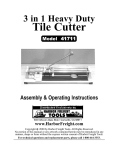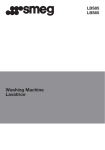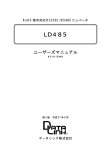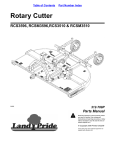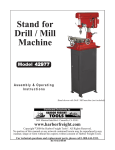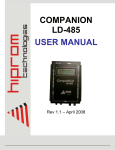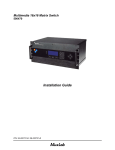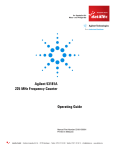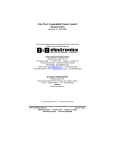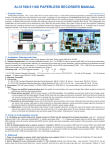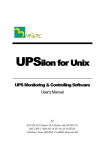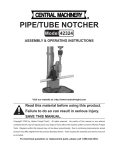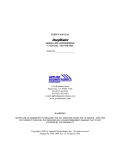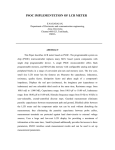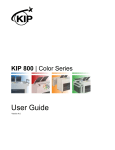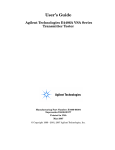Download SE6000 Installation Manual - Honeywell Integrated Security
Transcript
SE 6000 SECURITY MANAGEMENT SYSTEM INSTALLATION GUIDE Westinghouse Security Electronics an ISO 9001 certified company 5452 Betsy Ross Drive Santa Clara, CA 95054-1184 (408) 727-5170 FAX (408) 727-6707 P/N 66108170001, Rev. B © 1996 Westinghouse Security Electronics All rights reserved. Printed in the United States of America. iii LIMITED WARRANTY Westinghouse Security Electronics warrants to the original user the Equipment manufactured by Security Electronics as described herein (the Equipment) to be free from defects in material and workmanship for a period of one year from the date of purchase by such user or fifteen (15) months from the date of shipment from the factory, whichever is sooner, provided: I Security Electronics has been notified within such period by return of any alleged defective equipment, free and clear of any liens and encumbrances to Security Electronics or its authorized Dealer at the address specified, transportation prepaid; and II the Equipment has not been abused, misused or improperly maintained and/or repaired during such period; and III such defect has not been caused by ordinary wear and tear; and IV such defect is not a result of voltage surges/brownouts, lightning, water damage/flooding, fire, explosion, earthquakes, tornadoes, acts of aggression/war or similar phenomena; and V accessories used as an integral to Security Electronics Systems have been approved by Security Electronics (e.g., coaxial cables, batteries, etc.); and VI the Equipment has been installed, the installation supervised or installation tested by an authorized Security Electronics Dealer. Security Electronics' Proximity Command Keys are warranted for 5 years. Security Electronics shall at its option, either repair or replace, free of charge, the Equipment found, upon Security Electronics' inspection to be so defective, or if agreed upon, refund the purchase price, less a reasonable allowance for depreciation, in exchange for the Equipment. Magnetic Stripe Cards are warranted as described by the manufacturer's warranty. SECURITY ELECTRONICS MAKES NO OTHER WARRANTY, AND ALL IMPLIED WARRANTIES INCLUDING ANY WARRANTY OF MERCHANTABILITY OR FITNESS FOR A PARTICULAR PURPOSE ARE LIMITED TO THE DURATION OF THE EXPRESSED WARRANTY PERIOD AS SET FORTH ABOVE. SECURITY ELECTRONICS MAXIMUM LIABILITY HEREUNDER IS LIMITED TO THE PURCHASE PRICE OF THE EQUIPMENT. IN NO EVENT SHALL SECURITY ELECTRONICS BE LIABLE FOR ANY CONSEQUENTIAL, INDIRECT, INCIDENTAL OR SPECIAL DAMAGES OF ANY NATURE ARISING FROM THE SALE OR USE OF THE PRODUCT. Some states do not allow limitations on incidental or consequential damages or how long an implied warranty lasts, so the above limitations may not apply. This warranty gives specific legal rights; however, other rights which vary from state to state, may pertain. iv IMPORTANT INFORMATION FOR THE USER The information provided in this manual is believed to be accurate and reliable. However, Westinghouse Security Electronics (WSE) assumes no responsibility for any errors that may appear. Possession of this manual does not imply the granting of licenses to make or sell equipment or software constructed according to descriptions provided. SE 6000 Installation Guide TABLE OF v CONTENTS Section 1: Overview ................................................................................ 1-1 Section 2: Installation Procedures ........................................................ 2-1 Section 3: Starting/Stopping the SE 6000 ............................................. 3-1 Section 4: Getting Started With the Database Build ............................ 4-1 Section 5: Backing Up the System ........................................................ 5-1 Section 6: System RecoveryPower Failure ....................................... 6-1 Section 7: Product Support .................................................................... 7-1 Section 8: Cable Configuration .............................................................. 8-1 Section 9: Connection Diagrams ........................................................... 9-1 Section 1: Overview 1-1 SECTION 1: OVERVIEW BEFORE YOU START Your SE 6000 system and its components have been set up, configured, and tested at the Westinghouse Security Electronics (WSE) factory. The UNIX operating system, application software, and database management system have been loaded and are ready to accept data. Should you require help, the remote support modem has been programmed and tested, and its configuration values have been stored in nonvolatile memory. This guide describes connections from various access control units (ACUs) and monitor point controllers to the SE 6000. The guide does not cover the installation of ACUs or any other peripheral equipment that may be connected. Refer to the appropriate installation manual shipped with the device for correct installation procedures, any additional hardware requirements, and cable length limitations. Additionally, the procedures and information contained herein are written with the assumption that the reader has attended the SE 6000 training course and is familiar with system nomenclature and the user/operator interface. ADDITIONAL REQUIREMENTS Since each SE 6000 system installation varies depending on facility layout, security requirements, etc., WSE does not supply cables or connectors for attaching terminals, printers, ACUs, or other monitoring equipment. To complete your installation, you will need some or all of the following additional components in quantities suitable for your particular system configuration: [ ] Quality 8-conductor flat Telco cable [ ] Quality crimp-on RJ-45/8 modular Telco connectors [ ] Suitable RJ-45/8 crimp tool (recommend Amp tool) [ ] RJ-45/8 to female RS-232 modular adaptors (for SE 708P, SE 800-series) [ ] RJ-45/8 to female RS-232 modular adaptors to terminals; RJ-45/8 to male RS-232 modular adaptors to printers. (Reflection 4 terminals may require 9-pin RS-232 for COM1.) or [ ] HP D2042G terminal / printer cables or equivalent (one shipped with systempacked in the terminal concentrator box). 1-2 Section 1: Overview NOTE Networked options such as X-Terminal, ID3000, etc., will require additional components and network wiring. Ethernet distance standards for all media types must be observed. Section 2: Installation Procedures 2-1 SECTION 2: INSTALLATION PROCEDURES 1. Unbox all components and inspect for shipping damage. 2. Keep all SE 6000 hardware manuals together for future reference. 3. Locate the connection diagram (Section 10) that applies to your system. 4. With the computer POWERED OFF (power switch in Out position): [ ] A. Connect the power cord to the AC input receptacle. [ ] B. Plug the Activator M key into the parallel port. [ ] C. Connect the remote support modem with supplied cable to COM1. [ ] D. Connect the terminal concentrator(s) to the appropriate corollary board connector (the one closest to the green activity light is a). NOTE The terminal concentrator can be located up to 1000 feet from the host adaptor, if necessary. Refer to the HP manual shipped with the unit for remote power and cabling requirements. [ ] E. Connect the keyboard and mouse to the appropriate ports. [ ] F. Connect the color graphics monitor to the monitor port. [ ] G. Connect the printer(s) to the appropriate terminal concentrator ports (see configuration sheet shipped with the system). [ ] H. Connect any additional PC color terminals or monochrome monitors to the appropriate terminal concentrator ports (see configuration sheet shipped with the system). [ ] I. [ ] J. Connect the power cable(s) to an appropriate power source and turn on the computer, terminal(s), printer(s), and remote support modem. (Make sure the printers have paper loaded and are ready to go.) Verify that all connections are snug, and that retaining screws are tightened securely. 2-2 Section 2: Installation Procedures [ ] K. Press Enter at the boot prompt. Press Ctrl / D to bring up the system in the multiuser mode. When the system date and time display, reset if not correct. Enter the correct date and time in the format yymmddhhmm yy mm dd hh mm = = = = = Year (94, 95, ...) Month (0112) Day (0131) Hour (0123) Minute (0159) with no intervening spaces. For example, September 23, 1994 at 10:06 a.m. would be entered as: 9409231006 If the date is correct but the time wrong, simply enter the correct time (1006 in the foregoing example). [ ] L. If the time zone is correct, skip the remainder of this step. Otherwise, proceed as follows: A. Shut the system down. Then, bring it up again in the maintenance mode by entering the root password new123 at the maintenance mode prompt and pressing Enter. B. When the # prompt displays enter tz and press Enter. C. Respond to the questions as prompted, entering the information for your time zone. D. Shutdown the system by entering haltsys and pressing Enter. At the Safe to Power Off message, press the spacebar to restart the system. [ ] M. Bring the system up in the multi-user mode by holding down the Ctrl key and pressing d. [ ] N. Log into the application as addusers (the factory set password is new123). Select Monitor Security Activity and press F2 (or Enter twice). [ ] O. Select F2Control Functions, F2Pollers. The pollers defined for your configuration should all indicate Online. [ ] P. If the access control and input/output controllers are already installed, connect the device loops one at a time to the appropriate poller port on the terminal concentrator box (see Section 9: Connection Diagrams). Test each device for normal communication. [ ] Q. Select in order Master File Maintenance, System Configuration, then Device Entry and add the appropriate device record for each ACU. As these are added, Section 2: Installation Procedures 2-3 the devices should begin to communicate with the SE 6000. To verify this, use the Monitor Security Activity, Control Functions, Pollers screen. Use the down arrow key to highlight the poller you are working with, then press F4 for device communication. If the device is responding correctly, you should see 'raw' data flashing under the Response heading. If the unit is not communicating, check or perform the following: [ ] Concentrator is communicating with the hostgreen host light on the right front of the concentrator is on solid. [ ] Cable and adapter terminated correctly. [ ] Cable is plugged into correct concentrator port. [ ] Device communication baud rate is 9600 bps. [ ] The device record has the correct computer ID: 0 for host connection; 1 to x for LC/RLC connection. [ ] Device is powered up. [ ] Device address set correctly. [ ] Cycle power on the device. [ ] Reboot the system following the procedures given in Section 3: Starting / Stopping the SE 6000 System. If you are still unable to communicate with the device, contact your dealer or WSE customer service for assistance. See Section 7: Product Support for hours of operation and phone numbers. Section 3: Starting / Stopping the SE 6000 System 3-1 SECTION 3: STARTING / STOPPING THE SE 6000 SYSTEM The SE 6000 is a sophisticated blend of state-of-the-art hardware, comprehensive multi-user, multitasking operating system, and advanced access control software. During the course of normal dayto-day activity, the system is performing several tasks concurrently and keeps track of all the files associated with each task. Unlike MS-DOS, UNIX requires an orderly shutdown procedure to maintain system and data integrity. Although it is robust enough to handle power failures and 'unscheduled' interruptions, these are considered abnormal shutdowns that leave the database and temporary files open. The operating system and application software will close the files and fix the database when the system is restarted. NOTE This occurs automatically within 30 seconds if: The system is unattended (no keyboard or mouse activity), or The operator fails to respond to the boot prompt following power restoration. If you are required to shut down the system for any reason, you should make every effort to follow the standard shutdown procedures. This will ensure your data integrity and will make the subsequent system start-up as expeditious as possible. STANDARD SYSTEM SHUTDOWN PROCEDURES 1. Log off the system by pressing F1 until the Exit SE/SMS System prompt appears. Then respond yes and press Enter. 2. Log back in as Shutdown. Enter the appropriate password(new123-default) and press Enter. This generates a broadcast message to other terminals that may be still active, warning the operators to log off immediately. If any operators remain logged in, the shutdown is interrupted. When certain thatall operators are logged off, enter Y to continue. This action will then suspend poller operation, halt the miscellaneous tasks that control the 3-2 Section 3: Starting / Stopping the SE 6000 System database, log, and print functions, close all open files, and will shut down the database in an orderly fashion. 3. Finally, the Safe to Power Off message appears. You can then safely remove power from the SE 6000 and its various components. NOTE These procedures take approximately one minute. RESTARTING THE SYSTEM To restart the system: Power it on and allow it to 'autoboot', or Follow the procedures given in Section 2: Installation Procedures, beginning with Step K. Section 4: Getting Started With the Database Build 4-1 SECTION 4: GETTING STARTED WITH THE DATABASE BUILD The SE 6000 User's Manual (packaged with your software distribution) explains in detail the various files and entry screens that are used to build and maintain the database. While the software is powerful and flexible enough to allow you to 'build on the fly', it is by no means the most efficient way to tackle the job. The SE 6000 database is organized logically and has some internal dependencies called 'linkages'. For example, you must define an ACU to the system before you can define readers or monitor points for that device. To enable you to get started quickly, the setup sequence logic for the system hardware is included. (Refer to theSE 6000 User's Manual for the complete list of data that needs to be entered to configure a fully-functional access control system.) The screens necessary to define the following are located on the Master File Entry and Device Configuration menus. Proceed as follows: 1. Enter your time codes. 2. For installation purposes, use Tenant 0 for your physical devices unless you have already designed the tenant structure. If Tenant 0 is used, this can be changed later if required. 3. Define and enter zones, if applicable. This allows you to view and control devices, readers and points in user-selected groups (zones). The zones can be changed/reorganized at any time without deleting records. (See the SE 6000 User's Manual and the SE 6000 Database Setup manual for zone and anti-passback details.) 4. Define and enter pollers. NOTE The system pollers are set at the WSE factory during the test phase. If you wish to use a different numbering scheme, delete the factory-set numbers and re-add at this time. 5. Define and enter your devices. 6. Define and enter your monitor points, including door switches and REX points. 7. Define and enter your readers. To test the readers, you also have to add the following: [ ] An access code that includes all readers defined previously. 4-2 Section 4: Getting Started With the Database Build NOTE You can use time code 1 (24 hours access on all days) supplied with the system. [ ] A test keyholder that is assigned the access code defined previously with a key. Section 5: Backing Up the System 5-1 SECTION 5: BACKING UP THE SYSTEM The SE 6000 is equipped with a large-capacity hard disk drive, and even entry-level systems would require a large number of floppy diskettes for backup. For this reason, a 150MB tape drive is standard on all SE 6000 systems. Packaged with your system, WSE has provided two emergency floppy diskettes (usually referred to as the build diskettes), and a backup tape of your entire system which we created in our factory after configuring, loading, and testing your system. Except for the test records, the database is empty. If necessary, this tape could be used, with WSE customer support help, to restore any or all files to their original condition. Make sure these are put in a safe place, along with the SCO/UNIX and SCO/CGI 'pink' activation cards. Installing, implementing, and managing a large access control/alarm monitoring system requires the joint effort of many personnel. During the initial phases of system implementation, the database processes many changes, mostly in the form of new data items. Besides the device and point records, large companies often have hundreds or thousands of keyholder records and a wide variety of access code definitions. Because of the update volume, it is good practice during system implementation to back up the database frequently, even daily when the database is first being created. To perform the backup, first obtain a supply of 150MB formatted tapes (10 to begin with). NOTE WSE uses and recommends the Sony 6150 tape or equivalent. Label the tapes A1 through A5, and B1 through B5, and be sure to include the appropriate date. This will enable you to rotate your backups, keep them together by week if required, and to identify how old they are later. During the build phase of every installation, back up the database from the System Administration menu each evening, and enter the date, tape number and your initials in the backlog. This procedure enables you to reuse the tapes many times during the installation without having to peel labels. Section 6: System RecoveryPower Failure 6-1 SECTION 6: SYSTEM RECOVERYPOWER FAILURE Local power failures, inadvertently disconnecting the CPU from its power source, and system crashes are unavoidable, and these happen toALL computer systems from time to time. Both the UNIX operating system and the SE 6000 database management system will inform you of any data discrepancies following an 'unscheduled' interruption, and together they will automatically correct these before resuming operations. When power returns, either allow the system to recover automatically by waiting at least 30 seconds after the boot prompt appears, or proceed as follows: 1. Cycle power on the system; press Enter at the boot prompt. 2. When UNIX is loaded, it will inform you that the root file system needs to checked with the message OK to proceed Y/N?. Enter Y. 3. A UNIX utility, file system checkfsck, will locate all the file system discrepancies and will ask if it is OK to fix them. Always answer Y to these system prompts. 4. After fixing the problems, the file system check utility responds with Set file system state to OK?. Enter Y. 5. The system will then load the application software which automatically goes into the recovery mode. When this completes, the software starts the pollers, rebuilds memory maps as required, tells you that the system has been restarted successfully, then displays the log-in prompt. Depending on the size of your installation and database, the recovery procedures take from 5 to 15 minutes. IMPORTANT If the system does not restart after you complete these procedures, try them a second time. If still not successful, contact WSE customer support for assistance (See Section 7: Product Support). Section 7: Product Support 7-1 SECTION 7: PRODUCT SUPPORT Product support may be obtained from your authorized dealer, either directly or via modem. Every SE 6000 system is supplied with a remote support modem (Telebit T1000 or Trailblazer) that communicates over standard voice grade lines at 9600 bps. IMPORTANT Modems are supplied with U.S. domestic shipments only. Because of differing foreign regulations concerning modems, SE 6000 systems shipped internationally are not supplied with these units. If dealer support is unavailable, contact the WSE customer support department, either directly or via modem. The department is open Monday through Friday, 0600 to 1800 PST, public holidays excepted. The phone numbers are: (800) 227-1667 (408) 727-5170 (ask for technical support) (408) 727-6521 ext 1-5400 For areas served by WSE Europe, customer service representatives can be reached Monday through Friday, from 0800 to 1700 local time (Netherlands), public holidays excepted. The phone number is: (31) 71417197 In all cases, please have the following information available: A. SE 600 system type (6050, 6100, etc.) B. Device types attached to the system (SE 708P, SE 800-Series, Opto's, etc.) C. Dial-in phone number for the remote support modem D. Phone number and end-user contact name E. Software revision level F. Detailed problem description 7-2 Section 7: Product Support OTHER MODEM CAPABILITIES With a terminal and compatible modem, your dealer or system administrator can also access the SE 6000 remotely should you choose to provide this capability. Once logged in, remote users may access all the system functions their individual security levels permit. Section 8: Cable Configurations 8-1 SECTION 8: CABLE CONFIGURATIONS INTRODUCTION The SE 6000 systems communicate with and support a variety of devices. This section provides details on cable termination for the currently supported ACUs, input / output controllers, broadcast boxes, modems, and HP terminals / printers. The various cable configurations, in the order given in this section, are listed below. CABLE CONFIGURATION LIST HP 8-Port Mux to an HP 700-Series Terminal ....................................................................... 8-2 HP 8-Port Mux to SHMs, to SE 708P or SE 800-Series ........................................................ 8-3 HP 8-Port Mux to SHMs (Black Box), to HP 700-Series Terminal ......................................... 8-5 HP 8-Port Mux to DBB (Black Box), to SHMs (Black Box), to SE 708P or SE 800-series ..... 8-7 HP 8-Port Mux to DBB (Black Box) ....................................................................................... 8-9 HP 8-Port Mux to HP 8-Port Mux ........................................................................................ 8-10 HP 8-Port Mux to SE CI-8 ................................................................................................... 8-11 HP 8-Port Mux to SE 708P or SE 800-Series ..................................................................... 8-12 HP 8-Port Mux to SE 422 ................................................................................................... 8-13 HP 8-Port Mux to Burle Camera Unit .................................................................................. 8-14 HP 8-Port Mux to Opto AC7 RS-232, to RS-422/485 Adapter Card .................................... 8-15 Modem to RDI Unit ........................................................................................................... 8-16 RDI to SE 800-Series or Ci-1 (Serial Port J8 on RDI) ......................................................... 8-17 HP D2042G Terminal / Printer Cable (One Shipped With System) ..................................... 8-18 HP 24542G and HP 24542H Serial Printer / Plotter Cable ................................................. 8-19 HP 24542M US / European Modem Cable ......................................................................... 8-20 HP D2043M US / European Modem Cable ......................................................................... 8-21 HP Mux to LD485 (Black Box) RS485 Converter ................................................................ 8-22 SE CI-8 to SE 422 Pinouts ................................................................................................. 8-23 ME 800A SHM to SE 422 Pinouts ...................................................................................... 8-24 HP Mux to LD585 (Black Box) Converter, to SE 422 485 Port Pinouts ............................... 8-25 EXCEPTIONS If the wiring information in this section does not cover devices in your configuration that have been approved by WSE for connection to the SE 6000, please contact WSE customer support for assistance (see Section 7: Product Support). 8-2 Section 8: Cable Configurations HP 8-PORT MUX TO AN HP 700-SERIESTERMINAL This cable is used to connect an HP 8-port mux to an HP 700-series terminal. An 8-pin RJ-45/8 (male) connector is at each end of the cable. One end of the cable plugs into the HP 8-port mux; the other into an RJ-45/8 (female) to DB25 (male) that plugs into the terminal. CABLEPINOUTS RJ-45/8 Pin # 1 2 3 4 5 6 7 8 Signal Ground 0 volts Request to send Data terminal ready Transmit data Receive data Data carrier detect Clear to send Data set ready RJ-45/8 Pin # 1 2 3 4 5 6 7 8 RJ-45/8 PIN TO DB25 HEADSHELL PINOUTS (TERMINAL) RJ-45/8 Pin # 1 2 3 4 5 6 7 8 Signal Ground 0 volts Request to send Data terminal ready Transmit data Receive data Data carrier detect Clear to send Data set ready DB25 Pin # 7 8 5, 6 3 2 4 20 20 Section 8: Cable Configurations 8-3 HP 8-PORT MUX TO SHMS, TO SE 708POR SE 800-SERIES This configuration is used to connect an HP 8-port mux, two short-haul modem (SHMs), and an SE 708P or SE 800-Series. Three cable configurations are required. The first cable has an 8-pin RJ-45/8 (male) connector at each end. One end plugs into the HP 8port mux; the other into an RJ-45/8 (female) to DB25 (male) that plugs into an SHM. The second cable connects the two SHMs. The cable can be up to two miles, and it must be dedicated (not run through a phone switch) and directly connected. Minimum wire gauge should be #20 AWG. The third cable connects the second SHM to the SE 708P or 800-Series. Set both SHMs to DCE. 8-PORT MUX TO SHM CABLE PINOUTS RJ-45/8 Pin # 1 2 3 4 5 6 7 8 Signal Ground 0 volts Request to send Data terminal ready Transmit data Receive data Data carrier detect Clear to send Data set ready RJ-45/8 Pin # 1 2 3 4 5 6 7 8 RJ-45/8 PIN TO DB25 HEADSHELL PINOUTS (SHM) RJ-45/8 Pin # 1 2 3 4 5 6 7 8 Signal Ground 0 volts Request to send Data terminal ready Transmit data Receive data Data carrier detect Clear to send Data set ready DB25 Pin # 7 4 20 2 3 8 5 6 8-4 Section 8: Cable Configurations SHM TO SHM RX+ RXTX+ TX- Receive data + Receive data Transmit data + Transmit data - TX+ TXRX+ RX- DB25 TO DB25 (SHMTO SE 708P OR SE 800-SERIES) SHM DB25 Pin # 1 2 3 4 6 7 8 20 Signal Ground 0 volts Request to send Data terminal ready Transmit data Receive data Data carrier detect Clear to send Data set ready SE 708P or SE-800 Series DB25 Pin # 1 2 3 5 6 7 8 20 Section 8: Cable Configurations 8-5 HP 8-PORT MUX TO SHMS (BLACK BOX), TO HP 700-SERIESTERMINAL This configuration is used to connect an HP 8-port mux, two Black Box SHM-B short-haul modem (SHMs), and an HP 700-Series terminal. Three cable configurations are required. The first cable has an 8-pin RJ-45/8 (male) connector at each end. One end plugs into the HP 8port mux; the other into an RJ-45/8 (female) to DB25 (male) connector that plugs into an SHM. The second cable connects the two SHMs. The cable can be up to two miles, and it must be dedicated (not run through a phone switch) and directly connected. Minimum wire gauge should be #20 AWG. The third cable connects the second SHM to the HP 700-Series terminal. Set both SHMs to DCE. 8-PORT MUX TO SHM CABLE PINOUTS RJ-45/8 Pin # 1 2 3 4 5 6 7 8 Signal Ground 0 volts Request to send Data terminal ready Transmit data Receive data Data carrier detect Clear to send Data set ready RJ-45/8 Pin # 1 2 3 4 5 6 7 8 RJ-45/8 PIN TO DB25 HEADSHELL PINOUTS (SHM) RJ-45/8 Pin # 1 2 3 4 5 6 7 8 Signal Ground 0 volts Request to send Data terminal ready Transmit data Receive data Data carrier detect Clear to send Data set ready DB25 Pin # 7 4 20 2 3 8 5 6 8-6 Section 8: Cable Configurations SHM TO SHM RX+ RXTX+ TX- Receive data + Receive data Transmit data + Transmit data - TX+ TXRX+ RX- DB25TO DB25 (SHMTO TERMINAL) SHM DB25 Pin # 1 2 3 4 6 7 8 20 Signal Ground 0 volts Request to send Data terminal ready Transmit data Receive data Data carrier detect Clear to send Data set ready Terminal DB25 Pin # 1 2 3 5 6 7 8 20 Section 8: Cable Configurations 8-7 HP 8-PORT MUX TO DBB (BLACKBOX), TO SHMS (BLACK BOX), TO SE 708POR SE 800SERIES This configuration is used to connect an HP 8-port mux, a Black Box TL-158 Data Broadcasting Box (DBB), two Black Box SHM-B short haul modems (SHMs), and an SE 708P or SE 800-Series. Four cable configurations are required. The first cable has an 8-pin RJ-45/8 (male) connector at each end. One end plugs into the HP 8port mux; the other into an RJ-45/8 (female) to DB25 (male) connector that plugs into the DBB COMM port. The second cable is an RS-232 cable that connects the DBB to the first SHM. The third cable connects the two SHMs. The cable can be up to two miles, and it must be dedicated (not run through a phone switch) and directly connected. Minimum wire gauge should be #20 AWG. The fourth cable connects the second SHM to the SE 708P or SE 800-Series. Set all DBB ports to DCE. 8-PORTMUX TO DBB CABLE PINOUTS RJ-45/8 Pin # 1 2 3 4 5 6 7 8 Signal RJ-45/8 Pin # Ground 0 volts Request to send Data terminal ready Transmit data Receive data Data carrier detect Clear to send Data set ready 1 2 3 4 5 6 7 8 RJ-45/8 PIN TO DB25 HEADSHELL PINOUTS (DBB COMM PORT) RJ-45/8 Pin # 1 2 3 4 5 6 7 8 Signal Ground 0 volts Request to send Data terminal ready Transmit data Receive data Data carrier detect Clear to send Data set ready DB25 Pin # 7 4 20 2 3 8 5 6 8-8 Section 8: Cable Configurations DBB DB25 Pin # 1 2 3 4 6 7 8 20 Signal Protective ground Transmit data Receive data Request to send Data set ready Signal ground Receive signal detect Data terminal ready SHM DB25 Pin # 1 2 3 5 6 7 8 20 SHM TO SHM RX+ RXTX+ TX- Receive data + Receive data Transmit data + Transmit data - TX+ TXRX+ RX- DB25 TO DB25 (SHMTO SE 708P OR SE 800-SERIES) SHM DB25 Pin # 1 2 3 4 6 7 8 20 Signal Ground 0 volts Request to send Data terminal ready Transmit data Receive data Data carrier detect Clear to send Data set ready Terminal DB25 Pin # 1 2 3 5 6 7 8 20 Section 8: Cable Configurations 8-9 HP 8-PORT MUX TO DBB (BLACK BOX) This configuration is used to connect an HP 8-port mux to a Black Box TL-158 Data Broadcasting Box (DBB). The cable has an 8-pin RJ-45/8 (male) connector at each end. One end plugs into the HP 8-port mux; the other into an RJ-45/8 (female) to DB25 (male) connector that plugs into the DBB COMM port. Set all DBB ports to DCE. 8-PORTMUX TO DBB CABLE PINOUTS RJ-45/8 Pin # 1 2 3 4 5 6 7 8 Signal RJ-45/8 Pin # Ground 0 volts Request to send Data terminal ready Transmit data Receive data Data carrier detect Clear to send Data set ready 1 2 3 4 5 6 7 8 RJ-45/8 PIN TO DB25 HEADSHELL PINOUTS (DBB COMM PORT) RJ-45/8 Pin # 1 2 3 4 5 6 7 8 Signal Ground 0 volts Request to send Data terminal ready Transmit data Receive data Data carrier detect Clear to send Data set ready DB25 Pin # 7 4 20 2 3 8 5 6 8-10 Section 8: Cable Configurations HP 8-PORT MUX TO HP 8-PORT MUX This configuration is used to connect two HP 8-port muxes (used to connect a host computer to an LC, for example). There is an 8-pin RJ-45/8 (male) connector at each end. 8-PORT MUX TO 8-PORT MUX CABLE PINOUTS Host RJ-45/8 Pin # 1 2 3 4 5 6 7 8 Signal Ground 0 volts Request to send Data terminal ready Transmit data Receive data Data carrier detect Clear to send Data set ready LC RJ-45/8 Pin # 1 6 7,8 5 4 2 3 3 Section 8: Cable Configurations 8-11 HP 8-PORT MUX TO SE CI-8 This configuration is used to connect an HP 8-port mux to an SE CI-8. The cable has an 8-pin RJ-45/8 (male) connector at each end. One end plugs into the HP 8-port mux; the other into an RJ-45/8 (female) to DB25 (male) connector that plugs into the DBB COMM port. 8-PORT MUX TO SE CI-8 CABLE PINOUTS RJ-45/8 Pin # 1 2 3 4 5 6 7 8 Signal Ground 0 volts Request to send Data terminal ready Transmit data Receive data Data carrier detect Clear to send Data set ready RJ-45/8 Pin # 1 2 3 4 5 6 7 8 RJ-45/8 PIN TO DB25 HEADSHELL PINOUTS (CI-8) RJ-45/8 Pin # 1 2 3 4 5 6 7 8 Signal Ground 0 volts Request to send Data terminal ready Transmit data Receive data Data carrier detect Clear to send Data set ready DB25 Pin # 7 8 5,6 3 2 4 8 8 8-12 Section 8: Cable Configurations HP 8-PORT MUX TO SE 708POR SE 800-S ERIES This configuration is used to connect an HP 8-port mux to an SE 708P or SE 800-series. The cable has an 8-pin RJ-45/8 (male) connector at each end. One end plugs into the HP 8-port mux; the other into an RJ-45/8 (female) to DB25 (male) connector that plugs into the SE 708P or SE 800-series. 8-PORT MUX TO SE 708P or SE 800-Series CABLE PINOUTS Host RJ-45/8 Pin # 1 2 3 4 5 6 7 8 Signal Ground 0 volts Request to send Data terminal ready Transmit data Receive data Data carrier detect Clear to send Data set ready SE 708P or SE 800-Series RJ-45/8 Pin # 1 2 3 4 5 6 7 8 RJ-45/8 PIN TO DB25 HEADSHELL PINOUTS (SE 708P or SE 800-Series) RJ-45/8 Pin # 1 2 3 4 5 6 7 8 Signal Ground 0 volts Request to send Data terminal ready Transmit data Receive data Data carrier detect Clear to send Data set ready DB25 Pin # 7 8 5,6 3 2 4 20 20 Section 8: Cable Configurations 8-13 HP 8-PORT MUX TO SE 422 This configuration is used to connect an HP 8-port mux to an SE 422. The cable has an 8-pin RJ-45/8 (male) connector at each end. One end plugs into the HP 8-port mux; the other into an RJ-45/8 (female) to DB9 (male) connector that plugs into the SE 422. 8-PORT MUX TO SE 422 CABLE PINOUTS Host RJ-45/8 Pin # 1 2 3 4 5 6 7 8 Signal Ground 0 volts Request to send Data terminal ready Transmit data Receive data Data carrier detect Clear to send Data set ready SE 422 RJ-45/8 Pin # 1 2 3 4 5 6 7 8 RJ-45/8 PIN TO DB9 HEADSHELL PINOUTS (SE 422) RJ-45/8 Pin # 1 2 3 4 5 6 7 8 Signal Ground 0 volts Request to send Data terminal ready Transmit data Receive data Data carrier detect Clear to send Data set ready NOTE Jumper 1 and 6 together at SE 422. DB9 Pin # 5 8 1 2 3 4 8 4 8-14 Section 8: Cable Configurations HP 8-PORT MUX TO BURLE CAMERA UNIT This configuration is used to connect an HP 8-port mux to a Burle camera unit. The cable has an 8-pin RJ-45/8 (male) connector at each end. One end plugs into the HP 8-port mux; the other into an RJ-45/8 (female) to DB9 (male) connector that plugs into the Burle console port. 8-PORTMUX TO BURLECAMERAUNIT CABLE PINOUTS Host RJ-45/8 Pin # 1 2 3 4 5 6 7 8 Signal Burle Camera Unit RJ-45/8 Pin # Ground 0 volts Request to send Data terminal ready Transmit data Receive data Data carrier detect Clear to send Data set ready 1 2 3 4 5 6 7 8 RJ-45/8 PIN TO DB9 HEADSHELL PINOUTS (Burle Camera Unit) RJ-45/8 Pin # 1 2 3 4 5 6 7 8 Signal Ground 0 volts Request to send Data terminal ready Transmit data Receive data Data carrier detect Clear to send Data set ready DB9 Pin # 7 No connection 4 2 3 5 5 5 Section 8: Cable Configurations 8-15 HP 8-PORT MUX TO OPTO AC7 RS-232, TO RS-422/485 ADAPTER CARD This configuration is used to connect an HP 8-port mux, an Opto AC7 RS-232, and an RS-422/ 485 adapter card. CABLEPINOUTS RJ-45/8 Pin # 1 2 3 4 5 6 7 8 Signal Ground 0 volts Request to send Data terminal ready Transmit data Receive data Data carrier detect Clear to send Data set ready DB-25 Pin # 7 8 5,6 3 2 4 20 20 NOTE If you have a cable where pins 2 and 3 are reversed, the AC7 provides jumpers that will reverse the pins on the AC7 end. Refer to the AC7 adapter card manual for the correct jumper settings. 8-16 Section 8: Cable Configurations MODEM TO RDI UNIT The Modem to RDI connection is a straight-through cable, 25-pin to 25-pin. Section 8: Cable Configurations 8-17 RDITO SE 800-S ERIES OR CI-1 (SERIAL PORT J8 ON RDI) NOTE The red wire is pin 1. To connect up to three SE 800-series, use a CI-1 and connect the ACUs via the 20 mA loop. RDI / DB-25 Connector 3 2 7 Signal Receive data Transmit data Ground 0 volts DB-25 Pin # 3 2 7 NOTE A standard modem cable connection for pins 1 through 8 and pins 20 between the RDI DB-25 and the 808 or CI-1 will work properly. 8-18 Section 8: Cable Configurations HP D2042GTERMINAL / PRINTER CABLE (ONE SHIPPED WITH SYSTEM) CABLEPINOUTS RJ-45/8 Pin # 1 2 3 4 5 6 7 (& 8) 8 (& 7) - Signal Ground 0 volts Request to send Data terminal ready Transmit data Receive data Data carrier detect Clear to send Data set ready Ring indicator DB-25 Pin # 7 8 5, 6 3 2 4 20 20 - Section 8: Cable Configurations 8-19 HP 24542GAND HP 24542H SERIAL PRINTER / PLOTTER CABLE CABLEPINOUTS RJ-45/8 Pin # 1 2 3 4 5 6 (& 8) 8 (& 6) 7 9 Signal Data carrier detect Receive data Transmit data Data terminal ready Ground 0 volts Data set ready Clear to send Request to send Ring indicator DB-25 Pin # 7 8 5,6 3 2 4 20 20 - DB-9 Pin # 5 1 6,8 2 3 7 4 4 - 8-20 Section 8: Cable Configurations HP 24542M US / EUROPEAN MODEM CABLE CABLEPINOUTS DB-9 Pin # 1 2 3 4 5 6 7 8 9 - Signal Data carrier detect Receive data Transmit data Data terminal ready Ground 0 volts Data set ready Request to send Clear to send Ring indicator Cable shield DB-25 Pin # 8 3 2 20 7 6 4 5 22 1 Section 8: Cable Configurations 8-21 HP D2043M US / EUROPEAN MODEM CABLE CABLEPINOUTS RJ-45/8 Pin # 1 2 3 4 5 6 7 8 - Signal Ground 0 volts Request to send Data terminal ready Transmit data Receive data Data carrier detect Clear to send Data set ready Ring indicator Cable shield DB-25 Pin # 7 4 20 2 3 8 5 6 1 8-22 Section 8: Cable Configurations HP MUX TO LD485 (BLACK BOX) RS485 CONVERTER CABLEPINOUTS RJ-45/8 Pin # 1 2 3 4 5 6 7 8 Signal Ground 0 volts Request to send Data terminal ready Transmit data Receive data Data carrier detect Clear to send Data set ready DB-25 Pin # 7 4 20 2 3 8 5 6 Section 8: Cable Configurations 8-23 SE CI-8TO SE 422 PINOUTS DB25 TO DB9 CI-8 2 3 4 6 7 Signal Transmit data Receive data Request to send DCE ready Signal ground NOTE 1. Other pins on CI-8 are not used. 2. Jumper pins 6 and 8 to pin 4 on the SE 422 side. SE 422 2 3 1 4 5 8-24 Section 8: Cable Configurations ME 800A SHMTO SE 422 PINOUTS DB25 TO DB9 ME 800A 1 2 3 4 5 6 7 8 20 Signal Ground Transmit Receive Request to send Clear to send DCE ready Signal ground RSLD DTE ready SE 422 3 2 7 8 6 5 1 4 Section 8: Cable Configurations 8-25 HP MUX TO LD585 (BLACK BOX) CONVERTER, TO SE 422 485 PORT PINOUTS RJ-45/8 TO DB25 HP Mux 1 2 3 4 5 6 7 8 Ground RTS out DTE ready XMIT DATA RECV DATA RSLD CTS DCE ready LD485 LD485 7 4 20 2 3 8 5 6 RD A RD B TD A TD B Ground SE 422 485 Port Jumpered Jumpered 2 1 6 Note: A = Negative Polarity; B = Positive Polarity Section 9: Connection Diagrams 9-1 SECTION 9: CONNECTION DIAGRAMS This section gives the wiring / port connections for the SE 6000 product series. Detailed are: 6018 60xx / 6100 6200 6300 circumstances. If you experience any difficulty when connecting the hardware, please contact WSE customer support for assistance (see Section 7: Product Support ). The port configurations given here should be considered as guidelines only. Although these are the standard configurations, port assignments can differ according to various 9-2 Section 9: Connection Diagrams 6018 HP XMSeries Com 4 Parallel port (Activator M) Serial Port A Not used LAN / Ethernet Serial Port B Not used Mouse port Keyboard port Video port Com 3 Com 2 External SCSI port Com 1 circumstances. If you experience any difficulty when connecting the hardware, please contact WSE customer support for assistance (see Section 7: Product Support ). The port configurations given here should be considered as guidelines only. Although these are the standard configurations, port assignments can differ according to various Mouse port Keyboard port External SCSI port Parallel port (Activator M) Mux port AD Modem - Com1 Ethernet port Video port Power Ú 8 Log Printer Optional Terminal Terminal Concentrator A Section 9: Connection Diagrams 9-3 60xx/6100 HP XMSeries × Terminal Concentrator A 7 6 5 4 3 2 Optional Optional Mag Stripe Terminal Field Devices or Poller 2 1 Host Optional Terminal Report Printer Field Devices or Poller 1 Section 9: Connection Diagrams 6200 HP XMSeries Ù × Mouse port Keyboard port External SCSI port Parallel port (Activator M) Mux port AD Modem - Com1 Ethernet port Video port Power Ú 8 Power Terminal Concentrator A 7 6 5 4 3 2 1 Ú 8 Terminal Concentrator A Terminal Concentrator B circumstances. If you experience any difficulty when connecting the hardware, please contact WSE customer support for assistance (see Section 7: Product Support ). The port configurations given here should be considered as guidelines only. Although these are the standard configurations, port assignments can differ according to various 9-4 Terminal Concentrator B 7 6 5 4 3 2 1 Host Host Log Printer 1 Terminal 3 Not Used Terminal 1 Terminal 2 Poller 1 Poller 2 Report Printer 1 Log Printer 2 Terminal 6 Terminal 7 Terminal 4 Terminal 5 Poller 3 Poller 4 Report Printer 2 9-5 6300 HP XMSeries Ù Ù × Mouse port Keyboard port External SCSI port Parallel port (Activator M) Mux port AD Modem - Com1 Ethernet port Video port Power Ú Terminal Concentrator A 8 7 6 5 4 3 2 Power 1 Terminal Concentrator B 8 7 6 5 4 3 2 1 Host Host Log Printer 1 Terminal 3 Not Used Power Ú Ú Terminal Concentrator A Terminal Concentrator B Terminal Concentrator D Ø Terminal Concentrator C circumstances. If you experience any difficulty when connecting the hardware, please contact WSE customer support for assistance (see Section 7: Product Support ). The port configurations given here should be considered as guidelines only. Although these are the standard configurations, port assignments can differ according to various Section 9: Connection Diagrams 8 Terminal 1 Terminal 2 Log Printer 2 Poller 1 Poller 2 Report Printer 1 Terminal Concentrator C 7 6 5 4 3 2 Not Used Power 1 Host Terminal 6 Ú Terminal 4 Terminal 5 Poller 3 Poller 4 Report Printer 2 Terminal Concentrator D 8 7 6 5 4 3 2 1 Host Log Printer 3 Terminal 9 Not Used Terminal 7 Terminal 8 Poller 5 Poller 6 Report Printer 3 Log Printer 4 Not Used Not Used Terminal 10 Terminal 11 Poller 7 Poller 8 Report Printer 4