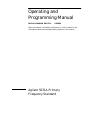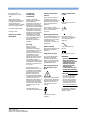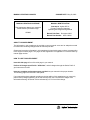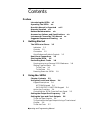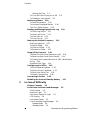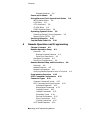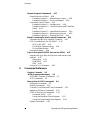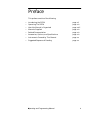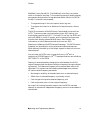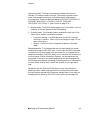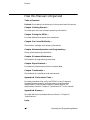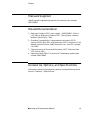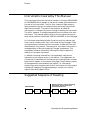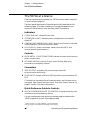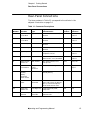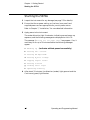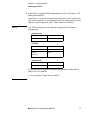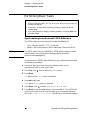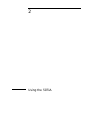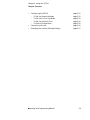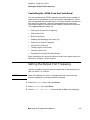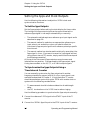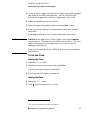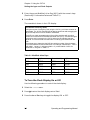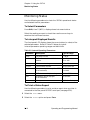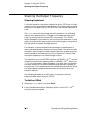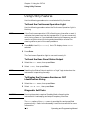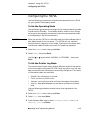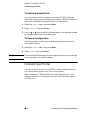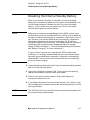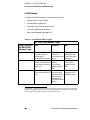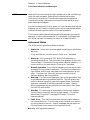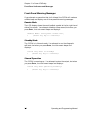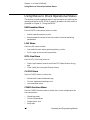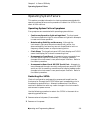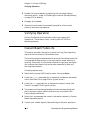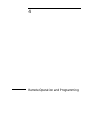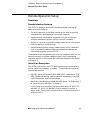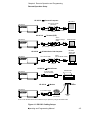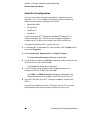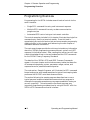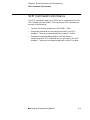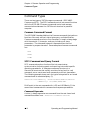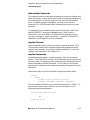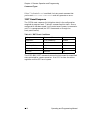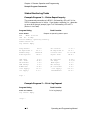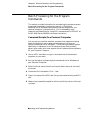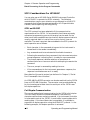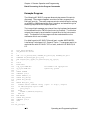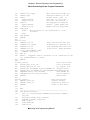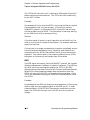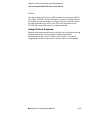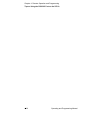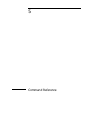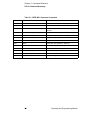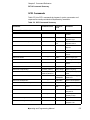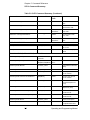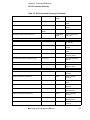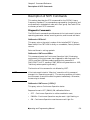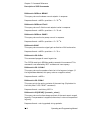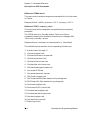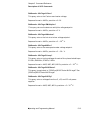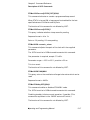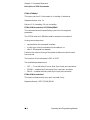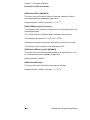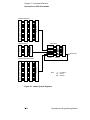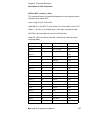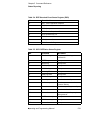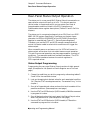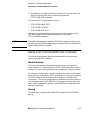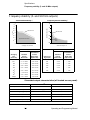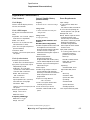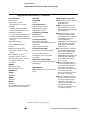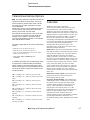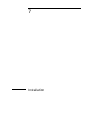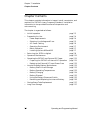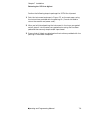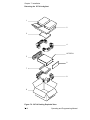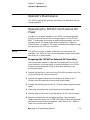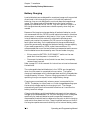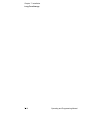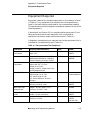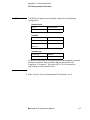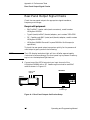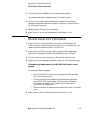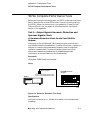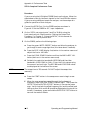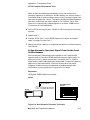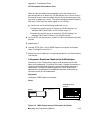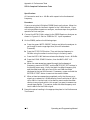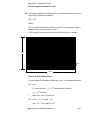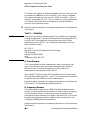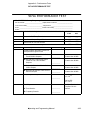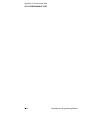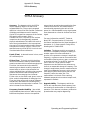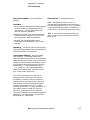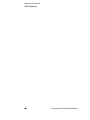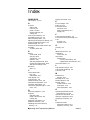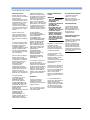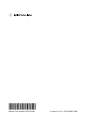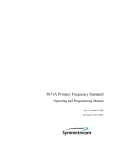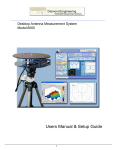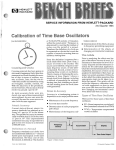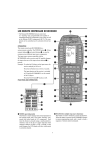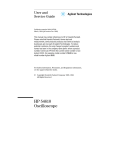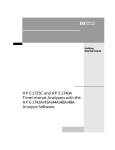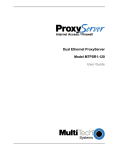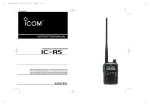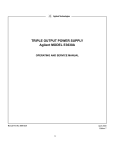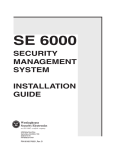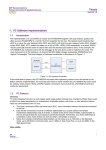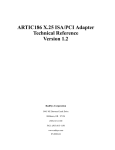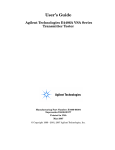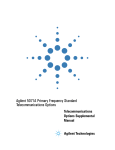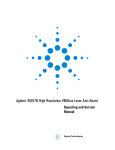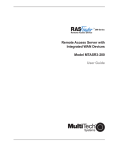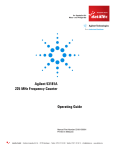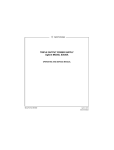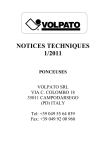Download Keysight Agilent HP 5071A Datasheet
Transcript
Agilent 5071A Primary Frequency Standard Operating and Programming Manual Operating and Programming Manual SERIAL NUMBER PREFIX: US3930 (See Instruments Covered by this Manual, in the Introduction for information about manual applicability and your instrument.) Agilent 5071A Primary Frequency Standard ãCopyright Agilent Technologies, Inc. 1992 2000 All Rights Reserved. Reproduction, adaptation, or translations without prior written permission is prohibited, except as allowed under the copyright laws. Printed: December 2000 Printed in USA Manual part number 05071-90041 Certification and Warranty Certification Agilent Technologies certifies that this product met its published specification at the time of shipment from the factory. Agilent further certifies that its calibration measurements are traceable to the United States National Institute of Standards and Technology (formerly National Bureau of Standards), to the extent allowed by the Institute’s calibration facility, and to the calibration facilities of other International Standards Organization members. Warranty Agilent warrants Agilent hardware, accessories and supplies against defects in materials and workmanship for a period of one year from date of shipment. If Agilent receives notice of such defects during the warranty period, Agilent will, at its option, either repair or replace products which prove to be defective. Replacement products may be either new or like-new. Agilent warrants that Agilent software will not fail to execute its programming instructions, for the period specified above, due to defects in material and workmanship when properly installed and used. If Agilent receives notice of such defects during the warranty period, Agilent will replace software media which does not execute its programming instructions due to such defects. Safety Considerations General Safety Considerations (contd) This product and related documentation must be reviewed for familiarization with this safety markings and instructions before operation. Indicates earth (ground) terminal. This product is a safety Class I instrument (provided with a protective earth terminal). or Before Applying Power Verify that the product is set to match the available line voltage and the correct fuse is installed. Refer to instructions in Chapter 1 of the Manual. Before Cleaning Disconnect the product from operating power before cleaning. Safety Earth Ground An uninterruptible safety earth ground must be provided from the mains power source to the product input wiring terminals or supplied power cable. Warning Symbols That May Be Used In This Book Indicates terminal is connected to chassis when such connection is not apparent. Indicates Alternating current. Indicates Direct current. WARNING BODILY INJURY OR DEATH MAY RESULT FROM FAILURE TO HEED A WARNING. DO NOT PROCEED BEYOND A WARNING SIGN UNTIL THE INDICATED CONDITIONS ARE FULLY UNDERSTOOD AND MET. CAUTION Instruction manual symbol; the product will be marked with this symbol when it is necessary for the user to refer to the instruction manual. Damage to equipment, or incorrect measurement data, may result from failure to heed a caution. Do not proceed beyond a CAUTION sign until the indicated conditions are fully understood and met. For additional safety and acoustic noise information, see back matter. For detailed warranty information, see back matter. Indicates hazardous voltages. Agilent Technologies, Inc. Santa Clara Site 5301 Stevens Creek Boulevard Santa Clara, California 95052-8059 8.CD.NL.A.03.11.97.R1.J.CW2F MANUAL UPDATING CHANGES CHANGE DATE: May 30, 2001 MANUAL UPDATING COVERAGE MANUAL IDENTIFICATION This supplement adapts your manual to Serial Numbers prefixed through: Instrument: Agilent 5071A Primary Frequency Standard Operating and Programming Manual US3930 Manual Print Date: December 2000 Manual Part Number: 05071-90041 ABOUT THIS SUPPLEMENT The information in this supplement is provided to correct manual errors and to adapt the manual to instruments containing changes after the manual print date. Change and correction information in this supplement is itemized by page numbers corresponding to the original manual pages. The pages in this supplement are organized in numerical order by manual page number. HOW TO USE THIS SUPPLEMENT Insert this title page in front of the title page in your manual. Perform all changes specified for “All Serials”, and all changes through the Series Prefix of your instrument or board. Insert any complete replacement pages provided into your manual in the proper location. The following pages are included in this update: If your manual has been updated according to the last edition of this supplement, you need only perform those changes pertaining to the new series prefix; see List of Effective Pages. New information affecting “All Serials” will be indicated by a “#” in front of the change. LIST OF EFFECTIVE PAGES SERIAL PREFIX, SERIAL # OR DATE CODE PAGES All Serials ....................... 3-5, 4-23 MANUAL CHANGES, AGILENT 5071A OPERATING AND PROGRAMMING MANUAL SERIAL PREFIX, SERIAL # OR DATE CODE CHANGES PAGE 3-5, Instrument States All Serials >Change item 4. Warning to read: 4. Warning: The Yellow Attention light flashes while the Continuous Operation light remains ON. This continues as long as the warning condition exists. The instrument will return to Normal operation and the Attention light will stop flashing if the Warning condition clears. A message describing the cause on the warning may be read from the instrument’s front panel via the LOG menu choice. PAGE 4-23, Printer-Mode Output All Serials >Change the Note to read: These "unprompted" messages may be inconvenient when the instrument is controlled by a computer and can be suppressed with the DIAG:LOG:VERB DISABLE command line. The messages can then be obtained from the instrument’s non-volatile log on demand. (05071-90041, December 2000) Contents Preface Introducing the 5071A xii Operating The 5071A xiv How this Manual is Organized xviii Manuals Supplied xix Related Documentation xix Accessories, Options, and Specifications xix Instruments Covered by This Manual xx Suggested Sequence of Reading xx 1 Getting Started The 5071A at a Glance 1-2 Indicators 1-2 Controls 1-2 Connectors 1-2 Quick Reference Guide to Controls 1-2 Rear-Panel Connections 1-5 Starting the 5071A 1-6 Performing Basic Tasks 1-8 Synchronizing to an External 1 PPS Reference Setting Time and Date 1-9 To Set Time 1-9 To Set Date 1-9 Powering Down the 5071A 1-9 2 1-8 Using the 5071A Chapter Contents 2-2 Using the Front-Panel Menus 2-4 Keypad Descriptions 2-4 ACTIONS Keypad 2-4 DATA ENTRY / FUNCTION Keypad 2-4 Action Key Functions 2-4 Controlling the 5071A From the Front-Panel 2-5 Setting the Output Port Frequency 2-5 Setting the 1pps and Clock Outputs 2-6 To Set the 1pps Outputs 2-6 To Synchronize the 1pps Outputs Using a Time-Interval Counter 2-6 To Set the Clock 2-7 Operating and Programming Manual iii Contents Setting the Time 2-7 To Turn the Clock Display On or Off 2-8 To Schedule a Leap Second 2-9 Monitoring Status 2-10 To Select Parameters 2-10 To Interpret Displayed Results 2-10 To Print a Status Report 2-10 Reading and Managing the Event Log 2-11 To Check Log Status 2-11 To View Log Entries 2-11 To Clear the Log 2-11 To Print the Log 2-11 Steering the Output Frequency 2-12 Steering Explained 2-12 To Add an Offset 2-12 To Check an Offset 2-13 To Remove an Offset 2-13 Using Utility Features 2-14 To Reset the Continuous Operation Light 2-14 To Reset the Rear-Panel Status Output 2-14 To Display the Firmware Revision or CBT Identification String 2-14 Diagnostic Self-Tests 2-14 Configuring the 5071A 2-15 To Set the Operating Mode 2-15 To Set the Printer Log Mode 2-15 To Set Up the Serial Port 2-16 To Save a Configuration 2-16 Connecting a Printer 2-16 Disabling the Internal Standby Battery 2-17 3 In Case of Difficulty Chapter Contents 3-2 Front-Panel Indicators and Messages Clock Display 3-3 Attention Light 3-3 Continuous Operation Light 3-3 LCD Display 3-4 Instrument States 3-5 Front-Panel Warning Messages 3-6 Remote Mode 3-6 Standby Mode 3-6 iv 3-3 Operating and Programming Manual Contents Steered Operation 3-6 Power-up Problems 3-7 Using Menus to Check Operational Status INFOrmation Menu 3-8 LOG Menu 3-8 UTILities Menu 3-8 CLOCK Menu 3-8 CONFIGuration Menu 3-8 Operating System Failure 3-9 Operating System Failure Symptoms 3-9 Restarting the 5071A 3-9 Verifying Operation 3-10 Cesium Beam Tube Life 3-10 4 3-8 Remote Operation and Programming Chapter Contents 4-2 Remote-Operation Setup 4-3 Overview 4-3 Remote Interface Features 4-3 Serial-Port Description 4-3 Hardware Connection 4-4 Serial-Port Configuration 4-6 Remote-Modem Setup and Precautions 4-8 Overview 4-8 Modem Selection 4-8 Modem Configuration 4-8 Verifying Remote Operation with a Terminal 4-9 Programming Overview 4-10 SCPI Command Conformance 4-11 Command Types 4-12 Common Command Format 4-12 SCPI Command and Query Format 4-12 Command Separator 4-12 Abbreviated Commands 4-13 Implied Channel 4-13 Implied Commands 4-13 Parameter Types 4-14 Optional Parameters 4-15 Query Parameters 4-15 Linking Commands 4-15 *RST Reset Response 4-16 Operating and Programming Manual v Contents Sample Program Commands 4-17 Status Monitoring Tasks 4-18 Example Program 1 — Status Report Inquiry 4-18 Example Program 2 — Print Log Request 4-18 Instrument Control Tasks 4-19 Example Program 1 — Configuration 4-19 Example Program 2 — Synchronization and Time/Date Setup 4-19 Example Program 3 — Leap Second Insertion 4-20 Example Program 4 — Steering the Outputs 4-20 Example Program 5 — Slewing the Clock 4-20 Batch Processing for the Program Commands 4-21 Command Scripts On a Personal Computer 4-21 SCPI Considerations For HP BASIC 4-22 SCPI on RS-232C 4-22 Full-Duplex Communication 4-22 Printer-Mode Output 4-23 Example Program 4-24 Tips on Using the RS-232C Port on the 5071A 4-27 Keypad Lock-Ups: Why do they occur and how are they cleared? 4-27 Description 4-27 XON/XOFF 4-27 DSR 4-28 Using Ctrl-Q in Programs 4-29 5 Command Reference Chapter Contents 5-2 5071A Command Summary 5-3 IEEE 488.2 Common Commands 5-3 SCPI Commands 5-5 Description of SCPI Commands 5-9 Diagnostic Commands 5-9 Display Commands 5-14 Precision Time (Date and Time) Commands 5-15 Reference Oscillator Commands 5-19 STATus Monitoring Commands 5-21 Parameter Entry 5-21 Using the Operation Status Register 5-21 Using the Questionable Data Register 5-24 System Commands 5-26 vi Operating and Programming Manual Contents Status Reporting 5-30 Rear-Panel Status Output Operation 5-33 Status Output Programming 5-33 Example 1 — Programming the Status Output for a Single True Condition 5-34 Example 2 — Programming the Status Output for Multiple True and False Conditions 5-34 Serial-Port Command/Printer Interface 5-35 Mode Selection 5-35 Pacing 5-35 The Prompt 5-36 End-Of-Line Characters 5-36 Error Messages/Codes 5-37 6 Specifications Introduction 6-2 Chapter Summary 6-2 Accuracy and Stability 6-3 Frequency stability (5- and 10-MHz outputs) 6-4 Sinusoidal output characteristics (all located on rear panel) 6-4 Supplemental Characteristics † 6-5 Supplemental Characteristics † (continued) 6-6 Telecommunications Options 6-7 Footnotes: 6-7 7 Installation Chapter Contents 8-2 Initial Inspection 8-3 Preparation for Use 8-4 Power Requirements 8-4 Selecting Line Voltage and Fuse 8-5 AC Power Cabling 8-6 Operating Environment 8-7 Bench Operation 8-7 Installing Options 908 and 913 8-7 Returning the 5071A to Agilent 8-8 Operator’s Maintenance 8-11 Operating the 5071A From External-DC Power 8-11 Preparing the 5071A For External-DC Operation 8-11 Replacing the External DC Input Power Fuse 8-12 Operating and Programming Manual vii Contents Internal Standby Battery Maintenance 8-13 Battery Shelf Life and Storage 8-13 Battery Operating Temperatures 8-13 Battery Charging 8-14 Battery Disposal 8-15 Using the Battery Disconnect Switch 8-15 Removing and Replacing the Internal Battery 8-16 Cesium Beam Tube Replacement 8-17 Long-Term Storage 8-17 A Performance Tests Introduction A-2 Operational Verification A-2 Complete Performance Tests A-2 RS-232 Verification A-2 Test Record A-2 Equipment Required A-3 5071A Operational Verification A-6 Power-On Self-Tests and Servo Lock A-6 Rear-Panel Output Signal Checks A-8 Required Equipment A-8 RS-232 Serial Port Verification A-9 5071A Complete Performance Tests A-11 Test 1— Output Signals: Harmonic Distortion and Spurious Signals Check A-11 A. Harmonic Distortion Check for the 5 and 10 MHz Outputs A-11 B. Non-Harmonic (Spurious) Signal Check for the 5 and 10 MHz Outputs A-13 C.Harmonic Distortion Check for the 1 MHz Output A-15 D. Harmonic Distortion Check for the 100 kHz Output A-17 Test 2 — Frequency Accuracy A-19 Equipment A-19 Setup A-19 Specifications A-20 Procedure A-20 Test 3 — Stability A-22 A. Time Domain A-22 B. Frequency Domain A-22 5071A PERFORMANCE TEST A-23 viii Operating and Programming Manual Contents B Glossary 5071A Glossary B-2 Index Operating and Programming Manual ix Contents x Operating and Programming Manual Preface This preface consists of the following: • Introducing the 5071A page -xii • Operating The 5071A page -xiv • How this Manual is Organized page -xviii • Manuals Supplied page -xix • Related Documentation page -xix • Accessories, Options, and Specifications page -xix • Instruments Covered by This Manual page -xx • Suggested Sequence of Reading page -xx Operating and Programming Manual xi Preface Introducing the 5071A Overview This introduction describes the 5071A’s features, providing information to better understand them so you can operate the instrument effectively. The following is a functional narrative description. For specific details such as signal levels, accuracy, stability, etc., see the specifications in Chapter 6. What is the 5071A Primary Frequency Standard? The 5071A is a source of extremely accurate and stable output frequencies. The accuracy of the 5071A is within a few parts in 1012 of the internationally accepted definition of frequency. This accuracy is made more usable and practical by the 5071A's excellent environmental stability. How Does the 5071A Work? The 5071A uses a fundamental property of the element cesium to define frequency. Inside the cesium beam tube assembly, an applied microwave signal causes energy-level transitions to occur in the cesium atoms. The microwave signal is synthesized from a 10 MHz Voltage-Controlled Crystal Oscillator (VCXO). Patented Cesium II circuit and software technology detects departures of the microwave frequency from the cesium energy-level transition frequency and corrects them by tuning the VCXO to run precisely at the proper rational-fraction of the cesium frequency. The microprocessor (an integral part of this servo loop) performs the error determination and correction several times a second to ensure that the VCXO is always closely locked to the cesium-transition frequency. Many functions within the 5071A are under Cesium II software control. The software manages the initial warm-up and alignment, then continuously monitors the appropriate signals using this information to control all key operating parameters for optimum performance. Starting the 5071A merely requires connecting ac or dc power (see page 1-6). After a typical warm-up time of 15 minutes, the standard is fully operational and the operator may optionally press three keys to display a continuous operation signal. There are no maintenance procedures or adjustments needed even when necessary to replace the cesium beam tube. The 5071A meets all specifications within 30 minutes of power connection at room temperature. xii Operating and Programming Manual Preface 5071A Major Features System Applications • 5 or 10 MHz programmable outputs • Time and date clocks • Easily synchronized 1 Pulse Per Second (1PPS) outputs • 45-minute standby battery • Accurate and precise output frequency steering • Event log As a system component, the 5071A's function is significantly enhanced by its capacity for complete remote control via an RS-232C port on the rear panel. All front-panel functions can be programmed through the port as well as many functions not available via the front panel controls. The RS-232C port allows the instrument to: • Print status reports and internal parameters to an external printer, • Communicate with and be controlled by a data terminal or computer, • Communicate over a telephone line or data link via modem. Operating and Programming Manual xiii Preface Operating The 5071A Local operation of the 5071A is performed on the control panel located behind the front panel door. Here you will find the 5071A's controls and Liquid Crystal Display (LCD). The LCD is backlit for better visibility whenever any key is pressed. Signal Outputs There are four sinusoidal outputs available on the 5071A: two fixed frequency outputs of 1 MHz and 100 kHz, and two programmable output ports. Each programmable output port can be set to emit a 5 or 10 MHz signal. These two ports are isolated from each other so that noise or impedance changes on one port can not significantly effect the amplitude or phase of the signal on the other port. An additional property of these outputs is that they are phase consistent. That is, when the frequency on a port is changed then returned to the original frequency, the original phase is restored. Clock Functions The clock functions use the large six-digit LED display, the 1pps outputs, and their control circuits. The 1pps outputs are movable in time and can be automatically synchronized with other 1PPS sources. Clock adjustment procedures can be found in Chapter 2. Clock display: On power up, the clock display is OFF so the clock will not display incorrect time. The display may be set and turned on using the front- panel controls or the RS-232C interface. If you plan to use the Modified Julian Day (MJD) date system, the time should be set to Coordinated Universal Time (UTC). See below for more information about the MJD. 1pps outputs: There are three 1pps outputs on the 5071A, one on the front panel and two on the rear panel. All are synchronous (pulses occur at the same time) and isolated from each other so that a short circuit or other disturbance on one, can not effect the amplitude or timing on the others. All 1pps outputs are TTL compatible and are designed for 50Ω termination. You can automatically synchronize the 1PPS signals to an external 1PPS, or manually change their timing by up to ±500 ms in 50 ns steps. For automatic sync, there are two reference inputs: one on the front panel and one on the rear panel. You select either input using the front-panel controls. Leap second: The 5071A can be easily set to add or delete a leap second on a designated day. The leap second is automatically added-to or subtracted-from the last minute of the day. There is no need for operator intervention when the actual leap-second alteration occurs. xiv Operating and Programming Manual Preface Modified Julian Day (MJD): The Modified Julian Day is a number which is unique for each day. This numbering system is widely used by astronomers and scientists to tag data and events. Within the 5071A the MJD is used for two purposes: • To tag events kept in the instrument’s event log, and • To program the insertion or deletion of a leap second at a future date The MJD increments at 00:00:00 hours Coordinated Universal time (UTC). To ensure proper synchronization of your MJD setting, the clock display must be set to UTC. If the MJD is not set, the 5071A will start with 00000 in its MJD counter, and increment from there each time the clock display passes 00:00:00 hours. See Chapter 2 for information on how to determine and set the current MJD. Steering (or offsetting) the 5071A output frequency: The 5071A output frequency can be steered in a very precise and calibrated manner. When steered, the stability of the output signals is identical to the unsteered signal. You can steer the 5071A over a range of ±1 part in 109 with a resolution of 6.331991 parts in 1015. These specifications are called the SETTABILITY of the 5071A. Steering is accomplished by changing the ratio between the VCXO output frequency and the cesium transition frequency through a digital synthesizer. The reference frequency of the cesium beam tube is not disturbed. This system has the following advantages over previous HP cesium beam frequency standards: • No change in stability of steered output over un-steered output, • Offset from un-steered frequency is precisely known, • Fast change to the precise steered frequency, and • Fast and precise return to the original frequency. As a result of knowing the exact amount that the 5071A has been steered, its value as an independent frequency source in an ensemble is maintained. Operating and Programming Manual xv Preface Event Log: The event log automatically stores significant events such as power supply changes, system warnings, and error messages. The event log has the following features: • Non-volatile memory: all data remains if power is lost, • Stores 190 events, • Each logged event is time-and-date tagged, and the • Log may be read locally or via the RS-232C port. Power input and management: The 5071A operates from either ac- or dc-power. An internal-standby battery provides at least 45 minutes of operating power. Power-source priority is controlled by the 5071A. The priority order is: 1. AC-line power: when below the specified minimum voltage or if absent, the 5071A switches to, 2. External-dc power: if this fails or goes below 22 Vdc, the 5071A switches to, 3. Internal-Standby battery power. Remote Operation: The 5071A may be operated completely via remote control. The RS-232C port on the rear panel allows the 5071A to be connected to a printer, a computer, or a data terminal. Using a modem and a telephone line, the 5071A can be connected to these devices anywhere in the world. The 5071A is programmed in a standard language called SCPI (Standard Commands for Programmable Instruments) based on IEEE 488.2. Status Output: The rear-panel status port gives you an additional option for remote monitoring of the 5071A’s operating status. In its default mode the rear-panel Status Output indicates when the Continuous Operation light goes out. You can re-program this output to activate on other combinations of internal events. The Status Output is TTL with the active state asserted LOW. The status outputs of several 071A’s can be connected in parallel (in a wired-OR configuration) to operate a system monitor, or act as a service-request signal for a computer. See Rear-Panel Status Output Operation in Chapter 5 for details. xvi Operating and Programming Manual Preface Operating modes: There are two operating modes: Normal and Standby. The default mode is Normal. The operating mode should never be changed from Normal to Standby except under special circumstances. These are described below. PLACING THE 5071A IN STANDBY MODE WILL CAUSE A LOSS OF TIME AND FREQUENCY ACCURACY. (See Caution on page 2-15.) 1. Normal mode: The 5071A always powers up in this mode. Use this mode for all normal operation and timekeeping. 2. Standby mode: The Standby mode is enabled through the Utility menu and is used for two special purposes; • Long term storage - Use Standby when the 5071A is stored more than 3 months. (See Long-Term Storage on page 7-17 for more information.) • Service - If a failure occurs, diagnostics operate in Standby mode. Remote operation: The remote state can only be entered via remote command through the RS-232C port. In this state the 5071A operates normally with the front-panel controls locked out: no changes can be made to parameters (like 1PPS delay), and no actions can be taken via the front panel. Status information however, can be read when the front panel is locked. If any disallowed operations are attempted the 5071A beeps and displays a message. Remote operation is indicated on the front-panel display with a small lock symbol on the right-hand side. We believe you will find the 5071A easier to use, more flexible in adapting to your needs, and significantly more accurate and stable than any cesium standard you have ever owned. Now, if you have not already done so, power up the 5071A (instructions are on page 1-6). Operating and Programming Manual xvii Preface How this Manual is Organized Table of Contents Preface (this preface) introduces you to the product and the manual. Chapter 1 Getting Started — Provides quick start-up and basic operating information. Chapter 2 Using the 5071A — Provides detailed front-panel task procedures. Chapter 3 In Case of Difficulty — Gives status, message, and recovery information. Chapter 4 Remote Operation and Programming — Gives remote-operating information Chapter 5 Command Reference — Gives details of programming commands. Chapter 6 Specifications — Provides full performance and environmental data. Chapter 7 Installation — Gives details for installation and maintenance. Appendix A Performance Tests — Provides procedures that verify the 5071A Primary Frequency Standard operate properly and meet electrical performance specifications. Electrical performance is tested against the specifications listed in Chapter 6, “Specifications,” in this manual. Appendix B Glossary — Provides definitions and explanations of terms in Chapter 6, “Specifications.” Index xviii Operating and Programming Manual Preface Manuals Supplied Operating and Programming manual (this manual), part number 05071-90041 Related Documentation 1. Beginner's Guide to SCPI: part number - H2325-90001 - Edition July 1990, or Beginner's Guide to SCPI, Barry Eppler, AddisonWesley Publishing Co. 1991. 2. Standard Commands for Programmable Instruments (SCPI), Version 1991.0, May 1991. Available from: SCPI Consortium, Fred Bode, Executive Director, 8380 Hercules Drive, Suite P3, La Mesa, CA 91942. 3. Characterization of Clocks and Oscillators, NIST Technical Note 1337, March 1990. 4. Application Note 1289, The Science of Timekeeping, Agilent part number 5965-7984E. Accessories, Options, and Specifications Information concerning accessories, options, and specifications can be found in Chapter 6, “Specifications.” Operating and Programming Manual xix Preface Instruments Covered by This Manual This instrument has a two-part serial number in the form 0000A00000 or US00000000 which appears on the serial number plate attached to the rear of the instrument. The first four numerical digits and any letters constitute the serial number prefix and the last 4 significant digits form the suffix. The prefix is the same for all identical instruments. It changes only when a change is made to the instrument. The suffix, however, is assigned sequentially and is different for each instrument. This manual applies directly to instruments having the same serial prefix as listed under SERIAL NUMBER on the title page. An instrument manufactured after the printing of this manual may have a serial number prefix that is not listed on the title page. These unlisted numbers indicate that the instrument is different from that documented in this manual. The manual for this newer instrument is accompanied by a “Manual Updating Changes” supplement. This supplement contains information that explains how to adapt the manual to the newer instrument. In addition to change information, the supplement may contain information that corrects errors in the manual. The supplement for this manual is identified with the manual print date and part number, both of which appear on the manual title page. Complimentary copies of the supplement are available from Agilent. For information concerning a serial number prefix that is not listed on the title page or the Manual Updating Changes supplement, contact your nearest Agilent Sales and Support Office. Suggested Sequence of Reading Remote Operation and Programming Information, Specifications and Installation Reference FRONT-PANEL Chapter 1 xx Chapter 2 Chapter 3 Chapter 4 Chapter 5 Chapter 6&7 Operating and Programming Manual 1 Getting Started • The 5071A at a Glance page 1-2 • Rear-Panel Connections page 1-5 • Starting the 5071A page 1-6 • Performing Basic Tasks page 1-8 Chapter 1 Getting Started The 5071A at a Glance The 5071A at a Glance If you've unpacked and inspected the 5071A and are ready to operate it, go to the top of page 1-6. The front-panel features are illustrated and briefly described on the following pages. (The item numbers on this page correspond to the callouts in the following Front and Rear panel illustrations). Indicators 1 CLOCK DISPLAY: shows 24-hour time, 2 ATTENTION LIGHT: indicates power-up sequence or the need for attention1 3 CONTINUOUS OPERATION LIGHT: when lit continuously, indicates normal operation (No faults since last reset)1. 4 LCD DISPLAY: shows instrument menus, functions, MJD, and internal operating parameters.2 Controls 5 DATA ENTRY / FUNCTION KEYPAD: selects six menu shortcuts and enters numeric data. 6 ACTIONS KEYPAD: controls Cursor, menu choices, data entry termination, and display contrast. Connectors 7 1PPS OUTPUT: provides a 20 µs pulse every second for synchronization and timing. 8 SYNC INPUT: accepts a 100 ns to 100 µs pulse for synchronization of 1 PPS. (The electrical characteristics of these connectors are the same as the rear-panel 1pps Output and Sync Input. See “Rear-Panel Features” on pages 1-4 and 1-5 for more information.) Quick Reference Guide to Controls 9 QUICK REFERENCE GUIDE TO CONTROLS: explains both the user interface and control/data key actions. You can use the menu map shown on the next page to customize the 5071A’s operation for your time-keeping needs. 1 2 Refer to Chapter 3, “In Case of Difficulty," for more information. See top of page 1-8 to adjust the LCD display for best viewing. 1-2 Operating and Programming Manual Chapter 1 Getting Started The 5071A at a Glance 5071A PRIMARY FREQUENCY STANDARD DISPLAY LCD 2 LINES OF 40 CHARACTERS Continuous Operation DATA ENTRY / FUNCTION Info Set Clock Slew 7 8 Serial Utilities 4 ACTIONS Cursor 9 Log 5 1pps Output Value Inc 6 Dec Menu 1 2 3 0 . +/ Top Prev Enter Shift Back space Sync Input Quick Reference Guide to Controls ACTIONS MENU MAP INFO CLOCK CONFIG LOG STEER Text Cursor INFO Status Pump Ovens Ctrl Leapsec Slew Sync C_Field Ampl Look symbol appears when in remote mode. Shift symbol appears when shift function active. Scroling display: use cursor keys to view additional items. Display Symbols: UTIL E_Mult Gain Power Field Cursor Print Arrow keys move cursor.. CLOCK When shifted, tab through fields. Set CONFIG Mode Outputs Log Serial Browse Clear Dec Selects the next or previous choice from a list, also used to set time. When shifted, "Inc" and "Dec" adjust the contraset level of the display Top Prev "Top displays the main menu as shown in the menu tree diagram to the left. "Prev" moves up the menu tree one level. When shifted, "prev" backspaces. Enter Terminates numeric entry. Selects highlighted menu choice. Shift Engages secondary functions shown in blue. Store LOG Status Inc Print STEER ----UTIL 5071A Reset PRIMARY FREQUENCY STANDARD Clear Vers CBT Test Attention Continuous Operation 23 1 4 DISPLAY LCD 2 LINES OF 40 CHARACTERS DATA ENTRY / FUNCTION Info Set Clock Slew 7 8 Serial Port ACTIONS Cursor 9 Utilities Log 1pps Output Value 4 5 6 Inc Dec 1 2 3 Top Prev 0 . +/ - Enter Shift Menu 5 Back space 6 9 Sync Input 8 7 Quick Reference Guide to Controls MENU MAP INFO CLOCK CONFIG LOG STEER ACTIONS UTIL Text Cursor INFO Status Pump Ovens Ctrl C_Field Ampl E_Mult Gain Power Field Cursor Print Arrow keys move cursor.. When shifted, tab through fields. CLOCK Set Leapsec Slew Sync Outputs Log Serial Browse Print CONFIG Mode Clear Inc Dec Selects the next or previous choice from a list, also used to set time. When shifted, "Inc" and "Dec" adjust the contrast level of the display Top Prev "Top" displays the main menu as shown in the menu tree diagram to the left. "Prev" moves up the menu tree one level. When shifted, "prev" backspaces. Enter Terminates numeric entry. Selects highlighted menu choice. Shift Engages secondary functions shown in blue. Store LOG Status Look symbol appears when in remote mode. Shift symbol appears when shift function active. Scroling display: use cursor keys to view additional items. Display Symbols: STEER ----UTIL Reset Clear Vers Test Operating and Programming Manual 1-3 1-4 1 Programmable outputs 5MHz or 10MHz Port 2 100 kHz 1 MHz 92 FOR LABORATORY USE BY QUALIFIED PERSONNEL FOUR USAGE EN LABORATOIRE PAR PERSONNEL QUALIFIE ISM 1-A METRIC & INCH HARDWARE CONSULT SERVICE MANUAL CAUTION: To avold electric shock, do not remove covers. No user-serviceable parts inside. Refer all servicing to qualified personnel. WARNING: HP 5071A 1pps TTL 50V Sync in TTL 50V Output 2 TTL 50V Output 1 ! RS - 232C (DTE) 7 Port 1 OUTPUTS OPTIONS 001 Hi Performance W30 Ext. Warranty Status Output ! For continued protection against fire, replace only with fuse of same type and ratings. CAUTION: 220/240 V 100/120 V 1.5 AT 50-400 Hz Line: Fuse: Freq: 0.8 AT 50-60 Hz 100VA MAX POWER/FUSE Contains sealed lead-acid battery. Read battery precautlons in the manual before servicing battery. WARNING: Battery Disconnect Switch Battery Access Panel 9 +13 dBm 50 V ! Sine Wave 12.75 x 32 SERIAL PLATE FUSE Fuse: 5A 250V 22 to 42 VDC Ext DC Input ! 120 Vac Chapter 1 Getting Started The 5071A at a Glance 12 10 11 8 5 6 4 3 2 Operating and Programming Manual Chapter 1 Getting Started Rear-Panel Connections Rear-Panel Connections The item numbers in Table 1-1 correspond to the callouts in the adjacent illustration on page 1-4. Table 1-1. Connector Descriptions Item Number Connector Type Signal Characteristics Program Control Page Reference Output- Port 1, 5 or 10 MHz Type N Female Sinusoidal, 1 Vrms into 50Ω, Nominal YES 2-5, 2-12, 5-7, Output- Port 1, 5 or 10 MHz Type N Female Sinusoidal, 1 Vrms into 50Ω, Nominal YES 3 1 MHz Output BNC Female Sinusoidal, 1 Vrms into 50Ω, Nominal NO 2-12, 6-4 4 100 kHz Output BNC Female Sinusoidal, 1 Vrms into 50Ω, Nominal NO 2-12, 6-4 5 1pps Outputs 1pps, 20 µs wide, TTL compatible, into 50Ω YES 1-8, 2-6, 2-12, 100 ns to 100 µs wide, +2 to +10V into 50Ω (TTL) Threshold YES 1 2 6 Function BNC Female 1pps Sync Input BNC Female 5-20, 6-4 2-5, 2-12, 5-7, 5-20, 6-4 5-18, 6-5 1-8, 2-6, 2-12, 5-18, 6-5 7 Status Output, Active Low BNC Female TTL Open Collector, 1.6 kΩ pull-up to 5V YES 2-11, 5-33 8 Remote Data Transmission 9-Pin, Male, D-Sub miniature RS-232C, DTE Configuration YES Chap 4, Chap 5 9 Internal Standby Battery Disconnect Switch Access N/A Switch disconnects Internal Standby Battery. NO 2-17, 7-14 10 External dc Power 5-Pin Cannon, Series ME 22-42 Vdc, 100 Watts, Pinout: +22 to +42 Vdc (pin A), Neg. dc (pin C), Chassis Gnd (pin-E), pins B and D are not used NO 7-12 11 External dc Power Fuse Cartridge Fuse Fuses external dc power, 5 Amp fuse NO 7-13 12 AC Power Input 3-prong, and Fuse Grounded 120/240 Vac, 1.5/0.75 Amp slow-blow fuse. NO 7-4/7-6 Operating and Programming Manual 1-5 Chapter 1 Getting Started Starting the 5071A Starting the 5071A 1 Inspect the instrument for any damage (see page 7-3 for details). 2 Ensure that the ac-power setting, ac line fuse, (rear panel) and supplied power cord are appropriate for your ac-power source. Refer to Chapter 7, “Installation,” for more detailed information. 3 Apply power to the instrument. The amber Attention light illuminates, indicating normal power-up sequence, and the following messages are displayed on the LCD. The message “Waiting for ion pump start” may appear. If so, it could stay on for up to 20 minutes before the following messages appear. a. Warming up (Indicates self-test passed successfully.) b. Setting Osc. Control c. Setting RF amplitude d. Setting E_mult voltage e. Logging signal levels f. Setting C-field g. Locking servo loops h. Operating normally 4 After about 15 minutes, the Attention (amber) light goes out and the Continuous (green) light flashes. 1-6 Operating and Programming Manual Chapter 1 Getting Started Starting the 5071A 5 Press Shift (in the ACTIONS keypad section), then 5 (Utilities): LCD display shows RESET. Press Enter: This resets the continuous operation circuit, causing the light to be on steadily. Any subsequent fault will cause the Continuous Operation light to go out or flash. (See Chapter 3 for details.) NOTE The 5071A will power up at shipment receipt with the following configuration: Output Ports Port 1 5 MHz output Port 2 10 MHz output RS-232C Baud rate 2400 Data bits 8 Parity none Stop bits 1 System Logs Printer log disabled Error log cleared * If your application requires a different configuration, please refer to page 2-15 in this manual. * 1 entry remains: "Power source is BATT" Operating and Programming Manual 1-7 Chapter 1 Getting Started Performing Basic Tasks Performing Basic Tasks Things You May Do at Any Time During These Basic Tasks 1. During the following tasks, you may, at any time, return to the Top menu by pressing the Top key. 2. At any time, you may cancel a pending operation or data entry task by pressing Prev. 3. If you need to adjust the display for better readability, hold down Shift, then press Inc or Dec. Synchronizing to an External 1 PPS Reference The 5071A requires a sync pulse with these characteristics: • +2 to +10 Volts into 50Ω (TTL Threshold), • Width = 100 ns minimum to 100 µs maximum, Rise time <50 ns. The 1PPS output from an 5061A/B or 5071A meets these sync-pulse requirements. As an alternative, the 1pps may be manually synchronized (see page 2-6). NOTE Synchronize the 5071A’s 1pps Outputs (to your reference source) with the following procedure: 1 Connect a 1pps sync-pulse from your reference clock to the instrument's front (or rear) sync-input. 2 Press Top, then 3 Press Enter. once to select the CLOCK option. SET option of the CLOCK menu is selected. 4 Press three times. SYNC option (CLOCK menu) is selected. 5 Press Enter, then 6 Press Enter to arm the selected sync input connection. The 5071A will synchronize to within ± 50 ns on the next sync pulse and the display will show Caught a sync pulse. (See Notes on the following page.) 1-8 to select ARM FRONT or ARM REAR. Operating and Programming Manual Chapter 1 Getting Started Performing Basic Tasks While the sync input is armed, all 1pps outputs and the clock display are stopped. These resume on synchronization or within 1.5 seconds, whichever occurs first. NOTE If no sync pulse is captured within 1.5 seconds after arming, the selected sync input is disarmed, and the instrument's LCD display shows: Sync timed out. Setting Time and Date To Set Time 1 Press Shift, then 8 (Set Clock). 2 Set 24-hour time3 (numeric keys), then press Enter: the time displays increment immediately. 3 Press to select the Display ON/OFF field, then press Inc to turn on the Display. To Set Date 1 Press Shift, then 8 (Set Clock). 2 Press 3 Enter the Modified Julian day3 with the numeric keys. 4 Press Enter. twice to select the DATE field. The new date is shown in the LCD display. NOTE Always synchronize the 1pps pulse outputs before setting time and date, otherwise the clock may display incorrect time/date information. Powering Down the 5071A When removing power from the 5071A, you'll need to disable the internal-standby battery. If the 5071A is used in a system or operation where power is removed on a daily or more repetitive basis, it is strongly recommended that the internal standby batteries be physically disconnected. This will prevent excessive discharge/recharge cycles from prematurely depleting standby capacity. Refer to page 2-17 for the information on how to disable the internalstandby battery. 3See page 2-8 for information about the Modified Julian Day (MJD). Operating and Programming Manual 1-9 Chapter 1 Getting Started Performing Basic Tasks 1-10 Operating and Programming Manual 2 Using the 5071A Chapter 2 Using the 5071A Chapter Contents Chapter Contents This chapter introduces you to the front-panel interface menus and shows how to perform more complex time-keeping tasks. This chapter is organized as follows: • • • • • • • 2-2 Using the Front-Panel Menus – Keypad Descriptions – Action Key Functions – Controlling the 5071A From the Front-Panel Setting the Output Port Frequency Setting the 1pps and Clock Outputs – To Set the 1pps Outputs – To Synchronize the 1pps Outputs Using a Time-Interval Counter – To Set the Clock – To Turn the Clock Display On or Off – To Schedule a Leap Second Monitoring Status – To Select Parameters – To Interpret Displayed Results – To Print a Status Report Reading and Managing the Event Log – To Check Log Status – To View Log Entries – To Clear the Log – To Print the Log Steering the Output Frequency – Steering Explained – To Add an Offset – To Check an Offset – To Remove an Offset Using Utility Features – To Reset the Continuous Operation Light – To Reset the Rear-Panel Status Output – To Display the Firmware Revision or CBT Identification String – Diagnostic Self-Tests page 2-4 page 2-4 page 2-4 page 2-5 page 2-5 page 2-6 page 2-6 page 2-6 page 2-7 page 2-8 page 2-9 page 2-10 page 2-10 page 2-10 page 2-10 page 2-11 page 2-11 page 2-11 page 2-11 page 2-11 page 2-12 page 2-12 page 2-12 page 2-13 page 2-13 page 2-14 page 2-14 page 2-14 page 2-14 page 2-14 Operating and Programming Manual Chapter 2 Using the 5071A Chapter Contents • • • Configuring the 5071A – To Set the Operating Mode – To Set the Printer Log Mode – To Set Up the Serial Port – To Save a Configuration Connecting a Printer Disabling the Internal Standby Battery Operating and Programming Manual page 2-15 page 2-15 page 2-15 page 2-16 page 2-16 page 2-16 page 2-17 2-3 Chapter 2 Using the 5071A Using the Front-Panel Menus Using the Front-Panel Menus Keypad Descriptions ACTIONS Keypad The ACTIONS keypad makes menu selections, engages shift functions (DATA ENTRY / FUNCTION: in blue), terminates numeric entry, and controls LCD display contrast. DATA ENTRY / FUNCTION Keypad DATA ENTRY / FUNCTION keypad enters numeric data and selects secondary functions (in blue). Action Key Functions 1 Use the arrow keys to move around the menus, or when shifted, tab through menu fields. 2 Use the Inc and Dec keys to select the next or previous choice from a list (when shifted adjusts LCD display contrast). 3 Use the Top or Prev keys to move all the way, or one level back up the menu tree. 4 Use the Enter key to select a menu choice or trigger an action. Refer to page 1-3 for the available menus, display icons, and conventions. 2-4 Operating and Programming Manual Chapter 2 Using the 5071A Setting the Output Port Frequency Controlling the 5071A From the Front-Panel You can customize the 5071A’s operation by performing a number of tasks after the instrument is running normally (see page 1-8). When you’ve completed most of these tasks, no further operator intervention will usually be required. Some of these operations can cause the instrument to gain or lose time and are clearly marked with cautions. The suggested operator tasks are: • Setting the Output-Port Frequency • Setting the Clock • Monitoring Status • Reading and Managing the Event Log • Steering the Output Frequency • Using Utility Features • Configuring the Instrument • Connecting a Printer • Disabling the Internal-Standby Battery More information for using the menus to check instrument status can be found in Chapter 3 of this manual. Setting the Output Port Frequency Use this procedure to set the output frequencies at rear-panel ports 1 and 2 to either 5 or 10 MHz. When the frequency of a port is changed and then returned to the previous frequency, the original phase is restored. NOTE 1 Select the CONFIG menu, then press Enter. 2 Select OUTPUTS, then press Enter. 3 Choose Port 1 or Port 2, then press Inc or Dec to set frequency. Operating and Programming Manual 2-5 Chapter 2 Using the 5071A Setting the 1pps and Clock Outputs Setting the 1pps and Clock Outputs Use the following information to adjust the 5071A’s clock and synchronization functions. To Set the 1pps Outputs Set the 1pps outputs before setting the clock display for time or date. The timing of the 1pps output signal can be synchronized with a reference 1pps signal in two ways: automatically or manually. • The automatic method requires a reference-sync input signal and is described on page 1-8. • The manual method is used when an appropriate reference-sync input pulse is not available, or when you need to offset the instrument’s 1pps output signal from a reference pulse by a specific time interval. • The manual method can also be used to arbitrarily move (slew) the 1pps signal in time. (If you want to move the 1 pps signal without using a time-interval (TI) counter, simply use the last three steps of the following procedure.) All three of the instrument’s 1pps outputs are synchronous and isolated from one-another. Changes made to the 1pps output signal timing have no effect on the 10, 5, 1, or 0.1 MHz output signals. To Synchronize the 1pps Outputs Using a Time-Interval Counter You can manually synchronize the 1pps outputs with another frequency standard or system (± 50 ns) if a Sync input signal is not available as described in Chapter 1. A high resolution TI counter should be used when synchronizing the 5071A with another clock or system with the following considerations: • TI measurements should include consideration of cable-length delay. • Use 50Ω termination on the 1 PPS lines to reduce ringing. Use the following procedure to synchronize the 1pps outputs manually: 1 Connect the reference 1 PPS signal to the START input of the TI counter. 2 Connect the 5071A’s 1pps Output to the STOP input of the TI counter. 2-6 Operating and Programming Manual Chapter 2 Using the 5071A Setting the 1pps and Clock Outputs 3 Set the counter’s trigger-level controls to trigger on the leading edge of each signal at the 50% amplitude point. (for the 5071A with 50Ω termination: trigger slope = Positive, trigger level = +1.5 Volts) 4 Read the time difference on the counter. 5 Adjust the 1pps timing (select Slew) by pressing Shift, then 9. 6 Enter the counter reading in microseconds into the Epoch Advance value field. 7 Press Enter and observe the TI counter reading for confirmation. Positive values advance the 5071A’s 1pps in time, while negative values retard it. The resolution of the Slew control is 50 ns. (You will need to make more than one adjustment if the initial TI counter reading exceeds 500 ms.) NOTE Check the time and date on the 5071A after you’ve synchronized the 1pps outputs. To Set the Clock Setting the Time 1 Select the CLOCK menu. 2 Set 24-hour time (numeric keys), then press Enter. The clock setting increments immediately.1 3 To turn on the LED display, see page 2-8. Setting the Date 1 Select the CLOCK menu. 2 Press 1 twice to bracket the DATE field. You can use the Inc/Dec keys to make small adjustments. Operating and Programming Manual 2-7 Chapter 2 Using the 5071A Setting the 1pps and Clock Outputs 3 Enter the correct Modified Julian Day (MJD) with the numeric keys. (See the MJD information below and Table 2-1.) 4 Press Enter. The new date is shown in the LCD display. The Modified Julian Day (MJD) During the course of configuring and using the 5071A, you’ll have occasion to set the date. The 5071A uses the MJD to date log entries as well as tagging the day that a leap second is to be added or subtracted. The MJD is a widely accepted method of providing each day with a unique number and is used with Coordinated Universal Time (UTC). The MJD changes at midnight, and increments in the 5071A when the clock display reaches 00:00:00. This ensures that the instrument is correctly synchronized with the MJD. The easiest way to determine the MJD is to add the number of days between the current date and a recent known MJD. For example, December 31, 1991 is MJD 48621. January 5, 1992 was (48621 + 5) or MJD 48626. MJD’s for December 31 are given in Table 2-1. Table 2-1. Modified Julian Days December 31, MJD December 31, MJD 1992 48987 1997 50813 1993 49352 1998 51178 1994 49717 1999 51543 1995 50082 2000 51909 1996 50448 2001 52274 To Turn the Clock Display On or Off Use the following procedure to control the clock display: 1 Select the CLOCK menu. 2 Press 3 Press the Inc or Dec keys to toggle the display ON or OFF. 2-8 to enter the clock display control field. Operating and Programming Manual Chapter 2 Using the 5071A Setting the 1pps and Clock Outputs To Schedule a Leap Second You can pre-program the 5071A to add or subtract a leap second on a designated MJD. 1 Select the CLOCK menu. 2 Select LEAPSEC, press Enter, enter the effective date (MJD), and press Enter. This is the MJD on which the change is to occur at 23:59:59. 3 Select the next field by Pressing the key. 4 Press Inc or Dec to choose 59 or 61, depending on whether a leap second is to be added or subtracted. Display shows Leap second is pending. The leap second will occur as desired without further input. When the desired MJD has arrived, an entry will be placed into the Status Log at 23:59:57 indicating that either a short or long minute has occurred. Operating and Programming Manual 2-9 Chapter 2 Using the 5071A Monitoring Status Monitoring Status Use the following procedures to check the 5071A’s operational status and selected internal parameters. To Select Parameters Press Shift, then 7 (INFO): display shows instrument status. Select the reading you want to check then use the cursor keys to examine the instrument’s status. To Interpret Displayed Results The front-panel LCD display shows the current status (or value) of the selected parameter. Refer to Table 2-2 below for typical internal-parameter operating ranges and definitions. Table 2-2. Internal Operating Parameters Parameter Description Typical Range Pump Ion pump current 0 - 40 µA Ovens Cesium beam tube and VCXO Oven monitor 0 to 10V, and −5 to −10V Ctrl VCXO control voltage −95 to 95% C-Field C-field control current 10.0 to 14.05 mA Ampl Microwave signal strength for CBT (% of maximum) 0 to 100%, and 0 to 100% E_Mult CBT electron multiplier voltage 1000 to 2553V Gain Frequency control loop gain (% of maximum) 14.4 to 58% Power Voltage source AC, DC, or Battery To Print a Status Report Use the following procedure to print a status report when a printer is connected to the rear-panel RS-232C serial port (see page 2-16). 1 Select the INFO menu. 2 Select the PRINT option and press Enter. 2-10 Operating and Programming Manual Chapter 2 Using the 5071A Reading and Managing the Event Log Reading and Managing the Event Log The event log contains a history of such things as power-supply status, errors, and warnings. A maximum of 192 entries can be recorded with each numbered entry time-and-date stamped. When the log is full, no more entries can accumulate. Therefore, you should periodically examine the log and clear entries. To Check Log Status Use the following procedure to see how many entries are in the event log. 1 Select the LOG menu, then press Enter. 2 Select STATUS. The number of log entries is displayed. To View Log Entries Use the following procedure to read event-log entries. 1 Select the LOG menu, then press Enter. 2 Select BROWSE, then press Inc or Dec as needed to read the entries. To Clear the Log This procedure clears the entire log. Cleared entries cannot be recovered. 1 Select the LOG menu, then press Enter. 2 Select CLEAR, then press Enter to clear the entire log. To Print the Log Use the following procedure to print the log contents when a printer is connected to the rear-panel RS-232C serial port (See page 4-3). 1 Select the LOG menu, then press Enter. 2 Select PRINT, then press Enter. Operating and Programming Manual 2-11 Chapter 2 Using the 5071A Steering the Output Frequency Steering the Output Frequency Steering Explained In normal operation, the output frequencies of the 5071A are in fixed relation to the Cesium Beam tube response. This relationship provides the basis for traceability of the 5071A to the international definition of time. The STEER menu lets you change output frequencies in a calibrated manner with great precision. Changes can be made manually (front panel), or via the serial interface (SCPI commands). The 5071A’s output Steerability facilitates its use in active-clock ensembles. It also gives you a convenient way to make controlled changes in the phase of the rear-panel sinusoidal and 1pps outputs. For example, a reserve standard can be brought into phase with a working standard before the two are interchanged. You can also make changes in the timing of the 1pps output signal with greater precision than provided by the Slew control’s ± 50 ns resolution. Simply, Steer the output frequency for a suitable length of time. The resolution unit of the STEER function is 6.331991 × 10−15, and the range of the fractional frequency offset is ± 999999 × 10−15. When you STEER the instrument’s output frequency, you must take into account the exact amount of the offset to establish and maintain traceability and accuracy. The frequencies of the sinusoidal outputs and the rate of the 1pps outputs change by the same fractional amount when the output is steered. Use following procedures to add, check, or remove a fractional frequency offset when using the 5071A: To Add an Offset 1 Select the STEER menu, then press Enter. 2 Enter the desired fractional frequency offset in units of 1.0 × 10−15 using the numeric keypad. 2-12 Operating and Programming Manual Chapter 2 Using the 5071A Steering the Output Frequency 3 Press Enter to initiate the offset, or Prev to cancel the operation and return to next-higher menu level. The 5071A rounds the entered offset to the nearest multiple of 6.331991 × 10−15, and displays it when you press Enter. The rounded value is displayed to a resolution and accuracy of 1 × 10−15. NOTE When the output frequency is steered, the ATTENTION light flashes, indicating that the output frequency and clock rate contain an intentional deviation. The steering value is NOT stored in the 5071A non-volatile memory. If the Continuous operation LED is flashing any time after a reset, it indicates that power was lost during operation. This would mean that any steering value you have previously entered is no longer in effect. You will need to re-enter the steering value as part of the reset procedure. NOTE To Check an Offset Use the following procedure to determine the value of an active offset. 1 Select the STEER menu, then press Enter. The LCD display shows the current offset value with an accuracy of 1 × 10−15. 2 Leave the active menu by pressing Prev. To Remove an Offset 1 Select the STEER menu, then press Enter. 2 Press 0, then Enter to clear the offset. The ATTENTION light goes out. Operating and Programming Manual 2-13 Chapter 2 Using the 5071A Using Utility Features Using Utility Features Use the following procedures to run selected utility functions. To Reset the Continuous Operation Light Use the following procedure when the Continuous Operation light is flashing. If the Continuous operation LED is flashing any time after a reset, it indicates that power was lost during operation. If you are concerned with timing, phase, or if you had been steering the frequency you will need to re-synchronize the timing and phase and/or re-enter the steering value as part of the reset procedure. NOTE 1 Press Shift, then 5 (UTILITIES): the LCD display shows RESET selected. 2 Press Enter. The Continuous Operation light is now continuously lit. To Reset the Rear-Panel Status Output 1 Select the UTIL menu, then press Enter. 2 Select CLEAR, then press Enter. Resetting the Status Output results in a “high” logic state when the instrument is operating normally. NOTE To Display the Firmware Revision or CBT Identification String 1 Select the UTIL menu, then press Enter. 2 Select CBT or VERS, then press Enter. Diagnostic Self-Tests CAUTION Running these tests requires Standby Mode, disrupting the instrument’s time keeping and output frequency functions. The TEST option of the UTIL menu is provided for use by qualified personnel only. Refer to the Assembly-Level Service manual for more information. 2-14 Operating and Programming Manual Chapter 2 Using the 5071A Configuring the 5071A Configuring the 5071A Use the following procedures to customize the operation of the 5071A for your specific time-keeping needs. To Set the Operating Mode Use the following procedure to change the instrument’s operating mode from Normal to Standby. The standby mode is useful for such things as long-term storage and non-operator maintenance procedures (refer to the Assembly-Level Service manual.). When you put the 5071A into Standby mode, the Cesium Beam tube is shut-down except for the Ion pump. The 5071A will not maintain accurate time or frequency in this mode. Placing the instrument back into Normal mode initiates the normal CBT power-up sequence. CAUTION 1 Select the CONFIG menu, then press Enter. 2 Select MODE, then press Enter. Use the Enter. or keys to select NORMAL or STANDBY, then press To Set the Printer Log Mode The internal event log can report several different levels of information to the instrument’s rear-panel RS-232C serial port when a printer has been connected to the instrument and correctly configured. Four levels of information depth are available: • • • • Disable - No information is printed, Terse - prints only Fatal errors, Verbose - prints all functional and internal progress information, Service - adds detailed power-on and warm-up events to Verbose level. Use the following procedure to select the printer-log mode for the 5071A: 1 Select the CONFIG menu, then press Enter. 2 Select Log, then press Enter. 3 Press the Inc or Dec keys to select DISABLED, TERSE, VERBOSE, or SERVICE, then press Enter. Operating and Programming Manual 2-15 Chapter 2 Using the 5071A Connecting a Printer To Set Up the Serial Port You can configure the instrument’s rear-panel RS-232C serial port from the front-panel with the following procedure. (Refer to Chapter 4, page 4-3 for detailed remote operation set-up information.) 1 Select the CONFIG menu, then press Enter. 2 Select SERIAL, then press Enter. 3 Use the or keys to select a port parameter, then press Inc or Dec as needed to adjust each parameter value. To Save a Configuration Use this procedure to save your selected configuration choices into non-volatile memory. NOTE 1 Select the CONFIG menu, then press Enter. 2 Select STORE, then press Enter. This stores the Display angle, Output frequencies, Serial port settings, and Log mode in non-volatile memory. Connecting a Printer You can connect a printer to the 5071A to create hardcopy output of the internal event log entries or print current status. Refer to Chapter 4, “Remote Operation and Programming,” in this manual to connect and configure a serial printer to the instrument’s RS-232C port. 2-16 Operating and Programming Manual Chapter 2 Using the 5071A Disabling the Internal Standby Battery Disabling the Internal Standby Battery When ac (or external dc) power is removed, the internal-standby battery will automatically power the instrument unless disabled. Use the following procedure to disable (turn off) the internal-standby battery. This is useful when you need to turn off the instrument without discharging the internal battery. Because of the long-term storage design of the 5071A internal leadacid batteries, we do not recommend that the 5071A internal batteries be used in situations where power is removed on a daily basis. If this is your situation, the internal batteries will be constantly subjected to discharge and possibly not receive the necessary full 16 hours recharge during each typical work day. Such repeated partial charge and discharge cycles can permanently damage the battery’s storage capacity. (Refer to Chapter 7, “Internal Standby Battery Maintenance” and “Battery Charging,” for more information.) NOTE If your situation requires you to operate the 5071A under these conditions, it is strongly recommended that the internal batteries be manually disconnected each time power is removed, or permanently disconnected. This will ensure that the batteries are not stressed by continual under-charging. NOTE 1 Locate the battery disconnect switch hole just above the battery-access door on its left side (rear panel). 2 Insert any insulated non-metallic 1/8” (3 mm) rod into the opening, depress the momentary switch button and release. 3 Confirm that the instrument remains off by checking that no front-panel indicators are on. 4 If you need to disconnect the internal battery pack, (for instance, longterm storage) open the battery access door and unplug both pairs of the locking connectors. The 5071A will function normally from ac and auxiliary dc power with the internal battery disconnected. Operating and Programming Manual 2-17 Chapter 2 Using the 5071A Disabling the Internal Standby Battery 2-18 Operating and Programming Manual 3 In Case of Difficulty Chapter 3 In Case of Difficulty Chapter Contents Chapter Contents This chapter gives you information to examine, analyze, and resolve unexpected operating results and situations. This chapter is organized as follows: • • • • • • 3-2 Front-Panel Indicators and Messages – Clock Display – Attention Light – Continuous Operation Light – LCD Display – Instrument States – Front-Panel Warning Messages Power-up Problems Using Menus to Check Operational Status – INFOrmation Menu – LOG Menu – UTILities Menu – CLOCK Menu – CONFIGuration Menu Operating System Failure – Operating System Failure Symptoms – Restarting the 5071A Verifying Operation Cesium Beam Tube Life page 3-3 page 3-3 page 3-3 page 3-3 page 3-4 page 3-5 page 3-6 page 3-7 page 3-8 page 3-8 page 3-8 page 3-8 page 3-8 page 3-8 page 3-9 page 3-9 page 3-9 page 3-10 page 3-10 Operating and Programming Manual Chapter 3 In Case of Difficulty Front-Panel Indicators and Messages Front-Panel Indicators and Messages You can use the front-panel indications and messages to assess the instrument’s operation and status. The warning messages that can appear on the front panel LCD are listed and explained on the next two pages. Warning messages and states indicate that the instrument cannot proceed with an entered front-panel command or has left the normal operation state. The front-panel indicators are shown and briefly explained on page 1-2 and 1-3 of Chapter 1. These displays and indicators (Table 3-1) have the following characteristics and functions: Clock Display Consists of six large seven-segment red LEDs that display 24-hour time. Attention Light Illuminates continuously to warn you if the instrument is running in a non-normal operating condition or needs attention. The Information Status display (read from the LCD display) will tell you why. (See page 2-10, “Monitoring Status,” for more information.) Flashes when the instrument is approaching (or has entered) a failure mode. (See “Instrument States,” next page for more information.) View the Event Log for more detailed information. (Refer to the front-panel Quick Reference Guide to Controls or Chapter 2 of this manual to read the Event Log.) Continuous Operation Light Flashes after a normal power-on sequence then, is lit continuously after manual or remote Reset of the Continuous Operation state. The Continuous Operation light lets you verify that the instrument has been functioning continuously as a frequency standard since it was last Reset. Is off when the instrument enters a Fatal error state or is in standby mode. When this happens, the Attention light flashes. (See “Instrument States,” on page 3-5 for more information.) NOTE If the Continuous operation LED is flashing any time after a reset, it indicates that power was lost during operation. If you are concerned with timing, phase, or if you had been steering the frequency you will need to re-synchronize the timing and phase and/or re-enter the steering value as part of the reset procedure. Operating and Programming Manual 3-3 Chapter 3 In Case of Difficulty Front-Panel Indicators and Messages LCD Display Consists of two 40-character lines that can show you: • Active functions and menus • Active operating settings • Available menu choices and options • Internal operating parameters • Warning messages (see page 3-6) Table 3-1. Front-Panel Status Lights ATTENTION (Amber) Light CONTINUOUS OPERATION (Green) Light OFF Flashing ON OFF Power is OFF, the internal battery is discharged, or disabled/disconnected Fatal Error (See Fatal Error instrument state below) Warm-up or Standby Mode (See Front-panel Message) Flashing* Ready to set Continuous Operation (Continuous Operation NOT Set) Running on battery (Continuous Operation Not Set) Steered Output (Continuous Operation NOT Set) ON Normal Operation (Continuous Operation Set) Normal Operation with Battery Power or Warning state (See Warning Instrument state below.) Normal Operation with Steered Output * IMPORTANT - The flashing Continuous LED can also indicate that power has been disrupted and then restored. If this happens and timing, phase, or steering are critical to your application, you must check these and make any necessary corrections when performing a reset. 3-4 Operating and Programming Manual Chapter 3 In Case of Difficulty Front-Panel Indicators and Messages NOTE Once the Continuous Operation light has been set to ON (not flashing) using the reset procedure, flashing could indicate that a power interruption has occurred. There are two important consequences involved with power interruption during continuous operation, and these should be considered: If you are concerned with timing, phase, or if you had been steering the frequency you will need to re-synchronize the timing and phase and/or re-enter the steering value as part of the reset procedure. If the internal battery became exhausted while attempting to sustain operation, it cannot be assumed that it is completely re-charged until the 5071A has been connected to ac mains for at least 16 hours. Instrument States The 5071A has six operational states as follows: 1. Power On: Initial start-up phase; performs self-tests and initiates warm up. If any self-tests fail, the next state is “Fatal error”, see below. 2. Warm up: During warm up, CBT and VCXO ovens heat to operating temperature. The instrument then attempts to auto-lock its servo loops. If successful, the next state is Normal operation. If there is a failure, the next state is “Fatal error”, see below. 3. Normal Operation: Runs internal software continuously to check and adjust the instrument’s operation. The Continuous Operation light flashes, and the user may reset continuous operation at this point. Transition to a “Warning” state occurs when internal software detects a Warning condition. 4. Warning: The Continuous Operation light is extinguished as long as the detected Warning condition persists. The instrument may return to Normal operation upon user request (Reset Continuous Operation command) if the Warning condition clears. Specific Warning messages may be read from the instrument’s front panel via the LOG menu choice. 5. Standby: This state may be entered any time the user requests. The only way to leave this state is by user request. The Cesium Beam tube is turned OFF (see page 2-15 under “To Set the Operating Mode”). 6. Fatal Error: This state is active when the instrument detects a non-recoverable error. The only way to exit the fatal error state is by cycling power to the unit. Specific messages may be read from the instrument’s front panel via the Log Menu choice. Operating and Programming Manual 3-5 Chapter 3 In Case of Difficulty Front-Panel Indicators and Messages Front-Panel Warning Messages If you attempt an operation that isn’t allowed, the 5071A will make an audible beep and display one of three possible warning messages: Remote Mode The LCD display shows the small padlock symbol at the far right-hand side of the screen. You attempt schedule a leap second, but when you press Enter, the instrument beeps and displays: “Remote Mode: front panel locked out”, “ (Press any key to continue)” Standby Mode The 5071A is in Normal mode. You attempt to run the diagnostic self-tests, but when you press Enter, the instrument beeps and displays: “Valid only when in standby” “ (Press any key to continue)” Steered Operation The 5071A is warming-up. You attempt to steer the output, but when you press Enter, the instrument beeps and displays: “Valid only when operating normally” “ (Press any key to continue)” 3-6 Operating and Programming Manual Chapter 3 In Case of Difficulty Power-up Problems Power-up Problems In general, the 5071A will power-on and warm-up within approximately 15 minutes and operate to specifications after 30 minutes. Some instruments may take slightly more or less time to do so and represent a normal variation of start-up performance. There are, however, circumstances that are associated with a lack of any activity or, cause fatal error states to occur (see event log) by preventing a normal power-on/warm-up sequence. These situations are listed along with a suggested remedial procedure. • If you attempt to start the 5071A and observe no signs of activity: 1. Disconnect the instrument from ac and/or external-dc power (if present). 2. Check the ac fuse located in the rear-panel ac power module (also check the dc fuse if external-dc power is present). 3. Replace the fuse as needed, then attempt restart. 4. If the fuse blows again, disconnect power immediately and contact your nearest Agilent Sales and Support office for assistance. • If you attempt to start the 5071A when its temperature is below 0° Centigrade, the allotted maximum 45-minute power-up/warm-up time may not be sufficient to heat both the Cesium Beam tube oven and VCXO oven. 1. Let the instrument warm up to room temperature. 2. Attempt to restart the instrument. • If you connect 240-volt power to the instrument when it is set for 120 volts, the ac-power fuse will blow. 1. Replace the ac-power fuse. 2. Wait at least 15 minutes as required by internal power-supply circuit time constants. 3. Attempt to restart the instrument. • If you attempt to start the 5071A in a normal operating environment with the correct ac-voltage set and the instrument reports a fatal error or appears otherwise unresponsive. 1. Attempt restart twice if the instrument does not power up. 2. Contact your local Agilent Sales and Support office for assistance. Operating and Programming Manual 3-7 Chapter 3 In Case of Difficulty Using Menus to Check Operational Status Using Menus to Check Operational Status The section provide suggested ways to use the menus for checking the operational status of the 5071A. A specific procedure for each menu is provided in Chapter 2, “Using the 5071A.” INFOrmation Menu Use the INFO (Information) menu to check: • • Overall operating status, and to Examine specific values of the instrument’s internal operating parameters LOG Menu Use the LOG menu to check: • • Instrument’s most recent operating history, and to Print a copy of the current log contents UTILities Menu Use the UTIL (Utilities) menu to: • • Check the firmware revision and View CBT Identification string, and Clear (reset) the rear-panel Status Output CLOCK Menu Use the CLOCK menu to check the: • • • Active clock time and date settings, Current leap-second settings, and Last used slew value CONFIGuration Menu Use the CONFIGuration menu to check the current configuration for the instrument’s: • • • • 3-8 Operating mode, Printer log operation, Output ports, and Serial port Operating and Programming Manual Chapter 3 In Case of Difficulty Operating System Failure Operating System Failure This section provides information to check symptoms associated with operating system failures and a procedure to restart the 5071A in the event of such a failure. Operating System Failure Symptoms Five symptoms are associated with operating system failure: • Continuous Operation light extinguished: The front-panel Continuous Operation light is out and does not light with attempts to reset continuous operation. • Deteriorating Stability and Accuracy: Although the instrument’s rear-panel outputs are electrically active, the observed stability and accuracy are out of specification with no frequency offsets present or output steering active. • Clock Stops: The large front-panel LED clock display and CLOCK menu time display fail to show incrementing time. • Unresponsive Front-Panel: Attempts to issue commands from the front-panel keys fail to cause any LCD display update or changes to the instrument’s rear-panel output functions. Refer to the restart procedure. • Unresponsive Rear-Panel RS-232C Serial Port: Attempts to issue commands through a correctly configured rear-panel RS-232C serial port fail to cause any remote terminal display update and/or changes to the instrument’s rear-panel output functions. Refer to the restart procedure. Restarting the 5071A Check all configuration and operating commands issued from the front-panel or through the RS-232C-serial port immediately prior to the operating system failure. Attempt to determine if the failure occurred in association with any recent changes in the instrument’s environment or power source. Use the following procedure to restart the 5071A in the event of an operating system failure. 1 Remove external-dc power (if connected). 2 Remove ac-line power. Operating and Programming Manual 3-9 Chapter 3 In Case of Difficulty Verifying Operation 3 Disable the internal battery by operating the rear-panel batterydisconnect switch. (Refer to “Disabling the Internal Standby Battery” on page 2-17 for details.) 4 Re-apply ac-line power. 5 Observe the instrument for successful completion of the normal power-up and warm-up sequence. Verifying Operation Perform the Operational Verification starting on page A-4 of Appendix A, “Performance Tests,” to verify that the 5071A is operating properly. Cesium Beam Tube Life This section provides information to check the Long-Term operating status of the instrument’s Cesium Beam tube. The primary symptom associated with terminal Cesium Beam tube life is a progressive deterioration in the instrument’s output stability or accuracy. Eventually, the Continuous Operation light may extinguish (for no discernible reason) but can be reset momentarily after any warnings have cleared. If these symptoms occur: 1 Select the front-panel INFOrmation menu, then press Enter. 2 Check the E_Mult parameter for an excessive increased or decreased value. (See Table 2-2 on page 2-10 for typical values.) 3 Check the Gain parameter for an excessive increase in value. (See Table 2-2 on page 2-10 for typical values.) 4 The presence of these two parameters at these extremes along with poor instrument output stability and accuracy is consistent with Cesium Beam tube failure. 5 Search for Log messages that contain information relevent to Cesium Beam tube performance. 6 Contact your nearest Agilent Sales and Support office for assistance. 3-10 Operating and Programming Manual 4 Remote Operation and Programming Chapter 4 Remote Operation and Programming Chapter Contents Chapter Contents This chapter gives you the information required to set up and operate the 5071A as a remote device. This chapter is organized as follows: • • • • • • • • 4-2 Remote-Operation Setup – Overview – Hardware Connection – Serial-Port Configuration Remote-Modem Setup and Precautions – Overview – Modem Selection – Modem Configuration – Verifying Remote Operation with a Terminal Programming Overview SCPI Command Conformance Command Types – Common Command Format – SCPI Command and Query Format – *RST Reset Response Sample Program Commands – Status Monitoring Tasks – Instrument Control Tasks Batch Processing for the Program Commands – Command Scripts On a Personal Computer – SCPI Considerations For HP BASIC – Example Program Tips on Using the RS-232C Port on the 5071A – Keypad Lock-Ups: Why do they occur and how are they cleared? – Using Ctrl-Q in Programs page 4-3 page 4-3 page 4-4 page 4-6 page 4-8 page 4-8 page 4-8 page 4-8 page 4-9 page 4-10 page 4-11 page 4-12 page 4-12 page 4-12 page 4-16 page 4-17 page 4-18 page 4-19 page 4-21 page 4-21 page 4-22 page 4-24 page 4-27 page 4-27 page 4-29 Operating and Programming Manual Chapter 4 Remote Operation and Programming Remote-Operation Setup Remote-Operation Setup Overview Remote Interface Features The 5071A’s remote or serial port interface provides a variety of features for such tasks as: • Terminal operation (or terminal emulation) to allow single-line command entry and display of instrument response. • Remote control via computer programs or scripts to facilitate multiple command-line tasks (with or without a modem). • Output to a printer to provide hardcopy record of the instruments internal operation and Event log. • Remote communication using a modem (short-haul or telephone line) to increase the effective distance between an operator for controlling computer and the 5071A. These features are discussed as they occur for hardware setup (in this section) and later for software beginning with the Programming Overview section in this chapter and command reference information in Chapter 5. Serial-Port Description The 5071A’s serial port is a DTE device that may be connected to a printer, terminal, computer, or modem. The available transmission protocol features are: • RS-232C serial port supports both XON/XOFF (software) or DTRDSR (hardwired) pacing. Both are always enabled with the DSR input transparent when not connected. • Baud rate, Handshaking include 300-9600 baud, 7 or 8 data bits, 1 or 2 stop bits, and odd, even, or no parity • Input End-of-Line character line-termination with CR (ASCII 13, decimal), LF (ASCII 10, decimal), one followed by the other in either order. The 5071A’s line termination of formatted output is <CR> and <LF>. Operating and Programming Manual 4-3 Chapter 4 Remote Operation and Programming Remote-Operation Setup Hardware Connection The rear-panel serial-port connection uses a 9-pin Male, D-Subminiature connector. Signal voltage levels comply with the RS-232C standard. The serial-port connections are electrically isolated from the 5071A’s ground and circuitry. The serial port pin assignments are listed below: Pin Function 1 Not connected 2 Received data (To 5071A) 3 Transmitted data (From 5071A) 4 Not connected 5 Signal Ground 6 Data Set Ready - DSR (To 5071A) 7-9 Not connected See Figure 4-1 for the different RS-232C cabling-connection setups. Use the appropriate setup that meets your remote operation needs. 4-4 Operating and Programming Manual Chapter 4 Remote Operation and Programming Remote-Operation Setup HP 5071A Personal Computer HP Vectra AT to 25 Pin Cables (See Note) HP 5071A 5071A PRIMARY FREQUENCY STANDARD Continuous Operation Null Modem (HP 24542M) HP 5071A (HP 24542M) Terminal (DTE) 25 Pin Straight-Through Cable HP 5071A DTE Terminal 5071A PRIMARY FREQUENCY STANDARD Continuous Operation Null Modem (HP 24542M) HP 5071A HP 5071A HP 9000 Series 300 Computer HP 9000 Series 300 Computer Cable (HP P/N 98561-61604) AT to 25 Pin Cable 5071A PRIMARY FREQUENCY STANDARD Continuous Operation Null Modem HP 5071A Serial Printer AT Printer Cable (HP P/N 24542G) HP 5071A 5071A Serial Printer PRIMARY FREQUENCY STANDARD Continuous Operation HP 5071A HP 5071A Modem AT to Modem Cable 5071A PRIMARY FREQUENCY STANDARD Continuous Operation (HP 24542M) Modem set to Auto-Answer Telephone Line Note: The HP 24542M cables and Null Modem may be replaced by a single HP 24542H cable. Figure 4-1. RS-232C Cabling Setups Operating and Programming Manual 4-5 Chapter 4 Remote Operation and Programming Remote-Operation Setup Serial-Port Configuration Once the instrument is properly connected to a device (terminal, computer, or PC, etc.) configure the device to match the following default communications settings of the 5071A: • Baud Rate: 9600 • Parity: None • Data Bits: 8 • Stop Bits: 1 If you are using an NT®4.0-based or Windows® 95-based PC to communicate with your 5071A, perform the following steps to configure the PC’s serial port to match the 5071A’s serial port. The steps to configure the PC’s serial port are: 1 In Windows NT (or Windows 95), main window, click the Start button then select Programs. 2 Select Accessories, Hyperterminal, and Hyper Terminal. The Connection Description dialog box is displayed. 3 In the “Name” window, type 5071A (for example), select one of the icons (the first one will do), then click OK. The Connect To dialog box is displayed. 4 In the “Connect using” window, select the appropriate port or connector (COM1 or COM2), then click OK. The COM1 (or COM2) Properties dialog box is displayed. This dialog box allows you to configure the RS-232 port of your PC. 5 Set the RS-232 port of your PC to match the default values of the 5071A. Once you’ve enabled the correct COM port from your PC, a prompt should appear each time you press the enter (or return) key. 4-6 Operating and Programming Manual Chapter 4 Remote Operation and Programming Remote-Operation Setup The prompt will look either like scpi > or something like E-113> if an error has occurred. Following the prompt you can type the command you want to send. For commands that produce a response, the reply will appear on screen. For example, sending *idn? asks the instrument to identify itself. The transaction might look something like this: scpi > *idn? AGILENT,5071A,US38400000,3840-A scpi > After you’ve selected the communication parameters for your terminal, be sure to configure the 5071A’s serial port with the same values, using the CONFIG menu’s Serial option. Operating and Programming Manual 4-7 Chapter 4 Remote Operation and Programming Remote-Modem Setup and Precautions Remote-Modem Setup and Precautions If you chose to connect a modem to the 5071A, read this information and observe the necessary precautions to setup remote communication via telephone lines. Overview The 5071A’s RS-232C serial interface allows the control and monitoring functions usually performed by a terminal or computer to be carried out over a much greater distance. For example, two short-haul modems can separate the 5071A and a computer by thousands-of-feet instead of the tens-of-feet permitted by the RS-232C standard. The use of a modem set for auto-answer also allows the 5071A to be operated and maintained over telephone lines, so the 5071A can be operated in a remote location with no loss of control. If a modem is used to connect the instrument directly to public telephone lines, there exists the possibility of accidental or intentional interference with the instruments operation. Since the instruments communication protocol does not provide password protection, connection via a computer or suitably programmed dial-back modem is preferable. Modem Selection The modem used to control the 5071A must be capable of operating without hardware handshake and should be connected to provide an asserted DSR signal to the 5071A. The pin-out of the 9-pin serial connector on the rear panel of the 5071A is listed at the beginning of this chapter. Modem Configuration The 5071A communication protocol does not use any special features for modem operation, and does not recognize any modem system prompts. Thus, the modem must be preset not to emit any characters except those received over the communication path. If the modem is attached to a telephone line it must be configured to operate in the “auto-answer” mode. Many modems can be set up with switches to operate this way. 4-8 Operating and Programming Manual Chapter 4 Remote Operation and Programming Remote-Modem Setup and Precautions Under these conditions, the communication-path configuration is handled by the calling computer or terminal, and the link to the 5071A works as it would for a direct RS-232C connection. The calling computer and 5071A must be set to the same Baud rate at the outset. If the instrument is to communicate with a computer, the Baud rate should be chosen for a low data error rate, as errors may be difficult to handle. To set up your modem, follow the manufacturers instructions. The 5071A should only be connected via a modem to public telephone lines when communication is specifically needed. If permanent connection over telephone lines is required, a dedicated line or computer-implemented password protection is strongly advised. CAUTION Verifying Remote Operation with a Terminal Use the following steps to verify proper operation of your data communications link between the 5071A and remote terminal. 1 Ensure that the correct hardware connections exist between the 5071A and your terminal as shown on page 4-5. 2 Ensure that the 5071A and your data communications equipment (terminal) are powered-up and have passed their own self-tests. 3 Press the “Enter” or “Return” key on your terminal several times. 4 Observe the returned scpi > prompt on the terminal screen. 5 If the prompt does not appear: • Check and verify all serial port parameters mentioned on page 4-6, or • Check and verify the hardware connections and cabling for correct DTE- DCE signal paths, or • Check and verify all cables and connections for open or shorted lines Operating and Programming Manual 4-9 Chapter 4 Remote Operation and Programming Programming Overview Programming Overview Programming for the 5071A includes several levels of control via the serial interface: • Single SCPI command-line entry and instrument response • Multiple SCPI command-line entry as data communication program scripts • Automated SCPI control using an instrument controller The control examples included in this chapter illustrate the single-line command entry level for a terminal session. Once this level is appreciated, you can build task scripts and more complex programs by reading further in this chapter and referencing the next chapter of command reference information. The next several pages provide the minimum introductory information about the 5071As programming command format, syntax, and *RST response (initialization state). After reading this section you will have a basic knowledge of how to use and understand the SCPI commands for the 5071A Primary Frequency Standard. The details of the 5071A’s SCPI and IEEE Common Commands appear in the next chapter and include summary tables that describe all command subsystems, syntax, parameter ranges, values, and response forms for possible command queries. The next section, Sample Programs, will illustrate the SCPI command format and syntax with tested examples for typical time-keeping tasks performed via RS-232C serial data communication. The section following the sample programs describes how to use a typical personal computer-based data communications program to automate the program examples as pre-programmed batch tasks you can call up quickly. This same section also mentions some very important programming considerations for using HP BASIC with the 5071A’s SCPI commands and serial interface. 4-10 Operating and Programming Manual Chapter 4 Remote Operation and Programming SCPI Command Conformance SCPI Command Conformance The SCPI commands used in the 5071A are in conformance with the SCPI Standard Version 1990.0. The instruments SCPI command set consists of the following: • Common Commands as defined in IEEE 488.2 - 1987. • Subsystem commands as confirmed (and listed) in the SCPI standard. These are commands defined in table 5-2 as Std. • Subsystem commands designated for the instrument in conformance with SCPI standards but not yet listed in the SCPI standard. These are the commands defined in table 5-2 as New. Operating and Programming Manual 4-11 Chapter 4 Remote Operation and Programming Command Types Command Types There are two types of 5071A program commands: IEEE 488.2 Common and SCPI. The SCPI commands control instrument functions while the IEEE 488.2 Common commands control and manage communications between the 5071A and a terminal or personal computer. Common Command Format The IEEE 488.2 standard defines the Common commands that perform functions like reset, self-test, status byte query, and identification. Common commands are four or five characters in length, always begin with the asterisk (*) character, and may include one or more parameters. The command keyword is separated from the first parameter by a space character. Some examples of common commands are: *RST *ESR? *IDN? SCPI Command and Query Format SCPI commands perform functions like instrument setup, synchronization, adjusting epoch and reporting instrument-specific operating parameters. A subsystem command structure is a hierarchical structure that usually consists of a top level (or root) command, one or more lower-level commands, and their parameters. The following example shows part of a typical subsystem for an issued command and its associated query (?): DIAGnostic:LOG:VERBosity <DISable|TERSe|VERBose|SERVice> :VERBosity? DIS|TERS|VERB|SERV DIAGnostic is the root command with :LOG and :VERBosity (?) the second level commands with command and response parameters. Command Separator A colon (:) always separates one command from the next lower-level command as shown here: DIAGnostic:CURRent:CFIeld? 4-12 Operating and Programming Manual Chapter 4 Remote Operation and Programming Command Types Abbreviated Commands The command syntax shows most commands as a mixture of upper and lower case letters. Upper case letters indicate the abbreviated spelling for the command. For shorter program lines, send the abbreviated form. For better program readability, you may send the entire command. The 5071A accepts either command form and is not case sensitive. For example, if the command syntax shows DIAGnostic, then DIAG and DIAGNOSTIC are both acceptable forms. Other forms of DIAGnostic, such as DIAGN or DIAGNOST will generate an error. You may use upper or lower case letters. Therefore, DIAGNOSTIC, diagnostic, and DiAgNoStIc are all acceptable. Implied Channel Some commands contain channel numbers in square brackets: [1|2]. The brackets indicate that the same programming sequence can be used for both channels, one of which must be specified. If a channel number is not specified, it will default to 1. Implied Commands Implied commands appear in square brackets ([]) in the command syntax. (The brackets are not part of the command and are not sent to the instrument.) Suppose you send a second level command but do not send the preceding implied command. In this case, the instrument assumes you intend to use the implied command and responds as if you had sent it. Examine the portion of the DIAGnostic subsystem shown below: SOURce] :PTIMe [:TIME] <hour>,<minute>,<second> [:TIME]? [MIN|MAX],[MIN|MAX],[MIN|MAX] The root command SOURce is an implied command (as is :TIME). To set the instruments time to 9:30 am, you can send either of the following command statements: SOURce:PTIMe:TIME 09,30,00 or PTIMe 09,30,00 Operating and Programming Manual 4-13 Chapter 4 Remote Operation and Programming Command Types If a command is an implied form but can also accept channel numbers, the implied form pertains to channel 1 only. To switch channels, you must use the channel number in the command string. For example: ROSC:FREQ2 5E6 Parameter Types Table 4-1 contains explanations and examples of parameter and response types typically encountered in SCPI programming. These may be numeric, boolean, or discrete. Table 4-1. Command Parameter and Response Types Parameter Type Examples and Explanations Numeric Accepts all commonly used decimal representations of numbers with optional signs, decimal points and scientific notation: 123, 123E2, −123, −1.23E2, .123, 1.23E−2, 1.23000E−01 Special cases include MIN and MAX as follows: MIN selects the minimum value available, and MAX selects the maximum value available. Queries on MIN or MAX return the associated value. All decimal types also accept MIN or MAX and can be queried with them to produce a numeric value. Boolean Represents a single binary condition that is either true or false: 1 or ON, 0 or OFF. Discrete Selects from a finite number of choices. These parameters use mnemonics to represent each valid setting. An example is the DIAGnostic: LOG:VERBosity<mode> command where mode can be DISable, TERSe, VERBose, or SERVice. Response Type Explanations <boolean> Represents a single binary condition that is either true or false. ASCII_string Represents a series of ASCII characters of arbitrary length. <NR1> Represents integer numbers with an implied decimal point. <NR2> Represents floating point numbers with an explicit decimal point. <NR3> Represents floating point numbers with an explicit decimal point and an exponent. 4-14 Operating and Programming Manual Chapter 4 Remote Operation and Programming Command Types Optional Parameters Parameters shown within square brackets ([]) are optional parameters. (The brackets are not part of the parameter and are not sent to the instrument.) If you do not specify a value for an optional parameter, the instrument selects the most appropriate value. Query Parameters All selectable numeric parameters can be queried to return the minimum and maximum values that are capable of being set to by sending a MIN or MAX optional parameter after the ?. For example, consider the PTIMe:MJDate? [MIN|MAX] command. If you send the command without specifying a parameter, the present PTIMe:MJDate value is returned. If you send the MIN parameter, the command returns the minimum usable value. If you send the MAX parameter, the command returns the largest MJDate usable value. Be sure to place a space between the command and the parameter. Linking Commands To link IEEE 488.2 Common Commands with SCPI commands on the same line, use a semicolon between the commands. For example: *RST;DIAG:CONT:RES? Multiple SCPI commands with corresponding parameters can also be sent at the same time. Here, the first command is always referenced to the root node. Subsequent commands, separated by ;, are referenced to the same level as the previous command if no : is present immediately after the command separator. For example, sending SOUR:ROSC:FREQ1 5.0E+6;ROSC:FREQ2 1E+7 is equivalent to sending: SOUR:ROSC:FREQ1 5.0E+6 SOUR:ROSC:FREQ2 1E+7 The “:” must be present to distinguish another root level command. For example, SYST:REM ON;:DIAG:CONT:RESET is equivalent to sending: SYST:REM ON DIAG:CONT:RESET Operating and Programming Manual 4-15 Chapter 4 Remote Operation and Programming Command Types If the “:” in front of DIAG is omitted, the instrument assumes that you’ve sent SYST:DIAG:CONT:RESET and will generate an error. *RST Reset Response The 5071A reset response (Initialization state) is the configuration acquired at program reset. Table 4-2 summarizes this state. Once a configuration has been saved, it will persist even if power is removed or until it is reprogrammed (via SCPI commands or through the front-panel menus). Table 4-2. *RST Reset Conditions Subsystem Command/Parameter State DIAGnostic :LOG:VERBosity DISable DISPlay :ENABle ON [SOURce]:PTIMe :SYNC OFF [SOURce]:ROSCillator :STEer 0.0 SYSTem :REMote ON The IEEE 488.2 *RST command returns the instrument to a specified state optimized for remote operation. Use *CLS to clear the status registers and the SCPI error queue. 4-16 Operating and Programming Manual Chapter 4 Remote Operation and Programming Sample Program Commands Sample Program Commands Several remote-operation task scenarios are provided that illustrate how to control the 5071A from a terminal with SCPI commands (Standard Commands for Programmable Instruments). The example programs cover the major time-keeping operations needed for remote control of the 5071A. Each program contains several functions related to the overall task. The constituent functions are listed to the right of the corresponding program lines. You can use these function explanations to customize control programs for your own special needs. The example programs are written with SCPI short-form notation. The full names, options, and parameters for these commands are contained in the SCPI Command Tree/Summary in Chapter 5 of this manual. A complete list of 5071A error messages including code numbers and causes is located at the end of Chapter 5. Set Printer Log Verbosity to DISABLED For Example Programs in this Section The programming examples provided must be run with the printer log verbosity set to DISABLED, otherwise the returned messages will differ from those presented in the examples. Operating and Programming Manual 4-17 Chapter 4 Remote Operation and Programming Sample Program Commands Status Monitoring Tasks Example Program 1 — Status Report Inquiry The commands you send are in BOLD, (followed by <CR><LF>) the 5071A’s responses are in italics. If you make a mistake (i.e., generate an error # at the scpi prompt) type “*cls” followed by <CR><LF> (Return Line Feed). Program Dialog Task Function Request an operating status report. SYST:PRINT? MJD 48587 21:03:42 CBT ID: 6-temp Status summary: Operating normally Power source: AC Log status: Empty Freq Offset: RF amplitude 1: Zeeman Freq: E-multiplier: CBT Oven: Osc. Oven: HW Ionizer: SAW Tuning: 87MHz PLL: +12V supply: +5V supply: 0e-15 20.2 % 39949 Hz 1870 V 6.2 V -8.8 V 1.0 V 3.5 V -0.8 V 12.3 V 5.3 V Osc.control: RF amplitude 2: C-field curr: Signal Gain: -1.67 % 19.9 % 12.137 mA 28.8 % BT Oven Err: Ion Pump Mass spec: DRO Tuning: µP clock PLL: -12V supply: Thermometer: 0.00 C 0.2 µA 9.1 V 6.8 V 2.9 V -12.4 V 35.0 C scpi > Example Program 2 — Print Log Request Program Dialog DIAG:LOG:PRINT? Task Function Print log (empty !) Log status: Empty <scpi > 4-18 Operating and Programming Manual Chapter 4 Remote Operation and Programming Sample Program Commands Instrument Control Tasks The commands you send are in BOLD, (followed by <CR><LF>) the 5071A’s responses are in italics. If you make a mistake (i.e., generate an error # at the scpi prompt) type *cls followed by <CR><LF>. Example Program 1 — Configuration Program Dialog Task Function DIAG:STAT:GLOB? “Operating normally” scpi > Request the operating status of the 5071A. SYST:REM ON Command the 5071A to enter Remote mode. DIAG:CONT:RESET scpi > Set/Reset the Continuous Operation light on the front panel. SOUR:ROSC:FREQ1 5.0E+6 scpi > Set Port 1 output to 5 MHz. SOUR:ROSC:FREQ2 1.0E+7 scpi > Set Port 2 output to 10 MHz. SYST:SCON scpi > Save this configuration in memory. Example Program 2 — Synchronization and Time/Date Setup Program Dialog Task Function SOUR:PTIM:SYNC FRONT scpi > Synchronize to external pulse with front-panel sync input. SOUR:PTIM:TIME 20,54,40 scpi > Set time. SOUR:PTIM:MJD 48587 scpi > Set Modified Julian date. SOUR:PTIM:SLEW 123.33425E-3 Adjust Epoch with resolution to 50 ns. scpi > Operating and Programming Manual 4-19 Chapter 4 Remote Operation and Programming Sample Program Commands Example Program 3 — Leap Second Insertion Program Dialog Task Function SOUR:PTIM:LEAP:MJD 48621 scpi > Set date of leap second. SOUR:PTIM:LEAP:DUR 59 scpi > Set time (show minute). SOUR:PTIM:LEAP ON Enable Leap second insertion. scpi > Example Program 4 — Steering the Outputs Program Dialog SOUR:ROSC:STE -1.23E-13 scpi > Task Function Steer all outputs with a fractional offset of −1.23 × 10−13. Example Program 5 — Slewing the Clock Program Dialog SOUR:PTIM:SLEW 0.5 scpi > 4-20 Task Function Adjust epoch: add one-half second. Operating and Programming Manual Chapter 4 Remote Operation and Programming Batch Processing for the Program Commands Batch Processing for the Program Commands This section provides information for automating the sample program commands presented in the previous section. HP/Agilent’s AdvanceLink for Windows data communications program for the personal computer is discussed first. This is followed by some important considerations for using SCPI commands with HP BASIC on the HP 9000 Series 200/300 instrument controllers. Command Scripts On a Personal Computer You can use any terminal emulator program that supports scripting (batch file execution over a data-communications line) such as Agilent’s AdvanceLink for Windows. The following procedure applies specifically to AdvanceLink for Windows and may also provide a generic plan useful with other popular Data Communications software for your Personal Computer. 1 Use an ASCII text editor to type in and name one of the example programs (or your own). 2 Exit the text editor and open Agilent’s AdvanceLink for Windows on your Personal Computer. 3 Select the Script menu choice from the pull-down menus at the top of the screen. 4 Choose the Do Commands in File ... task. 5 Type in the name of the SCPI task file you entered previously as ASCII text. 6 Observe the successful completion of the script file by return of the scpi > prompt. Operating and Programming Manual 4-21 Chapter 4 Remote Operation and Programming Batch Processing for the Program Commands SCPI Considerations For HP BASIC You can also use an HP 9000 Series 200/300 Instrument Controller with HP BASIC to operate the 5071A remotely. The following considerations require your attention as you attempt to utilize SCPI commands that follow protocols optimized for HP-IB parallel data transfer, status reporting, and SRQ polling. SCPI on RS-232C The SCPI protocol has been adapted to fit the communication requirements of the 5071A. On one hand this facilitates extremely convenient programming, as a serial terminal can be used. On the other hand, some complexities arise since full-duplex communication is usually required, data is in serial form, and no control lines are available. The most important features added to the SCPI protocol for serial operation are as follows: • Each character in the command string sent to the instrument is echoed back to the sender immediately. • Any command must be terminated with suitable characters. • Following the execution of any command, the instrument outputs a prompt sequence, indicating that it is ready for more commands. • The prompt sequence indicates whether an operational or communication error has occurred while attempting to execute the command. • The error prompt is removed by reading the error. • If the command sent to the instrument generates a response, the response is emitted as soon as it is ready. More details of the serial protocol can be found in Chapter 5, “SerialPort Command/Printer Interface.” An IEEE-488.2 to RS232 converter can also be used to drive the 5071A from an IEEE-488.2 interface. The converter must provide buffering for the incoming serial data since the serial port of the 5071A uses full-duplex operation. Full-Duplex Communication The normal mode of serial communication for the 5071A is full-duplex. The instrument echoes the command sequence, thus emitting characters while others are being received. If an instrument controller is to be used to control the 5071A, it must buffer incoming data while sending data. If the loss of data-rate is acceptable, it is possible to suppress full-duplex operation using the XON/XOFF protocol. In the following example, full-duplex operation is assumed. 4-22 Operating and Programming Manual Chapter 4 Remote Operation and Programming Batch Processing for the Program Commands Printer-Mode Output If you want to monitor instrument operation with a printer, the 5071A has an operating mode that automatically sends operational or warning messages out the serial port to a printer (or terminal). NOTE These “unprompted” messages may be inconvenient when the instrument is controlled by a computer, and can be suppressed with the CONFIG:LOG DISABLE configuration command line. The messages can then be obtained from the instruments non-volatile log on demand. Operating and Programming Manual 4-23 Chapter 4 Remote Operation and Programming Batch Processing for the Program Commands Example Program The following HP BASIC program demonstrates some of the points discussed. The program segment consists of a Main program and Defined Function. The main program contains subroutines for setting up a 98626 or 98644-equivalent serial interface, and establishing the buffering required for full-duplex operation. The transmitted messages are entered from the keyboard and passed to the defined function FNTalk$ as the string Output$. The function outputs the properly terminated string and returns the instruments reply. The operation of the program can be understood from the comments which are included. For details see the HP BASIC Manual (part number 98613-90022), Interfacing Techniques Vol 1: General Topics. The program works on workstations with HP BASIC 5.13 or later, and with HP BASIC/UX 6.2. 10 Prog_des$=”example” 20 Ver_date$=”01/22/92” 30 ! 40 COM /Io/ In_buff$[2048] BUFFER,Out_buff$[80] BUFFER,@In,@Out 50 INTEGER Isc,Baud,Type,Quit_flag 60 DIM Output$[80],Type$[16],Return$[64],Op_sys$[6] 70 ! 80 Isc=9 90 Baud=2400 100 !Op_sys$=”RMB/WS” !Un-comment the appropriate 110 Op_sys$=”RMB/UX” !operating system 120 ! 130 CLEAR SCREEN 140 CONTROL 1,12;1 150 PRINT TABXY(1,1) 160 GOSUB Ser_settup 170 GOSUB Bfr_settup 180 ! 190 WHILE NOT Quit_flag 200 LINPUT “Enter command string (‘quit’ to stop)”, Output$ 210 IF LWC$(Output$)=”quit” THEN 220 Quit_flag=1 230 ELSE 240 OUTPUT 1;FNTalk$(Output$); 250 END IF 260 END WHILE 270 GOSUB Bfr_cancel 280 CONTROL 1,12;2 290 STOP 300 ! 310 Ser_settup:! 4-24 Operating and Programming Manual Chapter 4 Remote Operation and Programming Batch Processing for the Program Commands 320 330 340 350 360 370 380 390 400 410 420 430 440 450 460 470 480 490 500 510 520 530 540 550 560 570 580 590 600 610 620 630 640 650 660 670 680 690 700 710 720 730 740 750 760 770 780 790 STATUS Isc,0;Type !This sub-routine finds the SELECT Type !interface identity at the CASE 2 !chosen Select Code. If Type$=”98626” !suitable, it calls the GOSUB Ifc_set !’Ifc_set’ sub-routine to CASE 66 !set appropriate register Type$=”98644” !values. Types 98626 and GOSUB Ifc_set !98644 work are supported. CASE ELSE PRINT “ The interface at ISC “&VAL$(Isc)&” is not suitable” STOP END SELECT RETURN ! Ifc_set:! CONTROL Isc,0;1 !This sub-routine sets the CONTROL Isc,3;Baud !interface for operation at CONTROL Isc,4;3 !the selected baud rate with CONTROL Isc,5;1 !8 data bits, HDSK disabled. IF Op_sys$=”RMB/WS” THEN CONTROL Isc,12;176 END IF PRINT “ “&Type$&” Serial interface at ISC “&VAL$(Isc)&” set up: “&VAL$(Baud)&”, 8, None” RETURN ! Bfr_settup: !This sub-routine ASSIGN @Ser_in TO Isc !sets up buffers ASSIGN @Ser_out TO Isc !to support fullASSIGN @In TO BUFFER In_buff$;FORMAT ON !duplex serial ASSIGN @Out TO BUFFER Out_buff$;FORMAT ON!communication. TRANSFER @Ser_in TO @In;CONT !The FORMAT ON TRANSFER @Out TO @Ser_out;CONT! !option expects RETURN !ASCII data. ! Bfr_cancel:! !This sub-routine ABORTIO @Ser_out !cancels buffers ABORTIO @Ser_in !previously setup in RETURN !order to shut down. ! END !---------------------------------------------------DEF FNTalk$(Output$) COM /Io/ In_buff$[2048] BUFFER,Out_buff$[80] BUFFER, @In,@Out DIM Input$[2048],A$[1],Term$[1] INTEGER Q,Prompt_flag,Done REAL Timeout Term$=CHR$(62) Timeout=10 Operating and Programming Manual 4-25 Chapter 4 Remote Operation and Programming Batch Processing for the Program Commands 800 ! 810 ! 820 ON DELAY Timeout,15 GOTO Hang! 830 STATUS @In,4;Q !Set timeout and remove 840 WHILE Q !any remaining characters 850 ENTER @In USING “#,A”;A$ !from input buffer 860 STATUS @In,4;Q 870 END WHILE 880 ! 890 OUTPUT @Out;Output$ !Put data in output buffer 900 !OUTPUT @Out;Output$&”scpi > “; !Loopback test version 910 ! 920 WHILE NOT Prompt_flag 930 STATUS @In,4;Q !The input buffer unloads 940 IF Q THEN !one character at a time. 950 ENTER @In USING “#,A”;A$ !Each character is added 960 Input$=Input$&A$ !to the input string and 970 IF A$=Term$ THEN !checked for a match with 980 Prompt_flag=1 !the termination character 990 END IF !When the termination 1000 END IF !appears, unloading stops. 1010 END WHILE !After the termination 1020 !character, one more 1030 WHILE NOT Done !character is unloaded 1040 STATUS @In,4;Q !and added to the 1050 IF Q THEN !string. 1060 ENTER @In USING “#,A”;A$ ! 1070 Input$=Input$&A$ 1080 Done=1 1090 END IF 1100 END WHILE 1110 OFF DELAY 1120 GOTO Exit 1130 ! !I/O has timed out. 1140 Hang:! 1150 IF LEN(Input$) THEN 1160 Input$=”< “&Input$&” (prompt sequence not received before timeout)” 1170 ELSE 1180 Input$=”< I/O timeout (no reply from serial port)” 1190 END IF 1200 ! 1210 Exit:! 1220 RETURN Input$ 1230 FNEN 4-26 Operating and Programming Manual Chapter 4 Remote Operation and Programming Tips on Using the RS-232C Port on the 5071A Tips on Using the RS-232C Port on the 5071A The RS-232C port on the 5071A rear panel is very useful for controlling the instrument and gathering data. However, communication via the RS-232C is not always a connect-and-go process. Until recently, there were many different vendors producing differing handshaking protocols, data rates, and wiring connections. Because of the myriad of possible hardware, system, and software combinations, there are many ways to incorrectly set up and connect the RS-232C and potentially lock-up the system. This condition usually appears as non-sensible characters being received, or no communication at all. This section is intended to give you a summary of how some RS-232C lock-ups occur and how best to clear them. Keypad Lock-Ups: Why do they occur and how are they cleared? Description First, make sure the padlock symbol does not appear in the LCD display. If so, the 5071A is locked via the SCPI command SYST:REM ON and must be unlocked before some front panel operations can be accepted. Refer to this manual for instructions on how to unlock the front panel. If this is not the case, the 5071A front panel can appear to be frozen (no key presses accepted) if it is communicating with another serial device via the RS-232C and receives a data holdoff from that device. There are two types of holdoffs: One is the XON/XOFF (software) protocol, and the other is the DSR (Data Set Ready) line (hardware). Either of these can be used by printers or terminals. The 5071A is capable of understanding both. XON/XOFF When a connected terminal or printer uses the XON/XOFF protocol the 5071A will hold off further data transmission when an XOFF (ControlS) is received. This usually happens when a terminal/printer buffer is full or if a printer is out of paper. Operating and Programming Manual 4-27 Chapter 4 Remote Operation and Programming Tips on Using the RS-232C Port on the 5071A The 5071A will then wait until it receives an XON signal (Control-Q) before resuming the transmission. The 5071A will wait indefinitely for an XOFF to clear. Example: One example of this is when the 5071A is printing the Status Log and the connected printer runs out of paper. If the printer uses the XON/XOFF protocol, it will send an XOFF (Control-S) that will stop the flow of data from the 5071A. The front panel is now busy waiting for an XON (Control-Q) to resume printing. Solution: If the front panel is locked in a print operation to the Serial Port, the solution is to correct the cause of the problem. For example, add more paper to the printer. If the printer is no longer connected but a terminal is available, ensure that the terminals Baud Rate, Parity, Data Bits, and Stop Bits are consistent with the 5071A, then send a Control-Q from the terminal keyboard. This should result in the remaining data from the 5071A being sent to the terminal and thereby clear the problem. DSR The DSR signal acts exactly like the XON/XOFF protocol, but instead of being implemented in software it is done in hardware. The DSR line (pin 6) is one of the three signals used by the 5071A in RS-232C communications (the other lines are Data Transmit and Data Receive). When DSR is false (negative voltage), data transmission from the 5071A will stop until the DSR is true again (positive voltage). If this line is not connected to any signal, then DSR is pulled positive inside the 5071A. Example: One example of how DSR can stop front panel operation is if the wrong cable is used, forcing a negative signal on the DSR (pin 6). If under these conditions, an INFO PRINT command is issued from the front panel, the 5071A will be busy until the DSR returns to a positive voltage. 4-28 Operating and Programming Manual Chapter 4 Remote Operation and Programming Tips on Using the RS-232C Port on the 5071A Solution: One way to find out if there is a DSR problem is to remove the Serial Port cable. The DSR will be pulled back to a positive voltage and the front panel should re-activate. As long as there are no other reasons for halting the data (e.g. XOFF) the 5071A will send data to the RS-232C port even when there is no device attached. Using Ctrl-Q in Programs Because some hang-ups could occur without user intervention during program operations, it may be useful to add a routine that automatically sends a Ctrl-Q (XON) to the 5071A. This can be triggered by a timeout that monitors the RS-232 for incoming data. Operating and Programming Manual 4-29 Chapter 4 Remote Operation and Programming Tips on Using the RS-232C Port on the 5071A 4-30 Operating and Programming Manual 5 Command Reference Chapter 5 Command Reference Chapter Contents Chapter Contents This chapter describes the SCPI and IEEE 488.2 commands and error messages applicable to the 5071A Primary Frequency Standard. Software interface and status reporting operation are also discussed. The chapter is organized as follows: • • • • • • 5-2 5071A Command Summary – IEEE 488.2 Common Commands – SCPI Commands Description of SCPI Commands – Diagnostic Commands – Display Commands – Precision Time (Date and Time) Commands – Reference Oscillator Commands – STATus Monitoring Commands – System Commands Status Reporting Rear-Panel Status Output Operation – Status Output Programming – Example 1 — Programming the Status Output for a Single True Condition – Example 2 — Programming the Status Output for Multiple True and False Conditions Serial-Port Command/Printer Interface – Mode Selection – Pacing – The Prompt – End-Of-Line Characters Error Messages/Codes page 5-3 page 5-3 page 5-5 page 5-9 page 5-9 page 5-14 page 5-15 page 5-19 page 5-21 page 5-26 page 5-30 page 5-33 page 5-33 page 5-34 page 5-34 page 5-35 page 5-35 page 5-35 page 5-36 page 5-36 page 5-37 Operating and Programming Manual Chapter 5 Command Reference 5071A Command Summary 5071A Command Summary This section summarizes both the IEEE 488.2 Common and 5071A SCPI (Standardized Commands for Programmable Instruments) commands in tabular format. IEEE 488.2 commands appear first followed by SCPI commands. The SCPI commands used in this instrument are in conformance with the SCPI Standard Version 1990.0. The SCPI command set consists of the following: • Common commands as defined in IEEE 488.2-1987. • Subsystem commands as confirmed (and listed) in the SCPI Standard. These are the commands defined in Table 5-2 as Std. • Subsystem commands designed for the instrument in conformance with SCPI Standards but not yet listed in the SCPI Standard. These are the commands defined in Table 5-2 as New. The IEEE 488.2 commands are summarized first (Table 5-1) followed by SCPI commands (Table 5-2). Details of all 5071A SCPI commands can be found in the SCPI Subsystem Commands section following the SCPI Command summary. The SCPI command format, syntax, parameter and response types, and Common command formats are explained in Chapter 4 following the programming overview. IEEE 488.2 Common Commands Table 5-1 lists Common commands by mnemonic, name and function. More information concerning the operation of IEEE 488.2 status reporting commands and structure can be found in the Status Registers section of this chapter following the SCPI Subsystem Command descriptions. Detailed explanations of the 5071A Common Commands can be found in ANSI/IEEE Std. 488.2-1987, IEEE Standard Codes, Formats, Protocols and Common Commands. Operating and Programming Manual 5-3 Chapter 5 Command Reference 5071A Command Summary Table 5-1. IEEE 488.2 Common Commands Mnemonic Command Name Function *CLS Clear Status Clears the status registers and error queue *ESE Standard Event Status Enable Sets the Standard Event Status Enable Register bits *ESE? *ESE Query Returns Standard Event Status Enable Register contents *ESR? Event Status Register Query Returns Event Status Register Contents. *IDN? Identification Query Returns Instrument identification string *OPC Operation Complete (accepted but ignored) *OPC? Operation Complete Query (always returns +1) *RST Reset Reset (See *RST Response: Table 4-2.) *SRE Service Request Enable Set service request enable register. *SRE? *SRE Query Returns contents of SRE register *STB? Status Byte Query Returns summary status byte *TST? Self-Test Query Same as DIAG:TEST? −1 (runs self tests) *WAI Wait for completion (accepted but ignored) 5-4 Operating and Programming Manual Chapter 5 Command Reference 5071A Command Summary SCPI Commands Table 5-2 lists SCPI commands by keyword, syntax, parameter and response form and provides brief explanatory comments. Table 5-2. SCPI Command Summary Command Parameter Form Response Form Comment <string> Returns CBT serial number. DIAGNOSTIC COMMANDS DIAGnostic:CBTSerial? — DIAGnostic:CONTinuous:RESet — DIAGnostic:CONTinuous: [:STATe]? Reset Continuous Operation light. <OFF|ENAB| ON> Returns Continuous Operation status. DIAGnostic:CURRent :BEAM? — <NR3> Returns beam current setpoint. DIAGnostic:CURRent:CFIeld? — <NR3> Returns C-field current. DIAGnostic:CURRent :PUMP? — <NR3> Returns ion-pump current. DIAGnostic:GAIN? — <NR3> Returns signal gain. DIAGnostic:LOG:CLEar — DIAGnostic:LOG :COUNt? — <NR1> Returns number of log entries. DIAGnostic:LOG :PRINt? — <string> Prints log entries. <string,string> Returns log entry. Clears log entries. DIAGnostic:LOG[:READ]? [<numeric_value>] DIAGnostic:LOG:VERBosity <DISable|TERSe| VERBose|SERVice> DIAGnostic:LOG:VERBosity? — DIS|TERS| VERB|SERV Returns printer-logging detail level. DIAGnostic:RFAMplitude? — <NR3,NR3> Returns RF amplitudes. DIAGnostic:STATus[:GLOBal]? — <string> Returns summary status. DIAGnostic:STATus:SUPPly? — AC|DC|BATT| LOW Returns power supply status. DIAGnostic:TEMPerature? — <NR3> Returns ambient temperature. <0|1> Runs Diagnostics (standby mode). DIAGnostic:TEST? <numeric_value> Selects printer log-report detail. DIAGnostic :VOLTage:COVen? — <NR3> Returns CBT oven Volts. DIAGnostic :VOLTage :EMULtiplier? — <NR3> Returns Electron multiplier Volts. Operating and Programming Manual 5-5 Chapter 5 Command Reference 5071A Command Summary Table 5-2. SCPI Command Summary (Continued) Command Parameter Form Response Form Comment DIAGnostic :VOLTage:HWIonizer? — <NR3> Returns Hot wire ionizer Volts. DIAGnostic :VOLTage:MSPec? — <NR3> Returns Mass spectrometer Volts. DIAGnostic :VOLTage:PLLoop? — <NR3,NR3, NR3,NR3> Returns Phase-Lock Loop Volts. DIAGnostic :VOLTage:ROSCillator? — <NR3> Returns Quartz OSC Mon. Volts. DIAGnostic :VOLTage:SUPPly? — <NR3,NR3, NR3,NR3> Returns Power Supply Volts. DISPLAY COMMANDS DISPlay:ENABle <OFF|0|ON|1> DISPlay:ENABle? Sets the Clock Display ON or OFF. <0|1> Returns Clock display status. PRECISION TIME (DATE AND TIME) COMMANDS [SOURce]:PTIMe[:TIME] <hour>,<minute>, <second> [SOURce]:PTIMe[:TIME]? [MIN|MAX, MIN|MAX, MIN|MAX] [SOURce]:PTIMe:MJDate <numeric_value> [SOURce]:PTIMe:MJDate? [MIN|MAX] [SOURce]:PTIMe:LEAPsecond:DURation <numeric_value> [SOURce]:PTIMe:LEAPsecond:DURation? [MIN|MAX] [SOURce]:PTIMe:LEAPsecond:MJDate <numeric_value> [SOURce]:PTIMe:LEAPsecond:MJDate? [MIN|MAX] [SOURce]:PTIMe:LEAPsecond:[:STATe] <OFF|0|ON|1> [SOURce]:PTIMe:LEAPsecond:[:STATe]? <NR1,NR1, NR1> <numeric_value> [SOURce]:PTIMe:SLEW? [MIN|MAX] Returns 24-hour time. Sets modified Julian date (MJD). <NR1> Returns the MJD. Sets Leap second minute duration. <NR1> Returns Leap second minute duration. Sets MJD for a scheduled leapsecond (LPS). <NR1> Returns MJD scheduled leapsecond (LPS). Sets or cancels a scheduled LPS. <0|1> [SOURce]:PTIMe:SLEW 5-6 Sets 24-hour time. Returns status of a scheduled LPS. Adjusts clock Epoch. <NR3> Returns MIN/MAX acceptable Slew-value. Operating and Programming Manual Chapter 5 Command Reference 5071A Command Summary Table 5-2. SCPI Command Summary (Continued) Command Parameter Form [SOURce]:PTIMe:STANdby <OFF|0|ON|1> [SOURce]:PTIMe:STANdby? [SOURce]:PTIMe:SYNChronization Response Form Sets/resets Standby mode. <0|1> <OFF|FRONt| REAR> [SOURce]:PTIMe:SYNChronization? Comment Returns Standby mode status. Arms selected Sync port. <OFF|FRON| REAR> Returns armed Sync port, if any. REFERENCE OSCILLATOR COMMANDS [SOURce]:ROSCillator:CONTrol <numeric_value> [SOURce]:ROSCillator:CONTrol? [MIN|MAX] [SOURce]:ROSCillator:STEer <numeric_value> [SOURce]:ROSCillator:STEer? [MIN|MAX] [SOURce]:ROSCillator:FREQuency[1|2] <frequency> [SOURce]:ROSCillator:FREQuency[1|2]? [MIN|MAX] Sets OSC tune voltage (in Standby). <NR3> Returns OSC tuning voltage. Sets fractional frequency offset. <NR3> Returns set fractional frequency offset. Sets selected Outputport Hz. <NR3> Returns Output-port Hz. <NR3> Returns OSC-oven monitor voltage. STATus:OPERation[:EVENt]? <NR1> Returns/clears OEReg contents. STATus:OPERation:CONDition? <NR1> Returns OCReg contents. [SOURce]:ROSCillator:MVOLtage? STATUS MONITORING COMMANDS STATus:OPERation:ENABle <numeric_value> STATus:OPERation:ENABle? STATus:OPERation:NTRansition <NR1> <numeric_value> STATus:OPERation:NTRansition? STATus:OPERation:PTRansition Sets OEReg to specified value. Sets NTRReg to specified value. <NR1> <numeric_value> STATus:OPERation:PTRansition? Operating and Programming Manual Returns OEReg contents. Returns NTRReg contents. Sets PTRReg to specified value. <NR1> Returns PTRReg contents. 5-7 Chapter 5 Command Reference 5071A Command Summary Table 5-2. SCPI Command Summary (Continued) Command Parameter Form Response Form Comment STATus:QUEStionable[:EVENt]? <NR1> Returns/clears QEReg contents. STATus:QUEStionable:CONDition? <NR1> Returns QCReg contents. STATus:QUEStionable:ENABle <numeric_value> STATus:QUEStionable:ENABle? STATus:QUEStionable:NTRansition <NR1> <numeric_value> STATus:QUEStionable:NTRansition? STATus:QUEStionable:PTRansition Sets QEReg to specified value. Sets NTRReg to specified value. <NR1> <numeric_value> STATus:QUEStionable:PTRansition? Returns QEReg contents. Returns NTRReg contents. Sets PTRReg to specified value. <NR1> STATus:PRESet Returns PTRReg contents. Resets Control Registers/clears Status Output. SYSTEM COMMANDS SYSTem:ERRor? <NR1,string> SYSTem:KEY <numeric_value> SYSTem:KEY? [MIN|MAX] SYSTem:PRINt? SYSTem:REMote Inserts keycode in keypress queue. <NR1> Returns last keypress code. <ASCII_string> Prints status report. <OFF|0|ON|1> Enables/disables remote operation. <0|1> SYSTem:REMote? Returns error numbers/messages SYSTem:SCONfiguration Returns remote operation status. Saves instrument configuration. SYSTem:TIME <hours>,<minutes>, <seconds> SYSTem:TIME? [MIN|MAX, MIN|MAX, MIN|MAX] SYSTem:VERSion? 5-8 Sends SOUR:PTIM:TIME. <NR1,NR1, NR1> Returns 24-hour time. <NR2> Returns SCPI Version number. Operating and Programming Manual Chapter 5 Command Reference Description of SCPI Commands Description of SCPI Commands This section describes the SCPI commands for the 5071A Primary Frequency Standard. The commands are grouped by functionality and are presented in alphabetical order with their group. See Table 5-2 for a summary of each SCPI command. Diagnostic Commands The DIAGnostic commands provide access to the instrument’s internal operating parameter values, event log entries, and internal self-tests. DIAGnostic:CBTSerial? This query returns the serial number of the installed CBT (CesiumBeam tube).If the CBT ROM is faulty or unreadable, Factory Default returns. Returned format = <string quoted>. DIAGnostic:CONTinuous:RESet This command resets the Continuous Operation light (illuminates continuously) if the instrument has triggered its warning mode. The 5071A must be in REMote mode to execute this command. If DIAG:CONT? is OFF, sending :CONT:RESet will generate error +202, “Valid only when operating normally”. The function of this command is not affected by *RST. NOTE If the instrument’s state is ‘‘Warning’’, execution of this command changes it to ‘‘Operating normally’’. If a warning condition still exists, the instrument re-enters the Warning state immediately. Otherwise, the warning is cleared. DIAGnostic:CONTinuous: [:STATe]? This query returns Continuous Operation status. Response format = OFF|ENAB|ON, defined as follows: • OFF - Continuous Operation is neither enabled or reset, • ENABle - Continuous Operation may be reset: Light flashing, or • ON - Continuous Operation reset has occurred: Light On. Operating and Programming Manual 5-9 Chapter 5 Command Reference Description of SCPI Commands DIAGnostic:CURRent :BEAM? This query returns the beam current setpoint in amperes. Response format = <NR3>, precision = 1 × 10−9 A. DIAGnostic:CURRent:CFIeld? This query returns C-field current-setpoint value in amperes. Response format = <NR3>, precision = 1 × 10−6 A. DIAGnostic:CURRent :PUMP? This query returns the ion pump current in amperes. Response format = <NR3>, precision = 2 × 10−7 A. DIAGnostic:GAIN? This query returns counter signal gain as fraction of full-scale value. Response format = <NR3>, precision = 1 × 10−3. DIAGnostic:LOG:CLEar This command purges all event log entries. The 5071A must be in REMote mode to execute this command. This command is not affected by *RST and does not have a query. DIAGnostic:LOG :COUNt? This query returns the number of entries in the log as an integer. (If the log has been deleted, this query returns a negative value.) Response format = <NR1>. DIAGnostic:LOG :PRINt? This query prints the entire contents of the event log. (Equivalent to the front panel “LOG PRINT” command.) Response format = <arbitrary ASCII> DIAGnostic:LOG[:READ]? [<numeric_value>] This query returns the time stamp and text of the most recent unread log entry if no parameter is supplied; otherwise, it returns the specified log entry. Response format = <string quoted, string quoted>. 5-10 Operating and Programming Manual Chapter 5 Command Reference Description of SCPI Commands DIAGnostic:LOG:VERBosity DISable|TERSe|VERBose|SERVice This command specifies the log stream events actually sent to the serial port. The 5071A must be in REMote mode to execute this command. The following four parameters of the DIAGnostic:LOG:VERBosity command allow you to select the log stream events that will be sent to the serial port: • DISable prevents messages from being echoed to the serial port. • TERSe causes only fatal errors to be echoed to the serial port. • VERBose echoes all progress information and user events. • SERVice adds detailed power-on/warm-up events to VERBose content. The VERBosity setting has no effect on which messages are saved in non-volatile log. It only specifies which messages echo to the serial port unrequested. DIAGnostic:LOG:VERBosity? This query reports the active setting for log verbosity. Return values = DIS, TERS, VERB, or SERV, (discussed above). DIAGnostic:RFAMplitude? This query returns RF Attenuator setpoints as fraction of full-scale. Response format = <NR3, NR3>, precision = 1 × 10−3. DIAGnostic:STATus[:GLOBal]? This query returns instrument’s summary status message. Response format = <string quoted>. DIAGnostic:STATus:SUPPly? This query returns a power supply status indication. Response format = AC|DC|BATT|LOW, defined as follows: • AC - operating from ac power. • DC - operating from auxiliary dc power. • BATT - operating from internal battery backup. • LOW - internal supply voltages below nominal. Operating and Programming Manual 5-11 Chapter 5 Command Reference Description of SCPI Commands DIAGnostic:TEMPerature? This query returns ambient temperature sensed within the instrument in Celsius. Response format = <NR3>, precision = 0.1° C, accuracy = ± 2.5° C DIAGnostic:TEST? <numeric_value> This query executes the diagnostic test specified by the supplied parameter. The 5071A must be in Standby mode or Fatal error state to successfully execute this command, otherwise error message +203 “Valid only in standby” returns. Response format = <boolean> (0: tests passed, or 1: tests failed). The available test parameters and corresponding functions are: -1. Execute tests 0 through 17 0. Cbt board register test 1. Cbt board thermistor window test 2. Cbt board thermistor test 3. Cbt board Cesium oven test 4. Cbt board hot wire ionizer test 5. Cbt board mass spectrometer test 6. Cpu board RTDS test 7. Cpu board phase lock loop test 8. DDFS board register test 9. DDFS board and 87 MHz module tuning voltage test 10. DDFS board 9.2 GHz module tuning voltage test 11. Servo board register test 12. Servo board DAC time-out test 13. Interface board register test 14. Interface board Analog bus test 15. Pps board register test 16. Pps board interrupt test 17. Power logic check 5-12 Operating and Programming Manual Chapter 5 Command Reference Description of SCPI Commands DIAGnostic :VOLTage:COVen? This query returns the Cesium oven heater voltage. Response format = <NR3>, precision = 0.1 V. DIAGnostic :VOLTage :EMULtiplier? :This query returns the electron multiplier voltage setpoint. Response format = <NR3>, precision = 1 V. DIAGnostic :VOLTage:HWIonizer? This query returns the hot wire ionizer voltage setpoint. Response format = <NR3>, precision = 1 × 10−1 V. DIAGnostic :VOLTage:MSPec? This query returns the mass spectrometer voltage setpoint. Response format = <NR3>, precision = 1 × 10−1 V. DIAGnostic :VOLTage:PLLoop? This query returns tuning voltages for each of four phase locked loops: 9.2 GHz, 640 MHz, 87 MHz, 9 MHz. Response format = <NR3, NR3, NR3, NR3>, precision = 1 × 10−1 V. DIAGnostic :VOLTage:ROSCillator? This query is equivalent to “[SOURce:]ROSCillator:MVOLtage?” See [SOURce:]ROSCillator:MVOLtage? DIAGnostic :VOLTage:SUPPly? This query returns voltages from the +5, +12, and -12 volt power supplies. Response format = <NR3, NR3, NR3>, precision = 1 × 10−1 V. Operating and Programming Manual 5-13 Chapter 5 Command Reference Description of SCPI Commands Display Commands The DISPlay command turns the front-panel LED clock display ON or OFF. DISPlay:ENABle OFF|0|ON|1 This command enables or disables the LED clock display. The display will illuminate if the time has been set. The 5071A must be in REMote mode to execute this command. REMote mode can be set ON by sending *RST. The available parameters are: OFF|0 - turns the display OFF, or ON|1 - turns the display ON. :DISPlay:ENABle? This query returns the LED clock display status as ON or OFF (see above). The clock display is ON if enabled and time has been set. Response format <0 or 1> Returns 1 if clock display is ON, 0 if display clock is OFF. 5-14 Operating and Programming Manual Chapter 5 Command Reference Description of SCPI Commands Precision Time (Date and Time) Commands The [SOURce]:PTIMe commands provide the most-important time keeping functions for the 5071A. These functions include commands for: • Setting Time and Date • Adjusting, scheduling, and executing Leap-second insertion • Adjusting Epoch • Setting operating mode • Synchronizing 1pps outputs PTIMe[:TIME] <hour>,<minute>,<second> This command sets time in 24-hour format (SCPI standard). The 5071A must be in REMote mode to execute this command. Requires three parameters: hours, minute, and second. Entered values are rounded to integer. The maximum range limits are 23, 59, 59, respectively. The function of this command is not affected by *RST. PTIMe[:TIME]? [MIN|MAX, MIN|MAX, MIN|MAX] This query returns time in 24-hour format (SCPI Std) as hours, minute, second, or minimum-maximum range-limit values. Response format = <NR1, NR1, NR1>, precision = 1 s. PTIMe:MJDate <numeric_value> This command sets the Modified Julian date to the specified value. The 5071A must be in REMote mode to execute this command. One parameter is required, range = 0 to 99999. The function of this command is not affected by *RST. Operating and Programming Manual 5-15 Chapter 5 Command Reference Description of SCPI Commands PTIMe:MJDate? [MIN|MAX] This query returns the instrument’s current MJD. If not set, the date starts at zero and increments at the instrument’s transition for midnight. Response format = <NR1>. PTIMe:LEAPsecond:DURation <numeric_value> This command programs the length of the minute preceding a scheduled leap second. If no leap second is pending, duration is active when STATe is set ON. If a leap second is pending, this command changes the scheduled duration by canceling the prior leap second and scheduling a new one with the specified duration. The function of this command is not affected by *RST. PTIMe:LEAPsecond:DURation? [MIN|MAX] This query indicates the duration of the minute preceding a pending leap second or minimum-maximum range-limit values. If none is pending, the last specified value for DURation returns. PTIMe:LEAPsecond:MJDate <numeric_value> This command programs the MJD for a scheduled leap second with the supplied parameter. One parameter is required (MJD), range = 0 to 99999. If no Leap second is pending, this date is active when STATe is ON. If a leap second is pending, this command changes the scheduled duration by canceling the old leap second and scheduling a new one with the specified duration. The function of this command is not affected by *RST. PTIMe:LEAPsecond:MJDate? [MIN|MAX] This query indicates the MJD of any pending leap second or minimum-maximum range-limit values. If none is pending, the last specified value of MJD or the present MJD, (whichever is greater) returns. 5-16 Operating and Programming Manual Chapter 5 Command Reference Description of SCPI Commands PTIMe:LEAPsecond[:STATe] OFF|0|ON|1 This command activates or cancels a programmed leap second. When STATe is turned ON, a leap second is scheduled for the last specified values of DURation and MJDate. The function of this command is not affected by *RST. PTIMe:LEAPsecond[:STATe]? This query indicates whether a leap second is pending. Response format = <0 or 1> Returns 1 if pending, 0 if none pending. PTIMe:SLEW <numeric_value> This command adjusts the epoch of the clock with the supplied parameter. The 5071A must be in REMote mode to execute this command. One parameter is required, accepts “S” suffix. Parameter range = −0.5 S to 0.5 S., precision = 50 ns. This is an event. The function of this command is not affected by *RST. PTIMe:SLEW? MIN|MAX This query returns the smallest and largest slew value which can be used. Response format = <NR3>. PTIMe:STANdby OFF|0|ON|1 This command enables or disables STANDBY mode. The 5071A must be in REMote mode to execute this command. Disabling standby initiates normal operation, if possible. (This command is equivalent to the 5061B “cesium off” switch.) The function of this command is not affected by *RST. Operating and Programming Manual 5-17 Chapter 5 Command Reference Description of SCPI Commands PTIMe:STANdby? This query returns 1 if instrument is in standby, 0 otherwise. Response format <0 or 1> Returns 1 if in standby, 0 if not in standby. PTIMe:SYNChronization OFF|FRONt|REAR This command arms the specified sync port with the supplied parameter. The 5071A must be in REMote mode to execute this command. Arming terminates when: • canceled from the command interface, • a valid sync pulse is received at the armed port, or • after 1-1/2 seconds has elapsed. Examine the relative timing of the pulses to determine which event has occurred. The function of this command is OFF at *RST. The available parameters are: • OFF — Turns off either Front or Rear Sync Input port connectors. • FRONt — enables the Front-panel Sync Input port connector. • REAR — enables the Rear-panel Sync Input port connector. PTIMe:SYNChronization? This query indicates which sync port is armed, if any. Response format = OFF|FRON|REAR. 5-18 Operating and Programming Manual Chapter 5 Command Reference Description of SCPI Commands Reference Oscillator Commands The [SOURce]:ROSCillator commands provides more advanced time keeping functions for the 5071A. These functions increase the flexibility of the 5071A by providing a means of: • setting reference oscillator tuning voltage, • setting fractional frequency offsets, • programming output-port frequency, and • checking the monitor voltage for the ovenized oscillator. ROSCillator:CONTrol <numeric_value> This command controls the reference oscillator tuning voltage as a signed fraction of full scale with the supplied parameter. The 5071A must be in REMote mode to execute this command. This command requires that PTIMe:STANdby is ON for successful completion; otherwise, the command is ignored. Precision of control = one part in 32767. Range = ± 3.3 × 10−7 in frequency. ROSCillator:CONTrol? [MIN|MAX] This query returns the reference oscillator frequency control setpoint as a signed fraction of full scale or minimum-maximum acceptable range limits. Response format = <NR3>, precision = 1 × 10−4 or better. ROSCillator:STEer <numeric_value> This command introduces a fractional frequency offset in the output frequencies with the supplied parameter. The 5071A must be in REMote mode to execute this command. The instrument maintains servo lock to the Cesium resonance. Parameter range = -1 × 10−9 to +1.0 × 10−9. The function of this command is set to 0.0 by *RST. Operating and Programming Manual 5-19 Chapter 5 Command Reference Description of SCPI Commands ROSCillator:STEer? [MIN|MAX] This query returns the active value of fractional frequency offset or minimum-maximum acceptable range limits. Response format = <NR3>, precision = 1 × 10−15. ROSC:FREQuency[1|2] <frequency> This command sets the output frequency of the indicated port with the supplied parameter. The 5071A must be in REMote mode to execute this command. The frequency parameter is 5 × 106 or 10 × 106 Hz. Values are rounded to the nearest valid setting, unless out of range. The function of this command is not affected by *RST. ROSCillator:FREQuency[1|2]? [MIN|MAX] This query returns the programmed frequency at specified port, in Hz or minimum-maximum acceptable range limits. Response format = <NR3>. ROSCillator:MVOLtage? This query returns the Oscillator oven monitor voltage. Response format = <NR3>, precision = 1 × 10−1 V. 5-20 Operating and Programming Manual Chapter 5 Command Reference Description of SCPI Commands STATus Monitoring Commands The STATus commands allow you to examine the status of the instrument by monitoring the Operation Status register and the Questionable Data register. Figure 5-1 shows all of the instrument’s status registers. The STATus system contains four registers (and the Output Queue), two of which are under IEEE 488.2 control. These are the Standard Event Status Register (ESR) and the Status Byte Register (SBR). The other two are the Standard Operation Status register and Questionable Data register. Refer to the Common command descriptions in Table 5-1 and the Status Reporting section of this chapter for more details. The two registers under the instrument’s control are the Standard Operation Status register and the Questionable Data register. These registers may be set and queried. Parameter Entry Parameter entry for both registers is numeric only. Numeric types may be Decimal, Hexadecimal, Octal, or Binary. The decimal numeric range is between 0 and 32767. The *RST value is 0. Sending a decimal value of 64 will set bit 6. Bit Number 0 1 2 3 4 5 6 7 8 9 10 11 12 13 14 15 Decimal Value 1 2 4 8 16 32 64 128 256 512 1024 2048 4096 8192 16384 N/A Using the Operation Status Register The 16-bit Operation Status register monitors instrument operations currently being performed. The instrument implements bits 0, 8, 9, 10, 11, and 12 to monitor various internal operations. Refer to the Status Reporting section of this chapter for definitions of these bits. The Operation Status register group consists of a condition (C) register, an event (EV) register, and an enable (EN) register as shown in Figure 5-1. The commands in the STATus:OPERation subsystem control and monitor these registers. Operating and Programming Manual 5-21 Chapter 5 Command Reference Description of SCPI Commands Questionable Data Logical OR 0 1 2 3 4 5 6 7 8 9 10 11 12 13 14 15 Status Byte Logical OR 0 1 2 3 4 5 6 7 EN EV EN Standard Operation Status C Logical OR 0 1 2 3 4 5 6 7 8 9 10 11 12 13 14 15 EV 0 1 2 QUE MAV ESB RQS/MSS OPR 0 1 2 QUE MAV ESB *STB? *SRE(?) Note: Logical OR C EV Standard Event OPR Status Port C = Condition EV = Event EN = Enable EN Figure 5-1. Status System Registers 5-22 Operating and Programming Manual Chapter 5 Command Reference Description of SCPI Commands STATus:OPERation[:EVENt]? This query returns the contents of the OPERation event register, then clears the event register. The event register bits are determined by the settings of the corresponding rise, fall, and condition registers. Response format = <NR1>. STATus:OPERation:CONDition? This query returns the contents of the OPERation condition register, non destructively. Response format = <NR1>. STATus:OPERation:ENABle <numeric_value> This command sets the OPERation enable register to the specified value. Meaningful values are in the range 0 to 32767. STATus:OPERation:ENABle? This query reports OPERation enable register contents, non-destructively. Response format = <NR1>. STATus:OPERation:NTRansition <numeric_value> This command sets the negative transition filter (fall register) as specified. Meaningful values are in the range 0 to 32767. STATus:OPERation:NTRansition? This query returns the contents of the fall register. Response format = <NR1>. STATus:OPERation:PTRansition <numeric_value> This command sets the positive transition filter (rise register) as specified. Meaningful values are in the range 0 to 32767. Operating and Programming Manual 5-23 Chapter 5 Command Reference Description of SCPI Commands STATus:OPERation:PTRansition? This query reports the contents of the rise register. Response format = <NR1>. Using the Questionable Data Register The Questionable Data Register conveys information about the quality of the instrument’s functions and outputs. The 5071A implements bits 2, 5, and 6 of the Questionable Data Register. (Refer to the Status Reporting section of this chapter for more details.) The Questionable Data Register group consists of a condition register, an event register, and an enable register as shown in Figure 5-1. The commands in the STATus:QUEStionable subsystem control and monitor these registers. The STATus:QUEStionable subsystem commands query the QUEStionable Register to indicate whether an overflow has occurred for a specific function after an associated command has executed. When any of the bits are set (questionable data), bit 3 of the Status Register is set to 1 if enabled by the STAT:QUES:ENAB command. STATus:QUEStionable[:EVENt]? This query reports contents of the QUEStionable event register, then clears the event register. The event register bits are determined by the settings of the corresponding rise, fall, and condition registers. Response format = <NR1>. STATus:QUEStionable:CONDition? This query reports contents of the QUEStionable condition register, non destructively. Response format = <NR1>. STATus:QUEStionable:ENABle <numeric_value> This command sets QUEStionable enable register to the specified value. Meaningful values are in the range 0 to 32767. 5-24 Operating and Programming Manual Chapter 5 Command Reference Description of SCPI Commands STATus:QUEStionable:ENABle? This query reports the contents of the QUEStionable enable register, non destructively. Response format = <NR1> STATus:QUEStionable:NTRansition <numeric_value> This command sets the negative transition filter (fall register) as specified. Meaningful values are in the range 0 to 32767. STATus:QUEStionable:NTRansition? This query reports the contents of the fall register. Response format = <NR1>. STATus:QUEStionable:PTRansition <numeric_value> This command sets the positive transition filter (rise register) as specified. Meaningful values are in the range 0 to 32767. STATus:QUEStionable:PTRansition? This query reports the contents of the rise register. Response format = <NR1>. STATus:PRESet This command clears the OPER and QUES enable registers, sets the rise registers, and clears the fall registers. Operating and Programming Manual 5-25 Chapter 5 Command Reference Description of SCPI Commands System Commands The SYSTem commands control functions related to remote system communication, configuration, and any error messages. NOTE Any commands which alter the state of the instrument will return error +201 if the instrument is not in REMOTE mode when the command is issued. SYSTem:ERRor? This query returns error numbers and corresponding error messages in the error queue. • Refer to the error message listing at the end of this chapter for details of error codes, messages and meanings. • Response format = <NR1>. • When an error occurs within the instrument, its corresponding number and message are generated and stored in the error queue. • One error is removed from the error queue each time the SYSTem:ERRor? command is executed. The errors are cleared in a first-in, first-out order. This means that if several errors are waiting in the queue, each SYSTem:ERRor? query returns the oldest (not the most recent) error. That error is then removed from the queue. • When the error queue is empty, subsequent SYSTem:ERRor? queries return +0, “No error”. To clear all errors from the queue, execute the *CLS command. • The error queue has a maximum capacity of 30 errors. If the queue overflows, the last error is replaced with -350, “Too many errors”. No further errors are accepted until space is available. • The error queue is empty at power-on. 5-26 Operating and Programming Manual Chapter 5 Command Reference Description of SCPI Commands SYSTem:KEY <numeric_value> This command inserts the specified keycode into the keypress queue. Operates with remote OFF. Input range: 0 to 19, 128 to 149. Code 148 turns the SHIFT annunciator On, while code 0 turns it Off. Codes 1 - 19 point to unshifted keys in left-right, top-bottom order. Add 128 to any keycode to arrive at its shifted code. Codes 20, 128, and 149 are reserved. (See the key-code listing the following table.) Key Code Shifted Key Code Shift OFF 0 INFO 129 Data 7 1 SET CLOCK 130 Data 8 2 SLEW 131 Data 9 3 <- 132 <- 4 -> 133 -> 5 SERIAL 134 Data 4 6 UTILITIES 135 Data 5 7 LOG 136 Data 6 8 Inc 137 Inc 9 Dec 138 Dec 10 Data 1 139 Data 1 11 Data 2 140 Data 2 12 Data 3 141 Data 3 13 Top 142 Top 14 Prev 143 Prev 15 Data 0 144 Data 0 16 Data . 145 Data . 17 Data +/- 146 Data +/- 18 Enter 147 Enter 19 Shift ON 148 Shift ON 148 Operating and Programming Manual 5-27 Chapter 5 Command Reference Description of SCPI Commands SYSTem:KEY? [MIN|MAX] This query returns the numeric code of the last keypress or minimum-maximum acceptable range limits. Does not reflect codes sent by the KEY command. Response format = <NR1> SYSTem:PRINt? This quires prints a status report. This query or command is identical to the front-panel information print command. Output format = arbitrary ASCII (several lines of ASCII text). :REMote SYSTem:REMote OFF|0|ON|1 This command enables or disables REMOTE operation mode. The function of this command is ON at *RST. SYSTem:REMote? This query returns the state of REMOTE mode. Response format = <0 or 1> Returns 1 if REMOTE mode is ON, 0 if REMOTE mode is OFF SYSTem:SCONfiguration This command saves the following instrument parameters in nonvolatile memory: • Serial port: baud rate, data bits, stop bits, and parity • LCD angle • Output port frequencies • Printer report level The 5071A must be in REMote mode to execute this command. The function of this command is not affected by *RST. 5-28 Operating and Programming Manual Chapter 5 Command Reference Description of SCPI Commands SYSTem:TIME <hours>,<minutes>,<seconds> This command is equivalent to “SOUR:PTIM:TIME”. The function of this command is not affected by *RST. SYSTem:TIME? [MIN|MAX, MIN|MAX, MIN|MAX] This query returns 24-hour time or minimum-maximum acceptable range limits. Response format = <NR1, NR1, NR1>, precision = 1 Second. SYSTem:VERSion? This query returns the SCPI version number for which the instrument complies (1990.0). Response format = <NR2>. Operating and Programming Manual 5-29 Chapter 5 Command Reference Status Reporting Status Reporting The 5071A status registers conform to the SCPI and IEEE 488.2 standards applicable with an RS-232C serial data-communications port. RS-232C does not support serial poll, parallel poll, or SRQ. Instead, IEEE SRQ and RQS signals will always have the same state, and will be reflected in the state of the (low TRUE) status output port (rear-panel Status Output BNC connector). The conditions under which the rear-panel Status Output goes active can be programmed with the commands available in the SCPI STATus subsystem. These commands are used in conjunction with IEEE 488.2 Common commands. Refer to the next section of this chapter for information about, and examples of, programmed rear-panel Status Output states. The status registers of the 5071A are defined in tables 5-3, 5-4, 5-5, and 5-6 as follows: Table 5-3. IEEE Summary Status Byte (STB) Bit Function 0 unused — 1 unused — 2 unused — 3 QUE Summary of SCPI QUEStionable status register 4 MAV IEEE 488.2 MAV bit (unused, always zero) 5 ESB Summary of IEEE 488.2 Event Status Register 6 MSS IEEE 488 request status (same state as status port) 7 OPR Summary of SCPI OPERation status register 5-30 Bit Status Operating and Programming Manual Chapter 5 Command Reference Status Reporting Table 5-4. IEEE Standard Event Status Register (ESR) Bit Function Name 0 OPC IEEE Operation complete 1 RQC (not used) 2 SCPI Query error 3 SCPI Device Dependent Error 4 SCPI Execution Error 5 SCPI Command Error 6 URQ (not used) 7 PON Power On flag Table 5-5. SCPI OPERation Status Register Bit Function Bit Status 0 CALibrating Set when performing auto calibration 1 SETTling always zero 2 RANGing always zero 3 SWEeping always zero 4 MEASuring always zero 5 awaiting TRIG always zero 6 awaiting ARM always zero 7 CORRecting always zero 8 Standby Set when in standby state 9 On Battery Set when power source is internal battery 10 Normal Set when operating normally 11 Fatal Set when in fatal error state 12 Steered Set when output frequency is being steered 13 INST summary always zero 14 PROG running always zero 15 Unused always zero Operating and Programming Manual 5-31 Chapter 5 Command Reference Status Reporting Table 5-6. SCPI QUEStionable Status Register Bit Function Bit Status 0 VOLTage always zero 1 CURRent always zero 2 TIME Condition cleared when clock is set. 3 POWer always zero 4 TEMPerature always zero 5 FREQuency Indicates out-of-lock condition (see log) 6 PHASe Indicates spurious bursts from servo chain 7 MODulation always zero 8 CALibration always zero 9 unassigned always zero 10 unassigned always zero 11 unassigned always zero 12 unassigned always zero 13 INST summary always zero 14 Command Warning always zero 15 Unused 5-32 always zero Operating and Programming Manual Chapter 5 Command Reference Rear-Panel Status Output Operation Rear-Panel Status Output Operation The status port is a rear-panel BNC (Status Output) connected to an open-collector output with pull-up to +5V. This output goes low (active) under circumstances which you can select from a set of programmable conditions listed in the SCPI Operation and Questionable status register descriptions (Tables 5-5 and 5-6 of this chapter). The status port is connected analogously to an SRQ line in an IEEE488.2 (HP-IB) system. Specifically, the status port contact closes whenever the SRQ bit (RQS/MSS) of the IEEE 488.2 Status Byte Register is asserted (see Figure 5-1. Status System Registers). Therefore, you use the SCPI and IEEE common commands which control the status model to select which conditions will trigger the status output. After successful power-on and warm up, the 5071A will assert its status output active when the instrument leaves normal operation. This exit from normal operation may be programmed for a variety of conditions. Two example conditions are described below. The SCPI STATus:PRESet command restores the control registers to SCPI-required values. Status Output Programming Programming the rear-panel Status Output consists of eight general steps: (Examples for the Operation Status Register are on the next page.) 1. Choose the conditions you wish to program by referencing tables 55 and 5-6 for the available choices. 2. Look up the equivalent decimal value for each associated condition “bit” (See the STATus subsystem section, “Parameter Entry” in this chapter.) 3. Sum all of these decimal values and use this total to enable all the possible conditions. (See example on next page.) 4. Use the STATus:OPERation(or QUEStionable:):ENABle command to program this value. 5. Sum all decimal values that must assert the Status Output active when they become true. (See example on next page.) 6. Use the STATus:OPERation(or QUEStionable:):PTRansition command to program this true value. Operating and Programming Manual 5-33 Chapter 5 Command Reference Rear-Panel Status Output Operation 7. Sum all decimal values that must assert the Status Output active when they become false. (See example below.) 8. Use the STATus:OPERation(or QUEStionable:):NTRansition command to program this false value. Example 1 — Programming the Status Output for a Single True Condition This example describes how to program the Status Output to go active when the 5071A is operating on its Internal-Standby Battery. According to Table 5-5, “On Battery” is bit “9”. Bit 9 corresponds to decimal value 512. The resulting SCPI command entries are: • STAT:OPER:ENAB 512 • STAT:OPER:PTR 512 • STAT:OPER:NTR 0 Be aware that even though no false conditions are programmed, the Negative transition command must however be programmed for zero. You may, at any time set the rise and clear the fall registers of the OPERation and QUEStionable subsystems by issuing the STATus:PRESet command. Example 2 — Programming the Status Output for Multiple True and False Conditions This example describes how to program the Status Output to go active when the 5071A encounters any combination of the following transitional conditions: • CALibrating - true bit = 1 • Standby mode - true bit = 256 • On Battery - true bit = 512 • Normal operation - false bit = 1024 • Fatal error state - true bit = 2048 • Steered output - true bit = 4096 1. By adding all the condition bit values we get the sum 7937 which is used to program the STAT:OPER:ENAB command. 2. By adding all the true condition bit values we get the sum 6913 which is used to program the STAT:OPER:PTR command. 5-34 Operating and Programming Manual Chapter 5 Command Reference Serial-Port Command/Printer Interface 3. By adding all the false condition bit values (in this case, only one) we get the value 1024 which is used to program the STAT:OPER:NTR command. The resulting SCPI command entries are: • STAT:OPER:ENAB 7937 • STAT:OPER:PTR 6913 • STAT:OPER:NTR 1024 You may, at any time set the rise and clear the fall registers of the OPERation and QUEStionable subsystems by issuing the STATus:PRESet command. NOTE Although these examples used the OPERation register functions, you can also use the QUEStionable register functions that are available for questionable conditions as well. Serial-Port Command/Printer Interface The following paragraphs describe the operation of the serial-port command and printer interface. Mode Selection The serial port may be connected either to a printer or to a device which issues SCPI commands via RS-232C. The primary distinction is whether the instrument generates text in response to internal events. For example, the serial port may be configured so that the instrument sends text only in response to SCPI commands. You may also configure it so that the serial port announces all changes in the state of the instrument. This sort of configuration is available on the front panel in the config/log screen. Set DISABLED if you want the serial port to be mute unless requested to respond. Set VERBOSE for detailed status and event reporting. Pacing The serial port supports both XON/XOFF (software) and DTR/DSR pacing. Operating and Programming Manual 5-35 Chapter 5 Command Reference Serial-Port Command/Printer Interface Both pacing features are always enabled. The DSR input of the serial port is pulled up by a resistor so that it is transparent if not connected. Many RS-232C printers support this pacing arrangement. Some also support XON/XOFF. XON/XOFF is also useful when using a terminal. XOFF is the same as control-S, while XON is control-Q. The Prompt The SCPI program parser prints a prompt whenever ready for another command. If no errors are in the queue, the prompt appears as: scpi>. NOTE The prompt string ends with a space (ASCII 32). If there are errors in the queue, the prompt reflects the number of the most recent unread error in the queue. For example, E-100>. You can read errors from the queue using the syst:err? query. This prints the error number and a short description of the error, popping that message from the queue. When the queue is clear, the prompt returns to its normal form. Note: you can clear the queue without reading the messages using the IEEE common *CLS command. End-Of-Line Characters The 5071A will receive lines terminated with CR (ASCII 13 decimal), LF (ASCII 10 decimal), or one followed immediately by the other, in either order. There is no support for IEEE 488 <EOI>. The instrument always terminates formatted output lines with <CR> and <LF>. (See also Prompt above.) 5-36 Operating and Programming Manual Chapter 5 Command Reference Error Messages/Codes Error Messages/Codes Table 5-7 lists and describes the error messages. Table 5-7. Error Messages Number Error String Cause -100 Command error This is the generic syntax error used if the 5071A cannot detect more specific errors. -101 Invalid character Unrecognized character in specified parameter. -102 Syntax error Command missing space/comma between parameters. -103 Invalid separator Command parameter separated by space is a not comma. -104 Data type error Wrong data type specified in parameter. -108 Parameter not allowed Parameter specified in parameterless command. -109 Missing parameter Parameter missing in entered command. -112 Program mnemonic too long Header contains more than 12 characters. -113 Undefined header Command header incorrectly specified. -121 Invalid character in number Entered character for numeric data is incorrect. -123 Exponent too large Exponent larger than 32000. -124 Too many digits More than 256 digits specified. -128 Numeric data not allowed -131 Invalid suffix Parameter suffix incorrectly specified. -134 Suffix too long The suffix contained more than 12 characters. -138 Suffix not allowed Parameter suffix specified when not allowed. -141 Invalid character data Parameter type specified not allowed. -144 Character data tool long Character data element has more than 12 characters. -148 Character data not allowed Entered character data not recognized by instrument. -150 String data error -151 Invalid string data Entered string data syntax invalid. -158 String data not allowed String data encountered but not allowed. -160 Block data error Entered block data contained a non-specific error. Number specified for parameter not letter. Entered string data contained a non-specific error. Operating and Programming Manual 5-37 Chapter 5 Command Reference Error Messages/Codes Table 5-7. Error Messages (Continued) Number Error String Cause -161 Invalid block data Entered block data syntax invalid. -168 Block data not allowed Block data encountered but was not allowed. -170 Expression error Entered expression contained a non-specific error. -171 Invalid expression Entered block data syntax invalid. -178 Expression data not allowed Expression data encountered but was not allowed. -180 Macro error Entered macro command or parameter contained a non-specific error. -200 Execution error Requested function is not available. -221 Settings conflict Requested configuration conflicts with current setting(s): occurs upon attempt to set leap state ON when duration is 60 or date has expired. -222 Data out of range Specified parameter value too large/small. -223 Too much data Excess data for memory/device-specific process requirements. -224 Illegal parameter value Specified numeric value not allowed. -230 Data corrupt or stale New function started but not completed since last access. -231 Data questionable Output data accuracy is suspect. -300 Device-specific error This is the generic device-dependent error. -310 System error -350 Queue overflow The error queue is full - more than 8 errors have occurred. +201 SYSTem:REMote must be ON Requested entry not allowed when REMote is OFF. +202 Valid only when operating normally Requested entry not allowed in current operating state. +203 Valid only in Standby Requested entry not allowed in Normal operating mode. 5-38 Non-specific system error has occurred. Operating and Programming Manual 6 Specifications Specifications Introduction Introduction This chapter provides the technical specifications for the 5071A. Specifications describe the instrument's warranted performance. Supplemental characteristics are intended to provide information useful to apply the instrument by giving typical or nominal, but nonwarranted performance parameters. Chapter Summary • Accuracy and Stability 6-3 • Frequency Stability (5- and 10-MHz outputs) 6-4 • Sinusoidal Output Characteristics 6-4 • Supplemental Characteristics 6-5 • Telecommunications Options 6-7 6-2 Operating and Programming Manual Specifications Accuracy and Stability Accuracy and Stability Conditions: Any combination of: Temperature: 0 to 50°C Humidity: 0 to 80% (40°C maximum) Magnetic Field: dc, 55, 60 Hz; 0 to 0.2 millitesla (2 Gauss) peak — any orientation Pressure: 47 kPa (equivalent to an altitude of 6 km) Shock Vibration: 100-mm drop Standard Cesium Beam Tube. Values are within: High-performance Cesium Beam Tube (Option 001). Accuracy† ± 1 × 10−12 ± 5 × 10−13 Frequency Change vs Environment ± 1 × 10−13 ± 8 × 10−14 15 minutes 15 minutes 30 minutes 30 minutes Parameter Warm-up Time: To normal operation status (typical) To full specifications (typical) 10−13 ± 1.0 × 10−13 104 seconds ≤ 2.7 × 10−13 ≤ 8.5 × 10−14 105 seconds ≤ 8.5 × 10−14 ≤ 2.7 × 10−14 5 days ≤ 5.0 × 10−14 ≤ 1.0 × 10−14 30 days ≤ 5.0 × 10−14 ≤ 1.0 × 10−14 Guaranteed ≤ 5.0 × 10−14 ≤ 1.0 × 10−14 Typical†† ≤ 1.5 × 10−14 ≤ 5.0 × 10−15 ± 1.0 × Reproducibility† Long-term Stability Time domain Stability† 5- and 10-MHz outputs Flicker Floor Value† Averaging Time † Footnotes are defined starting on page 6-7. Operating and Programming Manual 6-3 Specifications Frequency stability (5- and 10-MHz outputs) Frequency stability (5- and 10-MHz outputs) Time Domain Stability † Frequency Domain Stability † 10-8 -60 10-9 -80 10-11 SSBPhase Noise, dBc σ γ (2,τ) 10-10 Standard Tube 10-12 10-13 10-14 Standard Tube -120 -140 High Performance Tube 10-15 -100 High Performance Tube -160 100 10- 2 10-1 100 101 102 103 104 105 106 Averaging Time, Seconds 101 102 103 104 105 Offset From Signal, Hz σy (2, τ)† SSB Phase Noise† dBc Averaging Time (Seconds) Standard Cesium Beam Tube HighPerformance Cesium Beam Tube (Option 001) 10−2 ≤ 7.5 × 10-11 ≤ 7.5 × 10-11 10−1 ≤ 1.2 × 10-11 ≤ 1.2× 10-11 Standard Cesium Beam Tube HighPerformance Cesium Beam Tube (Option 001) 100 ≤ −85 ≤ −100 101 ≤ −125 ≤ −130 Offset from Signal (Hz) 100 ≤ 1.2 × 10-11 ≤ 5.0 × 10-12 102 ≤ −135 ≤ −135 101 ≤ 8.5 × 10-12 ≤ 3.5 × 10-12 103 ≤ −140 ≤ −140 102 ≤ 2.7 × 10-12 ≤ 8.5 × 10-13 104 ≤ −145 ≤ −145 103 ≤ 8.5 × 10-13 ≤ 2.7 × 10-13 105 ≤ −145 ≤ −145 104 ≤ 2.7× 10-13 ≤ 8.5 × 10-14 105 ≤ 8.5 × 10-14 ≤ 2.7 × 10-14 5 days ≤ 5.0 × 10-14 ≤ 1.0 × 10-14 Sinusoidal output characteristics (all located on rear panel) Parameter Ports 1 & 2 (1) 1 MHz, 100 kHz Amplitude into 50Ω load > 1 Vrms > 1 Vrms Isolation† between ports > 110 dB (typ) not specified Harmonic signals (typical) < −40 dBc < −40 dBc Non-harmonic distortion < −80 dBc not specified Connector type N BNC Source impedance (nominal) 50Ω 50Ω (1) Each output can be set to either 5 or 10 MHz from the front panel or by remote command. † Footnotes are defined starting on page 6-7. 6-4 Operating and Programming Manual Specifications Supplemental Characteristics † Supplemental Characteristics † Internal Standby Battery Time Standard (Nominal Values) Power Requirements Clock Display Capacity Input voltage: 24-hour red LED display of hours, minutes, and seconds. 45 minutes at 25° C from full charge. ac: 100, 120 Vac ±10%, 45 to 440 Hz. 220, 240 Vac ±10%, 45 to 66 Hz. Clock 1 PPS Outputs All outputs are isolated from each other. Charge Time 16 hours maximum from fully discharged state. dc: 22 to 42 Vdc operating (for 48 Vdc operation, see Opt 48). Damage level: 55 V. NOTE: Both dc input terminals are floating. Either input terminal may be connected to Remote System Interface and Width: 20 µs ±10 ns the chassis, or both may be left Control floating. The maximum Rise Time: < 5 ns (slew rate >109 RS-232C (DTE configuration) allowable voltage between volts/second at 1.5 volts). either input terminal and the Provides complete remote control and Jitter: <1 ns rms (pulse-to-pulse or chassis is 45 V. interrogation of all instrument pulse-to-10-MHz). functions and parameters. RS-232C Input power (nominal): Connectors: BNC. interface circuits are optically ac: Primary power source; unit Locations: one on front panel, two on isolated and floating with respect to will draw ac power in rear panel 5071A chassis. preference to dc power. . Software command set: Warm-up: Standard commands for Clock Synchronization Standard: 100W, 140 VA. Programmable Instruments (SCPI), Automatic synchronization: Option 001: Same as version 1990.0 adapted for RS-232C. to within 50 ns of reference pulse. standard unit. Connector: 9-pin male rectangular D Sync pulse: 2 inputs; each may be Operating: subminiature type. independently armed. Standard: 50W, 70 VA. Status Output Amplitude: +2 to +10 volts Option 001: 56W, 78 VA. (maximum). Pulse width must be Provides a logic output to monitor normal and abnormal operation dc: less than 100 µs maximum. externally. Parameters which define Warm-up: Width: 100 ns minimum, abnormal operation can be user 100 µs maximum. Standard: 85W. programmed. Rise Time: <50 ns. Option 001: 85W Output: TTL High, Normal Input impedance: 50 Ω (nominal). Operating: TTL Low, Fault Amplitude: ≥ 2.4 V into 50Ω (output levels are TTL compatible). Time reference: rising edge Connectors: BNC. Charge source ac input power only. Circuit is TTL open collector with internal pull-up resistor. Location: one on front panel, one on Circuit can sink up to 10 mA. rear panel. Connector: BNC located on rear Manual synchronization: panel. Range: -0.5 to + 0.5 s. Standard: 45W Option 001: 50 W. Standby operation: Unit requires 20% less power. Resolution: 50 ns. Frequency settability† Resolution: 6.3 × 10-15 Range: ±1.0 × 10-9 † Footnotes are defined starting on page 6-7. Operating and Programming Manual 6-5 Specifications Supplemental Characteristics † (continued) Supplemental Characteristics † (continued) Environmental Warranty 5071A Options (continued) Temperature: Electronics OB2: One Extra Set of Operating and Programming Documentation Operating: 0 to 55°C. 1 year. Non-operating: -40 to 70°C. Cesium beam tube Humidity: Standard tube: 10 years. 0 to 95% relative humidity (at maximum temperature of 45° C). Atmospheric pressure: High-performance tube (Option 001): 3 years. OBW: Assembly-level Service Manual (Contact your local Agilent Sales Office for pricing and availability.) Accessories Furnished -13 <1 × 10 change in frequency for pressure change down to 19 kPa (equivalent to an altitude of about 12.2 km). Shock and vibration: MIL-T-28800D, Type III, Class 5. Hammer Blow Shock Test, MIL-S-901C, Grade A, Class 1, Type A. EMI: C1SPR 22, Class A. CISPR 11, Group 1, Class A; MIL-STD-461 C, Part 7, Class B. dc magnetic field: up to 7.8 Gauss. Weight: Net weight: 30 kg Shipping weight: 40 kg Dimensions Height 133.4 mm 908: Rack Flange Kit. Use for mounting the 5071A when front handles will not be used. 180 cm detachable. Also available under part dc input Connector: number 5062-3977. Part number 1251-0126 WARNING: Do not mount this (5 contact), Cannon MS3106E-14S-5S product by the rack flanges (series ME). alone. Always use a shelf, rails, or slides. Cabinet front handles kit. 913: Rack Flange Kit. Use with Accessories Available front handles supplied with Rack Slides: (see Options for other 5071A. Also available under rack mounting hardware) part number 5062-3983. WARNING: Do not mount this Fixed Slides: order part number product by the rack flanges 1494-0059. alone. Always use a shelf, Application note available rails, or slides. Application Note 1289, The Science of W30: Two additional years of Timekeeping. “Return to Agilent” service on the electronics (the cesium beam tube is warranted 5071A Options separately). This option adds 001: High Performance Cesium Beam to the basic electronics Tube. warranty to provide a total of three years of coverage. Power Cord Width 425.5 mm Depth 523.9 mm This includes spacers which extend 25.4 mm beyond the rear panel. W50: Four additional years of “Return to Agilent” service on the electronics (the cesium beam tube is warranted separately). This option adds to the basic electronics warranty to provide a total of five years of coverage. † Footnotes are defined starting on page 6-7. 6-6 Operating and Programming Manual Specifications Telecommunications Options Telecommunications Options 048: This option equips the frequency standard to operate from 48-Vdc nominal power. The range that the frequency standard will accept is 40-58 Vdc. Maximum dc power consumption is 100W. Two independent 48-Vdc power sources may be supplied. The power sources must be of the same polarity but either polarity may be used. The instrument automatically uses 48-Vdc source if one is present. If no dc source is available, the instrument will attempt to use ac power. The internal battery normally supplied with the 5071A is not available when Option 048 is installed. The telecom signal options all contain the following outputs: • 8kHz frame sync in (TTL level into 50 Ω) • 8kHz frame sync out (TTL level into 50 Ω) • Sync out (Telecommunications rate 1.544 or 2.048 Mbps) (TTL level into 50 Ω) • Sync out (1.544 or 2.048 MHz), per G.703-10. In addition, each option has a framed output whose characteristics are determined by the following option numbers. The telecommunications signal outputs comply with ITU recommendations G.703 and G.704 for electrical signal characteristics and formatted content. 104: 1.544 Mbps, 100 Ω balanced, super frame (D4) 105: 1.544 Mbps, 100 Ω balanced, extended super frame (ESF) 220: 2.048 Mbps, 120 Ω balanced, common channel signaling 221: 2.048 Mbps, 120 Ω balanced, channel associated signaling 222: 2.048 Mbps, 120 Ω balanced, channel associated signaling with CRC4 270: 2.048 Mbps, 75 Ω unbalanced, common channel signaling 271: 2.048 Mbps, 75 Ω unbalanced, channel associated signaling 272: 2.048 Mbps, 75 Ω unbalanced, channel associated signaling with CRC4 Footnotes: Accuracy: The degree to which the 5071A output frequency differs from that of the accepted definition. The currently-accepted definition is that of the 13th General Conference of Weights and Measures and is based on Cesium (The hyperfine resonance of the Cesium 133 atom in zero magnetic field is 9.192631770 GHz.). In practice, this involves comparison with some generallyaccepted physical embodiment of this definition such as one of the time standards in the international time scale (TIA) monitored by the BIH (Bureau International L'Heure) in Paris, France. The specified accuracy of the 5071A is intrinsic and is maintained without calibration. Flicker Floor: The level at which the Allan variance time domain stability measurement remains constant with increased averaging time. The Allan Variance statistical method for measuring time domain stability responds in several ways to various noise processes in a cesium standard. Many of these noise processes produce contributions which average out or decrease as the averaging time increases. Flicker noise, on the other hand, gives rise to an Allan variance independent of averaging time. Thus, the Allan variance of a typical frequency standard will decrease with increasing time, until a relatively constant value is reached. This value is known as the flicker floor. Flicker Floor Value, Typical: Tyical flicker floor performance measure is based on long-term measurements made by NIST. Frequency Domain Stability: (also called singlesideband phase noise or additive noise). Describes the spectral noise in the specified output signal caused by phase modulation from internal noise sources. The measurement is normalized by expressing the ratio of noise power (in a 1-Hz bandwidth) to the signal power, then measured as a function of offset from that signal. For more information see NIST Technical Note 1337, Characterization of Clocks and Oscillators available from the Superintendent of documents, U.S. Government Printing Office, Washington DC 204029325. Operating and Programming Manual 6-7 Specifications Footnotes: Frequency Settability: The degree to which the frequency of the 5071A may be adjusted to correspond with a reference without loss of stability. Isolation: The degree to which one output of the 5071A is affected by changes in loading on another output of the same standard. In practice, this represents a change in amplitude, frequency, or phase as seen at one terminal due to the effect of placing a short, open, or reactance on another terminal. In the 5071A, both the Port 1 and Port 2 high isolation output frequencies are derived from the same source; there is no measurable change in frequency. The change in amplitude or phase is measured as the level of the sideband at one port, which results from applying and removing the load at a low frequency rate at the other port. The measurement is the level of the resulting sideband compared to the nominal output level, expressed in decibels. Reproducibility: The degree to which the 5071A will reproduce the same frequency from one occasion to another after an interruption in operation. This does not include any calibration procedure but may require degaussing. Suplemental Characteristics: Specifications refer to the instruments’s warranted performance. Supplemental characteristics are typical or nominal values intended to provide information useful in applying the instrument. 6-8 Time Domain Stability: (also called short-term stability); The standard deviation of fractional frequency fluctuations in the specified output signal due to random noise in the cesium standard. The mathematical method by which it is calculated is called the Root Allan Variance. Symbolically, it is represented by the term σy (2, τ) where σy is the standard deviation, 2 means that measurements are taken in pairs, and τ is the measurement time. In the 5071A specifications, values for all averaging times are shown in one chart for convenience. However, short-term stability specifications for averaging times in excess of 1000 seconds are valid only under laboratory conditions (temperature 25 ±5 °C, relative humidity 45% ±10%). For more information on time domain stability, see NIST Technical Note 1337, Characterization of Clocks and Oscillators available from the Superintendent of documents, U.S. Government Printing Office, Washington D.C. 20402-9325. Operating and Programming Manual 7 Installation Chapter 7 Installation Chapter Contents Chapter Contents This chapter provides information to inspect, install, commission, and maintain the 5071A Primary Frequency Standard. Installation information is also provided for external-dc operation and rack-mounting. The chapter is organized as follows: • • • • • • • • 7-2 Initial Inspection Preparation for Use – Power Requirements – Selecting Line Voltage and Fuse – AC Power Cabling – Operating Environment – Bench Operation – Installing Options 908 and 913 Returning the 5071A to Agilent Operator’s Maintenance Operating the 5071A From External-DC Power – Preparing the 5071A For External-DC Operation – Replacing the External DC Input Power Fuse Internal Standby Battery Maintenance – Battery Shelf Life and Storage – Battery Operating Temperatures – Battery Charging – Battery Disposal – Using the Battery Disconnect Switch – Removing and Replacing the Internal Battery Cesium Beam Tube Replacement Long-Term Storage page 7-3 page 7-4 page 7-4 page 7-5 page 7-6 page 7-7 page 7-7 page 7-7 page 7-8 page 7-11 page 7-11 page 7-11 page 7-12 page 7-13 page 7-13 page 7-13 page 7-14 page 7-15 page 7-15 page 7-16 page 7-17 page 7-17 Operating and Programming Manual Chapter 7 Installation Initial Inspection Initial Inspection Inspect the shipping container and cushioning material for signs of damage. • If damage is evident, keep the packing materials until the contents of the shipment have been checked for completeness and the instrument has been checked mechanically and electrically. • If the contents are incomplete, if there is mechanical damage or defect, or if the instrument or some component fails operational verification or full performance test, notify the nearest Agilent office. • If the shipping container is damaged, or the cushioning material shows signs of stress, notify the carrier as well as the Agilent office. Keep the shipping materials for the carrier’s inspection. The Agilent office will arrange for repair or replacement at Agilent’s option without waiting for a claim settlement. WARNING TO AVOID HAZARDOUS ELECTRIC SHOCK, DO NOT PERFORM ELECTRICAL TESTS WHEN THERE ARE SIGNS OF SHIPPING DAMAGE TO ANY PORTION OF THE OUTER ENCLOSURE (COVERS, PANELS, CONNECTORS, LEDS, ETC.). Operating and Programming Manual 7-3 Chapter 7 Installation Preparation for Use Preparation for Use This section describes: • Power requirements, line voltage and fuse selection, and available ac-power cables • Operating environment • Bench Operation • Installing options 908 or 913 • How to return the instrument to Agilent. Power Requirements The 5071A can operate from ac power sources of 100-, 120-, 220-, or 240 volts ac, 45 to 66 Hertz for all voltages, 400 (10%) Hertz for 100-, and 120-volts ac. Maximum ac-power consumption is 100W, 140VA. Operating power may also be supplied as external dc voltages between 22 and 42 Vdc. Maximum dc-power consumption is 85 W. Refer to Chapter 6, “Specifications,” for more details, and the section in this chapter that explains auxiliary dc-power operation. WARNING THIS IS A SAFETY CLASS I PRODUCT PROVIDED WITH A PROTECTIVE EARTH TERMINAL. AN UNINTERRUPTIBLE SAFETY EARTH GROUND MUST BE PROVIDED FROM THE MAINS POWER SOURCE TO THE PRODUCT INPUT WIRING TERMINALS, POWER CORD, OR SUPPLIED POWER-CORD SET. WHENEVER IT IS LIKELY THAT THE PROTECTION HAS BEEN IMPAIRED, THE INSTRUMENT MUST BE MADE INOPERATIVE AND BE SECURED AGAINST ANY UNINTENDED OPERATION. IF THIS INSTRUMENT IS TO BE ENERGIZED VIA AN EXTERNAL AUTOTRANSFORMER FOR VOLTAGE REDUCTION, MAKE SURE THAT THE COMMON TERMINAL IS CONNECTED TO THE EARTHED POLE OF THE POWER SOURCE. FAILURE TO GROUND THE INSTRUMENT CAN RESULT IN PERSONAL INJURY. REFER TO THE PARAGRAPH TITLED “AC POWER CABLING”. 7-4 Operating and Programming Manual Chapter 7 Installation Preparation for Use Selecting Line Voltage and Fuse CAUTION Before Plugging This Instrument into the Mains (line) voltage, be sure the correct line voltage and fuse have been selected. You must set the voltage selector turret wheel correctly to adapt the 5071A to the power source as described in the following paragraphs. The 5071A is equipped with an ac-power module (on the rear panel) that contains a turret wheel selector to select 100-, 120-, 220-, or 240 volt ac-operation as shown in Figure 7-1. Before applying ac power to the 5071A, the turret wheel selector must be set to the correct position and the correct fuse must be installed as described in the following paragraphs. Appropriate power-line connections are selected by the position of the plug-in turret wheel in the module. The correct-value fuse, with a 250-volt rating must be installed before the turret wheel is inserted. This instrument uses a 1.5A slow-blow fuse ( part number 2110-0304) for 100/120-volt operation and a 0.75A slow-blow fuse ( part number 2110-0360) for 200/240-volt operation. To change the line voltage, first disconnect the ac-power cord from the module and then follow the instructions in Figure 7-1. Turret Wheel Vac 120 220 Vac Door Fuse Holder SELECTION OF OPERATING VOLTAGE 1. Using a small, flat-head screwdriver, snap open the power module door to access the fuse and turret wheel. 2. REMOVE the turret wheel before turning to desired voltage. DO NOT turn turret wheel while installed in module. Push wheel firmly into module slot. 3. To change or install fuse, pull fuse holder and re-insert fuse in holder, using caution to select correct fuse value. Reinsert fuse and holder. 4. Close the power module door. The selected operating voltage is shown in module window. Figure 7-1. Line Voltage and Fuse Selection with Power Module Turret Wheel Operating and Programming Manual 7-5 Chapter 7 Installation Preparation for Use AC Power Cabling This instrument is equipped with a three-wire power cable. When connected to an appropriate ac-power receptacle, this cable grounds the instrument cabinet. The type of power cable shipped with each instrument depends on the country of destination. Table 7-1 lists the part number of the power cables and the available mains plugs. Table 7-1. AC Power Cables Available Plug Type 250V Cable Part No. 8120-1351 *C D 0 6 Plug Description Cable Length (Inches) Cable Color For Use In Country Straight **BS1363A 90° 90 90 Mint Gray Mint Gray United Kingdom, Cyprus, Nigeria, Zimbabwe, Singapore 8120-1369 8120-0696 0 4 Straight NZSS198/ASC112 90° 70 87 Gray Gray Australia, New Zealand 250V 8120-1689 8120-1692 7 2 Straight **CEE7-Y11 90° 79 79 Mint Gray Mint Gray East and West Europe, Egypt, (Unpolarized in many nations) 125V 8120-1348 8120-1389 8120-1754 8120-1378 8120-1521 8120-1676 8120-4753 5 5 7 1 6 1 3 Straight **NEMA5-15P 90° Straight **NEMA5-15P Straight **NEMA5-15P 90° Straight **NEMA5-15P Straight **NEMA5-15P 80 80 36 80 80 30 90 Black Black Black Jade Gray Jade Gray Jade Gray Dark Gray United States, Canada, 100V or 200V, Mexico, Philippines, Taiwan, Saudi Arabia, Japan 250V 8120-2104 3 Straight **SEV1011 1959-24507 79 Gray Switzerland 250V 8120-0698 6 Straight **NEMA6-15P — 220V 8120-2956 8120-2957 2 3 Straight **DHCK 107 90° 79 79 Gray Gray Denmark 220V 8120-4211 8120-4600 7 8 Straight 90° — Gray Gray South Africa, India 250V — United States, Canada *CD = Check Digit (refer to Replaceable Parts in Service Manual). **Part number shown for plug is industry identifier for plug only. Number shown for cable is Part Number for complete cable including plug. E = Earth Ground L = Line 7-6 N = Neutral Operating and Programming Manual Chapter 7 Installation Preparation for Use Operating Environment The 5071A may be operated in temperatures from 0 to 55° C. Refer to the environmental specifications in chapter 6 for more detailed information. Bench Operation The instrument has plastic feet for convenience in bench operation. The plastic feet are keyed to facilitate self-alignment when stacking instruments. WARNING THE 5071A WEIGHS 30 KG (66 LBS). CARE MUST BE TAKEN WHEN LIFTING THE INSTRUMENT TO AVOID PERSONNEL INJURY. ALWAYS USE SLIDING RAILS OR RACK TRAY WHEN RACK MOUNTING. Installing Options 908 and 913 Options 908 and 913 facilitate rack-mount installation for the 5071A. The options differ as follows: WARNING • The option 908 rack-mount kit provides the hardware necessary to mount the 5071A in a standard rack with flanges and no handles. • The option 913 rack-mount kit provides the hardware necessary to mount the 5071A in a standard rack with flanges and handles. WHEN INSTALLING THE 5071A IN AN INSTRUMENT RACK WITH EITHER OPTION 908 OR 913, YOU MUST USE EITHER AN INSTRUMENT SUPPORT TRAY OR SLIDE-MOUNT RAILS ON THE INSIDE OF THE INSTRUMENT RACK. FAILURE TO DO SO WILL RESULT IN RACK-MOUNT FLANGE FAILURE AND SUBSEQUENT INSTRUMENT DAMAGE. The rack-mounting contents and detailed instructions are provided with each rack-mount kit. (Be sure to remove the plastic feet from the instrument before installing in a rack.) If a kit was not ordered with the instrument, it can be ordered through your nearest Agilent Sales and Support office by using the following part numbers: part number 5062-3977 for option 908, and part number 5062-4071 for option 913. A Rack Slide-Mount Kit is also available. The rack-slide lessens the need to lift the 5071A and is required to support the instrument’s weight when installed in a rack if an internal support tray is not present. The available Rack Slide-Mount Kit part number is 1494-0059. Operating and Programming Manual 7-7 Chapter 7 Installation Returning the 5071A to Agilent Returning the 5071A to Agilent The following paragraphs provide information to properly package and ship the 5071A. When packing has been completed: • mark the shipping container as FRAGILE to ensure careful handling, and • in any correspondence, refer to the contents by both the product model (or part) number and the product’s full serial number. If the original packing materials are not available, obtain a 59991-91105 Packing kit which consists of the items listed in Table 7-2. Table 7-2. Contents of 59991-91105 Packing Kit Part Number Quantity Description Callout 9220-4915 2 Tube, Corrugated 1 9211-6672 1 Tray 2 9220-4972 2 Insert 3 and 7 5040-6967 16 Pad, foam-corner 4 and 8 5040-6968 1 Plastic Cap 5 9220-4914 1 Insert 6 9211-6671 1 Carton, corrugated cardboard inner 9 05071-80027 1 Corrugated Outer Box not shown None As Req'd Reinforced packing tape N/A None As Req'd Staples N/A 7-8 Operating and Programming Manual Chapter 7 Installation Returning the 5071A to Agilent Perform the following steps to package the 5071A for shipment: 1 Pack the instrument as shown in Figure 7-2, on the next page, using the instructions provided with the packing kit. (You do not need to return the manual and power cord.): 2 After you’ve finished packing the instrument in the inner corrugated carton, place it into the outer corrugated carton using 8 of the foam pads and then securely staple and/or tape closed. 3 Ensure that all labels are attached and instructions provided with the packing kit have been completed. Operating and Programming Manual 7-9 Chapter 7 Installation Returning the 5071A to Agilent 1 2 3 4 HP 5071A 5 6 7 8 9 Figure 7-2. 5071A Packing Exploded View 7-10 Operating and Programming Manual Chapter 7 Installation Operator’s Maintenance Operator’s Maintenance The 5071A requires NO operator maintenance or calibration during normal operation. Operating the 5071A From External-DC Power In addition to ac-power capability, the 5071A can also be operated from an external dc source with a voltage range of ± 22 to 42 Vdc; 85 W. The dc-power source may be applied simultaneously, with the ac-power source. DC-power requirements are listed in Chapter 6, “Specifications,” on page 6-5. DC-power connections are made through the rear panel “Ext DC Input” connector. The 5071A runs from ac power when both ac and dc power are available. The 5071A will not run from dc power unless the ac power source fails or is disconnected. NOTE Preparing the 5071A For External-DC Operation Use the dc-power connector (supplied), that mates with the Ext DC Input connector on the rear panel, to connect dc power to the 5071A. Follow the procedure below to set up and verify operation from auxiliary dc power: 1 Connect the positive (+) terminal of the 22 to 42 Vdc power to pin A of the 5-pin Series ME, Cannon connector. 2 Connect the negative terminal of the external dc power to pin C. (Either line of the external-dc source may be grounded.) 3 Connect the chassis ground to pin E. (The two remaining pins are not used.) 4 Check your connections for correct polarity and voltage range. 5 Connect external-dc power to the rear-panel Ext DC Input connector. 6 Remove ac power from the rear-panel ac-power input connector. Observe the front panel, the ATTENTION light remains extinguished and the front-panel status message will read: “Source: DC”. Refer to Table 2-2 for more status details. Operating and Programming Manual 7-11 Chapter 7 Installation Operating the 5071A From External-DC Power 7 Re-apply ac power, the front-panel status message reads: “Source: AC”. Replacing the External DC Input Power Fuse 1 Remove all power from the 5071A. 2 Press down on the top edge of the dc FUSE cap located under the Ext DC Input connector, then grasp the top and bottom of the fuse holder and gently pull it out (back and slightly down). The first fuse to appear is a spare, the one behind it is the active dc fuse element. 3 Insert the replacement fuse (5A, 125-volt rating, part number 21100838). 4 Gently push the fuse holder back into the rear panel. 7-12 Operating and Programming Manual Chapter 7 Installation Internal Standby Battery Maintenance Internal Standby Battery Maintenance The 5071A uses two, sealed, 12-Volt lead-acid battery packs as an internal back-up power source. These battery packs are designed specifically for use with the 5071A. The battery’s operating time and life can be optimized by understanding and following some guidelines for sealed lead-acid rechargeable batteries. Battery Shelf Life and Storage When not in use, the internal standby batteries have a nonlinear self-discharge rate. Additional discharge (always less than 500 microamperes), results from monitor circuits connected across the battery, even when all power to the instrument is removed and the battery disconnect switch has been activated. Under these conditions (25° C), the useful storage life is roughly three months, does not cause full discharge, and still provides at least 45 minutes of battery operation. The storage time required to deplete all capacity is at least one year. Continued storage beyond one year could jeopardize future battery operation or reduce the remaining number of discharge cycles. For storage times beyond one year, always physically disconnect the batteries from the instrument. When disconnected, (shelf life at 25° C) the batteries may be stored for up to two years without recharging. The permissible storage temperature range is -65° C to +65° C, with storage life decreasing rapidly as ambient temperature increases. Battery Operating Temperatures The battery pack(s) is designed for use between -40° and +65° C. At 25° C, the 5071A is specified to operate for at least 45 minutes, but will typically run for 1 hour. At 0°, the 5071A will typically operate for approximately 50 minutes. At 55° C, the instrument operates between 60 and 75 minutes. For the operating temperature of 25°, the battery provides 200 cycles of operation with 100% discharge depth for each cycle (when the 5071A automatically shuts down). The battery will provide 2000 cycles of operation at 25° C with 25% discharge depth for each cycle. The expected battery service life (trickle charged by the internal charger with few discharge cycles) at 23° C is approximately 8 years. Operating and Programming Manual 7-13 Chapter 7 Installation Internal Standby Battery Maintenance Battery Charging Lead-acid batteries are designed for occasional usage and long periods of continual trickle charging currents. Unlike Nickel-cadmium batteries, they are not designed for continual deep discharge/charge usage. This makes lead-acid the ideal choice for typical constant operating installations of the 5071A. They will last much longer in a full-charge state and provide more reliable capacity when they are needed. Because of the long-term storage design of lead-acid batteries, we do not recommend that the 5071A internal batteries be used in situations where power is removed on a daily basis. If this is your situation, the internal batteries will be constantly subjected to discharge and possibly not receive the necessary full 16 hours of re-charge during each typical work day. Such repeated partial charge and discharge cycles can permanently damage the lead-acid battery storage capacity. If you need to operate the 5071A under these conditions, it is recommended that one of the two following processes be used to ensure that the batteries not be stressed by over-use and under-charging. • Either press the BATTERY DISCONNECT switch on the rear panel each time the power is turned off, or • Disconnect the battery wires (inside the rear door) to completely remove them from use. Refer to page 2-17 of this manual for instructions on how to disconnect the batteries. The rechargeable lead-acid batteries in the 5071A are charged only when the instrument is connected to the ac mains. The typical charging time between a fully discharged state and fully charged state is approximately 16 hours. Shorter charging periods will reduce the operating time you can expect from a single battery charge. Charging occurs automatically when ac power is connected to the 5071A. The battery is either boost- or trickle-charged depending upon the terminal voltage read by the charging circuit. The charger automatically switches from one state to another as it monitors the battery terminal voltage. Charging the battery pack(s) outside the instrument with an external charger is not recommended. The 5071A’s charging circuit is designed specifically for lead-acid batteries and incorporates temperaturecompensated threshold levels to determine the point at which charging rates switch from boost to trickle. These threshold levels are critical to the long-term performance and reliability of the internal battery packs. 7-14 Operating and Programming Manual Chapter 7 Installation Internal Standby Battery Maintenance WARNING DO NOT ATTEMPT TO DISASSEMBLE, INCINERATE, OR MUTILATE THE BATTERY PACK(S). THE PACKS MAY BURST OR RELEASE TOXIC MATERIALS. DO NOT CONNECT TOGETHER OR OTHERWISE SHORT-CIRCUIT THE BATTERY TERMINALS; THE PACKS MAY MELT OR CAUSE SERIOUS BURNS. CAUTION The 5071A should NOT be operated in a gas-tight enclosure, to minimize the possibility of any hazardous accumulation of hydrogen gas associated with battery overcharging or failure. The possibility of such gaseous accumulation during normal operating circumstances is very remote but requires care as a preventive measure. Battery Disposal The spent lead-acid battery pack(s) is considered hazardous waste in some countries. Dispose only in accordance with local environmental regulations. Contact your nearest regional office of environmental health service for guidance. The battery is recyclable as shown by the recyclable symbols that appear on the battery case (see symbol at left). Contact your nearest regional office-of-environmental-health-service for guidance. Using the Battery Disconnect Switch Refer to page 2-17, “Disabling the Internal Standby Battery”, for information about using the rear-panel Battery Back-up Disconnect switch. Operating and Programming Manual 7-15 Chapter 7 Installation Internal Standby Battery Maintenance Removing and Replacing the Internal Battery The batteries are supplied in a nearly-full charged state at instrument shipment. Use ONLY the direct replacement batteries ( part number 1420-0514, 2 required) for replacement. Use of any batteries other than the Battery Pack (part number 14200514) may result in damage to your instrument or impaired instrument performance. CAUTION Use the following procedure to remove and replace the internal battery pack(s): 1 Open the Battery Access Panel on the rear panel of the instrument. 2 Carefully disconnect the two battery cables from their mating instrument connections. 3 Remove the battery pack(s) by sliding them out of the battery compartment. 4 Install the new battery pack(s) by sliding them into the battery compartment. 5 Re-connect the battery pack(s) cables to their mating instrument connections. 6 Apply ac power to the instrument: the batteries will begin charging. 7-16 Operating and Programming Manual Chapter 7 Installation Cesium Beam Tube Replacement Cesium Beam Tube Replacement Refer to the 5071A Assembly-Level Service Manual for information about removal, replacement, and disposal of the Standard or HighPerformance Cesium Beam tube. Long-Term Storage WARNING PROLONGED PERIODS OF NON-OPERATION OF THE 5071A CAN RESULT IN DECREASED CESIUM BEAM TUBE LIFE OR PERMANENT TUBE DAMAGE. NEVER STORE THE 5071A LONGER THAN SIX MONTHS WITHOUT PERIODIC (OR CONTINUOUS) OPERATION. You can safely store the 5071A for extended periods of time by leaving the instrument connected to ac power and placing it into the Standby Mode of operation. (Refer to page 2-15 for details.) If you need to store the 5071A for extended periods without power, the minimum amount of standby operation time required to maintain the tube’s vacuum is 24 continuous hours for each six months of storage time. Remember to physically disconnect the instrument’s internalstandby battery before placing the instrument into prolonged unpowered storage (see page 2-17 for more information). Operating and Programming Manual 7-17 Chapter 7 Installation Long-Term Storage 7-18 Operating and Programming Manual A Performance Tests Verifying Specifications Appendix A Performance Tests Introduction Introduction This appendix provides procedures to test the electrical performance of the 5071A Primary Frequency Standard, using the specifications listed in Chapter 6, “Specifications.” Three types of tests are provided: • Operational Verification • Complete Performance Tests • RS-232 Verification Operational Verification The Operational Verification test is an abbreviated series of checks that may be performed to give a high degree of confidence that the instrument is operating properly without performing the complete Performance Tests. An operational verification is useful for incoming inspection, routine maintenance, and after instrument repair. Complete Performance Tests The complete Performance Tests verify the specifications listed in Chapter 6 of this manual. All tests can be performed without access to the inside of the instrument. RS-232 Verification The RS-232 Serial Port verification checks the serial port for successful data communication with a terminal or PC. Test Record The results of the Operational Verification, complete Performance Tests, and RS-232 Verification should be recorded on a copy of the Performance Test Record, located at the end of this chapter. A-2 Operating and Programming Manual Appendix A Performance Tests Equipment Required Equipment Required Equipment required for the performance tests in this chapter is listed in Table A-1. Any equipment that satisfies the critical specification listed in the table may be substituted for the recommended model(s). (The performance test and diagnostic procedures assume the use of the listed equipment.) If operational verification (OV) or complete-performance tests (P) are being performed, use the test equipment that is indicated for operational verification and/or performance tests in Table A-1. If diagnostic troubleshooting is required, use the test equipment that is indicated for troubleshooting use in Table A-1. Table A-1. Recommended Test Equipment Instrument Required Characteristics Use* Model General-Purpose Oscilloscope At least 100 MHz bandwidth Input: 1 MΩ OV, T HP/Agilent 54600A Spectrum Analyzer Frequency Range Span: 0 to 40 MHz Measurement Resolution 1 kHz/Div. Center Frequency Accuracy: 1 PPM P, T HP/Agilent 3585A/B Linear Phase Comparator Input Frequency Range: 5 to 10 MHz Input Level (50Ω): 1 Vrms Output: 0 to +1 Vdc Output Linearity: Proportional from 0 to 360 degrees phase P K34-59991A Strip Chart Recorder Paper Movement: 1 inch/hour Input Range: 0 to +1 Vdc Full Scale Range: +1 Vdc Full Scale Resolution: 50 minor divisions P No Recommendation Digital Multimeter Input Resistance: 10 MΩ Accuracy: 0.04% at 1 Vdc T HP/Agilent 34401A 40kV ac/dc High Voltage Probe Range: ≤ 5KV dc, input Z = 1 GΩ, Accuracy: 2%, 10 MΩ load T 34300A Clip-on Current Probe Range: ≤ 1 Amp dc Output: 1 Vdc at 10 Amp dc T HP/Agilent 34302A Universal Counter Range: ≤ 500 MHz Accuracy: 0.1 PPM T HP/Agilent 53131A, Opt 010, 030 Operating and Programming Manual A-3 Appendix A Performance Tests Equipment Required Table A-1. Recommended Test Equipment (Continued) Instrument Required Characteristics Use* Model CW Microwave Range: ≤ 10 GHz Accuracy: ≤ 0.1 PPM T HP/Agilent 5350B, Option 010 Spectrum Analyzer Frequency Range: ≤9.5 GHz Resolution: 100 kHz / Division Center Frequency Accuracy: 1 PPM Input: Up to 1 Watt input capability Dynamic Range: 100 dB T HP/Agilent 8566A/B Input Probe 10:1 Divider (included with 54600A oscilloscope) T HP/Agilent 10071A Input Probe 1:1 1 MΩ (for 50Ω measurements) T HP/Agilent 10070A RF Signal Generator Frequency Range: > 80 MHz Power: ≤ +7 dBm T HP/Agilent 8656B Pulse Generator Repetition Rate: 10 Hz Pulse Width: ≤ 10 µsec Output Voltage: ≤ +3V T HP/Agilent 8111A General-purpose DC Power Supply, Adjustable 0 - 10V,≤ 25 ma T HP/Agilent E3610A IBM-Compatible PC MS-DOS® 3.3 or later, 640 kB RAM, 1 serial (COM: ) Port T Any Vendor Service Accessories Kit Special Test Tools, Devices, and Fixtures T 05071-67003 Profiling Software For Online CBT Performance Testing(included as P/O Service manual) T 05071-13501 BNC cables BNC Cables, 50Ω, 1 meter long, quantity 4 T 10503A Serial Interface cable RS-232 Cable, 9-pin (jack) to 9-pin (jack) T 24542U Counter A-4 Operating and Programming Manual Appendix A Performance Tests Equipment Required Table A-1. Recommended Test Equipment (Continued) Instrument Required Characteristics Use* Model Adapters 50Ω BNC In-line Feedthrough T 10100C 2-Way 3dB Power Splitter 0960-0496 BNC (jack) to BNC (jack), quantity 4 1250-0080 BNC (jack) to SMC (plug), quantity 2 1250-0832 BNC (plug) to SMC (jack) 1250-0831 BNC (jack) to SMB (plug) 1250-1236 BNC (plug) to SMB (jack) 1250-1857 N (plug) to BNC (jack) 1250-0780 N (plug) to SMA (jack) 1250-1250 SMA (jack) to SMA (plug) Right-Angle 1250-1249 SMA (plug) to SMA (plug) 1250-1159 SMA (jack) to SMA (jack) 1250-1158 SMB (jack) to SMB (jack) 1250-0672 SMB (plug) to SMB (plug) 1250-0669 SMC (jack) to SMC (jack) 1250-0827 SMC (plug) to SMC (plug) 1250-1113 Microwave Test Cable SMA (male) at both ends, < 10 dB loss at 10 GHz T GoreTex 32R01R01048.0 Special Tools Narrow bladed non-conducting screwdriver T Jacobsen #8777 TORX® T-8 Driver 8710-1614 TORX® T-10 Driver 8710-1623 TORX® T-15 Driver 8710-1622 TORX® T-25 Driver 8710-1617 *OV = Operational Verification P = Complete Performance Tests T = Troubleshooting Operating and Programming Manual A-5 Appendix A Performance Tests 5071A Operational Verification 5071A Operational Verification Power-On Self-Tests and Servo Lock 1 Inspect the 5071A for any damage (see the section titled Initial Inspection in Chapter 7 for detailed inspection information). 2 Ensure that the ac-power setting, ac-line fuse (rear panel), and supplied power cord are appropriate for your ac-power source. (Refer to Chapter 7, “Installation,” for detailed information.) 3 Now, apply power to the instrument by connecting ac-power source to the instrument via the ac power cord. The amber Attention light is lit indicating normal power-up sequence and the following messages are displayed on the LCD in sequence: The message “Waiting for ion pump start” may appear. If so, it could stay on for up to 20 minutes before the following messages appear. a. Warming up (this indicates self-test passed successfully) b. Lowering E_mult voltage c. Setting Osc. Control d. Setting RF amplitude e. Setting E_mult voltage f. Logging signal levels g. Setting C-field h. Locking servo loops i. Operating normally 4 After about 15 minutes (typically), the ATTENTION (amber) light goes out and the CONTINUOUS OPERATION (green) light flashes. This indicates that all servo loops have locked and the instrument is operating normally. 5 Press Shift, then 5 (Utilities). LCD display shows RESET. 6 Press Enter. This resets the continuous operation circuit, causing the light to be on steadily. Any subsequent fault will cause the Continuous Operation light to go out or flash. A-6 Operating and Programming Manual Appendix A Performance Tests 5071A Operational Verification The 5071A will power up at shipment receipt with the following configuration: NOTE Output Ports Port 1 5 MHz output Port 2 10 MHz output RS-232C Baud rate 2400 Data bits 8 Parity none Stop bits 1 System Logs Printer log disabled Error log lock completed These first-time power-up configurations can be changed by using the front-panel controls. See the section “Setting the Output Port Frequency” in Chapter 2, “Using the 5071A,” of this manual for instructions on how to perform this. 7 Mark Pass or Fail on the Performance Test Record, Line 1. Operating and Programming Manual A-7 Appendix A Performance Tests Rear-Panel Output Signal Checks Rear-Panel Output Signal Checks Check the rear-panel outputs for appropriate signal waveform, frequency and voltage. Required Equipment • BNC-to-BNC 1-meter cable (male connectors), model number HP/Agilent 10503A • Type N (male)-to-BNC (female) adapter, part number 1250-0780 • 50Ω Feedthrough BNC (male) and (female) adapter, model number HP/Agilent 10100C • HP/Agilent 54600A General-Purpose 100 MHz Oscilloscope (or equivalent) To check the rear-panel output connectors quickly for the presence of valid output signals, perform the following: The LCD display backplane light will turn off after approximately 4 minutes to conserve energy if no front-panel key is pressed. Press any key to turn the backplane light back on. NOTE 1 Connect one of the 5071A outputs to an input channel of the HP/Agilent 54600A with a 50Ω feedthrough termination and BNC cable as shown in Figure A-1. Rear Panel Outputs HP54600A HP5071 5071A PRIMARY FREQUENCY STANDARD Continuous Operation 50Ω Feedthrough Figure A-1. Rear-Panel Outputs Verification Setup A-8 Operating and Programming Manual Appendix A Performance Tests RS-232 Serial Port Verification 2 On the HP/Agilent 54600A Oscilloscope, press Autoscale. Use manual settings if needed to check the 1pps Outputs. 3 Verify that the output signal waveform, frequency, and nominal voltage correspond to the values listed in Chapter 6, “Specifications,” for the signal under test. 4 Repeat steps 1 through 4 for all outputs. 5 Mark Pass or Fail on the Performance Test Record, Line 2. RS-232 Serial Port Verification 1 Ensure that the correct hardware connections exist between the 5071A and your terminal, personal computer, or workstation for your remote operation needs as shown in Figure A-2. 2 Ensure that the 5071A and your data communications equipment (terminal) are powered-up and have passed their own self-tests. 3 On your terminal, press the Enter or Return key several times. 4 Observe the returned scpi> or E-xxx> prompt on the terminal screen. If the above prompt appears, the RS-232 Verification check passed. If the prompt does not appear: 5 • Check and verify all serial port parameters: baud rate, data bits, stop bits, and parity. • Check and verify the hardware connections and cabling for correct DTE-DCE signal paths. See the section “Hardware Connection” on page 4-4 in Chapter 4 of this manual for serial-port pin assignments. • Check and verify all cables and connections for open or shorted lines. Mark Pass or Fail on the Performance Test Record, Line 3. Operating and Programming Manual A-9 Appendix A Performance Tests RS-232 Serial Port Verification HP 5071A Personal Computer HP Vectra AT to 25 Pin Cables (See Note) HP 5071A 5071A PRIMARY FREQUENCY STANDARD Continuous Operation Null Modem (HP 24542M) HP 5071A (HP 24542M) Terminal (DTE) 25 Pin Straight-Through Cable HP 5071A DTE Terminal 5071A PRIMARY FREQUENCY STANDARD Continuous Operation Null Modem (HP 24542M) HP 5071A HP 5071A HP 9000 Series 300 Computer HP 9000 Series 300 Computer Cable (HP P/N 98561-61604) AT to 25 Pin Cable 5071A PRIMARY FREQUENCY STANDARD Continuous Operation Null Modem HP 5071A Serial Printer Serial Printer AT Printer Cable (HP P/N 24542G) HP 5071A 5071A PRIMARY FREQUENCY STANDARD Continuous Operation HP 5071A HP 5071A Modem AT to Modem Cable 5071A PRIMARY FREQUENCY STANDARD Continuous Operation (HP 24542M) Modem set to Auto-Answer Telephone Line Note: The HP 24542M cables and Null Modem may be replaced by a single HP 24542H cable. Figure A-2. RS-232C Cabling Setups A-10 Operating and Programming Manual Appendix A Performance Tests 5071A Complete Performance Tests 5071A Complete Performance Tests Before performing the following tests, the 5071A under test must have been in operation for at least 30 minutes. If you are initially starting the 5071A, follow the instructions in the subsection “Power-On SelfTests and Servo Lock” on page A-6 of the Operational Verification section in this appendix. Test 1— Output Signals: Harmonic Distortion and Spurious Signals Check A. Harmonic Distortion Check for the 5 and 10 MHz Outputs Harmonics on the 10 MHz and 5 MHz output signals must be more than 40 dBc below the fundamental. To perform this check, a spectrum analyzer is tuned to the fundamental frequency and an amplitude reference is established. The output frequency spectrum is then examined to determine fundamental-to-sideband amplitude relationship at harmonic points of the fundamental. Equipment HP/Agilent 3585B Spectrum Analyzer Setup N (m) to BNC (f ) Adapter HP3585B Spectrum Analyzer Port 1 5 and 10MHz (Rear Panel) Port 2 5 and 10MHz (Rear Panel) HP5071 5071A PRIMARY FREQUENCY STANDARD Continuous Operation 50Ω Input Figure A-3. Harmonic Distortion Test Setup Specifications Verify all harmonics are < −40 dBc with respect to the fundamental frequency. Operating and Programming Manual A-11 Appendix A Performance Tests 5071A Complete Performance Tests Procedure If you are using the HP/Agilent 3585B Spectrum Analyzer, follow the steps below to test for harmonic signals on the 5 and 10 MHz outputs. If you are using a different spectrum analyzer, use these steps as a guide for operation of that analyzer. 1 Connect the 5071A Port 1 to the 3585B analyzer as shown in Figure A-3. Set the 3585B for 50Ω input impedance. 2 On the 5071A, set output ports 1 and 2 to 10 MHz using the front-panel controls. See the section “Setting the Output Port Frequency” in Chapter 2, “Using the 5071A,” of this manual for instructions on how to perform this. 3 On the 3585B, perform the following steps: a. Press the green INSTR PRESET button and allow the analyzer to go through its auto range algorithm (this takes about 5 seconds). b. Press the DISP LINE (display line) button in the marker menu and adjust the line to −40.0 dBc. c. Press the PEAK SEARCH button and then the MKR->REF LVL button (both are in the marker menu area). d. Set both the resolution bandwidth (RES BW) and the video bandwidth (VIDEO BW) to 1 kHz. Enter the 1 kHz values using the numeric and unit keys. The RES BW and VIDEO BW values are displayed at the bottom of the screen. NOTE The sweep time is 125 seconds. DO NOT adjust the sweep time manually. e. Press the CONT button in the sweep menu area to begin a new sweep. f. When the new sweep has passed through the fundamental frequency, press the PEAK SEARCH button again. Then press the OFFSET and the ENTER OFFSET buttons in the marker menu area. Verify that both the offset frequency (Hz) and the offset level (dB) go to zero (0 Hz and 0 dB should be displayed at the top of the screen). If necessary, press and hold the ENTER OFFSET button to zero-out the marker offsets. A-12 Operating and Programming Manual Appendix A Performance Tests 5071A Complete Performance Tests When at least one sweep has completed, verify that there are no harmonic signals on or above the −40 dBc display line. Use the knob in the marker area to move the offset marker to any harmonic signal that you want to measure or record. The marker shows the offset frequency and level in dBc from the output signal at 5 or 10 MHz. Verify that there are no harmonically related signals on or above −40dBc within 5 harmonics of the fundamental. 4 On the 5071A, set output ports 1 and 2 to 5 MHz using the front panel controls. 5 Repeat step 3. 6 Connect 5071A Port 2 to the 3585B Spectrum Analyzer and repeat steps 2 through 5 to test Port 2. 7 Record the actual reading in the appropriate place in the Performance Test Record. B. Non-Harmonic (Spurious) Signal Check for the 5 and 10 MHz Outputs Non-harmonically related (spurious) signals on the 5 and 10 MHz outputs must be more than 80 dBc below the output signal levels. To perform this test, a spectrum analyzer is tuned to the 5 or 10 MHz signal and an amplitude reference is established. The output frequency spectrum is then examined at 1 MHz on either side of the center frequency to determine the fundamental-to-sideband amplitude relationship for any signals occurring within this range. Equipment HP/Agilent 3585B Spectrum Analyzer Setup N (m) to BNC (f ) Adapter HP3585B Spectrum Analyzer Port 1 5 and 10MHz (Rear Panel) Port 2 5 and 10MHz (Rear Panel) HP5071 5071A PRIMARY FREQUENCY STANDARD Continuous Operation 50Ω Input Figure A-4. Non-Harmonic Distortion Test Setup Operating and Programming Manual A-13 Appendix A Performance Tests 5071A Complete Performance Tests Specifications All spurious nonharmonic signals must be < −80 dBc with respect to the fundamental frequency. Procedure If you are using the HP/Agilent 3585B Spectrum Analyzer, follow the steps below to test for spurious signals on the 5 and 10 MHz outputs. If you are using a different spectrum analyzer, use these steps as a guide for operation of that analyzer. 1 Connect the 5071A Port 1 to the 3585B analyzer as shown in Figure A-4. Set the 3585B for 50Ω input impedance. 2 On the 5071A, set output ports 1 and 2 to 10 MHz using the front-panel controls. See the section “Setting the Output Port Frequency” in Chapter 2, “Using the 5071A,” of this manual for instructions on how to perform this. 3 On the 3585B, perform the following steps: a. Press the green INSTR PRESET button and allow the analyzer to go through its auto range algorithm (this will take about 5 seconds). b. Press the DISP LINE (display line) button in the marker menu and adjust the line to −80.0 dBc. c. Press the PEAK SEARCH button and then the MKR->REF LVL button (both are in the marker menu area). d. Set both the resolution bandwidth (RES BW) and the video bandwidth (VIDEO BW) to 1 kHz. Enter the 1 kHz values using the numeric and unit keys. The RES BW and VIDEO BW values are displayed at the bottom of the screen. NOTE The sweep time is 125 seconds. DO NOT adjust the sweep time manually. e. Press the CONT button in the sweep menu area to begin a new sweep. f. When the new sweep has passed through the fundamental frequency, press the PEAK SEARCH button again. Then press the OFFSET and the ENTER OFFSET buttons in the marker menu area. Verify that both the offset frequency (Hz) and the offset level (dB) go to zero (0 Hz and 0 dB should be displayed at the top of the screen). If necessary, press and hold the ENTER OFFSET button to zero-out the marker offsets. A-14 Operating and Programming Manual Appendix A Performance Tests 5071A Complete Performance Tests When at least one sweep has completed, verify that there are no spurious signals on or above the −80 dBc display line. Use the knob in the marker area to move the offset marker to any spurious signal that you want to measure or record. The marker shows the offset frequency and level in dBc from the output signal at 5 or 10 MHz. g. Verify that one of the following conditions is true: 1.No spurious signals are on or above the −80 dBc display line between 4 MHz and 6 MHz for the 5 MHz output, or 2.No spurious signals are on or above the −80 dBc display line between 9 MHz and 11 MHz for the 10 MHz output. 4 On the 5071A, set output ports 1 and 2 to 5 MHz using the front-panel controls. 5 Repeat step 3. 6 Connect 5071A Port 2 to the 3585B Spectrum Analyzer and repeat steps 2 through 5 to test Port 2. 7 Record the actual reading in the appropriate place in the Performance Test Record. C.Harmonic Distortion Check for the 1 MHz Output Harmonics on the 1 MHz output signal must be more than 40 dBc below the fundamental. To perform this check, a spectrum analyzer is tuned to the fundamental frequency and an amplitude reference is established. The output frequency spectrum is then examined to determine the fundamental-to-sideband amplitude relationship at harmonic points of the fundamental. Equipment HP/Agilent 3585B Spectrum Analyzer Setup HP3585B Spectrum Analyzer 1 MHz (Rear Panel) HP5071 5071A PRIMARY FREQUENCY STANDARD Continuous Operation 50Ω Input Figure A-5. 1MHz Output Harmonic Distortion Test Setup Operating and Programming Manual A-15 Appendix A Performance Tests 5071A Complete Performance Tests Specifications All harmonics must be < −40 dBc with respect to the fundamental frequency. Procedure If you are using the HP/Agilent 3585B Spectrum Analyzer, follow the steps below to test for harmonic signals on the 1 MHz output. If you are using a different spectrum analyzer, use these steps as a guide for operation of that analyzer. 1 Connect the 5071A 1 MHz output to the 3585B Spectrum Analyzer as shown in Figure A-5. Set the 3585B for 50Ω input impedance. 2 On the 3585B, perform the following steps: a. Press the green INSTR PRESET button and allow the analyzer to go through its auto range algorithm (this will take about 5 seconds). b. Press the STOP FREQ button. Then set the stop frequency to 20 MHz using the numeric and unit keys in the entry menu. c. Press the DSP LINE button and move the display line to −40.0 dBc. d. Press the PEAK SEARCH button, then the MKR->REF LVL button. e. When the new sweep has passed through the fundamental frequency, press the OFFSET and the ENTER OFFSET buttons in the marker menu area. Verify that both the offset frequency (Hz) and the offset level (dB) go to zero (0 Hz and 0 dB should be displayed at the top of the screen). If necessary, press and hold the ENTER OFFSET button to zero-out the marker offsets. f. When at least one sweep has completed, verify that there are no signals on or above the −40 dBc display line at multiples of 1 MHz up to 4 MHz. Use the knob in the marker area to move the offset marker to any signals within this range if you want to measure or record these signals. The marker shows the offset frequency and level in dBc from the 1 MHz signal. 3 Record the actual reading in the appropriate place in the Performance Test Record. A-16 Operating and Programming Manual Appendix A Performance Tests 5071A Complete Performance Tests D. Harmonic Distortion Check for the 100 kHz Output Harmonics on the 100 kHz output signal must be more than 40 dBc below the fundamental. To perform this check, a spectrum analyzer is tuned to the fundamental frequency and an amplitude reference is established. The output frequency spectrum is then examined to determine fundamental-to-sideband amplitude relationship at harmonic points of the fundamental. Equipment HP/Agilent 3585B Spectrum Analyzer Setup HP3585B Spectrum Analyzer 100 kHz (Rear Panel) HP5071 5071A PRIMARY FREQUENCY STANDARD Continuous Operation 50Ω Input Figure A-6. 100 kHz Harmonic Distortion Test Setup Specifications All harmonics must be < −40 dBc with respect to the fundamental frequency. Procedure If you are using the HP/Agilent 3585B Spectrum Analyzer, follow the steps below to test for harmonic signals on the 100 kHz output. If you are using a different spectrum analyzer, use these steps as a guide for operation of that analyzer. 1 Connect the 5071A 100 kHz output to the 3585B Spectrum Analyzer as shown in Figure A-6. Set the 3585B for 50Ω input impedance. Operating and Programming Manual A-17 Appendix A Performance Tests 5071A Complete Performance Tests 2 On the 3585B, perform the following steps: a. Press the green INSTR PRESET button and allow the analyzer to go through its auto range algorithm (this will take about 5 seconds). b. Press the STOP FREQ button. Then set the stop frequency to 3 MHz using the numeric and unit keys in the entry menu. c. Press the DSP LINE button and move the display line to −40.0 dBc. d. Press the PEAK SEARCH button, then the MKR->REF LVL button. e. Set the resolution bandwidth (RES BW) to 300 Hz and the video bandwidth (VIDEO BW) to 1 kHz. The sweep time is 66.8 seconds. DO NOT adjust the sweep time manually. NOTE f. Press the CONT button in the sweep menu area to begin a new sweep. g. When the new sweep has passed through the fundamental frequency, press the OFFSET and the ENTER OFFSET buttons in the marker menu area. Verify that both the offset frequency (Hz) and the offset level (dB) go to zero (0 Hz and 0 dB should be displayed at the top of the screen). If necessary, press and hold the ENTER OFFSET button to zero-out the marker offsets. h. When at least one sweep has completed, look for any signals that appear on or above the −40 dBc display line at multiples of 100 kHz up to 500 kHz. Use the knob in the marker area to move the offset marker to any signals within this range if you want to measure or record these signals. The marker shows the offset frequency and level in dBc from the 100 kHz signal. 3 Record the actual reading in the appropriate place in the Performance Test Record. A-18 Operating and Programming Manual Appendix A Performance Tests 5071A Complete Performance Tests Test 2 — Frequency Accuracy The following accuracy check measures the changing phase relationship between the 5071A 10 MHz output and another primary frequency standard (5071A Primary Frequency Standard or better). An HP/Agilent K34-59991A Linear Phase Comparator is used to measure the phase between the 5071A under test and the reference standard. In this test, the reference standard must be of known accuracy. The measurement time must be of sufficient length so the accuracy of the measurement is not impaired by the stability of either the reference standard or the unit under test. If the reference standard is an 5071A with Option 001, the accuracy measurement must be made for 24 hours if the unit under test is a standard unit. The test can be made in 2 1/ hours if the unit under test has Option 001 (High Performance Cesium Beam Tube). NOTE Equipment HP/Agilent K34-59991A Linear Phase Comparator Strip Chart Recorder Setup Frequency Standard 10 MHz Port (Rear Panel) N (m) to BNC (f ) Adapter HP5071 5071A PRIMARY FREQUENCY STANDARD Strip Chart Recorder HP K34-59991 Linear Phase Comparator Continuous Operation + and Inputs Input A Input B Output Figure A-7. Frequency Accuracy Test Setup Operating and Programming Manual A-19 Appendix A Performance Tests 5071A Complete Performance Tests Specifications Standard Unit: ± 1 × 10−12 Option 001: ± 5 × 10−13 The accuracy of the 5071A is better than 5 × 10−13 (Option 001) or 1 × 10−12 (standard unit). Be sure the accuracy of the reference standard is known with sufficient precision to make this measurement accurately. NOTE Procedure 1 The 5071A must be on for at least 30 minutes and the green continuous operation LED must be on. 2 Connect the HP/Agilent K34-59991A Phase Comparator OUTPUT terminals to the strip chart recorder as shown in Figure A-7. Set the recorder for 1V full scale and 1 inch/hour, and turn on the recorder. 3 Turn on the K34-59991A power. 4 Connect the 10 MHz reference to INPUT A and the 5071A (unit under test) 10 MHz to INPUT B as shown in Figure A-7. 5 Set K34-59991A ZERO-OPER-FULL front panel mounted toggle switch to ZERO. Adjust the ZERO SCALE control for a zero reading on the meter. Then adjust the recorder for a zero indication. 6 Set K34-59991A switch to FULL and adjust FULL SCALE control for a full scale reading on the recorder. 7 Check both ZERO and FULL SCALE settings on the recorder and readjust if necessary. 8 Set K34-59991A switch to OPER for normal operation. 9 The recorder now provides a continuous record of the phase difference between the reference standard and the 5071A unit under test. When its output reaches full scale (360 degrees), the K34-59991A will automatically reset to 0 (0 degrees). 10 With the recorder set as described, the phase record is 100 ns full scale (with 10 MHz inputs). The figure below shows an example of a frequency difference measurement under these conditions. A-20 Operating and Programming Manual Appendix A Performance Tests 5071A Complete Performance Tests 11 The frequency difference between the unit under test and the reference is given by the following equation: ∆f/F = ∆t/T Where, ∆f/F is the desired frequency difference, and ∆t is the phase change (in seconds) over the measurement time, T. The Figure A-8 shows a typical plot using the strip chart recorder. 100 ns 14 ns 8 Hours Figure A-8. Error Measurement In the example, the frequency difference, (∆f)/F, is computed as follows: ∆f/F = ∆t/T = (7 minor divisions × 2 × 10-9 seconds/minor divisions) = 14 × 10-9 seconds T = 8 hours or 2.88 ×104 seconds ∆f/F = ∆t/T = 14 × 10−9/2.88 × 104 = 4.9 × 10−13 or 4.9 parts in 1013 Operating and Programming Manual A-21 Appendix A Performance Tests 5071A Complete Performance Tests This shows that frequency difference between the unit under test and the reference is 4.9 parts in ten to the 13th. This is only an example. The measured frequency accuracy of an 5071A should be 1 × 10−12 or better for a standard unit, or 5 × 10−13 or better for a high performance unit (Option 001). Note the final computation should include the accuracy of the reference source. 12 Record the actual reading in the appropriate place in the Performance Test Record. Test 3 — Stability NOTE High accuracy precision measurements of time stability are available through the National Institute of Standards and Technology (NIST) in the USA. NIST can completely characterize and verify all major specifications of the 5071A. For information regarding the various tests available, contact: M.C. 847.4 National Institute of Standards and Technology 325 Broadway Boulder CO 80303-3328 USA Telephone: (303) 497-3753 A. Time Domain This is an engineering-level measurement requiring a special test setup. The test setup must be carefully designed to eliminate all sources of noise. For more information on how to make this measurement, see Application Note 358-12. Also, see NIST Technical Note 1337 (available from US Government Printing Office, Washington DC., USA). This is an excellent theoretical as well as technical reference for this measurement. Record the actual reading in the appropriate place in the Performance Test Record. This completes the performance test. B. Frequency Domain This measurement requires the 3048A Phase Noise Measurement System, a highly specialized test system. In order to perform properly, this system must contain a reference oscillator with phase noise characteristics that are equal to or better than the 5071A. Instructions for performing frequency domain stability tests can be found in the HP/Agilent 3048A system documentation. Record the actual reading in the appropriate place in the Performance Test Record. A-22 Operating and Programming Manual Appendix A Performance Tests 5071A PERFORMANCE TEST 5071A PERFORMANCE TEST Model 5071A Primary Frequency Standard Serial Number: __________________________ Repair/Work Order No. _______________________ Test Performed By:_______________________ Temperature: ________________________________ Date: ___________________________________ Relative Humidity: ___________________________ Notes: ________________________________________________________________________________ Line Number Operational Verification Test Results Pass Fail 1 Power-On Self-Tests/Servo Lock ____ ____ 2 Rear-Panel Output Signal Checks ____ ____ 3 RS-232 Serial Port Verification ____ ____ 5071A Complete Performance Tests Test Number Test Description 1 Output Signals: Harmonic Distortion and Spurious Signals Check 2 Actual Reading Limits A. Harmonic Distortion Check for the 5 and 10 MHz Outputs _____________ Greater than 40 dBc B. Non-harmonic (Spurious) Signal Check for the 5 and 10 MHz Outputs _____________ C. Harmonic Distortion Check for the 1 MHz Output _____________ Greater than 40 dBc D. Harmonic Distortion Check for the 100 kHz Output _____________ Greater than 40 dBc Greater than 80 dBc Frequency Accuracy _____________ Standard Unit: ± 1 × 10−12 Option 001: ± 5 × 10−13 3 Stability A. Time Domain _____________ B. Frequency Domain _____________ Operating and Programming Manual See Specifications in Chapter 6 of this manual. A-23 Appendix A Performance Tests 5071A PERFORMANCE TEST A-24 Operating and Programming Manual B Glossary Appendix B Glossary 5071A Glossary 5071A Glossary Accuracy The degree to which the 5071A output frequency differs from that of the accepted definition. The currently-accepted definition is that of the 13th General Conference of Weights and Measures and is based on Cesium (The hyperfine resonance of the Cesium 133 atom in zero magnetic field is 9.192631770 GHz.). In practice, this involves comparison with some generally-accepted physical embodiment of this definition such as one of the time standards in the international time scale (TIA) monitored by the BIH (Bureau International L’Heure) in Paris, France. The specified accuracy of the 5071A is intrinsic and is maintained without calibration. Epoch (Time) A selected instant in time, used as a reference point. Flicker Floor The level at which the Allan variance time domain stability measurement remains constant with increased averaging time. The Allan Variance statistical method for measuring time domain stability responds in several ways to various noise processes in a cesium standard. Many of these noise processes produce contributions which average out or decrease as the averaging time increases. Flicker noise, on the other hand, gives rise to an Allan variance independent of averaging time. Thus, the Allan variance of a typical frequency standard will decrease with increasing time, until a relatively constant value is reached. This value is known as the flicker floor. Frequency Domain Stability (also called single-sideband phase noise or additive noise). Describes the spectral noise in the specified B-2 output signal caused by phase modulation from internal noise sources. The measurement is normalized by expressing the ratio of noise power (in a 1-Hz bandwidth) to the signal power, then measured as a function of offset from that signal. For more information see NIST Technical Note 1337, Characterization of Clocks and Oscillators available from the Superintendent of documents, U.S. Government Printing Office, Washington DC 20402-9325. Isolation The degree to which one output of the 5071A is affected by changes in loading on another output of the same standard. In practice, this represents a change in amplitude, frequency, or phase as seen at one terminal due to the effect of placing a short, open, or reactance on another terminal. In the 5071A, both the Port 1 and Port 2 high isolation output frequencies are derived from the same source; there is no measurable change in frequency. The change in amplitude or phase is measured as the level of the sideband at one port, which results from applying and removing the load at a low frequency rate at the other port. The measurement is the level of the resulting sideband compared to the nominal output level, expressed in decibels. Reproducibility The degree to which the 5071A will reproduce the same frequency from one occasion to another after an interruption in operation. This does not include any calibration procedure but may require degaussing. Operating and Programming Manual Appendix B Glossary 5071A Glossary Short-Term Stability See Time Domain Stability. Standards — • House: The most stable and accurate frequency source available as a reference within the user’s facility. Usually kept referenced to national frequency standards. • Reference/Transfer: The reference standard used to transfer frequency or time from the house standard to working standards. Time Interval Time between events. UTC Coordinated Universal Time; An internationally agreed-upon time scale having the same rate as Atomic Time. UTC is corrected in one-second step adjustments, as needed, to remain within 0.7 seconds of Astronomical Time UT1 A non uniform time scale based on the earth’s rotation and corrected for the effects of polar motion. • Working: The standard against which instruments are compared for test or repair purposes. Settability The degree to which the frequency of the 5071A may be adjusted to correspond with a reference without loss of stability. Time Domain Stability (also called shortterm stability); The standard deviation of fractional frequency fluctuations in the specified output signal due to random noise in the cesium standard. The mathematical method by which it is calculated is called the Root Allan Variance. Symbolically, it is represented by the term σy (2, τ) where σy is the standard deviation, 2 means that measurements are taken in pairs, and τ is the measurement time. In the 5071A specifications, values for all averaging times are shown in one chart for convenience. However, short-term stability specifications for averaging times in excess of 1000 seconds are valid only under laboratory conditions (temperature 25 ± 5° C, relative humidity 45% ± 10%). For more information on time domain stability, see NIST Technical Note 1337, Characterization of Clocks and Oscillators available from the Superintendent of documents, U.S. Government Printing Office, Washington D.C. 20402-9325. Operating and Programming Manual B-3 Appendix B Glossary 5071A Glossary B-4 Operating and Programming Manual Index NUMERICS Display commands, 5-14 1PPS output, 1-2, 2-6 E A Error messages, 5-37 Event log, 2-11 External dc power operation, 8-11 power requirements, 8-4 voltage, 8-4 Ac power cabling, 8-6 line fuse, 8-5 power cord, 8-6 selecting voltage, 8-5 voltage, 8-4 Accuracy and stability, 6-3 ACTIONS keypad, 1-2, 2-4 Add a frequency offset, 2-12 Adjusting front-panel LCD display, 1-8 Assessing operational status, 3-8 Attention light, 1-2, 3-3 Auxiliary dc power requirements, 8-4 Available ac power cables, 8-6 B Battery access panel, 8-16 charging, 8-14 connections, 2-17 disposal, 8-15 operating temperatures, 8-13 removal and replacement, 8-16 shelf life and storage, 8-13 Baud rate data, 4-3 C F Front-panel status lights, 3-4 Front-panel warning messages, 3-6 Fuse ac power, 8-5 dc power, 8-12 G Glossary, B-2 I INFOrmation menu, 3-8 Installation rack-mount, 8-7 Instrument specifications accuracy and stability, 6-3 supplemental characteristics, 6-6 Instrument states, 3-5 L Leap second insertion, 4-20 Leap second scheduling, 2-9 LOG menu, 3-8 Cesium beam tube life, 3-10 replacement, 8-17 Clock display , 2-8 CLOCK menu, 3-8 CONFIGuration menu , 3-8 Configure the HP 5071A, 2-15 Connector descriptions, 1-5 Continuous operation light, 1-2, 3-3 reset, 2-14 Maintenance operator, 8-11 Messages, error, 5-37 Modem operation, 4-8 Monitor status interpret results, 2-10 print report, 2-10 select parameters, 2-10 D O Data entry keypad, 1-2, 2-4 Dc power operation, 8-11 power requirements, 8-4 voltage, 8-4 Diagnostic commands, 5-9 Diagnostic self-tests, 2-14 Disabling the internal back-up battery, 2-17 Operating and Programming Manual M Operating specifications and characteristics, 6-3, 6-5 Operational verification, A-6 Operator maintenance, 8-11 Output port frequency, 2-5 P Performance tests equipment required, A-3 frequency accuracy, A-19 Index-1 Index harmonic distortion and spurious signals, A-11 stability, A-22 Precision time commands, 5-15 Printer interface, 5-35 setup, 4-3 R Rack-mount installation, 8-7 Rear-panel output checks, A-8 Rear-panel status output reset, 2-14 Reference oscillator commands, 5-19 Replacing the ac power fuse, 8-5 Replacing the dc power fuse, 8-12 Restarting the HP 5071A, 3-9 RS-232 default values, 4-6 serial port verification, A-9 S SCPI command summary, 5-5 Serial port, 2-16, 4-3 configuration, 4-6 pin assignments, 4-4 Set the 1PPS output, 2-6 Set the date, 1-9 Set the output port frequency, 2-5 Set the time, 1-9 Specifications accuracy and stability , 6-3 supplemental characteristics, 6-6 Starting the HP 5071A, 1-6 Status lights, 3-4 Status monitoring commands, 5-21 Storage, 8-17 Sync input, 1-2 Synchronize to external reference, 1-8 Synchronize using a time-interval counter, 2-6 System commands, 5-26 T Turn on clock display, 2-8 U UTILities menu, 3-8 W Warning messages, 3-6 Index-2 Operating and Programming Manual Service and Support Contacting Agilent Technologies: For more information about Agilent test and measurement products, applications, and services, visit our web site at http://www.agilent.com/services/English/index.html. Agilent’s Test and Measurement Fax Service for United States and Canada: Technical information for test and measurement products and services is available 24 hours a day, 7 days a week, by calling 1-800-800-5281. Technical Support: If you need technical assistance with an Agilent test and measurement product or application, you can find a list of local service representatives on the web site listed above. If you do not have access to the Internet, one of the following centers can direct you to your nearest representative: Asia Pacific: Japan: Hong Kong, SAR Measurement Assistance Center Tokyo, Japan Tel: (852) 2599-7777 Fax: (852) 2506-9284 Tel: 81-426-56-7832 Fax: 81-426-56-7843 Australia/New Zealand: Blackburn, Victoria, Australia Tel: 1-800-629-485 (Australia) Tel: 0-800-738-378 (New Zealand) Fax: (61-3) 9272-0749 Latin America: Latin America Region Headquarters Miami, FL, U.S.A. Tel: (305) 267-4245 Fax: (305) 267-4288 Canada: Mississauga, ON, Canada Tel: 877-894-4414 Fax: (905) 206-4700 Europe: European Marketing Organization The Netherlands Tel: +31 20 547 9999 Fax: +31 20 547 7799 United States: Test & Measurement Call Center Englewood, CO, U.S.A. Tel: (800) 452-4844 (Toll free in US) Fax: (303) 662-3726 Continued from front matter. . . Warranty (contd) Agilent does not warrant that the operation of Agilent products will be uninterrupted or error free. If Agilent is unable, within a reasonable time, to repair or replace any product to a condition as warranted, customer will be entitled to a refund of the purchase price upon prompt return of the product. Agilent products may contain remanufactured parts equivalent to new in performance or may have been subjected to incidental use. The warranty period begins on the date of delivery or on the date of installation if installed by Agilent. If customer schedules or delays Agilent installation more than 30 days after delivery, warranty begins on the 31st day from delivery. Warranty does not apply to defects resulting from (a) improper or inadequate maintenance or calibration, (b) software, interfacing, parts or supplies not supplied by Agilent, (c) unauthorized modification or misuse, (d) operation outside of the published environmental specifications for the product, or (e) improper site preparation or maintenance. TO THE EXTENT ALLOWED BY LOCAL LAW, THE ABOVE WARRANTIES ARE EXCLUSIVE AND NO OTHER WARRANTY OR CONDITION, WHETHER WRITTEN OR ORAL, IS EXPRESSED OR IMPLIED AND AGILENT SPECIFICALLY DISCLAIMS ANY IMPLIED WARRANTIES OR CONDITIONS OF MERCHANTABILITY, SATISFACTORY QUALITY, AND FITNESS FOR A PARTICULAR PURPOSE. Agilent will be liable for damage to tangible property per incident up to the greater of $300,000 or the actual amount paid for the product that is the subject of the claim, and for damages for bodily injury or death, to the extent that all such damages are determined by a court of competent jurisdiction to have been directly caused by a defective Agilent product. TO THE EXTENT ALLOWED BY LOCAL LAW, THE REMEDIES IN THIS WARRANTY STATEMENT ARE CUSTOMER’S SOLE AND EXCLUSIVE REMEDIES. EXCEPT AS INDICATED ABOVE, IN NO EVENT WILL AGILENT OR ITS SUPPLIERS BE LIABLE FOR LOSS OF DATA OR FOR DIRECT, SPECIAL, INCIDENTAL, CONSEQUENTIAL (INCLUDING LOST PROFIT OR DATA), OR OTHER DAMAGE, WHETHER BASED IN CONTRACT, TORT, OR OTHERWISE. For consumer transactions in Australia and New Zealand: the warranty terms contained in this statement, except to the extent lawfully permitted, do not exclude, restrict or modify and are in addition to the mandatory statutory rights applicable to the sale of this product to you. Safety Considerations (contd) WARNING ANY INTERRUPTION OF THE PROTECTIVE GROUNDING CONDUCTOR (INSIDE OR OUTSIDE THE INSTRUMENT) OR DISCONNECTING THE PROTECTIVE EARTH TERMINAL WILL CAUSE A POTENTIAL SHOCK HAZARD THAT COULD RESULT IN PERSONAL INJURY. (GROUNDING ONE CONDUCTOR OF A TWO CONDUCTOR OUTLET IS NOT SUFFICIENT PROTECTION.) Whenever it is likely that the protection has been impaired, the instrument must be made inoperative and be secured against any unintended operation. Acoustic Noise Emissions LpA<47 dB at operator position, at normal operation, tested per EN 27779. All data are the results from type test. Geräuschemission LpA<47 dB am Arbeits platz, normaler Betrieb, geprüft nach EN 27779. Die Angagen beruhen auf Ergebnissen von Typenprüfungen. Electrostatic Discharge Immunity Testing When the product is tested with 8kV AD, 4kV CD and 4kV ID according to IEC801-2, a system error may occur that may affect measurement data made during these disturbances. After these occurrences, the system self-recovers without user intervention. If this instrument is to be energized via an autotransformer (for voltage reduction) make sure the common terminal is connected to the earthed pole terminal (neutral) of the power source. Instructions for adjustments while covers are removed and for servicing are for use by service-trained personnel only. To avoid dangerous electric shock, do not perform such adjustments or servicing unless qualified to do so. Assistance Product maintenance agreements and other customer assistance agreements are available for Agilent products. For any assistance, contact your nearest Agilent Sales and Service Office. For continued protection against fire, replace the line fuse(s) only with 250V fuse(s) of the same current rating and type (for example, normal blow, time delay). Do not use repaired fuses or short circuited fuseholders. 8.CD.NL.A.03.11.97.R1.J.CW2B 05071-90041 Manual Part Number 05071-90041 Printed in U.S.A., DECEMBER 2000