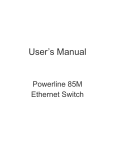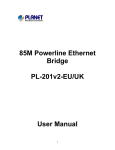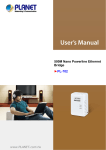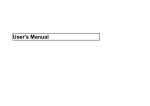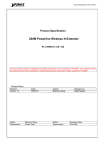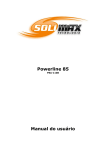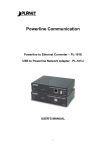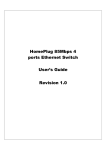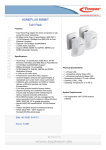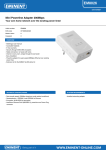Download Powerline Ethernet Bridge - PL-201 Package Content Planning your
Transcript
Powerline Ethernet Bridge - PL-201 Planning your Powerline Network Important Safety Instructions This product is intended for connection to the AC power line. The following pre-cautions should be taken when using this product: Internet Please read all instructions before installing and operating this product. Please follow all warnings and instructions marked on the product. PL-420 PL-420 Do not operate this product near water. This product should never be place near or over radiator, or heat register. This product relies on a building’s electrical installation for short-circuit (over current) protection. Ensure that a fuse or circuit breaker is used on the phase conductors (all current-carrying conductors). Do not allow anything to reset on the product interconnect cords. Do not locate this product where people may walk on the cords. The power cord should be plugged directly into a specification AC wall outlet. Only a qualified technician should service this product. Opening or removing covers may result in exposure to dangerous voltage points or other risk. Unplug this product from the wall outlet and refer the product to qualified service personal for the following conditions: ADE-4400v3 PL-201 85M Powerline PL-201 Ethernet With a PL-201 and the other Powerline device installed, a network can be created over residential powerline of your house. PL-201 can be connected to Ethernet switch, hub, and broadband router or directly connected to PC. If connect directly to a PC, of course, the PC must be equipped with an Ethernet card. All the Powerline devices on the network must use the same password to communicate each other. This password can be configured through the Powerline Configuration utility that can be found in the CD-ROM. The default password of PLANET powerline devices is “HomePlug”. Thus, all the PLANET powerline devices can communicate each other without prior password configuration. Please refer to User’s Manual on detail of installing and using Powerline Configuration utility. 1.When the interconnect cords are damaged or frayed. 2.If liquid has been spilled onto the product. Connecting Powerline Ethernet Bridge 3.If the product has been exposed to rain or water. 4.If the product does not operate normally when the operating instructions have been followed. 5.If the product exhibits a distinct change in performance. Hardware Installation Setp1. Connect one Powerline Ethernet bridge to your ADSL or Cable modem’s Ethernet port. Package Content PL-201 Powerline Ethernet Bridge Setp 2. Plug it into the nearest power socket. RJ-45 Cat.5 Cable Manual and Utility CD-ROM This Quick Installation Guide If any of the above items are missing or damaged, contact your local dealer for support. Setp 3. Plug in the second Powerline Ethernet bridge next to your PC and connect the Ethernet ports. Setp 4. Internet access from any power socket in your home. 85Mbps PL-201 Powerline Ethernet Bridge High-Speed Ethernet Connection via Home’s Power Supply Broadband Communication www.planet.com.tw Broadband Communication Quick Installation Guide PLANET Technology Corp. 2011-AE0130-002 Utility Installation for Windows The installation procedure for the Powerline Configuration utility will vary depending on which operating system you are using on your computer. The following procedure is for installation under Windows XP. Installation on other operation system is similar. 1.Insert the CD into the CD-ROM drive to initiate the Autorun program. Once completed, a menu screen will appear. 2.Click on the “Powerline Configuration Utility” hyperlink in PL-201 field to start the installation. If the menu screen is not shown, you can start the installation as follows. Click on Start Menu/ Run. Enter “E:\Utility\setup.exe” in the appeared box, where “E” is the letter of your CD-ROM drive. Click on “OK” button. 3.The utility will be installed into your computer and a new icon called “PowerPacket Utility” will appear PowerPacket Utility on your desktop. Further Configuration If you want to configure more detail settings of PL-201, please refer to our user’s manual in the CD to use Utility. If you have any difficulty on resolving the problem while installing or using the PL-201, please feel free to contact PLANET for support.