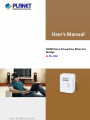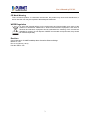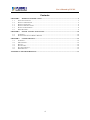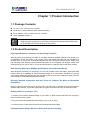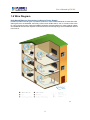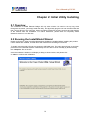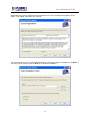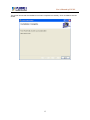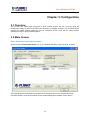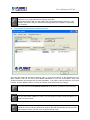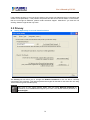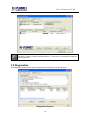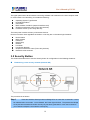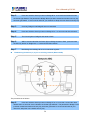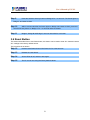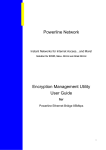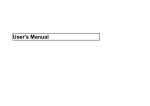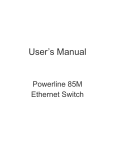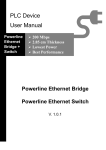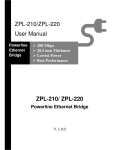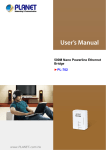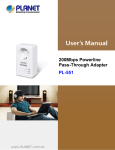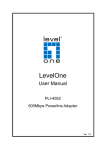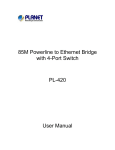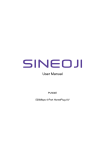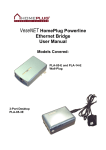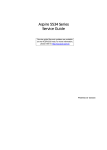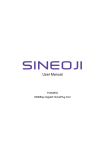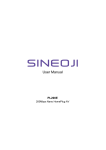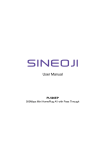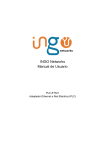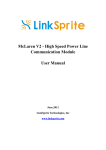Download PL-501 User Manual - PLANET Technology Corporation.
Transcript
User’s Manual of PL-702 500M Nano Powerline Ethernet Bridge ►PL-702 1 User’s Manual of PL-702 Copyright Copyright © 2014 by PLANET Technology Corp. All rights reserved. No part of this publication may be reproduced, transmitted, transcribed, stored in a retrieval system, or translated into any language or computer language, in any form or by any means, electronic, mechanical, magnetic, optical, chemical, manual or otherwise, without the prior written permission of PLANET. PLANET makes no representations or warranties, either expressed or implied, with respect to the contents hereof and specifically disclaims any warranties, merchantability or fitness for any particular purpose. Any software described in this manual is sold or licensed "as is". Should the programs prove defective following their purchase, the buyer (and not PLANET, its distributor, or its dealer) assumes the entire cost of all necessary servicing, repair, and any incidental or consequential damages resulting from any defect in the software. Further, PLANET reserves the right to revise this publication and to make changes from time to time in the contents hereof without obligation to notify any person of such revision or changes. All brand and product names mentioned in this manual are trademarks and/or registered trademarks of their respective holders. Federal Communication Commission Interference Statement This equipment has been tested and found to comply with the limits for a Class B digital device, pursuant to Part 15 of FCC Rules. These limits are designed to provide reasonable protection against harmful interference in a residential installation. This equipment generates, uses, and can radiate radio frequency energy and, if not installed and used in accordance with the instructions, may cause harmful interference to radio communications. However, there is no guarantee that interference will not occur in a particular installation. If this equipment does cause harmful interference to radio or television reception, which can be determined by turning the equipment off and on, the user is encouraged to try to correct the interference by one or more of the following measures: 1. Reorient or relocate the receiving antenna. 2. Increase the separation between the equipment and receiver. 3. Connect the equipment into an outlet on a circuit different from that to which the receiver is connected. 4. Consult the dealer or an experienced radio technician for help. FCC Caution To assure continued compliance, for example, use only shielded interface cables when connecting to computer or peripheral devices. Any changes or modifications not expressly approved by the party responsible for compliance could void the user’s authority to operate the equipment. This device complies with Part 15 of the FCC Rules. Operation is subject to the following two conditions: ( 1 ) This device may not cause harmful interference, and ( 2 ) this device must accept any interference received, including interference that may cause undesired operation. Federal Communication Commission (FCC) Radiation Exposure Statement This equipment complies with FCC radiation exposure set forth for an uncontrolled environment. In order to avoid the possibility of exceeding the FCC radio frequency exposure limits, human proximity to the antenna shall not be less than 20 cm (8 inches) during normal operation. Safety This equipment is designed with the utmost care for the safety of those who install and use it. However, special attention must be paid to the dangers of electric shock and static electricity when working with electrical equipment. All guidelines of this and of the computer manufacture must therefore be allowed at all times to ensure the safe use of the equipment. 2 User’s Manual of PL-702 CE Mark Warning This is a Class B product. In a domestic environment, this product may cause radio interference, in which case the user may be required to take adequate measures. WEEE Regulation To avoid the potential effects on the environment and human health as a result of the presence of hazardous substances in electrical and electronic equipment, end users of electrical and electronic equipment should understand the meaning of the crossed-out wheeled bin symbol. Do not dispose of WEEE as unsorted municipal waste; they should be collected separately. Revision User’s Manual for PLANET 500Mbps Nano Powerline Ethernet Bridge Model: PL-702 Rev: 2.00 (January, 2014) Part No. EM-PL-702 3 User’s Manual of PL-702 Contents CHAPTER 1: 1.1 1.2 1.3 1.4 1.5 1.6 PACKAGE CONTENTS............................................................................................................................ 5 PRODUCT DESCRIPTION ........................................................................................................................ 5 PRODUCT FEATURES ............................................................................................................................ 6 PRODUCT SPECIFICATIONS ................................................................................................................... 6 PHYSICAL DESCRIPTION ....................................................................................................................... 8 WIRE DIAGRAM ................................................................................................................................... 9 CHAPTER 2: 2.1 2.2 INITIAL UTILITY INSTALLING ...................................................................................... 10 OVERVIEW ......................................................................................................................................... 10 RUNNING THE INSTALLSHIELD WIZARD............................................................................................. 10 CHAPTER 3: 3.1 3.2 3.3 3.4 3.5 3.6 PRODUCT INTRODUCTION ............................................................................................... 5 CONFIGURATION............................................................................................................... 14 OVERVIEW ......................................................................................................................................... 14 MAIN SCREEN .................................................................................................................................... 14 PRIVACY............................................................................................................................................. 16 DIAGNOSTICS ..................................................................................................................................... 18 SECURITY BUTTON ............................................................................................................................. 19 RESET BUTTON .................................................................................................................................. 21 APPENDIX A TROUBLESHOOTING............................................................................................................ 27 4 User’s Manual of PL-702 Chapter 1: Product Introduction 1.1 Package Contents PL-702 x 1 (PL-702 x 2 for PL-702-KIT) CD ROM x 1 (User’s Manual, Quick Guide and Utility) RJ-45 Cable x 1 (RJ-45 Cable x 2 for PL-702-KIT) Quick Installation Guide x 1 1. If any of the above items are missing, please contact your dealer immediately. 2. Using the power supply that is not the one included in the Internet Camera packet will cause damage and void the warranty for this product. 1.2 Product Description High-speed Ethernet Connection via HomePlug Powerline With HomePlug AV technology, PLANET PL-702 Nano Powerline Adapter extends a high speed of up to 500Mbps In-house Connection to any power outlet. With hassle-free plug and play installation, it enables users to plug a pair of powerline adapters into the house power outlets and to easily enjoy high definition video streaming and network transmission. No more tripping over tangled, messy wires running through your house, the PL-702 is an ideal solution to creating a wall-to-wall home network. Data Transfer Rate up to 500Mbps and Distance up to 300-meter Wiring With advanced HomePlug AV technology, the PL-702 provides users with stable, high-speed data transfer rates up to 500Mbps on electric powerline length up to 300 meters. Therefore, the PL-702 can transmit multiple HD streams and even Full HD movies to every room, making it a great choice for easily building a multimedia entertainment network. Securing Network Connection with the Touch of a Button, No Need to Remember Passwords Simply by pushing the button on the PL-702, users can easily set up a hassle-free secure Powerline network within minutes. It provides 128-bit AES encryption for network security and data protection. Getting started is as easy as 1-2-3 1. Connect one Powerline Ethernet bridge to your ADSL or cable modem’s Ethernet port and plug it into the nearest power socket. 2. Plug in the second Powerline Ethernet bridge in your room or office. 3. Connect the PC via the network cable to the Powerline Ethernet bridge. Convenient Nano-design Blends in Nicely with any Surrounding 5 User’s Manual of PL-702 With dimensions of 67 x 50 x 32mm only, the PL-702 features a super compact and sleek design that blends in nicely with any surrounding at home or office. Reducing Power Consumption Up to 80% The PL-702 consumes less power when comparing to the existing Powerline Ethernet Adapters. Moreover, when there is no Ethernet link, the PL-702 will automatically switch to the "Power-saving" mode that would reduce energy wasting for over 80%* when compared to the adapters without this feature. *Actual data will vary depending on the network conditions and environmental factors. Efficient Bandwidth Management by QoS Quality of Service (QoS) is provided by the PL-702 enabling a network to provide better service to selected network traffic over various technologies. 1.3 Product Features ¾ IEEE Compliant HomePlug AV & LAN Designed for high-definition multimedia streaming Data rate of up to 500Mbps and 300 meters over existing electrical wiring IEEE 802.3, IEEE 802.3u, IEEE 1901 and HomePlug AV standard compliant Backward compatible with HomePlug AV (200Mbps) including PLANET Powerline products Equipped with 10/100Mbps RJ-45 Ports for LAN / WAN, Auto MDI / MDI-X supported ¾ Secure Network Connection Plug-and-Play installation in minutes, converts any power socket into a wired connection point Simple push-button setup with sophisticated data encryption, 128-bit AES encryption for network protection enhancement ¾ Easy Installation & Management Creates a high-speed network connection throughout your home without the mess of cables Easy-to-use utility for powerline network management Up to 16 Powerline Network Adapters can communicate on a single network Green technology applied to help conserve energy when no data link is detected TDMA and priority-based CSMA/CA channel access schemes maximize efficiency and Throughput 1.4 Product Specifications Model PL-702 Hardware Specifications Network Interface One RJ-45 port (10/100Base-TX Ethernet) One 500Mbps powerline port supporting co-existence with HomePlug 1.0 (14/85Mbps) Cabling Cat. 5 UTP cable LED Power:On / Off Ethernet:Red / Orange / Green / Off 6 User’s Manual of PL-702 Data:Solid / Blinking / Off Button One Pair / Reset button Standards Conformance Computer Interface IEEE 802.3 10Base-T IEEE 802.3u 100Base-TX Standards IEEE 1901 / HomePlug AV Security 128-bit AES link encryption with key management Data PHY Rate 500Mbps over powerline and 10/100Mbps over Ethernet Modulation Schemes OFDM symbol modulation on line synchronization 1024 / 256 / 64 / 16/8 - QAM, QPSK, BPSK, ROBO carrier Modulation Frequency Band 2 ~ 50 Mhz Additional Protocols Mix of TDMA and CSMA/CA channel access scheme; CO device generates a periodic beacon carrier for channel access scheme Operation Range Estimated range of 300 meters in wall powerline Software Utility Device detect / diagnostic, Windows 98 SE, ME, 2000, NT, XP, Vista, and Window 7 Environment Specifications Operating Temperature: 0~40 degrees C Relative Humidity:10~90% (non-condensing) Storage Temperature: -20~70 degrees C Relative Humidity: 5~95% (non-condensing) Power Supply 100~240V AC, 50~60Hz internal Housing Dimensions (W x D x H) Plastic (67 x 50 x 32 mm) Weight 72 g Emission FCC, CE, LVD 7 User’s Manual of PL-702 1.5 Physical Description LED Definition LED Status On Power Ethernet Data Off Green Off Green Description “Steady on” indicates the Powerline device is connected to the power outlet. Power off Device in standby mode Ethernet Link not active “Steady on” indicates the RJ-45 port has correctly connected to the network card of your PC or the Ethernet network Off This HomePlug Ethernet Bridge is not connected Red Minimum connection to indicate weak signal and slower network speed: less than 50Mbps Orange Normal signal with standard network speed: 50-99Mbps Green Excellent signal with optimal network speed: 100Mbps+ Button Definition Button Reset Pair Description Hold the Reset button until the status lights begin to flash. Join another HomePlug AV Press the Pair button for 1~3 seconds. network Press the Pair button for 10~15 Set its security to random value seconds 8 User’s Manual of PL-702 1.6 Wire Diagram High-Speed Ethernet Connection via Home's Power Supply PLANET provides several types of powerline products to meet various demands on Internet access sharing at home. As illustrated, users may connect an IP STB to the PL-702, or connect a PC to the PL-702 in the house freely. With the PLANET powerline products applied, no messy network cables and additional switches are required at home and users can entirely enjoy home broadband network from now on. 9 User’s Manual of PL-702 Chapter 2: Initial Utility Installing 2.1 Overview The installation of 500M Ethernet Bridge will only take minutes. No need to set up long wires throughout the house; just simply install the utility, and physically plug the unit into the wall outlet and then connect RJ-45 to the computer. Users can select to adjust its security functions and the platform of the network after the installation. For further assistance, please read our Frequently Asked Questions section in our Web site. 2.2 Running the InstallShield Wizard Please verify that no other Powerline Management Utilities are installed before installing this product. If other utilities are installed, uninstall them and restart before installing this software. To install, insert the utility CD into the computer's CD-ROM drive. The main page will pop up and then press the link to install the software. Alternatively this can also be done manually by double clicking the “setup.exe “ file on the CD. Once the software is loaded, it will display a dialog as shown below, and please click on ‘Next’ to continue the installation. 10 User’s Manual of PL-702 Please take a moment to read the license agreement now. If you accept the terms below, click ”I Agree”. Then “Next“. Otherwise click ”Cancel”. This section allows you to change the default directory where the program is installed. Or go ‘Back’. If you don’t want to change it, click on Next to continue the installation. 11 User’s Manual of PL-702 Please click on ‘Next’ to confirm the installation. Powerline Utility is being installed. Please wait for installation. 12 User’s Manual of PL-702 This screen shows that the installation has been completed successfully. Click on Close to exit the wizard. 13 User’s Manual of PL-702 Chapter 3: Configuration 3.1 Overview The PL-702 uses 128-bit AES encryption to block outside access. The key is set by using the Configuration Utility on the CD. By default, the protection is enabled; however, it is recommended to change the default network password. All your Powerline devices must use the same network password in order to be connected together. 3.2 Main Screen Part 1: Scanning a Local Powerline device Double click the PowerPacket Utility icon on your desktop and utility screen will show up below: The main tab shows the Powerline units that are connected to the current computer and other Powerline devices on the home network, and it will also display Mac Address of each device. 14 User’s Manual of PL-702 If you do not see ANY unit in the device status except for the Powerline device, which does exist, try to unplug all devices and plug them back. Meanwhile, please make sure the cable is the right type and working correctly. If all seems to be correct, and you still receive nothing in the Device window, try rebooting your computer. Part 2: Detecting the Network Powerline Device The main tab shows all the other Powerline units on your home network. It will represent them by MAC Address, and will also show the available bandwidth to each unit (Units farther away from another Powerline device might have a lower Data Rate). If you add or remove units from your home network, click the “Scan” button to re-scan the network, and refresh with any changes. Only units with the same Network Password will be shown, (Password case sensitive). If a unit shows MAC Address of all 0’s, this unit might not have a solid connection, or might not connect at all. If there are units in the home network, but nothing displays in this Network scan, try to unplug all devices, and plug them back (Only do this with the units that you do not view in the network screen, you don’t have to do this with all units.). 15 User’s Manual of PL-702 If the problem persists, try to move the unit closer to this current unit (adjacent plugs on the same wall socket is most preferable). If the problem still persists and that unit is still not shown on the network, then the unit might be defective, please contact technical support. Otherwise if you view the unit working, distance might be the only issue. 3.3 Privacy Setting Up Security on a Local Powerline device The Privacy tab will allow you to change the Network Password to the unit that is currently connected to this computer. This network password encrypts all data that is sent from this unit using 128-bit data encryption standard (AES). Every unit on your home network MUST have the same Network Password for connectivity to be established throughout your home. The default network password is “HomePlugAV” 16 User’s Manual of PL-702 Setting Up Security on a Network Powerline Device The Privacy Tab will allow users to use one primary computer to control the Network Password of all units on the home network. You will have to go back to the Main Tab first and then find the DEK (Device Encryption Key) Key located on the bottom of each device. Enter this Key into the Device Password area. Click Add. This Device Key will then appear in the bottom window. Add all the DEK Keys for each unit in your house. You can now go back to the Main Tab and change the password remotely from one computer. This will allow you to change the password from one computer, instead of changing the password individually. 17 User’s Manual of PL-702 The DEK is unique for EACH Powerline device. To use this, you will need to input the DEK for each unit. 3.4 Diagnostics The Diagnostics screen shows system information and a history of all devices seen. Diagnostics Screen 18 User’s Manual of PL-702 The upper panel shows technical data concerning software and hardware on the host computer used to communicate over HomePlug. It includes the following: Operating System Type/Version Host Network Name User Name MAC Address of all NICs (network interface card) Chipset manufacturer name (Turbo Only devices) Firmware Version (Turbo Only devices) The lower panel contains a history of all remote devices. Devices are shown here regardless of whether or not they are on the same logical network. Device Name MAC Address Password Rate(Tx/Rx) Network Last Seen Last Known Network Chipset manufacturer name (Turbo Only devices) Date device last scanned 3.5 Security Button This section describes how to use the Security button for configuration in the following situations: Establishing a new security network (Network AB) The procedure is as follows: Step 1 Press and hold the Security button on Bridge A for no more than 10 seconds. It must be released after 10 seconds. Once released, the Power light will flash. The password to Bridge A has just been erased and random security key has been generated. It must now be linked to your network to adopt the new network security key. 19 User’s Manual of PL-702 Step 2 Press and hold the Security button on Bridge B for 10 seconds and release it when the Power light flashes. The password to Bridge B has just been erased and random security key has been generated. It must now be linked to your network to adopt the new network security key. Step 3 Currently, Bridge A and Bridge B are not networked Step 4 Press and hold the Security button on Bridge A for 1~3 seconds and then release it. Step 5 The Power lights on Bridge A and starts to flash. Step 6 Within 120 seconds after the Power light on Bridge A starts to flash, press and hold the Security button on Bridge B for 1~3 seconds and then release. Step 7 Both Bridge A and Bridge B are now networked together. Establishing Powerline (C) to join an existing network (Network AB) The procedure is as follows: Step 8 Press and hold the Security button on Bridge C for no more than 10 seconds. Must release after 10 seconds. Once released, the Power light will flash. The password to Bridge C has just been erased and random security key has been generated. It must now be linked to your network to adopt the new network security key. 20 User’s Manual of PL-702 Step 9 Press and hold the Security button on Bridge A for 1~3 seconds. The Power lights on Bridge A and starts to flash. Step 10 Within 120 seconds after the Power lights on Bridge A and starts to flash, press and hold the Security button on Bridge C for 1~3 seconds and then release. Step 11 Bridge A, Bridge B and Bridge C are now networked to each other. 3.6 Reset Button This section describes how to use Reset button, this button can be used to clear ALL data and restore ALL settings to the factory default values. The procedure is as follows: Step 12 Hold the reset Button down while Power On for a few seconds. Step 13 Release the reset button. Step 14 All the LEDs will off, and then start again. Step 15 The PL-702 is now using the factory default values. 21 User’s Manual of PL-702 Appendix A Troubleshooting Q1:If your PL-702 has difficulty communicating with each other, check the following: A: • Try power cycling the unit by unplugging it from the wall for 10 seconds and plugging it in again. • Hold the security/reset button down for more than 15 seconds to reset to default setting. The PL702 light will flash, and the unit will reset and attempt to link using default factory settings. • Try plugging the PL-702 into an adjacent plug. • HomePlug AV Ethernet Bridges work better when plugged directly into the wall outlet. Connecting these Ethernet Bridges to a power strip or surge protector may degrade network performance or completely stop network signals. • This HomePlug AV nano Ethernet Bridge should not be used on GFI protected outlets as some outlets will filter out HomePlug Powerline signal. • This HomePlug AV nano Ethernet Bridge should not be used in areas with excessive heat. • Certain florescent or incandescent lights are noise sources on the electrical and can degrade performance. • If your building has more than one circuit breaker box, your HomePlug AV Ethernet Bridges may not be able to connect between the different circuit breaker boxes. In this case, connect one HomePlug AV Ethernet Bridge to a power outlet located on each of the circuit boxes. Connect Ethernet cable between each of the HomePlug AV Ethernet Bridges to link the different circuits together. This will allow the HomePlug AV Ethernet Bridges from different circuit breaker boxes to connect. • To enter standby mode for this device, simply remove the Ethernet cable and wait about 3 minutes. Q2. Can I use 14M or 85M HomePlug such as PL-104 or PL-420 with PL-702? A: There are two different standards: 1) Homeplug 1.0 / 1.0 Turbo for 14Mbps & 85Mbps, such as PL-104 and PL-420 2) Homeplug AV for 200Mbps, 500Mbps, and 1G, such as PL-702 It should work with the same HomePlug AV device which is another PL-702. It could co-exist with HomePlug 1.0 or HomePlug 1.0 Turbo such as PL-104 or PL-420 in the same domain, but cannot connect with PL-104 and PL-420 (Homeplug 1.0). 27 User’s Manual of PL-702 Homeplug1.0 / 1.0 Tubo Standard Max. Speed Co-existence Homeplug 1.0 Homeplug AV 1.0 / 1.0Turbo 14Mbps / 85Mbps Yes Yes No Homeplug AV IEEE802.3; IEEE802.3u 200Mbps Yes No Yes Homeplug AV IEEE802.3; IEEE802.3u 500Mbps Yes No Yes . Q3. Is it necessary for PL-702 whose power for all the rooms should be from the same phase? A: The number can be connected is 8 pairs (16 units).It is necessary for the PL-702 whose power for all the rooms should be from the same phase. Different phases of the PL-702 are not able to connect to each other. Q4. [PL-702]Can I use a PLANET Powerline adapter with another brand I already own? A: Yes; Powerline technology is based on the HomePlug standard. You will need to purchase a PLANET Powerline adapter (e.g. PL702) with the same speed and specifications as your existing adapter. Q4. Your features have mentioned "Up to 500Mbps" on your PL-702, but only include a 10/100Mbps Fast Ethernet port? Why? A: Fast Ethernet is full-duplex, so a port can transmit and receive simultaneously. Consequently, if a Fast-Ethernet port is performing at its maximum throughput (e.g. sending and receiving) it can operate near its theoretical maximum of 500Mbps. Q5. Why are the data transfer rates less from the stated data rates at the PL-702? A: Environmental factors, pperational overhead, differences between different transport standards (UDP vs. TCP vs. WFT) and the way each standard optimizes the data overhead (typically for error handling) Q6. What is Pick a Plug at the PL-702? A: Pick a plug is a technology that allows you to determine how fast your Powerline connection is -simply by looking at a multi-color LED on the front of the device. Green is the fastest possible connection. Orange indicates a less than optimal connection. Red indicates that you might experience poor performance and should consider moving one of the devices to a different outlet. Q7. Can I install multiple PL-702 in a big building? A: No, we suggest not to install in a big building. Please refer to the following points for more understandings: 1. The PL-702 must build in the same power loop. If the loop is different, that can cause disconnection. Based on experience, big buildings will have many different loops. 2. The maximum distance of thePL-702 is 300M. If it is over than that, it can cause signal failure and disconnection. 3. If the powerline is old or broken, it can cause signal failure and disconnection. 4. The maximum number is 16 pieces for one PL-702 after another PL-702 in the same power loop. 28