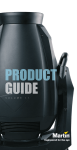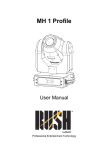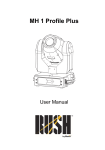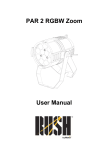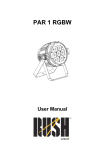Download VC-Strip™ - AV-iQ
Transcript
VC-Strip™ User Manual Dimensions 20 20 199 VC-Strip 8x1 25 399 VC-Strip 16x1 25 28 28 All measurements are expressed in millimeters © 2012 Martin Professional A/S. Information subject to change without notice. Martin Professional A/S and all affiliated companies disclaim liability for any injury, damage, direct or indirect loss, consequential or economic loss or any other loss occasioned by the use of, inability to use or reliance on the information contained in this document. The Martin logo, the Martin name and all other trademarks in this document pertaining to services or products by Martin Professional A/S or its affiliates and subsidiaries are trademarks owned or licensed by Martin Professional A/S or its affiliates or subsidiaries. P/N 35000267, Rev. A Contents Safety Information . . . . . . . . . . . . . . . . . . . . . . . . . . . . . . . . . . . . . . . . . . . . . . . . . . . . . . . . . . . . . . . . . . 4 Introduction . . . . . . . . . . . . . . . . . . . . . . . . . . . . . . . . . . . . . . . . . . . . . . . . . . . . . . . . . . . . . . . . . . . . . . . . 6 Electrostatic discharge precautions . . . . . . . . . . . . . . . . . . . . . . . . . . . . . . . . . . . . . . . . . . . . . . . . . . . . . 6 Unpacking . . . . . . . . . . . . . . . . . . . . . . . . . . . . . . . . . . . . . . . . . . . . . . . . . . . . . . . . . . . . . . . . . . . . . . . . 6 VC-Strip™ overview . . . . . . . . . . . . . . . . . . . . . . . . . . . . . . . . . . . . . . . . . . . . . . . . . . . . . . . . . . . . . . . . 7 Physical installation . . . . . . . . . . . . . . . . . . . . . . . . . . . . . . . . . . . . . . . . . . . . . . . . . . . . . . . . . . . . . . . . 8 Shortening 16x1 modules . . . . . . . . . . . . . . . . . . . . . . . . . . . . . . . . . . . . . . . . . . . . . . . . . . . . . . . . . . . . 8 System installation . . . . . . . . . . . . . . . . . . . . . . . . . . . . . . . . . . . . . . . . . . . . . . . . . . . . . . . . . . . . . . . . 10 Installing a P3 system . . . . . . . . . . . . . . . . . . . . . . . . . . . . . . . . . . . . . . . . . . . . . . . . . . . . . . . . . . . . . . 10 Installing a DMX-controlled system . . . . . . . . . . . . . . . . . . . . . . . . . . . . . . . . . . . . . . . . . . . . . . . . . . . . 12 Connecting additional devices to a VC-Strip chain . . . . . . . . . . . . . . . . . . . . . . . . . . . . . . . . . . . . . . . . 15 System setup . . . . . . . . . . . . . . . . . . . . . . . . . . . . . . . . . . . . . . . . . . . . . . . . . . . . . . . . . . . . . . . . . . . . . 16 Setting up for P3 display . . . . . . . . . . . . . . . . . . . . . . . . . . . . . . . . . . . . . . . . . . . . . . . . . . . . . . . . . . . . 16 Setting up for DMX control. . . . . . . . . . . . . . . . . . . . . . . . . . . . . . . . . . . . . . . . . . . . . . . . . . . . . . . . . . . 16 Setting up shortened modules . . . . . . . . . . . . . . . . . . . . . . . . . . . . . . . . . . . . . . . . . . . . . . . . . . . . . . . . 18 Using the VC-Strip . . . . . . . . . . . . . . . . . . . . . . . . . . . . . . . . . . . . . . . . . . . . . . . . . . . . . . . . . . . . . . . . 19 P3 display . . . . . . . . . . . . . . . . . . . . . . . . . . . . . . . . . . . . . . . . . . . . . . . . . . . . . . . . . . . . . . . . . . . . . . . 19 DMX control . . . . . . . . . . . . . . . . . . . . . . . . . . . . . . . . . . . . . . . . . . . . . . . . . . . . . . . . . . . . . . . . . . . . . . 19 Local control button . . . . . . . . . . . . . . . . . . . . . . . . . . . . . . . . . . . . . . . . . . . . . . . . . . . . . . . . . . . . . . . . 19 Service and maintenance . . . . . . . . . . . . . . . . . . . . . . . . . . . . . . . . . . . . . . . . . . . . . . . . . . . . . . . . . . 22 Cleaning. . . . . . . . . . . . . . . . . . . . . . . . . . . . . . . . . . . . . . . . . . . . . . . . . . . . . . . . . . . . . . . . . . . . . . . . . 22 Installing new software . . . . . . . . . . . . . . . . . . . . . . . . . . . . . . . . . . . . . . . . . . . . . . . . . . . . . . . . . . . . . 22 Troubleshooting . . . . . . . . . . . . . . . . . . . . . . . . . . . . . . . . . . . . . . . . . . . . . . . . . . . . . . . . . . . . . . . . . . 23 Specifications . . . . . . . . . . . . . . . . . . . . . . . . . . . . . . . . . . . . . . . . . . . . . . . . . . . . . . . . . . . . . . . . . . . . . 24 Safety Information WARNING! Read the safety precautions in this section before installing, powering, operating or servicing this product. The following symbols are used to identify important safety information on the product and in this document: Warning! Warning! Safety hazard. Hazardous Risk of severe voltage. Risk injury or of severe or death. lethal electric shock. Warning! Fire hazard. Warning! Refer to manual before installing, powering or servicing. Warning! Read this user manual before installing and operating the Martin VC-Strip™ and keep this manual for future reference. Warning! The VC-Strip is designed to integrate with other Martin™ devices in a video display installation. Follow the safety precautions given not only in this user manual but also in the manuals of all the devices you connect to it. Observe all warnings given in the manuals and printed on devices. Install, connect and operate devices only as described in this manual and each device’s manual and only in accordance with local laws and regulations. All Martin™ manuals are supplied with devices and also available for download from www.martin.com. Warning! The VC-Strip is not for household use. It presents risks of severe injury or death due to fire and burn hazards, electric shock and falls. It must be installed by qualified technicians only. Warning! The VC-Strip does not have user-serviceable parts. Refer any operation not described in this manual to Martin™ or its authorized service agents. Important! The VC-Strip is not designed to allow hot-plugging. Shut down power and data before connecting or disconnecting modules. If you have any questions about how to operate the VC-Strip safely, please contact your Martin™ supplier or call the Martin™ 24-hour service hotline on +45 8740 0000, or in the USA on 1-888-tech-180. PROTECTION FROM ELECTRIC SHOCK • Connect the VC-Strip only to the Martin™ devices specified and installed as directed in this user manual. • Check and respect the directions given in the user manuals of all the devices that you intend to connect to the VC-Strip, particularly the instructions, warnings and limits that apply to: - system layout, - connections to other devices, - specified cables, - maximum cable lengths, and - maximum number of devices that can be connected. • Use only the cables specified by Martin™ for the devices concerned to interconnect them. If the specified cables are not long enough for an intended cable run, consult Martin™ for assistance in finding or creating a safe alternative cable 4 VC-Strip Safety and Installation Guide • Respect the following safety limits: - Never connect more than forty-five (45) VC-Strip 16x1 modules or sixty-three (63) VC-Strip 8x1 modules in one linked chain. - If you supply VC-Strip modules with DC power from a Martin P3 PowerPort 1500™, do not create a linked chain that contains more than forty-five (45) VC-Strip 16x1 modules or sixty-three (63) VC-Strip 8x1 modules. Do not connect more than one linked chain of VC-Strips to one output from a P3 PowerPort 1500. - If you supply VC-Strip modules with DC power from a Martin Tripix Power IP66™, do not create a linked chain that contains more than thirty (30) VC-Strip 16x1 modules or forty-two (42) VC-Strip 8x1 modules. Do not connect more than one linked chain of VC-Strips to the DC power output of a Tripix Power IP66. - If you supply VC-Strip modules with DC power from a generic 48 VDC external PSU (power supply unit), do not create a linked chain of modules that will exceed the maximum power rating of the PSU output used to supply that chain with power. Allow 8 W per module in a chain of VC-Strip 16x1 modules and 4 W per module in a chain of VC-Strip 8x1 modules. Each time you reach the maximum permitted number of VC-Strip modules – or the PSU output’s maximum power rating if you reach that power rating first – you must create a new chain of modules that is connected to a new 48 VDC power output. • Do not allow the total length of the cables used in a linked chain of VC-Strip modules to exceed 50 m (164 ft.) from the 48 VDC power source (Martin P3 PowerPort 1500™, Martin Tripix Power IP66™ or other external PSU) to the last VC-Strip at the end of the chain. • Provide a means of locking out AC mains power that allows power to the installation to be shut down and made impossible to reapply, even accidentally, during work on the installation. • Shut down power to the installation during service and when it is not in use. • Before applying power to the installation, check that all power distribution equipment and cables are in perfect condition and rated for the current requirements of all connected devices. • Isolate the installation from power immediately if any product, power cable or power plug is in any way damaged, defective or wet, or if it shows signs of overheating. • Do not expose the VC-Strip to rain or moisture. PROTECTION FROM BURNS AND FIRE • Provide free airflow and a minimum clearance of 10 mm (0.4 in.) around the front of the VC-Strip. • Do not operate the VC-Strip if the ambient temperature (Ta) exceeds 45° C (113° F). • Do not modify the VC-Strip in any way not described in this manual or install other than genuine Martin™ parts. Use only accessories approved by Martin™. PROTECTION FROM INJURY • When installing the VC-Strip above ground level, ensure that the installation hardware and supporting structure can hold at least 10 times the weight of all the devices they support. • In an overhead installation or where the VC-Strip may cause injury if it falls: - block access below the work area and work from a stable platform whenever installing, servicing or moving the VC-Strip, and - as soon as work is completed, check that all hardware and components are securely in place and fastened to supporting structures. Safety Information 5 Introduction Thank you for selecting the Martin VC-Strip™. This compact LED-based display module is designed to integrate into a Martin P3™ video system and can also be controlled using DMX. The VC-Strip combines flexibility and simplicity with high-quality video display capabilities. Used with or without a front diffuser, multiple VC-Strips can be combined in ways that give exceptional creative flexibility. A hybrid power and data cabling system allows VC-Strips to be daisy-chained for easy setup and minimal cabling. The VC-Strip is an array of LEDs arranged in a line on a rigid module. It offers the following features: • 25 mm pixel pitch (center-to-center LED distance) • Individually controllable pixels • 4000 nits brightness (calibrated mode) • High-quality 16-bit per color image processing technology • Pixel-level brightness and color calibration for optimal image quality • P3 and DMX control with automatic protocol detection • Intuitive pixel mapping and addressing using a Martin P3™ system controller • Single hybrid cable for power and data input and throughput • External power and data processor (Martin P3 PowerPort 1500™) and simple cabling system The VC-Strip is available in eight models. Two lengths are available: • VC-Strip 16x1 25™ with 16 LEDs per module • VC-Strip 8x1 25™ with 8 LEDs per module and each length is available in RGB, warm white (WW), medium white (MW) and cool white (CW) models. Martin™ user documentation is supplied with products and available for download from the Martin™ website at http://www.martin.com, where you can also find the latest specifications, firmware updates and support information for all Martin™ products. Martin™ welcomes input from users. Comments or suggestions regarding this manual can be e-mailed to [email protected] or posted to: Technical Documentation, Martin Professional A/S, Olof Palmes Allé 18, DK-8200 Aarhus N, Denmark. Electrostatic discharge precautions Important! Components on the VC-Strip are sensitive to damage by ESD (electrostatic discharge). Take the following precautions: • Store the VC-Strip only in its ESD shielding bag and do not remove it until you are ready to install it, and return it to its ESD shielding bag immediately if you remove it from an installation. Place it on grounded (earthed) surfaces only. • Hold the VC-Strip only by its edges. Avoid touching conductive surfaces. Avoid touching components apart from the connectors and the control button. Avoid touching connector pins. • Attach an ESD wrist strap to your wrist and connect its ground (earth) lead to a known ground (earth) before handling the VC-Strip. Unpacking The VC-Strip is supplied in anti-static packaging. Leave products in their packaging until you are ready to install them. 6 VC-Strip Safety and Installation Guide VC-Strip™ overview D B D D D C A A - Control button B - 48 VDC power + data throughput (THRU) C - 48 VDC power + data input (IN) D - Module cutting points (VC-Strip 16x1 25™ only) Figure 1: Overview VC-Strip™ overview 7 Physical installation The VC-Strip can be installed in any orientation. The most evenly matched optical characteristics when viewing an installation from the side at an angle are obtained when all VC-Strip modules are oriented horizontally, but unevenness will hardly be noticeable in vertical strips, and then only when viewed from the side. The backs of modules are marked with arrows and the word TOP. Install all modules with the arrows facing the same way. When installing horizontally, install all modules with the arrows pointing upwards and the TOP marking at the upper edge of the modules. Allow free airflow around the product and at least 10 mm (0.4 in.) of clearance around the LEDs on the front surface. To maintain 25 mm pixel spacing across multiple VC-Strip modules so that they form a seamless display surface, install them with a 1 mm (0.04 in.) gap between ends and 5 mm (0.2 in.) gap between sides of modules. Figure 2: Mounting holes See Figure 2. The VC-Strip can be fastened to a surface or structure by installing pillar bolts using any two of the mounting holes (arrowed). Important! Read ”Electrostatic discharge precautions” on page 6 before installing the VC-Strip. Shortening 16x1 modules It is possible to shorten a VC-Strip 16x1 module by cutting it at one of four possible cutting points (see D in Figure 1), leaving the module with 8, 10, 12 or 14 LEDs. Modules shortened in this way will communicate their length when they identify themselves to a P3 or RDM controller. To cut a VC-Strip 16x1 module: 1. Ensure that the VC-Strip is isolated from power and data. 2. Read “Electrostatic discharge precautions” on page 6. Do not damage components or printed circuits. 3. See Figure 3. Using a small rotary cutting tool (Dremel or similar) with a fine-tooth cutting wheel, cut the VC-Strip along the dotted line at a cutting point. 4. The end of the VC-Strip without connectors cannot be re-used. Send it for electronic waste recycling. 5. Clean up the cut edge with fine-grit sandpaper. Figure 3: Cutting a VC-Strip VC-Strip 8x1 modules cannot be shortened. 8 VC-Strip Safety and Installation Guide If you add shortened modules to a chain of 16x1 VC-Strip modules, do not exceed the maximum limit of 45 interconnected modules. However, if you create a chain of VC-Strip 16x1 modules in which all the modules in the chain have been shortened, or if you create a chain of VC-Strip 8x1 modules, you can increase the maximum permitted number of interconnected modules slightly from the limit of 45 for standard 16x1 modules as shown in Table 1: Number of LEDs on VC-Strip modules in chain Maximum number of modules in chain provided that DC power output rating is not exceeded 16 45 14 50 12 57 10 63 8 63 Table 1: Maximum length of VC-Strip chains Warning! Table 1 gives the absolute maximum limit for the number of VC-Strip modules that can be linked in a chain, but lower limits apply if the Martin Tripix Power IP66™ or another external PSU is used to supply the chain with DC power. See the maximum limits listed under “Protection from electric shock” on page 4. Physical installation 9 System installation Warning! Read “Safety Information” on page 4 of this manual carefully before installing a VC-Strip™ system. Warning! Connect the VC-Strip™ only to the devices and using only the Martin™ cables specified in this manual. Warning! Do not exceed the maximum numbers of devices that can be connected and maximum cable lengths specified in this manual and the manuals of the other devices in the system. Important! The VC-Strip is not designed to allow hot-plugging. Shut down power and data before connecting or disconnecting modules. The VC-Strip is designed to display either Martin P3™ video or DMX-controlled lighting effects. It automatically recognizes and responds to either a Martin P3™ or a DMX data signal. The next sections explain how to create a VC-Strip installation to display P3 video data or DMX-controlled lighting effects. Installing a P3 system See Figure 5 for an overview of the elements and layout of a Martin P3™ video display system. To install a system that displays P3 video on VC-Strips, see the overview in Figure 5 and follow these directions: 1. Make sure that no devices in the installation can be connected to AC mains power until all installation work is complete. 2. Read “Safety Information” on page 4 and ”Electrostatic discharge precautions” on page 6. 3. Connect VC-Strips together in daisy-chained hybrid links using Martin™ hybrid PCB-to-PCB cables (see ”VC-Strip to VC-Strip link cables” on page 26). Connect each cable from the THRU connector of one VC-Strip to the IN connector of the next VC-Strip (VC-Strip connectors are shown in ”VC-Strip™ overview” on page 7) to create the daisy-chain. Warning! Each daisy-chain that is connected to a Martin P3 PowerPort 1500™ may contain up to a maximum of forty-five (45) VC-Strip 16x1 modules or sixty-three (63) VC-Strip 8x1 modules. See Table 1 on page 9. 4. Connect each daisy-chain of VC-Strips to one of the four 4-pin female XLR hybrid (48 VDC power + P3 data) outputs on a P3 PowerPort 1500™ using a Martin™ hybrid 4-pin male XLR to PCB adapter cable, P/N 11840158 (see Figure 4). Hybrid-to-PCB adapter cable, P/N 11840158 4-pin male XLR PCB connector DC power and data from P3 PowerPort 1500 Power and data to VC-Strip daisy-chain Insert 4-pin XLR hybrid extension cable here if you need to extend the cable run Figure 4: Power and P3 video data input 5. Depending on the distance from each VC-Strip daisy chain to the P3 PowerPort 1500, extend the cable run by connecting a Martin™ 4-pin XLR hybrid extension cable to the Hybrid-to-PCB adapter cable so that you bring the hybrid link to the P3 PowerPort 1500. Extension cables are available from Martin™ in various lengths. See ”Extension cables” on page 26. 6. Create a P3 video data link from a Martin P3™ system controller such as the P3-100™, P3-200™ or P3 PC™ to a Martin P3 PowerPort 1500™ (see the products’ user manuals for details). 10 VC-Strip Safety and Installation Guide 7. If required, continue the P3 video data link in a daisy-chain by connecting the P3 data throughput of one P3 PowerPort 1500™ to the P3 data input of the next P3 PowerPort 1500™, as described in the product’s user manual. 8. When the P3 link and all VC-Strips are connected and you are ready to set up and test the installation: • Connect the P3 PowerPort 1500™ to AC mains power at 100 - 240 V, 50/60 Hz as described in the P3 PowerPort 1500™ user manual, then • connect the Martin P3 system controller to AC mains power and power the controller on. AC mains power P3 video data link (Ethernet cable) P3 System Controller Hybrid (DC power and data) link AC mains power P3 PowerPort 1500 Max. 4 chains per P3 PowerPort 1500 Hybrid PCBto-PCB cable Hybrid PCBto-PCB cable H y ad b r i ap d - t te o - P rc C ab B le P3 PowerPort 1500 AC mains power Max. 45 VC-Strip 16x1 modules total per hybrid link Figure 5: P3 system layout System installation 11 Installing a DMX-controlled system See Figure 9 for an overview of the elements and layout of a DMX-controlled lighting effect system. The DMX link requires DMX cable. It can be maximum 300 m (1000 ft.) in length, but this can be extended using an RDM-compliant amplifier/splitter such as the Martin RDM 5.5 Splitter™ (P/N 90758150). The link must run in one single daisy-chain but you can split it into separate branches each time you insert an amplifier/splitter. Alternatively, you can run the DMX signal from the controller over Ethernet cable using Artnet protocol and convert it to a standard DMX signal with a Martin Ether2DMX8™ DMX router (P/N 90758130). If you would like assistance with creating a DMX link, your Martin™ supplier will be glad to advise. The number of VC-Strips you can include on one DMX link is limited by the number of DMX channels the VC-Strips will use and the 512 DMX channels available in one DMX universe at the DMX controller. Each time you have used 512 channels, you must create a new DMX link that is connected to a new DMX universe on the controller. Note that this limit applies to the DMX link. The maximum safety limits that apply to the hybrid link (see “Safety Information” on page 4) take priority and must be respected in all cases. To install a system that displays DMX-controlled lighting effects on VC-Strips, see the overview in Figure 9. and follow these directions: 1. Make sure that no devices in the installation can be connected to AC mains power until all installation work is complete. 2. Read “Safety Information” on page 4 and ”Electrostatic discharge precautions” on page 6. 3. Connect VC-Strips together in daisy-chained hybrid links using Martin™ hybrid PCB-to-PCB cables (see ”VC-Strip to VC-Strip link cables” on page 26). Connect each cable from the THRU connector on one VC-Strip to the IN connector on the next VC-Strip (VC-Strip connectors are shown in ”VC-Strip™ overview” on page 7). Warning! Each VC-Strip hybrid link may contain up to the lower of these three limits: • either a maximum of forty-five (45)VC-Strip 16x1 modules, • or a maximum of thirty (30) VC-Strip 16x1 modules when drawing DC power from a Martin Tripix Power IP66™ PSU, • or the maximum number of VC-Strips that can be interconnected without exceeding the power rating of the PSU output used when drawing power from any other external 48 VDC PSU. Hybrid-to-PCB adapter cable, P/N 11840158 4-pin male XLR To VC-Strip™ daisy chain PCB connector Figure 6: Power and DMX data input to a VC-Strip daisy-chain 4. See Figure 6. Connect a Martin™ hybrid-to-PCB adapter cable (P/N 11840158) to the first VC-Strip of each hybrid link. 5. Depending on the distance from each VC-Strip daisy chain to the DMX controller and PSU, extend the cable run by connecting a Martin™ 4-pin XLR hybrid extension cable to the Hybrid-to-PCB adapter cable so that you bring the hybrid link to the controller and PSU. Extension cables are available from Martin™ in various lengths. See ”Extension cables” on page 26. 12 VC-Strip Safety and Installation Guide 6. Connecting to 48 VDC power depends on whether you are using a Martin Tripix Power IP66™ PSU or a generic 48 VDC PSU such as the Mean Well SP-480 48 as a DC power source: • If you are using a Martin™ Tripix Power IP66 PSU, see Figure 7 below. Connect the power input connector of a Martin™ Tripix Power IP66 hybrid lead-in cable (P/N 11840194) to the DC output on the Tripix Power IP66. Hybrid lead-in cable, Tripix Power IP66, P/N 11840194 From DMX/RDM controller 5-pin male XLR 4-pin female XLR Hybrid-to-PCB adapter cable, P/N 11840158 4-pin male XLR To VC-Strip™ daisy chain PCB connector Insert 4-pin XLR hybrid extension cable here if you need to extend the cable run DC power from Tripix Power IP66 PSU Figure 7: Tripix Power IP66 PSU and DMX input • If you are using a generic external PSU, see Figure 8 below. Connect the two DC power wires on a Martin™ hybrid lead-in cable (P/N 11840171) to a DC output on the PSU. Connect the white wire to positive (+ve) and the black wire to negative (-ve). Hybrid lead-in cable, P/N 11840171 From DMX/RDM controller 5-pin male XLR 4-pin female XLR DC power from generic 48 VDC PSU white to +ve, black to -ve Hybrid-to-PCB adapter cable, P/N 11840158 4-pin male XLR To VC-Strip™ daisy chain PCB connector Insert 4-pin XLR hybrid extension cable here if you need to extend the cable run Figure 8: Generic PSU and DMX input 7. Then connect the 4-pin female XLR connector on the hybrid lead-in cable to the 4-pin male connector on the hybrid-to-PCB adapter cable or hybrid extension cable that you prepared under points 4. and 5. above. 8. Finally, connect the 5-pin male XLR connector on the hybrid lead-in cable to an RDM-compliant DMX controller such as the Martin M1™ or M-PC™. In larger installations, insert a DMX/RDM Splitter such as the Martin 5.5 RDM Splitter™, P/N 90758150, between the controller and the hybrid lead-in cable if you need to split the DMX link into branches. 9. When the DMX link, 48 VDC power link and all VC-Strips are connected and you are ready to set up and test the installation: • Connect the Tripix Power IP66 or external PSU to AC mains power as described in its user manual, then • connect the DMX controller to AC mains power and power the controller on. You can now begin setup. System installation 13 DMX/RDM Controller 48 VDC power DMX link (DMX cable) Hybrid (DC power and data) link DMX/RDM Splitter (if used) Tripix Power IP66 or generic 48 VDC PSU Tripix Power IP66 or generic 48 VDC PSU Hybrid lead-in cable Hybrid lead-in cable Hybrid extension cable (if needed) Hybrid extension cable (if needed) Hybrid-to-PCB adapter cable Hybrid-to-PCB adapter cable Hybrid PCBto-PCB cable Hybrid PCBto-PCB cable Hybrid PCBto-PCB cable Hybrid PCBto-PCB cable See text for maximum number of of VC-Strips per hybrid link See text for maximum number of of VC-Strips per hybrid link Figure 9: DMX system layout 14 VC-Strip Safety and Installation Guide Connecting additional devices to a VC-Strip chain Drawing off combined data and DC power from the end of a chain If you want to continue the hybrid link to carry 48 VDC power and a P3 video or DMX signal from the end of a VC-Strip chain to other devices, connect a Martin Hybrid Adapter Cable, PCB to 4-pin female XLR, P/N 11840159, to the OUT connector of the last module in the chain. Warning! If you draw off DC power from the end of a VC-Strip chain and connect additional devices, respect the maximum safe power rating of the power source that you use to supply all the devices with DC power. Calculate the power consumption of the VC-Strip chain, allowing 8 W per VC-Strip 16x1 25™ module and 4 W per VC-Strip 8x1 25™ module, then add the power consumption of each device that you add to the end of the chain. As soon as you reach 360 W – or the maximum power rating of the device that you use to supply the chain with DC power if this rating is lower than 360 W – you must stop adding devices and create a new chain that draws DC power from a new source. Drawing off a DMX signal from the end of a chain If you want to continue the DMX link to carry a DMX signal from the end of a VC-Strip chain to other devices, connect a Martin Hybrid Adapter Cable, PCB to 4-pin female XLR, P/N 11840159, and a Martin Data Output/Thru Adapter Cable 4-pin male XLR to 5-pin female XLR, P/N 11840203, to the OUT connector of the last module in the chain. System installation 15 System setup Warning! Before applying power to the VC-Strip: • Carefully review the safety information starting on page 4 • Check that the installation is safe and secure. Setting up for P3 display A Martin P3™ system allows video to be displayed on an installation that consists of or includes VC-Strip devices. When a P3 controller is connected to the data link and the installation is powered on, you can set up all the devices on the link from the P3 controller. See the P3 controller user manual for details. Setting up for DMX control A DMX system gives 0 - 100% variable intensity control. Varying the intensity of red, blue and green LEDs in RGB products provides RGB color mixing. You can set up and control a VC-Strip installation over the data link using an RDM-compatible DMX controller such as the Martin M-PC™ Windows application (running on a PC connected to a USB/DMX interface such as the Martin USB Duo™ DMX Interface) or the Martin M1™ DMX/RDM control console. The interface on the Martin M1™ monitor screen is basically identical to the Martin M-PC™ interface. DMX control channels DMX controllers send control data on DMX control channels in DMX universes. One DMX universe has 512 channels available. RGB control of each individually controlled element in an installation requires three channels, white intensity control requires one channel. A VC-Strip installation can be controlled as groups of pixels or as individual pixels: • A group can consist of an entire installation, any part of an installation or a single VC-Strip module. In grouped control, all the LEDs in one group are controlled using the same DMX channels – three channels for RGB products and one channel for WW, MW and CW products. • If VC-Strips are set up for individual pixel control, each of the 16 LEDs on a module is controlled by its own DMX channels. A VC-Strip installation uses the number of DMX channels required by the group or pixel (three channels for RGB and one channel for WW, MW or CW) multiplied by the total number of groups or pixels in the installation. For example, an installation with fifty RGB modules will require: • 3 DMX channels if the entire installation is controlled as one group, • 3 channels x 10 groups = 30 DMX channels if the installation is divided into ten groups that are controlled individually, • 3 channels x 50 modules = 150 DMX channels if each of the fifty modules is controlled as an individual group, and • 3 channels x 50 modules x 16 pixels = 2400 DMX channels if each of the 800 pixels is controlled individually (in this example, five DMX universes will be required because one DMX universe has 512 channels). Individual and grouped control can be mixed freely in an installation. For example, some VC-Strip modules can be set up for individual pixel control, other modules can be set up for individual module control, and other modules can be put into groups for grouped control of multiple modules. DMX addresses The system must be set up so that each individually controlled group or pixel receives instructions from the DMX controller on its own DMX channels. The DMX address, also known as the control address or start channel, is the first of these channels. If a unit uses more than one channel, it uses the DMX address channel and the channels immediately above it. For example, one VC-Strip RGB module controlled as one group and set to DMX address 1 will use DMX channels 1 - 3. Channel 4 will be available for use as a DMX address for the next device. 16 VC-Strip Safety and Installation Guide If a VC-Strip module is set to individual pixel control (see “Setting modules to grouped or pixel control modes” on page 18), LEDs are given DMX addresses using a ‘left-to-right’ numbering system. For example, if one VC-Strip RGB module is set to pixel control and set to DMX address 1, each of the 16 LEDs will use 3 channels, and the module will use DMX channels 1 - 48 (Channel 1 -3 for the first pixel, channels 4 - 6 for the next pixel etc. until it reaches channels 46 - 48 for the last pixel. Channel 49 will be available for use as a DMX address for the next device. If a VC-Strip module is set to module control (see “Setting modules to grouped or pixel control modes” on page 18), it can be controlled as an individual module or assigned to a group of modules. To create a group of modules, give them the same DMX address. All modules that have the same DMX address will receive the same instructions and behave identically. Setting up via RDM using Martin M-PC™ Using an RDM-compliant DMX controller such as Martin M-PC™, you can communicate with the VC-Strip modules on the DMX data link via RDM. You can: • Retrieve data • Set the DMX addresses of the groups or pixels on the link • Apply various setup options. To use Martin M-PC, connect a PC running this application to the data link using the Martin USB Duo™ USB/DMX interface box. See Figure 10. Open the RDM View window in M-PC and click on the Scan button (arrowed bottom left) to display a list of the RDM-compliant devices on the DMX/RDM data link (in this example, ten VC-Strip RGB modules are present on the link, and all ten modules are set to DMX address 1). Identifying VC-Strips in the installation To see which VC-Strip module in this list corresponds to which VC-Strip module in the installation, click on each VC-Strip module in the list once to select it, then click on the Identify button at the bottom of the screen. The VC-Strip in the installation that corresponds to the selected VC-Strip in the list will flash a signal so that you can identify it. Figure 10: M-PC RDM View System setup 17 Setting DMX Addresses See Figure 10. To set DMX addresses using the M-PC application, open the RDM View window and click on Scan to display a list of the elements in the installation. Click in the Address box for each VC-Strip module and enter the desired DMX address, then press the Enter key to store the DMX address for that module. Remember that modules with identical addresses will receive the same instructions. When working with more than one DMX universe, click in the Universe box for each VC-Strip module, enter the desired DMX universe number, then press the Enter key to store the DMX universe for that module. Setting modules to grouped or pixel control modes In pixel mode, the 16 LEDs on a module are controlled individually. In module mode, All the LEDs on one module are controlled as one group. To set a VC-Strip module to pixel or module mode, calibrated or raw, using M-PC, open the RDM View window and click on Scan to display a list of the elements in the installation. Select the module in the list, then click on the Properties... button at the bottom of the screen to open the Properties window for that module. Select from: • Pixel mode (calibrated) • Module mode (calibrated) • Pixel mode (raw) • Module mode (raw) Calibrated and raw modes See the section on setting control modes above. In calibrated mode, color and intensity levels are evenly matched in different LEDs and different modules but maximum output is slightly reduced. In raw mode, LEDs give maximum possible output but color and intensity levels may be slightly uneven in different LEDs and different modules. Setting up shortened modules Any VC-Strip that has been shortened by cutting the module will communicate the number of LEDs it contains to the P3 or RDM controller so that its 14, 12, 10 or 8 pixels can be controlled correctly. 18 VC-Strip Safety and Installation Guide Using the VC-Strip Warning! Before applying power to the VC-Strip: • Carefully review the safety information starting on page 4 • Check that the installation is safe and secure. Do not use the VC-Strip if the ambient temperature exceeds 45° C (113° F) or falls below -20° C (-4° F). P3 display The VC-Strip will display video from all common video sources that is processed and sent via a Martin P3™ controller. See the P3 controller documentation for details. DMX control The VC-Strip will display effects controlled by DMX. An RDM-compatible controller is strongly recommended, as RDM allows two-way communication. See the DMX/RDM controller documentation for details. Local control button The small control button on the back of the VC-Strip (see Figure 1 on page 7) lets you display the product’s status, test the LEDs and reset the VC-Strip. Status display To display a VC-Strip module’s status, press the control button once. LEDs 1 - 4 will give one of the indications listed in the tables below for a few seconds. VC-Strip RGB Color Output Indication Action required Blue Constant Busy (e.g. booting up or writing to flash memory). Wait a moment for normal operation to be resumed. Red Constant Error. The VC-Strip has encountered a fatal error and can not run. Perform a factory reboot, followed by a firmware upload. Red Flashing No control source detected. Connect a P3 system controller or DMX source to the network. Green Flashing Ready. VC-Strip connected to P3 controller but not receiving valid P3 data stream. Set up the P3 controller to use the VC-Strip. Green Constant Running normally in P3 mode. None. Cyan Flashing Ready. VC-Strip connected to DMX controller but not receiving valid DMX data stream. Set up the DMX controller to use the VC-Strip. Cyan Constant Running normally in DMX mode. None. Table 2: RGB models status information Using the VC-Strip 19 VC-Strip CW, MW and WW LEDs Output Indication Action required LEDs 1 and 3 Constant Busy (e.g. booting up or writing to flash memory). Wait a moment for normal operation to be resumed. LED 1 Constant Error. The VC-Strip has encountered a fatal error and can not run. Perform a factory reboot, followed by a firmware upload. LED 1 Flashing No control source detected. Connect a P3 system controller or DMX source to the network. LEDs 1 and 2 Flashing Ready. VC-Strip connected to P3 controller but not receiving valid P3 data stream. Set up the P3 controller to use the VC-Strip. LEDs 1 and 2 Constant Running normally in P3 mode. None. LEDs 1, 2 and 3 Flashing Ready. VC-Strip connected to DMX controller but not receiving valid DMX data stream. Set up the DMX controller to use the VC-Strip. LEDs 1, 2 and 3 Constant Running normally in DMX mode. None. Table 3: White models status information Testing, rebooting and returning to defaults The tables below list the functions of the control button on each VC-Strip module. Test patterns are stored in onboard memory. This lets you test the LEDs without an external controller, but test patterns can also be called up on P3 system controllers and the P3 PowerPort 1500™. VC-Strip RGB Button action Short press Function The first press displays status as shown in Table 2 for a few seconds. The next presses display the following test patterns on the LEDs (one short press scrolls to next pattern): - Calibrated white - Full red - Full green - Full blue - Scrolling gradient Press and hold until LEDs 1-4 light blue Reboot the VC-Strip. Press and hold until LEDs 1-4 light white Return the VC-Strip to its default factory firmware. Table 4: RGB models control button functions 20 VC-Strip Safety and Installation Guide VC-Strip CW, MW and WW Button action Short press Function The first press displays status as shown in Table 3 for a few seconds. The next presses display the following test patterns on the LEDs (one short press scrolls to next pattern): - Calibrated white 100% - White 33% - White 33% - White 33% - Scrolling gradient Press and hold until LEDs 1, and 3 light Reboot the VC-Strip. Press and hold until LEDs 1, 2, 3 and 4 light Return the VC-Strip to its default factory firmware. Table 5: White models control button functions Using the VC-Strip 21 Service and maintenance Warning! Read “Safety Information” on page 4 before carrying out service on the VC-Strip. Warning! Isolate the installation from AC mains power before servicing. Warning! Refer any service operation not described in this manual to a qualified service technician. Important! Read ”Electrostatic discharge precautions” on page 6 before carrying out service on the VC-Strip. Important! Excessive dust buildup causes overheating and a risk of short-circuits and will damage the product. Damage caused by inadequate cleaning is not covered by the product warranty. The user will need to clean the VC-Strip periodically. All other service operations on the VC-Strip must be carried out by Martin Professional™ or its approved service agents. Installation, on-site service and maintenance can be provided worldwide by the Martin Professional Global Service organization and its approved agents, giving owners access to Martin’s expertise and product knowledge in a partnership that will ensure the highest level of performance throughout the product’s lifetime. Please contact your Martin supplier for details. Cleaning Cleaning schedules vary greatly depending on the operating environment. It is therefore impossible to specify precise cleaning intervals for the VC-Strip. In extreme cases, the product may require cleaning after surprisingly few hours of operation. Environmental factors that may result in a need for frequent cleaning include: • Use of smoke or fog machines. • High airflow rates (near air conditioning vents, for example). • Presence of cigarette smoke. • Airborne dust (from stage effects, building structures and fittings or the natural environment in outdoor locations, for example). If one or more of these factors is present, inspect products soon after installing them to see whether cleaning is necessary. Check again at frequent intervals. This procedure will allow you to assess cleaning requirements in your particular situation. If in doubt, consult your Martin™ dealer about a suitable maintenance schedule. Important! Electrostatic discharges may cause damage. Do not touch the VC-Strip with fingers or a compressed air nozzle. To clean the product, use low-pressure compressed air to gently remove dust and loose particles from the front and back of the product. Avoid touching the product’s conductive surfaces and electronic components. Installing new software It may be necessary to upload new software (i.e. device firmware) to the VC-Strip if it appears to have a software-related fault or if you want to update to a newer software version. Software for Martin™ products is available from the Martin website. The VC-Strip software can be installed from the P3 System Controller over the P3 data link. See the P3 System Controller user manual for software installation instructions. 22 VC-Strip Safety and Installation Guide Troubleshooting Problem Control is lost and pressing control button causes VC-Strip to show constant or flashing red status indication. Product is completely dead. VC-Strip does not display as intended. Probable cause(s) Remedy Error has occurred. Check that system is correctly connected, set up and running. Hold control button pressed in until it turns blue, then release, to reboot VC-Strip. Restart P3 or DMX controller. No DC power to product. Check 48 VDC power supply and cables Internal fault. Disconnect from power. Do not attempt repairs yourself. Contact Martin™ Service or an authorized Martin™ service partner for assistance. Bad 48 VDC power transmission. Inspect connections and cables. Correct poor connections. Repair or replace damaged cables. Bad data transmission. Inspect connections and cables. Correct poor connections. Repair or replace damaged cables. Incorrect mapping or addressing of products. Check product address and controller settings. Product in installation is defective and is disturbing data transmission. Substitute known good products one at a time until normal operation is regained. Have faulty product serviced by Martin™ Service. Table 6: Troubleshooting Troubleshooting 23 Specifications Physical VC-Strip 16x1 25™ Length . . . . . . . . . . . . . . . . . . . . . . . . . . . . . . . . . . . . . . . . . . . . . . . . . . . . . . . . . . . . . . . .399 mm (15.7 in.) Width . . . . . . . . . . . . . . . . . . . . . . . . . . . . . . . . . . . . . . . . . . . . . . . . . . . . . . . . . . . . . . . . . . .20 mm (0.8 in.) Height . . . . . . . . . . . . . . . . . . . . . . . . . . . . . . . . . . . . . . . . . . . . . . . . . . . . . . . . . . . . . . . . . .18 mm (0.7 in.) Weight . . . . . . . . . . . . . . . . . . . . . . . . . . . . . . . . . . . . . . . . . . . . . . . . . . . . . . . . . . . . . . . . . . . 43 g (1.5 oz.) VC-Strip 8x1 25™ Length . . . . . . . . . . . . . . . . . . . . . . . . . . . . . . . . . . . . . . . . . . . . . . . . . . . . . . . . . . . . . . . . .199 mm (7.9 in.) Width . . . . . . . . . . . . . . . . . . . . . . . . . . . . . . . . . . . . . . . . . . . . . . . . . . . . . . . . . . . . . . . . . . .20 mm (0.8 in.) Height . . . . . . . . . . . . . . . . . . . . . . . . . . . . . . . . . . . . . . . . . . . . . . . . . . . . . . . . . . . . . . . . . .18 mm (0.7 in.) Weight . . . . . . . . . . . . . . . . . . . . . . . . . . . . . . . . . . . . . . . . . . . . . . . . . . . . . . . . . . . . . . . . . . . 26 g (0.9 oz.) Control and programming Control options. . . . . . . . . . . . . Martin™ P3 System Controller (via Martin P3 PowerPort 1500™) or DMX Protocol detection . . . . . . . . . . . . . . . . . . . . . . . . . . . . . . . . . . . . . . . . . . . . . . . . . . . . . . . . . . . . . Automatic Control modes . . . . . . . . . . . . . . . . . . . . . . . . . . . . . . . . . . . . . . . . . . Calibrated and raw, pixel and module DMX channels (RGB, Pixel mode). . . . . . . . . . . . . . . . . . . . . . . . . . . . . . . 48 (16x1 model); 24 (8x1 model) DMX channels (RGB, Module mode). . . . . . . . . . . . . . . . . . . . . . . . . . . . . . . . . . . . . . . . . . . 3 (all models) DMX channels (WW, MW and CW, Pixel mode) . . . . . . . . . . . . . . . . . . . . . 16 (16x1 model); 8 (8x1 model) DMX channels (WW, MW and CW, Module mode) . . . . . . . . . . . . . . . . . . . . . . . . . . . . . . . . . 1 (all models) Setting and addressing . . . . . . . . . . . . . . . . . . . . . . . . . P3 System controller or RDM-compliant controller Control resolution. . . . . . . . . . . . . . . . . . . . . . . . . . . . . . . . . 16-bit (P3) or 8-bit (DMX) control of each color Color and intensity calibration . . . . . . . . . . . . . . . . . . . . . . . . . . . . . . . . . . . . . . . . . . . . . . . . . . . .Pixel-level Video signal compliance . . . . . . . . . . . . . . . . . . . . . . . . . . . . . . . . . . . . . . Martin P3™ proprietary protocol DMX compliance . . . . . . . . . . . . . . . . . . . . . . . . . . . . . . . . . . . . . . . . . . . . . . . . . . . . . . . USITT DMX512-A RDM compliance . . . . . . . . . . . . . . . . . . . . . . . . . . . . . . . . . . . . . . . . . . . . . . . . . . . . . . . ANSI/ESTA E1.20 Firmware update . . . . . . . . . . . . . . . . . . . . . . . . . . . . . . . . . . . . . . . . . . . . . . . . . .Via P3 System Controller Optics Minimum LED lifetime . . . . . . . . . . . . . . . . . . . . . . . . . . . . . . . . . 50 000 hours (to >70% luminous output)* *Manufacturer´s figure obtained under manufacturer´s test conditions Control/user interface Device status . . . . . . . . . . . . . . . . . . . . . . . . . . . . . . . . . . . . . . . . . . . . . . . . . . . Multi-color visual indication Device test . . . . . . . . . . . . . . . . . . . . . . . . . . . . . . . . Control pushbutton on rear calls up local test patterns Device reset . . . . . . . . . . . . . . . . . . . . . . . . . . . . . . . . . . . . . . . . . . . . . . . . . . . . Control pushbutton on rear Video processing Brightness control Gamma correction and control Color temperature control Calibration processing Synchronization Photometric Data Pixels per module . . . . . . . . . . . . . . . . . . . . . . . . . . . . . . . . . . . . . . . . . . . . 16 (16x1 model); 8 (8x1 model) Viewing angle. . . . . . . . . . . . . . . . . . . . . . . . . . . . . . . . . . . . . . . . . . . . . . . . . . . . . . . . . . . . . . . 120° x 120° Color temperature, WW . . . . . . . . . . . . . . . . . . . . . . . . . . . . . . . . . . . . . . . . . . . . . . . . . . . . . . . . . . . 2700 K Color temperature, MW . . . . . . . . . . . . . . . . . . . . . . . . . . . . . . . . . . . . . . . . . . . . . . . . . . . . . . . . . . . 4000 K Color temperature, CW . . . . . . . . . . . . . . . . . . . . . . . . . . . . . . . . . . . . . . . . . . . . . . . . . . . . . . . . . . . 6500 K 24 VC-Strip Safety and Installation Guide Output Luminous intensity, RGB, calibrated mode . . . . . . . . . . . . . . . . . . . . . . . . . . . . . . . . . . . . . . . . . . . 4000 Nit Luminous intensity, RGB, raw mode . . . . . . . . . . . . . . . . . . . . . . . . . . . . . . . . . . . . . . . . . . . . . . . . 5000 Nit Luminous intensity, WW, calibrated mode . . . . . . . . . . . . . . . . . . . . . . . . . . . . . . . . . . . . . . . . . . . . 8500 Nit Luminous intensity, WW, raw mode . . . . . . . . . . . . . . . . . . . . . . . . . . . . . . . . . . . . . . . . . . . . . . . .10 000 Nit Luminous intensity, MW, calibrated mode . . . . . . . . . . . . . . . . . . . . . . . . . . . . . . . . . . . . . . . . . . . . 8500 Nit Luminous intensity, MW, raw mode . . . . . . . . . . . . . . . . . . . . . . . . . . . . . . . . . . . . . . . . . . . . . . . .10 000 Nit Luminous intensity, CW, calibrated mode . . . . . . . . . . . . . . . . . . . . . . . . . . . . . . . . . . . . . . . . . . . . 8500 Nit Luminous intensity, CW, raw mode . . . . . . . . . . . . . . . . . . . . . . . . . . . . . . . . . . . . . . . . . . . . . . . .10 000 Nit Preliminary data, figures are approximate System Integration P3 PowerPort 1500™ . . . . . . . . . . . . . . . . . . . . . . . . . . . . . . . . . . . . . . . . . . . . . . . . . . . . . . P/N 90721040 See www.martin.com for latest information. Construction Base. . . . . . . . . . . . . . . . . . . . . . . . . . . . . . . . . . . . . . . . . . . . . . . . . . . . . . . . . . . . . Black FR4 circuit board Protection rating. . . . . . . . . . . . . . . . . . . . . . . . . . . . . . . . . . . . . . . . . . . . . . . . . . . . . . . . . . . . . . . . . . . IP20 RoHS compliant Installation Orientation . . . . . . . . . . . . . . . . . . . . . . . . . . . . . . . . . . . . . . . . . . . . . . . . . . . . . . . . . . . . . . . . . . . . . . . .Any Maximum number of VC-Strip 16x1 25™ modules per daisy-chain . . . . . . . . . . . . . . . . . . . . . . . . . . . . . 45 Maximum number of VC-Strip 8x1 25™ modules per daisy-chain . . . . . . . . . . . . . . . . . . . . . . . . . . . . . . 63 Mounting method . . . . . . . . . . . . . . . . . . . . . . . . . . . . . . . . . . . . . . . . . . . . . . . . . Mounting holes in module Minimum clearance around front surface. . . . . . . . . . . . . . . . . . . . . . . . . . . . . . . . . . . . . . . .10 mm (0.4 in.) Connections Power & data input. . . . . . . . . . . . . . . . . . . . . . . . . . . . . . . . . . . . . . . . . . 4-pin Molex male PCB connector Power & data thru . . . . . . . . . . . . . . . . . . . . . . . . . . . . . . . . . . . . . . . . . 4-pin Molex female PCB connector Electrical Nominal input voltage . . . . . . . . . . . . . . . . . . . 48 VDC from Martin P3 PowerPort 1500™ or external PSU Peak power consumption (at full intensity, full white) . . . . . . . . . . . . . . 8 W (16x1 model); 4 W (8x1 model) Typical power consumption (with typical video content): . . . . . . . . . . 3 W (16x1 model); 1.5 W (8x1 model) Figures for typical video content are indicative only and will vary Power consumption figures include cable and assume a 50 m chain Thermal Cooling. . . . . . . . . . . . . . . . . . . . . . . . . . . . . . . . . . . . . . . . . . . . . . . . . . . . . . . . . . . . . . . . . . . . . Convection Maximum ambient temperature (Ta max.) . . . . . . . . . . . . . . . . . . . . . . . . . . . . . . . . . . . . . . . 45° C (113° F) Minimum ambient temperature (Ta min.) . . . . . . . . . . . . . . . . . . . . . . . . . . . . . . . . . . . . . . . . . -20° C (-4° F) Peak heat dissipation (calculated, at full intensity, full white). . . . . . . . . . . . . . . . . . 16x1 model 28 BTU/hr.; . . . . . . . . . . . . . . . . . . . . . . . . . . . . . . . . . . . . . . . . . . . . 8x1 model 14 BTU/hr. Typical heat dissipation (calculated, with typical video content) . . . . . . . . . . . . . . . 16x1 model 11 BTU/hr.; . . . . . . . . . . . . . . . . . . . . . . . . . . . . . . . . . . . . . . . . . . . . 8x1 model 5.5 BTU/hr. Figures for typical video content are indicative only and will vary Approvals EU safety . . . . . . . . . . . . . . . . . . . . . . . . . . . . . . . . . . . . . . . . . . . . . . . . . . EN 60950-1 EU EMC. . . . . . . . . . . . . . . . . . . . . . . . . . . . . . . EN 55103-1, EN 55103-2, EN 55022, . . . . . . . . . . . . . . . . . . . . . . . . . . . . . EN 55024, EN 61000-3-2, EN 61000-3-3 US safety (pending) . . . . . . . . . . . . . . . . . . . . . . . . . . . . . . . . . . . . . . . . . . UL 60950-1 US EMC (pending) . . . . . . . . . . . . . . . . . . . . . . . . . . . . . . . . . . . FCC Part 15 Class A Canadian safety (pending). . . . . . . . . . . . . . . . . . . . . . . . . . . CSA C22.2 No. 60950-1 Canadian EMC (pending) . . . . . . . . . . . . . . . . . . . . . . . . . . . . . . . . ICES-003 Class A Australia/NZ . . . . . . . . . . . . . . . . . . . . . . . . . . . . . . . . . . . . . . . . . . . . . . . C-Tick N4241 Specifications 25 Accessories VC-Grid™ and VC-Strip™ Mounting Frames, set of 10 . . . . . . . . . . . . . . . . . . . . . . . . . . . . Input cables Hybrid Input Cable, 4-pin male XLR to PCB connector, 0.25 m (0.8 ft.) . . . . . . . . . . . . . . . . Hybrid DC Lead-in Cable, 5-pin male XLR + two cable tails to 4-pin female XLR, 0.25 m (0.8 ft.). . . . . . . Hybrid DC Lead-in Cable, 5-pin male XLR + Tripix Power IP66 to 4-pin female XLR, 0.25 m (0.8 ft.) . . . . . . VC-Strip to VC-Strip link cables Hybrid Link Cable, PCB to PCB, 200 mm (7.9 in.). . . . . . . . . . . . . . . . . . . . . . . . . . . . . . . . . Hybrid Link Cable, PCB to PCB, 400 mm (15.7 in.). . . . . . . . . . . . . . . . . . . . . . . . . . . . . . . . Hybrid Link Cable, PCB to PCB, 600 mm (23.6 in.). . . . . . . . . . . . . . . . . . . . . . . . . . . . . . . . Hybrid Link Cable, PCB to PCB, 800 mm (31.5 in.). . . . . . . . . . . . . . . . . . . . . . . . . . . . . . . . Hybrid Link Cable, PCB to PCB, 1000 mm (39.4 in.). . . . . . . . . . . . . . . . . . . . . . . . . . . . . . . Extension cables Hybrid 4-pin XLR Extension Cable, 1 m (3.3 ft.) . . . . . . . . . . . . . . . . . . . . . . . . . . . . . . . . . . Hybrid 4-pin XLR Extension Cable, 2.5 m (8.2 ft.) . . . . . . . . . . . . . . . . . . . . . . . . . . . . . . . . . Hybrid 4-pin XLR Extension Cable, 5 m (16.4 ft.) . . . . . . . . . . . . . . . . . . . . . . . . . . . . . . . . . Hybrid 4-pin XLR Extension Cable, 10 m (32.8 ft.) . . . . . . . . . . . . . . . . . . . . . . . . . . . . . . . . Hybrid 4-pin XLR Extension Cable, 25 m (82.0 ft.) . . . . . . . . . . . . . . . . . . . . . . . . . . . . . . . . Output / throughput cables Hybrid Output/Thru Cable, PCB to 4-pin female XLR, 0.25 m (0.8 ft.) . . . . . . . . . . . . . . . . . Data Output/Thru Cable, 4-pin male XLR to 5-pin female XLR, 0.25 m (0.8 ft.) . . . . . . . . . . P/N 91611370 P/N 11840158 P/N 11840171 P/N 11840194 P/N 11840160 P/N 11840161 P/N 11840162 P/N 11840163 P/N 11840157 P/N 11821016 P/N 11821017 P/N 11821018 P/N 11821019 P/N 11821015 P/N 11840159 P/N 11840203 Hybrid cables carry both DC power and data over separate conductors. Related Items Martin P3 PowerPort 1500™ . . . . . . . . . . . . . . . . . . . . . . . . . . . . . . . . . . . . . . . . . . . . . . . . . Martin P3-100™ System Controller . . . . . . . . . . . . . . . . . . . . . . . . . . . . . . . . . . . . . . . . . . . . Martin P3-200™ System Controller . . . . . . . . . . . . . . . . . . . . . . . . . . . . . . . . . . . . . . . . . . . . Martin P3-PC™ System Controller . . . . . . . . . . . . . . . . . . . . . . . . . . . . . . . . . . . . . . . . . . . . Martin Tripix Power IP66™ Power Supply Unit . . . . . . . . . . . . . . . . . . . . . . . . . . . . . . . . . . . P/N 90721040 P/N 90721010 P/N 90721020 P/N 90721030 P/N 90760330 See www.martin.com for latest information Ordering information VC-Strip 16x1 25™ RGB . . . . . . . . . . . . . . . . . . . . . . . . . . . . . . . . . . . . . . . . . . . . . . . . . . . . VC-Strip 16x1 25™ WW . . . . . . . . . . . . . . . . . . . . . . . . . . . . . . . . . . . . . . . . . . . . . . . . . . . . VC-Strip 16x1 25™ MW . . . . . . . . . . . . . . . . . . . . . . . . . . . . . . . . . . . . . . . . . . . . . . . . . . . . VC-Strip 16x1 25™ CW. . . . . . . . . . . . . . . . . . . . . . . . . . . . . . . . . . . . . . . . . . . . . . . . . . . . . VC-Strip 8x1 25™ RGB . . . . . . . . . . . . . . . . . . . . . . . . . . . . . . . . . . . . . . . . . . . . . . . . . . . . . VC-Strip 8x1 25™ WW . . . . . . . . . . . . . . . . . . . . . . . . . . . . . . . . . . . . . . . . . . . . . . . . . . . . . VC-Strip 8x1 25™ MW . . . . . . . . . . . . . . . . . . . . . . . . . . . . . . . . . . . . . . . . . . . . . . . . . . . . . VC-Strip 8x1 25™ CW. . . . . . . . . . . . . . . . . . . . . . . . . . . . . . . . . . . . . . . . . . . . . . . . . . . . . . P/N 90357290 P/N 90357280 P/N 90357310 P/N 90357300 P/N 90357320 P/N 90357330 P/N 90357340 P/N 90357350 Specifications subject to change without notice. For the latest product specifications, see www.martin.com FCC Compliance This device complies with Part 15 of the FCC Rules. Operation is subject to the following two conditions: (1) This device may not cause harmful interference, and (2) this device must accept any interference received, including interference that may cause undesired operation. Canadian Interference-Causing Equipment Regulations - Règlement sur le Matériel Brouilleur du Canada This Class A digital apparatus meets all requirements of the Canadian Interference-Causing Equipment Regulations. Cet appareil numérique de la classe A respecte toutes les exigences du Règlement sur le Matériel Brouilleur du Canada. Disposing of this product Martin™ products are supplied in compliance with Directive 2002/96/EC of the European Parliament and of the Council of the European Union on WEEE (Waste Electrical and Electronic Equipment), as amended by Directive 2003/108/EC, where applicable. Help preserve the environment! Ensure that this product is recycled at the end of its life. Your supplier can give details of local arrangements for the disposal of Martin products. www.martin.com • Olof Palmes Allé 18 • 8200 Aarhus N • Denmark Tel: +45 8740 0000 • Fax +45 8740 0010