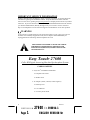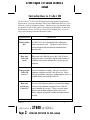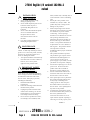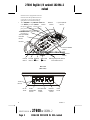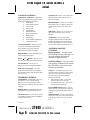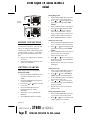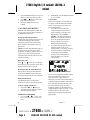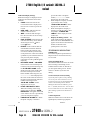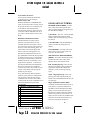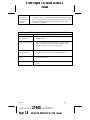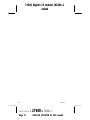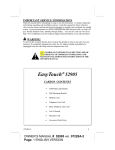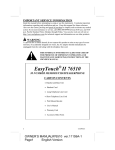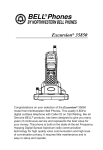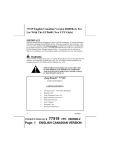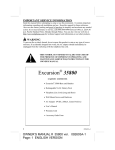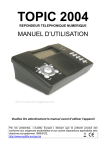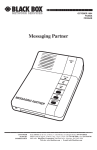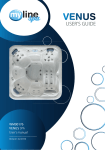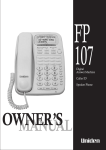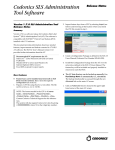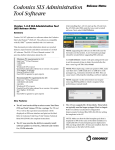Download Easy Touch® 27600
Transcript
IMPORTANT SERVICE INFORMATION Read this manual before attempting to setup or use this instrument. It contains important information regarding safe installation and use. Keep this manual for future reference. Also save the carton, packing and proof of purchase to simplify and accelerate any needed assistance. If you need assistance or service, call (800) 888-8990 between 8:00 a.m. and 4:30 p.m. Pacific Standard Time, Monday through Friday. You can also visit our web site at http://www.nwbphones.com for technical support and information on our other products. WARNING To prevent fire or shock hazard, do not expose this product to rain or any type of excess moisture. If accidentally dropped into water, the AC adaptor should immediately be unplugged from the wall along with the telephone line cord. THIS SYMBOL IS INTENDED TO ALERT THE USER OF THE PRESENCE OF IMPORTANT OPERATING AND MAINTENANCE (SERVICING) INSTRUCTIONS IN THE OWNER'S MANUAL. Easy Touch 27600 Caller ID/Digital Answering Machine/Speakerphone System CARTON CONTENTS • EasyTouch® 27600 Base and Handset • Telephone Line Cords • Handset Cord • AC Adapter (9VDC, 300 mA, Center Negative) • Warranty Card • User’s Manual • Accessory Order Form 1 09089A-1 OWNER’S MANUAL # Page: 1 27600 Ver. 09089A - 1 ENGLISH VERSION for 27600 English I/B version 10289A - 2 revised Introduction to Caller ID The EasyTouch® 27600 Caller ID/Digital Answering Machine/Speakerphone System allows you to take advantage of the Caller Identification Delivery service offered by your local telephone company. Should you have any questions about the operation of your system, please call Northwestern Bell Phones at (800) 8888990 between 8:00 a.m. and 4:30 p.m. M-F Pacific Standard Time, or you can refer to the following Questions and Answers table: Questions What is Caller ID? How does Caller ID work? Answers A Caller ID is a device that identifies the calling party before you answer a call. This device can be used to screen unwanted calls and eliminate harassment from annoying calls. When used with Caller ID service, the Caller ID device displays the name (if available), and the phone number (if available) of the person calling before you pick up your telephone. Who provides Caller ID service? Your local telephone company. However, not all local telephone companies provide Caller ID service. Please call your local phone company to confirm that the service is available before you install the Caller ID. How can I activate my Caller ID? For your Caller ID unit to function, you must first arrange with your local telephone company to have Caller ID service installed on your line. There is an extra charge added to your monthly telephone bill for this service. Before using this unit, please read this instruction manual carefully. For further definition of terms, refer to the Glossary section. 2 10289A-2 OWNER’S MANUAL # Page: 2 27600 ver.10289A-2 ENGLISH VERSION for USA revised 27600 English I/B version0 10289A - 2 revised INSTALLATION PRECAUTIONS 1. 2. 3. 4. Never install telephone wiring during a lightning storm. Never install telephone jacks in wet locations unless the jack is specifically designed for wet locations. Never touch uninsulated telephone wires or terminals unless the telephone line has been disconnected at the network interface. Use caution when installing or modifying telephone lines. MAINTENANCE Use a damp cloth to clean the plastic cabinet. A mild soap will help to remove grease or oil. Never use polish, solvents, abrasives or strong detergents since these can damage the finish. 1. Your phone s hould be situated away from heat sources such as radiators, heaters, stoves or any other appliance that produces heat. IMPORTANT SAFETY INSTRUCTIONS SAVE THESE INSTRUCTIONS When using your telephone equipment, basic safety precautions should always be followed to reduce the risk of fire, electric shock, and injury to persons, including the following: 1. Read and understand all instructions. 2. Follow all warnings and instructions marked on the product. 3. Unplug this product from the wall outlet b efore cleaning. Do not use liquid cleaners or aerosol cleaners. Use a damp cloth for cleaning. 4. Do not use this product near water, for example, near a bathtub, wash bowl, kitchen sink, or laundry tub, in a wet basement or near a swimming pool. 5. Do not pla ce this product on an unstable cart, stand, or table. The product may fall, causing serious damage to the product. 6. Slots and openings in the cabinet and the back or bottom are provided for ventilation, to protect it from overheating. These openings should never be blocked or covered. The openings should never be blocked by placing the product on the bed, sofa, rug, or other similar surface. This product should never be placed near or over a radiator or heat register. This product should not be placed in a built -in installation unless proper ventilation is provided. 7. This product should be operated only from the type of power source indicated on the marking label. If you are not sure of the type of power supply to your home, consult your dealer or local power company. 8. Do not allow anything to rest on the power cord. Do not locate this product where the cord will be abused by persons walking on it. 9. Do not overload wall outlets and extension cords as this can result in the risk of fire or electric shock. 10. Never push objects of any kind into this product through cabinet slots as they may touch dangerous voltage points or short out parts that could result in a risk of fire or electric shock. Never spill liquid of any kind on the product. 11. To reduce the risk of electric shock, do not disassemble this product, but take it to a qualified service contractor when some service or repair work is required. Opening or removing covers may expose you to 3 10289A-2 OWNER’S MANUAL # Page: 3 27600 ver.10289A-2 ENGLISH VERSION for USA revised 27600 English I/B version 10289A - 2 revised dangerous voltages or other risks. Incorrect reassembly can cause electric shock when the appliance is subsequently used. 12. Unplug this product from the wall outlet and refer servicing to qualified service personnel under the following conditions: A. When the power supply cord or plug is damaged or frayed. B. If liquid has been spilled into the product. C. If the product has been exposed to rain or water. D. If the product does not operate normally by following the operating instructions. Adjust only those controls that are covered by the operating instructions. Improper adjustments of other controls may result in damage and will often require extensive work by a qualified technician to restore the product to normal operation. E. If the product has been dropped or the cabinet has been damaged. F. If the product exhibits a distinctive change in performance. 13. Avoid using a telephone (other than a cordless type) during an electrical storm. There may be a remote risk of electric shock from lightning. 14. Do not use the telephone to report a gas leak in the vicinity of the leak. 2. FCC NOTICE 6. The FCC requires that you be advised of certain requirements involving in the use of this telephone. 1. This telephone is hearing aid compatible 3. 4. 5. This equipment complies with Part 68 of the FCC rules. On the bottom of this equipment is a label that contains, among other information, the FCC registration number and Ringer Equivalence Number (REN) for this equipment. If requested, provide this information to your telephone company. The REN is useful to determine the quantity of devices you may connect to your telephone line and still have all of those devices ring when your number is called. In most, but not all areas, the sum of the RENs of all devices should not exceed five (5.0). To be certain of the number of devices you may connect to your line, as determined by the REN, you should call your local telephone company to determine the maximum REN for your calling area. If your telephone causes harm to the telephone network, the telephone company may discontinue your service temporarily. If possible, they will notify you in advance. But if advance notice is not practical, you will be notified as soon as possible. You will be advised of your right to file a complaint with the FCC. Your telephone company may make changes to its facilities, equipment, operatio ns or procedures that could affect the proper operation of your equipment. If they do, you will be given advanced notice so as to give you an opportunity to maintain uninterrupted service. If you experience trouble with the telephone, please contact VTC Service & Manufacturing Co, Inc. at (800) 888-8990 or write to: VTC Customer Service, 16988 Gale Ave., City of Industry, CA 91745 for repair/warranty information. The telephone company may ask you to 4 10289A-2 OWNER’S MANUAL # Page: 4 27600 ver.10289A-2 ENGLISH VERSION for USA revised 27600 English I/B version0 10289A - 2 revised disconnect this equipment from the network until the problem has been corrected or you are sure that the equipment is not malfunctioning. 7. This equipment not be usedCID/VOL on DELETE mayCID/VOL coin service the Button provided byButton Button telephone company. Connection to party lines is subject to state tariffs. (Contact your state public utility TIME/SET Button commission or corporation for information.) OPTION Button C.(CALL)BACK Button ANS (ANSWER) ON/OFF Button Handset PLAY/P/MEMO Button EASYTOUCH® 27600 CONTROLS DIAGRAM OGM/STOP Button PAUSE FLASH REDIAL MSG LED Button Button Button Indicator SPK (Speakerphone) Button with LED Indicator Base Unit (Rear View) TONE (*) Button DC 9V JACK LO/HI RECEIVER Switch PULSE/TONE MODE Switch OFF/ON RINGER Switch 5 LINE JACK 10289A-2 OWNER’S MANUAL # Page: 5 27600 ver.10289A-2 ENGLISH VERSION for USA revised 27600 English I/B version 10289A - 2 revised CALLER ID CONTROLS: TONE/PULSE - Allows you to switch the dialing mode to either pulse (rotary) or touch-tone dialing. Alphanumeric LCD panel - A three-line, liquid crystal display (LCD) panel, which displays the following information: • Caller Name • Caller Phone Number • Time of Call • Date of Call • Call Summary • Real Time Clock • New Call Indication • Blocked Calls • Call Waiting • Total Number of Messages • Long Distance Call RECEIVER HI/LO –Allows you to adjust the handset receiver volume to either low or high (located on the rear of the base unit). SPK Button - Allows you to receive and place calls without having to use the handset. TONE Button –Used to temporarily change the dialing mode from PULSE to TONE when dialing in the PULSE mode. Provides tone function to access special services such as phone banking services. CALL BACK Button - The EasyTouch® 27600 can automatically call back the phone number of a person, which is selected from the caller ID display. DELETE Button - Erases individual or all call records and messages. Review or Buttons - Allows you to view the call history list in either direction. OPTION Button – Allows you to change the format of displayed number. Real Time Clock Display – The LCD panel will automatically set and display the real time and day when the first Caller ID is received. TELEPHONE CONTROLS: FLASH Button - Momentarily hangs up the phone to access custom calling features such as Call Waiting or ThreeWay Calling provided by your local phone company. REDIAL Button- Automatically dials the last number you called from the 27600. PAUSE BUTTON –Used to insert a pause in the dialing sequence while on PABX or long distance services. ANSWERING MACHINE CONTROLS: Digital Operation – No tape is used for recording messages. Messages are accessed instantly and arranged compactly in digital memory. OGM/STOP Button – Used to record your greeting, maximum of 60 seconds long. This button is also used to stop recording and playback. Toll Saver – This feature helps you save on unnecessary toll charges. If the 27600 does not answer after the second ring, you can hang up the phone without making a connection. • Messages Recorded – The 27600 answers after the second ring. • No Message Recorded – The 27600 answers after the fifth ring. PLAY/P/MEMO Button-Used to record memo message, play messages, and pause while playing press memo button again to resume. TIME/SET Button –Used to set date/time, ring count, users pass code, area code and long distance code. Press once to check time. 6 10289A-2 OWNER’S MANUAL # Page: 6 27600 ver.10289A-2 ENGLISH VERSION for USA revised 27600 English I/B version0 10289A - 2 revised Wall Use (with a standard AT&T or GTE ANSWER ON/OFF-Press to activate or deactivate answer function. Press and hold to select OGM1, OGM2 or OGM3. VOLUME CONTROL Button–Press and hold either or button to view digital volume level press repeatedly to adjust sound levels for the speakerphone and message play back. • Skips one message forward during message play back • Repeat message currently played. Press and hold to skip back one message during play back. Remote Operation – Message can be played, repeated, saved and erased from answer mode, it can be switched on or off and the OGM can be changed. modular wall jack) 1. 2. 3. 4. Connect the short telephone line cord TEL. LINE jack on the rear of the base unit. Install the wall mount bracket onto the bottom of the base. Connect the opposite end of the telephone line cord to the telephone modular wall jack. Align the wall mounting slots with the studs located on the modular wall plate and slide the base down to lock in place. See figure 1 below. Telephone Modular Wall Jack Base unit (Side View) Remote Security Code – A users programmable code used to access the 27600 remotely. Studs VOX (Voice Activation) – This feature allows the 27600 to disconnect from the line if 8 seconds of continuous silence occurs in order to conserve message storage space. Wall Mounting Bracket INSTALLATION Desktop Use 1. Set the unit on the selected desktop and connect the telephone line cord to the TEL. LINE jack on the rear of the base unit. 2. Connect the opposite end of the telephone line cord to the telephone modular wall jack. 3. Connect one end of the coiled handset cord to the handset jack of the base unit (located on the left hand side of the base) and the other end to the handset jack of the handset. (Figure 1) NOTE: If you do not have a standard modular wall jack, have a qualified technician mount one on the wall. Handset Retainer Tab Installation If the base unit is to be placed in the wall mount position, the handset retainer tab must be pulled out, turned around and placed in the opposite direction, so that the tab allows the handset to hang onto the base unit, as shown in figure 2. 7 10289A-2 OWNER’S MANUAL # Page: 7 27600 ver.10289A-2 ENGLISH VERSION for USA revised 27600 English I/B version 10289A - 2 revised Setting Ring Count 1. Press and hold TIME/SET button for 1.5 seconds to enter setting mode. 2. Press or button until the LCD panel shows message “SET RING COUNT”. 3. Press TIME/SET button once again to shift to setting RING-COUNT mode. 4. Press or button to choose either one of five modes, 3 rings, 4 rings, 5 rings, 6 rings or toll saver 2/5 (details refer to continued chapter). 5. Press TIME/SET button to confirm. Handset Retainer (Figure 2) POWER CONNECTION CAUTION: Easy touch 27600 requires an AC adaptor for operation. Use only with Class 2 AC Adaptor with a rating of 120VAC input, DC9V, 300 mA output with a center tip that is negative. The adaptor plug must correctly fit the machine’s DC jack. 1. Plug the AC Adaptor into a standard AC outlet. 2. Insert the small plug into the DC jack on the rear of the base. GETTING STARTED Initial setup to enter the setting mode. Setting DAY/TIME 1. Press and hold the TIME/SET button until the LCD panel shows “SET TIME” 2. Press the TIME/SET button again to set the DAY/TIME. 3. Press either or button to set the correct day. 4. Press the TIME/SET button to confirm and shift to “TIME SETTING”. 5. Repeat step 3-4 to set the HOUR / MINUTE. 6. Press TIME/SET button to confirm. Setting User Pass Code 1. Press and hold the TIME/SET button for 1.5 seconds to enter setting mode. 2. Press or button until the LCD panel shows message “SET USER CODE”. 3. Press TIME/SET button once again to shift to setting user code mode. (factory setting code is 123). 4. Press or button to select first digit of user’s code. Press TIME/SET button to confirm. 5. Repeat step 4 to enter the second and third digits. Setting Area Code 1. Press and hold TIME/SET button for 1.5 seconds to enter setting mode. 2. Press or until “SET AREA CODE” appears on the LCD panel. 3. Press TIME/SET button once again to shift to setting area code. 4. Press or button to select the first digit area code, press TIME/SET button to confirm. 5. Repeat step 4 to select second and third area code. Setting Long Distance Code 1. Press and hold TIME/SET button for 1.5 seconds to enter setting mode. 2. Press or button until “SET LDS CODE” appears on LCD panel. 8 10289A-2 OWNER’S MANUAL # Page: 8 27600 ver.10289A-2 ENGLISH VERSION for USA revised 27600 English I/B version0 10289A - 2 revised 3. 4. 5. Press TIME/SET button once again to shift to setting long distance code. Press or button to select the long distance code (0-9). Press the TIME/SET button to confirm. CALLER ID OPERATION IMPORTANT: Subscription to Caller ID service from your local phone company is required before initial use. Receiving Caller ID Information Between the first and the second ring, the LCD panel will display the Caller ID information such as name (if available), phone numbers (if available), date and time of call. NOTE: The Caller ID information may not be displayed if you pick up the phone before the second ring, allow at least two rings to occur prior to answering calls. This will assure, this unit will receive the Caller ID correctly. 2. Immediately press the DELETE button for 1.5 seconds. CALL BACK When reviewing received calls, there are two ways to dial the telephone numbers shown on the display by pressing the CALL BACK button. 1. If you have reviewed the calls with the telephone handset in its cradle (on-hook), press the CALL BACK button, the “PICKUP PHONE.” will appear on the LCD DISPLAY. Pick up the handset (or press the speakerphone button) and the number you selected will be dialed automatically. 2. If you have already picked up the handset to make a call ( or the speakerphone is activated), you may select the number to be dialed by reviewing the stored number, press the CALL BACK button, then the number you selected will be dialed. Reviewing Calls Press or button to scan through the call history list. The most recent call is displayed first on the LCD panel. Reviewing Caller ID with ICM Record During the reviewing of Caller ID, Press the PLAY/P/MEMO button to Play the incoming message related to the Caller ID. DELETE Call Records The DELETE button can be used to remove previously reviewed call records. To Erase a Single Call Record 1. Press either or button to display the call records to be erased. 2. Press the DELETE button. TO ERASE ALL RECORDS 1. If a local call (a telephone number with the same area code that you have set) is reviewed and its 7-digit number is displayed, press the CALL BACK button to dial the displayed number. If the caller’s area code does not match the area code you entered during setup, the caller’s telephone number will be displayed as a 10-digit number (3-digit area code + 7-digit telephone number). Press the CALL BACK button to dial the displayed ten digit number. Press either or button until the “end of list” shown on the LCD panel. 9 10289A-2 OWNER’S MANUAL # Page: 9 27600 ver.10289A-2 ENGLISH VERSION for USA revised 27600 English I/B version 10289A - 2 revised OPTIONS Lets you Change the format of displayed number. The available formats are as follows. 7-digit 7-digit telephone number; 10-digit 3 -digit area code + 7digit telephone number; 11-digit long distance code “1”+ 3-digit area code + 7-digit telephone number; If a local call and 7-digit number is displayed. 1. Press the OPTION button once and it will change it to 10-digit format (Your own area code + 7-digit telephone number). 2. Press the OPTION button once again and it will change it to an 11digit format. (1+your area code +7 digit phone number). 3. Press the OPTION button once Again and it will go back to the original 7-digit format. If the area code (not the same area code you set) and 7-digit number are displayed. 1. Press the OPTION button once, it will change to an 11-digit format (1+3-digit received area code +7digit telephone number). 2. Press the OPTION button once again and it will go back to the original 10-digit format. Call Waiting Display To utilize the full capabilities of this unit, you must have Caller ID with name and number delivery as well as Call Waiting Deluxe (Call Waiting with Caller ID) service installed. This unit will let you know when a call is waiting as well as who is calling before you answer. This unit does not provide Caller ID and Call Waiting features unless service has been subscribed from your local telephone company at a monthly charge. Check with your local telephone company to confirm both of these services are available, if you only have Caller ID service, this unit will not receive and display Call Waiting with Caller ID information. 1. When a call waiting signal is received, The name and telephone number of the person who is calling will appear on LCD display for 20 seconds. 2. Press the FLASH button or tap the HOOK switch on your telephone to put the existing call on hold and answer the new call. 3. When you finish the call, press the FLASH button or tap the HOOK switch on your telephone to return to the original call. 4. If you choose not to answer the call, the Call Waiting Caller ID information will be stored for future reference. 10 10289A-2 OWNER’S MANUAL # Page: 10 27600 ver.10289A-2 ENGLISH VERSION for USA revised 27600 English I/B version0 10289A - 2 revised LCD Panel Display Message Different messages are displayed on the LCD panel to indicate the status of the Caller ID. • CALL – Shows the current call record number that is displayed on the screen. It can store up to 99 call records. • NEW call – Indicates that new calls have been received. • MSG – Indicates that messages have been recorded. It can record up to 99 messages. • END OF LIST – Indicates that the end of the call history list is reached while using the review and/or review button. • ERROR – This indicates that the call information has been distorted before reaching the Caller ID. Line error can be caused by normal static on the phone line. It does not indicate a problem on your Caller ID. However, call your local phone company representative if this problem appears frequently • BLOCKED NAME / nUMBER If the caller has exercised the option to block his/her name from being sent, the “PRIVATE NAME” will be displayed on the screen. If the caller has exercised the option to block his/her number from being sent, the “-------------------” will be displayed on the screen. If the caller has exercised the option to block his/her name and number from being sent, the “PRIVATE Caller” will be displayed on the screen. • LONG DISTANCE CALL – When the incoming call is a long distance call, the message “LONG DISTANCE” will appear on the LCD screen and this service is provided by your local telephone company. • UNKNOWN NUMBER - When telephone company is unable to • • • provide the caller’s telephone number, “------------------” will be displayed on the LCD screen. When telephone company is unable to provide the caller’s name, “UNKNOWN NAME” will be displayed on the LCD screen. When the telephone company is unable to provide the caller’s name and number, “UNKNOWN caller” will be displayed on the LCD screen. Displays the Dialing Number – The LCD visually displays the numbers dialed. The word “TELEPHONE” also appears on the LCD screen when the handset is off-hook or the speakerphone is activated. TELEPHONE OPERATION IMPORTANT: For normal telephone operation the A/C adaptor must be connected to the Easy touch 27600. Setting the Dialing Mode Set PULSE/TONE switch on the rear of the base according to the dialing service available. Set this switch to “PULSE” if you have pulse dialing service. Set the switch to “TONE” if you have tone dialing. PULSE/TONE (Mixed Mode) Dialing If you only have a pulse (rotary) dialing service in your area and want to access touch-tone services, set the PULSE/TONE switch to the PULSE position. Before dialing the desired tone numbers, press the “*” (TONE) button once. You can then access touch-tone services while using a pulse dialing system for the duration of the call. Volume Adjustment Different volume levels can be set for the speakerphone, and message playback. 11 OWNER’S MANUAL # Page: 11 10289A-2 27600 ver.10289A-2 ENGLISH VERSION for USA revised 27600 English I/B version 10289A - 2 revised The display shows the volume level from 0 to 12. Factory setting is 9. Once a volume level is set, the 27600 saves the setting for that feature until it is changed again. Adjusting Speakerphone and Messages Playback Volume 1. Activate the speakerphone by pressing the SPK button. 2. While listening to the dial tone, press and hold the or button until ”SET VOLUME XX” appears on the LCD panel. Adjust volume to a comfortable listening level by pressing or button. Handset Receiver Volume You can adjust handset receiver volume from the LO/HIGH receiver switch that is located on the rear of the base unit. Speakerphone Operation The speakerphone can be turned on or off by pressing the SPK button. When the speakerphone is activated, the SPK LED indicator will light solid. To Place a Call Using the Speakerphone 1. Activate the speakerphone and listen for a dial tone. 2. Dial the desired number. 3. Speak normally to the called/calling party. 4. When you finish the call, press the SPK button to hang up. A call can be transferred from handset to speakerphone mode at any time during a call without losing connection. FLASH Commonly used with custom calling features such as Call Waiting or Call Conferencing, the FLASH feature simulates a short depression of the hook switch. Consult your local phone company for detailed instructions. Last Number Redial The last number dialed is retained in redial memory until a new number is dialed. Hang up the phone then lift the handset, press the REDIAL button to automatically dial the last number dialed (up to 32 digits). ANSWERING MACHINE OPERATION The 27600 is a state of the art all-digital answering system, which replaces fragile recording tape with reliable solid state memory. Incoming Message (ICM) Recording When the 27600 answers a call, the caller will hear the outgoing message. When the incoming message is completed, the 27600 adds the day and time to the message then saves it. The message LED starts to blink. Each ICM is limited to 2 minutes to conserve message storage space. Outgoing Messages (OGM) This machine provides three types of OGM: OGM1, OGM2 and OGM3. When the machine is set in OGM3 (answer only), it will answer after 2 rings and play OGM 3. NOTE: If you have no OGM 3 recorded greeting, it will announce, “SORRY, NO MESSAGE ACCEPTED”. OGM1/OGM2 When the machine was set in OGM1/ OGM2 with toll saver mode, it will answer after 2-5 rings. After being answered, the machine will play OGM 1 or OGM 2. The calling party can leave their message right after a beep tone is heard. NOTE: If no message is recorded on the OGM1 or OGM2, It will announce: “PLEASE LEAVE YOUR MESSAGE AFTER THE TONE”. Recording OGM 1. Choose either one of the three OGM modes by pressing Answer ON/OFF key for 1.5 seconds. 12 10289A-2 OWNER’S MANUAL # Page: 12 27600 ver.10289A-2 ENGLISH VERSION for USA revised 27600 English I/B version0 10289A - 2 revised 2. Press and hold the OGM/STOP button. 3. Record your greeting after you hear a beep tone. 4. Release the OGM/STOP button when you finish recording your greeting. Your recorded greeting will be played automatically once. NOTE: Time allowed for recording an OGM is 60 seconds. Recording MEMO 1. Press and hold the PLAY/P/MEMO button. 2. Leave your message after you hear a beep tone. 3. Release the PLAY/P/MEMO button after you finished recording your memo, the MSG LED indicator will start to blink. NOTE: Each memo can be recorded until the message storage space is full. Playing Back of Messages/Memo To Play the Memo/Message • Press the PLAY/P/MEMO button; the system will play all new memo/messages. • After the new messages have been played, press the PLAY/P/MEMO again, the system will play all messages from the first message to the recently recorded. Note: During playback, the LCD panel will display the Caller ID information which relates to the incoming message. To PAUSE the Message/Memo While playing messages/memo, press PLAY/P/MEMO button once to pause playback. Press PLAY/P/MEMO button again to continue playing your message. To Skip Message/Memo Press the button once, the system stops playing and move to the next message/memo and resume playback. The system advances one message/memo each time you press the button. To Repeat Message/Memo While playing press the button once to repeat current call records. To repeat previous call records, press the button and hold for 1.5 seconds. STOP – Used to stop playback of messages and memos. Erasing ICM/MEMO To erase individual messages, press the “DELETE” button while playing the unwanted message. To erase all messages, after all messages have been played, the “PRESS DELETE TO ERASE ALL MSGS” shows on LCD panel, the user can press “DELETE” button and hold for more than 1.5 seconds and the MSG LED indicator will automatically turn off after ICM/MEMO messages have been played. VOX (Voice Activation) Special circuitry to detect 8 seconds of silence on the telephone line during the recording of incoming and stops recording to conserve message space. VOX also functions in memo recording. MEMORY FULL DETECTION When memory is full, the LCD panel shows “MEMORY FULL”. The machine will answer after 10 rings and will state, “MEMORY FULL”. There is 20 seconds, which allows the user to enter the access code to shift to remote control mode. (Factory setting code is 123) NOTE: The memory full detection occurs when 11 minutes of recording time is reached. Call Screening When a caller begins to leave a message, the ICM being recorded will play through the speaker. If you wish to answer the call, pick up the handset or press the “SPK” button and the recording stops so you can start normal conversation with the caller. Any partial message that was left will be saved as a new message. 13 OWNER’S MANUAL # Page: 13 10289A-2 27600 ver.10289A-2 ENGLISH VERSION for USA revised 27600 English I/B version 10289A - 2 revised Power Failure Protection In case of power failure the 27600 will continue to store your messages. Remote Answer ON When the machine is in ANSWER OFF status, it will answer after 10 rings, there is 20 seconds for the user to input the pass code. Remote control mode will be activated after the entry of the user pass code. Enter remote command code “8” if you want to set the 27600 to Answer On mode. REMOTE CONTROL FUNCTION This machine has 10 remote control functions. These functions are only available when the user inputs a correct user code. Entry of user code can only be done by a touch tone dialing phone. To enter remote control mode, please dial from a touch tone dialing phone. The machine will automatically answer and play OGM then record ICM. During OGM or ICM recording press “#” and enter the three digit user code number, follow the audible instructions code number 1-0 to begin relative operation. At the end of operation the machine will automatically disconnect if no more new command codes are received in 20 seconds. To end remote control mode, just hang up the handset or press digit 3. Every time when the machine finishes operation, it will release a command wait tone for user to enter the next remote command code. And start other remote control modes. If no new command code is entered the machine will disconnect automatically. REMOTE COMMAND CODES: 1 Play messages 2 Play voice manual 3 Stop 4 Play previous message 5 Repeat current message 6 Skip to next message 7 Record announcement 8 Turn Answer mode ON/OFF 10289A-2 9 Turn on Announcement 1, 2 or 3 0 Erase messages OWNER’S MANUAL # Page: 14 27600 GLOSSARY OF TERMS: BLOCKED NAME/NUMBER – In some areas, caller may be able to block their name or phone number from appearing on the caller ID LCD display. CALL BACK – This one –touch Call Back feature automatically dials the phone number of the selected caller by pressing this button. CALL RECORD - Caller ID information which is stored in the Caller ID’s call memory. CALL MEMORY - A storage area where call records are placed. The 27600 can store up to 99 call records. MULTIPLE DATA MESSAGE FORMAT (MDMF) – This Caller ID message format includes the caller name, caller phone number, date of call, and time of call. ICM - Incoming Message: These are the messages left on the answering machine by the caller. Each ICM is limited to 2 minutes to conserve message storage space. OGM – Outgoing Message: This is the greeting your caller will hear from your 27600. Your recorded OGM can be up to 60 seconds long. Ringer Equivalence Number (REN) A number located underneath the base of your phone(s) or phone-related device. The REN is used to determine how many phones can be connected to the same telephone line while still having all those devices ring when you receive a call. In most areas, but not all areas, the REN total of all devices should not exceed five (5). Call your local phone company to ver.10289A-2 ENGLISH VERSION for USA revised 14 27600 English I/B version0 10289A - 2 revised determine the maximum REN for your calling area. Hearing Aid Compatible – Allows hearing aid devices to function properly while using the handset. Off-Hook – When the phone is off- hook the handset is not in its cradle. To get a dial tone, the phone must be in off-hook. On-Hook – When the phone is on-hook the handset is in its cradle. TROUBLESHOOTING TELEPHONE TROUBLESHOOTING TABLE SYMPTOM No dial tone SOLUTION • • Will not ring • • • • • Static • • Cannot dial out • • The handset cord or telephone line cord may be loose at the connections. Push in firmly at both ends to establish good contacts. Test the phone at a different telephone wall jack and listen for a dial tone. Test a different phone in the wall jack and listen for a dial tone. Check the RINGER ON/OFF switch. It may be in the OFF position. The phone or another phone connected to the same line may be in the off-hook (in-use) position. Place the phone in the on-hook (hung-up) position to receive incoming calls. Try a different phone; if the problem still exists, the fault is not with the unit. Look for the Ringer Equivalence Number (REN number Printed underneath your phone(s). Sum up the total REN numbers for all the phones or answering machines connected to your telephone line. Your phone(s) may not ring if the REN total exceeds five (5). Please call your local company to determine the maximum REN for your calling area. Try a different phone; if the problem still exists, the fault is not with the unit. Some atmospheric conditions such as very low humidity can cause static build-up. Are you in a rotary only area? Move the PULSE / TONE Switch to PULSE. Try a different phone in the jack. If the problem persists, the fault is not in the Easy Touch® 27600. Is the phone connected to another answering machine? Disconnect the answering machine and try to have the phone plugged into the jack alone. If it works alone, there is a compatibility problem. Purchase a 2 for 1 adaptor at any phone or electrical supply store. Plug the 2 for 1 adaptor into the modular wall jack, then plug the phone into one side and the answering machine on the other side of the adaptor. 15 OWNER’S MANUAL # Page: 15 10289A-2 27600 ver.10289A-2 ENGLISH VERSION for USA revised 27600 English I/B version 10289A - 2 revised The handset does not stay on the base unit in wall use position • The handset retainer tab must be pulled out, turned around, and put back in its slot. This tab allows the handset to hang onto the base unit while the base unit is placed in the wall mount position. Refer to the “Handset Retainer Tab Installation” of the user’s manual for more details. ANSWERING MACHINE TROUBLESHOOTING TABLE SYMPTOM SOLUTION Answers calls but does not record • • OGM3 answer only, set to OGM1 or OGM2 Memory is full Incoming calls cut off • • The 27600 will stop recording after 8 seconds of silence. Each incoming call message recording is limited to two minutes to conserve message storage space. Can’t access remote control functions • • You must press # button after the tone You must enter the correct user pass code number Answers after 10 rings • Check answer on/off, must be set to ON. See ring count to set number of rings Speaker sounds low • Adjust digital volume control according to your desired level 16 10289A-2 OWNER’S MANUAL # Page: 16 27600 ver.10289A-2 ENGLISH VERSION for USA revised 27600 English I/B version0 10289A - 2 revised 17 OWNER’S MANUAL # Page: 17 10289A-2 27600 ver.10289A-2 ENGLISH VERSION for USA revised 27600 English I/B version 10289A - 2 revised Distributed Exclusively Worldwide by Unical Enterprises, Inc., Industry, California, USA 27600X/09089A-1 www.nwbphones.com 18 10289A-2 OWNER’S MANUAL # Page: 18 27600 ver.10289A-2 ENGLISH VERSION for USA revised