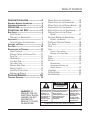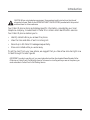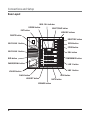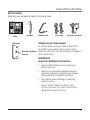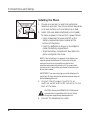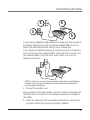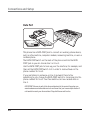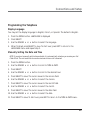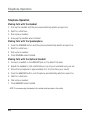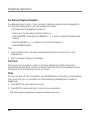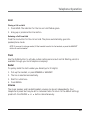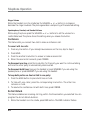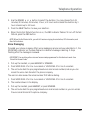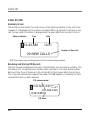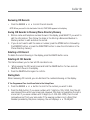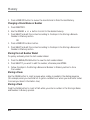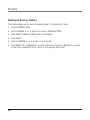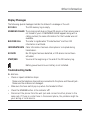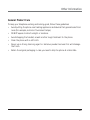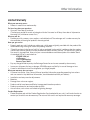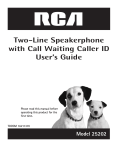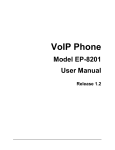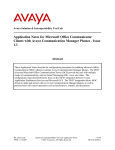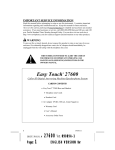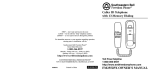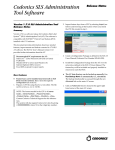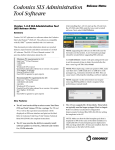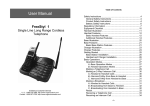Download RCA 25202 Telephone User Manual
Transcript
Two-Line Speakerphone with Call Waiting Caller ID User’s Guide Please read this manual before operating this product for the first time. TOCOM 16211370 Model 25202 Important Information Equipment Approval Information Your telephone equipment is approved for connection to the Public Switched Telephone Network and is in compliance with parts 15 and 68, FCC Rules and Regulations and the Technical Requirements for Telephone Terminal Equipment published by ACTA. 1 Notification to the Local Telephone Company On the bottom of this equipment is a label indicating, among other information, the US number and Ringer Equivalence Number (REN) for the equipment. You must, upon request, provide this information to your telephone company. The REN is useful in determining the number of devices you may connect to your telephone line and still have all of these devices ring when your telephone number is called. In most (but not all) areas, the sum of the RENs of all devices connected to one line should not exceed 5. To be certain of the number of devices you may connect to your line as determined by the REN, you should contact your local telephone company. A plug and jack used to connect this equipment to the premises wiring and telephone network must comply with the applicable FCC Part 68 rules and requirements adopted by the ACTA. A compliant telephone cord and modular plug is provided with this product. It is designed to be connected to a compatible modular jack that is also compliant. See installation instructions for details. Notes • This equipment may not be used on coin service provided by the telephone company. • Party lines are subject to state tariffs, and therefore, you may not be able to use your own telephone equipment if you are on a party line. Check with your local telephone company. • Notice must be given to the telephone company upon permanent disconnection of your telephone from your line. • If your home has specially wired alarm equipment connected to the telephone line, ensure the installation of this product does not disable your alarm equipment. If you have questions about what will disable alarm equipment, consult your telephone company or a qualified installer. 2 Rights of the Telephone Company Should your equipment cause trouble on your line which may harm the telephone network, the telephone company shall, where practicable, notify you that temporary discontinuance of service may be required. Where prior notice is not practicable and the circumstances warrant such action, the telephone company may temporarily discontinue service immediately. In case of such temporary discontinuance, the telephone company must: (1) promptly notify you of such temporary discontinuance; (2) afford you the opportunity to correct the situation; and (3) inform you of your right to bring a complaint to the Commission pursuant to procedures set forth in Subpart E of Part 68, FCC Rules and Regulations. The telephone company may make changes in its communications facilities, equipment, operations or procedures where such action is required in the operation of its business and not inconsistent with FCC Rules and Regulations. If these changes are expected to affect the use or performance of your telephone equipment, the telephone company must give you adequate notice, in writing, to allow you to maintain uninterrupted service. Interference Information This device complies with Part 15 of the FCC Rules. Operation is subject to the following two conditions: (1) This device may not cause harmful interference; and (2) This device must accept any interference received, including interference that may cause undesired operation. This equipment has been tested and found to comply with the limits for a Class B digital device, pursuant to Part 15 of the FCC Rules. These limits are designed to provide reasonable protection against harmful interference in a residential installation. This equipment generates, uses, and can radiate radio frequency energy and, if not installed and used in accordance with the instructions, may cause harmful interference to radio communications. However, there is no guarantee that interference will not occur in a particular installation. If this equipment does cause harmful interference to radio or television reception, which can be determined by turning the equipment off and on, the user is encouraged to try to correct the interference by one or more of the following measures: • Reorient or relocate the receiving antenna (that is, the antenna for radio or television that is “receiving” the interference). • Reorient or relocate and increase the separation between the telecommunications equipment and receiving antenna. • Connect the telecommunications equipment into an outlet on a circuit different from that to which the receiving antenna is connected. If these measures do not eliminate the interference, please consult your dealer or an experienced radio/television technician for additional suggestions. Also, the Federal Communications Commission has prepared a helpful booklet, “How To Identify and Resolve Radio/TV Interference Problems.” This booklet is available from the U.S. Government Printing Office, Washington, D.C. 20402. Please specify stock number 004-000-00345-4 when ordering copies. US NUMBER IS LOCATED ON THE CABINET BOTTOM REN NUMBER IS LOCATED ON THE CABINET BOTTOM 2 Table of Contents IMPORTANT INFORMATION ..................... 2 EQUIPMENT APPROVAL INFORMATION .................. 2 INTERFERENCE INFORMATION ............................. 2 INTRODUCTION .................................... 5 CONNECTIONS AND SETUP .................... 6 BASE LAYOUT ................................................ 6 PARTS CHECKLIST ................................................ 7 TELEPHONE JACK REQUIREMENTS .......................... 7 INSTALLATION ................................................. 7 IMPORTANT INSTALLATION INFORMATION ................ 7 INSTALLING THE PHONE .................................... 8 DATA PORT ................................................. 10 PROGRAMMING THE TELEPHONE ........................ 11 DISPLAY LANGUAGE ........................................... 11 MANUALLY SETTING THE DATE AND TIME ............ 11 FLASH TIME ..................................................... 12 HOUR FORMAT ................................................. 12 CALL ALERT TONE ............................................ 13 LOCAL AREA CODE ........................................... 13 REGIONAL AREA CODES .................................... 14 DISPLAY CONTRAST ........................................... 14 VOICE MAIL ACCESS CODES ............................. 15 RESTORING THE DEFAULTS ................................. 15 TELEPHONE OPERATION ..................... 16 MAKING CALLS WITH THE HANDSET .................. 16 MAKING CALLS WITH THE SPEAKERPHONE .......... 16 MAKING CALLS WITH THE OPTIONAL HEADSET ... 16 RECEIVING CALLS WITH THE HANDSET ................ 17 RECEIVING CALLS WITH THE SPEAKERPHONE ....... 17 RECEIVING CALLS WITH THE OPTIONAL HEADSET ..................................................... 17 SWITCHING BETWEEN THE SPEAKERPHONE, HANDSET, AND HEADSET .............................. 17 PRE-DIALING TELEPHONE NUMBERS .................. 18 CALL TIMER ..................................................... 18 MUTE .............................................................. 18 HOLD ............................................................... 19 PLACING A CALL ON HOLD ................................... 19 RELEASING A CALL FROM HOLD ............................ 19 FLASH .............................................................. 19 REDIAL ............................................................. 19 VOLUME ........................................................... 19 RINGER VOLUME .................................................. 20 SPEAKERPHONE, HANDSET, AND HEADSET VOLUME ................................................ 20 CONFERENCE .................................................... 20 DO NOT DISTURB ............................................. 20 VOICE MESSAGING ............................................ 21 TELEPHONE OPERATION .................................. 16 CAUTION: RISK OF ELECTRIC SHOCK DO NOT OPEN WARNING: TO PREVENT FIRE OR ELECTRICAL SHOCK HAZARD, DO NOT EXPOSE THIS PRODUCT TO RAIN OR MOISTURE. THE LIGHTNING FLASH AND ARROW HEAD WITHIN THE TRIANGLE IS A WARNING SIGN ALERTING YOU OF “DANGEROUS VOLTAGE” INSIDE THE PRODUCT. CAUTION: TO REDUCE THE RISK OF ELECTRIC SHOCK, DO NOT REMOVE COVER (OR BACK). NO USER SERVICEABLE PARTS INSIDE. REFER SERVICING TO QUALIFIED SERVICE PERSONNEL. THE EXCLAMATION POINT WITHIN THE TRIANGLE IS A WARNING SIGN ALERTING YOU OF IMPORTANT INSTRUCTIONS ACCOMPANYING THE PRODUCT. SEE MARKING ON BOTTOM / BACK OF PRODUCT 3 Table of Contents CALLER ID ..................................... 22 CALLER ID (CID) ........................................ 22 SUMMARY SCREEN ........................................... 22 RECEIVING AND STORING CID RECORDS ............ 22 REVIEWING CID RECORDS ................................ 23 SAVING CID RECORDS TO MEMORY/PHONE DIRECTORY MEMORY ................................... 23 DELETING A CID RECORD ................................. 23 DELETING ALL CID RECORDS ............................ 23 DIALING BACK ................................................. 23 IF YOU PROGRAMMED YOUR LOCAL AREA CODE IN THE SETUP MENU ................................... 23 IF YOU DID NOT PROGRAM YOUR LOCAL AREA CODE IN THE SETUP MENU ......................... 24 CALL WAITING CALLER ID ................................ 24 MEMORY ....................................... 25 DIRECT ACCESS MEMORY & DIRECTORY MEMORY ................................................. 25 4 STORING A NAME AND NUMBER IN MEMORY ... 25 REVIEWING STORED NAMES & NUMBERS ......... 25 CHANGING A STORED NAME OR NUMBER ......... 26 STORING THE LAST NUMBER DIALED .................. 26 STORING A PAUSE ............................................ 26 STORING A FLASH ............................................. 26 DIALING A STORED NUMBER ............................. 27 CHAIN DIALING ................................................ 27 DELETING ALL DIRECTORY MEMORY .................. 28 OTHER INFORMATION ........................ 29 DISPLAY MESSAGES ...................................... 29 TROUBLESHOOTING GUIDE ............................... 29 GENERAL PRODUCT CARE ............................... 31 SERVICE ...................................................... 32 LIMITED WARRANTY ...................................... 33 ACCESSORY ORDER FORM ................. 37 Introduction CAUTION: When using telephone equipment, there are basic safety instructions that should always be followed. Refer to the IMPORTANT SAFETY INSTRUCTIONS provided with this product and save them for future reference. Your Caller ID phone stores and displays specific information, provided by your local telephone company, to subscribers of Caller ID or similar caller identification services. Your Caller ID phone enables you to: • Identify callers before you answer the phone. • View the time and date of each incoming call. • Record up to 99 Caller ID messages sequentially. • Know who called while you were away. To get the most from your new phone, we suggest that you take a few minutes right now to read through this user's guide. IMPORTANT: In order to use this unit, you must subscribe to either the standard Name/Number Caller ID Service or Caller ID with Call Waiting Service. To know who is calling while you are on the phone, you must subscribe to Caller ID with Call Waiting Service. 5 Connections and Setup Base Layout NEW CALL indicator REVIEW button SELECT/SAVE button EXIT button MEMORY buttons DELETE button INTERCOM/MEMORY LOG INT. DIRECTORY 1 MEM. DIRECTORY button INT. 2 VOICE MAIL 1 button MEM. MENU MENU button INT. 3 MEM. INT. STORE 4 MEM. INT. 5 MEM. DELETE EXIT SELECT/SAVE STORE button INT. DIAL 6 NEW CALL MEM. INT. 7 MEM. VOICE MAIL 1 VOICE MAIL 2 button REVIEW INT. 8 DIAL button MEM. CONFER VOICE MAIL 2 2 1 ABC 3 INT. 9 DEF MEM. INT. DND 10 MEM. 4 GHI 5 JKL 6 MNO INT. 11 PAUSE REDIAL LINE 2 MEM. CONFERENCE button INT. 7 DND button PQRS 8 TUV 9 12 WXYZ MEM. INT. 13 MEM. VOLUME * TONE 0 # OPER LINE 1 INT. 14 MEM. INT. PAUSE/REDIAL button 15 FLASH HANDSET SPEAKER MUTE MEM. HOLD LINE 2 button INT. 16 MEM. LINE 1 button VOLUME button FLASH button HOLD button HEADSET button SPEAKER button 6 MUTE button Connections and Setup Parts Checklist Make sure your package includes the following items: INTERCOM/MEMORY LOG INT. DIRECTORY 1 MEM. INT. 2 MEM. MENU INT. 3 MEM. INT. STORE 4 MEM. INT. 5 MEM. DELETE EXIT SELECT/SAVE INT. DIAL 6 NEW CALL MEM. INT. 7 MEM. VOICE MAIL 1 REVIEW INT. 8 MEM. VOICE MAIL 2 CONFER 2 1 ABC 3 INT. 9 DEF MEM. INT. DND 10 MEM. 4 GHI 5 JKL 6 MNO INT. 11 PAUSE REDIAL LINE 2 MEM. INT. 7 PQRS 8 TUV 9 12 WXYZ MEM. INT. 13 MEM. VOLUME * TONE 0 OPER # LINE 1 INT. 14 MEM. INT. 15 FLASH HANDSET SPEAKER MUTE MEM. HOLD INT. 16 MEM. Base Handset Handset cord Line cords AC power converter Telephone Jack Requirements Wall plate Modular telephone line jack To use this phone, you will need one RJ14C or two RJ11C type modular phone jacks, which might look like the one pictured here, installed in your home/office. Installation Important Installation Information • Never install telephone wiring during a lightning storm. • Never touch uninsulated telephone wires or terminals, unless the telephone line has been disconnected at the network interface. • Use caution when installing or modifying telephone lines. • Never install telephone jacks in wet locations unless the jack is specifically designed for wet locations. 7 Connections and Setup Installing the Phone 1. Choose an area near an electrical outlet and telephone wall jack. Your phone should be placed on a level surface, such as a table top or desk. 2. Install 3 AA-size alkaline batteries (not included) for back up power in the event of a power failure. • Use a screwdriver to loosen and lift up the battery compartment door located on the bottom of the phone. • Insert the batteries as shown on the diagram inside the battery compartment. • Snap the battery compartment door back into place and tighten the screw. NOTE: If the low battery icon appears in the display, you need to replace the batteries. It is important that you replace them as soon as possible to maintain unit operation when electrical power is off. As a precaution, you may want to write down any stored information you do not want erased. IMPORTANT: If you are not going to use the telephone for more than 30 days, remove the batteries because they can leak and damage the unit. 3. Connect the AC power converter to an electrical outlet and the DC connector to the back of the base. CAUTION: Use only the ATLINKS USA 5-2495 power converter that is compatible with this unit. Using other power supplies may damage the unit. 4. Connect the telephone line cords: 8 Connections and Setup 4 6 3 5 If you have two telephone lines installed on a single jack, plug one end of the straight telephone line cord into the jack marked LINE 1+2 on the back of the base. Plug the other end into the 2-line wall jack. If you have two separate telephone line jacks, plug one telephone line cord into the jack marked LINE 1+2 and another cord into the jack marked LINE 2. Plug the other end of each line cord into separate wall jacks. NOTE: To use two line, you must have two telephone lines with unique telephone numbers. If you only have one telephone line, this phone will still operate, but only as a single line telephone. 5. Connect the handset cord: Plug one end of the coiled handset cord into the side of the base and the other end into the jack on the handset, and place the handset in the cradle. 6. Check for a dial tone. Lift the handset and listen for a dial tone. If you hear a dial tone, the phone is properly installed. 9 Connections and Setup Data Port This phone has a DATA PORT jack to connect an auxiliary phone device, such as a fax machine, computer modem, answering machine, or even a cordless phone. The DATA PORT switch on the back of the phone controls the DATA PORT jack so you can choose line 1 or line 2. Use the DATA PORT jack to hook up your fax machine, for example, and then set the DATA PORT switch to 2 in order to receive faxes on the phone number for line 2. If you are talking to someone on line 2 and want them to fax something to you, change the DATA PORT switch to 1 and give him the phone number for line 1. Your fax machine can now receive calls on line 1. IMPORTANT: Be sure to switch the fax machine back to the normal line when you are done because outside callers who do not know that you have multiple lines will not be able to reach your fax machine if they dial the normal fax line. 10 Connections and Setup Programming the Telephone Display Language You may set the display language to English, French, or Spanish. The default is English. 1. Press the MENU button. LANGUAGE is displayed 2. Press SELECT. 3. Use the REVIEW or button to select the language. 4. When finished, press SELECT to save. To start over, press EXIT to return to the LANGUAGE menu and repeat step 2. Manually Setting the Date and Time NOTE: If you do not manually set the time and date, it is automatically set when you receive your first Caller ID call. The unit resets the hour and minute each time a call is received. 1. Press the MENU button. 2. Use the REVIEW or button to scroll to TIME & DATE. 3. Press SELECT. 4. Use the REVIEW or button to scroll to the desired hour. 5. Press SELECT to save. The cursor moves to the minute field. 6. Use the REVIEW or button to select the minute. 7. Press SELECT to save. The cursor moves to the month field. 8. Use the REVIEW or button to select the month. 9. Press SELECT to save. The cursor moves to the date field. 10. Use the REVIEW or button to select the date. 11. Press SELECT to save. To start over, press EXIT to return to the TIME & DATE menu. 11 Connections and Setup Flash Time Depending on the services you have with the phone company, you may need to adjust the flash timing. It can be set from 100ms or 600ms. The default is 600ms. 1. Press the MENU button. 2. Use the REVIEW or to scroll to PHONE OPTIONS. 3. Press SELECT. 4. Use the REVIEW or to scroll to FLASH TIME. 5. Press SELECT. 6. Use the REVIEW or to scroll to the desired setting. 7. Press SELECT to save. To start over, press EXIT to return to the FLASH TIME menu. Hour Format You can set the clock for either 12-hour or 24-hour (military) format. The default is 12 hour. 1. Press the MENU button. 2. Use the REVIEW or to scroll to PHONE OPTIONS. 3. Press SELECT. 4. Use the REVIEW or to scroll to HOUR FORMAT. 5. Press SELECT. To start over, press EXIT to return to the PHONE OPTIONS menu. 6. Use the REVIEW or to scroll between 12 HOUR and 24 HOUR. 7. Press SELECT to save. To start over, press EXIT to return to the HOUR FORMAT menu. 12 Connections and Setup Call Alert Tone When the call alert tone is turned ON, you hear a call alert tone when you are on the phone and you receive a call on the other line. If you prefer to have incoming calls not interrupt or disturb your ongoing conversation, set the Call Alert Tone to OFF. The default is ON. 1. Press the MENU button. 2. Use the REVIEW or button to scroll to PHONE OPTIONS. 3. Press SELECT button. 4. Use the REVIEW or button to scroll to CALL ALERT. 5. Press SELECT button. 6. Use the REVIEW or button to scroll to ON or OFF. 7. Press SELECT to save. To start over, press EXIT to return to the CALL ALERT menu. Local Area Code 1. Press the MENU button. 2. Use the REVIEW or button to scroll to AREA CODE. 3. Press SELECT. ENTER DIGIT is displayed. 4. Use the touch-tone pad to enter your area code. NOTE: If you make a mistake, press DELETE to clear all three digits and re-enter the area code. 5. When finished, press SELECT to save. To start over, press EXIT to return to the AREA CODE menu and repeat step 3. 13 Connections and Setup Regional Area Codes Depending on your area, you may need to set regional area codes. These are needed in order for the phone to determine the number format to display when a valid CID signal is received. Calls received that match any of the regional area codes display as 10 digits. If the number is not displayed correctly, the phone may not be able to dial back the number. You can store up to 6 regional area codes. You may need to use this feature if you have: • Multiple area codes • Overlapping area codes • Areas that require 10-digit dialing. 1. Press the MENU button. 2. Use the REVIEW or button to scroll to REGION CODE. 3. Press SELECT. 4. Use the REVIEW or to scroll to desired code #. 5. Press SELECT. 6. Use the touch-tone pad to enter the code. Press DELETE to clear and re-enter all three digits. 7. When finished, press SELECT to save and return to CODE # x. Display Contrast 1. Press the MENU button. 2. Use the REVIEW or to scroll to CONTRAST. 3. Press SELECT. “------” is displayed to show the current contrast level. 4. Use the REVIEW or to increase or decrease the display contrast. 5. When finished, press SELECT to save. To start over, press EXIT to return to the CONTRAST menu and repeat step 3. 14 Connections and Setup Voice Mail Access Codes You can program a voice mail access code for each telephone line for quick access to your voice mail. 1. Press the MENU button. 2. Use the REVIEW or button to scroll to VM CODE. 3. Press SELECT. 4. Use the REVIEW or button to scroll between L1 VM CODE and L2 VM CODE. 5. Press SELECT. 6. Use the touch-tone pad to enter your voice mail access phone number. • Use the REVIEW or button to move the cursor in the display. • Use the DELETE button to erase a mistake and re-enter the correct digit. 7. Press SELECT to save. To start over, press EXIT to return to Lx VM CODE menu. Restoring the Defaults This feature allows you to reset all the menu settings to the original default settings. 1. Press the MENU button. 2. Use the REVIEW or to scroll to RESTORE SET. 3. Press SELECT. 4. Use the REVIEW or to scroll to YES. 5. Press SELECT to save. To start over, press EXIT to return to the RESTORE SET menu. 15 Telephone Operation Telephone Operation Making Calls with the Handset 1. Pick up the handset and the phone automatically selects an open line. 2. Wait for a dial tone. 3. Dial a phone number. 4. Hang up the handset when finished. Making Calls with the Speakerphone 1. Press the SPEAKER button and the phone automatically selects an open line. 2. Wait for a dial tone. 3. Dial a phone number. 4. Press SPEAKER when finished. Making Calls with the Optional Headset 1. Connect a headset to the HEADSET jack on the side of the base. 2. Adjust the headset to rest comfortably on top of your head and over your ear. 3. Move the microphone to approximately 2 to 3 inches from your mouth. 4. Press the HEADSET button, and the phone automatically selects an open line. 5. Wait for a dial tone. 6. Dial a phone number. 7. Press HEADSET when finished. NOTE: To converse using the headset, the handset must be placed in the cradle. 16 Telephone Operation Receiving Calls with the Handset When the phone rings, the corresponding line’s indicator flashes rapidly. 1. Pick up the handset (your phone automatically selects the ringing line). 2. When you are finished, hang up the handset. Receiving Calls with the Speakerphone When the phone rings, the corresponding line’s indicator flashes rapidly. 1. Press the SPEAKER button. The speakerphone turns on and automatically selects a line. 2. When you are finished, press SPEAKER. Receiving Calls with the Optional Headset When the phone rings, the corresponding line’s indicator flashes rapidly. 1. Press the HEADSET button, and the phone automatically selects the line using the headset. 2. When you are finished, press HEADSET. NOTE: Whether you are making or receiving a call, the caller is disconnected if you press another line without putting the call on hold first. NOTE: To converse using the headset, the handset must be placed in the cradle. Switching Between the Speakerphone, Handset, and Headset To switch to the speakerphone, press SPEAKER. The speakerphone indicator turns on. To switch to the handset, pick up the handset. The speakerphone or headset turns off. To switch to the headset, press HEADSET. The headset indicator turns on. Place the handset in the cradle. 17 Telephone Operation Pre-Dialing Telephone Numbers Pre-dialing lets you to enter , check , and edit a telephone number before engaging the line. There are several ways to pre-dial a telephone number: • Manually enter the telephone number, or • Press one of the 16 memory location buttons, or • Press DIRECTORY, followed by the REVIEW or button to search the phone book memory. • Press the REVIEW or buttons to scroll the CID memory, or • Press the REDIAL button. Then 1. Press the DIAL button. The phone automatically selects a line and turns on the speakerphone. 2. Dial the number showing in the display. Call Timer During a phone conversation, a built-in call timer displays the length of the call in minutes and seconds. When the call is finished, total time shows in the display for about 10 seconds. A call is timed even while it is on hold. Mute To have a private, off-line conversation, use the MUTE feature. The party on the telephone line cannot hear you. A conversation can be muted during speakerphone, handset, or headset use. 1. Press MUTE. The mute indicator turns on. 2. Press MUTE to cancel and return to your phone conversation NOTE: Switching from speakerphone to handset or headset cancels mute. 18 Telephone Operation Hold Placing a Call on Hold 1. Press HOLD. The indicator for the line on hold flashes green. 2. Hang up or press another line button. Releasing a Call from Hold Press the line button for the call on hold. The phone automatically goes into speakerphone mode. NOTE: If you want to change modes, lift the handset to switch to the handset, or press the HEADSET button to use the headset. Flash Use the FLASH button to activate custom calling services such as Call Waiting, which is available through your local telephone company. Redial To quickly redial the last number you dialed (up to 32 digits): 1. Pick up the handset, or press SPEAKER or HEADSET. 2. The line is selected automatically. 3. Wait for a dial tone. 4. Press REDIAL. Volume The ringer, speaker, and handset/headset volumes can be set independently. Your telephone is preset but may be set to individual taste. To return to the default settings, press both the VOLUME or buttons simultaneously. 19 Telephone Operation Ringer Volume While the handset is on the cradle tap the VOLUME or button to increase or decrease the ringer loudness. The phone generates a sample ring at the selected setting. Speakerphone, Handset, and Headset Volume While using the phone press the VOLUME or buttons to set the volume to a comfortable level The phone stores the setting when you release the button. Conference This feature lets you connect two calls to make a conference call. To connect with two calls: 1. Press any line button. If you already have someone on the line, skip to step 2. 2. Press HOLD. 3. Press the another line button to answer or make a second call 4. When the second call connects, press CONFER. To disconnect one line, press the line button for the party you want to continue talking with and the other party is automatically disconnected. To disconnect both lines, hang up the handset or press SPEAKER if you are using the speakerphone or press HEADSET if you are using the headset. To keep both parties on-line but talk to one party: 1. Press the HOLD button to place both lines on hold. 2. To talk with one caller, press the corresponding line button. The other line remains on hold. 3. To resume the conference call with both lines, press CONFER. Do Not Disturb This feature disables an incoming call ring, within the time duration you selected. You can program the do not disturb duration. 1. While the handset is on the cradle, press DND button. The DND indicator flashes. 20 Telephone Operation 2. Use the REVIEW or button to select the duration. You may choose from 15 minutes, 30 minutes, 45 minutes, 1 hour, or 2 hours and increase the duration by 1 hour intervals up to 24 hours. 3. Press the SELECT button to save your selection. 4. When the Do Not Disturb function is on, the DND indicator flashes. To turn off Do Not Disturb, press the DND button. NOTE: When Do Not Disturb is On, you will still receive a ringing line indication, CID information, and New Call indicators. Voice Messaging Provided your phone company offers voice messaging service and you subscribe to it, the VOICE MAIL indicator on the base flashes to indicate a message is waiting. It stops flashing after the message is reviewed. IMPORTANT: You must have the voice mail access code programmed for this feature to work. See “Voice Mail Access Codes.” 1. Pick up the handset, or press HEADSET or SPEAKER. 2. Press VOICE MAIL 1 for line 1 voicemail or VOICE MAIL 2 for line 2 voicemail. 3. The unit auto dials the pre-programmed voice mail access number/code so you can access the voice mail stored at the phone company. The user can also review the access number first before dialing. 1. Press VOICE MAIL 1 for line 1 voicemail or VOICE MAIL 2 for line 2 voicemail. 2. The number shows in the display. 3. Pick up the handset, press HEADSET, or press SPEAKER. 4. The unit auto dials the pre-programmed voice mail access number so you can access the voice mail stored at the phone company. 21 Caller ID Caller ID (CID) Summary Screen The summary screen shows the current time, current date and number of new calls to be reviewed. It is displayed until any button is pressed. Within 10 seconds of receiving a new call, the new caller information is displayed and the green NEW CALL indicator turns on. Battery Indicator Time Date 12:43 AM 12/31 Number of New calls 29 NEW CALLS NOTE: The number of new calls is displayed until all new calls have been reviewed. Receiving and Storing CID Records This unit receives and displays information transmitted by your local phone company. This information can include the phone number, date, and time; or the name, phone number, date, and time. The unit stores up to 99 call records for later review. When the call log is full, a new call automatically replaces the oldest call. NEW appears in the display for calls received that have not been reviewed. CID phone number 10:42 AM 12/30 NEW CALL# 21 327-555-2325 JOHN SMITH CID name 22 Caller ID Reviewing CID Records • Press the REVIEW or to scroll the call records. NOTE: When you scroll to the start/end of the list, START /END appears in the display. Saving CID Records to Memory/Phone Directory Memory 1. While a name and telephone number shows in the display, press SELECT if you want to edit the information. Then follow the steps in the Storing a Name and Number in Memory section to edit and store the record. 2. If you do not need to edit the name or number, press the STORE button followed by the MEMORY button, or press the DIRECTORY button to save the information in the Phone Directory memory. Deleting a CID Record To delete the record showing in the display, press the DELETE button once. Deleting All CID Records This feature allows you to clear all CID records at once. 1. While viewing the CID record, press and hold the DELETE button for two seconds. DELETE ALL? shows in the display. 2. Press the DELETE button again to confirm. Dialing Back When reviewing CID records, you can dial back the numbers showing on the display. If You Programmed Your Local Area Code in the Setup Menu 1. Press the REVIEW or button to scroll to the number you want to dial. 2. Press the DIAL button. If you see a number with 7 digits (i.e. 555-1234), then the call was received from within your area code. However, this does not guarantee the call is a local call. If you see a number with 11 digits (i.e. 1-234-555-1234), then the call received was not from your area code. If the viewing number is not a Direct Dial Number provided by the phone company, the unit displays TO ADJUST. 23 Caller ID 3. To adjust the phone number format, use the REVIEW or button For instance, a 7-digit local number sometimes cannot be dialed because it requires a 10-digit or 11digit format. Use the REVIEW or button to scroll through 7, 10, and 11-digit numbers. 7-digits: 7-digit telephone number (i.e. 555-5555) 10-digits: 3-digit area code + 7-digit telephone number (i.e. 425-555-5555) 11-digits: long distance code 1 + 3-digit area code + 7-digit telephone number (i.e. 1-425-555-5555) 4. To dial the displayed number, pick up the handset or press DIAL again. If You Did Not Program Your Local Area Code in the Setup Menu 1. Press the REVIEW or button to display the number you want to dial. You will only see 10-digit numbers (i.e. 234-555-1234). 2. Press DIAL to dial back. You may adjust the number format if TO ADJUST shows in the display. Call Waiting Caller ID This feature lets you see (in the display) who is calling when you are on the phone and hear the call waiting tone in the receiver. The caller identification information appears in the display after you hear the tone. IMPORTANT: In order to use this unit, you must subscribe to either the standard Name/Number Caller ID Service or Caller ID with Call Waiting Service. To know who is calling while you are on the phone, you must subscribe to Caller ID with Call Waiting Service. 24 Memory Direct Access Memory & Directory Memory Storing a Name and Number in Memory 1. Press the STORE button. ENTER NUMBER shows in the display. 2. Use the touch-tone pad to enter the number you want to store (up to 32 digits). NOTE: If you make a mistake, use the button to position the cursor and press DELETE to erase an incorrect digit OR directly input another digit to replace the incorrect digit. 3. Press the SELECT button. 4. Use the touch-tone pad to enter a name (up to 21 characters). More than one letter is stored in each of the number keys. For example, to enter Bill Smith, press the 2 key twice for the letter B. Press the 4 key 3 times for the letter I. Press the 5 key 3 times for the letter L. Press the 5 key 3 times for the second letter L, and press the 1 key to insert a space between the first and last name. Press the 7 key 4 times for the letter S; press the 6 key once for the letter M; press the 4 key 3 times for the letter I; press the 8 key for the letter T; press the 4 key twice for the letter H. NOTE: If you make a mistake, press DELETE to erase an incorrect letter and re-enter the correct letter. 5. Press the STORE button. LOCATION? shows in the display. 6. Enter the memory location : • Press the DIRECTORY button to save the record in Directory Memory OR • Press a MEMORY button to save the record in Direct Access Memory. 7. For future reference, write the name or number of the parties stored in each location on the corresponding spaces on the memory index card. Reviewing Stored Names & Numbers 1. Press the DIRECTORY button. 2. Use the REVIEW or button to review the records stored in Directory Memory. OR 25 Memory 1. Press a MEMORY button to review the record stored in Direct Access Memory. Changing a Stored Name or Number 1. Press DIRECTORY. 2 . Use the REVIEW or button to scroll to the desired memory. 3. Press SELECT and edit the content according to the steps in the Storing a Name & Number in Memory section. OR 1. Press a MEMORY location button. 2. Press SELECT and edit the content according to the steps in the Storing a Name and Number in Memory section. Storing the Last Number Dialed To quickly and easily store the last number dialed. 1. Press the REDIAL/PAUSE button to view the last number dialed. 2. Press SELECT if you want to edit the number, otherwise press STORE. 3. Follow the steps in the Storing a Name and Number in Memory section to store the number. Storing a Pause Use the PAUSE button to insert a pause when a delay is needed in the dialing sequence (for example, when you must dial a 9 to get an outside line or when you must enter codes to access your bank’s information line). Storing a Flash Press the FLASH button to insert a flash while you enter a number in the Storing a Name and Number in Memory process. 26 Memory Dialing a Stored Number If the number is stored in the Directory Memory, 1. Pick up the handset, or press SPEAKER or HEADSET. 2. Wait for the dial tone. 3. Press the DIRECTORY button, and use the REVIEW or button to find the number. 4. Press the DIAL button and the number automatically dials. If the number is stored in the Direct Access Memory, 1. Pick up the handset, or press SPEAKER or HEADSET. 2. Wait for the dial tone. 3. Press the MEMORY location button, and the number automatically dials. Chain Dialing This process allows you to dial a succession of stored numbers from separate memory locations. This is useful when you must dial several sequences of numbers, such as with frequent calls via a telephone company long distance provider. For example Memory location Local access number of long distance company 6 Authorization code (ID) 7 Long distance phone number 8 Using 1. Press the line you want. 2. Press memory location 6. (Press pause if needed.) 3. Press memory location 7. (Press pause if needed.) 4. Press memory location 8. 27 Memory Deleting All Directory Memory This feature allows you to clear all memory saved in the directory at once. 1. Press the MENU button. 2. Use the REVIEW or buttons to scroll to PHONE OPTIONS 3. Press SELECT. CLEAR ALL MEM shows in the display. 4. Press SELECT. 5. Press the REVIEW or button to scroll to YES. 6. Press SELECT. OK is displayed to confirm all directory memory is deleted. If you want to start over, press EXIT once to return to the previous menu level. 28 Other Information Display Messages The following special messages indicate the status of a message or the unit: NO CALLS The CID memory log is empty. UNKNOWN CALLER The incoming call does not have CID service or their service area is not linked to yours. If UNKNOWN CALLER appears along with a calling number, the name information for that number was not available. BLOCKED CALL The caller is registered as “Private Number” and their CID information is withheld. INCOMPLETE DATA Caller information has been interrupted or corrupted during transmission. NO DATA No CID signal has been detected, or CID service has not been activated. START/END You are at the beginning or the end of the CID memory log. Battery power level is low or battery is not installed. Troubleshooting Guide No dial tone • Check or repeat installation steps: Make sure the telephone line cords are connected to the phone and the wall jack . Make sure the cords are not damaged . • Make sure the hook switch pop s up when the handset is lifted . • Check the SPEAKER button. Is the indicator off? • Disconnect the phone from the wall jack and connect another phone to the same jack. If there is no dial tone in the second phone, the problem might be your wiring or local service. 29 Other Information You cannot be heard by the other party. • Make sure the handset or headset cord is connected properly and securely. • Make sure MUTE is not turned on. Phone does not ring. • Make sure the ringer is turned on. • You may have too many extension phones on your line. Try unplugging some phones. • See solutions for “No dial tone.” Phone does not ring • Make sure Do Not Disturb is not turned on. Incoming voice too low or none at all. • Check and adjust volume control setting. Memory dialing doesn’t work • Make sure you program the memory location keys correctly . • Make sure you follow proper dialing sequence . Battery LOW indicator blinks or is solid • 30 The batteries need replacing or are not installed. Other Information General Product Care To keep your telephone working and looking good, follow these guidelines: • Avoid putting the phone near heating appliances and devices that generate electrical noise (for example, motors or fluorescent lamps). • DO NOT expose to direct sunlight or moisture. • Avoid dropping the handset, as well as other rough treatment to the phone. • Clean the phone with a soft cloth. • Never use a strong cleaning agent or abrasive powder because this will damage the finish. • Retain the original packaging in case you need to ship the phone at a later date. 31 Other Information Service If trouble is experienced with this equipment, for repair or warranty information, please contact customer service at 1-800-511-3180. If the equipment is causing harm to the telephone network, the telephone company may request that you disconnect the equipment until the problem is resolved. This product may be serviced only by the manufacturer or its authorized service agents. Changes or modifications not expressly approved by ATLINKS USA, Inc. could void the user’s authority to operate this product. For instructions on how to obtain service, refer to the warranty included in this guide or call customer service at 1-800-511-3180. Or refer inquiries to: ATLINKS USA, Inc. Manager, Consumer Relations P O Box 1976 Indianapolis, IN 46206 Attach your sales receipt to the booklet for future reference or jot down the date this product was purchased or received as a gift. This information will be valuable if service should be required during the warranty period. Purchase date ________________________________________________ Name of store ________________________________________________ 32 Other Information Limited Warranty What your warranty covers: • Defects in materials or workmanship. For how long after your purchase: • One year, from date of purchase. (The warranty period for rental units begins with the first rental or 45 days from date of shipment to the rental firm, whichever comes first.) What we will do: • Provide you with a new or, at our option, a refurbished unit. The exchange unit is under warranty for the remainder of the original product’s warranty period. How you get service: • Properly pack your unit. Include any cables, etc., which were originally provided with the product. We recommend using the original carton and packing materials. • ”Proof of purchase in the form of a bill of sale or receipted invoice which is evidence that the product is within the warranty period, must be presented to obtain warranty service.” For rental firms, proof of first rental is also required. Also print your name and address and a description of the defect. Send via standard UPS or its equivalent to: ATLINKS USA, Inc. c/o Thomson 11721 B Alameda Ave. Socorro, Texas 79927 • Pay any charges billed to you by the Exchange Center for service not covered by the warranty. • Insure your shipment for loss or damage. ATLINKS accepts no liability in case of damage or loss. • A new or refurbished unit will be shipped to you freight prepaid. What your warranty does not cover: • Customer instruction. (Your Owner’s Manual provides information regarding operating instructions and user controls. Any additional information, should be obtained from your dealer.) • Installation and setup service adjustments. • Batteries. • Damage from misuse or neglect. • Products which have been modified or incorporated into other products. • Products purchased or serviced outside the USA. • Acts of nature, such as but not limited to lightning damage. Product Registration: • Please complete and mail the Product Registration Card packed with your unit. It will make it easier to contact you should it ever be necessary. The return of the card is not required for warranty coverage. 33 Other Information Limitation of Warranty: • THE WARRANTY STATED ABOVE IS THE ONLY WARRANTY APPLICABLE TO THIS PRODUCT. ALL OTHER WARRANTIES, EXPRESS OR IMPLIED (INCLUDING ALL IMPLIED WARRANTIES OF MERCHANTABILITY OR FITNESS FOR A PARTICULAR PURPOSE) ARE HEREBY DISCLAIMED. NO VERBAL OR WRITTEN INFORMATION GIVEN BY ATLINKS USA, INC., ITS AGENTS, OR EMPLOYEES SHALL CREATE A GUARANTY OR IN ANY WAY INCREASE THE SCOPE OF THIS WARRANTY. • REPAIR OR REPLACEMENT AS PROVIDED UNDER THIS WARRANTY IS THE EXCLUSIVE REMEDY OF THE CONSUMER. ATLINKS USA, INC. SHALL NOT BE LIABLE FOR INCIDENTAL OR CONSEQUENTIAL DAMAGES RESULTING FROM THE USE OF THIS PRODUCT OR ARISING OUT OF ANY BREACH OF ANY EXPRESS OR IMPLIED WARRANTY ON THIS PRODUCT. THIS DISCLAIMER OF WARRANTIES AND LIMITED WARRANTY ARE GOVERNED BY THE LAWS OF THE STATE OF INDIANA. EXCEPT TO THE EXTENT PROHIBITED BY APPLICABLE LAW, ANY IMPLIED WARRANTY OF MERCHANTABILITY OR FITNESS FOR A PARTICULAR PURPOSE ON THIS PRODUCT IS LIMITED TO THE APPLICABLE WARRANTY PERIOD SET FORTH ABOVE. How state law relates to this warranty: • Some states do not allow the exclusion nor limitation of incidental or consequential damages, or limitations on how long an implied warranty lasts so the above limitations or exclusions may not apply to you. • This warranty gives you specific legal rights, and you also may have other rights that vary from state to state. If you purchased your product outside the USA: • This warranty does not apply. Contact your dealer for warranty information. 34 Index A Accessory Order Form 37 B Display Contrast 14 Display Language 11 Display Messages 29 Do Not Disturb 20 L E M Equipment Approval Information 2 Making Calls with the Handset 16 Making Calls with the Optional Headset 16 Making Calls with the Speakerphone 16 Manually Setting the Date and Time 11 Mute 18 Base Layout 6 C Call Alert Tone 13 Call Timer 18 Call Waiting Caller ID 24 Caller ID (CID) 22 Chain Dialing 27 Changing a Stored Name or Number 26 Conference 20 Connections and Setup 6 F D I Data Port 10 Deleting a CID Record 23 Deleting All CID Records 23 Deleting All Directory Memory 28 Dialing a Stored Number 27 Dialing Back 23 Direct Access Memory & Directory Memory 25 If You Did Not Program Your Local Area Code in the Setup Menu 24 If You Programmed Your Local Area Code in the Setup Menu 23 Important Information 2 Important Installation Information 7 Installation 7 Installing the Phone 8 Interference Information 2 Introduction 5 Flash 19 Flash Time 12 H Hold 19 Hour Format 12 Limited Warranty 33 Local Area Code 13 P Parts Checklist 7 Placing a Call on Hold 19 Pre-Dialing Telephone Numbers 18 Programming the Telephone 11 35 R S T Receiving and Storing CID Records 22 Receiving Calls with the Handset 17 Receiving Calls with the Optional Headset 17 Receiving Calls with the Speakerphone 17 Redial 19 Regional Area Codes 14 Removing a Call from Hold 19 Restoring the Defaults 15 Reviewing CID Records 23 Reviewing Stored Names & Numbers 25 Ringer Volume 20 Saving CID Records to Memory/Phone Directory Memory 23 Service 32 Speakerphone, Handset, and Headset Volume 20 Storing a Flash 26 Storing a Name and Number in Memory 25 Storing a Pause 26 Storing the Last Number Dialed 26 Summary Screen 22 Switching Between the Speakerphone, Handset, and Headset 17 Telephone Basics 16 Telephone Jack Requirements 7 Troubleshooting Guide 29 36 V Voice Mail Access Codes 15 Voice Messaging 21 Volume 19 Accessory Order Form To Order To place your order by phone, have your Visa, MasterCard or Discover Card ready and call the tollfree number listed below. Use this number only to place an order for accessory items listed on this order form. 1-800-338-0376 To place your order by mail, detach and mail the completed order form with credit card information, money order or check in US currency (made payable to Thomson multimedia Inc.) to the following address: Thomson Inc. Mail Order Department PO Box 8419 Ronks, PA 17573-8419 Charge your order on your VISA, MasterCard, or Discover Card by filling in below USE YOUR CREDIT CARD AC power converter Headset 5-2495 5-2425 ® IMPORTANT: Copy complete account number from your VISA card Part No. Price AC power converter 5-2495 $20.85 Headset 5-2425 $19.95 Description My card expires: IMPORTANT: Copy complete account number from your MasterCard Copy Number above your name on MasterCard s r r TM My card expires: Prices are subject to change without notice. IMPORTANT: Copy complete account number from your Discover Card Total Merchandise................................................................. $_______ Sales Tax................................................................................... $_______ My card expires: AUTHORIZED SIGNATURE (Credit card order will not be processed without signature) Print or type your name and address clearly. A complete and correct order will save you days of waiting. Name: Street: State: We are required by law to collect the appropriate sales tax for each individual state, county, and locality to which the merchandise is being sent. 5.00 Shipping and Handling........................................................ $_______ $_______ Total Amount Enclosed........................................................ Use VISA, MasterCard, or Discover Card preferably. Apt: Money order or check must be in U.S. currency only. City: Zip: No COD or CASH. Daytime phone number: Detach Here ✂ Qty Total Please make sure that both sides of this form have been filled out completely. • Allow 4 weeks for delivery. • All accessories are subject to availability. • Prices are subject to change. All accessories are subject to availability. Where applicable, we will ship a superseding model. 37 Visit the RCA web site at www.rca.com Please do not send any products to the Indianapolis address listed in this manual or on the carton. This will only add delays in service for your product. ATLINKS USA, Inc. 101 West 103rd Street Indianapolis, IN 46290 ©2003 ATLINKS USA, Inc. Trademark(s)® Registered Marca(s) Registrada(s) Model 25202 TOCOM 16211370 (Rev. 0 E/S) 03-43 Printed in China