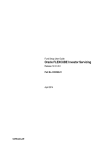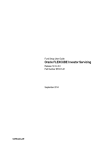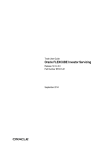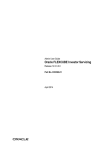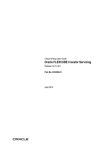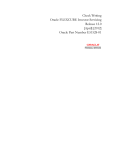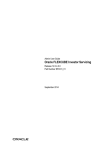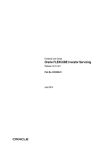Download LEP Product Setup Manual
Transcript
LEP Product Setup User Guide Oracle FLEXCUBE Investor Servicing Release 12.0.4.0.0 Part Number E57474-01 September 2014 Table of Contents 1. About This Manual ................................................................................... 1-1 1.1 1.2 1.3 1.4 1.5 1.6 1.7 2. Introduction.............................................................................................................. 2-1 Maintaining Product Class....................................................................................... 2-1 Product Type ............................................................................................ 3-1 3.1 3.2 3.3 3.4 4. 1-1 1-1 1-1 1-1 1-2 1-2 1-2 1-2 1-3 Product Class ........................................................................................... 2-1 2.1 2.2 3. Introduction.............................................................................................................. Related Documents ................................................................................................. Audience.................................................................................................................. Organization ............................................................................................................ Conventions Used in this Manual ............................................................................ 1.5.1 General Conventions.................................................................................. 1.5.2 Keyboard Conventions ............................................................................... Glossary of Icons..................................................................................................... Abbreviations and Acronyms................................................................................... Introduction.............................................................................................................. Creating and Saving Product Type.......................................................................... 3.2.1 Invoking Screen.......................................................................................... 3.2.2 Fields in Product Type Screen ................................................................... 3.2.3 Saving Information Entered ........................................................................ Maintaining Transaction Sub Type .......................................................................... 3.3.1 Invoking Screen.......................................................................................... 3.3.2 Fields in Transaction Sub Type Maintenance Screen ................................ Product Type Summary Screen .............................................................................. 3.4.1 Retrieving Product Type in Product Type Screen ...................................... 3.4.2 Editing Product Type .................................................................................. 3.4.3 Viewing Product Type................................................................................. 3.4.4 Deleting Product Type ................................................................................ 3.4.5 Authorizing Product Type ........................................................................... 3.4.6 Amending Product Type ............................................................................. 3.4.7 Authorizing Amended Product Type........................................................... 3-1 3-1 3-1 3-2 3-5 3-5 3-6 3-6 3-7 3-7 3-8 3-8 3-8 3-9 3-9 3-9 Product ..................................................................................................... 4-1 4.1 4.2 4.3 4.4 Introduction.............................................................................................................. 4-1 Creating and Saving Product................................................................................... 4-1 4.2.1 Invoking Screen.......................................................................................... 4-1 4.2.2 Fields in Product Screen ............................................................................ 4-2 Product Summary Screen ..................................................................................... 4-27 4.3.1 Retrieving Product in Product Screen ...................................................... 4-27 4.3.2 Editing Product ......................................................................................... 4-28 4.3.3 Viewing Product........................................................................................ 4-28 4.3.4 Deleting Product ....................................................................................... 4-28 4.3.5 Authorizing Product .................................................................................. 4-29 4.3.6 Amending Product .................................................................................... 4-29 4.3.7 Authorizing Amended Product.................................................................. 4-29 Mapping Product and Transaction Sub Type ........................................................ 4-29 4.4.1 Invoking Screen........................................................................................ 4-30 4.4.2 Fields in Product Transaction Sub Type Mapping Screen ....................... 4-30 4.5 5. 5.3 5.4 5.5 Introduction.............................................................................................................. 5-1 Product Load Setup................................................................................................. 5-1 5.2.1 Invoking Screen.......................................................................................... 5-1 5.2.2 Fields in Product Load Maintenance Screen.............................................. 5-2 Product Load Summary Screen .............................................................................. 5-7 5.3.1 Retrieving Product Load in Product Load Screen ...................................... 5-7 5.3.2 Editing Product Load .................................................................................. 5-8 5.3.3 Viewing Product Load................................................................................. 5-8 5.3.4 Deleting Product Load ................................................................................ 5-8 5.3.5 Authorizing Product Load ........................................................................... 5-9 5.3.6 Amending Product Load ............................................................................. 5-9 5.3.7 Authorizing Amended Product Load......................................................... 5-10 Associating Entities with Products......................................................................... 5-10 5.4.1 Product Entity Mapping Screen ................................................................ 5-10 5.4.2 Invoking Screen........................................................................................ 5-10 5.4.3 Fields in Product Entity Maintenance Screen........................................... 5-11 Product Entity Summary Screen ........................................................................... 5-11 5.5.1 Retrieving Product Entity in Product Entity Screen .................................. 5-12 5.5.2 Editing Product Entity ............................................................................... 5-12 5.5.3 Viewing Product Entity.............................................................................. 5-13 5.5.4 Deleting Product Entity ............................................................................. 5-13 5.5.5 Authorizing Product Entity ........................................................................ 5-13 5.5.6 Amending Product Entity .......................................................................... 5-14 5.5.7 Authorizing Amended Product Entity ........................................................ 5-14 Product With-Holding Tax ....................................................................... 6-1 6.1 6.2 6.3 7. 4-31 4-31 4-32 4-32 4-32 4-33 4-33 4-33 Product Activities .................................................................................... 5-1 5.1 5.2 6. Product Transaction Sub Type Mapping Summary .............................................. 4.5.1 Retrieving Product Transaction Sub Type Mapping ................................ 4.5.2 Editing Product Transaction Sub Type Mapping ...................................... 4.5.3 Viewing Product Transaction Sub Type Mapping..................................... 4.5.4 Deleting Product Transaction Sub Type Mapping .................................... 4.5.5 Authorizing Product Transaction Sub Type Mapping ............................... 4.5.6 Amending Product Transaction Sub Type Mapping ................................. 4.5.7 Authorizing Amended Product Transaction Sub Type Mapping ............... Introduction.............................................................................................................. Creating and Saving With-Holding Tax Product ...................................................... 6.2.1 Invoking Screen.......................................................................................... 6.2.2 Fields in Product WHT Setup Screen......................................................... 6.2.3 Saving information Entered ........................................................................ Product With-Holding Tax Summary Screen........................................................... 6.3.1 Retrieving Product With-Holding Tax in Product With-Holding Tax Screen 6.3.2 Editing Product With-Holding Tax............................................................... 6.3.3 Viewing Product With-Holding Tax ............................................................. 6.3.4 Deleting Product With-Holding Tax ............................................................ 6.3.5 Authorizing Product With-Holding Tax........................................................ 6.3.6 Amending Product With-Holding Tax ......................................................... 6.3.7 Authorizing Amended Product With-Holding Tax ....................................... 6-1 6-1 6-1 6-2 6-3 6-4 6-4 6-5 6-5 6-5 6-6 6-6 6-6 Periodic Load ........................................................................................... 7-1 7.1 Introduction.............................................................................................................. 7-1 8. Management Fee ...................................................................................... 8-1 8.1 8.2 8.3 9. Introduction.............................................................................................................. Applying Management Fee...................................................................................... 8.2.1 Invoking Screen.......................................................................................... 8.2.2 Fields in Management Fee Applicability Screen......................................... 8.2.3 Saving Information Entered ........................................................................ Management Fee Applicability Summary Screen.................................................... 8.3.1 Retrieving Management Fee Applicability ................................................. 8.3.2 Editing Management Fee Applicability ....................................................... 8.3.3 Viewing Management Fee Applicability...................................................... 8.3.4 Deleting Management Fee Applicability ..................................................... 8.3.5 Authorizing Management Fee Applicability ................................................ 8.3.6 Amending Management Fee Applicability .................................................. 8.3.7 Authorizing Amended Management Fee Applicability ................................ 8-1 8-1 8-1 8-2 8-3 8-3 8-3 8-4 8-4 8-5 8-5 8-5 8-6 General Ledger Set Up ............................................................................ 9-1 9.1 Introduction.............................................................................................................. 9-1 10. Cash Management Account .................................................................. 10-1 10.1 Introduction ........................................................................................................... 10-1 10.1.1 CMA Operations ....................................................................................... 10-1 10.1.2 Operating CMA Generate Switch Transaction Batch ............................... 10-3 11. Prudential Investment Guidelines ....................................................... 11-1 11.1 Introduction............................................................................................................ 11-1 11.1.1 Maintaining Prudential Investment Guidelines ......................................... 11-2 11.1.2 Invoking Screen........................................................................................ 11-2 11.1.3 Fields in PIGSFOREX Compliance Screen.............................................. 11-3 11.2 PIGSFOREX Compliance Summary Screen......................................................... 11-4 11.2.1 Retrieving PIGSFOREX Compliance in PIGSFOREX Compliance Screen 11-4 11.2.2 Editing PIGSFOREX Compliance............................................................. 11-5 11.2.3 Viewing PIGSFOREX Compliance ........................................................... 11-5 11.2.4 Deleting PIGSFOREX Compliance .......................................................... 11-6 11.2.5 Authorizing PIGSFOREX Compliance...................................................... 11-6 11.2.6 Amending PIGSFOREX Compliance ....................................................... 11-6 11.2.7 Authorizing Amended PIGSFOREX Compliance ..................................... 11-7 12. Function ID Glossary ............................................................................. 12-1 1. About This Manual 1.1 Introduction Welcome to Oracle FLEXCUBE Investor Services ™, a comprehensive mutual funds automation software from Oracle Financial Services Software Ltd. ©. This Oracle FLEXCUBE Investor Services User Manual helps you use the system to achieve optimum automation of all your mutual fund investor services processes. It contains guidelines for specific tasks, descriptions of various features and processes in the system and general information. 1.2 Related Documents The User Manual is organized in to various parts, each discussing a component of the Oracle FLEXCUBE Investor Services system. 1.3 Audience This Fund Manager User Manual is intended for the Fund Administrator users and system operators in the AMC. 1.4 Organization This volume of the Fund Manager User manual is organized under the following chapter sequence: Chapter 1 About This Manual explains the structure, audience, organization, and related documents of this manual. Chapter 2 LEP Product Setup – An Overview enables you learn about the LEP Product Setup. Chapter 3 LEP Product Setup – Product Class deals with the first step in the workflow. A reference has been made to a chapter in the Fund Manager User Manual, where the process has been explained. Chapter 4 LEP Product Setup – Product Type explains the second step in the workflow. Once you have maintained Product Classes, the next step is to define various Products Types. Chapter 5 LEP Product Setup – Product explains how to maintain Products under which a customer would buy a Policy. Chapter 6 LEP Product Setup – Other Product Activities explains the process of setting up applicable fee or incentives for a product which in turn impacts the processing of transactions in the product. It also deals with mapping entities to a product. Chapter 7 LEP Product Setup – Product With-Holding Tax You may refer to this chapter if, for a Product, you want to capture the details of tax applicability on annuity payments. 1-1 1.5 Chapter 8 LEP Product Setup – Periodic Load A reference has been made to a chapter in the Fund Manager User Manual, where Periodic Load has been explained. There is a difference in the way periodic load is maintained for UT transactions and Policies. This chapter highlights the same. Chapter 9 LEP Product Setup – Management Fee Applicability may be referred to only if a Management Fee is to be applied to a Product. Chapter 10 LEP Product Setup – GL Set Up A reference has been made to a chapter in the Fund Manager User Manual where the General Ledger Set Up has been explained. Chapter 11 LEP Product Setup – CMA explains more about CMA. Chapter 12 LEP Product Setup – PIGS explains in detail Prudential Investment Guidelines and Forex Compliance. Conventions Used in this Manual Before you begin using this User Manual, it is important to understand the typographical conventions used in it. 1.5.1 1.5.2 1.6 General Conventions Convention Type of Information Italic type Functional /foreign terms Validations for fields on a screen References to related Headings/Users Manuals For emphasis Numbered Bullet Step by step procedures Keyboard Conventions Convention Type of Information Keys All keys of the keyboard are represented in capital letters. For example, <CTRL>. Shortcut keys All short cut keys are contained in brackets. For example, <ALT+SHIFT>. Glossary of Icons This User Manual may refer to all or some of the following icons. Icons Function Exit Add Row Delete Row 1-2 Icons Function Option List 1.7 Abbreviations and Acronyms The following acronyms and abbreviations are adhered to in this User Manual: Abbreviation/ Acronym Meaning ADMIN User Administrator AGY The Agency Branch component of the system AMC Asset Management Company BOD Beginning of Day CDSC Contingent Deferred Sales Charge CGT Capital Gains Tax CIF Customer Information File EOD End of Day EPU Earnings per unit FC-IS Oracle FLEXCUBE Investor Services FMG The Fund Manager component of the system FPADMIN Oracle FLEXCUBE Administrator ID Identification IHPP Inflation Hedged Pension Plan IPO Initial Public Offering LEP Life and Endowment Products LOI Letter of Intent NAV Net Asset Value REG The Registrar component of the system ROA Rights of Accumulation ROI Return on Investment SI Standing Instructions SMS Security Management System URL Uniform Resource Locator 1-3 Abbreviation/ Acronym Meaning VAT Value Added Tax WAUC Weighted Average Unit Cost Getting Help Online help is available for all tasks. You can get help for any function by clicking the help icon provided or by pressing F1. 1-4 2. Product Class 2.1 Introduction The first step in the workflow is to define various Product Classes. A Product Class describes the underlying investment philosophy of the Life and Endowment Product. Note Product Classes can be defined through the Fund Manager component only. You can maintain details for a Product Class in the System Parameters screen. The next section gives you step-by-step instructions to do the same. 2.2 Maintaining Product Class The following are the steps you need to follow to define a Product Class. Each of these steps is explained in detail in subsequent sections. Invoke the System Parameter Codes Maintenance screen. Choose a language in the System Parameter Codes Maintenance screen. Define a Product Class in the System Params Value Maintenance screen. The Parameter Code is PRODUCTCLASS. Save the information entered. Refer to the chapter “Maintaining System Parameters” in Volume 1 of the Fund Manager User Manual for further information. 2-1 3. Product Type 3.1 Introduction You would have maintained various Product Classes. The next step is to maintain various Product Types. You can maintain different types of products in the system. The Product Type is typically an indication of the investment type that the product typifies, such as endowment, annuity, and so on. Note Product Types can be defined through the Fund Manager component only. The Product Type Maintenance screen allows you to capture the generic characteristics of the Product Type you wish to maintain. The next section gives you step-by-step instructions to do the same. 3.2 Creating and Saving Product Type The following are the steps you need to follow to define a Product Type. Each of these steps is explained in detail in subsequent sections. 3.2.1 Invoke the ‘Product Type Maintenance Detail’ screen Enter information in the ‘Product Type Maintenance Detail’ screen Save the information entered Invoking Screen You can invoke the ‘Product Type Maintenance Detail’ screen by typing ‘LEDPRTYP’ in the field at the top right corner of the Application tool bar and clicking on the adjoining arrow button. 3-1 The following screen is invoked: 3.2.2 Fields in Product Type Screen You will have to enter information in the following fields: Product Type 4 Characters Maximum, Alphanumeric, Mandatory Specify a unique identification for the Product Type that is being defined through this screen. This identification will be used whenever subsequent reference is made to this Product Type in the system. Description Mandatory Give the Product Type a description which will help you identify the same easily. Life Insurance Feature Supported? Mandatory Select this option to indicate the Product Type supports Life Insurance features. If you select this option, you will have to specify the life cover amount at the policy level. During the initial investment, the specified amount will be set aside for Life Insurance and the remaining amount will be invested in the policy. Premium and Annuity Applicable? Mandatory Select this option to indicate the Product Type supports Premium and Annuity. 3-2 If you select this option, you will have to specify Premium and Annuity details in the Product Maintenance screen. The same is explained in the chapter ‘Product’. If you do not select this option, you will not have to specify Premium and Annuity details. Retirement Feature Supported? Mandatory If you select the option ‘Yes’, you will be allowed to capture details such as the retirement age, based on which the maturity date will be calculated. Also, the field ‘Retirement Age’ in the ‘Product Maintenance’ screen will be enabled only if you select the option ‘Yes’. Allow Investment Into Money Market Funds? Mandatory Select the option ‘Yes’ to indicate the Product Type allows investment into Money Market Funds. Override Age Limit? Optional Select this box to indicate the age limits entered in this screen can be changed for a Product under this Product Type through the Product Maintenance screen. Note – The value you enter in the field ‘Minimum Age for Exit’ should be greater than the value you enter in the field Minimum Age for Entry. – The value you enter in the field ‘Maximum Age for Exit’ should be greater than the value you enter in the field Minimum Age for Entry. Funding Feature Supported? Mandatory Select this option to indicate the Product Type supports funding features. If you select this option, you will have to specify Funding details such as the frequency, period and percentage, in the ‘Product Maintenance’ screen. Maturity Date Basis Mandatory The option you select here, will decide on what basis the maturity date will be calculated. You have the following two options: Retirement Age Minimum Tenor You can select the option ‘Retirement Age’ only if you have selected the option ‘Yes’ against the field ‘Retirement Features Supported’. In such a case, the maturity date will be calculated on the basis of the age of retirement you will specify at the Product level. If you select the option ‘Minimum Tenor’, the maturity date will be calculated on the basis of the minimum tenor you will specify at the Product level. 3-3 IRA Applicable Mandatory Select the option ‘Yes’ to indicate the Product Type supports IRA features. Apply 120% Rule Mandatory 120% rule is made available at Product level to select list of transaction types that are applicable for 120% rule validation. The rule also validates the Top Up/ Debit order function of an application that needs to be processed. Minimum Age for Entry Mandatory Specify the minimum age before which a customer cannot subscribe to a policy under a product of this Product Type. Maximum Age for Entry Mandatory Specify the maximum age after which a customer cannot take a policy under a product of this Product Type. Minimum Age for Exit Mandatory Specify the minimum age before which a customer cannot close a policy under a product of this Product Type. Maximum Age for Exit Mandatory Specify the maximum age after which a Policy Holder is not allowed to have holdings in the product. Allow Unit Based Transactions Select ‘Yes’ if you want to allow unit based transactions. 3.2.2.1 Specifying 120% Rule Mandatory 120% rule is made available at Product level to select list of transaction types that are applicable for 120% rule validation. The rule also validates the Top Up/ Debit order function of an application that needs to be processed. This tab is applicable only if you set ‘Apply 120% Rule’ as ‘Yes’. 3-4 Included Transaction Sub Types section The inflow transactions sub types are selected from the available list. You can click add icon to add Transaction Sub Type. The type of transactions can be selected from the option list. The description for the selected transaction is provided in the ‘Description’ field. Note – If you do not select any of the available transaction sub types for 120% Rule, then system will consider all transactions subtypes for 120% Rule validation. – If the current policy top up transaction violates 120% rule, then system shows an error as ‘The amount of the top-up will result in this policy being in breach of the 120% Rule by Rnnn.nn. Where 'Rnnn.nn' is the amount by which top up transaction is violating 120% Rule. If current premium transaction breaches 120% Rule, system will register the error message & transaction will not be generated. – If Top up transaction has been done with other than selected transaction sub types, system will not consider the transaction for 120% rule validation. – System will calculate total gross amount of the previously processed transactions in the current policy year & current transaction amount for exercise 120% rule. – Dividend reinvestments are excluded from 120% rule validations. Refer to the chapter ‘Batch Functions’ of LEP User Manual for further information on the 120% Rule. 3.2.3 Saving Information Entered When you have entered all the mandatory information, click ‘Ok’ button. The system displays the following confirmation message as “Record Successfully Saved”. This indicates the record has been saved. Click ’Ok’ button. 3.3 Maintaining Transaction Sub Type The transaction sub type maintenance screen is added, to combine the sub type transactions for policy creation, top up, withdrawal, status change, and premium annuities to create a localized field to capture the relevant data. This screen is designed to include an input list of transaction sub types applicable for a variety of transactions. You can specify the relevant details according to the type of action you choose to proceed with on this screen. 3-5 3.3.1 Invoking Screen You can invoke the ‘Transaction Sub Type Maintenance Detail’ screen by typing ‘LEDSUBTP’ in the field at the top right corner of the Application tool bar and clicking on the adjoining arrow button. The following screen is invoked: 3.3.2 Fields in Transaction Sub Type Maintenance Screen The following fields require input: Reference Type Mandatory Select the type of Policy transaction for which the sub type is applicable. Transaction Type Display The type of Unit Trust (UT) transaction is defaulted by the system, based on the current transaction under processing. Sub Type Mandatory Specify the sub type code after entering the transaction type, for which the Sub type transaction is processed. Sub Type Description Mandatory Specify the description of the sub type selected. 3-6 3.4 Product Type Summary Screen Invoke the ‘Product Type Maintenance Summary’ screen by typing ‘LESPRTYP’ in the field at the top right corner of the Application tool bar and clicking on the adjoining arrow button. The following screen is displayed: 3.4.1 Retrieving Product Type in Product Type Screen You can retrieve a previously entered record in the Summary screen, as follows: Specify any or all of the following details in the Product Type Summary screen: Select the status of the record in the Authorization Status field. If you choose the “Blank Space” option, then all the records are retrieved. Select the status of the record in the Record Status field. If you choose the “Blank Space” option, then all the records are retrieved. Product Type Description After you have specified the required details, click ‘Search’ button. All records with the specified details are retrieved and displayed in the lower portion of the screen. Note You can also retrieve the individual record detail from the detail screen by doing query in the following manner:– Press F7. – Input the Product Type. – Press F8. You can perform Edit, Delete, Amend, Authorize, Reverse, Confirm operation by selecting from the Action list. You can also search the record by using combination of % and alphanumeric value. Example: 3-7 You can search the record for Product Type by using the combination of % and alphanumeric value as follows: 3.4.2 Search by A%: System will fetch all the records whose Product Type starts from Alphabet ‘A’. For example, AGC17, AGVO6, AGC74 etc. Search by %7: System will fetch all the records whose Product Type ends by numeric value’ 7’. For example, AGC17, GSD267, AGC77 etc. Search by %17%:- System will fetch all the records whose Product Type contains the numeric value 17. For example, GSD217, GSD172, AGC17 etc. Editing Product Type You can modify the details of a record that you have already entered into the system, provided it has not been subsequently authorized. You can perform this operation as follows: 1. Invoke the Product Type Summary screen from the Browser. 2. Select the status of the record that you want to retrieve for modification in the Authorization Status field. You can only modify records that are unauthorized. Accordingly, choose the unauthorized option from the drop down list. 3. Specify any or all of the details of the record in the corresponding fields on the screen to retrieve the record that is to be modified. All unauthorized records with the specified details are retrieved and displayed in the lower portion of the screen. 4. Double click the record that you want to modify in the list of displayed records. The Product Type Detail screen is displayed. 5. Select Unlock Operation from Action list to modify the record. Modify the necessary information. 6. Click Save to save your changes. The Product Type Detail screen is closed and the changes made are reflected in the Product Type Summary screen. 3.4.3 Viewing Product Type To view a Product Type you have previously entered, you must retrieve the same in the Product Summary screen, as follows: 1. Invoke the Product Type Summary Screen from the Browser. 2. Select the status of the Product Type that you want to retrieve for viewing in the Authorization Status field. You can also view all records that are either unauthorized or authorized only, by choosing the Unauthorized/ Authorized option. 3. Specify any or all of the details of the records in the corresponding fields on the screen, and click ‘Search’ button. All transactions with the specified details are retrieved and displayed in the lower portion of the screen. 4. Double click the record that you want to view in the list of displayed records, in the lower portion of the screen. The Product Type screen is opened in view mode. 3.4.4 Deleting Product Type You can delete only unauthorized records in the system. To delete a record that you have previously entered, you must retrieve the same in the Product Type Summary screen, as follows: 1. Invoke the Product Type Summary screen from the browser. 2. Select the status of the record that you want to retrieve for deletion. 3-8 3. Specify any or all of the details of the record in the corresponding fields on the screen, and click ‘Search’ button. All records with the specified details are retrieved and displayed in the lower portion of the screen. 4. Double click the record that you want to delete in the list of displayed records, in the lower portion of the screen. The Product Type Detail screen is opened in View mode. 5. Select Delete operation from the Action list. The system prompts you to confirm the deletion, and the record is deleted physically from the system database. 3.4.5 Authorizing Product Type An unauthorized record must be authorized in the system for it to be processed. To authorize a record, you must first retrieve the same in the Product Type Summary screen. 1. Invoke the Product Type Summary screen from the Browser. 2. Select the status of the record that you want to retrieve for authorization. Typically, choose the Unauthorized option from the drop down list. 3. Specify any or all of the details of the record in the corresponding fields on the screen. Click ‘Search’ button.All records with the specified details that are pending authorization are retrieved and displayed in the lower portion of the screen. 4. Double click the record that you wish to authorize. The Product Type Detail screen is opened in View mode. 5. Select Authorize operation from Action list. When the checker authorizes a record, details of validations, if any, that were overridden by the maker of the record during the Save operation, are displayed. If any of these overrides results in an error, the checker must reject the transaction. 3.4.6 Amending Product Type After a record is authorized, it can be modified using the Unlock operation from Action list. To make changes to a record after authorization, you must invoke the Unlock operation which is termed as Amend Operation. 1. Invoke the Product Type Summary screen from the Browser. 2. Select the status of the record that you wish to retrieve for amendment. You can only amend records that are authorized. 3. Specify any or all of the details of the record in the corresponding fields on the screen. All records with the specified details are retrieved and displayed in the lower portion of the screen. 4. Double click the record that you want to amend. The Product Type screen will be displayed in Amendment mode. Click the Unlock operation from the Action list to amend the record. 5. Amend the necessary information. Click the Save button to save your changes. 3.4.7 Authorizing Amended Product Type An amended product must be authorized for the amendment to be made effective in the system. Authorization of amended records can only be done from Fund Manager Module and Agency branch Module. The process of authorization is subsequently the same as that for normal transactions. 3-9 4. Product 4.1 Introduction Each of the Life and Endowment Products that the Life and Endowment Company provides to the Policy Holders must be defined in the Oracle FLEXCUBE Investor Servicing (FCIS) system. The Policy Holders buy policies in any of these products depending upon their need and requirements. Note Products can be defined through the Fund Manager component only. The Product Maintenance screen allows you to capture the generic characteristics of the Product you wish to maintain. The next section gives you step-by-step instructions to do the same. 4.2 Creating and Saving Product The following are the steps you need to follow to define a Product. Each of these steps is explained in detail in subsequent sections. 4.2.1 Invoke the Product Maintenance screen. Enter information in the Product Maintenance screen. Save the information entered. Invoking Screen Invoke the ‘Product Maintenance Detail’ screen by typing ‘LEDPROD’ in the field at the top right corner of the Application tool bar and clicking on the adjoining arrow button. 4-1 The following screen is invoked: Select ‘New’ from the Actions menu in the Application tool bar or click new icon to enter the details of the Product. 4.2.2 Fields in Product Screen Product Information Section Product ID 10 Characters Maximum, Alphanumeric, Mandatory Specify a unique identification for the product that is being defined through this screen. This identification will be used whenever subsequent reference is made to this product in the system. The ID you enter can contain a maximum of 4 characters. 4-2 Product Name 60 Characters Maximum, Alphanumeric, Mandatory Give the Product ID a description which will help you identify the same easily. Product Short Name 20 Characters Maximum, Alphanumeric, Mandatory Specify a short name for the product. Product Mnemonic 10 Characters Maximum, Alphanumeric, Mandatory Specify a mnemonic for the product. The mnemonic is typically used as an identifier to run queries or to generate reports regarding the product. Product Type Mandatory The various Product Types you have already maintained through the Product Type Maintenance screen will be available for selection in the option list. Select the Product Type that is applicable to the Product. Product Class Mandatory The Product Classes that you have specified through the System Parameters screen will be available for selection in the option list. Rule Effective Date (dd/MM/yyyy) Mandatory Specify the date from which the Product profile definition will become effective for all transactions in this product. By default, this date is displayed as the next working day in the system. Product Country Mandatory Select the country where the product will operate, from the options provided in the option list. When the system computes the withholding tax applicable on annuity payments in this Product, the base country information that is specified here is taken into consideration. Product Base Currency Mandatory Select the currency that the Product will use, from the options provided in the option list. The currency that you choose for the product will be the reference currency for all the fields identified as part of the Product. Existing Product? Mandatory Select ‘Yes’ to indicate that the product is an existing product. For an existing product, the Product Start Date is earlier than the application date. If any existing business products need to be entered into the system, this field facilitates easy conversion of the same. 4-3 Plan Administration By Mandatory Select the entity that will administer the plan. The option list includes all the options that you have maintained in the System Parameters Maintenance screen for the Parameter Code POLICYCODE. Refer to the chapter ‘Maintaining System Parameters’ in the ‘Security’ User Manual for further information on the System Parameters Maintenance. Plan Administrator Mandatory Select the administrator for the entity that you have chosen. The option list includes all the entities that you have maintained in the Single Entity Maintenance screen. Refer to the chapter ‘Maintaining Reference Information’ in the ‘Reference Information’ User Manual for further information on the Single Entity Maintenance screen. WHT Applicable Mandatory Select the option to indicate withholding tax needs to be calculated on the reinvested income from the policies in this Product. The options in the drop-down are as follows: ReInvestment Divident Payout ReInv&Divid ReInv&Annuity Annuity&Divid ReInvestment&Divident&Annuity 4-4 4.2.2.1 Specifying Product Details Click ‘Product Details’ tab to enter the details. Product Start Date (dd/MM/yyyy) Date Format, Mandatory Specify the date on and beyond which the Product is available for transactions by the Policy Holders. Note This date must not be earlier than the Application Date, except if the Product is an existing one. Product End Date (dd/MM/yyyy) Date Format, Mandatory Specify the date on and beyond which the Product is not available for transactions by the Policy Holders. 4-5 Note This date must not be earlier than the Application Date and the Maturity Date of a policy. Prod Min Tenor Mandatory and Enabled only if Maturity Date Basis for Product Type is ‘Minimum Tenor’ Specify the minimum age for policies in this Product, in terms of number of years. The age, in number of years, is referred to as the ‘term’ of the Product, and is considered from the Start Date of the Product. Note This field will be enabled only if you have selected the option ‘Minimum Tenor’ against the field ‘Maturity Date Basis’ for the Product Type, in the Product Type Maintenance screen. Retirement Age Mandatory and Enabled only if Maturity Date Basis for Product Type is ‘Retirement Age’ Specify the age that will be considered as retirement age for Policy Holders under this product. After this age, the Policy Holders with policies in this Product will become eligible for retirement benefits, if any. This field will be enabled only if, for the Product Type, in the Product Type Maintenance screen: You have selected the option ‘Yes’ against the field ‘Retirement Features Supported?’ You have selected the option ‘Retirement Age’ against the field ‘Maturity Date Basis’ Minimum Age for Entry Numeric, Optional The minimum age before which a Policy Holder cannot subscribe to a policy under a Product of this Product Type, will be displayed. Maximum Age for Entry Numeric, Optional Specify the maximum age after which a Policy Holder cannot subscribe to a policy under a Product of this Product Type. Minimum Age for Exit Numeric, Optional Specify the minimum age before which a Policy Holder cannot close a policy under a Product of this Product Type. Maximum Age for Exit Numeric, Optional Specify the maximum age after which a Policy Holder is not allowed to have holdings in the Product. Note The age limits that you have specified for the Product Type through the Product Type Maintenance screen will be displayed in the above fields. You will be allowed to change 4-6 the same for a Product if, for the Product Type, you have selected the option Override Age Limit. Minimum Initial Investment Numeric, Optional Specify the minimum amount that a Policy Holder has to contribute to hold a policy in this Product at the time of policy creation. Maximum Initial Investment Numeric, Optional Specify the maximum amount that a Policy Holder can invest while making an initial investment in a policy in this Product. Note The Policy Holder can top up the policy later if additional investment is allowed for the Product. The same can be indicated through the screen that is invoked when you click on the Additional Investments link. The same is explained in subsequent sections. Tax Deductible Contributions Allowed? Mandatory This field will be enabled only if, for the Product, you have selected the option IRA Enabled. Select ‘Yes’ to indicate tax deductible contributions are allowed for the IRA Product. Maximum Annual Contribution This field is locked for non retirement products. Early Termination Allowed? Optional A policy in a Product can be terminated earlier than the Maturity Date of the Product. Select ‘Yes’ if such a termination is desired to be applied to policies in this Product. Policy Statement Frequency Mandatory Specify the frequency at which policy statements must be generated for a Policy Holder who has subscribed to a policy in this Product. Fiscal Start Date Mandatory Specify the date on which the fiscal year begins. Fiscal End Date Mandatory Specify the date on which the fiscal year ends. Type of Retirement Plan Optional Select the type of IRA. 4-7 Note This field will be applicable to those Product Types for which you have selected the option ‘Yes” against the field ‘IRA Applicable’. Retirement Age at which Surrender required Optional Specify the age at which the Policy Holder must surrender the policy. Prod Remarks Optional You may enter remarks on the Product, if necessary. Reinvest IRA Income? Optional Select the option ‘Yes’ to indicate the income from IRA Plan is to be reinvested in the same plan. Select the option ‘No’ to indicate the income is to be paid out to the Policy Holder. Note This field will be applicable to those Product Types for which you have selected the option ‘Yes’ against the field ‘IRA Applicable’. Beneficiary Details Mandatory Mandatory This field will by default be checked. During product amendment system checks if there are any policies associated to the product in which case you will not be allowed to uncheck this option. Note If this option is checked it is mandatory to specify beneficiary details in the policy maintenance screen. Pay Broker Commission to product Optional Select ‘Yes’ if pay broker commission is set to the product. CGT Applicable Mandatory Select ‘Yes’ if CGT is applicable. Constituent Details Mandatory Mandatory If you select ‘Yes’, it is mandatory to specify constituent details in the ‘Policy Maintenance’ screen. 4-8 Auto Clear Prov Bal Indicate whether 100% outflow transactions based on the product should include provisionally allotted units. You can specify any of the following options: Option not allowed: Provisionally allotted units should not be considered while processing 100% outflow transactions. Allowed – Default checked: Provisionally allotted units should be considered while processing 100% outflow transactions by default. Allowed – Default unchecked: Provisionally allotted units will not be considered while processing 100% outflow transactions by default. However, you can check this option while performing transactions. Generate Redemption for CGT Mandatory Select ‘Yes’ to generate redemption for CGT. KYC Applicable Mandatory If you select ‘Yes’, the transaction limit will be checked at the time of capture of Policy Transactions. Note System level existing workflow of KYC would still be applicable irrespective of the status selected Auto Clear Reinvestments Mandatory Indicate whether 100% outflow transactions based on the product should include freeze held and reinvestment units. You can specify any of the following options: Option not allowed: Freeze held/reinvestment units should not be considered while processing 100% outflow transactions. Allowed – Default checked: Freeze held/reinvestment units should be considered while processing 100% outflow transactions by default. Allowed – Default unchecked: Freeze held/reinvestment units will not be considered while processing 100% outflow transactions by default. However, you can check this option while performing transactions. Foreign Exchange Compliance Optional Indicate if you are defining rules for Foreign exchange compliance. You can define rules by selecting either Prudential Investment Guidelines or Foreign Exchange Compliance. The rules are defined on the number of investment components available or also a combination of these investment components. There is no restriction placed on the number of components which can be selected to define a rule. 4-9 For example you can specify two components for a rule; for a rule sequence 1, you can define two components, with a threshold percentage within 0-100 = Rule ID Description Components selected for the rule Operator (<, >, ≤, ≥, =) Threshold percentage (0 – 100%) Rule1 PIG Compliance-Total Cash CA1; CA2 ≤ 100 Rule 2 FOREXCOMPLIANCE CA2; EQ2; PR2 ≤ 15 Cession Applicability Optional Indicate whether you want to allow policies associated with this product for policy cession maintenance. Refer to the chapter “Policy Cession Maintenance” in the LEP User Manual for details. ROA Applicable Optional Indicate whether a Rate of accumulation is applicable for a product. The initial administrator and broker will use the market value at policy level to derive the fee return value. the Fee is calculated based on the gross amount of the individual transaction value. For an ROA function to be applicable, a cumulative load would be setup and mapped in the Load Product. CGT Reporting Currency Optional Specify the currency in which the capital gains and capital gains tax amount should be reported. The capital gains and capital gains tax amount, which is computed at the fund level in the fund base currency, will be converted in terms of the reporting currency using the default exchange rate. If you do not maintain a reporting currency, the system will convert the capital gains and capital gains tax amount only in terms of the product and policy base currency. Prudential Investment Guidelines Indicate if you need to define the rules for Prudential Investment guidelines. You can either select Prudential Investment Guidelines or Foreign Exchange compliance. Include Current TXN for ROA Specify whether the current transaction should be considered for calculating ROA. Include Switches for ROA Indicate whether switch transactions affect ROA computation. ROA Computation Method Select the appropriate method to calculate the right of accumulation from the option list. The ROA may be calculated on the basis of: Amount invested in the policy by the policy holder Holdings of the customer as on that date 4-10 Holdings subscription price as on that date The current days transaction value Include Reinvestments for ROA Indicate whether the reinvestments affect the ROA calculation. Cash Management Account Applicability Select ‘Yes’ if you want to make the Cash Management Account feature available in this product, else select ‘No’. If you have chosen this option, you need to also specify your choices for CMA Fund, Restrict CMA for Initial Investments and Redeem Periodic Fee from CMA Fund. This lays the rules for the operation of the CMA Fund. CMA Fund Specify a fund to be the CMA fund. You can select from the option list. Restrict CMA for Initial Investments Select ‘Yes’ if you wish to restrict initial investments for the CMA Fund. Else select ‘No’. Redeem Periodic Fee from CMA Fund Select ‘Yes’ if you want the system to treat the specified CMA fund, as the preferred fund for periodic fee redemptions. Else select ‘No’. If you have chosen this option, then system would treat CMA Fund as preferred fund for periodic fee redemptions, provided no preferred fund is selected at Policy Level. 4-11 Refer the section ‘Annexure for CMA’ in the chapter ‘Policy’ in this User Manual for details on the operation of Cash Management Account. 4.2.2.2 Specifying Additional Investments Details Click ‘Additional Inv’ tab to enter the details. Additional Investments Section Additional Investments Allowed? Mandatory Select this option to indicate the Policy Holder can make an additional investment in a policy in this product. Note The other fields in this screen will be enabled only if you select this option. Minimum Amount Mandatory Specify the minimum additional investment amount. Maximum Amount Mandatory Specify the maximum amount to which an additional investment can be made. 4-12 Step Amount Numeric, Optional Enter a value that indicates the steps of initial investment amount in which a Policy Holder can invest to subscribe to a policy in this Product. For example, it could be that some products support only steps of 500 currency units while some other will support steps of 100 currency units. Product InvLimit Section In the Investment Limit section, you can enter information in the following fields: Fund Type Mandatory Select the funds from the option list in which the Policy Holder can make an additional investment. You can specify the details of more than one fund by clicking add icon, which adds a field wherein you can choose another fund. Investment Limit Mandatory For each fund, specify the ratio in which the additional investment is allowed to be made. Note 4.2.2.3 – The sum total of the ratio you enter, should add up to 100. – When a Policy Holder makes an additional investment in a policy, the system will calculate the holding in the funds belonging to the fund type for which you have specified an investment limit. If the current holdings plus the new investment exceed the investment limit you have specified, the system will not allow the Policy Holder to make an additional investment in funds belonging to this fund type. Specifying Bank Details In certain cases, the proceeds of payments such as collection of management fees, surrender at a policy level to handle exceptional situations like death, and so on, may need to be made to a default product bank account and not to the Policy Holder bank account. Several bank accounts can be associated with a product. Note This section is mandatory. You will have to enter information in all fields. 4-13 Click ‘Bank Det’ tab to enter the details. Bank Details Section Bank Mandatory Select the name of the bank where the Product account resides, from the option list. Branch Mandatory Select the name of the branch of the bank where the Product account resides, from the option list. Account Type Mandatory Select the type of the Product account from the option list. Account Currency Mandatory Select the currency of the Product account from the option list. Account Number Mandatory Specify the account number of the Product account. Default Bank Mandatory Select this option to indicate this is the default bank account. You will need to specify one default bank account for every currency. 4-14 Note You can specify the details of more than one bank by clicking add icon, which adds a field wherein you can choose another bank. IBAN 36 Characters Only; Alphanumeric; Optional Specify the IBAN (International Bank Account Number) of the account holder. 4.2.2.4 Specifying Withdrawal Details The information you enter in this screen will be applicable only for the minimum tenor that you have specified in the ‘Product Maintenance’ screen. Once the policy has matured, these details will not be valid. Click ‘WithDrawals’ tab to enter the details. 4-15 Withdraw Section No. of Withdrawals Allowed Optional Specify the number of partial surrender transactions that can be performed by the Policy Holder during the tenor of the policy. You have to mention the number above zero to select the applicable transaction sub types. Withdrawal Limit Mode Optional Select the option ‘Percentage’ to indicate the withdrawal details will be specified in terms of the percentage of holdings. Select the option ‘Amount’ to indicate the withdrawal details will be specified in terms of the withdrawal amount. Withdrawal Limit Percentage Optional This field will be enabled if you have specified the Withdrawal Limit Mode as Percentage. Specify the maximum percentage of holdings that the Policy Holder is allowed to withdraw. Withdrawal Limit Basis Optional This field will be enabled if you have specified the Withdrawal Limit Mode as Percentage. Specify the applicability of the withdrawal percentage. The percentage you have specified might apply to the Contribution Amount, Compounded Contribution or Market Value. Minimum Withdrawal Amount Optional This field will be enabled if you have specified the Withdrawal Limit Mode as Amount. Specify the minimum amount that a Policy Holder can be withdraw from the holdings. Maximum Withdrawal Amount Optional This field will be enabled if you have specified the Withdrawal Limit Mode as Amount. Specify the maximum amount that a Policy Holder can be withdraw from the holdings. Compounding Factor Optional This field will be enabled if you have specified the Withdrawal Limit Mode as Percentage and the Withdrawal Limit Basis as Compounded Contribution. Specify the compounding factor to be used in calculations. Withdrawal Money Payable Optional Specify whether the withdrawal money is payable to the customer, administrator or product account. Automatic Surrender Section Process Automatic Surrender Indicate whether a policy should be automatically surrendered if the market value of the policy goes below a threshold amount. Consequently, when you do surrender, by default, the money 4-16 will be transferred to the unitholder's bank account. But, here, the money will be transferred to the bank account of the product and not to the unitholder. Threshold Policy Market Value You will be allowed to enter the threshold policy market value, if you have selected ‘Yes’ for Automatic Surrender. If the policy market value reaches less than the amount that you specify here, the system will automatically trigger a 100% policy withdrawal transaction. Adjustment Transaction Sub Types Section Specify the applicable transaction sub types for the adjustment withdrawal. If you do not specify it, then all outflow transactions would affect withdrawal counter at policy level. Available Transaction Sub Types Mandatory The transaction sub types in the column ‘Applicable AdjTxn Type' are the transactions that can be mapped to this withdrawal. You can add the transaction sub types by clicking add icon. 4.2.2.5 Specifying Portfolio Mapping Details You will need to maintain the Product Portfolio details. A Product Portfolio contains the funds that are mapped to the Product and available to customers for investing when they take a policy in that Product. Note This section is mandatory. You will have to enter information in all fields. 4-17 Click ‘PortFolio Mapping’ tab to enter the details. BackDating Details Section BackDating Allowed? Mandatory Select this option to indicate back dating is allowed for transactions carried out for policies under this product. You will be allowed to change this option for a fund under the product. BackDating Period Optional This field will be enabled if you have specified that back dating is allowed for transactions under this product. Specify the number of days by which the transaction can be back dated. UCITS Allowed? Select if UCITS is allowed or not from the adjoining drop-down list. Following are the options available: Yes No If you select ‘Yes’, during the portfolio mapping, you can select UCITS funds as part of portfolio. If you select ‘No’, then during portfolio mapping, the system will not allow you to select a UCITS fund. The system will display the following error message: The product does not allow UCITS funds Once the product is authorised ‘UCITS Fund’ field is non amendable. Available Sponsor Section You can add the ‘Sponsor ID’ by selecting the values from the option list. 4-18 Product Port Folio Section You can add the ‘Fund ID’ and ‘Reinvestment Fund ID’ by selecting the values from the option list. The Fund Name of the selected Fund ID is displayed in the ‘Fund Name’ field. 4.2.2.6 Specifying Premium and Annuity Details You will be able to see this link only if you have chosen a product type for which the option ‘Premium and Annuity Applicable?’ is set to ‘Yes’. Click ‘Premium & Annuity’ tab to enter the details. Premiums and Annuities Section Multiple Premiums Allowed? Mandatory You can select ‘Yes’ if multiple premiums are allowed on the Product. Auto Premium Recovery Mandatory If you select ‘Yes’, the system will automatically generate all pending premium transactions if one of the following cases is applicable: The premium payment that has stopped, becomes ‘Active’ again Premium payments are not made, the status of the same is marked ‘PUP’ by the AMC. Once the premium payment is made, the AMC changes the status to ‘Active’ If you select ‘No’, then no pending premium transactions are generated. 4-19 Minimum Premium Amount Mandatory Specify the minimum premium amount that the Policy Holder needs to pay. Maximum Premium Amount Mandatory Specify the maximum premium amount that the Policy Holder needs to pay. Premium Step Amount Mandatory Specify the step amount for payment of premium. The premium amount will be a multiple of the step amount. Annuity Applicable? Mandatory An annuity is a deferred payment made to the Policy Holder over a period, for lump-sum payments or premium payments received from the Policy Holder. You can select ‘Yes’ if annuities are applicable to this product. Note The next few fields Minimum Annuity Amount, Maximum Annuity Amount, Minimum Annuity Ratio and Maximum Annuity Ratio are enabled only if you have selected the option ‘Annuity Applicable?’ Minimum Annuity Amount Mandatory Specify the minimum amount to be paid out as annuity to the Policy Holder for any policy in the Product. Maximum Annuity Amount Mandatory Specify the maximum amount allowed to be paid out as annuity to the Policy Holder for any policy in this Product. Minimum Annuity Ratio Mandatory Specify the ratio of annuity to the net investment amount. This will determine the lower limit of annuity amount payable in a policy. Note This will be used for the 5/20 validation during Batch functions. Refer to the chapter Batch Functions in this User Manual for further information on the 5/20 validation. Maximum Annuity Ratio Mandatory Specify the ratio of annuity to the net investment amount. This will determine the upper limit of annuity amount payable in a policy. 4-20 Note This will be used for the 5/20 validation during Batch functions. Refer to the chapter Batch Functions in this User Manual for further information on the 5/20 validation. Others Section Certificate of Existence Applicable? Optional You can select ‘Yes’ to indicate the Policy Holder needs to produce a certificate of existence. Guaranteed Annuity? Optional Select ‘Yes’ to indicate annuity is guaranteed on a policy in this Product. Annuity By Fund? Optional Specify whether annuities are paid out for on the basis of the funds in the Product. Bonus Applicable? Optional Select ‘Yes’ to indicate this Product declares a bonus. Life Cover Applicable Mandatory Select ‘Yes’ to indicate whether the Policy Holder has an option to opt for a life cover while subscribing to this Product. Life Cover Amount Mandatory if ‘Life Cover Applicable’ box is checked Specify the amount to be paid by the Policy Holder as a fee for obtaining the life cover for any policy held by him in this Product. Note This field is enabled only if you have selected the option ‘Life Cover Applicable’. Annuity Tax Computation Basis Optional If the Withholding Tax Applicable for Annuity is selected, you can select the annuity tax computation basis from the drop-down list as Policy or Policy Holder. If the maintenance for Annuity Tax Basis at the product level is at policy holder, the gross annualized amount for all policies pertains to the Policy Holder gets added up for a Product. If it is at Policy level, gross annualized amount of the Policy level would be taken. 4-21 4.2.2.7 Specifying Loan and Funding Details You will be able to see this link only if, for the product, you have selected the option ‘Yes’ against the field ‘Funding Features Supported?’, in the ‘Product Type Maintenance’ screen. The funding rules that you specify in this screen, are valid only till the maturity date of the product. Click ‘Loan & Funding’ tab to enter the details. Funding Details Section Funding Frequency Mandatory if ‘Funded Product’ is ‘Yes’ Specify the frequency at which the funded amount will be repaid to the investor. Note You cannot change the funding frequency for a policy. Funding Period (Months) Mandatory if ‘Funded Product’ is ‘Yes’ Specify the duration of the repayment period, at the end of which the entire funded amount will be paid back to the investor. Note You can change the same for a policy. 4-22 Funded Product? Optional Specify whether the Product is a funded product, wherein a portion of the initial investment and subsequent top-ups, if any, will be retained. Funding Factor Mandatory if ‘Funded Product’ is ’Yes’ Specify the funding factor that is applicable to policy transactions in this Product. This must be expressed as a percentage and cannot exceed one hundred percent. Note You will be allowed to change this at the policy creation level for the initial contribution and then at the transaction level for top ups. Loans Section Loan Applicable? Select ‘Yes’ if Loan is applicable, else ‘No’. Geared Loan Factor Enter the geared loan factor. No of Loan Allowed Enter the number of loans allowed. Minimum Loan Amount Enter the minimum loan amount. Maximum Loan Amount Enter the maximum loan amount. Loan Interest Percent Enter the loan interest percent. Redeem Loan Interest from holdings Enter the redeem loan interest from holdings. 4.2.2.8 Specifying Income Distribution Rule Details You will be able to see this link only if, for the product, you have selected the option ‘No’ against the field ‘Reinvest IRA Income?’. As you have specified that the IRA income should not be reinvested, you will need to specify the income distribution. You are allowed to specify different distribution modes depending on the age of the Policy Holder. 4-23 Click ‘Income Distribution Rule’ tab to enter the details. Slab Sequence No Mandatory Specify the sequence of the age slab. From Age and To Age Mandatory Specify the ages between which the distribution mode you select will be applicable. Def Dis Mode Mandatory Specify whether the dividend income distributed will be reinvested or paid out. The option you select will be valid between the ‘From Age’ and ‘To Age’ you have specified. Override Allow Mandatory If you select the option ‘Yes’, you will be allowed to override the distribution mode that you have specified, for the Policy Holder, through the ‘Income Distribution SetUp’ screen. 4.2.2.9 Specifying Transaction Currency Details An LEP product can support multiple currencies. The base currency of the policy can be any of the currencies supported by the product. If the product and policy base currencies are different and if the load is maintained at product level, the policy transaction amount in product base currency is used to derive the load slab. You also need to maintain product base currency in the transaction currency list. 4-24 You can maintain the list of currencies supported by the product in ‘Transaction Currency’ tab. You can specify the following details in this screen: Currency Code Mandatory Specify the currency supported by the LEP product or select the currency from the option list provided. Currency Name The name corresponding to the currency code selected previously gets displayed here. Saving the information entered When you have entered all the mandatory information, click ‘Ok’ button. The system displays the confirmation message as “Record Successfully Saved ”. This indicates the record has been saved. Click ‘Ok’ button. 4-25 4.2.2.10 FATCA Information Section In this section you can capture the details regarding Foreign Account Tax Compliance Act. Click on ‘FATCA Information’ tab to maintain the details. 4.2.2.11 Fields in FATCA Information FATCA Applicable Alphanumeric; Optional Select Yes or No to indicate whether FATCA is applicable. However, the system defaults the value ‘No’. FATCA Classification Alphanumeric Select the classification of FATCA from the adjoining option list.FATCA Classification is mandatory if FATCA Applicable is ‘Yes’. FATCA Reason Alphanumeric; Optional Specify the reason for FATCA classification. Employer ID Number Alphanumeric Specify the employer ID number. The Employer ID Number is mandatory if the FATCA Applicable is ‘Yes’. 4-26 FATCA Effective Date Date Format Specify the FATCA Effective Date if FATCA is applicable. FATCA Effective Date cannot be lesser than the product rule effective date. 4.3 Product Summary Screen You can invoke the ‘Product Summary’ screen by typing ‘LESPROD’ in the field at the top right corner of the Application tool bar and clicking on the adjoining arrow button. 4.3.1 Retrieving Product in Product Screen You can retrieve a previously entered record in the Summary screen, as follows: 1. Specify any or all of the following details in the Product Summary screen: Select the status of the record in the Authorized field. If you choose the “Blank Space” option, then all the records are retrieved. Select the status of the record in the Open field. If you choose the “Blank Space” option, then all the records are retrieved. Product ID Product Name Rule Effective Date After you have specified the required details, click ‘Search’ button. All records with the specified details are retrieved and displayed in the lower portion of the screen. Note You can also retrieve the individual record detail from the detail screen by doing query in the following manner: – Press F7. – Input the Product Type. – Press F8. 4-27 You can perform Edit, Delete, Amend, Authorize, Reverse, Confirm operation by selecting from the Action list. You can also search the record by using combination of % and alphanumeric value. 4.3.2 Editing Product You can modify the details of a record that you have already entered into the system, provided it has not been subsequently authorized. You can perform this operation as follows: 1. Invoke the Product Summary screen from the Browser. 2. Select the status of the record that you want to retrieve for modification in the Authorization Status field. You can only modify records that are unauthorized. Accordingly, choose the Unauthorized option from the drop down list. 3. Specify any or all of the details of the record in the corresponding fields on the screen to retrieve the record that is to be modified. All unauthorized records with the specified details are retrieved and displayed in the lower portion of the screen. 4. Double click the record that you want to modify in the list of displayed records. The Product Detail screen is displayed. 5. Select Unlock Operation from Action list to modify the record. Modify the necessary information. 6. Click Save to save your changes. The Product Detail screen is closed and the changes made are reflected in the Product Summary screen. 4.3.3 Viewing Product To view a Product you have previously entered, you must retrieve the same in the Product Summary screen, as follows: 1. Invoke the Product Summary Screen from the Browser. 2. Select the status of the Product Type that you want to retrieve for viewing in the Authorization Status field. You can also view all records that are either unauthorized or authorized only, by choosing the Unauthorized/ Authorized option. 3. Specify any or all of the details of the records in the corresponding fields on the screen, and click ‘Search’ button. All transactions with the specified details are retrieved and displayed in the lower portion of the screen. 4. Double click the record that you want to view in the list of displayed records, in the lower portion of the screen. The Product screen is opened in view mode. 4.3.4 Deleting Product You can delete only unauthorized records in the system. To delete a record that you have previously entered, you must retrieve the same in the Product Summary screen, as follows: 1. Invoke the Product Summary screen from the browser. 2. Select the status of the record that you want to retrieve for deletion. 3. Specify any or all of the details of the record in the corresponding fields on the screen, and click ‘Search’ button. All records with the specified details are retrieved and displayed in the lower portion of the screen. 4. Double click the record that you want to delete in the list of displayed records, in the lower portion of the screen. The Product Detail screen is opened in View mode. 4-28 5. Select Delete operation from the Action list. The system prompts you to confirm the deletion, and the record is deleted physically from the system database. 4.3.5 Authorizing Product An unauthorized record must be authorized in the system for it to be processed. To authorize a record, you must first retrieve the same in the Product Summary screen. 1. Invoke the Product Summary screen from the Browser. 2. Select the status of the record that you want to retrieve for authorization. Typically, choose the Unauthorized option from the drop down list. 3. Specify any or all of the details of the record in the corresponding fields on the screen. Click ‘Search’ button. All records with the specified details that are pending authorization are retrieved and displayed in the lower portion of the screen. 4. Double click the record that you wish to authorize. The Product Detail screen is opened in View mode. 5. Select Authorize operation from Action list. When the checker authorizes a record, details of validations, if any, that were overridden by the maker of the record during the Save operation, are displayed. If any of these overrides results in an error, the checker must reject the transaction. 4.3.6 Amending Product After a record is authorized, it can be modified using the Unlock operation from Action list. To make changes to a record after authorization, you must invoke the Unlock operation which is termed as Amend Operation. 1. Invoke the Product Summary screen from the Browser. 2. Select the status of the record that you wish to retrieve for amendment. You can only amend records that are authorized. 3. Specify any or all of the details of the record in the corresponding fields on the screen. All records with the specified details are retrieved and displayed in the lower portion of the screen. 4. Double click the record that you want to amend. The Product screen will be displayed in Amendment mode. Click the Unlock operation from the Action list to amend the record. 5. Amend the necessary information. Click the Save button to save your changes. 4.3.7 Authorizing Amended Product An amended product must be authorized for the amendment to be made effective in the system. Authorization of amended records can only be done from Fund Manager Module and Agency branch Module. The process of authorization is subsequently the same as that for normal transactions. 4.4 Mapping Product and Transaction Sub Type The ‘Product Transaction Sub Type Mapping Detail’ screen as shown in the screenshot allows you to link available sub type codes, maintained under transaction sub type maintenance to a particular product, such as Redemption, Subscription. 4-29 4.4.1 Invoking Screen Invoke the ‘Product Transaction Sub Type Mapping Detail’ screen by typing ‘LEDPRSUB’ in the field at the top right corner of the Application tool bar and clicking on the adjoining arrow button. The following screen is invoked: Select ‘New’ from the Actions menu in the Application tool bar or click new icon to enter the details of the Product Transaction Sub Type Mapping. 4.4.2 Fields in Product Transaction Sub Type Mapping Screen Product ID Mandatory Specify the product identity number. Transaction Type Mandatory Specify the transaction type for which the Transaction sub type is mapped or linked from the transaction sub type maintenance screen. Product Name The Product name of the product for which transaction sub type is mapped is defaulted once the Product Id is selected. Product Short Name The short name attributed to the Product is defaulted once you have selected the Product ID. 4-30 4.4.2.1 Sub Type Mapping Section Sub Type If you have activated Product Transaction sub type mapping then the sub types applicable for particular transaction types are defaulted/ populated from available for the transaction sub types maintained as part of Product Transaction sub type screen. Otherwise the sub types are populated from Transaction sub type screen. For system generated transaction sub types FLEXCUBE defaults the values entered. 4.5 Product Transaction Sub Type Mapping Summary Invoke the ‘Product Sub Type Mapping Summary’ screen, by typing ‘LESPRSUB’ in the field at the top right corner of the Application tool bar and clicking on the adjoining arrow button. The following screen is displayed: 4.5.1 Retrieving Product Transaction Sub Type Mapping You can retrieve a previously entered record in the Summary screen, as follows: 1. Invoke the Product Transaction Sub Type Mapping Summary screen from the Browser. 2. Select the status of the record in the Authorized field. If you choose the “Blank Space” option, then all the records are retrieved. 3. Select the status of the record in the Open field. If you choose the “Blank Space” option, then all the records are retrieved. 4. Product ID 5. Ref Type After you have specified the required details, click ‘Search’ button. All records with the specified details are retrieved and displayed in the lower portion of the screen. Note You can also retrieve the individual record detail from the detail screen by doing query in the following manner: – Press F7. – Input the product ID. 4-31 – Press F8. You can perform Edit, Delete, Amend, Authorize, Reverse, Confirm operation by selecting from the Action list. You can also search the record by using combination of % and alphanumeric value. 4.5.2 Editing Product Transaction Sub Type Mapping You can modify the details of a record that you have already entered into the system, provided it has not been subsequently authorized. You can perform this operation as follows: 1. Invoke the Product Transaction Sub Type Mapping Summary screen from the Browser. 2. Select the status of the record that you want to retrieve for modification in the Authorization Status field. You can only modify records that are unauthorized. Accordingly, choose the Unauthorized option from the drop down list. 3. Specify any or all of the details of the record in the corresponding fields on the screen to retrieve the record that is to be modified. All unauthorized records with the specified details are retrieved and displayed in the lower portion of the screen. 4. Double click the record that you want to modify in the list of displayed records. The Product Transaction Sub Type Mapping Detail screen is displayed. 5. Select Unlock Operation from Action list to modify the record. Modify the necessary information. 6. Click Save to save your changes. The Product Transaction Sub Type Mapping Detail screen is closed and the changes made are reflected in the Product Transaction Sub Type Mapping Summary screen. 4.5.3 Viewing Product Transaction Sub Type Mapping To view a Product Transaction Sub Type Mapping you have previously entered, you must retrieve the same in the Product Transaction Sub Type Mapping Summary screen, as follows: 1. Invoke the Summary Screen from the Browser. 2. Select the status of the Product Transaction Sub Type Mapping that you want to retrieve for viewing in the Authorization Status field. You can also view all records that are either unauthorized or authorized only, by choosing the Unauthorized/ Authorized option. 3. Specify any or all of the details of the records in the corresponding fields on the screen, and click ‘Search’ button. All transactions with the specified details are retrieved and displayed in the lower portion of the screen. 4. Double click the record that you want to view in the list of displayed records, in the lower portion of the screen. The Product Transaction Sub Type Mapping screen is opened in view mode. 4.5.4 Deleting Product Transaction Sub Type Mapping You can delete only unauthorized records in the system. To delete a record that you have previously entered, you must retrieve the same in the Product Transaction Sub Type Mapping Summary screen, as follows: 1. Invoke the Product Transaction Sub Type Mapping Summary screen from the browser. 2. Select the status of the record that you want to retrieve for deletion. 4-32 3. Specify any or all of the details of the record in the corresponding fields on the screen, and click ‘Search’ button. All records with the specified details are retrieved and displayed in the lower portion of the screen. 4. Double click the record that you want to delete in the list of displayed records, in the lower portion of the screen. The Product Transaction Sub Type Mapping Detail screen is opened in View mode. 5. Select Delete operation from the Action list. The system prompts you to confirm the deletion, and the record is deleted physically from the system database. 4.5.5 Authorizing Product Transaction Sub Type Mapping An unauthorized record must be authorized in the system for it to be processed. To authorize a record, you must first retrieve the same in the Product Transaction Sub Type Mapping Summary screen. 1. Invoke the Product Transaction Sub Type Mapping Summary screen from the Browser. 2. Select the status of the record that you want to retrieve for authorization. Typically, choose the Unauthorized option from the drop down list. 3. Specify any or all of the details of the record in the corresponding fields on the screen. Click ‘Search’ button. All records with the specified details that are pending authorization are retrieved and displayed in the lower portion of the screen. 4. Double click the record that you wish to authorize. The Product Transaction Sub Type Mapping Detail screen is opened in View mode. 5. Select Authorize operation from Action list. When the checker authorizes a record, details of validations, if any, that were overridden by the maker of the record during the Save operation, are displayed. If any of these overrides results in an error, the checker must reject the transaction. 4.5.6 Amending Product Transaction Sub Type Mapping After a record is authorized, it can be modified using the Unlock operation from Action list. To make changes to a record after authorization, you must invoke the Unlock operation which is termed as Amend Operation. 1. Invoke the Product Transaction Sub Type Mapping Summary screen from the Browser. 2. Select the status of the record that you wish to retrieve for amendment. You can only amend records that are authorized. 3. Specify any or all of the details of the record in the corresponding fields on the screen. All records with the specified details are retrieved and displayed in the lower portion of the screen. 4. Double click the record that you want to amend. The Product Transaction Sub Type Mapping screen will be displayed in Amendment mode. Click the Unlock operation from the Action list to amend the record. 5. Amend the necessary information. Click the Save button to save your changes. 4.5.7 Authorizing Amended Product Transaction Sub Type Mapping An amended Product Transaction Sub Type Mapping must be authorized for the amendment to be made effective in the system. 4-33 Authorization of amended records can only be done from Fund Manager Module and Agency branch Module. The process of authorization is subsequently the same as that for normal transactions . 4-34 5. Product Activities 5.1 Introduction In Oracle FLEXCUBE Investor Servicing (FCIS), for each of the Life and Endowment Product defined in the system, you can maintain a set of guidelines that govern the way in which transactions based on that product will be processed. Product load setup governs the ways in which an applicable fee or incentive will impact the processing of transactions in the product. Similarly, you can associate entities with a product. Only such entities that are mapped to the product will be allowed to transact in the product. The following sections give you step-by-step instructions to do the same. 5.2 Product Load Setup You can designate different fees or incentives that are levied during the processing of transactions, as applicable for transactions in specific products. Fees or incentives, called loads in the system, may be mapped as applicable to the appropriate transaction types for the appropriate products. The load details maintained will be attached to the products using this maintenance screen. 5.2.1 Invoking Screen You can invoke the ‘Product Load Maintenance Detail’ screen by typing ‘LEDPRLD’ in the field at the top right corner of the Application tool bar and clicking on the adjoining arrow button. 5-1 The following screen is invoked: Select ‘New’ from the Actions menu in the Application tool bar or click new icon to enter the details of the Product Load. 5.2.2 Fields in Product Load Maintenance Screen Product ID Mandatory Select the product for which the Product Load mapping is being set up. The option list displays all the authorized products maintained in the system. Product Name Display Upon selection of the product id , the system displays the name of the selected product. Rule Effective Date Mandatory Specify the date from when the Product Load mapping that is currently being set up should become effective. The Rule Effective Date should be later than (or same as) the Fund Start Date and it should also be later than (or same as) the current application date of the system. 5-2 Latest Rule Mandatory If you want latest rule to be applied, select ‘Yes’, else ‘No’. Product Load Details Section Sequence Number Mandatory Enter the sequence number. Transaction Type Mandatory This is to indicate the transaction type for which the loads are being defined. Select the Transaction Type from the list given in the drop down menu. Transaction Name Display Upon selection of the transaction type, the name of the selected transaction gets populated automatically. Load ID Mandatory Select the ID of the load that must be applied for the selected product. Load Description Upon selection of the load id, the description of the selected load gets populated automatically. From Entity Type Mandatory Specify the entity that bears this load. Select the Entity Type from the option list. Following list are provided in the option list: AMC Agent Broker Distributor Fund Registrar Trustee Unit Holder Description Upon selection of the From Entity Type, the description of the selected From Entity Type gets populated automatically. To Entity Type Mandatory Specify the entity that will be recipients of the load. Select the Entity Type from the option 5-3 Following list are provided in the option list: AMC Agent Broker Distributor Fund Registrar Trustee Unit Holder Cash Management Account Description Upon selection of the To Entity Type, the description of the selected To Entity Type gets populated automatically. Refer the chapter “Policy” of this LEP User Manual for more information on the how the Cash Management Account is used in the recovery of fees and annuity. Load To Price Mandatory Indicate whether this load is to be loaded to the base price. Processing Frequency Mandatory Specify the frequency at which this load is to be applied. Loads can be applied at any of two possible frequencies: Allocation: This will mean that you will be charging the investor a fee or giving an incentive at the time of allocation of units. Allocation time loads cannot be designated for any transaction types other than IPO, subscription, redemption, and switch. Post Allocation: This frequency is applicable typically to the Capital Gains Tax, which may be applied after allocation, on the gross amount. If indexation is applicable to capital gains tax computation based on this load, then you must select this frequency. Apply To Product Optional You can apply the load at the product level by selecting ‘Yes’. If load is applied at the product level, then the load is computed based on the policy transaction amount. If you select ‘No’, the load will be computed based on the fund transaction amount. Note ‘Apply to Product’ is applicable only for NLTP loads. This optional is not applicable for Switch – In transactions and LEP interest transactions. To set up the other load maintenance details for a product, use the Product Load Maintenance ‘Other Details’ screen. You can invoke this screen by clicking ‘Show Details’ button from the ‘Product Load Maintenance’ screen. 5-4 Rule Effective Date Specify the rule effective date from the adjoining calendar. Latest Rule Choose one of the following from the drop-down list to indicate if it is latest rule: Yes No No. of Decimals 1 Character Maximum, Numeric, Mandatory Indicate the maximum number of decimals that would be reckoned for rounding precision, for the load amount. Round off/Truncate Mandatory Indicate the rounding options for the load amount for the selected transaction type, for the product. Choose ‘Round Up’ to indicate rounding the value at the precision decimal place to the next higher numeral. Choose ‘Round Off’ to indicate normal rounding at the precision decimal. Choose ‘Round Down’ to indicate truncation of the value at the precision decimal place. VAT Applicable Mandatory Select ‘Yes’ in this field to indicate that the Load to Price is applicable. Therefore VAT Load to Price is dependent on Load to Price. Slab Basis Optional Indicate the basis on which the slabs will be reckoned for an amount-based load that you are designating as applicable for the product. You can indicate that the slabs must be reckoned on either a gross amount or a net amount. Price Add In Mandatory Select this option to indicate that the add-in factor is to be applicable for computing the return value for the load, for the selected transaction type. The add-in factor is used to arrive at the return value for a load, at the time of allocation. Level ID Optional Indicate the order in which the load is to be applied. Load is computed based on the policy transaction amount and applied in the order of level id specified. Note Level ID is not applicable for LTP loads. 5-5 Dependent Level Optional Indicate the dependent level for the selected load, if any. In case the load has a dependent level, then load will be applied on the difference between the transaction amount and the sum of all dependent level load amounts, without considering all recursive levels. Note The dependent level Id must be less than the Level Id. The dependent level Id is not applicable for LTP loads. Other Details Section Ref Type Mandatory To designate a load as being applicable for a reference transaction type for the selected product, select the reference type from the option list. Note It must be remembered that, while mapping a load to a reference transaction type, the system does not support the mapping of Switch – In and LEP Interest transaction types. Description Display Upon selection of Ref Type, the description of the selected reference type gets populated automatically. Fund Details Section Fund ID Specify the fund id. The adjoining option list displays all valid fund ids maintained in the system, You can chose the appropriate one. 5-6 Fund Name Upon selection of Fund ID, the description of the selected fund id gets populated automatically. 5.3 Product Load Summary Screen Invoke the ‘Product Load Maintenance Summary’ screen by typing ‘LESPRLD’ in the field at the top right corner of the Application tool bar and clicking on the adjoining arrow button. The following screen is displayed: 5.3.1 Retrieving Product Load in Product Load Screen You can retrieve a previously entered record in the Summary screen, as follows: You can retrieve a previously entered record in the Summary screen, as follows: Specify any or all of the following details in the Product Load Summary screen: Select the status of the record in the Authorized field. If you choose the “Blank Space” option, then all the records are retrieved. Select the status of the record in the Open field. If you choose the “Blank Space” option, then all the records are retrieved. Product ID Rule Effective Date After you have specified the required details, click ‘Search’ button. All records with the specified details are retrieved and displayed in the lower portion of the screen. Note You can also retrieve the individual record detail from the detail screen by doing query in the following manner: – Press F7. – Input the Product Type. – Press F8. 5-7 You can perform Edit, Delete, Amend, Authorize, Reverse, Confirm operation by selecting from the Action list. You can also search the record by using combination of % and alphanumeric value. Example: You can search the record for Product ID by using the combination of % and alphanumeric value as follows: 5.3.2 Search by A%: System will fetch all the records whose Product ID starts from Alphabet ‘A’. For example, AGC17, AGVO6, AGC74 and so forth. Search by %7: System will fetch all the records whose Product ID ends by numeric value’ 7’. For example, AGC17, GSD267, AGC77 etc. Search by %17%:- System will fetch all the records whose Product ID contains the numeric value 17. For example, GSD217, GSD172, AGC17 etc. Editing Product Load You can modify the details of a record that you have already entered into the system, provided it has not been subsequently authorized. You can perform this operation as follows: 1. Invoke the Product Load Summary screen from the Browser. 2. Select the status of the record that you want to retrieve for modification in the Authorization Status field. You can only modify records that are unauthorized. Accordingly, choose the Unauthorized option from the drop down list. 3. Specify any or all of the details of the record in the corresponding fields on the screen to retrieve the record that is to be modified. All unauthorized records with the specified details are retrieved and displayed in the lower portion of the screen. 4. Double click the record that you want to modify in the list of displayed records. The Product Load Detail screen is displayed. 5. Select Unlock Operation from Action list to modify the record. Modify the necessary information. 6. Click Save to save your changes. The Product Load Detail screen is closed and the changes made are reflected in the Product Load Summary screen. 5.3.3 Viewing Product Load To view a Product Load you have previously entered, you must retrieve the same in the Product Load Summary screen, as follows: 1. Invoke the Product Load Summary Screen from the Browser. 2. Select the status of the Product Load that you want to retrieve for viewing in the Authorization Status field. You can also view all records that are either unauthorized or authorized only, by choosing the Unauthorized/ Authorized option. 3. Specify any or all of the details of the records in the corresponding fields on the screen, and click ‘Search’ button. All transactions with the specified details are retrieved and displayed in the lower portion of the screen. 4. Double click the record that you want to view in the list of displayed records, in the lower portion of the screen. The Product Load screen is opened in view mode. 5.3.4 Deleting Product Load You can delete only unauthorized records in the system. 5-8 To delete a record that you have previously entered, you must retrieve the same in the Product Load Summary screen, as follows: 1. Invoke the Product Load Summary screen from the browser. 2. Select the status of the record that you want to retrieve for deletion. 3. Specify any or all of the details of the record in the corresponding fields on the screen, and click ‘Search’ button. All records with the specified details are retrieved and displayed in the lower portion of the screen. 4. Double click the record that you want to delete in the list of displayed records, in the lower portion of the screen. The Product Load Detail screen is opened in View mode. 5. Select Delete operation from the Action list. The system prompts you to confirm the deletion, and the record is deleted physically from the system database. 5.3.5 Authorizing Product Load An unauthorized record must be authorized in the system for it to be processed. To authorize a record, you must first retrieve the same in the Product Load Summary screen. 1. Invoke the Product Load Summary screen from the Browser. 2. Select the status of the record that you want to retrieve for authorization. Typically, choose the Unauthorized option from the drop down list. 3. Specify any or all of the details of the record in the corresponding fields on the screen. Click ‘Search’ button.All records with the specified details that are pending authorization are retrieved and displayed in the lower portion of the screen. 4. Double click the record that you wish to authorize. The Product Load Detail screen is opened in View mode. 5. Select Authorize operation from Action list. When the checker authorizes a record, details of validations, if any, that were overridden by the maker of the record during the Save operation, are displayed. If any of these overrides results in an error, the checker must reject the transaction. 5.3.6 Amending Product Load After a record is authorized, it can be modified using the Unlock operation from Action list. To make changes to a record after authorization, you must invoke the Unlock operation which is termed as Amend Operation. 1. Invoke the Product Load Summary screen from the Browser. 2. Select the status of the record that you wish to retrieve for amendment. You can only amend records that are authorized. 3. Specify any or all of the details of the record in the corresponding fields on the screen. All records with the specified details are retrieved and displayed in the lower portion of the screen. 4. Double click the record that you want to amend. The Product Load screen will be displayed in Amendment mode. Click the Unlock operation from the Action list to amend the record. 5. Amend the necessary information. Click the Save button to save your changes. 5-9 5.3.7 Authorizing Amended Product Load An amended product must be authorized for the amendment to be made effective in the system. Authorization of amended records can only be done from Fund Manager Module and Agency branch Module. The process of authorization is subsequently the same as that for normal transactions. 5.4 Associating Entities with Products To associate entities with a product, use the ‘Product Entity Maintenance Detail’ screen. You can restrict access to entities based on the product. 5.4.1 Product Entity Mapping Screen To map entities to a product, use the ‘Product Entity Maintenance Detail’ screen. 5.4.2 Invoking Screen You can invoke the ‘Product Entity Maintenance Detail’ screen by typing ‘LEDPRDEN’ in the field at the top right corner of the Application tool bar and clicking on the adjoining arrow button. The following screen is invoked: Select ‘New’ from the Actions menu in the Application tool bar or click new icon to enter the details of the Product Entity mapping. 5-10 5.4.3 Fields in Product Entity Maintenance Screen Product ID 10 Characters Maximum, Alphanumeric, Mandatory Select the product for which you want to map entities, from the options provided. If you specify the product, the description of the selected product is displayed in the Description field. Entity Type Alphanumeric; Mandatory You can use this field to indicate the type of entity that is to be associated with the selected product. You can associate any of the following entities from the option list: Agent Participating Employer Entity ID Mandatory Select the code of the entity that is to be allowed to operate this product, from the options provided. It could be an agent or a participating employer. Entity Name Display Only On selection of the Entity Code, the system automatically displays the name of the entity. When you enter a product-entity mapping in this screen, you can save it by clicking ‘Ok’ button. 5.5 Product Entity Summary Screen You can invoke the ‘Product Entity Maintenance Summary’ screen by typing ‘LESPRDEN’ in the field at the top right corner of the Application tool bar and clicking on the adjoining arrow button. The following screen is displayed: 5-11 5.5.1 Retrieving Product Entity in Product Entity Screen You can retrieve a previously entered record in the Summary screen, as follows: 1. Invoke the Product Entity Summary Screen from the Browser. 2. Select the status of the record in the Authorized field. If you choose the “Blank Space” option, then all the records are retrieved. 3. Select the status of the record in the Open field. If you choose the “Blank Space” option, then all the records are retrieved. Product ID Entity Type Entity ID After you have specified the required details, click ‘Search’ button. All records with the specified details are retrieved and displayed in the lower portion of the screen. Note You can also retrieve the individual record detail from the detail screen by doing query in the following manner: – Press F7. – Input the Product Type. – Press F8. You can perform Edit, Delete, Amend, Authorize, Reverse, Confirm operation by selecting from the Action list. You can also search the record by using combination of % and alphanumeric value. Example: You can search the record for Product ID by using the combination of % and alphanumeric value as follows: 5.5.2 Search by A%: System will fetch all the records whose Product ID starts from Alphabet ‘A’. For example, AGC17, AGVO6, AGC74 etc. Search by %7: System will fetch all the records whose Product ID ends by numeric value’ 7’. For example, AGC17, GSD267, AGC77 etc. Search by %17%:- System will fetch all the records whose Product ID contains the numeric value 17. For example, GSD217, GSD172, AGC17 etc. Editing Product Entity You can modify the details of a record that you have already entered into the system, provided it has not been subsequently authorized. You can perform this operation as follows: 1. Invoke the Product Entity Summary screen from the Browser. 2. Select the status of the record that you want to retrieve for modification in the Authorized field. You can only modify records that are unauthorized. Accordingly, choose the Unauthorized option from the drop down list. 3. Specify any or all of the details of the record in the corresponding fields on the screen to retrieve the record that is to be modified. All unauthorized records with the specified details are retrieved and displayed in the lower portion of the screen. 5-12 4. Double click the record that you want to modify in the list of displayed records. The Product Entity Detail screen is displayed. 5. Select Unlock Operation from Action list to modify the record. Modify the necessary information. 6. Click Save to save your changes. The Product Entity Detail screen is closed and the changes made are reflected in the Product Entity Summary screen. 5.5.3 Viewing Product Entity To view a Product Entity you have previously entered, you must retrieve the same in the Product Entity Summary screen, as follows: 1. Invoke the Product Entity Summary Screen from the Browser. 2. Select the status of the Product Entity that you want to retrieve for viewing in the Authorized field. You can also view all records that are either unauthorized or authorized only, by choosing the Unauthorized/ Authorized option. 3. Specify any or all of the details of the records in the corresponding fields on the screen, and click ‘Search’ button. All transactions with the specified details are retrieved and displayed in the lower portion of the screen. 4. Double click the record that you want to view in the list of displayed records, in the lower portion of the screen. The Product Entity screen is opened in view mode. 5.5.4 Deleting Product Entity You can delete only unauthorized records in the system. To delete a record that you have previously entered, you must retrieve the same in the Product Entity Summary screen, as follows: 1. Invoke the Product Entity Summary screen from the browser. 2. Select the status of the record that you want to retrieve for deletion. 3. Specify any or all of the details of the record in the corresponding fields on the screen, and click ‘Search’ button. All records with the specified details are retrieved and displayed in the lower portion of the screen. 4. Double click the record that you want to delete in the list of displayed records, in the lower portion of the screen. The Product Entity Detail screen is opened in View mode. 5. Select Delete operation from the Action list. The system prompts you to confirm the deletion, and the record is deleted physically from the system database. 5.5.5 Authorizing Product Entity An unauthorized record must be authorized in the system for it to be processed. To authorize a record, you must first retrieve the same in the Product Summary screen. 1. Invoke the Product Entity Summary screen from the Browser. 2. Select the status of the record that you want to retrieve for authorization. Typically, choose the Unauthorized option from the drop down list. 3. Specify any or all of the details of the record in the corresponding fields on the screen. Click ‘Search’ button.All records with the specified details that are pending authorization are retrieved and displayed in the lower portion of the screen. 4. Double click the record that you wish to authorize. The Product Entity Detail screen is opened in View mode. 5-13 5. Select Authorize operation from Action list. When the checker authorizes a record, details of validations, if any, that were overridden by the maker of the record during the Save operation, are displayed. If any of these overrides results in an error, the checker must reject the record. 5.5.6 Amending Product Entity 1. After a record is authorized, it can be modified using the Unlock operation from Action list. To make changes to a record after authorization, you must invoke the Unlock operation which is termed as Amend Operation. 2. Invoke the Product Entity Summary screen from the Browser. 3. Select the status of the record that you wish to retrieve for amendment. You can only amend records that are authorized. 4. Specify any or all of the details of the record in the corresponding fields on the screen. All records with the specified details are retrieved and displayed in the lower portion of the screen. 5. Double click the record that you want to amend. The Product Entity screen will be displayed in Amendment mode. Click the Unlock operation from the Action list to amend the record. 6. Amend the necessary information. Click the Save button to save your changes. 5.5.7 Authorizing Amended Product Entity An amended Product Entity must be authorized for the amendment to be made effective in the system. Authorization of amended records can only be done from Fund Manager Module and Agency branch Module. The process of authorization is subsequently the same as that for normal transactions. 5-14 6. Product With-Holding Tax 6.1 Introduction The system provides the facility of capturing the details of tax applicability on annuity payments. Note With-Holding Tax Products can be defined through the Fund Manager component only. The With-Holding Tax Product – Load Mapping screen allows you to capture the characteristics of the With-Holding Tax Product you wish to maintain. The next section gives you step-by-step instructions to do the same. 6.2 Creating and Saving With-Holding Tax Product The following are the steps you need to follow to define a With-Holding Tax Product. Each of these steps is explained in detail in subsequent sections. 6.2.1 Invoke the With-Holding Tax Product – Load Mapping screen. Enter information in the With-Holding Tax Product – Load Mapping screen. Save the information entered. Invoking Screen You can invoke the ‘Product With-holding Tax Detail’ screen by typing ‘LEDPWHTD’ in the field at the top right corner of the Application tool bar and clicking on the adjoining arrow button. The following screen is invoked: 6-1 Select ‘New’ from the Actions menu in the Application tool bar or click new icon to enter the details of the Product WHT Setup. 6.2.2 Fields in Product WHT Setup Screen You can enter the following details in this screen: 6.2.2.1 WHT Product – Load Mapping Section In the WHT Product – Load Mapping section, you will have to enter information in the following fields: Product ID Mandatory Select the Product for which the tax on annuity details needs to be captured, from the dropdown list. Load ID Mandatory Select the load corresponding to with-holding tax, from the drop-down list. Effective Date Mandatory Specify the date from which the tax details captured in this screen are effective. Age Limit Applicable for Rebates Mandatory Select ‘Yes’ to indicate an age limit constraint is applicable for eligibility for rebates on the tax. Note If you select ‘Yes’, the Rebate Details section is displayed as shown below. Applicable for CGT Mandatory Select ‘Yes’ if applicable for CGT. Else ‘No’ 6-2 6.2.2.2 Specifying Tax Details Note This section will be displayed only if have checked the box ‘Age Limit Applicable for Rebates’. You will have to enter information in the following fields in this section. Age From Mandatory Specify the age from which the rebates are applicable. Age To Mandatory Specify the age up to which the rebates are applicable. Rebate Amount Mandatory Specify the amount of rebate that is applicable. You can click add icon to add the tax details. Note 6.2.3 – The year-end tax is computed in product base currency; hence the tax amount in product currency is converted to policy base currency before redemption, as redemption happens in policy base currency. – If annuity tax computation happens at policy holder level, the annuity amount gets converted in terms of product base currency, to derive the load slab for WHT computation. Saving information Entered When you have entered all the mandatory information; click ‘Ok’ button. The system displays the confirmation message as “Record Successfully Saved ”. This indicates the record has been saved. Click ‘Ok’ button. 6-3 6.3 Product With-Holding Tax Summary Screen You can invoke the ‘Product With-holding Tax Summary’ screen by typing ‘LESPWHTD’ in the field at the top right corner of the Application tool bar and clicking on the adjoining arrow button. The following screen is displayed: 6.3.1 Retrieving Product With-Holding Tax in Product With-Holding Tax Screen You can retrieve a previously entered record in the Summary screen, as follows: Specify any or all of the following details in the Product With-Holding Tax Summary screen: 1. Select the status of the record in the Authorized field. If you choose the “Blank Space” option, then all the records are retrieved. 2. Select the status of the record in the Record Status field. If you choose the “Blank Space” option, then all the records are retrieved. Product ID Effective Date After you have specified the required details, click ‘Search’ button. All records with the specified details are retrieved and displayed in the lower portion of the screen. Note You can also retrieve the individual record detail from the detail screen by doing query in the following manner: – Press F7. – Input the Product ID. – Press F8. You can perform Edit, Delete, Amend, Authorize, Reverse, Confirm operation by selecting from the Action list. You can also search the record by using combination of % and alphanumeric value. 6-4 For example You can search the record for Product Type by using the combination of % and alphanumeric value as follows: 6.3.2 Search by A%: System will fetch all the records whose Product Type starts from Alphabet ‘A’. For example, AGC17, AGVO6, AGC74 and so forth. Search by %7: System will fetch all the records whose Product Type ends by numeric value’ 7’. For example, AGC17, GSD267, AGC77 and so forth. Search by %17%:- System will fetch all the records whose Product Type contains the numeric value 17. For example, GSD217, GSD172, AGC17 and so forth. Editing Product With-Holding Tax You can modify the details of a record that you have already entered into the system, provided it has not been subsequently authorized. You can perform this operation as follows: 1. Invoke the Product With-Holding Tax Summary screen from the Browser. 2. Select the status of the record that you want to retrieve for modification in the Authorization Status field. You can only modify records that are unauthorized. Accordingly, choose the Unauthorized option from the drop down list. 3. Specify any or all of the details of the record in the corresponding fields on the screen to retrieve the record that is to be modified. All unauthorized records with the specified details are retrieved and displayed in the lower portion of the screen. 4. Double click the record that you want to modify in the list of displayed records. The Product With-Holding Tax Detail screen is displayed. 5. Select Unlock Operation from Action list to modify the record. Modify the necessary information. 6. Click Save to save your changes. The Product With-Holding Tax Detail screen is closed and the changes made are reflected in the Product With-Holding Tax Summary screen. 6.3.3 Viewing Product With-Holding Tax To view a Product With-Holding Tax you have previously entered, you must retrieve the same in the Product With-Holding Tax Summary screen, as follows: 1. Invoke the Product With-Holding Tax Summary Screen from the Browser. 2. Select the status of the record that you want to retrieve for viewing in the Authorization Status field. You can also view all records that are either unauthorized or authorized only, by choosing the Unauthorized/ Authorized option. 3. Specify any or all of the details of the records in the corresponding fields on the screen, and click ‘Search’ button. All records with the specified details are retrieved and displayed in the lower portion of the screen. 4. Double click the record that you want to view in the list of displayed records, in the lower portion of the screen. The Product With-Holding Tax screen is opened in view mode. 6.3.4 Deleting Product With-Holding Tax You can delete only unauthorized records in the system. To delete a record that you have previously entered, you must retrieve the same in the Product With-Holding Tax Summary screen, as follows: 1. Invoke the Product With-Holding Tax Summary screen from the browser. 6-5 2. Select the status of the record that you want to retrieve for deletion. 3. Specify any or all of the details of the record in the corresponding fields on the screen, and click ‘Search’ button. All records with the specified details are retrieved and displayed in the lower portion of the screen. 4. Double click the record that you want to delete in the list of displayed records, in the lower portion of the screen. The Product With-Holding Tax Detail screen is opened in View mode. 5. Select Delete operation from the Action list. The system prompts you to confirm the deletion, and the record is deleted physically from the system database. 6.3.5 Authorizing Product With-Holding Tax An unauthorized record must be authorized in the system for it to be processed. To authorize a record, you must first retrieve the same in the Product With-Holding Tax Summary screen. 1. Invoke the Product With-Holding Tax Summary screen from the Browser. 2. Select the status of the record that you want to retrieve for authorization. Typically, choose the Unauthorized option from the drop down list. 3. Specify any or all of the details of the record in the corresponding fields on the screen. Click ‘Search’ button.All records with the specified details that are pending authorization are retrieved and displayed in the lower portion of the screen. 4. Double click the record that you wish to authorize. The Product With-Holding Tax Detail screen is opened in View mode. 5. Select Authorize operation from Action list. When the checker authorizes a record, details of validations, if any, that were overridden by the maker of the record during the Save operation, are displayed. If any of these overrides results in an error, the checker must reject the transaction. 6.3.6 Amending Product With-Holding Tax After a record is authorized, it can be modified using the Unlock operation from Action list. To make changes to a record after authorization, you must invoke the Unlock operation which is termed as Amend Operation. 1. Invoke the Product With-Holding Tax Summary screen from the Browser. 2. Select the status of the record that you wish to retrieve for amendment. You can only amend records that are authorized. 3. Specify any or all of the details of the record in the corresponding fields on the screen. All records with the specified details are retrieved and displayed in the lower portion of the screen. 4. Double click the record that you want to amend. The Product With-Holding Tax screen will be displayed in Amendment mode. Click the Unlock operation from the Action list to amend the record. 5. Amend the necessary information. Click the Save button to save your changes. 6.3.7 Authorizing Amended Product With-Holding Tax An amended Product With-Holding Tax must be authorized for the amendment to be made effective in the system. 6-6 7. Periodic Load 7.1 Introduction For a Unit Trust (UT) transaction, periodic loads are maintained at the Fund level. For a Life and Endowment Product, the periodic load is maintained at the Product level. You can apply a periodic load to a Product and also to the underlying fund. The Periodic Load Maintenance screen (shown below) facilitates the same. You can invoke the ‘Periodic Load Maintenance Detail’ screen by typing ‘UTDPERLM’ in the field at the top right corner of the Application tool bar and clicking on the adjoining arrow button. If the periodic fee is maintained at the product level, then during periodic load accrual, the amount in fund base currency gets converted to product base currency to derive the load slab. The computation will happen in fund base currency. Refer to the chapter ‘Setting Up Loads’ in Volume I of the Fund Setup User Manual for further information on applying periodic load. 7-1 8. Management Fee 8.1 Introduction Management fee is the periodic load charged by the AMC from the customer. This fee that the policyholder is charged will be used to pay the brokers their commissions. Management fee is calculated for the total holding in the policy, across all the funds and the amount is deducted from the customer’s holdings through a redemption policy transaction. An AMC, however, might not want to apply a fee on some funds. The Management Fee Applicability screen allows you to apply a management fee to the funds you wish. While generating a redemption transaction for the management fee; the system first checks if you have selected a fund against the field ‘Preferred Fund For Redemption’ in the Unit Holder Maintenance screen (for further information on the Unit Holder Maintenance screen, refer to the chapter Managing Investor Accounts in Volume 1 of the Agency Branch User Manual) If you have, a redemption transaction will be generated for the fund you have selected. If you have not, a redemption transaction will be generated for funds you have marked as being applicable for Management Fee. Note You can apply a Management Fee to funds through the Fund Manager component only. The next section gives you step-by-step instructions to do the same. 8.2 Applying Management Fee The following are the steps you need to follow to apply a Management Fee to funds in a product. Each of these steps is explained in detail in subsequent sections. 8.2.1 Enter information in the ‘Management Fee Applicability Detail’ screen. Save the information entered. Invoking Screen You can invoke the ‘Management Fee Applicability Detail’ screen by typing ‘LEDMGMAP’ in the field at the top right corner of the Application tool bar and clicking on the adjoining arrow button. 8-1 The following screen is invoked: 8.2.2 Fields in Management Fee Applicability Screen You can enter following details in the Management Fee Applicability Screen 8.2.2.1 Product Details Section In the Product Details section, you will have to enter information in the following fields: Product ID Mandatory Select the ID of the product, the funds for which you are applying a management fee. The option list includes all authorized products that you have maintained. When you select the Product ID and click ‘Get Funds’ button, the funds mapped to it will be displayed in the Fund ID section. For each fund that you want to apply the management fee to, select the corresponding box. 8-2 8.2.3 Saving Information Entered When you have entered all the mandatory information, click ‘Ok’ button. The system displays the confirmation message as “Record Successfully Saved”. This indicates the record has been saved. Click ‘Ok’ button. 8.3 Management Fee Applicability Summary Screen You can invoke the ‘Management Fee Applicability Summary’ screen by typing ‘LESMGMAP’ in the field at the top right corner of the Application tool bar and clicking on the adjoining arrow button. The following screen is displayed: 8.3.1 Retrieving Management Fee Applicability You can retrieve a previously entered record in the Summary screen, as follows: Specify any or all of the following details in the Management Fee Applicability Summary screen: 1. Select the status of the record in the Authorization Status field. If you choose the “Blank Space” option, then all the records are retrieved. 2. Select the status of the record in the Record Status field. If you choose the “Blank Space” option, then all the records are retrieved. Product ID After you have specified the required details, click ‘Search’ button. All records with the specified details are retrieved and displayed in the lower portion of the screen. Note You can also retrieve the individual record detail from the detail screen by doing query in the following manner: – Press F7. – Input the Product ID. – Press F8. 8-3 You can perform Edit, Delete, Amend, Authorize, Reverse, Confirm operation by selecting from the Action list. You can also search the record by using combination of % and alphanumeric value. Example: You can search the record for Product Type by using the combination of % and alphanumeric value as follows: 8.3.2 Search by A%: System will fetch all the records whose Product Type starts from Alphabet ‘A’. For example, AGC17, AGVO6, AGC74 etc. Search by %7: System will fetch all the records whose Product Type ends by numeric value’ 7’. For example, AGC17, GSD267, AGC77 etc. Search by %17%:- System will fetch all the records whose Product Type contains the numeric value 17. For example, GSD217, GSD172, AGC17 etc. Editing Management Fee Applicability You can modify the details of a record that you have already entered into the system, provided it has not been subsequently authorized. You can perform this operation as follows: 1. Invoke the Management Fee Applicability Summary screen from the Browser. 2. Select the status of the record that you want to retrieve for modification in the Authorization Status field. You can only modify records that are unauthorized. Accordingly, choose the Unauthorized option from the drop down list. 3. Specify any or all of the details of the record in the corresponding fields on the screen to retrieve the record that is to be modified. All unauthorized records with the specified details are retrieved and displayed in the lower portion of the screen. 4. Double click the record that you want to modify in the list of displayed records. The Management Fee Applicability Detail screen is displayed. 5. Select Unlock Operation from Action list to modify the record. Modify the necessary information. 6. Click Save to save your changes. The Management Fee Applicability Detail screen is closed and the changes made are reflected in the Management Fee Applicability Summary screen. 8.3.3 Viewing Management Fee Applicability To view a Management Fee Applicability you have previously entered, you must retrieve the same in the Management Fee Applicability Summary screen, as follows: 1. Invoke the Management Fee Applicability Summary Screen from the Browser. 2. Select the status of the record that you want to retrieve for viewing in the Authorization Status field. You can also view all records that are either unauthorized or authorized only, by choosing the Unauthorized/ Authorized option. 3. Specify any or all of the details of the records in the corresponding fields on the screen, and click ‘Search’ button. All records with the specified details are retrieved and displayed in the lower portion of the screen. 4. Double click the record that you want to view in the list of displayed records, in the lower portion of the screen. The Management Fee Applicability screen is opened in view mode. 8-4 8.3.4 Deleting Management Fee Applicability You can delete only unauthorized records in the system. To delete a record that you have previously entered, you must retrieve the same in the Management Fee Applicability Summary screen, as follows: 1. Invoke the Management Fee Applicability Summary screen from the browser. 2. Select the status of the record that you want to retrieve for deletion. 3. Specify any or all of the details of the record in the corresponding fields on the screen, and click ‘Search’ button. All records with the specified details are retrieved and displayed in the lower portion of the screen. 4. Double click the record that you want to delete in the list of displayed records, in the lower portion of the screen. Management Fee Applicability Detail screen is opened in View mode. 5. Select Delete operation from the Action list. The system prompts you to confirm the deletion, and the record is deleted physically from the system database. 8.3.5 Authorizing Management Fee Applicability An unauthorized record must be authorized in the system for it to be processed. To authorize a record, you must first retrieve the same in the Management Fee Applicability Summary screen. 1. Invoke the Management Fee Applicability Summary screen from the Browser. 2. Select the status of the record that you want to retrieve for authorization. Typically, choose the Unauthorized option from the drop down list. 3. Specify any or all of the details of the record in the corresponding fields on the screen. Click ‘Search’ button.All records with the specified details that are pending authorization are retrieved and displayed in the lower portion of the screen. 4. Double click the record that you wish to authorize. The Management Fee Applicability Detail screen is opened in View mode. 5. Select Authorize operation from Action list. When the checker authorizes a record, details of validations, if any, that were overridden by the maker of the record during the Save operation, are displayed. If any of these overrides results in an error, the checker must reject the transaction. 8.3.6 Amending Management Fee Applicability After a record is authorized, it can be modified using the Unlock operation from Action list. To make changes to a record after authorization, you must invoke the Unlock operation which is termed as Amend Operation. 1. Invoke the Management Fee Applicability Summary screen from the Browser. 2. Select the status of the record that you wish to retrieve for amendment. You can only amend records that are authorized. 3. Specify any or all of the details of the record in the corresponding fields on the screen. All records with the specified details are retrieved and displayed in the lower portion of the screen. 4. Double click the record that you want to amend. The Management Fee Applicability screen will be displayed in Amendment mode. Click the Unlock operation from the Action list to amend the record. 8-5 5. Amend the necessary information. Click the Save button to save your changes. 8.3.7 Authorizing Amended Management Fee Applicability An amended Management Fee Applicability must be authorized for the amendment to be made effective in the system. Authorization of amended records can only be done from Fund Manager Module and Agency branch Module. The process of authorization is subsequently the same as that for normal transactions. 8-6 9. General Ledger Set Up 9.1 Introduction Oracle FLEXCUBE Investor Servicing provides the facility to set up a General Ledger for the purpose of generating accounting entries that would be passed at each event in the life cycle of a transaction. For Life and Endowment Products, you can set up a GL template for the following Business Events: New Investment Monthly Charges (Periodic Fees) Income Distribution Withdrawals Top Up Premium Annuity Policy Transfer Policy Switch Policy Switch SI 9-1 Given below is the General Ledger Template SetUp screen. You can invoke the ‘GL Template Detail’ screen by typing ‘UTDGLTMP’ in the field at the top right corner of the Application tool bar and clicking on the adjoining arrow button. Refer to the chapter ‘Interfaces with External Systems’ in Interface User Manual for further information. 9-2 10. Cash Management Account 10.1 Introduction Cash Management Account is a money-market fund (in a portfolio of funds) that is used for recovering ongoing fees and annuity payments related to the funds in the portfolio. When the CMA is used for ongoing fee payments, it is called as an Expense Management Account (EPA) and for Annuity as an Income Management Account (IMA). The system calculates the ongoing fees as well as the annuity payments for a period of one year. The following constitute the balance in a CMA: The market value of the CMA fund The Income Distributions of the CMA fund Proportionate investments from other funds which form part of the portfolio at the time of initial investment , for the projected ongoing fees Proportionate investments from other funds during top-ups when the balance in the CMA is insufficient to meet the projected ongoing fees for the transaction Proportionate switches from other funds when the balance in the CMA is insufficient for a forthcoming annuities or fees. The projected ongoing fees are calculated on the basis of the loads and load levels specified in the Product Load Maintenance and invested in the CMA. The investment into the CMA becomes available for recovery of fees only during top-up investments and not at the time of initial investment (since the CMA fund becomes operational only after the initial investment). You need to keep in mind the following for loads for CMA: 10.1.1 Typically, the distribution fees (like admin and broker fees) are maintained as Level 1 loads and first deducted from the investment. The UT fee, maintained as Level 2, is applied only on the net amount. You should map two product level loads which are the exact copy of the load mapped as part of the product-periodic load mapping for ongoing admin and broker fees. Both fees should be defined as Level 1 loads. The load mapped above enables the system to project the ongoing fees for the year, deduct the same proportionately from the investment and invest it in the CMA. This ensures that the balance in the CMA fully meets the ongoing fees requirement. You can choose whether or not loads should be applicable for transactions in the Cash Management Account fund. If you choose not to maintain any, you need to have criteria based loads to indicate to the system that the CMA should be excluded from ongoing and initial fee calculations (for both admin and broker fee). The loads for a CMA transaction will be ROA applicable and be chosen on the basis of the value of the transaction (in case of an initial investment) or on the basis of the market value of an investor (in case of an existing investor doing a top-up) The system will not consider VAT for a Unit holder for CMA type of loads. The system considers all policies on which the ongoing fees have been calculated as part of allocations on a certain date. CMA Operations The various operations in a CMA are as follows: 10-1 When an initial investment in a policy takes place, the ongoing fees for the investment are calculated as part of the allocation process. These are deducted proportionately from the investment made for each fund and invested into the CMA. When a top-up transaction in a policy takes place, the system calculates the projected ongoing fee payable for a year and compares this with the balance in the CMA Fund. If the projected fee is greater than the CMA fund value, the difference is deducted from the investment proportionately. The system does this by overriding the ongoing fee record with the updated return value. The updated return value is calculated as follows: – Updated Return Value = ((Projected Amount – CMA fund market value)/Projected amount)*Original Return Value. The system carries out monthly checks for sufficient funds in the CMA to cover the ongoing fee for a full year. In case of a deficit, the system proportionately switches the deficit amount from other funds into the CMA. The system also carries out monthly checks for sufficient funds in the CMA to cover the annuity for a full year. In case of a deficit, the system proportionately switches the deficit from other funds into the CMA. Let us consider the following examples: The fee set-up in an AMC is defined below: Rate L4 – Ongoing Admin Fee per annum Slab (in ZAR) Rate (in %) 0 -100,000 0.5 100,000 – 500,000 0.25 L5 – Ongoing Broker Fee per annum Slab (in ZAR) Rate (in %) 0 -100,000 0.5 100,000 – 500,000 0.25 L1 – Initial Admin Fee Slab (in ZAR) Rate (in %) 0 -100,000 2.5 100,000 – 500,000 1.5 500,000 – 1,000,000 1 L2 – Initial Broker Fee Slab (in ZAR) Rate (in %) 0 -999,999,999 2.0 10-2 10.1.2 Operating CMA Generate Switch Transaction Batch You can run this batch either on a periodic basis or manually. If you wish to run this batch on a periodic basis during EOD, you can do so by defining the following System Parameters. CMA Switch Date You can specify the date on which you would want the batch run for the first time. For example, you may choose to run it on 2nd January. CMA Switch Freq You need to specify the frequency at which you would like the batch to be run. The system uses this information to run the batch from the second time on. For example, if you have specified a monthly frequency, the system checks every day to see if the current date matches the date defined by the CMA Switch Date and Freq. It then runs the batch when the date is 2nd February. You can execute the CMA Generate Switch txn Batch manually when ever you choose. The manual execution is independent of the parameters you may have specified above. Note During a top-up or switch transaction for a policy having funds in different currencies, the load amounts for the individual funds are converted to policy base currency before the CMA transaction. 10-3 11. Prudential Investment Guidelines 11.1 Introduction The Prudential investment Guidelines allow for the allocation of the fund asset to a set of components. This is to provision a facility to the client to select whether the underlying fund allocation should be compliant with the Prudential Investment Guidelines or should follow the standard defined by the Foreign Exchange. Prudential Investment guidelines define the standards for total Onshore cash of the client. PIGS Forex compliance is applicable for Initial Investment, Policy Top Up, Policy Surrender and Switch transactions. For more information on mapping the various investment components to the allocated Fund, refer to the chapter Fund Investment Components. For defining the various investment component types please refer to Volume 1 of the fund manager module under the chapter ‘Maintaining System Parameters’. For example, let us consider a product, mapped to the funds F1 and F2; The asset allocation for fund F1 is: Onshore Cash - 25% Onshore Equity - 40% Onshore Property-20% Offshore Cash - 05% Offshore Equity - 05% Offshore Property-05% The asset allocation for fund F2 is: Onshore Cash - 30% Onshore Equity - 50% Onshore Property-05% Offshore Cash - 10% Offshore Equity - 05% Offshore Property- 0% Assuming that an investor chooses to invest in the product, with an initial investment of 100,000 ZAR, the various components of F1 and F2 have the corresponding values: F1 Onshore Cash -25% of (150, 000 + 100, 000)= Onshore Equity -40% of (150, 000 + 100, 000) = 100,000 ZAR Onshore Property Offshore Cash -05% of (150, 000 + 100, 000) = 12,500 ZAR Offshore Equity -05% of (150, 000 + 100, 000) = 12,500 ZAR Offshore Property -05% of (150, 000 + 100, 000) = F2 -20% of (150, 000 + 100, 000) = 50,000 ZAR 12,500 ZAR Onshore Cash - 30% * 100, 000 = 30,000 ZAR Onshore Equity - 50% * 100, 000 = 50,000 ZAR Onshore Property-05% * 100, 000 = Offshore Cash - 5,000 ZAR 10% * 100, 000 = 10,000 ZAR 11-1 62,500 ZAR Offshore Equity - 05% * 100, 000 = Offshore Property-0% * 100, 000 = 5,000 ZAR 0 ZAR Calculating we get; Total Cash across F1 & F2 = 62,500 + 12,500 + 30,000 + 10, 000 = 115, 000 ZAR Total Equity across F1 & F2 = 100,000 + 12,500 + 50, 000 + 5, 000 = 167,500 ZAR Total Property across F1 & F2 = 50, 000 + 12,500 + 5, 000 + 0 = 67, 500 ZAR Hence we can deduce the percentage allocation for each of the components to be: Cash (Onshore + Offshore) = 115,000 ZAR <= 100% Cash (Offshore) Equity (Onshore + Offshore) = 167,500 ZAR <= 75% Equity (Offshore) = Property (Onshore + Offshore)= 67,500 ZAR <= 25% Property (Offshore) = Property + Equity = Total Offshore (Cash + Equity + Property) = 52,500 ZAR <= 15% = 22, 500 ZAR <= 15% 17,500 ZAR <= 15% 12,500 ZAR <= 10% 235,000 ZAR <= 90% The transaction can be processed as it follows the Prudential Investment Guidelines. The Prudential investment guidelines screen provides you with ability to define rules for allocation of a fund asset. 11.1.1 Maintaining Prudential Investment Guidelines The rules for maintaining the Prudential Investment guidelines are validated in the following manner: Total the Amount invested in selected components for the rule Calculation of threshold amount using the following formula: Threshold Amount = Threshold percentage * total investment value across Funds Ascertain if the amount derived in the first step is less than or equal to the Threshold Amount calculated in the succeeding step. Repeat this process for all the rules defined in Product maintenance for Prudential Investment Guidelines. If any of the threshold amount limits violate the maintained guidelines, then the system displays an error along with the erring rule ID and the amount corresponding to the rule identity number. In this instance this particular investment transaction should not be processed. 11.1.2 Invoking Screen You can invoke the ‘PIGSFOREX Compliance Detail’ screen by typing ‘UTDPIGSC’ in the field at the top right corner of the Application tool bar and clicking on the adjoining arrow button. 11-2 The following screen is invoked: Select ‘New’ from the Actions menu in the Application tool bar or click new icon to enter the details of the PIGSFOREX Compliance. 11.1.3 Fields in PIGSFOREX Compliance Screen PIGS FOREX Compliance Section PIGS or FOREX Select whether the fund asset allocation is defined under Foreign exchange or PIGS rules Rule ID Mandatory Enter an identifier for the rule applied to the component Description Optional Enter a brief description of the component allocated to the fund investment Operation Specify that the components are to considered as equivalent to the percentage of the fund investment allocation. Threshold percentage(0-100%) The ratio or percentage attributed to the chosen investment component, specified as an allocation of the investment Components Specify the number of components allocated to the fund investment, you can select more than one component. To incorporate the Investment components click ‘Components’ button. You 11-3 will be linked to the Investment Components screen. You can select the combination of Investment components with their corresponding percentage. Refer to the chapter ‘Fund Investment Components’ for more information on specifying fund components for an investment. Once you have specified the entire mandatory details click ‘Ok’ button, to save the record. You will receive a prompt that the record has been saved in the system’s archive. 11.2 PIGSFOREX Compliance Summary Screen You can invoke the ‘PIGSFOREX Compliance Summary’ screen by typing ‘UTSPIGSC’ in the field at the top right corner of the Application tool bar and clicking on the adjoining arrow button. The following screen is displayed: 11.2.1 Retrieving PIGSFOREX Compliance in PIGSFOREX Compliance Screen You can retrieve a previously entered record in the Summary screen, as follows: Specify any or all of the following details in the PIGSFOREX Compliance Summary screen: 1. Select the status of the record in the Authorized field. If you choose the “Blank Space” option, then all the records are retrieved. 2. Select the status of the record in the Open field. If you choose the “Blank Space” option, then all the records are retrieved. PIGS or FOREX Rule ID Operation Threshold Percentage (0–100%) After you have specified the required details, click ‘Search’ button. All records with the specified details are retrieved and displayed in the lower portion of the screen. 11-4 Note You can also retrieve the individual record detail from the detail screen by doing query in the following manner:– Press F7. – Input the Rule ID. – Press F8. You can perform Edit, Delete, Amend, Authorize, Reverse, Confirm operation by selecting from the Action list. You can also search the record by using combination of % and alphanumeric value. Example: You can search the record for Rule ID by using the combination of % and alphanumeric value as follows: Search by A%: System will fetch all the records whose Product ID starts from Alphabet ‘A’. For example, AGC17, AGVO6, AGC74 etc. Search by %7: System will fetch all the records whose Rule ID ends by numeric value’ 7’. For example, AGC17, GSD267, AGC77 etc. Search by %17%: System will fetch all the records whose Rule ID contains the numeric value 17. For example, GSD217, GSD172, AGC17 etc. 11.2.2 Editing PIGSFOREX Compliance You can modify the details of a record that you have already entered into the system, provided it has not been subsequently authorized. You can perform this operation as follows: 1. Invoke the PIGSFOREX Compliance Summary screen from the Browser. 2. Select the status of the record that you want to retrieve for modification in the Authorization Status field. You can only modify records that are unauthorized. Accordingly, choose the unauthorized option from the drop down list. 3. Specify any or all of the details of the record in the corresponding fields on the screen to retrieve the record that is to be modified. Click ‘Search’ button. All unauthorized records with the specified details are retrieved and displayed in the lower portion of the screen. 4. Double click the record that you want to modify in the list of displayed records. The PIGSFOREX Compliance Detail screen is displayed. 5. Select Unlock Operation from Action list to modify the record. Modify the necessary information. 6. Click Save to save your changes. The PIGSFOREX Compliance Detail screen is closed and the changes made are reflected in the PIGSFOREX Compliance Summary screen. 11.2.3 Viewing PIGSFOREX Compliance To view a PIGSFOREX Compliance you have previously entered, you must retrieve the same in the PIGSFOREX Compliance Summary screen, as follows: 1. Invoke the Summary Screen from the Browser. 11-5 2. Select the status of the PIGSFOREX Compliance that you want to retrieve for viewing in the Authorization Status field. You can also view all records that are either unauthorized or authorized only, by choosing the Unauthorized/ Authorized option. 3. Specify any or all of the details of the records in the corresponding fields on the screen, and click ‘Search’ button. All transactions with the specified details are retrieved and displayed in the lower portion of the screen. 4. Double click the record that you want to view in the list of displayed records, in the lower portion of the screen. The PIGSFOREX Compliance screen is opened in View mode. 11.2.4 Deleting PIGSFOREX Compliance You can delete only unauthorized records in the system. To delete a record that you have previously entered, you must retrieve the same in the PIGSFOREX Compliance Summary screen, as follows: 1. Invoke the PIGSFOREX Compliance Summary screen from the browser. 2. Select the status of the record that you want to retrieve for deletion. 3. Specify any or all of the details of the record in the corresponding fields on the screen, and click ‘Search’ button. All records with the specified details are retrieved and displayed in the lower portion of the screen. 4. Double click the record that you want to delete in the list of displayed records, in the lower portion of the screen. The PIGSFOREX Compliance Detail screen is opened in View mode. 5. Select Delete operation from the Action list. The system prompts you to confirm the deletion, and the record is deleted physically from the system database. 11.2.5 Authorizing PIGSFOREX Compliance An unauthorized record must be authorized in the system for it to be processed. To authorize a record, you must first retrieve the same in the PIGSFOREX Compliance Summary screen. 1. Invoke the PIGSFOREX Compliance Summary screen from the Browser. 2. Select the status of the record that you want to retrieve for authorization. Typically, choose the Unauthorized option from the drop down list. 3. Specify any or all of the details of the record in the corresponding fields on the screen. Click ‘Search’ button. All records with the specified details that are pending authorization are retrieved and displayed in the lower portion of the screen. 4. Double click the record that you wish to authorize. The PIGSFOREX Compliance Detail screen is opened in View mode. 5. Select Authorize operation from Action list. When the checker authorizes a record, details of validations, if any, that were overridden by the maker of the record during the Save operation, are displayed. If any of these overrides results in an error, the checker must reject the transaction. 11.2.6 Amending PIGSFOREX Compliance After a record is authorized, it can be modified using the Unlock operation from Action list. To make changes to a record after authorization, you must invoke the Unlock operation which is termed as Amend Operation. 11-6 1. Invoke the PIGSFOREX Compliance Summary screen from the Browser. 2. Select the status of the record that you wish to retrieve for amendment. You can only amend records that are authorized. 3. Specify any or all of the details of the record in the corresponding fields on the screen. Click ‘Search’ button. All records with the specified details are retrieved and displayed in the lower portion of the screen. 4. Double click the record that you want to amend. The PIGSFOREX Compliance screen will be displayed in Amendment mode. Click the Unlock operation from the Action list to amend the record. 5. Amend the necessary information. Click the Save button to save your changes. 11.2.7 Authorizing Amended PIGSFOREX Compliance An amended PIGSFOREX Compliance must be authorized for the amendment to be made effective in the system. Authorization of amended records can only be done from Fund Manager Module and Agency branch Module. The process of authorization is subsequently the same as that for normal transactions. 11-7 12. Function ID Glossary L LEDMGMAP ........................8-1 LEDPRDEN .......................5-10 LEDPRLD ............................5-1 LEDPROD ............................4-1 LEDPRSUB ........................4-30 LEDPRTYP ..........................3-1 LEDPWHTD .........................6-1 LEDSUBTP ..........................3-6 LESMGMAP .........................8-3 LESPRDEN ........................5-11 LESPRLD .............................5-7 LESPROD ..........................4-27 LESPRSUB ........................4-31 LESPRTYP ..........................3-7 LESPWHTD .........................6-4 U UTDGLTMP .........................9-2 UTDPERLM .........................7-1 UTDPIGSC ........................11-2 UTSPIGSC .........................11-4 12-1 LEP Product Setup User Guide September 2014 Oracle Financial Services Software Limited Oracle Park Off Western Express Highway Goregaon (East) Mumbai, Maharashtra 400 063 India Worldwide Inquiries: Phone: +91 22 6718 3000 Fax:+91 22 6718 3001 www.oracle.com/financialservices/ Copyright © 2007, 2014, Oracle and/or its affiliates. All rights reserved. Oracle and Java are registered trademarks of Oracle and/or its affiliates. Other names may be trademarks of their respective owners. U.S. GOVERNMENT END USERS: Oracle programs, including any operating system, integrated software, any programs installed on the hardware, and/or documentation, delivered to U.S. Government end users are "commercial computer software" pursuant to the applicable Federal Acquisition Regulation and agency-specific supplemental regulations. As such, use, duplication, disclosure, modification, and adaptation of the programs, including any operating system, integrated software, any programs installed on the hardware, and/or documentation, shall be subject to license terms and license restrictions applicable to the programs. No other rights are granted to the U.S. Government. This software or hardware is developed for general use in a variety of information management applications. It is not developed or intended for use in any inherently dangerous applications, including applications that may create a risk of personal injury. If you use this software or hardware in dangerous applications, then you shall be responsible to take all appropriate failsafe, backup, redundancy, and other measures to ensure its safe use. Oracle Corporation and its affiliates disclaim any liability for any damages caused by use of this software or hardware in dangerous applications. This software and related documentation are provided under a license agreement containing restrictions on use and disclosure and are protected by intellectual property laws. Except as expressly permitted in your license agreement or allowed by law, you may not use, copy, reproduce, translate, broadcast, modify, license, transmit, distribute, exhibit, perform, publish or display any part, in any form, or by any means. Reverse engineering, disassembly, or decompilation of this software, unless required by law for interoperability, is prohibited. The information contained herein is subject to change without notice and is not warranted to be error-free. If you find any errors, please report them to us in writing. This software or hardware and documentation may provide access to or information on content, products and services from third parties. Oracle Corporation and its affiliates are not responsible for and expressly disclaim all warranties of any kind with respect to third-party content, products, and services. Oracle Corporation and its affiliates will not be responsible for any loss, costs, or damages incurred due to your access to or use of third-party content, products, or services.