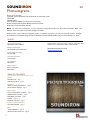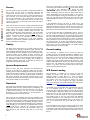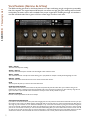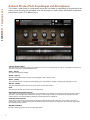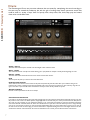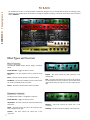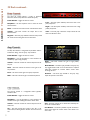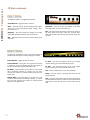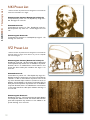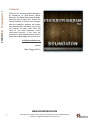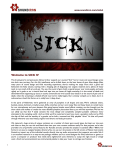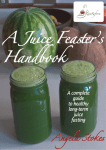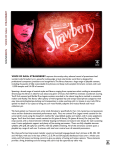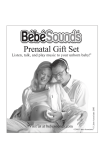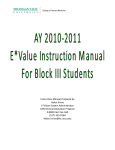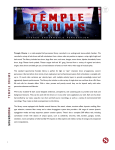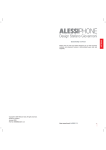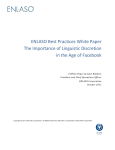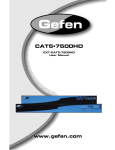Download SOUNDIRON - s3.amazonaws.com
Transcript
SOUNDIRON Édouard-Léon Scott de Martinville's Phonautograms Gamme de la Voix - Vocal Scale (May 17, 1860) This vocal sample-based "instrument" was created by cutting, editing and programming a selection of the earliest known sound recordings, as restored by the non-profit group First Sounds (www.firstsounds.org). This original method of recording, called ‘Phonautography’ was invented in the early 1850s, by French inventor Édouard-Léon Scott de Martinville. The sounds were captured by projecting the voice and other sounds into a cylindrical horn attached to a stylus, which in transfered the vibration into lines over the surface of oil lamp soot-blackened sheets of paper. They had been preserved by the archives of the French Academy of Sciences (Académie des sciences de l'Institut de France). One of First Sounds’ founders, David Giovannoni, tells us that “the Academy is the institution whose stone walls have preserved these magnificent documents through social upheavals, political revolutions, world wars, and other disturbances since Scott's deposit of Gamme de la Voix in 1861 -- just five years short of the bicentennial of the Academy's founding in 1666.” Essentially, these recordings were purely optical and no device existed which could translate the recorded acoustic information back into sound, until the First Sounds organization acquired the preserved papers in France and brought them to scientists at Lawrence Berkeley National Laboratory in Berkeley, who devised a method of scanning and deciphering the images . The 1860 recording we chose for this library features a D major scale being sung by a single voice, presumably that of the inventor. The original capture left the pitch one octave too high, giving the 1 resulting timbre a female vocal quality. The newer version was translated at the proper original pitch, revealing the singer to have been a man. We used both audio files to give us a full two octave range of notes to work with. You'll notice that the distortion of pitch, tone and general lack of preserved acoustic information yields a smeared and warbling quality, somewhere between a voice and some sort of woodwind and possessing a frail and innocent affect. I like it, because it really reminds me of the humble beginnings that our modern audio-visual media has grown from and the power to share and explore music and sound that our technology has given us. First Sounds is an informal collaborative of audio historians, recording engineers, sound archivists, scientists, other individuals, and organizations who aim to make mankind's earliest sound recordings available to all people for all time. First Sounds was founded in 2007 by David Giovannoni, Patrick Feaster, Richard Martin and Meagan Hennessey. Édouard-Léon Scott de Martinville's Phonautograms Gamme de la Voix - Vocal Scale (May 17, 1860) 2 SOUNDIRON Phonautograms version 2.0 Historic voice recordings 3 powerful open-format Kontakt .nki and Sforzando .sfz instrument presets 107 Samples 278 MB Installed 16bit / 44.1kHz and 48kHz wav samples (non-compressed) Dozens Of Room, Hall and Special Effect Acoustic Environments Performance Controls and Rack Multi-FX Note: The full version of Kontakt 5.1 or later is required for all Kontakt presets in this library. The free Kontakt “Player” and Libraries rack do not support this product. See Page 4 for details. All SFZ presets require a SFZ v2.0 compatible sampler or synthesizer engine that can read all standard sfz opcodes. We highly recommend the free Sforzando plugin, available for PC/OSX in VST, AU, RTAS & standalone player formats. See Page 4 for details. CREDITS Instrument Programming Mike Peaslee & Chris Marshall Original Archival Source Recordings, Historical Information, Data and Illustrations Used With Permission And Provided By: Editing & Sound Design Mike Peaslee& Spencer Nunamaker David Giovannoni & First Sounds www.firstsounds.org Systems Design & Scripting Chris Marshall GUI Design & Graphics Chris Marshall Documentation Mike Peaslee Beta Composers Spencer Nunamaker Mike Peaslee TABLE OF CONTENTS General :: INTRODUCTION - Page 1 OVERVIEW & CREDITS - Page 2 Technical :: FIDELITY & SYSTEM REQUIREMENTS - Page 3 INSTALLATION & LOADING - Page 3 User Interface :: VOCAL SUSTAIN PRESET CONTROLS - Page 5 AMBIENT PRESET CONTROLS - Page 6 DRUM PRESET CONTROLS - Page 7 FX RACK - Pages 8 - 10 SFZ PRESET CONTROLS - Page 11 Instrument Preset Descriptions :: INSTRUMENT PRESETS - Page 12 Info :: LICENSE AGREEMENT - Page 13 VERSION NOTES & THANK YOU - Page 14 3 SOUNDIRON Phonautograms 2 Format All of the sample content is included as standard open PCM wav files to allow you easy access to manipulate, reprogram and customize the sounds however you wish. We know that it’s important for many users to be able to go beyond the limitations of any one format, so we’ve kept this library’s directories and files open for our advanced users. As a professional, you may have your own workflow or format requirements, and we trust that you'll respect our hard work and won't share this content with anyone who hasn't paid for it. You’ll need the full retail version of Native Instruments Kontakt 5.1.0 or later to use the nki presets in this library. The free Kontakt “Player” and any other version of Kontakt that came bundled with another library or software product (other than NI’s full “Komplete” package) don’t support this library. The free Kontakt Player is NOT a full version of Kontakt and cannot load or play standard open-format Kontakt instruments, wav samples or libraries. Please read all instrument specs and software requirements before purchasing this or any other Soundiron products to see the full list of software requirements, features and format compatibility for each library. Fidelity The studio content in this library was recorded in dual mono using two different large diaphragm microphone types (Cardioid and Omni) at 48kHz / 24bit. The hall content was recorded in a large AFrame sanctuary hall. Sonic impurities from the environment, body movement, outside sources, wildlife, structural movement and natural mouth and throat sounds may be present in the samples. Our goal is to preserve and accentuate the natural live qualities in our instruments without overly modifying and sterilizing the recordings. Therefore, please keep in mind that this library isn’t designed to provide perfectly sterile result. System Requirements Please be aware that many instrument and multi-instrument programs in this library are extremely ram/cpu and hard diskstreaming resource intensive. We highly recommend that you have a 64-bit operating system (Windows or OSX) with at least 4GB of system ram, a multi-core cpu and a 7200 rpm SATA or SSD hard disk before purchasing this particular Soundiron library. Large sample sets like those found in this library may load slowly and may cause system instability on some machines. Download We provide the Continuata Connect download manager to offer high-speed, reliable and fully automated library downloading and installation. Download and run the latest version for your OS (PC or Mac) before proceeding. You may also need to add special permissions to your security software for the downloader, if it blocks applications from accessing the web. Next, copy-paste your download code from your download email into the Code box in the downloader window. Press the download button and select the location you'd like to download and install the library. It will automatically start downloading the file(s) and then error-check, extract and install the finished library. Once installation is fully complete, you can remove the .rar download files and store them in a safe place as a back-up copy. We always recommend downloading the latest version of our downloader before you begin. The link in your email will always take you to the latest version. 4 Don't move, rename, delete or modify any of the files or folders created during the download until after you see the status message for all files in your download queue display the word "INSTALLED". Please don't close the downloader while it's actively downloading, unless you press the pause button first. To resume downloading, press the Resume button. If you need to resume downloading after closing the downloader, run it again and enter your code and press Download again. Then select the same download/installation location on your computer that you chose originally. If the downloader reports a DL Error or Install error, it will automatically try to download the file again until it successfully downloads and verifies all the data it needs. It’s best to allow it to finish the process before trying to move or access the library data. Please see your download email for more detailed instructions. If you have any trouble with our Downloader utility or prefer to use your browser or another download manager, log into your personal manual download page on our website, by using the direct link in your download email. Log in using your download code. Or, if you used the downloader originally, but you need to re-install the library manually for any reason at a later time you can always re-use the original rar files. To do that, you'll need Winrar, UnrarX or another full-featured Rar extraction utility to extract and install the library. Please note that Stuffit Expander and Winzip DON’T support many types of common rar files. Preset Loading Once installation is complete, you can browse and load the included .nki presets using the Files, Quickload or Database tabs in the Kontakt Browser, or through the main File load/save menu. Please allow any current preset to finish loading completely before loading a new one. You can’t use the Libraries view to load standard open-format Kontakt Instruments like this library. Only locked “Powered-By-Kontakt” Libraries are visible to that propriety browser view. The “Add-Library” function does not support this product or any other open-format Kontakt library. This library doesn’t require any special activation. SFZ Preset Loading Once installation is complete, you can browse and load the included .nki presets in any SFZ 2.0 compatible sampler or synthesizer plugin or engine. There are a variety of samplers available that can read this format, but not all of them support every feature in the same way and some features may not be supported at all by some programs. We highly recommend Sforzando by Plogue for best results. Download the latest version of Sforzando here: http://www.plogue.com/downloads/ To load SFZ presets in SForzando, first install Sforzando and then run it in standalone mode or as a plugin in your sequencer environment. Then simply Drag & Drop one of the .sfz files located in the SFZ folder of this library directly into the Sforzando plugin window to load it, or click on the File menu to import presets as well. As soon as a preset is loaded, it's ready to play. If you'd like to load multiple presets at the same time, simply load additional instances of Sforzando in your sequencer. You can route audio and midi for each instance independently, giving you full control over your mix and performance, with up to 128 stereo voices per instance. If you've loaded the player into your sequencer, make sure to route midi in and audio out of the plugin to enable playback. If you run it in stand-alone mode, make sure that you enable your midi input and audio driver output in the Tools > Preferences drop-down menu at the top. Vocal Sustains (Gamme de la Voix) SOUNDIRON Phonautograms 2 The 1860 recording we chose for this library features a D major scale being sung by a single voice, presumably that of the inventor. The original capture left the pitch one octave too high, giving the resulting timbre a female vocal quality. The newer version was translated at the proper original pitch, revealing the singer to have been a man. We used both audio files to give us a full two octave range of notes to work with. Swell - (CC 72) This knob controls dynamic swelling. Attack - (CC 74) This knob controls the sharpness of initial note attack. Higher values soften the attack. Offset - (CC78) This controls the amount of sample start offset allowing you to jump ahead into samples to modify the the beginnings of notes. Release - (CC76) This knob controls the release fade-out time. Lower values result in faster releases. Pitch This transposes the pitch up or down for the whole instrument. Pitch Keyswitch Controls These controls can be used to set the location of the pitch transposition key switches, which allow you to shift the tuning of the instrument up or down in semitone increments automatically. They can be moved to any location you wish on the key range.You can type in new value or press the SET button and select the new key to anchor the key switches to by midi. Waveform Window Provides a visual representation of the current sample. Custom Control Automation If you wish to save the knob values in the preset after changing them, save the preset. The values will be loaded the next time you open the preset. To reset a knob to it's default position, simply Right Click on the knob with your mouse (Command Click for Mac). You can also assign any midi controller or host automation envelope to any of the knobs and buttons by using the automation assignment menu on the left side of Kontakt, under the "Auto" tab in the Browser area. Just click on the CC number you want to assign and drag your cursor onto the knob or button you want to automate while holding down your mouse button. Then set the "From %" and "To %" values to the min and max value range you want the automation to stay within. Setting the From % value higher than the To % value will invert the direction of the automation. To remove the automation from a control, press the Remove button at the bottom. 5 Ambient Drones, Pads, Soundscapes and Atmospheres SOUNDIRON Phonautograms 2 This contains a wide variety of re-synthesized content that we created by manipulating the original Gamme de la Voix source recording with specialized tools and techniques to create organic soundscapes, atmospheres, pads and lead “synths”, in 31 different flavors. “Sound” Selector Menu This menu chooses the current ambient sound selection. You can also use the Keyswitches to load any of the different sound choices. This menu is only used in the Phonambiences preset. Swell - (CC 72) This knob controls dynamic swelling. Attack - (CC 74) This knob controls the sharpness of initial note attack. Higher values soften the attack. Offset - (CC78) This controls the amount of sample start offset allowing you to jump ahead into samples to modify the the beginnings of notes. Release - (CC76) This knob controls the release fade-out time. Lower values result in faster releases. Pitch This transposes the pitch up or down for the whole instrument. Sound Selector Keyswitch Controls These controls can be used to move the location of the sound selector key switches to any location on the key range.You can type in new value or press the SET button and select the new key to anchor the key switches to by midi. These key switches control the sound drop-down menu and load different ambiences and tonal pads from the available list. Pitch Keyswitch Controls These controls can be used to set the location of the pitch transposition key switches, which allow you to shift the tuning of the instrument up or down in semitone increments automatically. They can be moved to any location you wish on the key range just like the Sound Selector Key switches. Waveform Window Provides a visual representation of the currently playing sample. 6 Drums SOUNDIRON Phonautograms 2 The Phonautogram Drums are percussion elements that we created by manipulating the sound recordings in the same way we created the ambiences, but with the gola of crafting sharp electro percussion sounds that could be used in a variety of ways. You’ll find punchy kicks, sharp snares, hats, clicks, blips, pops and several dozen other sound effects here. Attack - (CC 74) This knob controls the sharpness of initial note attack. Higher values soften the attack. Offset - (CC78) This controls the amount of sample start offset allowing you to jump ahead into samples to modify the the beginnings of notes. Release - (CC76) This knob controls the release fade-out time. Lower values result in faster releases. Pitch This transposes the pitch up or down for the whole instrument. Pitch Keyswitch Controls These controls can be used to set the location of the pitch transposition key switches, which allow you to shift the tuning of the instrument up or down in semitone increments automatically. They can be moved to any location you wish on the key range.You can type in new value or press the SET button and select the new key to anchor the key switches to by midi. Waveform Window Provides a visual representation of the current sample. Custom Control Automation If you wish to save the knob values in the preset after changing them, save the preset. The values will be loaded the next time you open the preset. To reset a knob to it's default position, simply Right Click on the knob with your mouse (Command Click for Mac). You can also assign any midi controller or host automation envelope to any of the knobs and buttons by using the automation assignment menu on the left side of Kontakt, under the "Auto" tab in the Browser area. Just click on the CC number you want to assign and drag your cursor onto the knob or button you want to automate while holding down your mouse button. Then set the "From %" and "To %" values to the min and max value range you want the automation to stay within. Setting the From % value higher than the To % value will invert the direction of the automation. To remove the automation from a control, press the Remove button at the bottom. 7 FX RACK SOUNDIRON Phonautograms 2 The FX Rack tab contains our advanced, flexible FX Rack that integrates many of Kontakt’s built-in effects. The following section describes all of the available effects. The FX Rack is accessible in all presets by clicking on the UI tab at the bottom of the instrument labeled “FX Rack.” Effect Types and Controls Mod Controls The Mod FX module features Chorus, Flanger and Phaser effects. Power Button - Toggles the effect on and off. Dropdown - Use this dropdown menu to select the active effect. Depth - This knob controls the depth (intensity) of the selected effect. Rate - This knob controls the Rate of the selected effect. Mix - This knob controls the amount of wet and dry output of the effect. Values left-of-center reduce the wet level, while values right-of-center keep wet levels the same but reduces the dry level. Feedback - This knob (not available in Chorus mode) control the amount of feedback for the active effect. Phase - This knob controls the Phase of the active effect. Dynamics Controls The Dynamics FX module is a configurable compressor. Power Button - Toggles the effect on and off. Threshold - This knob controls the volume threshold of the compressor. Release - This knob controls the release time of the compressor. Ratio - This knob controls the ratio of the compressor. The value is displayed to the right. Makeup - This knob controls the makeup of the compressor. Attack - This knob controls the attack time of the compressor. 8 SOUNDIRON Phonautograms 2 FX Rack continued... Drive Controls The Drive FX module features a variety of distortions: Distortion, Skreamer, Tape Saturator and De-Rez (Lo-Fi). Power Button - Toggles the effect on and off. Lows - This knob (when available) controls the level of low (bass) frequencies. Dropdown - Use this dropdown menu to select the active distortion effect. Drive - This knob controls the amount of the distortion effect. Highs - This knob (when available) controls the level of high (treble) frequencies. Volume - This knob controls the output level of the distortion effect. Tone - This knob (only in Skreamer mode) controls the tone level of the Skreamer effect. Degrade - This knob (only available in De-Rez mode) control the amount of bit crushing that the Lo-Fi effect does. Amp Controls The Amp FX module is a configurable amp simulation effect. It includes the “Twang” and new “Jump” amp simulators. Power Button - Toggles the effect on and off. Dropdown - Use this dropdown to select between the available amp types: twang and jump. Highs - This knob controls the gain of high (treble) frequencies. Volume - This knob controls the volume output level of the amp sim. Boost Button - This button (only available in the Jump amp sim) toggles HiGain mode on and off. The Volume is adjusted -9dB when activated to maintain relative volume while increasing the drive. Drive - This knob controls the amount of extra gain on the amp simulator. Lows - This knob controls gain of low (bass) frequencies. Presence - This knob (only available in the Jump amp) adjusts the presence of the effect. Mids - This knob controls the gain of mid-level frequencies. Cab Controls The Cab FX module is a configurable cabinet (speaker) simulation effect. Power Button - Toggles the effect on and off. Dropdown - Use this dropdown to select between the available cabinet types including the Rotator cabinet effect.. 9 Volume - This knob controls the volume output level of the cabinet sim. Size - This knob controls size of cabinet effect, effectively the size of the simulated cabinet. Air - This knob controls the amount of the “Air” in the cabinet effect, simulating distance between the virtual mic and cab. Fast Button - This button (available only with the Rotator cabinet type) toggles the rotation effect of the cabinet from slow to fast. SOUNDIRON Phonautograms 2 FX Rack continued... Delay Controls The Delay FX module is a configurable Delay effect. Power Button - Toggles the effect on and off. Rate - This knob controls the time between delays. Higher values mean a longer time between delays, creating a more pronounced echo. Feedback - This knob controls the feedback of the delay effect. High values can cause and endless loop. Mix - This knob controls the amount of wet and dry output of the effect. Values left-of-center reduce the wet level, while values right-of-center keep wet levels the same but reduces the dry level. Damping - This knob controls the damping of the delay effect, which attenuates and damps each successive echo. Pan - This knob controls the amount of stereo panning of the delay effect. Reverb Controls The Rever FX module allows users to load reverb impulses to simulated real-world spaces or effects. See Page 3 for details. Power Button - Toggles the effect on and off. Lo Pass - Sets the low frequency cut-off of the impulse response, allowing you to dull and darken the sound. Custom Button - Turning this “On” bypasses the our builtin impulses so you can save presets with your own impulses in the Insert FX module through Kontakt’s Editor view. Hi Pass - Sets the high frequency cut-off of the impulse response, allowing you to remove rumble and low end. FX Menu - This menu allows you to select one of our special effect convolutions. Selecting an impulse from this menu overrides and unloads any currently loaded impulse from the Spaces menu. Size - Sets the simulated room size of the convolution. Delay - Sets the amount of pre-delay time before the wet signal is returned Rooms Menu - This menu allows you to select one of our real-world environmental convolutions. Selecting an impulse from this menu overrides and unloads any currently loaded impulse from the Effects menu. 10 Mix - This knob controls the amount of wet and dry output of the effect. Values left-of-center reduce the wet level, while values right-of-center keep wet levels the same but reduces the dry level. SFZ Presets SOUNDIRON Phonautograms 2 The 3 sfz format presets are designed in the common open sfz format, which can be loaded into a variety of soft synths and samplers. However, we make use of several advanced opcode features that aren’t supported by all sfz-compatible software. We strongly recommend that you use the free SForzando Player by Plogue Software. It is a dedicated engine for SFZ instruments that supports all major plugin formats and it can run as a stand-alone app as well. You can download Sforzando by clicking here. The Sforzando player allows the instrument to display the same main front panel performance control parameters as our Kontakt presets. You can edit the values for each parameter by clicking and dragging the values or by automating the midi CC assigned to each one. You can see the midi CC assignment for each control in the descriptions below. “K-Switch” Articulation Selector Menu This menu chooses the current ambient sound selection. You can also use the Keyswitches to load any of the different sound choices. This preset will load with no sound currently selected. To play the sounds, you must first select one from this menu or by using the key switches. If you are using this preset in a song, it is best to start the track with a key switch to always initialize the sound you want to play. This menu is only used in the Phonambiences preset. Swell - (CC 72) This knob controls the volume swell of the instrument, and is not found in the Phonautogram Drums sfz preset. Attack - (CC 74) This knob controls the sharpness of initial note attack. Higher values soften the attack. Offset - (CC78) This controls the amount of sample start offset allowing you to jump ahead into samples to change the sound and bypass syllables. This knob also moves the green marker in the waveform window. Release - (CC76) This knob controls the release time of notes when. Please keep in mind that this library was recorded in a vocal booth, so the maximum release time is short. Vibrato This controls the intensity of simulated vibrato, and is not found in the Phonautogram Drums sfz preset. Sound Selector Keyswitches These key-switches can be used to control the K-Switch drop-down menu and load different ambiences and tonal pads from the available list. The currently selected key switch is colored red. The rest are colored gray. The playable note range for the instrument is white. Use these if you wish to automate sound selection in real-time and to initialize the sound on midi playback. 11 SOUNDIRON Phonautograms 2 NKI Preset List ** Please note that all presets listed are designed to be used with the full version of Kontakt 5.1.0 or higher. Phonautogram Sustains (Gamme de la Voix).nki Transposition key switch C-2 - C0, Playable key range C#0 G8. See Page 5 for more info. Phonambiences.nki Sound Select key switch C-2 - F#0, Playable key range G0 B6, Transposition key switch C7 - C9. See Page 6 for more info. Phonautogram Drums.nki Transposition key switch C-2 - C0, Playable key range C1 - E4. See Page 7 for more info. SFZ Preset List ** Please note that all presets listed are designed to be used with the Sforzando player by Plogue. Some features may not be compatible with other sfz engines. Phonautogram Sustains (Gamme de la Voix).sfz Playable key range C#0 - G8. The Kontakt GUI, FX Rack panel and Transposition key switches are not available in sfz presets. However, there is an added Vibrato control feature in this preset that allows subtle pitch oscillation. See Page 11 for more info. Phonambiences.sfz Sound Select key switch C-2 - F#0. Playable key range G0 B6. After loading this preset, press one of the sound select key switchess or click on the K-Switch drop-down menu at the top of the Sforzando Player window to activate one of the 31 different sounds available in this preset. The Kontakt GUI, FX Rack panel and Transposition key switches are not available in sfz presets. However, there is an added Vibrato control feature in this preset that allows subtle pitch oscillation. See Page 11 for more info. Phonautogram Drums.sfz Playable key range C1 - E4. This preset features Attack, Release and sample start Offset controls. The Kontakt GUI, FX Rack panel and Transposition key switches are not available in sfz presets. See Page 11 for more info. 12 SOUNDIRON Phonautograms 2 SOUNDIRON SOFTWARE LICENSING AGREEMENT LICENSE AGREEMENT By installing the product you accept the following product license agreement: RIGHTS Soundiron retains full copyright privileges and complete ownership of all recorded sounds, instrument programming, documentation and musical performances included within this product. All past and future versions of this product, including any versions published or distributed by any other entity are fully bound and covered by this agreement. LICENSE GRANT The license for this product is granted only to a single individual user. No unlicensed use is permitted. All sounds, samples, programming, images, scripting, designs and text contained in this product are copyrights of Soundiron, llc. This software is licensed, but not sold, to you by Soundiron, for commercial and non-commercial use in music, sound-effect creation, audio/video postproduction, performance, broadcast or similar finished content-creation and production use. Individual license holders are permitted to install this library on multiple computers or other equipment only if they are the sole owner and only user of all equipment this software is installed or used on. REFUNDS Downloaded libraries can't be returned, so we can't provide refunds or exchanges. We may choose do so at our own discretion, but please be aware that as soon as you've downloaded it, it can not be returned. RESPONSIBILITY Using this product and any supplied software is at the licensee’s own risk. Soundiron holds no responsibility for any direct or indirect loss arising from any form of use of this product. Soundiron allows you to use any of the sounds and samples in the library(s) you've purchased for the creation and production of commercial recordings, music, sound design, post production, or other content creation without paying any additional license fees or providing source attribution to Soundiron. This license expressly forbids any unauthorized inclusion of any raw or unmixed content contained within this product into any other commercial or non-commercial sample instrument, sound effect library, synthesizer sound bank, or loop or effect library of any kind, without our express prior written consent. TERMS This license agreement is effective from the moment the product is purchased or acquired by any means. The license will remain in full effect until termination by Soundiron, llc. The license is terminated if you break any of the terms or conditions of this agreement, or request a refund for any reason. Upon termination you agree to destroy all copies and contents of the product at your own expense. All past and future versions of this product, including those released through brands other than Soundiron, are covered under the terms of this agreement. This license also forbids any unauthorized transfer, resale or any other form of re-distribution of this p ro d u c t , o r i t s c o n s t i t u e n t s o u n d s o r programming, through any means, including but not limited to re-sampling, reverse engineering, decompiling, remixing, processing, isolating, or embedding into software or hardware of any kind, except where included as part of a multimedia production, rendered musical recording, performance or finished work of sound design of at least 8 seconds or more in length. Licenses cannot be transferred or sold to another entity, without written consent of Soundiron, LLC. 13 VIOLATION Soundiron reserves the right to prosecute piracy and defend this copyrighted work to the fullest extent of US and International civil and criminal law. SOUNDIRON Phonautograms 2 THANK YOU. Thank you for enjoying the Phonautograms by Soundiron, an open-format sample library for the Native Instruments Kontakt. We’d also like to thank First Sounds, The French Academy of Sciences and everyone else who worked to preserve and restore this awesome piece of history. If you enjoy this creation, we hope you’ll check out some of our other awesome virtual instrument libraries. If you have any questions or need anything at all, just let us know. We’re always happy to hear from you. [email protected] thanks! Mike, Gregg and Chris WWW.SOUNDIRON.COM 14 All programming, scripting, samples, images and text © Soundiron 2013. All Rights Reserved. Soundiron is a Registered Trademark of Soundiron LLC