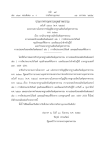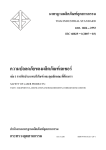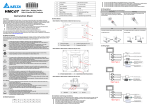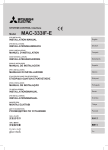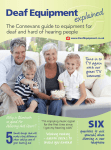Download Application Note of DELTA HMC Load
Transcript
Delta Electronics, Inc. Taoyuan Technology Center No.18, Xinglong Rd., Taoyuan City, Taoyuan County 33068, Taiwan TEL: 886-3-362-6301 / FAX: 886-3-371-6301 Asia Delta Electronics (Jiangsu) Ltd. Wujiang Plant 3 1688 Jiangxing East Road, Wujiang Economic Development Zone Wujiang City, Jiang Su Province, P.R.C. 215200 TEL: 86-512-6340-3008 / FAX: 86-769-6340-7290 Delta Greentech (China) Co., Ltd. 238 Min-Xia Road, Pudong District, ShangHai, P.R.C. 201209 TEL: 86-21-58635678 / FAX: 86-21-58630003 A p p l i c ati o n N o te o f D E LTA H MC L o a d - U n l o a d S yst e m Industrial Automation Headquarters Delta Electronics (Japan), Inc. Tokyo Office 2-1-14 Minato-ku Shibadaimon, Tokyo 105-0012, Japan TEL: 81-3-5733-1111 / FAX: 81-3-5733-1211 Delta Electronics (Korea), Inc. 1511, Byucksan Digital Valley 6-cha, Gasan-dong, Geumcheon-gu, Seoul, Korea, 153-704 TEL: 82-2-515-5303 / FAX: 82-2-515-5302 Delta Electronics Int’l (S) Pte Ltd. 4 Kaki Bukit Ave 1, #05-05, Singapore 417939 TEL: 65-6747-5155 / FAX: 65-6744-9228 Delta Electronics (India) Pvt. Ltd. Plot No 43 Sector 35, HSIIDC Gurgaon, PIN 122001, Haryana, India TEL : 91-124-4874900 / FAX : 91-124-4874945 Application Note of DELTA HMC Load-Unload System Americas Delta Products Corporation (USA) Raleigh Office P.O. Box 12173,5101 Davis Drive, Research Triangle Park, NC 27709, U.S.A. TEL: 1-919-767-3800 / FAX: 1-919-767-8080 Delta Greentech (Brasil) S.A. Sao Paulo Office Rua Itapeva, 26 - 3° andar Edificio Itapeva One-Bela Vista 01332-000-São Paulo-SP-Brazil TEL: 55 11 3568-3855 / FAX: 55 11 3568-3865 Europe Deltronics (The Netherlands) B.V. Eindhoven Office De Witbogt 20, 5652 AG Eindhoven, The Netherlands TEL: 31-40-2592850 / FAX: 31-40-2592851 *We reserve the right to change the information in this catalogue without prior notice. www.deltaww.com Preface Thank you for purchasing our product. You can find the information related to load-unload system in this application note during inspection, installation, wiring, operation and examination. Please note that different version supports different functions. The following information describes the purpose and application: Control System (Chapter 1) System Configuration (Chapter 2) Operation (Chapter 3) Program Usage and Editing (Chapter 4) System Setting (Chapter 5) Troubleshooting (Chapter 6) Others (Chapter 7) Examples (Chapter 8) Product Features Distributed fieldbus control: High precision and high speed motion, quick response and can be easily constructed. Smoothing function: Continuously smooth the interpolation. Compliance control: Each axis can do adaptive moving with the setting of torque limit. Flexibly carry out stacking command Template program: 10 program templates for customized setting Provides huge amount of command program: With 500 programs and up to 400 commands can be edited in one program. Supports dual system Technical Support If you have any technical question, please contact local distributers or Delta’s service center. August, 2015 i (This page is intentionally left blank.) ii August, 2015 Table of Contents Control System 控 1.1 1.2 1.3 Features ·································································································· 1-2 System Specifications and Configuration ·························································· 1-2 1.2.1 Controller ··························································································· 1-2 1.2.2 Servo System ····················································································· 1-5 1.2.3 I/O Module ························································································· 1-11 Wiring Description ······················································································· 1-13 System Configuration 系 Operation 操 3.1 3.1.1 Main Screen ······················································································· 3-2 3.1.2 Status Bar ·························································································· 3-3 3.1.3 Function Keys ····················································································· 3-3 3.2 Start-up Procedure ······················································································ 3-4 3.3 Description of User Permission······································································· 3-6 3.3.1 User Level ·························································································· 3-6 3.3.2 Logon / Logoff ····················································································· 3-7 3.4 System Setting before Motion being Executed ··················································· 3-8 3.5 Homing / Return to Standby Point ··································································· 3-9 3.6 August, 2015 Screen configuration ··················································································· 3-2 3.5.1 Homing ······························································································ 3-10 3.5.2 Return to Standby Point ········································································· 3-11 3.5.3 Homing of Subsystem ··········································································· 3-12 3.5.4 Return to Standby Point of Subsystem ······················································ 3-13 Operate in Manual Mode ··············································································· 3-14 3.6.1 Troubleshoot in Jog Mode ······································································ 3-15 3.6.2 Jog with Unlimited Range······································································· 3-16 3.6.3 Jog with Limited Range ········································································· 3-17 3.6.4 Jog with the Set Target ·········································································· 3-18 3.6.5 Compliance Control ·············································································· 3-19 3.6.6 Handwheel ························································································· 3-20 3.7 Trail Run Operation ······················································································ 3-21 3.8 Auto Operation ··························································································· 3-24 3.9 Signal Monitoring························································································· 3-29 Program Usage and Editing 程 4.1 Program Manager ······················································································· 4-2 4.2 Loading and Editing a Program ······································································ 4-5 4.3 Description of Edit Function in Teach Mode ······················································· 4-5 4.4 Description of Program Setting ······································································ 4-8 4.5 Description of Program Command ·································································· 4-8 4.5.1 Motion for Each Axis ············································································· 4-9 4.5.2 Program Motion ··················································································· 4-16 4.5.3 Procedure ·························································································· 4-20 4.5.4 Others ······························································································· 4-22 System Setting 系 5.1 Motion Setting ···························································································· 5-3 5.2 Servo Setting ····························································································· 5-4 5.3 Moving Distance ························································································· 5-5 5.4 Setting for System Operation ········································································· 5-6 5.5 5.4.1 Motion Setup ······················································································· 5-6 5.4.2 Motion Confirmation·············································································· 5-7 System Parameters Setting ··········································································· 5-8 5.5.1 Information about Operation ··································································· 5-8 5.5.2 HMC Controller Setting ·········································································· 5-9 5.5.3 Debugging Tool for the System································································ 5-10 Troubleshooting 異 6.1 Screen of Alarm ························································································· 6-2 6.2 Servo Alarms and Troubleshooting ································································· 6-3 6.3 System Alarm and Troubleshooting ································································ 6-3 August, 2015 Others 其 7.1 Procedures of using USB disk to [Export]/[Import] ············································· 7-2 7.2 Update the System Screen via USB Disk ························································ 7-4 Examples 使 August, 2015 8.1 Applying New Program ················································································ 8-2 8.2 Applying Program Template ·········································································· 8-5 (This page is intentionally left blank.) August, 2015 Control System Please select the servo drives and motors from the list mentioned in this chapter when applying this control system. Pay attention to the safety precautions during installation, wiring, operation and examination. As for the detailed information of each product, please refer to the corresponding user manual. 控 1.1 Features ·························································································· 1-2 1.2 System Specifications and Configuration················································· 1-3 1.2.1 Controller ···················································································· 1-3 1.2.2 Servo System ·············································································· 1-6 1.2.3 I/O Module ················································································ 1-11 1.3 August, 2015 Wiring Description ············································································ 1-13 1-1 Control System HMC Load-Unload System 1.1 Features This system adopts Delta’s HMC distributed motion control framework for easier and more flexible multi-axis control. 1 1-2 August, 2015 HMC Load-Unload System Control System 1.2 System Specifications and Configuration 1.2.1 Controller 1 Model name of HMC07 controller HMC Model Applicable System HMC07-N510H52 3 axes HMC07-N500H52 3 axes and above HMC07-N511H52 3 axes and above HMC08-N500S52 12 axes and below HMC07 Controller installation and wiring Definition of HMC07 color thread Part Number for Wiring 32 pin Type A: HMC-CA3203B0 (3M), HMC-CA3205B0 (5M), HMC-CA3210B0 (10M) 16 pin Type A: HMC-CA1603B0 (3M), HMC-CA1605B0 (5M), HMC-CA1610B0 (10M) 12 pin Type A: HMC-CA1203B0 (3M), HMC-CA1205B0 (5M), HMC-CA1210B0 (10M) Color Name White/Orange EMG_C White/Orange EMG_C White/Green EMG_O White/Green EMG_O Red Power Description Emergency switch-B contact; users can connect this contact to the safety device. Emergency switch-B contact; users can connect this contact to the safety device. Emergency switch-A contact; users can connect this contact to the safety device. Emergency switch-A contact; users can connect this contact to the safety device. System power 24V+ Black PGND Ground for system power supply White EGND Grounding Yellow 422_TX+ RS-422: TX+; RS-232: TX, RS-485: T+/R+ White/Yellow 422_TX- RS-422: TX-;RS-485: T-/R- Black/White CGND Grounding for communication Black/White CGND Grounding for communication August, 2015 1-3 Control System 1 HMC Load-Unload System Black/White CGND Grounding for communication White/Blue ENA_O Limit switch, A contact White/Blue ENA_O Limit switch, A contact Purple 422_RX+ RS-422: R+; RS-232:RX White/Purple 422_RX- RS-422: R- Black/Orange INT1 (Reserved) Black/Green INT0 (Reserved) Red/Black I_GND (Reserved) White/Red I_PW (Reserved) RJ45 Blue DMC DMCNET. Connect to DMCNET communication port. RJ45 Black ETH EtherNet. Connection is not a must. RJ45 Green RIO Remote I/O. Connect to I/O module’s communication port. Note: For safety concerns, please connect contact A and B to system loop. 1-4 Wiring for HMC08 August, 2015 HMC Load-Unload System Control System Wiring for Peripheral Devices (1) Use DMCNET to connect the servo drive or DMCNET modules. 1 Note: 1. Select one port for connection. 2. DMCNET wiring is a serial communication loop. Please connect to a terminal resistor at the end of the loop. (2) Use Remote I/O to connect I/O module. Note: This RS-422 high-speed communication loop does not require terminal resistor. August, 2015 1-5 Control System 1.2.2 HMC Load-Unload System Servo System Please refer to ASDA series user manual for further information: Website: http://www.delta.com.tw/ch/product/em/download/download_main.asp?act=3&pid=2&ci d=1&tpid=1 1 Model Type and Definition Axial Name Station Number (P3-00) Note X1 1 ASD-M-F/ ASD-A2-F servo drive Y1 2 ASD-M-F/ ASD-A2-F servo drive Z1 3 ASD-M-F/ ASD-A2-F servo drive A 4 ASD-M-F/ ASD-A2-F servo drive B 5 ASD-M-F/ ASD-A2-F servo drive Subsystem Model Type and Definition Axial Name Station Number (P3-00) Note X2 6 ASD-M-F/ ASD-A2-F servo drive Y2 7 ASD-M-F/ ASD-A2-F servo drive Z2 8 ASD-M-F/ ASD-A2-F servo drive Encoder Wiring Servo Drive Quick Connector Connector of motor encoder Connector of encoder cable CN2 Connector Three groups of CN2 port Motor 1-6 August, 2015 HMC Load-Unload System Control System CN2 connector and 9 pins (3*3) on encoder side shall be connected as the following ways: CN2 Connector: 1 View from this side CN2 rear view of the terminal block Encoder connector (military connector and quick connector): Quick Connector 1 2 3 4 5 6 7 8 9 View from this side View from this side 3 2 1 6 5 4 9 8 7 B A M L N P T D K R S E J F G H C Military Connector 3106A-20-29S The definition of each signal is as follows: Drive Connector Encoder Connector Pin No Terminal Symbol Function and Description Military connector Quick connector Color 5 T+ Serial communication signal input/output (+) A 1 Blue 4 T- Serial communication signal input/output (-) B 4 Blue & Black - - Reserved - - - - - Reserved - - - 14,16 +5V Power +5V S 7 13,15 GND Power ground R 8 Shell Shielding Shielding L 9 August, 2015 Red/Red & white Black/Black & white - 1-7 Control System (1) HMC Load-Unload System Wiring for Motor Power Cable: Power cable (without brake). See the terminal as below: 1 (2) Motor Side 1 2 3 4 Drive Side U V W Grounding(GND) Power cable (with brake). See the terminal as below: Motor Side 1 2 3 4 5 6 Drive Side U V Brake 1 W Grounding(GND) Brake 2 Homing sensor/Limit sensor/Brake wiring: CN1 connector and its definition: 1-8 August, 2015 HMC Load-Unload System Control System 1 2 4 6 8 DO3- DO2- DO1- NC 27 NC 3 DO3+ Digital output 5 DO2+ Digital output 7 DO1+ Digital output Digital output Digital output DI4- Digital input 10 DI2- Digital input 12 GND Analog input signal ground 14 NC No connection DI1- 11 COM+ 13 GND Analog 16 MON1 monitor output 1 15 MON2 Torque analog 18 T_REF command input 17 VDD 22 /OA 24 /OZ +12 power output (for analog command) 19 GND pulse (-) Power input (12~24V) Analog input signal ground Analog monitor output 2 +24V power output (for external I/O) Digital input PULL 35 HI_S (Sign) Pull-high voltage of sign Position command signal ( - ) 37 /SIGN 21 OA 25 OB 30 NC Reserved 32 DI6- Digital input 34 DI3- Digital input Position command signal (+) High-speed position 38 HPULSE command 40 /HSIGN 41 /PULSE 42 V_REF 43 PULSE Position command pulse ( + ) 49 COM- 1 36 SIGN Position command pulse ( - ) Encoder/ A pulse output Encoder/ B pulse output Reserved Pull-high voltage of pulse 47 COM23 /OB 28 NC PULL 39 HI_P (Pulse) Analog input signal ground Encoder/ B pulse output Reserved Reserved 33 DI5- 45 COM- Encoder/ A pulse output Encoder/ Z pulse output Digital input 26 NC Reserved High-speed position 29 /HPULSE command 31 NC 9 20 VCC Reserved Digital output pulse (+) command (-) Speed analog command input (+) VDD(24 V) 44 GND power ground 46 HSIGN VDD(24 V) power ground VDD(24V) power ground High-speed position Analog input signal ground High-speed position command (+) 48 OCZ Encoder Z pulse open-collector output 50 OZ Encoder Z pulse differential output (1) Wiring diagram for homing/limit sensor Please refer to the followings for wiring methods of homing sensor and limit sensor on each axis. NPN method is applied in this example. Please refer to ASDA series user manual for PNP wiring method. August, 2015 1-9 Control System HMC Load-Unload System (2) Wiring diagram for servo motor with brake (vertical axis) 1 Set parameter P2-20 of vertical axis to 2108 or 2008. 2108 is set as normally open (it is usually set as normally open) while 2008 is normally close. Parameters setting list of each axis: Main Arm Original Point Positive limit Negative limit Servo operating direction Parameter for station number Communication Rate Brake setting in non-volatile area E-gear ratio setting in non-volatile area Software limit stop No parameter is applied No parameter is applied No parameter is applied Assistant Arm Original Point Positive limit Negative limit Servo operating 1-10 X1-axis (M/A2) P2-11 = 1124 or Y1-axis (M/A2) Z1-axis (M/A2) P2-11 = 2124 or 2024 P2-11 = 3124 or 3024 P2-12 = 2123 or 2023 P2-12 = 3123 or 3023 P2-13 = 2122 or 2022 P2-13 = 3122 or 3022 P1-01 = B or 10B P1-01 = B or 10B P1-01 = B or 10B P3-00 = 1 P3-00 = 2 P3-00 = 3 P3-01 = 203 P3-01 = 203 P3-01 = 203 P3-10 = 11 P3-10 = 11 P3-10 = 11 P3-12 = 100 P3-12 = 100 P3-12 = 100 P4-25 = 11 P4-25 = 11 P4-25 = 11 P2-10 = 1100 P2-10 = 2100 P2-10 = 3100 P2-14 = 1100 P2-14 = 2100 P2-14 = 3100 P2-15 = 1100 P2-15 = 2100 P2-15 = 3100 1024 P2-12 = 1123 or 1023 P2-13 = 1122 or 1022 A-axis (A2) P2-11 = 1124 or B-axis (A2) P2-11 = 2124 or 2024 1024 P2-12 = 1123 or P2-12 = 2123 or 2023 1023 P2-13 = 1122 or P2-13 = 2122 or 2022 1022 P1-01 = B or 10B P1-01 = B or 10B August, 2015 HMC Load-Unload System Control System direction Parameter for station number Communication Rate Brake setting in non-volatile area E-gear ratio setting in non-volatile area Software limit stop No parameter is applied No parameter is applied No parameter is applied P3-00 = 4 P3-00 = 5 P3-01 = 203 P3-01 = 203 P3-10 = 11 P3-10 = 11 P3-12 = 100 P3-12 = 100 P4-25 = 11 P4-25 = 11 P2-10 = 1100 P2-10 = 2100 P2-14 = 1100 P2-14 = 2100 P2-15 = 1100 P2-15 = 2100 1 Note: 1. The above setting is for reference only. Please setup parameters according to the servo drive you applied. 2. P2-11 (for setting the original signal) is set to 1124. It means this sensor is a normal open signal and 1024 represents normally close. 1.2.3 I/O Module Applied Model Model Communication Interface HM-RIO3232T12 RS-422 Power Supply and Wiring (1) Power supply for I/O Module For protecting the circuit, please short-circuit the Pin 0 V and Pin 24 V of each set. August, 2015 1-11 Control System HMC Load-Unload System (2) Input Point Wiring DC Signal IN Wiring Circuit 1 Note (1) Two sets of PW shall connect to external +24V power. (2) X0 ~ X15’s input common point of HM-RIO3232T12 has already connected to PW1; X16 ~ X31’s input common point has already connected to PW2. (3) Use SINK mode to connect external output / contact to X intput point. SINK Mode (3) Output Point Wiring DC Signal IN NPN Mode 1-12 Wiring Circuit Note (1) Two sets of PW shall connect to external +24 V power. (2) Y0 ~ Y15’s output common point of HM-RIO3232T12 has already connected to S1; Y16 ~ Y31’s output common point has already connected to S2. S1 includes S1.1 ~ S1.4; while S2.1 ~ S2.4 are included in S2. (3) If current of the output point is less than 8 A, connect to S1.1 and S2.1 ~ 24 G will do. No need to connect S1.2 ~ S1.4 and S2.2 ~ S2.4. (4) If current of the output point is more than 8 A, please connect S1.1 ~ S1.4 and S2.1 ~ S2.4 to 24 G in parallel so as to distribute load current. August, 2015 HMC Load-Unload System Control System 1.3 Wiring Description [Wiring diagram] in this section is for reference only. The connected peripheral devices might be different in actual situation. Main Power 1 NFB2 NFB3 NFB4 Controller Power GND 0V 24V HMC 4 August, 2015 1-13 Control System Power of Servo Drive Encoder HMC Load-Unload System 1 1-14 August, 2015 HMC Load-Unload System CN1 Homing Sensor / Limit Sensor / Brake Z-CN1外部原點 原點 正極限 DI4- 負極限 COM- 49 DC-0V COM+ 11 DC-24V DI2- 10 原點 DI3- 34 正極限 DI4- 負極限 8 COM- 49 VDD 17 DO3+ 3 COM+ 11 DI2- 10 X軸光電 DI2- 10 DI3- 34 8 1 DC-24V Y軸光電 Y-CN1外部原點 X-CN1外部原點 COM+ 11 DC-0V DC-24/0V 繼電器輸入+ 繼電器輸入- 繼電器 剎車1 剎車2 DC-24V 原點 DI3- 34 正極限 DI4- 8 負極限 COM- 49 DC-0V X軸光電 Control System DO3- 2 August, 2015 1-15 Control System HMC Load-Unload System I/O Board 1 Input X0 Output Y0 X1 Y1 X2 X3 Y2 Y3 X4 Y4 X5 Y5 X6 Y6 Y7 X7 X8 Y8 X9 Y9 X10 Y10 Y11 X11 X12 Y12 X13 X14 Y13 X15 Y15 X16 Y16 Y14 X17 Y17 X18 X19 Y18 Y19 X20 Y20 X21 Y21 X22 Y22 X23 Y23 X24 Y24 X25 Y25 X26 Y26 Y27 X27 X28 Y28 X29 Y29 X30 Y30 X31 Y31 - Load Load Load Load Load Load Load Load + + + + + + + + - Load Load Load Load Load Load Load Load + + + + + + + + - Load Load Load Load Load Load Load Load + + + + + + + + - Load Load Load Load Load Load Load Load + + + + + + + + GND 0V 24V DC-24V DC-0V 1-16 August, 2015 System Configuration The load-unload system usually requires different mechanism for different demands. This control system provides users a great flexibility so as to satisfy each demand of different applications by merely modifying the parameters settings. 控 System Configuration ················································································· 2-2 August, 2015 2-1 System Configuration HMC Load-Unload System Users can firstly configure the system according to the applied mechanism. It enables users to easily change the settings. After the system is applied to the power, go to [System] > [System Setting] > [Mechanism]. See the followings for detailed information. 2 (1) Single system/Dual system: Users can determine if single system or dual system will be applied. Settings and functions related to subsystem can be used only when it is set to dual system. (2) With/Without limit switch: Determine if your control system shall work with limit switch. HMC hand-hold model equips with the function of limit switch. When it is in jog operation of manual mode, this function will be enabled for protection. HMC standard model (HMC08) does not equip with this function, thus, users have to select “Without limit switch” for normal operation. (3) Incremental/Absolute Motor: Select to apply incremental motor or absolute motor. When applying absolute motor, then there is no need to do homing after the power is off. This is because its coordinate will remain even when the power is off. (4) Use remote IO module: Determine if the Remote I/O module shall be applied. The system will monitor the communication between HMC and the remote I/O module. An alarm will occur when the communication is broken. Please select [No] when you are not going to use remote I/O module. (5) The servo axis number applied by main system: It can set up the servo axis number that will be applied by the main system, range from 1 to 5. The corresponding station number shall be set in order. See the sequence below: X1-axis (station no. 1), Y1-axis (station no. 2), Z1-axis (station no. 3), A-axis (station no. 4) and B-axis (station no. 5). 2-2 August, 2015 HMC Load-Unload System System Configuration (6) The servo axis number applied by subsystem: It can set up the servo axis number that will be applied by subsystem, range from 1 to 3. The corresponding station number shall be set in order. See the sequence below: X2-axis (station no. 6), Y2-axis (station no. 7) and Z2-axis (station no. 8). (7) Unit for each axis: The axis can be set as linear or rotated motion. Unit for linear motion is [mm]; while the unit for rotated motion is [°]. August, 2015 2 2-3 System Configuration HMC Load-Unload System (This page is intentionally left blank.) 2 2-4 August, 2015 Operation 操 This chapter provides the information about screen configuration, operating functions and operations of each mode. 控 3.1 Screen configuration ··········································································· 3-2 3.1.1 Main Screen .................................................................................................. 3-2 3.1.2. Status Bar ..................................................................................................... 3-3 3.1.3. Function Keys ............................................................................................... 3-3 3.2. Start-up Procedure ············································································· 3-4 3.3. Description of User Permission ····························································· 3-6 3.3.1. User Level .................................................................................................... 3-6 3.3.2. Logon / Logoff ............................................................................................... 3-7 3.4. System Setting before Motion being Executed ········································· 3-8 3.5. Homing / Return to Standby Point ························································· 3-9 3.5.1. Homing ....................................................................................................... 3-10 3.5.2. Return to Standby Point ............................................................................. 3-11 3.5.3. Homing of Subsystem ................................................................................ 3-12 3.5.4. Return to Standby Point of Subsystem ...................................................... 3-13 3.6. Operate in Manual Mode ··································································· 3-14 3.6.1. Troubleshoot in Jog Mode .......................................................................... 3-15 3.6.2. Jog with Unlimited Range ........................................................................... 3-16 3.6.3. Jog with Limited Range .............................................................................. 3-17 3.6.4. Jog with the Set Target ............................................................................... 3-18 3.6.5. Compliance Control .................................................................................... 3-19 3.6.6. Handwheel .................................................................................................. 3-20 3.7 Trial Run Operation ··········································································· 3-21 3.8 Auto Operation················································································· 3-24 3.9 Signal Monitoring ·············································································· 3-29 August, 2015 3-1 Operation HMC Load-Unload System 3.1 Screen configuration 3.1.1 3 Main Screen When the system is started up, the main screen will pop up which is showed as below: (1) Status bar: It shows the title of the current screen, program number, program name, current user, date and time. (2) Operation in main screen: Users can servo on/servo off the drive, do homing and status display. (3) Servo position: Display the servo’s current position of each axis. Users can press this button to switch between the main system and subsystem. (4) Function key: Click the button to enter the corresponding page. 3-2 August, 2015 HMC Load-Unload System Operation 3.1.2. Status Bar 3 (1) Screen title: It displays the screen title that you currently use. (2) Current program name: It displays current program number and program name. 1000 programs are provided to store different commands and for users to apply. Click this button to enter the screen of [Program manager]. (3) User level: It displays four different user levels, operator, operator leader, engineer and administrator. Click this button to log off. Click on it again to use different user name to log on. (4) Date & Time: It displays the current date and time. 3.1.3. Function Keys Operation Screen It includes the function of auto operation, single cycle and step run. Manual Screen Window of jog in manual mode will pop up. Users also can control the cylinder in this window. Teach Screen Edit the program that you currently choose. Terminal Screen Monitor and control the signal of cylinder, arm-in-position signal, handshake signal with load-unload system and the signal from servo drive. System Screen Users can set up motion, moving distance, protection and servo related functions in this screen. Alarm It shows the information of current alarms and alarm history so that users can identify the alarm causes. Main Screen Return to the main screen. August, 2015 3-3 Operation HMC Load-Unload System 3.2. Start-up Procedure See the procedure below for each main function after you starting up the system: 3 Connect to the power supply for starting up the system. Has already set up motion parameters? Y Has already loaded in the program? Manual (Jog, Adaptive) N Motion Setting (Homing speed, operation speed, jog speed) Y Teach (Edit program) Y Operation N Homing (HP) complete? Program Manager N Homing (HP) N Has returned to standby point (ZP)? Y Has already loaded in the program? N Error occurs/ Stop operating Return to standby point (ZP) Y Complete After starting up the system, please complete [Homing] first to obtain the correct position of each axis. When executing [Homing], each servo drive will be servo on simultaneously. If any alarm occurs at the moment, please clear the alarm first. See the following for descriptions of main and subfunctions: Item Subfunctions Program manager Log on/Log off Main screen Work with load-unload system Homing Return to standby point Alarm System Current alarm: Alarm Confirm (F10) Alarm history Motion setting: homing offset, homing mode, motion speed and torque protection. Safety setting: setting of max. moving distance of each axis, homing/return to standby point setting. Operation setting: motion setting and motion confirm setting System setting: applied mechanism, system auxiliary setting and information for operation Servo setting: gear ratio, acceleration/deceleration smoothing setting, max. speed limit, motor operating direction. 3-4 August, 2015 HMC Load-Unload System Operation Version information Cylinder input and output signal Arm’s input and output signal Terminal 3 Output signal of load-unload system Input signal of load-unload system Signal from servo drive Teach Teaching of program command Motion setting Jog with unlimited range Jog with limited range Manual Jog with the set target Compliance control Handwheel Return to standby point Operation Operation Trial operation (step run) Production setting August, 2015 3-5 Operation HMC Load-Unload System 3.3. Description of User Permission 3.3.1. User Level 3 It has four user levels. Before logging on, users can only view the alarm information and the information on main screen. Following describes the authorization for each user level: Operator: Operators can only use basic functions, such as homing and auto operation. Operator leader: Apart from the basic functions, operator leaders can apply the function in manual mode and select the load-in programs. Engineer: Except for the functions that are for administrators only, engineers have the authority to access all functions. Administrator [Manufacturer]: Administrators have the authority to access all functions, including setting up the mechanism and password. This authorization is usually given to system manufacturers. See the following table for the authorization of each function: √ means user can use the function / × means users cannot use the function 3-6 Functions Operator (level 1 ~ 3) Operator Leader (level 4, 5) Engineer (level 6) Administrator [Manufacturer] (level 7) Servo on √ √ √ √ Return to standby point/ homing point √ √ √ √ Program operation × √ √ √ Program load-in selection × √ √ √ Manual operation × √ √ √ Program manager × × √ √ Teach program × × √ √ Edit the template program × × × √ Semi-auto operation × × √ √ Production setting × × √ √ Motion setting × × × √ Homing/standby point sequence setting × × √ √ Servo setting × × × √ Safety setting × × × √ Operation setting × × × √ System setting × × × √ August, 2015 HMC Load-Unload System Operation 3.3.2. Logon / Logoff Click “User Level” on status bar. A window for logon / logoff will pop up. When successfully logging on, click on this button again to log off. 3 (1) Logon: Enter the password to log on. (2) Logoff: After logging off, it will be in [Not logged on] status. (3) Automatically log off: Users can set the function of [Time for automatically log off]. If there is no operation within the set up time, the system will be automatically logged off. When the value is set to 0, then it means the system is always logged on. (4) No authority to access: When you have no authority to access the function, a pop-up window will appear or a red lock icon will show as the reminder. August, 2015 3-7 Operation 3.4. HMC Load-Unload System System Setting before Motion being Executed Before the motion being executed, please make sure settings of the servo drive and mechanism are correct. Wrong setting might result in danger. In addition, the system needs to complete the specified speed setting first. Otherwise, the following window will pop up when executing the motion command. 3 Following is the window of motion parameters setting. You can start the operation after the speed setting is complete. 3-8 August, 2015 HMC Load-Unload System 3.5. Operation Homing / Return to Standby Point Please complete homing after the system is started up. This is for ensuring the accuracy of servo’s position. Also, before starting auto-operation or trial run, the arm shall return to the starting point, which is the standby point for safety concerns. This is why the system needs to complete [Return to standby point] beforehand. When carrying out homing or returning to standby point, for a safer operation, users can use the [Enabling switch] to immediately stop the operation when any safety worries arise. (See the figure below.) To use [Enabling switch], please go to [System] > [Safety setting] > [Homing/Return to standby point] and enable the function of [Enabling switch protection]. When the [Enabling switch] is enabled, homing/ returning to standby point can be carried out. When [Enabling switch] is disabled, it will immediately stop the action and a pop-up window will appear. When the function of [Enabling switch protection] is disabled, the operation will not be controlled by [Enabling switch]. 3 [Enabling Switch] is a 3-position operation switch. See the definitions below: August, 2015 Not pressed: Disabled status; Inhibit to operate in manual mode. Pressed: Enabled status; Allow users to operate in manual mode. Firmly pressed: Disabled status; Inhibit to operate in manual mode. 3-9 Operation HMC Load-Unload System 3.5.1. Homing Click [Homing] (Homing of main system) on main screen. A window of motion sequence and posture will pop-up. Click on [Homing] again, the system will start homing. 3 When executing the command, the button will be flashing and a text of [Homing…] in red color will appear on top-left corner. After the motion is complete, the button will become blue and shows command completed. This sequence and posture can be set in [System] > [Safety setting] > [Homing / Zero (Standby point)]. 3-10 August, 2015 HMC Load-Unload System Operation 3.5.2. Return to Standby Point Click on [Zero Return] (Return to standby point of main system) on main screen. 3 Or, users can click on [Zero Return] (Return to standby point) on operation screen. When executing the command, the button will be flashing and a text of [Homing…] in red color will appear on top-left corner. After the motion is complete, the button will become blue and shows command completed. This sequence and posture can be set in [System] > [Safety setting] > [Homing / Zero (Standby point)]. August, 2015 3-11 Operation HMC Load-Unload System 3.5.3. Homing of Subsystem Click on [Sub Sys Home] (Homing of subsystem) on main screen, the command of homing will appear. Click on [Homing], it will start to carry out homing command for subsystem. 3 The content of homing for subsystem command is recorded by the program. Thus, each program has its own homing procedure and homing position. This setting can be done in [Teach]. When executing the command, the button will be flashing. After the motion is complete, the button will become blue and shows command completed. 3-12 August, 2015 HMC Load-Unload System Operation 3.5.4. Return to Standby Point of Subsystem Click on [Sub Sys Zero Return] (Return to standby point of Subsystem) on main screen. Commands about subsystem returns to standby point will show on the screen. Click on [Zero Return] (Return to standby point) again, it will start to execute the command. The content of subsystem returns to standby point command is recorded by the program. Thus, each program has its own standby procedure and standby position. This setting can be done in [Teach]. 3 Or, users can click on [Zero Return] (Return to standby point) on operation screen. When executing the command, the button will be flashing. After the motion is complete, the button will become blue and shows command completed. August, 2015 3-13 Operation 3.6. HMC Load-Unload System Operate in Manual Mode The manual mode cannot be enabled when the system is in auto operation. Other than that, manual mode can be applied in all screens. When it switches to manual mode, the window of operating function in manual mode will pop up, including jog, compliance and 3 handwheel. In dual system, click on this button ( ) on top right corner of the screen can switch between the main system and subsystem when it is in jog operation. For avoiding danger resulting from wrong operation, jog function shall be used with [Enabling switch] and can work only when [Enabling switch] is enabled. If you select the controller that has no built-in [Enabling switch], please select [No enabling switch] in System setting for jog function. 3-14 August, 2015 HMC Load-Unload System Operation [Enabling Switch] is a 3-position operation switch. See the definitions below: Not pressed: Disabled status; Inhibit to operate in manual mode. Pressed: Enabled status; Allow users to operate in manual mode. Firmly pressed: Disabled status; Inhibit to operate in manual mode. 3 3.6.1. Troubleshoot in Jog Mode Users can use jog function to clear alarms. Please note that the position protection for each axis will be invalid when applying jog function. (1) Axis selection: Users can select the axis which is going to execute commands. (2) Mode: This function can work with the function of jog with unlimited range, compliance control and handwhweel. (3) Speed: This is for setting the speed (%) in jog mode. It can only operate at 10% of the speed or below in this situation. (4) Jog function enabled: It should work with enabling switch. (Disable / Enable ) (5) Jog in reverse direction: Jog in reverse direction. Release the button to stop the operation . (6) Jog in forward direction: Jog in forward direction. Release the button to stop the operation . (7) Handwheel: Click on this button and it will switch to external handwheel operation. Users can enter the handwheel scale here. August, 2015 3-15 Operation HMC Load-Unload System (8) Compliance: Click on this function and the screen which shown as below will pop up. Please select the axis first. Then, set the torque output (Bigger setting value needs larger external force to move the servo axis). After the setting is complete, click on 3 to enable compliance control function. 3.6.2. Jog with Unlimited Range Jog function can be used within the set distance. (1) Axis selection: Users can select the axis which is going to execute commands (2) Mode: Unlimited mode (3) Speed: This is for setting the speed (%) in jog mode, range from 1 to 100%. (4) Jog function enabled: It should work with enabling switch. (Disable / Enable ) (5) Jog in reverse direction: Jog in reverse direction. Release the button to stop the operation 3-16 . August, 2015 HMC Load-Unload System Operation (6) Jog in forward direction: Jog in forward direction. Release the button to stop the operation . 3.6.3. Jog with Limited Range Jog function can be used within the set distance. Users can specify the max. moving distance for one operation with jog function. It can be applied for teaching the position. 3 (1) Axis selection: Users can select the axis which is going to execute commands (2) Mode: Limited mode (3) Speed: This is for setting the speed (%) in jog mode, range from 1 to 100%. (4) Set the moving distance: Set the max. moving distance in jog mode. Use and to change the setting. The moving distance can be set as 100, 10, 1 and 0.1 (mm). (5) Jog function enabled: It should work with enabling switch. (Disable / Enable ) (6) Jog in reverse direction: Jog in reverse direction. Release the button to stop the operation . (7) Jog in forward direction: Jog in forward direction. Release the button to stop the operation August, 2015 . 3-17 Operation HMC Load-Unload System 3.6.4. Jog with the Set Target When applying this function, each axis can be moved to the target position that users set before. This function can be applied in [Teach] only. And only when the modified command is [Move to], [Move to … by single axis], [interpolation] or [position], can the user use this function to move the arm to the absolute position. This function limits the system to jog with the set direction and distance. For example, if the current position is 100, when the target position is 200, the system only can move in forward direction. Also, when its position is at 200, it cannot move further. Users can apply this function to quickly move the arm to the target position and do fine tuning afterwards. 3 (1) Axis selection: Users can select the axis which is going to execute commands. (2) Mode: Target mode (3) Speed: This is for setting the speed (%) in jog mode, range from 1 to 100%. (4) Jog function enabled: It should work with enabling switch. (Disable / Enable ) (5) Jog in reverse direction: Jog in reverse direction. Release the button to stop the operation . (6) Jog in forward direction: Jog in forward direction. Release the button to stop the operation 3-18 . August, 2015 HMC Load-Unload System Operation 3.6.5. Compliance Control With the function of compliance control, users can complete position teach by hand movement. When this funtion is enabled, the servo motor will limit the arm’s action by the limited torque output. The arm will move by the external force. It will be easier to move the arm when the torque setting is smaller. Please note that when the axis that moves vertically applies this function, the arm might slip if the torque is set to small. Only one axis can apply the function of compliance control at a time. Leave the page of compliance control teach to disable this function. Click on [Compliance] in the screen of manual mode to enter compliance screen. 3 Go to compliance screen. (1) Axis selection: Users can select the axis that is going to do compliance control. (2) Torque output: Output setting to limit the torque. Range for the axis that moves vertically is from 50 to 100% and 1 to 100% for other axes. (3) Switch: Click on the button to enable or disable compliance control function. (Enable August, 2015 / Disable ). 3-19 Operation HMC Load-Unload System 3.6.6. Handwheel Users can directly control the moving direction of the servo axis via handwheel. When this function is enabled, the system will control the servo axis by pulse signal which generated by the handwheel. For dealing with different speed, users can adjust the moving speed via the setting of handwheel scale. Only one servo axis can apply the handwheel function at a time. Leave the page of handwheel to disable this function. Click on [Handwheel] to control the system by handwheel in Jog mode. 3 (1) Axis selection: Users can select the axis that is going to do compliance control. (2) Handwheel switch: Use this button to enable or disable the function of handwheel. When this function is enabled, users can switch to different servo for controlling. (3) Handwheel scale: Users have to enable the handwheel function first to display the setting. The range is from 1 to 10000. Bigger setting value brings faster speed. 3-20 August, 2015 HMC Load-Unload System 3.7 Operation Trial Run Operation When loading in a new program or editing the command, trial run operation can be used to ensure the accuracy of the action. Through this function, users also can adjust the target position. Go to [ATUO] screen and return to start point which is the standby point of the arm before proceeding trial run. Then, click on [Step run]. 3 See the screen of [Trail run operation] below. Users can select [single cycle] or [Step run]. Click on [Stop] to stop the trail run operation. (1) Speed: Users can adjust the percentage to change the speed of trial run. August, 2015 3-21 Operation HMC Load-Unload System (2) Teaching Point: When the function of compliance control is disabled, click on this button to view the coordinate of each axis. In trial run mode, users can select a specific teaching point to change its coordinate and click [Write to point] to update the coordinate. 3 (3) Program command: It displays the command of current program. Target command will be highlighted here. When this function is disabled, you can directly click on the command that you wish to see or modify. The command editing window will pop up. (4) Command tracking: When this function is enabled, the target command is the current command. When it is disabled, users can select the target command and set up the parameters of the command. (5) Command display: When tracking function is disabled, clicking on this button can check the content of previous, next command, and command content on previous or next page. (6) Single cycle: Click on this button to start trial run in single cycle. If the enabling switch is enabled, it will start to execute the command in sequence. If not, the trial run will stop after all commands are complete. Then, a pop-up window will appear. Please note that it is necessary to return to standby point before you start to do trial run. If the controller has no built-in enabling switch, the trial run operation ends after a cycle is complete. 3-22 August, 2015 HMC Load-Unload System Operation (7) Previous step: The system will set the previous command as the target command. Thus, when clicking on this button, the system will go to the end position from previous command. (8) Next step: Clicking on this button, the cursor will move to the next command after completing the current command. The next command will be set as the target command. When the command is complete, a pop-up message will appear. 3 (9) Stop: Click on this button to cancel the trial run of single cycle. (10) Handwheel: When enabling this function, the current motion will be controlled by handwheel. (11) Scale: When enabling the function handwheel, users can change its scale to control the motion speed. The setting range is between 1 and 50000. Note: If it is in dual system, please click on the screen title you wish to use to go to the command list. Then, start to do trial run. If conducting trial run when both system are adapted, it will firstly be carried out by the main system. August, 2015 3-23 Operation 3.8 HMC Load-Unload System Auto Operation With this function, the current selected program will be in auto operation. Go to [Operation] screen. Before starting auto operation, the arm has to be returned to the start position, which is the standby point. Then, click [Run]. 3 See the screen of [Auto operation] below: (1) Speed: Users can adjust the percentage to change the speed of trial run. 3-24 August, 2015 HMC Load-Unload System Operation (2) Program command: It displays the command of current program. Target command will be highlighted. When this function is disabled, you can directly click on the command that you wish to see or modify. And the command editing window will pop up. 3 (3) Teaching Points: When the function of compliance control is disabled, click on this button to view the coordinate of each axis. In trial run mode, users can select a specific teaching point to change its coordinate and click [Write to point] to update the coordinate. August, 2015 3-25 Operation HMC Load-Unload System (4) Command tracking: When this function is enabled, the target command is the current command. When it is disabled, users can select the target command and set up the parameters of the command. 3 (5) Command display: When tracking function is disabled, clicking on this button can check the content of previous, next command, and command content on previous or next page. (6) Pause: Click on [Pause], the system will temporarily stop. Button of [Operating] will flash. Double click the [Pause] button to resume the operation. (7) Stop: Click on [Stop], the system will stop operating after completing the current command. If the current command has not been completed, click on [Stop] again to resume the operation. (8) Cycle stop: Click on [Cycle stop], the system will stop operating when the current cycle ends. Then, a window will pop up. Click on [Cycle stop] again to resume the operation. To immediately stop the operation, please click on [Pause] when the cycle stops. A pop-up window will appear then. Users also can directly click [EMS] button. (9) Number of the complete cycle: The complete cycle number in one auto operation. (10) Residual number: Users can set up the total number of the product in [Production setting]. The residual number is the result that deducts [Number of the complete cycle] from [Total number of production]. If there is no need to set up the number of production, then set this value to 0. (11) Duration for a cycle: It shows the time it takes for the last cycle. (12) Handwheel: When enabling this function, the current motion will be controlled by handwheel. (13) Scale: When enabling the function handwheel, users can change its scale to control the motion speed. The setting range is between 1 and 50000. 3-26 August, 2015 HMC Load-Unload System Operation (14) Production setting: This window shows production setting and the related information. 3 (15) Total number of the product: When the number of completed product reaches this setting value, a window will pop-up as the reminder and stop auto operation. Set it to 0 means to disable this function. (16) Reminder for the number of product: When the number of completed product reaches this setting value, a window will pop-up. Set it to 0 means to disable this function. August, 2015 3-27 Operation HMC Load-Unload System (17) Number of defective goods: When the number of defective goods exceeds the setting value, an alarm will occur as a reminder. Set it to 0 means to disable this function. 3 (18) Duration for the current cycle: It shows the duration time for the current cycle. (19) Record for the cycle time: Records for the time of the last ten cycle. Note: In the window of dual system, click the title bar to go to the command list of each system. It also shows the number of operation cycle. Click on the button to enter the screen that shows below. Click on the title again to return to the screen of dual system. 3-28 August, 2015 HMC Load-Unload System 3.9 Operation Signal Monitoring Click on [I/O] on main screen to go to terminal monitoring screen, you can monitor input/output signals of load-unload system, signals of servo drive and control the external signal. 3 Click on the button of [On/Off] to enable or disable the function of the corresponding terminal. August, 2015 3-29 Operation HMC Load-Unload System (This page is intentionally left blank.) 3 3-30 August, 2015 Program Usage and Editing This chapter describes the method to manage and edit the program and the related functions. 控 4.1 Program Manager ··············································································· 4-2 4.2 Loading and Editing a Program······························································ 4-5 4.3 Description of Edit Function in Teach Mode ·············································· 4-5 4.4 Description of Program Setting ······························································ 4-8 4.5 Description of Program Command ·························································· 4-8 4.5.1 Motion for Each Axis ······································································ 4-9 4.5.2 Progam Motion ··········································································· 4-16 4.5.3 Procedure ················································································· 4-20 4.5.4 Others ······················································································ 4-22 August, 2015 4-1 Program Usage and Editing HMC Load-Unload System The load-unload system needs different motions to handle different types of production line. The combination of different motions is called [Program]. This system provides 500 programs for users. Each program contains 400 motion commands and 300 teaching points for the main system and subsystem. Another 10 program templates are provided for administrators to pre-edit the commonly used motions and stores these motions in different program templates. When loading the program template, users can quickly download each created motion that they had defined beforehand. In addition, to import and export the program via USB disk or SD card is also supported so that the program can be shared among different load-unload systems. 4 4.1 Program Manager Click on the program name on status bar to enter the screen of [Program manage]. See the following figure for the screen of [Program manage]: (1) Currently used program: It displays the program number and program name that currently used. (2) Program list: It displays all program names and the modified time. Directly click on it to select the program. (3) Select the program: Users can select the program number that wish to operate. 4-2 August, 2015 HMC Load-Unload System Program Usage and Editing (4) Edit the selected program: Edit the selected program. Click on this button, the following screen will show up. Users can edit or load the program. 4 (5) Display all/Only display the selected ones: Users can switch the displayed list. [Display all] means to display the list of 500 programs; [Only display the selected ones] means it only displays the program which has file name. (6) Edit the template: Select the program template for editing. This function only can be used by administrators. The following screen will show up after clicking on the icon: Select the template to enter [Teach] screen. 10 templates are provided, 1001 ~ 1010. (7) Program name: Edit the program name that you selected. (8) Export: Export the selected program to external device. (9) Import: Import the selected program from external device. August, 2015 4-3 Program Usage and Editing HMC Load-Unload System (10) Delete: Delete the content from the selected program. A window will pop up. 4 (11) Copy: Copy the selected program to other programs. A window of the selected program will pop up after clicking on it. (12) Load: Load the selected program and enter teach editing screen. 4-4 August, 2015 HMC Load-Unload System Program Usage and Editing 4.2 Loading and Editing a Program After loading a program, it will enter [Teach] screen for command editing. Users also can directly click on [Teach] to edit the current program when you have already downloaded the program. 4 4.3 Description of Edit Function in Teach Mode Apart from commands editing, parameters from the program can also be edited in teach mode. See the figure below for [Teach] screen: (1) Content of the command: It is the command content of the current program. Click on it, a window of parameters will pop up so that users can modify the setting. (2) Operate the command displaying area: Users can scroll the displayed page of command content and change the target command. The related parameters will not be displayed here. (3) Cut/delete: Cut the target command. (4) Clear: Long press the button for three seconds to clear all commands. (5) Copy: Copy the target command. (6) Paste: Long press the button for three seconds to paste the [Cut] or [Copy] command on the target command. (7) Insert: Insert the current editing command to the target command. August, 2015 4-5 Program Usage and Editing HMC Load-Unload System (8) New: Add the current editing command to the position placed after the target command. (9) Change: Change the current editing command to the target command. 4 (10) Store: Store the current editing program. If the program is not stored after being edited or modified, a prompt message will pop up and ask for confirmation. (11) Command list: Call the command list and to select the command that you wish to join. (12) Edit the command: It displays the related parameters of current command. (13) Template: Select the template to download to the current program. (14) Motion setting: It includes the setting of current program, such as postures of homing and standby mode. When you click on it, its setting window will pop up. (15) System switching: It can switch the editing window among main system, subsystem, homing of subsystem and return to standby point of subsystem. (16) See the switching steps as below: Go to the screen of (subsystem) command for editing. 4-6 August, 2015 HMC Load-Unload System Program Usage and Editing Go to the screen of homing command (subsystem) for editing. 4 Go to the screen of standby point command (subsystem) for editing. Go to the screen of (main system) command for editing. August, 2015 4-7 Program Usage and Editing HMC Load-Unload System 4.4 Description of Program Setting Each program can save its own settings, such as standby position, posture or standby mode, including parameters setting. Click on [Motion setting], a window for program setting will pop up. 4 (1) Position and posture when returning to zero position: It can set up the position and posture of each axis when standby. 4.5 Description of Program Command Click on [Instruction list] (Command list) on [Teach] screen, a window of command list will pop up for selection. Select the command that you are going to use. And the selected commands will be displayed in command area. See further information below: 4-8 August, 2015 HMC Load-Unload System 4.5.1 Program Usage and Editing Motion 4 Move to target position [Goto T.Point]: All axes linearly move to the target position. (a) (b) (c) August, 2015 The is the setting for motion speed It is for setting up the time interval before carrying out the motion command. Select the target position, from P1 to P300. 4-9 Program Usage and Editing (d) Check [Overlap with next motion], it means the current command will smoothly connect to the next command. Please bear in mind that the motion type and axis of the current and next command shall be the same but the target position shall be different. See the following figure as the example. If the current position is A and current command is [Move to the position, .., P[B]] , the next command shall be [Move to the position, .., P[C]]. And the sequence to complete the command will be (A > B > C). (e) Go to the screen which can change the teaching point. (f) This part displays the coordinate of each axis. Users can directly change the position by clicking on the item. Users can enter the position number to access or set up its coordinates. Write the currently editing coordinate into the target position. Read the selected position’s coordinates. It displays the data that is being edited. Users can change the value here or click on [Update] to change the value. The [Update] key can update the current coordinates of each axis to the editing area. 4 (g) (h) (i) (j) (k) 4-10 HMC Load-Unload System August, 2015 HMC Load-Unload System Program Usage and Editing Single axis moves to the target position [Single-Axis Goto T.Point]: Specify one single axis to linearly move to the target position. 4 Please refer to [Move to teaching point] command for motion parameters. Interpolation [Interp. Move]: Linear motion of multi-axis (interpolation). Users can select single axis or multi-axis to do linear interpolation. (a) (b) (c) (d) This is the setting for motion speed. It is for setting up the time interval before carrying out the motion command. Select the motion command for axis. Execute the command according to the setting value. When executing relative motion command, it moves to the relative position. When executing absolute command, it moves to the absolute position. (e) Update the position for multiple axes. Regard the current position of each axis as the teaching point. (f) Update the position for single axis. Regard the current position of corresponded axis as the teaching point. Check [Without suspend], it means after current motion command is complete, it will execute the next command right away. Thus, multiple axes can work individually and simultaneously. Check [Overlap with next motion], it means the current command will smoothly connect to the next command. Please bear in mind that the motion type and axis of (g) (h) August, 2015 4-11 Program Usage and Editing HMC Load-Unload System the current and next command shall be the same but the target position shall be different. See the following figure as the example. If the current position is A and current command is [interpolation[XYZ]..B], the next command shall be [interpolation [XYZ]..C]. And the sequence to complete the command will be (A > B > C). 4 Single-Axis Move: Single axis moves along the straight line. Only one axis can be used at a time. Please refer to command of [Interpolation] for motion parameters. 4-12 August, 2015 HMC Load-Unload System Program Usage and Editing Go to standby position [Goto Zero]: It is the moving command to ask the system to move to the standby position. 4 This screen is for displaying the information only. If you wish to change its setting value, please go to [Teach] > [Motion setting]. Plane stacking: This function is for stacking stuff in a flat surface and can be controlled by the main system and subsystem. Users only need to set up the plane and the first position for stacking. The system will automatically calculate the next position according to the stacking moving distance and stacking number. (a) (b) (c) (d) This is the setting for motion speed. It is for setting the time interval before carrying out the motion command. Click on this function to enter window of [Stack setting]. Execute period (Interval for executing commands). It indicates the interval among each command. If the interval number is 2, it means the command will be executed once every three cycles. August, 2015 4-13 Program Usage and Editing HMC Load-Unload System 4 (e) (f) (g) (h) (i) 4-14 Select the axis for the first stacking. The system will start from the first axis that you’ve just selected. Then, it will proceed to the second axis after reaching the stacking number of the first axis.. See the above figure. Select the axis for the second stacking. The system will start from the second axis that you’ve just selected. Then, it will proceed to the second axis after reaching the stacking number of the first axis. See the above figure. This is for setting the position of the first plane stacking. This is for setting the moving distance of each axis. This is for setting the stacking number of each axis. Array positioning of the main arm [Main Arm Stack]: It is also called stacking. Users only need to set up the start point for stacking. The system will automatically calculate the position of each point in accordance with the offset value, number and sequence. This command contains a series motion of stacking; It determines whether the machine shall move in transverse direction and then place the object right above the target position and if it shall pass the entry point then move downwards to the placing point. (a) (b) It is the speed of motion. It is for setting the time interval before you execute the next motion command. August, 2015 HMC Load-Unload System (c) (d) (e) (f) (g) Program Usage and Editing Array positioning [Stack Setting]: Click on this button to enter the setting window of array positioning. Starts to move at low speed with the set distance when it is above the target point. Set up low-speed motion It can change the setting of main arm’s posture before it starts to carry out the command of array positioning. 4 The sequence setting of array positioning: If the sequence is X1-axis > Z1-axis > Y1-axis and the stacking number of X1-axis, Z1-axis and Y1-axis shall be 4, 3, and 2 respectively, the arrangement is showed as below: (h) Check [Through the entry point]. The arm will move to the entry point first. Then, it moves toward the stacking position. (i) It is the coordinate of the entry point (j) Check [Parallel entry] (Horizontally move). Before the arm goes to stacking position, it moves horizontally right above the placing point first. Then, move downward to the stacking point. (k) It is the coordinates of the first stacking point (l) It is the offset setting of the distance between two stacking positions. (m) It is the setting of stacking number. August, 2015 4-15 Program Usage and Editing 4.5.2 HMC Load-Unload System Action 4 Signal output [Output]: It is the signal to control the clamp/vacuum valve and output command from peripheral device. (a) (b) (c) (d) (e) (f) 4-16 It is the setting time for signal output. Users can select the target device for signal output, Y0 ~ Y63 or UM0 ~ UM63. Set the target device as On Set the target device as Off. Control the signal by pulse. Set the device as On and the device will be Off after the setting time is complete. When it issues the pulse command, the command can be executed before the previous command is complete (Off > On > Off). That is to say, when the signal is On, the system will automatically proceed to the next command. This will not influence the cycle time, thus, it can be used to control the conveyor. Interval for executing commands [Execute period]. It indicates the interval among each command. If the value is set to 2, it means the command will be executed once every three cycles. August, 2015 HMC Load-Unload System Program Usage and Editing Wait for signal input [Wait]: Wait for the input command from clamp/vacuum valve or peripheral device. 4 (a) Users can select the output device which will send the signal, X0 ~ X63 or UM0 ~ UM63, as the waiting target. (b) This is for setting the status (On or Off) of the device that you have just selected. (c) Interval for executing commands [Execute period]: It indicates the interval among each command. If the value is set to 2, it means the command will be executed once every three cycles. (d) Detection time [Detect time]: When the system does not receive the signal within the setting time, an alarm will occur. When the detection time is not set to 0, a window of time delay will pop up and an alarm will occur. Press [Continue] to resume the operation; press [Stop] to stop the operation. August, 2015 4-17 Program Usage and Editing HMC Load-Unload System Delay: Delay time Monitor: Users shall select the device that is going to be monitored. If the monitoring condition is not satisfied during operation, it will stop the operation or pause until the monitoring condition is fulfilled. This can be regarded as the protection mechanism. (a) (b) (c) (d) Users can select X0 ~ X63 or UM0 ~ UM63 as the monitoring target. This is for setting the status (On or Off) of the device that you’ve just selected. Users can select to Start to monitor or cancel the monitoring function. Interval for executing commands [Execute period]: It indicates the interval among each command. If the interval number is 2, it means the command will be executed once every three cycles. 4 4-18 August, 2015 HMC Load-Unload System August, 2015 Program Usage and Editing Wait for the permission from the system: It is the interlock signals transmitted between the main and subsystem. The main system shall obtain the permission from the subsystem to continue executing the command. Please bear in mind that when this function is enabled, the system will keep waiting until the condition of [Main system is allowed] is fulfilled. 4 Enable subsystem [Interlock sub system]: It is the interlock signal between the main and subsystem. 4-19 Program Usage and Editing 4.5.3 HMC Load-Unload System Flow Control 4 4-20 Program starts [Start]: Apart from the first cycle, each cycle starts from this command when it is in auto operation. Commands before [Program starts] will be regarded as the initial commands for auto operation. Program ends [END]: When executing this command, the cycle is over. Interval program starts [Cycle Start]\ Interval program ends [Cycle END]: Commands between [Cycle Start] and [Cycle END] will not be executed every cycle. They will be carried out according to the interval setting. For example, if the interval is set to 1, commands within the range will be executed every two cycles. August, 2015 HMC Load-Unload System August, 2015 Program Usage and Editing IF\ELSEIF\ELSE\ENDIF: As long as the condition of IF is established, can the procedure of IF…ELSEIF of IF…ENDIF be executed. The applying method is similar to program language. Please note that nested loop is not supported. It only supports one layer of IF. 4 FOR\BREAK\NEXT: The executing time of commands in FOR….NEXT can be set in accordance with the set constant or variables. Please note that nested loop is not supported. 4-21 Program Usage and Editing 4.5.4 HMC Load-Unload System Others 4 4-22 Addition\Subtraction\Multiplication\Division\Remainder\Assign: It is the operation command for system variables. 32 system variables for commands are in total, U1 ~ U32, which can be used by procedure commands. August, 2015 HMC Load-Unload System Program Usage and Editing Label: It works with [GOTO]. 4 August, 2015 GOTO [Jump]: It looks for the specified label and directly goes to the command. If the specified label cannot be found, the cycle is over. 4-23 Program Usage and Editing HMC Load-Unload System (This page is intentionally left blank.) 4 4-24 August, 2015 System Setting 系 This chapter illustrates the operation about system setting and the related information for safety setting. 控 5.1 Motion Setting···················································································· 5-3 5.2 Servo Setting ····················································································· 5-4 5.3 Moving Distance ················································································· 5-5 5.4 Setting for System Operation ································································ 5-6 5.4.1 Motion Setup ··············································································· 5-6 5.4.2 Motion Confirmation ······································································ 5-7 5.5 System Parameters Setting ·································································· 5-8 5.5.1 Information about Operation ···························································· 5-8 5.5.2 HMC Controller Setting ·································································· 5-9 5.5.3 August, 2015 Debugging Tool for the System ······················································ 5-10 5-1 System Setting HMC Load-Unload System Click [System] on main screen to enter the system setting page. 5 When entering the system page, users of different levels can access different contents. 5-2 Screen Limit of Authority Description Motion setting Administrator LEVEL 7 Safety setting Engineer LEVEL 6 Operation setting Engineer LEVEL 6 System setting Administrator LEVEL 7 Servo setting Administrator LEVEL 7 Version Engineer LEVEL 6 August, 2015 HMC Load-Unload System System Setting 5.1 Motion Setting Settings of servo axis (speed, torque and others): 5 (1) Homing offset value: When not regarding the sensor as the zero point, this function allows users to set any position as zero point. (2) Homing mode: Various homing modes are provided. Please refer to HMC Controller User Manual for further information. (3) Homing at high speed: It is the speed before the servo axis is detected by the homing sensor during homing. (4) Homing at lower speed: It is the speed after the servo axis is detected by the homing sensor, which is the speed to look for Z phase during homing. (5) Operation speed: The max. speed during auto-operation. (6) Jog speed: The max. jog speed when it is manually controlled. August, 2015 5-3 System Setting HMC Load-Unload System 5.2 Servo Setting This system needs to work with Delta’s ASDA-A2-F and ASDA-M-F series servo drive. This screen is for setting up motion parameters of servo axis and servo performance. 5 (1) E-gear ratio: Electronic gear ratio plays a vital role when converting the unit of controlling system with the unit of real machine. N represents numerator and M represents denominator; 1:a is the gear ratio from motor side to final output terminal. N = 1280000 M = gear number*tooth spacing/a Note: the unit of pitch is millimeter (mm). Example: a gear reducer with 1:5 of gear ratio, the gear number of belt pulley is 20 and the pitch is 5 mm. Then, N = 1280000, M = 20000 (20000 is acquired when the unit converts from mm to um) N/M = 1280000/20000 = 64/1 (2) S-curve: It is for setting the acceleration curve when motion starts and deceleration curve when motion stops. Bigger value brings smoother motion. However, it brings longer response time. (3) Acceleration time: The required time when the motor runs from 0 rpm to 3000 rpm. Increase the value can smoother the operation. But the excessive value might bring a longer response time. (4) Deceleration time: The required time when the motor runs from 3000 rpm to 0 rpm. Increase the value can smoother the operation. But the excessive value might bring a longer response time. (5) Acceleration/deceleration time of homing: Acceleration and deceleration time when homing. (6) Max. speed limit: RPM = (rotation/minute); mm/s = (millimeter/second). When setting the E-gear ratio, rpm and mm/s is in linear relation. RPM is equal to mm/s. 5-4 August, 2015 HMC Load-Unload System System Setting (7) Forward direction: It can be defined as motor rotating in clockwise or counterclockwise direction. When it is in forward direction, it means the coordinate value is increasing while backward direction means the value is decreasing. This setting can be done via this button. Please repower on the servo after the setting is complete for activating this function. 5 5.3 Moving Distance It is the motion setting range for each axis. When it is in jog operation or position teaching, the setting value will be limited within the setting range for safety concerns. August, 2015 5-5 System Setting HMC Load-Unload System 5.4 Setting for System Operation 5.4.1 Motion Setup 5 (1) Adjust the distance in auto operation: When the system is in auto operation, click on [Not tracking] to select the command for slightly adjusting the moving distance. Users can setup the maximum distance that can be adjusted via this function. (2) Distance that prior to the target position: The axis has not reached the target position yet (still moving). When the residual distance is smaller than this setting value, the system will prepare to execute the next command. For example, When X1-axis almost completes its task, Y1-axis will start to execute the command in advance. (3) Overlap function is applied during linear motion: its setting value is the radius of the round angle for smoothing the path. 5-6 August, 2015 HMC Load-Unload System System Setting 5.4.2 Motion Confirmation 5 (1) Abnormality when monitoring: When applying the monitoring command, if the condition is not fulfilled, the system can be set as Pause and resume the operation when the condition is satisfied or Stop and cancel auto operation. August, 2015 5-7 System Setting HMC Load-Unload System 5.5 System Parameters Setting 5.5.1 5 Information about Operation It records the system’s total operation time. Administrator can long press this button to clear the accumulative value. 5-8 August, 2015 HMC Load-Unload System 5.5.2 System Setting HMC Controller Setting HMC controller setting includes [Touch to calibrate], [Password setting] and [Time for auto log off]. 5 (1) Language: Users can change system language via this function. Traditional Chinese, Simplified Chinese and English are available now. (2) Touch to calibrate: Press this button to calibrate the system. (3) Password setting: Users can change the password. (4) Time for auto log off: If there is no operation within the setting time, the system will log out automatically. [Log on] will show on the screen. (5) System time: Users can modify the system time via this function. (6) Lock for protection: When this function is enabled, if the using time exceeds the setting time of [Auto lock time], users will be unable to use the system. August, 2015 5-9 System Setting HMC Load-Unload System 5.5.3 Debugging Tool for the System 5 5-10 (1) Display the servo status: Users can view the flag about servo status and motion command. (2) Ladder: With this function, users can open the ladder and monitor it online. (3) LOG (Log Save): When any abnormality occurs, press this button can save the command history to non-validate area so that technicians can use this record to do troubleshooting. Once this function is enabled, please remember to re-power on the controller to resume the operation. August, 2015 Troubleshooting 異 Users can find the related information about alarm screens, causes and corrective actions in this chapter. 控 6.1 Screen of Alarm···················································································· 6-2 6.2 Servo Alarms and Troubleshooting ··························································· 6-3 6.3 System Alarm and Troubleshooting··························································· 6-3 August, 2015 6-1 Troubleshooting HMC Load-Unload System 6.1 Screen of Alarm Apart from the scrolling text shown in the bottom of the screen, the screen also display the information about current alarms and alarm history. Click on [Alarm Confirm] or F10 to clear the alarm. 6 6-2 August, 2015 HMC Load-Unload System Troubleshooting 6.2 Servo Alarms and Troubleshooting When alarm occurs, the system will display the alarm content and related information. Please refer to the following for alarms: Alarm Code ALE002 Overvoltage ALE003 Under voltage AL006 Overload Corrective Actions Note Connect to external regenerative resistor 6 Check if the wiring of RST is correct 1. Value of the servo gain is incorrect 2. Overload 1. The setting of the gain value is too small. ALE009 Excessive position error 2. UVW connector is not properly connected. 3. Motor’s loading is too heavy. ALE011 Encoder error Check if CN2 connector is correct. ALE013 Emergency stop Check if the emergency stop button is enabled. ALE014/015 Sensor limit warning Check if the limit switch is enabled. ALE283 / 285 Software limit warning Software limit warning. Please check if the motor’s current position is within the setting range. 6.3 System Alarm and Troubleshooting Alarms I/O communication error Servo communication [DMCNET] error EMS button is activated August, 2015 Corrective Actions Note 1. Check if the I/O communication cable is securely connected or broken. If it is broken, please replace a new one. 2. Make sure the cable is connected to the INPUT terminal on I/O board. 3. If users do not apply the remote I/O module, please disable this function in the setting of mechanism. 1. Make sure DMCNET cable is securely connected or broken. If it is broken, please replace a new one. 2. Make sure the servo drive is connected to terminal resistor. EMS button is activated. 6-3 Troubleshooting HMC Load-Unload System (This page is intentionally left blank.) 6 6-4 August, 2015 Others 其 Users can learn how to use external device (e.g. USB) to update the system and share the program from this chapter. 控 7.1 Procedures of using USB disk to [Export]/[Import] ······································ 7-2 7.2 Update the System Screen via USB Disk ················································· 7-5 August, 2015 7-1 Others HMC Load-Unload System 7.1 Procedures of using USB disk to [Export]/[Import] Step 1: Go to the screen of [Program Manager]. Then, select the program that you wish to store in USB disk. 7 Step 2: Click [Edit the selected program] and the screen will show as below: 7-2 August, 2015 HMC Load-Unload System Others Step 3: Click [Export]. Then, click USB disk. If the file is from external device, please select [import]. 7 Step 4: Name the file that you wish to store in USB Disk in the blank of D:\. If the file is from external device, please select the file name from USB disk. August, 2015 7-3 Others HMC Load-Unload System Step 5: Click [OK] after you name the file. Then, the following window will pop up to inform you that the file is successfully saved. 7 7-4 August, 2015 HMC Load-Unload System Others 7.2 Update the System Screen via USB Disk The HMC controller editing software also supports USB disk. Users can update system screen with a USB disk without computer. Step 1: Edit screen file Click [document] > [Edit the screen so as to automatically update the system] 7 Step 2: Store the screen to USB disk without changing the file name. Its default file name is [HMI_AutoUp] and can only be stored in root directory. The format of USB disk must be FAT32. Step 3: Insert the USB Disk to HMC and restart the HMC. Step 4: See below for the start-up screen of HMC: Click [YES] and the system will start upgrading. Then, restart the system and unplug the USB Disk after the procedure is completed. August, 2015 7-5 Others HMC Load-Unload System (This page is intentionally left blank.) 7 7-6 August, 2015 Examples 使 This chapter introduces the way to create a new program and to use program template to start the production. 控 8.1 Applying New Program ········································································ 8-2 8.2 Applying Program Template ·································································· 8-5 August, 2015 8-1 Examples HMC Load-Unload System 8.1 Applying New Program Here introduces the procedure of starting up the system, creating new program and auto-operating the system. 8 Step 1: When the system is started up, please execute homing first to identify a correct coordinate system. Step 2: Log on and enter the screen of [Program Manager]. Step 3: Select program No.21 and open to edit it. 8-2 August, 2015 HMC Load-Unload System Examples Step 4: Enter [NEW] as [Program Name] and load in this program for teaching and editing. 8 Step 5: When creating a new program, the essential commands list will be automatically generated on the screen. Click the command list to select the command that you wish to edit. Then, complete the program editing by following the procedures. Step 6: After editing the motion commands, please store its teaching content. August, 2015 8-3 Examples HMC Load-Unload System Step 7: Then, switch the screen to Operation for auto-operating the system. 8 Step 8: For safety operation, please return to the standby point of the main system before carrying out auto-operation. Step 9: Click [Run] to start auto-operating. Step 10: Auto-operating. 8-4 August, 2015 HMC Load-Unload System Examples 8.2 Applying Program Template This section introduces the process from starting up the system, and how to save the editing time by applying program template to auto-operate the system. Step 1: When the system is started up, please execute homing first to create a correct coordinate system. 8 Step 2: Log on and enter the screen of [Program Manager]. Step 3: Select program No.22 and open to edit it. August, 2015 8-5 Examples HMC Load-Unload System Step 4: Enter [USE-TEMPLET] as [Program Name] and load in this program for teaching and editing. 8 Step 5: Click [Template] to select the template screen. 8-6 August, 2015 HMC Load-Unload System Examples Step 6: Click on the program template. 8 Step 7: After loading in the program template, all commands and motions from target template will be loaded into the current program. Users only need to modify or adjust part of the commands. Then, store the setting and switch the screen to run for auto-operating. August, 2015 8-7 Examples HMC Load-Unload System Step 8: Please return to the standby point of the main system before carrying out auto-operation. Click [Run] to auto-operate the system. 8 8-8 August, 2015