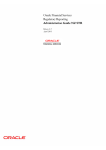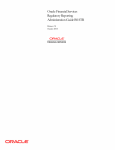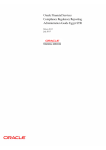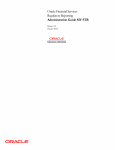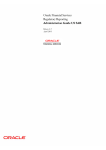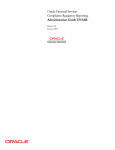Download Oracle Financial Services Regulatory Reporting Administration Guide
Transcript
Oracle Financial Services Regulatory Reporting Administration Guide PK STR Release 2.4 October 2013 Oracle Financial Services Regulatory Reporting Administration Guide PK STR Release 2.4 October 2013 Document Control Number: 9MN11-2.4-01-11 Document Number: AG-13-RR-011-2.4-01 Oracle Financial Services Software, Inc. 1900 Oracle Way Reston, VA 20190 Document Number: AG-13-RR-011-2.4-01 First Edition (October 2013) Copyright ©1996-2013, Oracle and/or its affiliates. All rights reserved. Printed in U.S.A. No part of this publication may be reproduced, stored in a retrieval system, or transmitted in any form or by any means, electronic, mechanical, photocopying, recording, or otherwise without the prior written permission. Trademarks Oracle is a registered trademark of Oracle Corporation and/or its affiliates. Other names may be trademarks of their respective owners. Oracle Financial Services Software, Inc. 1900 Oracle Way Reston, VA 20190 Phone: (703) 478-9000 Fax: (703) 318-6340 Internet: www.oracle.com/financialservices Contents List of Tables .................................................................................................................... v About This Guide ........................................................................................................... vii Who Should Use this Guide ..............................................................................................................................................vii Scope of this Guide.............................................................................................................................................................vii How this Guide is Organized ...........................................................................................................................................viii Where to Find More Information ...................................................................................................................................viii Conventions Used in this Guide ........................................................................................................................................ix C HAPTER 1 Creating a User ................................................................................ 1 C HAPTER 2 Loading the Static Data into OFSRR Application ......................... 5 C HAPTER 3 Generation in CSV or PDF Format ................................................. 7 C HAPTER 4 Integrating OFSRR Application with OFSECM/Oracle Mantas 5.x Application ....................................................................................... 9 C HAPTER 5 Configuring Report Lock Period .................................................. 11 Oracle Financial Services Regulatory Reporting 2.4 Administration Guide PK STR iii Contents iv Oracle Financial Services Regulatory Reporting 2.4 Administration Guide PK STR List of Tables Table 1. Conventions Used in this Guide ...............................................................................................................................ix Oracle Financial Services Regulatory Reporting 2.4 Administration Guide PK STR v List of Tables vi Oracle Financial Services Regulatory Reporting 2.4 Administration Guide PK STR About This Guide This guide provides comprehensive instructions to perform administration activities to configure the Oracle Financial Services Regulatory Reporting (herein referred to as OFSRR). This chapter focuses on the following topics: Who Should Use this Guide Scope of this Guide How this Guide is Organized Where to Find More Information Conventions Used in this Guide Who Should Use this Guide The Oracle Financial Services Regulatory Reporting Administration Guide PK STR is designed for use by Oracle Financial Services application users. Their roles and responsibilities, as they operate within the OFSRR application, include the following: System Administrator: This user configures, maintains, and adjusts the system and is usually an employee of a specific Oracle Financial Services client. The System Administrator maintains user accounts and roles, archives data, and loads data feeds. Scope of this Guide This guide describes steps to be performed immediately after installating and before using the OFSRR application. These administration activities can also be performed at any point of time during usage of OFSRR application. Oracle Financial Services OR 2.4 Administration Guide PK STR About this Guide How this Guide is Organized The Oracle Financial Services Regulatory Reporting 2.4 Administration Guide PK STR, includes the following topics: Chapter 1, Creating a User, describes the steps involved in user creation. Chapter 2, Loading the Static Data into OFSRR Application, explains the steps involved in loading static data. Chapter 3, Generation in CSV or PDF Format, explains the steps involved in configuring the RR application for generation of STR in CSV or PDF format. Chapter 4, Integrating OFSRR Application with OFSECM/Oracle Mantas 5.x Application, explains the steps involved in integration of RR application with OFSECM application. Chapter 5, Configuring Report Lock Period, explains the steps to configure the report lock time period. Where to Find More Information For more information on OFSRR, refer to the following documents: Oracle Financial Services Regulatory Reporting Installation Guide, Release 2.4 Oracle Financial Services Regulatory Reporting Data Model Reference Guide, Release 2.4 Oracle Financial Services Regulatory Reporting User Guide, Release 2.4 Oracle Financial Services Regulatory Reporting Web Services Guide, Release 2.4 Oracle Financial Services Regulatory Reporting Release Notes, Release 2.4 To find additional information about how Oracle Financial Services solves real business problems, see our website at www.oracle.com/financialservices. viii Oracle Financial Services Regulatory Reporting 2.4 Administration Guide PK STR About this Guide Conventions Used in this Guide Table 1 lists the conventions used in this guide. Table 1. Conventions Used in this Guide Convention Italics Meaning Names of books, chapters, and sections as references Emphasis Bold Object of an action (menu names, field names, options, button names) in a step-by-step procedure Commands typed at a prompt User input Monospace Directories and subdirectories File names and extensions Process names Code sample, including keywords and variables within text and as separate paragraphs, and user-defined program elements within text <Variable> Substitute input value Oracle Financial Services OR 2.4 Administration Guide PK STR ix About this Guide x Oracle Financial Services Regulatory Reporting 2.4 Administration Guide PK STR CHAPTER 1 Creating a User Users must be created with appropriate roles to access the OFSRR application. For more information on roles, refer Oracle Financial Services Regulatory Reporting User Guide. For more information on creating users, refer Oracle Financial Services Analytical Application Infrastructure User Manual. To create users, follow these steps: 1. Create a User by logging into the OFSRR application as SYSADMN. For more information, refer section User Maintenance in OFSAAI User Manual. 2. Authorize the User by logging into the application as SYSAUTH. For more information, refer section User Authorization in OFSAAI User Manual. 3. Create a User Group by logging into the OFSRR application as SYSADMN. For more information, refer section User Group Maintenance in OFSAAI User Manual. 4. Map the User Group to the OFSRR Information Domain. For more information, refer section User Group Domain Map in OFSAAI User Manual. Note: If you want to integrate OFSRR with OFSECM, then you must map OFSECM information domain as well. 5. Map the User Group to the appropriate Role. For more information, refer section User Group Role Map in OFSAAI User Manual. a. For creating a Supervisor user, map Reg Report Supervisor Rol and Access to PK STR Report roles. Note: You can add more than one user in one User Group, who is mapped to one type of role of the same application (for example, you can create more than one Analyst user in OFSRR). Mapping different roles of same application to a User Group (for example, Analyst and Supervisor role of OFSRR) and assigning users is not supported. But mapping different roles of different applications (for example, Executive role of OFSECM and Analyst role of OFSRR) is supported. 6. Map User to created User Group. For more information, refer section User to User Group section in OFSSAI User Manual. 7. Repeat steps 1 to 6 for the following users and map the roles. a. To create an Analyst user, map Reg Report Analyst Role and Access to PK STR Report roles. b. To create an Admin user, map Reg Report Admin Role role. Note: If you are Integrating OFSRR with OFSECM, then map the OFSRR Information Domain and Reg Report Admin Role to existing OFSECM Administration User. 8. Authorize the new User Groups, Information Domain mapping, and Role mapping by logging into the application as SYSAUTH. For more information refer section User Group Authorization in OFSAAI User Manual. Oracle Financial Services Regulatory Reporting 2.4 Administration Guide PK STR 1 Chapter 1–Creating a User 9. To add client specific security attributes to OFSRR system, navigate to <ftpshare path>/STAGE/Excelupload/Templates, the <ftpshare path> is the same path given in variable STORE_AS while installing OFSAAI. For more information, refer Oracle Financial Services Analytical Applications Infrastructure Installation and Configuration Guide. 10. Download the following Excel sheets to Windows machine from the path given in the previous step: a. DIM_DOMAIN1.xlsx b. DIM_DOMAIN2.xlsx c. DIM_DOMAIN3.xlsx d. DIM_DOMAIN4.xlsx e. DIM_DOMAIN5.xlsx 11. Add data in each excel sheet as per your report requirement by referring to Oracle Financial Services Regulatory Reporting Data Model Reference Guide. a. DIM_DOMAIN1.xlsx is to be filled with Jurisdictions. For more information refer section, Security Attribute1 Static Information in Data Model Reference Guide. b. DIM_DOMAIN2.xlsx to DIM_DOMAIN5.xlsx can be filled by any client specific security attributes, for example, Business Domain, Case Types, Organizations, and so on. For more information refer sections Security Attribute2 Static Information to Security Attribute5 Static Information in Data Model Reference Guide. 12. Login to OFSRR application as Admin user created in the previous step. 13. Navigate to Unified Metadata Manager > Data Entry Forms and Queries > Excel Upload, a new screen pops up with an Excel Upload page. Note: After logging into the application, make sure the OFSRR application Information Domain is selected from the drop-down list at the left hand corner of the page. 14. Click Browse button under Excel File to Upload section. 15. Select any one of the excel sheet. 16. Click on Arrow button next to Browse button. 17. Preview the data created under Preview section. 18. In Excel - Entity Mappings section, click Browse. 19. Select the table name same as name of the excel sheet. 20. Click Upload. 21. Click OK on the popup window displaying the message Successfully uploaded data. Note: Scan the Webapplication Server logs for any errors after uploading each excel sheet. For example, for Oracle Weblogic , it is wls.out, for Websphere, it is Systemout.log and Systemerr.log. 22. Close the Excel upload page. 23. Click FCCM (Incase OFSRR is installed on top of OFSECM) or Regulatory Reporting ( In case of Stand alone). If it is stand alone installation then a new page with a drop-down list displays having all the OFSRR users created in the previous steps. If OFSRR is installed on top of ECM then on the new page navigate to Administration menu > User Administration > User Attributes. This will take you to a drop-down list with all the OFSRR users created. Assign attributes to each user from each drop-down. 2 Oracle Financial Services Regulatory Reporting 2.4 Administration Guide PK STR Chapter 1–Creating a User 24. Close the User Attributes screen 25. Logout from the OFSRR application. 26. Login with each created user in the OFSRR application, the application will open password reset page when the user login for the first time immediate after creation or every time SYSADMN user reset the password for various reasons , Example: forgot password, Password locked etc. 27. Reset the password. The OFSRR application Login page displays. You must log into the application using the new password. 28. Click Regulatory Reporting link in case of standalone installation. The OFSRR application page displays. Click FCCM link in case OFSRR is installed on top of OFSECM, the Regulatory Reporting tab will be available in one of the tabs in the new page. Note: Follow the steps mentioned above whenever a new user is added or modified (for User Details, User Group mapping, Roles mapping, Security Attribute mapping, and Password Change) in the OFSRR application. Oracle Financial Services Regulatory Reporting 2.4 Administration Guide PK STR 3 Chapter 1–Creating a User 4 Oracle Financial Services Regulatory Reporting 2.4 Administration Guide PK STR CHAPTER 2 Loading the Static Data into OFSRR Application OFSRR application uses the following client provided data as per their business requirements: Financial Institution Information State Information Branch Information User information Reporting Person Information Contact Person Information Follow these steps to load the above data into OFSRR application: 1. Download following excel sheets to Windows machine for the templates from <ftpshare path>/STAGE/Excelupload/Templates. The path for <ftpshare path> is the same path as given in variable STORE_AS while installing OFSAAI, for more information, refer Oracle Financial Services Analytical Applications Infrastructure Installation and Configuration Guide. a. FCT_FININST_INFO.xlsx b. DIM_STATES.xlsx c. FCT_BRANCH_INFO.xlsx d. DIM_USERS.xls e. DIM_REPORTING_PERSON.xlsx f. DIM_CONTACT_PERSON.xls 2. Add data in each excel sheet as per your installation requirement by referring to the Oracle Financial Services Regulatory Reporting Data Model Reference Guide. a. FCT_FININST_INFO.xlsx: For more information, refer section Financial Institution Information in Datamodel Reference Guide. b. DIM_STATES.xlsx: For more information, refer section Financial Institution Information in Datamodel Reference Guide. c. FCT_BRANCH_INFO.xlsx: For more information, refer section Branch Information in Datamodel Reference Guide. d. DIM_USERS.xls: For more information, refer section User information in Datamodel Reference Guide. e. DIM_REPORTING_PERSON.xlsx: For more information, refer section Reporting Person Information in Datamodel Reference Guide. Oracle Financial Services Regulatory Reporting 2.4 Administration Guide PK STR 5 Chapter 2–Loading the Static Data into OFSRR Application f. DIM_CONTACT_PERSON.xls: For more information, refer section Contact Person Information in Datamodel Reference Guide. 3. Login to the OFSRR application as Admin user created in the previous step. Note: After logging into the application, make sure the OFSRR application Information Domain is selected from the drop-down list at the left hand corner of the page. 4. Navigate to Unified Metadata Manager > Data Entry Forms and Queries > Excel Upload, a new screen pops up with an Excel Upload page. 5. Click Browse button under Excel File to Upload section, upload all excel sheets created in the previous step. Note: The data must be loaded in the same order as given in step 1. Note: Scan the Webapplicaiton Server logs for any errors after uploading each excel sheet. For example, for Oracle Weblogic , it is wls.out, and for Websphere, it is Systemout.log and Systemerr.log. 6. Close the Excel upload page. 7. In addition to above static data, there are some more common static data to be loaded in OFSRR application on which the application is developed. To load those data, execute Product_Supplied_Data.sql available in OFSRR installer using OFSRR atomic schema user. For more details about atomic schema user refer Creating Atomic Schema User section in Oracle Financial Services Regulatory Reporting Installation Guide. This static data is also configurable, but code change is also required to incorporate in report. Contact Oracle Support for more details. 6 Oracle Financial Services Regulatory Reporting 2.4 Administration Guide PK STR CHAPTER 3 Generation in CSV or PDF Format The PK STR can be generated either in CSV or PDF format. To specify which format to be configured, follow these steps: Log into the OFSRR as atomic schema user. For more information, refer section Creating Atomic Schema User in Oracle Financial Services Regulatory Reporting Installation Guide. Execute following SQLs as per the required format: For CSV: By default the OFSRR application will generate PKSTR in CSV format. For PDF: Execute the following SQL statements UPDATE APPLN_PARAMETERS SET V_ATTRIBUTE_VALUE1='N' WHERE V_ATTRIBUTE_NAME1='GENERATE CSV FLAG'; COMMIT; Oracle Financial Services Regulatory Reporting 2.4 Administration Guide PK STR 7 Chapter 3–Generation in CSV or PDF Format 8 Oracle Financial Services Regulatory Reporting 2.4 Administration Guide PK STR CHAPTER 4 Integrating OFSRR Application with OFSECM/Oracle Mantas 5.x Application Oracle Financial Services Enterprise Case Management (OFSECM) application can be integrated with OFSRR to post alerts/cases to generate reports with Web Service Calls. To know more about Web Service, refer Oracle Financial Services Regulatory Reporting Web Service Guide. Both OFSECM/Oracle Mantas 5.x and OFSRR application must be configured to use this Web Service. This is an optional configuration and is required only when you want to integrate OFSRR with OFSECM/Oracle Mantas 5.x. 1. For OFSRR: The OFSRR application's Web Service is already configured with a default user name and password. This default user id and password must be reset before performing the OFSRR and OFSECM/Oracle Mantas 5.x integration. This step is mandatory from security aspect. a. To update User ID, execute the following SQL using OFSRR atomic schema user: UPDATE APPLN_PARAMETERS SET V_ATTRIBUTE_VALUE1='<NEW USER ID>' WHERE V_ATTRIBUTE_NAME1='WEBSERVICE USER'; COMMIT; b. To update password, perform the following steps: i. Open the web page with the following URL <OFSRR application URL>/solution/RRS/RRSEncryptDecrypt.jsp ii. Enter the password in Enter Value Text Box. iii. Click Encrypt. The newly encrypted password displays in the encrypted/decrypted value text area. iv. Execute the following SQL using OFSRR atomic schema user: UPDATE APPLN_PARAMETERS SET V_ATTRIBUTE_VALUE2='<NEW PASSWORD>' WHERE V_ATTRIBUTE_NAME1='WEBSERVICE USER'; COMMIT; c. By default, OFSRR Web Service is configured to capture the data coming from OFSECM. If OFSRR is to be configured to accept data from Oracle Mantas 5.x, then execute the following SQL using OFSRR atomic schema user: UPDATE APPLN_PARAMETERS SET V_ATTRIBUTE_VALUE1='N' WHERE V_ATTRIBUTE_NAME1='ECM FLAG'; COMMIT; Oracle Financial Services Regulatory Reporting 2.4 Administration Guide PK STR 9 Chapter 4–Integrating OFSRR Application with OFSECM/Oracle Mantas 5.x Application 2. For OFSECM: a. Login to the OFSECM application as Administration User. b. Navigate to FCCM > Administration > Manage Installation Parameters. c. Select Deployment Based in the Parameter Category drop-down list. d. Select Regulatory Report Solution Web Service from the Parameter Name drop-down list. e. Set Param Value text box = Y. f. Click Save. g. Select Used for Design in the parameter category. h. Select Application Server in the parameter name. i. Update the OFSRR web service URL by setting Attribute 4 Value: = <OFSRR URL>/services/InitiateRequest. j. Update the encrypted password by setting Attribute 6 Value: = Encrypted value for the password that is given in OFSRR in step 1. k. Click Save. 3. For Oracle Mantas 5.x a. Update the variables in <Oracle Mantas Home>/alert_management/alert_mgmt/WEB-INF/classes/conf/mantas_cfg/install.cfg as below #RRS Web Service parameters rrs.userid=<user defined in step 2> rrs.password= <Encrypted password given in step 1> rrs.service.url=<OFSRR URL>/services/InitiateRequest rrs.version=2.2 then recreate the war file and deploy in the web application server. b. By default, OFSRR Web Service is configured to capture data coming from OFSECM. If OFSRR is to be configured to accept data from Oracle Mantas 5.x, then execute the following SQL using OFSRR atomic schema user: UPDATE APPLN_PARAMETERS SET V_ATTRIBUTE_VALUE1='N' WHERE V_ATTRIBUTE_NAME1='ECM FLAG'; COMMIT; 10 Oracle Financial Services Regulatory Reporting 2.4 Administration Guide PK STR CHAPTER 5 Configuring Report Lock Period If any user forgets to logoff from the OFSRR application or if the OFSRR screen is closed while accessing a report, the report gets locked for a pre configured duration. By default, the duration is sixty minutes. This duration can be altered as per your requirement. Execute the following SQL using OFSRR atomic schema user: UPDATE APPLN_PARAMETERS SET V_ATTRIBUTE_VALUE1= '<DURATION IN MINUTES>' WHERE V_ATTRIBUTE_NAME1= 'LOCK PERIOD IN MINUTES'; COMMIT; Oracle Financial Services Regulatory Reporting 2.4 Administration Guide PK STR 11 Chapter 5–Configuring Report Lock Period 12 Oracle Financial Services Regulatory Reporting 2.4 Administration Guide PK STR