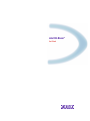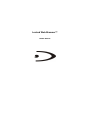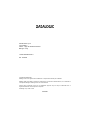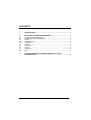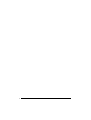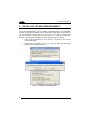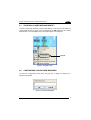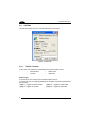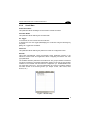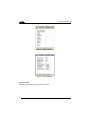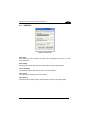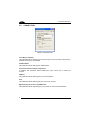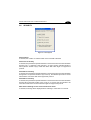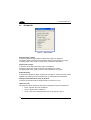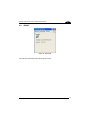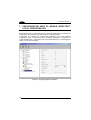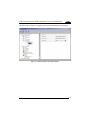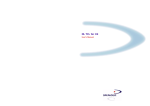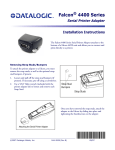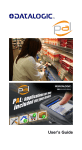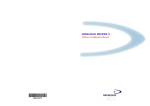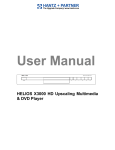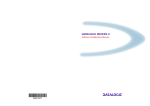Download Locked Web Browser™
Transcript
Locked Web Browser™
User’s Manual
Locked Web Browser™
USER'S MANUAL
DATALOGIC S.p.A.
Via Candini 2
40012 - Lippo di Calderara di Reno
Bologna - Italy
Locked Web Browser™
Ed.: 04/2005
ALL RIGHTS RESERVED
Datalogic reserves the right to make modifications or improvements without prior notification.
Datalogic shall not be liable for technical or editorial errors or omissions contained herein, nor for incidental or
consequential damages resulting from the use of this material.
Product names mentioned herein are for identification purposes only and may be trademarks and or
registered trademarks of their respective companies.
© Datalogic S.p.A. 2002 – 2005
04/04/05
CONTENTS
1
INTRODUCTION........................................................................................... 1
2
2.1
2.2
2.3
2.3.1
2.3.2
2.4
2.5
2.6
2.7
2.8
INSTALLING LOCKED WEB BROWSER™ ................................................ 2
Starting Locked Web Browser™ ................................................................... 3
Configuring Locked Web Browser................................................................. 3
Custom.......................................................................................................... 4
Visible Controls ............................................................................................. 4
Scroll Bars..................................................................................................... 5
General ......................................................................................................... 7
Connection.................................................................................................... 8
Security ......................................................................................................... 9
Advanced .................................................................................................... 10
About........................................................................................................... 11
3
CONFIGURATION WITH DL MOBILE DIRECTOR™ LOCAL
CONFIGURATOR....................................................................................... 12
iii
iv
INTRODUCTION
1
1
INTRODUCTION
The Datalogic Locked Web Browser™ is a Web browser based on Internet Explorer
6.0 (IE6) for Windows CE .NET, and allows Datalogic Portable Data Terminals to
access Internet or Intranet resources and programs through TCP/IP networks.
The Locked Web Browser™ does not allow the user to exit the browser ("locked")
and interact with the operating system. It is not possible to access the normal
Navigation Bar, the Task Bar or Start Menu of Windows CE .NET, nor type a URL to
access a website not related to the program.
This feature is very important in Windows-based devices to prevent end-users from
changing terminal parameters.
It is possible to exit Locked Web Browser™ by entering a password to modify the
system settings.
The main Locked Web Browser™ features are:
•
•
•
•
•
•
•
Full Screen Mode
Password Protected Exit
Address Bar optionally available or toggled by the user
Tool Bar optionally available or toggled by the user
Scroll Bars optionally available with custom size or toggled by the user
Status Bar optionally available or toggled by the user
Barcode Configuration
1
Locked Web Browser™
2
2
INSTALLING LOCKED WEB BROWSER™
The Locked Web Browser™ can be installed or upgraded through a PC installation
process. This method is available only for Windows CE .NET devices connected to a
PC. The installation program has to be run on the PC, in order to download the
necessary files onto the Windows CE .NET device. To install the Locked Web
Browser™ through the PC installation method, follow the given procedure:
1.
ensure that the Windows CE .NET device is connected to the PC and
synchronized with it;
2.
double-click the setup.exe icon on your PC and follow the instructions
appearing in the dialog box below:
Figure 1 – Installing Locked Web Browser
2
INSTALLING DATALOGIC Locked Web Browser™
2.1
2
STARTING LOCKED WEB BROWSER™
To start Locked Web Browser™ tap the Start Button on the screen and select the
Locked Web Browser™ option from the Programs list OR double-tap the Locked
Web Browser™ icon available in the Connections folder on the desktop.
OPTION
Figure 2 - Programs menu
2.2
CONFIGURING LOCKED WEB BROWSER
To enter the configuration menu press the [F1] key: a dialog box asking for a
password will appear.
Figure 3 - Password Dialog Box
3
Locked Web Browser™
2
2.3
CUSTOM
This tab allows setting specific Locked Web Browser™ parameters:
Figure 4 - Custom Tab
2.3.1
Visible Controls
In this section it is possible to enable/disable the following visible controls:
•
•
General Menu
Tool Bar
•
•
Address Bar
Status Bar
Enable Toggle
If unchecked, the user cannot hide the enabled visible controls.
If checked, the user can toggle (hide/display) the enabled controls using the following
key sequences:
[Ctrl] + 1 = toggles the General Menu
[Ctrl] + 2 = toggles the Toolbar
4
[Ctrl] + 3 = toggles the Address Bar
[Ctrl] + 4 = toggles the Status Bar
INSTALLING DATALOGIC Locked Web Browser™
2.3.2
2
Scroll Bars
Enable Scroll Bars
This parameter allows enabling the horizontal and vertical scroll bars.
Scroll Bar Width
This parameter allows defining the scroll bar width.
En. Toggle
If unchecked, the user cannot hide the scroll bars.
If checked, the user can toggle (hide/display) the scroll bars using the following key
sequence:
[Ctrl] + 6 = toggles the Scroll Bars.
Password
This parameter allows defining the password to enter the configuration menu.
Barcode
This button automatically opens the Barcode Setup application present in the
Windows Control Panel. This application allows configuring all scanner and code
type parameters.
The available barcode parameters are divided into two groups: Reader Parameters
and Scan Parameters. The Reader Parameters depend on the type of laser module
installed on the terminal and allow barcode configuration (i.e. enable/disable Code
39, check digit control, etc.). The Scan Parameters are common to all laser modules
and allow control of the scanning device (i.e. beeper control, LED control, laser
timeout, etc.).
Figure 5 – Barcode Setup
5
Locked Web Browser™
2
Figure 6 – Reader Parameters
Figure 7 – Scan Parameters
Exit to CE .NET
This button allows returning to Windows CE .NET.
6
INSTALLING DATALOGIC Locked Web Browser™
2.4
2
GENERAL
Figure 8 - General Tab
Start Page
This parameter allows defining the page that is displayed every time you open
Internet Explorer.
Search Page
This parameter allows defining the Internet Explorer search page address.
Cache Size (KB)
This parameter allows defining the size of the cache memory.
Clear Cache
This button allows clearing the cache memory.
Clear History
This button allows clearing all the visited web sites stored in the History folder.
7
Locked Web Browser™
2
2.5
CONNECTION
Figure 9 - Connection Tab
Use LAN (no autodial)
This parameter allows selecting the connection type: LAN connection (if checked ) or
autodial connection (if unchecked).
Autodial Name
This parameter allows defining the autodial name.
Access the Internet Using a Proxy Server
If checked, this parameter allows enabling the proxy server use to access the
Internet.
Address
This parameter allows defining the proxy server address.
Port
This parameter allows defining the proxy server port number.
Bypass Proxy Server for Local Addresses
This parameter allows bypassing the proxy server for local network addresses.
8
INSTALLING DATALOGIC Locked Web Browser™
2.6
2
SECURITY
Figure 10 - Security Tab
Allow Cookies
If checked, the creation of cookies stored on the hard disk is allowed.
Allow TLS 1.0 Security
If checked, this parameter specifies whether to send and receive secured information
through TLS 1.0 (Transport Layer Security), an open security standard similar to
SSL3 (Secure Sockets Layer). Note that some Web sites might not support this
protocol.
Allow SSL 2.0 Security
If checked, this parameter specifies whether to send and receive secured information
through SSL 2.0 (Secured Sockets Layer Level 2), the standard protocol for secure
transmissions. All secure Web sites support this protocol.
Allow SSL 3.0 Security
If checked, this parameter specifies whether to send and receive secured information
through SSL3 (Secured Sockets Layer Level 3), a protocol that is intended to be
more secure than SSL2. Some Web sites might not support this protocol.
Warn when switching across secure and insecure areas
If checked, a warning will be displayed when switching to a site that is not secure.
9
Locked Web Browser™
2
2.7
ADVANCED
Figure 11 - Advanced Tab
Display Images in Pages
If checked, graphical images will be included when pages are displayed.
Sometimes pages containing several graphical images are displayed very slowly.
To display pages more quickly, make sure this parameter is unchecked.
Play Sounds in Pages
If checked, sounds will be play when pages are displayed.
Sometimes pages that contain audio clips are displayed very slowly.
To display pages more quickly, make sure this parameter is unchecked.
Enable Scripting
If checked, this parameter allows enabling the scripting for certain frequently visited
websites. The scripting should be enabled only for reasonably trusted websites.
Display a Notification About Every Script Error
If checked, a notification will be displayed when a script error occurs.
Underline Links
This parameter allows specifying when links on Web pages should be underlined.
10
•
Never: the links will not be underlined
•
Always: all links will be underlined
•
Hover: a link will be underlined when the mouse pointer is over it
INSTALLING DATALOGIC Locked Web Browser™
2.8
2
ABOUT
Figure 12 - About Tab
This tab gives information about the program version.
11
Locked Web Browser™
3
3
CONFIGURATION WITH DL MOBILE DIRECTOR™
LOCAL CONFIGURATOR
DL Mobile Director™ Local Configurator is a Windows-based utility tool allowing the
configuration and monitoring of a radio frequency network terminal.
In particular, by selecting the Locked Web Browser™ item in the Terminal
Configuration node, a further sub-branch will appear allowing the configuration of
Locked Web Browser™ parameters (refer to DL Mobile Director™ Local Configurator
Help on Line for further details).
Figure 13 – Proprietary Options Parameters
12
CONFIGURATION WITH DL MOBILE DIRECTOR™ LOCAL CONFIGURATOR
3
The same utility is used for configuring the general Internet Explorer Parameters:
Figure 14 – Internet Options General Parameters
13