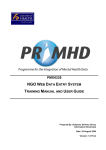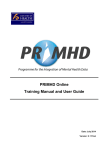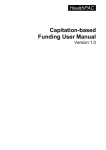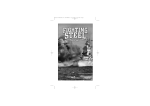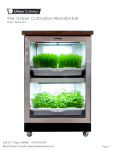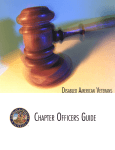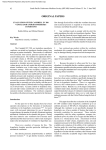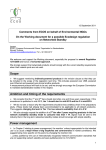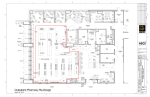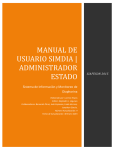Download PRIMHD NGO Web Data Entry System Training
Transcript
Training manual for NGOs using the Web Data Entry System TRAINING: How to use PRIMHD NGO Web Data Entry System Version 1 Document Signoff BARRY WELSH JEREMY HAYWOOD Senior Advisor (Quality) PRIMHD Project Manager, PMO Population Health Directorate Information Directorate ……/……/………… ……/……/………… This signature indicates that this Manager agrees with the content of this document, insofar as it applies to his/her areas of management responsibility. This signature indicates that this Manager agrees with the content of this document, insofar as it applies to his/her areas of management responsibility. TONY GRIFFITHS Team Leader PRIMHD National Rollout Team Information Directorate • Usability ……/……/………… This signature indicates that the Business Analyst is satisfied with the quality of this document in terms of: • Completeness 4 May 2009 In Confidence Page 2 of 22 TRAINING: How to use PRIMHD NGO Web Data Entry System Version 1 Document Control Project/Department Programme for the Integration of Mental Health Data Team PRIMHD Document Type Training Documentation Title PRIMHD –training manual for NGOs using the Web Data Entry System Path Document Information Author Michelle Golding Version 1 Status FINAL Version History Date Ver. Description of Changes 19 Feb 2009 0.1 First draft Michelle Golding 26 Feb 2009 0.2 Second draft with new screen shots and glossary added Michelle Golding 6 March 2009 0.3 Third draft with layout changed, additional text and new screen shots added Michelle Golding 13 March 2009 0.4 Fourth draft with new application name added and updated screen shots Michelle Golding 19 March 2009 0.5 Fifth draft following peer review by Tim Mepham Michelle Golding 23 March 2009 0.6 Sixth draft following implementation changes Michelle Golding 27 April 2009 0.7 Seventh draft with new screen shots Michelle Golding 1 May 2009 0.8 Eighth draft with bookmark/shortcut info added Michelle Golding 4 May 2009 0.9 Updated for final sign off Michelle Golding 4 May 2009 1 Final version Michelle Golding Author(s) 4 May 2009 In Confidence Page 3 of 22 TRAINING: How to use PRIMHD NGO Web Data Entry System Version 1 Purpose This document describes how to use PRIMHD NGO Web Data Entry System to send data to the Ministry of Health. When to use this document When the software has been installed, this document will be used as part of NGO training and for future reference. Who uses this document? NGOs who are using the PRIMHD Web Data Entry System. Supplementary materials (technical) NGO Web Data Entry System user manual. Contacts for PRIMHD Tony Griffiths (04) 8162848 For technical support: 0800 505 125 or email: [email protected] www2.nzhis.govt.nz/primhd/primhd.html 4 May 2009 In Confidence Page 4 of 22 TRAINING: How to use PRIMHD NGO Web Data Entry System Version 1 Table of Contents 1. Accessing The PRIMHD Website................................................................................................6 2. Log In Instructions.......................................................................................................................7 3. Referrals........................................................................................................................................8 4. Adding New Referrals..................................................................................................................9 5. Existing Referrals.......................................................................................................................11 6. Editing Referrals ........................................................................................................................12 7. Deleting Referrals ......................................................................................................................13 8. Activities .....................................................................................................................................14 9. Adding New Activities ...............................................................................................................15 10. Editing Activities ........................................................................................................................16 11. Deleting Activities ......................................................................................................................17 12. My Error Records .......................................................................................................................18 13. To Log Out Of The System........................................................................................................19 APPENDIX A – Troubleshooting .........................................................................................................20 APPENDIX B – Glossary ......................................................................................................................21 4 May 2009 In Confidence Page 5 of 22 TRAINING: How to use PRIMHD NGO Web Data Entry System Version 1 1. Accessing The PRIMHD Website To access the PRIMHD website easily, it should be listed as a favourite or bookmark which can be accessed from the toolbar. To set this up, type the URL in the address bar at the top of the screen and press the Enter key on the keyboard. This will take you to the PRIMHD site (the log in page). Internet Explorer users: Click on Favourites at the top of the screen and choose Add to Favourites. Firefox users: Click on Bookmarks at the top of the screen and choose Bookmark This Page Alternatively (or in addition to the above), set up a shortcut icon on your desktop. To do this, access the URL website as described above. Click on File from the menu bar at the top and then select Send Shortcut to Desktop The shortcut icon will then appear on your desktop looking like this: You can then use this shortcut to easily access the site in the future. 4 May 2009 In Confidence Page 6 of 22 TRAINING: How to use PRIMHD NGO Web Data Entry System Version 1 2. Log In Instructions To log in to the PRIMHD system, click in the Username and type your code (that will have been supplied to you by the Ministry of Health System Administrators) and your Password (which appears as a series of dots rather than letters). Click on Login to enter the system. The first time the system is accessed, a screen will appear prompting you to change your password. Enter your old password and your new password and then reconfirm your new password and click the Change Password button. You will then be taken to the Search Referral screen. NOTE: The Forgot Password feature is not currently accessible in this product release. 4 May 2009 In Confidence Page 7 of 22 TRAINING: How to use PRIMHD NGO Web Data Entry System Version 1 3. Referrals Once in the system, your starting point will be the Referrals section (notice the tab at the top of the screen is shaded). This form will appear, ready for you to input new data or search for existing data. You can come back to this screen at any time by clicking on the Referrals tab. This screen enables you to complete all of the fields for a new referral (see page 9) or just a few fields if you wish to search for an existing referral (see page 11) . For the Referral Start Date you can enter the day, month and year directly or click on the icon. A calendar showing the current month and year will appear. Note that there are several places on different screens where this calendar can be accessed from the icon You can use the drop down arrow to change the month or the left and right arrow to change the year. To select a date click on it, it will then insert the date into the start referral field and close the calendar. 4 May 2009 In Confidence Page 8 of 22 TRAINING: How to use PRIMHD NGO Web Data Entry System Version 1 4. Adding New Referrals To add a new Referral, click on the New button and complete the required data fields. Any field that has ** is mandatory. Some fields have drop down lists for you to make your selection from. You must enter a start time in the 24 hour clock format including minutes. Enter all appropriate details and click the Save button If you miss out any mandatory fields (those marked with red stars **) or use incorrect formatting, error messages will show up with a red explanatory note eg: Continued on next page 4 May 2009 In Confidence Page 9 of 22 TRAINING: How to use PRIMHD NGO Web Data Entry System Version 1 When you have entered your Referral details and you wish to add activities, click the Save button. If you only wish to submit the Referral details, then click the Submit for Processing button. The new Activity form will appear below the referral form (see page 15 for steps on how to complete this form). The Reset button enables you to clear all the data that you have just entered in the form. The Cancel button takes you back to the previous screen. 4 May 2009 In Confidence Page 10 of 22 TRAINING: How to use PRIMHD NGO Web Data Entry System Version 1 5. Existing Referrals To search for any Referrals within your organisation, click on the Search button and this screen will appear with all Referrals listed. If you want to search by any of the fields on the form, enter the appropriate details before you click Search Note: The blue/white round icon on the left of the Referral ID means that this particular Referral has not yet been submitted for processing or has errors that need to be corrected. From this screen you can modify the existing Referrals by following the instructions on page 12 or adding an activity by following the instructions on page 15 The Clear button will clear any data that you have entered in any field on this form. The Cancel button will remove your search results display. 4 May 2009 In Confidence Page 11 of 22 TRAINING: How to use PRIMHD NGO Web Data Entry System Version 1 6. Editing Referrals By clicking on an individual Referral ID, the completed form will open Click the Edit button to take you to the form to edit the data. When you are ready to submit the edited Referral details, then click the Submit for Processing button, otherwise, just click the Save button if you wish to continue adding activities. 4 May 2009 In Confidence Page 12 of 22 TRAINING: How to use PRIMHD NGO Web Data Entry System Version 1 7. Deleting Referrals To delete a Referral with its associated activities, click on the Delete button. A warning message will appear asking for confirmation. The word DELETED appears as well as date and time the record was modified. WARNING: When you delete a Referral record, it cannot be restored. Deletion is final. 4 May 2009 In Confidence Page 13 of 22 TRAINING: How to use PRIMHD NGO Web Data Entry System Version 1 8. Activities To search for existing activities from the Referrals screen (see page 11) click on the appropriate Referral and if there are Activities they will be listed: 4 May 2009 In Confidence Page 14 of 22 TRAINING: How to use PRIMHD NGO Web Data Entry System Version 1 9. Adding New Activities To add a new Activity after you have entered and saved the new Referral details or found a specific (existing) Referral, click the Edit button and scroll down to the Add a New Activity form below. Enter all the details in this form and then click the Save button. If there are multiple activities to add, this will put the forms into a temporary holding database until you are ready to submit. When you are ready to submit the data, click on the Submit for Processing button higher up in the referral section. If there are no errors in your data, the activity just created will be added to the list at the bottom of the screen. NOTE: Some validation happens after the Save button has beep clicked and further validation happens when the Submit for Processing button is clicked. If there are any errors within your data, error messages will show up with a red explanatory note. See page 18 on how to correct your errors. 4 May 2009 In Confidence Page 15 of 22 TRAINING: How to use PRIMHD NGO Web Data Entry System Version 1 10. Editing Activities If you need to edit any Activity, click on the appropriate Activity ID and the edit form will open. Make any appropriate changes and then click the Save button. This will put the form into a temporary holding database until you are ready to submit. When you are ready, click the Submit for Processing button higher up in the referral section. The Delete button will delete this Activity (see the next section on Deleting activities). The Cancel button will clear this form of any data you have just entered, and take you back to the previous screen. 4 May 2009 In Confidence Page 16 of 22 TRAINING: How to use PRIMHD NGO Web Data Entry System Version 1 11. Deleting Activities You can delete an Activity by clicking on the Delete button. This warning screen will appear: Click on OK and the activity screen will appear with the word Yes in the To Be Deleted column: 4 May 2009 In Confidence Page 17 of 22 TRAINING: How to use PRIMHD NGO Web Data Entry System Version 1 12. My Error Records Where submitted data has been rejected, the information will appear on the My Error Records page. To correct any errors, click on the My Error Records tab at the top of the screen Click on any of the Referral IDs to take you to a screen showing the errors. Click on the Edit Referral link to open up the Referral details screen. Click on the Edit button and then edit the erroneous data. (see page 12 for how to edit the data) 4 May 2009 In Confidence Page 18 of 22 TRAINING: How to use PRIMHD NGO Web Data Entry System Version 1 13. To Log Out Of The System When you are ready to log out of the system, click the Logoff button in the top right hand corner of the screen: 4 May 2009 In Confidence Page 19 of 22 TRAINING: How to use PRIMHD NGO Web Data Entry System Version 1 APPENDIX A – Troubleshooting Problem Incorrect password entered Suggested resolution Ensure the CAPSLOCK key is not switched on and try to enter your password again Contact the system administrator Screen freeze Check that your internet connection is still working and if in doubt, contact your Internet Service Provider Timed out If the system is not used for one hour, it will time out and any data on screen will not be saved. This error message will appear: Cannot get to the login page Check that your internet connection is still working and if in doubt, contact your Internet Service Provider 4 May 2009 In Confidence Page 20 of 22 TRAINING: How to use PRIMHD NGO Web Data Entry System Version 1 APPENDIX B – Glossary A more comprehensive system description is contained in the document NGO Web Data Entry User Manual Please refer to the Health Information Standards Organisation (HISO) data set for further PRIMHD terminology. Term Meaning Activity PRIMHD describes all service provision to a consumer (recipient) as an ‘Activity’. As the person using this system saves a record, an Activity ID is automatically allocated. Each activity is associated with its relevant referral by use of the Referral ID. NGO NonGovernment Organisation. NHI The National Health Index which has a unique lifetime identifier for each consumer. PRIMHD Programme for the Integration of Mental Health Data. Consumer The consumer of Ministry funded health care. The consumer is also known as a patient or recipient. Each consumer has a unique code called an NHI number Referral The Referral, also known as the ReferralDischarge can be a request for management of a problem or provision of a service, e.g. a request for an investigation, intervention or treatment. A referral must be closed when the team is no longer providing services to the recipient. The PRIMHD Referral Discharge ID (Referral ID) is a unique identifier that identifies a Referral Discharge for a recipient and is the primary key that links the relevant activities. As the person using this system saves a record, a Referral ID is automatically allocated. Each activity is associated with its relevant referral by use of the Referral ID. Team A team/Health Care worker that provides mental health and addiction services within a service provider eg NGO, DHB, PCP, PHO, other community agencies. 4 May 2009 In Confidence Page 21 of 22 TRAINING: How to use PRIMHD NGO Web Data Entry System Version 1 NOTES: 4 May 2009 In Confidence Page 22 of 22