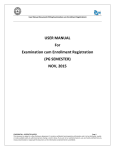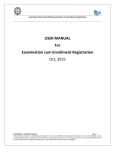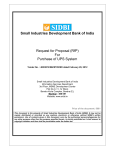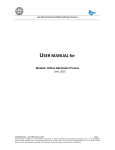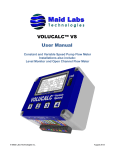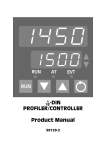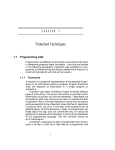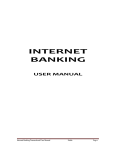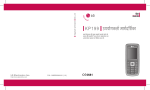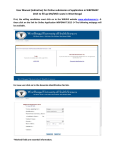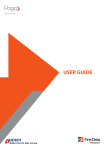Download USER MANUAL
Transcript
User Manual Document (Filling Examination cum Enrollment Registration) USER MANUAL For Examination cum Enrollment Registration Oct, 2015 CONFIDENTIAL – RESTRICTED ACCESS Page 1 This document is subject to a Non-Disclosure Agreement. It contains confidential and proprietary information and is to be distributed, routed, or made available solely to authorized persons having a need to know. If you are not an authorized person, you are hereby notified that any review, dissemination or copying of this document, or the information contained herein is prohibited. User Manual Document (Filling Examination cum Enrollment Registration) Step 1- Click on “Examination cum Enrollment form for 1st year Ex-Students” link to fill examination form. Step 2 – Fill the examination form. CONFIDENTIAL – RESTRICTED ACCESS Page 2 This document is subject to a Non-Disclosure Agreement. It contains confidential and proprietary information and is to be distributed, routed, or made available solely to authorized persons having a need to know. If you are not an authorized person, you are hereby notified that any review, dissemination or copying of this document, or the information contained herein is prohibited. User Manual Document (Filling Examination cum Enrollment Registration) 1. Select the Degree Note: Degree Cycle will be filled automatically. 2. Check Is Enrolled and Enter Enrollment No. in Enrollment No. field. (if student is already enrolled in mlsu. ) 3. Select the College name in which student going to take admission Note: Current Session will be filled automatically. 4. Enter the name in Candidate Name field. 5. Enter previous exam roll no. in Previous Exam Roll No. field. Note: Category will be filled automatically. 6. Select the Gender. 7. Enter father name in Father’s Name field. 8. Enter mother name in Mother’s Name field. 9. Select Date of Birth from the given calendar. 10. Select the Domicile State. 11. Physically Handicapped student check “Is physically handicapped? “ Check box. 12. Select the Nationality. 13. Enter the name in English in Student's Name (in Hindi) field. Note: Name would convert automatically in Hindi. 14. Select the Medium. 15. University ward student check Is University Ward. 16. Select the Category. 17. Select the Minority. 18. Correspondence Address Details CONFIDENTIAL – RESTRICTED ACCESS Page 3 This document is subject to a Non-Disclosure Agreement. It contains confidential and proprietary information and is to be distributed, routed, or made available solely to authorized persons having a need to know. If you are not an authorized person, you are hereby notified that any review, dissemination or copying of this document, or the information contained herein is prohibited. User Manual Document (Filling Examination cum Enrollment Registration) 1. 2. 3. 4. 5. 6. 7. 8. Enter correspondence Address. Select State. Select District. Enter Pin Code. Enter Email ID. Enter Phone No. Enter Mobile No. Enter Guardian Mobile No. Note: If Correspondence and Permanent Address details are same then Student can mark ‘Same as Above’ checkbox. Correspondence Address will be auto filled in Permanent Address Details. 19. Permanent Address Details 1. 2. 3. 4. 5. 6. 7. 8. Enter permanent Address. Select State. Select District. Enter Pin Code. Enter Email ID. Enter Phone No. Enter Mobile No. Enter Guardian Mobile No. 20. Details of Last Qualifying Exam Passed: 1. 2. 3. 4. 5. 6. Select Qualification. Select Board/University. Select Year. Enter Roll No. Enter School/College Name. Enter Max. Marks. CONFIDENTIAL – RESTRICTED ACCESS Page 4 This document is subject to a Non-Disclosure Agreement. It contains confidential and proprietary information and is to be distributed, routed, or made available solely to authorized persons having a need to know. If you are not an authorized person, you are hereby notified that any review, dissemination or copying of this document, or the information contained herein is prohibited. User Manual Document (Filling Examination cum Enrollment Registration) 7. Enter Marks Obtained. Note: Percentage will be auto calculated according to Max Marks and Obtained Marks detail. 21. Subject Combination Preference a. In case of BA degree student have to select the combination subject from ARTS GROUP. In case of Arts -- Student should select combination group. NOTE: “In case of BA, Student has to select the Subject/Papers by clicking on this image link ” 22. A pop up will be launch through which student can choose the subject. 23. Student selects the combination of subjects and click on Get Combination button. CONFIDENTIAL – RESTRICTED ACCESS Page 5 This document is subject to a Non-Disclosure Agreement. It contains confidential and proprietary information and is to be distributed, routed, or made available solely to authorized persons having a need to know. If you are not an authorized person, you are hereby notified that any review, dissemination or copying of this document, or the information contained herein is prohibited. User Manual Document (Filling Examination cum Enrollment Registration) 24. Selected combination of subjects will be displayed in the grid. NOTE: Compulsory papers will be indicated by “ ” and rest of papers will be optional papers 1. Select your Courses. 2. Click on Calculate Fee button – Examination Form Fee Structure will be display in the page. 3. Select the Examination Form Fee according to the board/University from which student is passed. CONFIDENTIAL – RESTRICTED ACCESS Page 6 This document is subject to a Non-Disclosure Agreement. It contains confidential and proprietary information and is to be distributed, routed, or made available solely to authorized persons having a need to know. If you are not an authorized person, you are hereby notified that any review, dissemination or copying of this document, or the information contained herein is prohibited. User Manual Document (Filling Examination cum Enrollment Registration) Note: Student needs to select only those subjects in which student are going to appear in 2015-16 session. 25. Examination Form Fee Structure: 1. Select University as per last qualifying exam passed (1. State Govt University / 2. Other University/Board / 3. MLSU) 2. Select Payment Mode (online/Offline) 3. Select Bank Name (Citrus (Credit Card / Debit Card / Net Banking) / e-Mitra / Axis) CONFIDENTIAL – RESTRICTED ACCESS Page 7 This document is subject to a Non-Disclosure Agreement. It contains confidential and proprietary information and is to be distributed, routed, or made available solely to authorized persons having a need to know. If you are not an authorized person, you are hereby notified that any review, dissemination or copying of this document, or the information contained herein is prohibited. User Manual Document (Filling Examination cum Enrollment Registration) Online Payment mode - Student will have the following options for making the online payment1. Citrus 2. E-Mitra 3. Axis Select any one - Offline Payment mode - Student will have the following options for making the offline payment1. ICICI 2. HDFC 3. AXIS Select any one - 26. Upload Your Photo and Signature: 1. Upload Passport Size Photo: Student can upload his/her photograph by clicking on Choose File button , a pop up window will open through which student will select his/her photo 2. Upload Your Signature: Student can upload his/her Signature on clicking Choose File button , , a pop up window will open through which student will select his/her sign 3. Upload Last Year Mark sheet: Student can upload his/her Mark sheet on clicking Choose File button ,a pop up window will open through which student will select his/her Mark sheet CONFIDENTIAL – RESTRICTED ACCESS Page 8 This document is subject to a Non-Disclosure Agreement. It contains confidential and proprietary information and is to be distributed, routed, or made available solely to authorized persons having a need to know. If you are not an authorized person, you are hereby notified that any review, dissemination or copying of this document, or the information contained herein is prohibited. User Manual Document (Filling Examination cum Enrollment Registration) 1. Select the disclaimer and Click on Save to save the application. 2. Click on Pay Now, to pay online student will be redirect to payment gateway. In case of Offline payment, click on Print Challan. CONFIDENTIAL – RESTRICTED ACCESS Page 9 This document is subject to a Non-Disclosure Agreement. It contains confidential and proprietary information and is to be distributed, routed, or made available solely to authorized persons having a need to know. If you are not an authorized person, you are hereby notified that any review, dissemination or copying of this document, or the information contained herein is prohibited. User Manual Document (Filling Examination cum Enrollment Registration) Click on Print Examination form Enrollment to download the Examination form Click on Print challan Challan would be download and open for print in following format - For online payment, Student can select one payment option from following-: CONFIDENTIAL – RESTRICTED ACCESS Page 10 This document is subject to a Non-Disclosure Agreement. It contains confidential and proprietary information and is to be distributed, routed, or made available solely to authorized persons having a need to know. If you are not an authorized person, you are hereby notified that any review, dissemination or copying of this document, or the information contained herein is prohibited. User Manual Document (Filling Examination cum Enrollment Registration) CITRUS Payment mode – After clicking on SUBMIT button, User will redirect to the payment gateway, through which student can pay the fees via net banking, credit card, debit card etc. Axis Payment Mode - After clicking on SUBMIT button, User will redirect to the axis payment gateway through which User can pay the fees via net banking, credit card, debit card etc. E mitra Payment mode – After clicking on SUBMIT button; a Challan No. will be generated and Student have to visit to nearby E mitra Centre for collecting their coupon code. Pay Now Button पर किल्ि िरने िे पश्चात चालान नम्बर Generate होगा | छात्र वह चालान नम्बर लेिर पास िे E-Mitra Centre पर जायें एवं वहां अपनी फीस जमा िरायें | For E- Mitra payment option - NOTE: Click on PRINT CHALLAN to download their challan form Students have to visit to nearby E mitra Centre with downloaded challan form, after confirmation of his/her basic detail he/she will receive a coupon code. After taking the coupon code from the E mitra Centre, students have to login Student portal OR check online form status link to validate his/her form. CONFIDENTIAL – RESTRICTED ACCESS Page 11 This document is subject to a Non-Disclosure Agreement. It contains confidential and proprietary information and is to be distributed, routed, or made available solely to authorized persons having a need to know. If you are not an authorized person, you are hereby notified that any review, dissemination or copying of this document, or the information contained herein is prohibited. User Manual Document (Filling Examination cum Enrollment Registration) CONFIDENTIAL – RESTRICTED ACCESS Page 12 This document is subject to a Non-Disclosure Agreement. It contains confidential and proprietary information and is to be distributed, routed, or made available solely to authorized persons having a need to know. If you are not an authorized person, you are hereby notified that any review, dissemination or copying of this document, or the information contained herein is prohibited. User Manual Document (Filling Examination cum Enrollment Registration) Enter 12th Roll No. Enter Mobile No. Enter Date of Birth. After Successful login: Student will Download their Examination and challan Form from below link CONFIDENTIAL – RESTRICTED ACCESS Page 13 This document is subject to a Non-Disclosure Agreement. It contains confidential and proprietary information and is to be distributed, routed, or made available solely to authorized persons having a need to know. If you are not an authorized person, you are hereby notified that any review, dissemination or copying of this document, or the information contained herein is prohibited. User Manual Document (Filling Examination cum Enrollment Registration) CONFIDENTIAL – RESTRICTED ACCESS Page 14 This document is subject to a Non-Disclosure Agreement. It contains confidential and proprietary information and is to be distributed, routed, or made available solely to authorized persons having a need to know. If you are not an authorized person, you are hereby notified that any review, dissemination or copying of this document, or the information contained herein is prohibited.