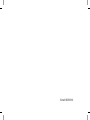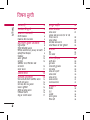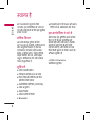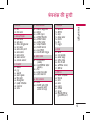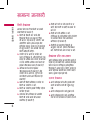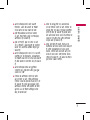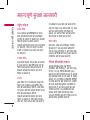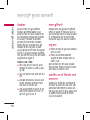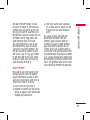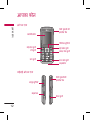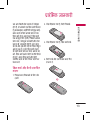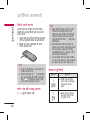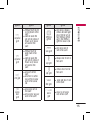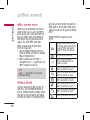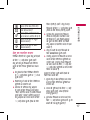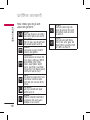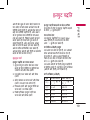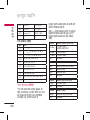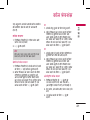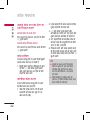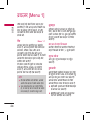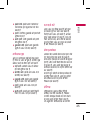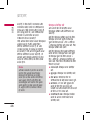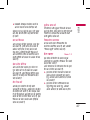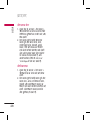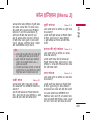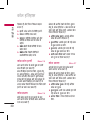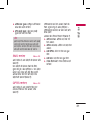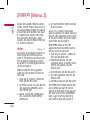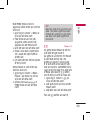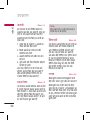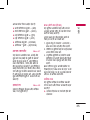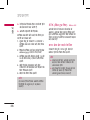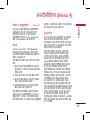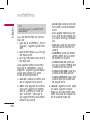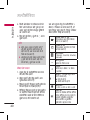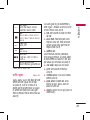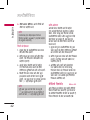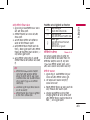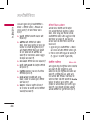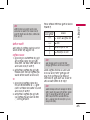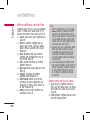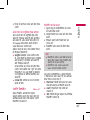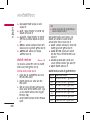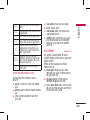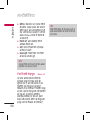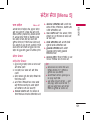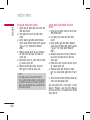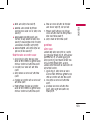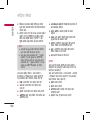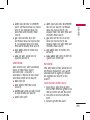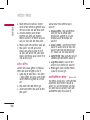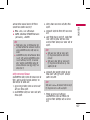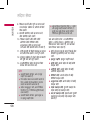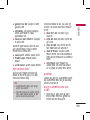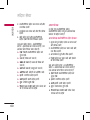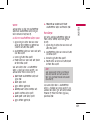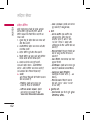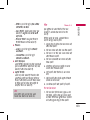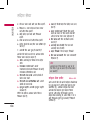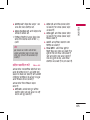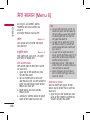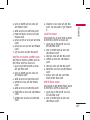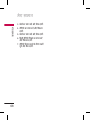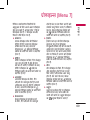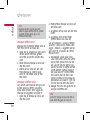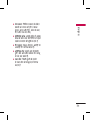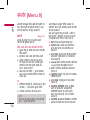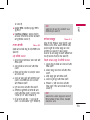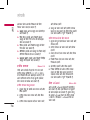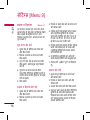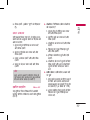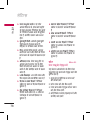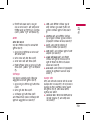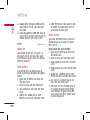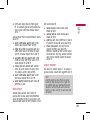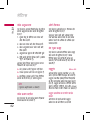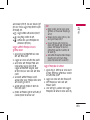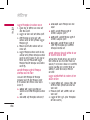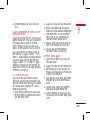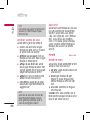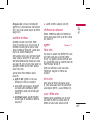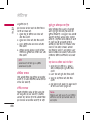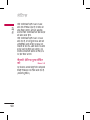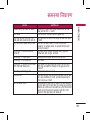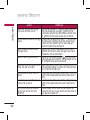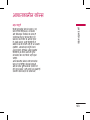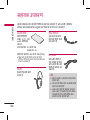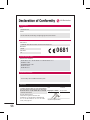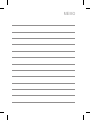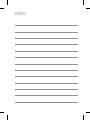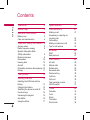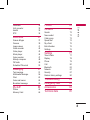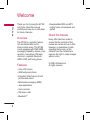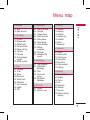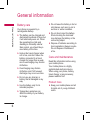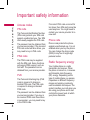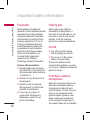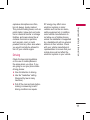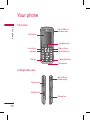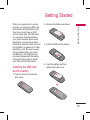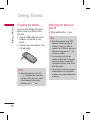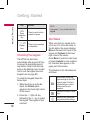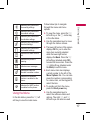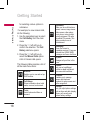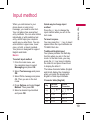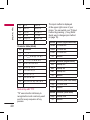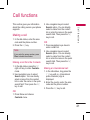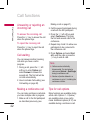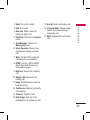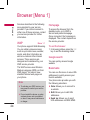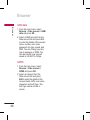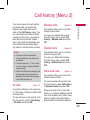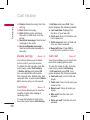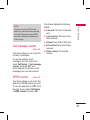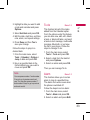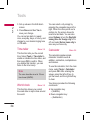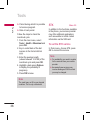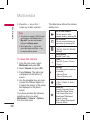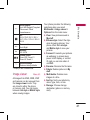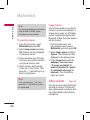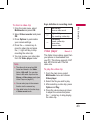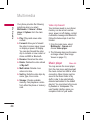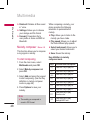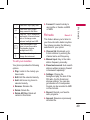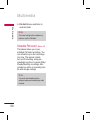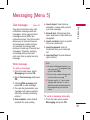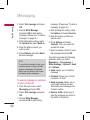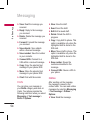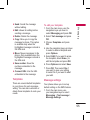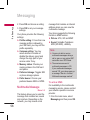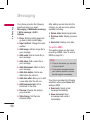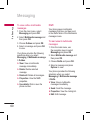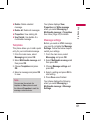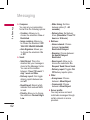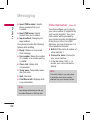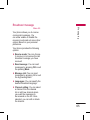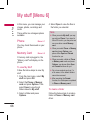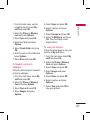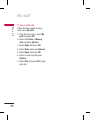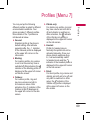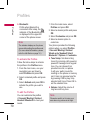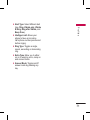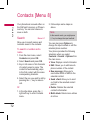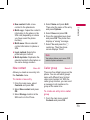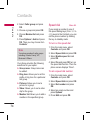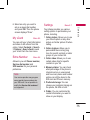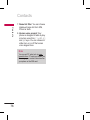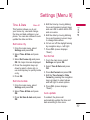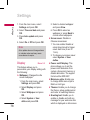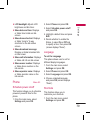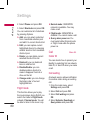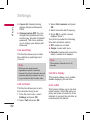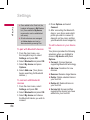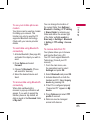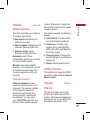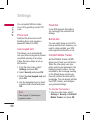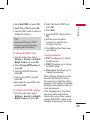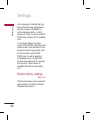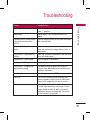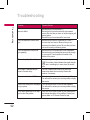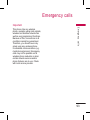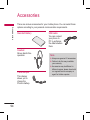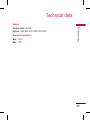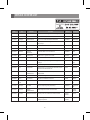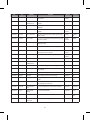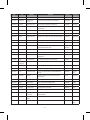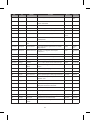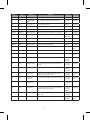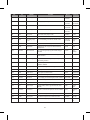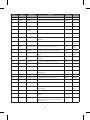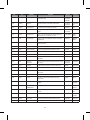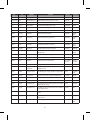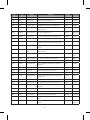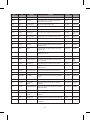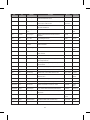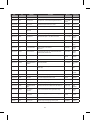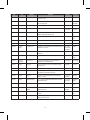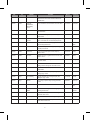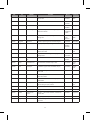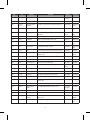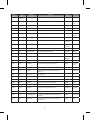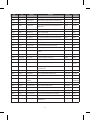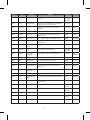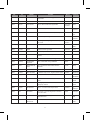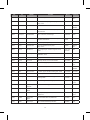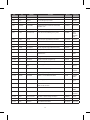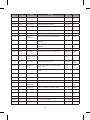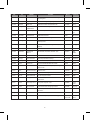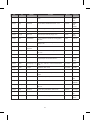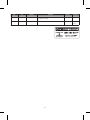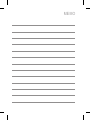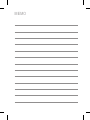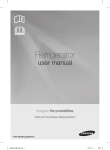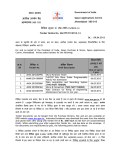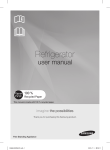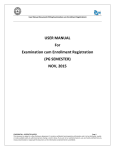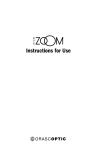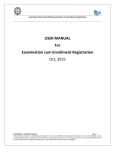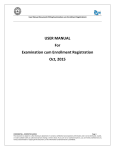Download LG B013918 User's Manual
Transcript
KP199 उपयोगकता मागदिशका LG Electronics Inc. http://www.lgmobile.com P/N : MMBB0286401 (1.0) हं दी ENGLISH K P 1 9 9 उपयोगकता मागदिशका इस मै यु अल क कु छ सामी आपके फ़ोन स अलग हो सकती है, यह फ़ोन के सॉटवे यर या आपके सवा दाता पर िनभर करता है. Bluetooth QDID B013918 हं दी K P 1 9 9 उपयोगकता मागदिशका इस मै यु अल क कु छ सामी आपके फ़ोन स अलग हो सकती है, यह फ़ोन के सॉटवे यर या आपके सवा दाता पर िनभर करता है. वषय सूची वषय सूची वागत है फ़ंशस क सूची सामाय जानकारी बैटरी देखभाल देखभाल और रख-रखाव महवपण सु रा जानकारी 6 6 8 पहुँ च कोस रेडयो वसी मता विश अवशोषण दर (SAR) जानकारी इलॉिनक डवाइस पे समे कर वण सु वधाएँ वायु यान सं भावत प स वफोट वाल वातावरण वाहन चालन 8 8 9 9 10 10 10 आपका फ़ोन ारं िभक जानकारी 12 13 िसम काड और बैटरी थापत करना बैटरी चाज करना फ़ोन बद और चाल करना फ़ंशन कुं जयाँ कपैड अनलॉक करना िनय िथित मन का उपयोग करना 2 4 5 6 10 11 13 14 14 14 16 16 17 इनपु ट पित कॉल फ़ंशस कॉल करना आवक कॉल का उर देना या उस िनरत करना कॉल तीा कॉस कॉल करना कॉल वकप के िलए यु ियाँ 19 21 21 22 22 22 23 ाउज़र 24 कॉल इितहास 29 उपकरण 32 वैप डेटा खाता सभी कॉल छूटे कॉल डायल क हु ई कॉल ा कॉल कॉल लॉग हटाएँ कॉल समय कॉल लागत SMS काउटर GPRS काउटर कै लडर टू डू अलाम समय सूचक व घड़ी 24 27 29 29 29 29 30 30 30 31 31 32 33 34 34 34 34 35 35 36 मटमीडया 37 खे ल व अनयोग कै मरा छव यअर वीडयो रकॉडर वीडयो लयर सं गीत लयर वाइस रकॉडर मे लॉडी बनाना FM रेडयो FM रकॉड शे यल सदेश सवा पाय सं देश मटमीडया सदेश चै ट वॉइस मल सवर सं देश सारण मे रा सामान फ़ोन मित काड 37 39 41 42 43 44 47 48 49 50 51 51 56 63 64 65 66 66 66 ोफ़ाइस सपक 69 72 सटं स 76 समया िनवारण आपातकालीन कॉस सहायक उपकरण तकनीक डेटा 91 93 94 95 खोज नया सपक कॉलर समह पीड डायल मे रा वी काड अितर नबर सटं स समय व दनांक डल फ़ोन कॉल लटूथ ने टवक सरा फै टरी सटं स पु नथापत कर 72 73 73 74 74 75 75 वषय सूची कै यु लटर इकाई परवतक वाय STK (िसम टू ल कट) 76 77 78 80 82 86 87 90 3 वागत है वागत है KP199 सल फ़ोन चनने के िलए धयवाद. इस मागदिशका को यान स पढ़ और भावी सं दभ के िलए इस सरत थान पर रख. • डाउनलोड करने योय MIDI और MP3 रं िगग टोस, नसवस और गे स स ववरण सभी यास यह सिनित करने के िलए कए गए ह क इस मागदिशका क सामी सही और नवीनतम है. हाँलाक, सामी के सही होने क कोई गारं ट नहीं ली जाती है, और िनमाता के पास बना कसी सचना के परवतन करने के अिधकार सरत ह. आज क मोबाइल दु िनया के िलए KP199 एक बहु उपयोगी, सवधा-सपन और आधिनक उपकरण है. KP199 एसएमएस/ एमएसएम सदेश मता, कै मरा, यज़क लयर, एफ़एम रेडयो, वॉइस रकॉडर, चै ट म, ऑगनाइज़र, लटूथ, जीपीआरएस, वैप और मज़े दार गे स स ससजत है. सवधाएँ • रं गीन एलसीडी न • जीएसएम ारं िभक-तर का फ़ोन • िथर िच और वीडयोज़ के िलए इटटेड वीजीए कै मरा • मटमीडया मै सजग (एमएमएस) • जावा अनयोग • वाइस रकॉडर • एफ़एम टरयो रेडयो • Bluetooth™ 4 इस मागदिशका के बारे म © 2008 LG Electronics. सवािधकार सरत. फ़ं शस क सूची 4. मटीमीडया 7. ोफ़ाइल 1.1. वैप 1.2. डेटा खाता 4.1. खल व अनयोग 4.2. कै मरा 4.3. छव यअर 4.4. वीडयो रकॉडर 4.5. वीडयो लयर 4.6. सं गीत लयर 4.7. वॉइस रकॉडर 4.8. मे लॉडी बनाना 4.9. FM रेडयो 4.0. FM रकॉड शे यल 7.1. सामाय 7.2. मीटं ग 7.3. बाहर 7.4. के वल कंपन 7.5. हेडसट 7.6. मौन 7.7. लटूथ 2. कॉल इितहास 2.1. सभी कॉल 2.2. छूटे कॉल 2.3. डायल क हुई कॉल 2.4. ा कॉल 2.5. कॉल लॉग हटाएँ 2.6. कॉल समय 2.7. कॉल लागत 2.8. SMS काउटर 2.9. GPRS काउटर 3. उपकरण 3.1. कै लड र 3.2. टू डू 3.3. अलाम 3.4. समय सूचक 3.5. व घड़ी 3.6. कै यु लट र 3.7. इकाई परवतक 3.8. वाय 3.9. STK 5. सं दे श सवा 5.1. पाय सं देश (SMS) 5.2. मटीमीडया सं देश (MMS) 5.3. चैट 5.4. वॉइस मे ल सवर 5.5. सदेश सारण 6. मे रा सामान 6.1. फ़ोन 6.2. मे मोरी काड (यद microSD काड लगाया गया हो) फ़ं शस क सूची 1. ाउज़र 8. सं पक 8.1. खोज 8.2. नया सपक 8.3. कॉलर समह 8.4. पीड डायल 8.5. मरा वी काड 8.6. अितर नबर 8.7. सटं स 9. सटं स 9.1. समय व दनांक 9.2. डल 9.3. फ़ोन 9.4. कॉल 9.5. लटूथ 9.6. ने टवक 9.7. सु रा 9.8. फै टरी सटं स पु नथापत करे 5 सामाय जानकारी बैटरी देखभाल सामाय जानकारी आपका फ़ोन एक रचाज क जा सकने वाली बैटरी स चलता है. ► बैटरी को सै कड़ बार चाज और डचाज कया जा सकता है फर भी अतत: यह ख़म हो जाएगी. जब ऑपरेटं ग समय (टॉक-टाइम और टडबाय टाइम) प प स सामाय स बहु त कम है, तब आपको एक नई बैटरी खरीदनी चाहए. ► उपयोग म न आने पर चाजर को लग स िनकाल द, और बैटरी को एक साह स अिधक तक चाजर स कने ट न रख, यक अिधक चाज करने स इसका जीवनकाल कम हो सकता है. ► अिधक चाज करने स इसका जीवनकाल कम हो सकता है, और उपयोग म न आने पर, पण प स चाज बैटरी अपने आप डचाज हो सकती है. ► कभी भी कसी ितत चाजर या बैटरी का उपयोग न कर. ► बैटरी का उपयोग इसके िनद उेय के िलए ही कर. ► तापमान क अिधकता स आपक बैटरी क चाज करने क मता भावत हो सकती है. 6 ► बैटरी को गम या ठं डे थान पर न छोड़, जै स गमी या सदी के समय म कार म. ► बैटरी को शॉट-सकट न कर. टिमनस के शॉट-सकट होने स बैटरी या कने ट कया गया ऑबजे ट ितत हो सकता है. ► बैटरय को थानीय िनयम के अनसार न कर. हमे शा रीसायकल कर. बैटरय को आग म न न कर. देखभाल और रख-रखाव अपने मोबाइल फ़ोन का उपयोग करने स पहल यह जानकारी पढ़. आपका मोबाइल फ़ोन एक उच परकृत इलॉिनक डवाइस है. अपना फ़ोन, बैटरी, चाजर या अय सहायक सामी का उपयोग करत समय, कृपया पहल इस पढ़. उपाद देखभाल ► अपने मोबाइल फ़ोन और इसके सभी भाग को छोटे बच क पहुँ च स दर रख. ► अपने मोबाइल फ़ोन को सूखा रख. ► अपने मोबाइल फ़ोन को अयिधक गम या ठं डे तापमान म रखने स बच. ► इस डसअसबल करने का यास न कर. ऐसा कये जाने पर डवाइस ितत हो सकती है. ► इस न िगराएँ , इस पर चोट न कर या न हलाएँ . असावधानी स उपयोग करने पर आतरक सकट बोस टू ट सकत ह. ► अपने मोबाइल फ़ोन पर रं ग न लगाएँ , यक रं ग स ईयरफ़ोन, माइोफ़ोन या कसी चल भाग म बाधा आ सकती है और सामाय उपयोग बं द हो सकता है. ► फ़ोन के चाल होने पर अनावयक प स एं टीना पश न कर. एं टीना स सं पक होने पर कॉल गु णवा भावत होती है और हो सकता है इसस फ़ोन को आवयक पावर तर स अिधक पर चलाना पड़े और टॉक और टडबाय टाइम कम हो सकता है. सामाय जानकारी ► अपने मोबाइल फ़ोन को जलती िसगरेट, आग क लपट या कसी गरम ोत के पास रखने स बच. ► फ़ोन को वैस ही पकड़, जै स अय टेलीफ़ोन को बात करत समय पकड़त ह. सीधे माइोफ़ोन स बात करत समय, एं टीना को ऊपर क ओर एव कंधे स ऊपर रख. यद एं टीना ऊँ चा/ नीचा हो सकता है, तो कॉल के दौरान इस ऊँ चा रखना चाहए. ► अपने मोबाइल फ़ोन का सु रत उपयोग कर, इस साफ और धूल मु थान पर रख ► एं टीना के ितत होने पर फ़ोन का उपयोग न कर. यद ितत एं टीना वचा के सं पक म आता है, तो हो सकता है वचा कु छ झलस जाए. ितत एं टीना को बदलने के िलए कृपया LG के कसी अिधकृत सवा क स सं पक कर. 7 महवपण सु रा जानकारी पहुँ च कोस महवपण सु रा जानकारी PIN कोड PIN (पसनल आइडटफ़के शन नबर) कोड आपके िसम काड को अनािधकृत उपयोग स बचाता है. सामायत: आपक िसम के साथ PIN कोड आता है. पासवड आपके सवा दाता ारा ा कया जा सकता है. तीन बार गलत PIN कोड डालने पर आपको PUK कोड दज करना पड़ सकता है. PIN2 कोड SIM काड के साथ PIN2 कोड आ सकता है. कु छ फ़ंशन, जै स टैरफ़ सट कर के िलए PIN2 समथन क आवयकता है. पासवड आपके सवा दाता ारा ा कया जा सकता है. PUK लॉक कए गए PIN कोड को बदलने के िलए PUK (पसनल अनलॉकंग क) कोड क आवयकता होती है. लॉक कए गए PIN2 कोड को बदलने के िलए PUK कोड क आवयकता होती है. पासवड आपके सवा दाता ारा ा कया जा सकता है. यद आप लगातार तीन बार गलत PIN2 कोड दज करत ह, 8 तो आपको PUK2 कोड दज करना होगा. दस बार ग ़लत PUK कोड डालन पर, SIM काड का कभी उपयोग नहीं कया जा सकता. नए काड के िलए आपको अपने सवा दाता स सं पक करना होगा. फ़ोन कोड फ़ोन कोड, फ़ोन को अनिधकृत उपयोग स बचाता है. जब आप फ़ोन खरीदत ह, तब यह चाल नहीं होता है. आप फ़ोन कोड (0000) को कसी भी चार स आठ अक के यिगत कोड म बदल सकत ह. रेडयो वसी मता आपका मोबाइल फ़ोन एक रेडयो ांसिमटर और रसीवर है. जब फ़ोन चाल होता है, तब यह रेडयो वसी (RF) मता ा और ांसिमट करता है. आपके पास मोबाइल फ़ोन का जो कार है, उसके आधार पर, यह विभन वसी े णय पर काय करता है और सामायत: उपयोग क जाने वाली मॉयलशन तकनीक पर काय करता है. जब आप अपने फ़ोन का उपयोग करत ह, तब आपक कॉल का बं धन करने वाली णाली उस पावर तर को िनयं त करती है, जस तर पर आपका फ़ोन ांसिमट करता है. आपके फ़ोन को रेडयो तरं ग के एसपोज़र के िलए लागू सु रा आवयकताओ के अनपालन के िलए बनाया गया है. यह आवयकता वैािनक अययन के साविधक और गहन मूयांकन ारा वैािनक सं गठन पर आधारत है. इन दशािनदश म आयु और वाय पर यान दए बना सभी यिय क सु रा सु िनित करने के िलए बनाई ग सु रा सीमाएँ शािमल ह. ► रेडयो तरं ग सं पक दशािनदश विश अवशोषण दर, या SAR के प म पहचाने जाने वाली मापन इकाई का उपयोग करत ह. उपयोग कए गए सभी वसी बड म इस उचतम माणत ऊजा तर पर ांसिमट करने वाल फ़ोन के साथ मानककृत पित का उपयोग करके SAR का परीण कया जाता है. ► वैस तो कई LG फ़ोन मॉडल के SAR तर म िभनता हो सकती है, कंतु उन सभी को रेडयो तरं ग स सं पक के िलए सं ब दशािनदश को परा करने के िलए बनाया गया है. ► नॉन-आयोनाइिज़ं ग रेडएशन ोटेशन (ICNIRP) पर अतराीय सिमित ारा अनशिसत SAR सीमा, जो (10) ाम टय स अिधक पर औसतन 2W/kg है. ► कान पर उपयोग के िलए Sporton ारा जाँचा गया इस मॉडल फ़ोन का उचतम SAR मान 0.930 W/kg (10g) है और शरीर के सपक मे 0.854 W/kg (10g) होता है. इं िटयट ऑफ़ इलकल एं ड इलॉिनस इं जीिनयस (IEEE) ारा अनशिसत SAR सीमा, जो एक (1) ाम टय पर औसतन 1.6 W/का है, वीकार करने वाल देश/ के िनवािसय के िलए SAR डेटा जानकारी. महवपण सु रा जानकारी विश अवशोषण दर (SAR) जानकारी इलॉिनक डवाइस अिधकतर आधिनक इलॉिनक उपकरण RF ऊजा स, सु रत होत ह. फर भी, हो सकता है क कु छ इलॉिनक उपकरण आपके वायरलस फ़ोन के RF िसगनल के ित सु रत न ह, अत: ► अनमित िलए बना िचकसा उपकरण के पास अपन मोबाइल फ़ोन का उपयोग न कर. 9 महवपण सु रा जानकारी महवपण सु रा जानकारी पे समे कर वण सु वधाएँ इलाट कए गए कु छ काडएक पे समे कर और िचकसकय प स इलाट कए गए अय उपकरण क काय णाली को मोबाइल फ़ोन भावत कर सकत ह. पे समे कर म सं भावत हतप स बचने के िलए, पे समे कर िनमाता हड-हेड वायरलस फ़ोन और पे समे कर के बीच यनतम 20 समी (6 इं च) क दरी बनाए रखने क अनशसा करत ह. ये अनशसा वायरलस तकनीक शोध ारा क गई वतं शोध और उनक अनशसाओ के अनप ह. मोबाइल फ़ोन ारा कु छ वण सु वधाएँ बािधत हो सकती ह. ऐसी बाधा आने पर, आप अपने सवा दाता स सलाह ल सकत ह, या वकप के बारे म चचा के िलए ाहक सवा लाइन पर कॉल कर सकत ह. पे समे कर वाल यि: ► वमान म वे श स पव अपना मोबाइल फ़ोन बद कर” ► वमान म वमानकमी क अनमित के बना मोबाइल फ़ोन का योग न कर ► फ़ोन चाल होने पर फ़ोन को अपने पे समे कर स हमे शा 20 समी (6 इं च) दर रख; सं चार णाली ारा होने वाला हतप रोकने के िलए, वमान म उड़ान के दौरान अपने फ़ोन का उपयोग न कर. ► फ़ोन को सीने के पास वाली जे ब म न रख; सं भावत प स वफोट वाल वातावरण ► हतप क सं भावना को कम करने के िलए पे समे कर के वपरीत दशा वाल कान का उपयोग कर. ► यद आपको कसी भी कारण स यह सं देह हो क हतप हो रहा है, तो फ़ोन को तु रंत बं द कर द. 10 वायु यान सं भावत प स वफोट वाल कसी भी वातावरण म अपना फ़ोन बं द कर द और सभी सं के त और िनदश का पालन कर. ऐसा बहु त कम होता है, कंतु आपका फ़ोन या इसक सहायक सामी स िचगारी उपन हो सकती है. इसम शािमल है धन भराने वाल , जै स पैोल टेशन, नाव के डेक क िनचली मजल, धन या रसायन थानांतरण या सं हण सु वधाएँ , और ऐस जहाँ हवा म रसायन या कण, जै स अनाज, धूल, या धातु चण शािमल ह; और ऐसा कोई भी जहाँ आपको सामायत: अपने वाहन का इं जन बं द रखने क सलाह दी जाती है. वाहन चालन ► यद वाहन चलात समय आवयक हो, तो कॉल करने या उसका उर देने स पहल वाहन को सड़क के कनारे लगाएँ . RF मता स मोटर वाहन क कु छ इलॉिनक णािलय, जै स कार टीरयो, सु रा उपकरण आद को भावत कर सकत ह, इसके अितर, कु छ वाहन िनमाता मोबाइन फ़ोन के उपयोग को तब तक अनमित नहीं देत, जब तक क उनके वाहन के बाय एं टीना वाल हस कट स इं टालशन समिथत न हो. आपका मोबाइल फ़ोन आपके वाहन क इलॉिनक णाली को भावत नहीं करेगा, यह सु िनित करने के िलए अपने वाहन िनमाता के ितिनिध स सं पक कर. महवपण सु रा जानकारी ऐस म िचगारी वफोट या आग का कारण हो सकती है, परणामवप शारीरक चोट लग सकती या यहाँ तक क मयु हो सकती है. सं भावत प स वफोट वाल वातावरण असर प प स िचतत होत ह, कंतु हमे शा नहीं. जन म आप गाड़ी चलात ह, वहाँ मोबाइल फ़ोन के उपयोग स सं बं िधत कानन और िनयम को जाँच ल. यद आप वाहन चलात समय अपने फ़ोन का उपयोग करने वाल ह, तो कृपया: ► वाहन चलाने पर परा यान द ► हस का उपयोग कर. कई देश के कानन के अनसार वाहन चलात समय हस होना आवयक है. 11 आपका फ़ोन आगे का य आपका फ़ोन एलसीडी न िमनी यएसबी पोट इयरपीस जै क ने वगे शन कुं जयाँ बा सॉट कुं जी भज कुं जी टार कुं जी दा सॉट कुं जी समा/ पॉवर कुं जी कंपन मोड कुं जी माइोफ़ोन बा/दा ओर का य वॉयम कुं जयाँ िमनी यएसबी पोट इयरपीस जै क माइो SD कै मरा कुं जी 12 ारं िभक जानकारी कॉल करने के िलए आपके फ़ोन म एक िसम काड होना आवयक है. िसम काड एक कंयटर िचप होती है जसम आपका फ़ोन नबर, फ़ोनबु क जानकारी और सवा दाता क जानकारी होती है. इस यान स रख और इस मोड़ नहीं या िथर वु त अथवा धूल म न रख. िसम काड डालने स पहल अपने फ़ोन का पॉवर अवय बद कर. िसम काड लॉट बैटरी के नीच िथत होता है. अपना िसम काड और बैटरी थापत करने के िलए िनन चरण का पालन कर: 2. जै सा दखाया गया है, बैटरी िनकाल. 3. जै सा दखाया गया है, िसम काड डाल. ारं िभक जानकारी जब आप कसी सवा दाता स पं जीकृत होत ह, तो आपको एक िसम काड िमलता है (सबाइबर आईडटट मॉयल काड). 4. बैटरी डाल और तब पछला कवर फर स लगा द. िसम काड और बैटरी थापत करना 1. पछला कवर िनकालने के िलए नॉब दबाएँ . A 13 ारं िभक जानकारी बैटरी चाज करना ारं िभक जानकारी अपने फ़ोन का उपयोग करने के पहल, पहली बार आपको बैटरी परी तरह चाज करना होगी. 1. अपने फ़ोन के बा ओर िमनी यएसबी पोट को यएसबी के बल स कने ट कर. 2. कसी AC वॉल आउटलट स याा चाजर कने ट कर. नोट ► चाजर के कने ट होने पर आप फ़ोन का उपयोग कर सकत है. ► बैटरी के र होने पर " " दखाई देगा और एक चतावनी क विन सनाई देगी. फ़ोन " " िच दखाने के बाद, थोड़ी देर म अपने आप बद हो जाएगा. फ़ोन बद और चाल करना ► E कुं जी दबाकर रख. नोट ► िसम काड के ठक स डल होने पर भी यद फ़ोन “िसम डाल” सदेश दे, तो कसी PIN कोड के िलए अपने ने टवक ऑपरेटर स सपक कर, PIN दज कर और पु करने के िलए < बा सॉट कुं जी दबाएँ . ► आप बना िसम काड के भी फ़ोन का उपयोग कर सकत ह. कॉल डायल करना और ा करना अम होता है कंत मटमीडया फ़ंशन, उपकरण, समय और दनांक काय करत ह. ► जब वायरलस फ़ोन का उपयोग िनषे ध हो, या जब यह बाधा या खतरे का कारण बन सकता हो, तब फ़ोन चाल न कर. फ़ंशन कुं जयाँ कुं जया V वॉयम कुं जया Q कै मरा कुं जी 14 कुं जयाँ • कसी कॉल के दौरान अपने फ़ोन का वॉयम ठक करने के िलए दबाएँ . • कै मरा मोड म होने पर कोई शॉट लने के िलए यह कुं जी दबाएँ . कुं जया > दा सॉट कुं जी S भज कुं जी E समा/ पॉवर कुं जी • िनय िथित म होने पर मन दखाने के िलए दबाएँ . • न के सबस नीच बाएँ कोने म वतमान म दखाए जा रहे फ़ंशन को चलाने के िलए दबाएँ . • िनय िथित म सपक देखने के िलए दबाएँ . • न के सबस नीच दाएँ कोने म वतमान म दखाए जा रहे फ़ंशन को चलाने के िलए दबाएँ . • कॉल करने के िलए दबाएँ . • कॉल कए गए अितम नबर को फर स डायल करने के िलए दबाकर रख. • कॉल समा करने के िलए दबाएँ . • फ़ोन का पॉवर चाल/ बद करने के िलए दबाएँ कुं जया N ने वगे शन कुं जयाँ U ऊपर कुं जी L बा कुं जी R दा कुं जी D नीच कुं जी: 0~9 सया कुं जी कुं जयाँ • सदेश लखन, ोफ़ाइल, शॉटकट और सपक सची मोड म तज़ी स जाने के िलए ने वगे शन कुं जयाँ दबाएँ . नीच ने वगे शन कुं जय के फ़ंशन देख. ारं िभक जानकारी < बा सॉट कुं जी कुं जयाँ • सदेश लखन मोड म जाने के िलए दबाएँ . • ोफ़ाइल मोड म जाने के िलए दबाएँ . • शॉटकट मोड म जाने के िलए दबाएँ . • सपक सची मोड म जाने के िलए दबाएँ . • सया या वण इनपु ट करने के िलए दबाएँ . 15 ारं िभक जानकारी कपैड अनलॉक करना ारं िभक जानकारी कसी बटन को आकिमक दब जाने स बचाने के िलए KP199 को एक िनित समय के बाद अपने आप लॉक कया जा सकता है. कपैड लॉक करना सीखने के िलए सटं ग मन म सरा सटअप देख (प 87 पर ऑटो कपैड लॉक देख). कपैड अनलॉक करने के िलए िनन चरण का पालन कर: 1. फ़ोन के िनय िथित म होने पर न के िनचल दाएँ कोने म अनलॉक वकप दखाई देता है. 2. कपैड अनलॉक करने के िलए > दाई कुं जी के बाद * कुं जी दबाए. तब कपैड अनलॉक हो जाता है. नोट इस पर * कुं जी थोड़ी देर तक दबाने स कपैड लाक होता है. िनय िथित जब फ़ोन चाल होता है कंत उपयोग म नहीं होता, तब यह िनय िथित म होता है. िनय िथित म न िनचल बाएँ कोने पर मन दखाती है और न के िनचल दाएँ कोने पर सपक दखाती है. 16 मय मन म जाने के िलए मन दबाएँ या सपक सची म जाने के िलए सपक दबाएँ . न के ऊपरी भाग म सचक भी दखाई देत ह. िनय िथित म सचक इस तरह होत ह: खड़े बार GSM ने टवक िसग् नल क िसनल मता बतात ह, पाँच बार बतात है क अभी आपक िथित म सबस अछे िसनल है. बैटरी चाज तर दखाता है. बताता है क आपका फ़ोन सामाय ोफ़ाइल सटं ग का उपयोग कर रहा है. बताता है क आपका फ़ोन मीटं ग सटं ग का उपयोग कर रहा है. बताता है क आपका फ़ोन मीटं ग सटं ग का उपयोग कर रहा है. बताता है क आपका फ़ोन कंपन सटं ग का उपयोग कर रहा है. बताता है क आपका फ़ोन मौन सटं ग का उपयोग कर रहा है. बताता है क आपका फ़ोन हेडसट सटं ग का उपयोग कर रहा है. बताता है क अलाम घड़ी सट है. नया सदेश बताता है. बताता है क आपक सभी कॉल अय नबर पर अतरत क गई ह. बताता है क फ़ोन पर लटूथ फ़ंशन सम है. बताता है क फ़ोन पर WAP फंशन सम ह. मन का उपयोग करना िनय िथित म, मय मन को देखने के िलए < बा सॉट कुं जी दबाएँ . मन और मन के वकप को ने वगे ट करने के िलए िनन यु िय का पालन कर. ► मन देखने के िलए िनय िथित म < बा सॉट कुं जी या O मय कुं जी दबाएँ . ► कसी मन म जान के िलए नवगे शन कुं जय का उपयोग कर. ► वतमान म चियनत मे न आइटम म जाने के िलए िनचला बायाँ कोना “ठक” दिशत करता ह जबक िनचला दायाँ कोना “वापस” दिशत करता है. मन आइटम का चयन करने के िलए < बा सॉट कुं जी (ठक के नीच िथत होती है) दबाएँ . मन स बाहर िनकलने के िलए > दा सॉट कुं जी (पीछे के नीच िथत होती है) दबाएँ . ► ये क मन आइटम मन वकप शषक के बा ओर एक छोटा नबर भी दखाता है. आप कसी आइटम को चनने के िलए कपैड पर कसी मन आइटम स सबिधत नबर भी दबा सकत ह. ारं िभक जानकारी बताता है क फ़ोन रोिमग म है. ► मन स जदी स बाहर िनकलने के िलए समा/पॉवर कुं जी दबाएँ . ► उपमन आइटम या वकप का चयन करने के िलए ने वगे शन कुं जय का उपयोग कर. उपमन म कई वकप का चयन करने के िलए > दा और < बा सॉट कुं जय का भी उपयोग कया जा सकता है. उदाहरण के िलए, छूट कॉल देखने के िलए िनन काय कर: 1. मय मन स कॉल इितहास का चयन करने के िलए ने वगे शन कुं जय का उपयोग कर. 2. चयन क पु करने के िलए < बा सॉट कुं जी दबाएँ . कॉल इितहास उपमन खु लता है. 3. छूटे कॉल वकप का चयन करने के िलए < बा सॉट कुं जी दबाएँ . छू ट कॉल क एक सची खु लती है. 17 ारं िभक जानकारी ारं िभक जानकारी िनन तािलका मय मन के सभी आइटम क सची देती है: ाउज़र: इसस आप वैप फ़ंशन का उपयोग कर सकत ह और सट कर सकत ह. कॉल इितहास: कए गए कॉल, ा और छूट कॉल क जानकारी सहीत करता है. उपकरण: आवयकता के अनप उपयोगी उपकरण और सवधाएँ . मटमीडया: आपको कई कार के फ़ंशन जै स गे स, कै मरा, छवयअर, वडयो कै मरा,वडयो लयर, सगीत लयर, वाइस रकॉडर, मलोडी बनाना, FM रेडयो व FM रकॉड शे डयल देता ह. यह वकप आपको मनोरं जन के कई घटे देता है. सदेश: ा सदेश पर एसस देता है. पाठ (एसएमएस/ एमएमएस) सदेश बनाएँ और भज, यहाँ तक क चै ट भी कर. मे रा सामान: इस मन म आपक सभी फ़ाइल बिधत करता है. ोफाइल: विभन पयावरणीय िथितय म अनकूलन के िलए अलग-अलग ोफ़ाइल सट कर सकत ह. 18 फोनबु क: इसस आप आसान पहुँ च और कॉलर क पहचान के िलए नाम और टेलीफ़ोन नबर को बिधत कर सकत ह. सटं स: इसस आप समय और दनांक, डल, फ़ोन, कॉल, सरा और फै टरी सटं स पु नथापना जै सी फ़ोन सटं ग कर सकत ह. इनपु ट पित मलभूत बात इनपु ट पित का चयन करना इनपु ट पित बदलने का तज़ तरीका पाठ मोड म होने पर इनपु ट पित बदलने के िलए # कुं जी दबाएँ . एक पे स दे ना जब इनपु ट पितयाँ T9/ ABC/ Abc/ abc/ हदी ह तब पे स देन के िलए आप 0 कुं जी दबा सकत ह. पारं परक अेज़ी इनपु ट जब आप पाठ मोड म होत ह, तब आपको फ़ोन आपको मट-टैप फ़ंशन देता है. पाठ मोड म, आप B अर दखाने के िलए दो बार और C दखाने के िलए तीन बार 2 कुं जी दबा सकत ह. 1. मय मन स, सदेश सवा का चयन करने के िलए ने वगे शन कुं जय का उपयोग कर और ठक दबाएँ . जब आप अेज़ी या हं दी इनपु ट पितय स कपैड दबात ह, तब िनन वण तािलका (अेज़ी और हं दी) वण दखाती है. 2. पाठ सदेश का चयन कर और ठक दबाएँ . वण तािलका (अेज़ी) 3. सदेश लखन का चयन कर और ठक दबाएँ . तब आप पाठ मोड म ह. 4. वकप दबाएँ और इनपु ट विध का चयन कर. तब ठक दबाएँ . 5. कसी इिछत इनपु ट पित का चयन कर और ठक दबाएँ . इनपु ट पित अपनी फ़ोन बु क म नाम जोड़त समय या पाठ सदेश भजत समय आपको पाठ क व करनी होती है. आपके सल फ़ोन म कई पाठ व पितयाँ ह. आप अलग स या पवाभास पाठ व स भी अर दज कर सकत ह, जसस अर को दज करत समय ही शद को परा करने म मदद िमलती है. आप अपर के स, लॉअर के स या दोन म अर दज कर सकत ह, अथवा तीक सिमिलत कर सकत ह. आपका फ़ोन अज़ी और हं दी का समथन करने के िलए बनाया गया है. कुं जी बना िशट वाल वण िशट वाल वण .,-?!'@:# .,-?!'@:# $/_1 1 $/_1 2 abc2 3 def3 4 ghi4 5 jkl5 6 mno6 ABC2 DEF3 GHI4 JKL5 MNO6 19 इनपु ट पित इनपु ट पित 7 8 9 0 pqrs7 PQRS7 tuv8 TUV8 wxyz9 WXYZ9 0 0 वण तािलका (हं दी) आप # कुं जी दबाकर अपने T9 इनपु ट पित को बदल सकत ह (प 19 पर इनपु ट पित बदलने का तज़ तरीका देख). कुं जी वण सकेतक फ़ंशन (अेज़ी माट मोड) 1 2 3 4 5 6 7 8 9 0 ँ ं ः ् 1़ T9 Abc ाि ी ु ू ृअआइईउऊऋ2 T9 माट Abc (अेज़ी माट मोड) T9 abc T9 माट abc T9 ABC T9 माट ABC े ै ॅोौॉएऐऍओऔऑ3 कखगघङ4क़ख़ग़ 123 सांियक चछजझञ5ज़ सकेतक फ़ंशन (अेज़ी मोड) टठडढण6ड़ढ़ Abc मटटैप Abc (अेज़ी मोड) तथदधन7ऩ abc मटटेप abc पफबभम8फ़ ABC मटटेप ABC यरलवशषसह9ळऱऴय़ 123 सांियक 0 सकेतक फ़ंशन (हं दी माट मोड) T9अइ T9 माट हं दी 123 सांियक सकेतक फ़ंशन (हं दी) अआइ मटटैप हं दी (हं दी मोड) 123 सांियक “T9” स पाठ व "T9" क दबाने क ये क ृं खला के िलए, सामायत: उपयोग कए गए शद को पहचानने के िलए एक अतिनहत शदकोश का उपयोग करता है. 20 इनपु ट पित आपके फ़ोन के ऊपरी दाएँ कोने म दखाई जाती है. कॉल फ़ं शस कॉल करना 1. िनय िथित म, एरया कोड और फ़ोन नबर दज कर. 2. S कुं जी दबाएँ . नोट यद आप ग ़लत नबर दज करत है तो उस नबर को हटाने के िलए साफ दबाए. सपक स कॉल करना 1. िनय िथित म, सपक मोड म जाने के िलए > दाई सॉट कुं जी दबाएँ . 2. खोज वकप का चयन करने के िलए ने वगे शन कुं जय का उपयोग कर. आप सपक सची स सीधे कसी नाम का चयन कर सकत ह या वरत खोज फ़ड म नाम दज कर सकत ह. तब कॉल करने के िलए S कुं जी दबाएँ . या 1. सपक मन चनने के िलए मन दबाएँ . 2. खोज वकप का चयन करने के िलए ने वगे शन कुं जय का उपयोग कर. आप सपक सची स सीधे कसी नाम का चयन कर सकत ह या वरत खोज फ़ड म नाम दज कर सकत ह. तब कॉल करने के िलए S कुं जी दबाएँ . कॉल फ़ं शस यह अनभाग आपको आपके फ़ोन समथन क कॉिलग सवा के बारे म जानकारी देता है. या 1. सपक सची म जाने के िलए ने वगे शन कुं जय को नीच क ओर दबाएँ . 2. खोज वकप का चयन करने के िलए ने वगे शन कुं जय का उपयोग कर. आप सपक सची स सीधे कसी नाम का चयन कर सकत ह या वरत खोज फ़ड म नाम दज कर सकत ह. तब कॉल करने के िलए S कुं जी दबाएँ . अतराीय कॉल करना 1. िनय िथित म 0 कुं जी को तब तक दबाएँ रख, जब तक क + (अतराीय उपसग वण) न दखाई दे. 2. देश कोड, कोड और फ़ोन नबर दज कर. 3. तब कॉल करने के िलए S कुं जी दबाएँ . 21 कॉल फ़ंशस कॉल फ़ं शस आवक कॉल का उर देना या उस िनरत करना आवक कॉल का उर देना फ़ोन बजने पर कॉल का उर देने के िलए S कुं जी दबाएँ . आवक कॉल िनरत करना फ़ोन बजने पर कॉल िनरत करने के िलए E कुं जी दबाएँ . कॉल तीा एक कॉल चाल होने पर आप कसी दसरी आवक कॉल का उर दे सकत ह. 3. < बा सॉट कुं जी दबाएँ और कॉस का चयन कर. यह पहल और दसरे कॉल को कॉस म जोड़ता है. 4. नए सहभािगय को कॉस कॉल स कने ट रहने क अनमित देने के िलए चरण 2 और 3 दोहराएँ . 5. वकप दबाएँ और कॉल समा करने के िलए सभी समा कर का चयन कर या सभी कॉल समा करने के िलए E कुं जी दबाएँ . नोट 1. कसी कॉल के दौरान वकप म जाने के िलए < बा सॉट कुं जी दबाएँ और दसरे कॉल का उर देने के िलए होड का चयन कर. ► कॉलस को अलग-अलग डकने ट कया जा सकता है. आप बस कसी कॉस कॉल के दौरान एक कॉलर का चयन कर वकप > एक समा कर दबाएँ . कॉस कॉल करना ► कसी कॉस म वीकृत प क सया 6 है, जसम कॉस ारं भ करने वाला यि भी शािमल है. एक स अिधक कॉल चाल होने पर आप कॉस कॉल कर सकत ह. 1. जै सा क पहल बताया गया है पहल सहभागी को कॉल कर (प 21 पर कॉल करना देख). 22 2. पहल सहभागी के साथ कॉल के दौरान दसरे सहभागी को कॉल कर. कॉल वकप के िलए यु ियाँ 1. होड: कॉल को होड पर रखता है. 2. अत: कॉल समा करता है. 3. नई कॉल: कसी सय कॉल के दौरान नई कॉल करता है. 4. सपक: सपक मन के िलए शॉटकट. 5. पाठ सदेश: सदेश सवा मन के िलए शॉटकट. 6. विन रकाडर: कसी सय कॉल के दौरान आपक बात-चीत रकॉड करता है. वच करता है. 12. कॉस: बहु -पीय वातालाप कराता है. 13. थानांतरण: कॉल थानांतरत करता है. कॉल फ़ं शस कसी सय कॉल के दौरान कई फ़ंशन उपलध ह. जब कोई नया कॉल कया जाता है तो वकप 1-8 (नीच) उपलध होत ह. कसी कॉस के दौरान अितर वकप (9-17) उपलध होत ह. 14. एक समा कर: कसी कॉस कॉल म एक सहभागी को समा करता है. 15. सभी समा कर: बहु -पीय कॉल समा करता है. 16. H-/H-हेड: कसी बहु -पीय कॉल के दौरान या तो हस या हेड चन. 17. वभाजत कर: बहु -पीय कॉल र करता है. 7. यट: कसी बात-चीत के दौरान यट को चाल/ बद करता है. 8. DTMF: DTMF (यअल टोन मटवसी) टोन डायिलग िसटम के िलए चाल / बद सट करता है. 9. पु ना: होड क गई कॉल फर स कने ट करता है 10. सभी पु ना: होड क गई सभी कॉल को फर स कने ट करता है. 11. वैप: होड और सय कॉल को 23 ाउज़र [Menu 1] ाउज़र नीच बताई गई सवाएँ सवा दाता ारा समिथत ह. यद आप इनम स कसी एक सवा स कने ट नहीं हो सकत, तो और जानकारी के िलए अपने सवा दाता स सपक कर. वैप Menu 1.1 आपका फ़ोन वे ब ाउिज़ंग का समथन करता है. आप कई सवाएँ जै स नवीनतम समाचार, मौसम, खे ल, और अय जानकारी, साथ ही ई-मल और अय इं टरने ट सवाएँ ा कर सकत ह. ये सवाएँ आपके वैप सवा दाता ारा बनाई और बिधत क जाती ह. वैप सवा उनके वैप प पर वायरलस माकअप लवे ज (WML) का उपयोग करता है. आप अपने फ़ोन पर मानक इं टरने ट वे ब पे ज नहीं देख सकत ह. टडबाय मोड स ाउज़र पर पहुँ चने के िलए, सवा म वैप पर जाएँ और मख प दबाएँ . कने ट होने पर, मख प दिशत होता है. सामी सवा दाता पर िनभर करती है. ाउज़र स बाहर िनकलना ाउिज़ंग िथित म ाउिज़ंग िथित स बाहर िनकलने के िलए E कुं जी दबाएँ . गगल खोज आप तरंत गगल वे बसाइट पर पहुँ च सकत ह. बु कमाक नोट अपनी कसी पसददा वे बसाइट पर तज़ी स पहुँ चने के िलए URL पता सहेजने हेत आप इस मन का उपयोग कर सकत ह. ► वैप सवा सय करने के िलए, आपको अपने सवा दाता स सपक करना होगा. आपका फ़ोन आपके वकप के िलए आपको िनन चयन भी दान करता है: ► जब वायरलस फ़ोन का उपयोग िनषे ध हो, या जब यह बाधा या खतरे का कारण बन सकता हो, तब फ़ोन चाल न कर. 24 मखप ► यहाँ जाएँ : इसस आप कसी वे बसाइट स कने ट कर सकत ह. ► सपादत कर: इसस आप यआरएल पत को सपादत कर सकत ह. ► हटाएँ : चयिनत बु कमाक को हटान क सवधा देता है. ► सभी हटाएँ : सभी बु कमाक को हटान क सवधा देता है. ► बु कमाक जोड़: इसस आप बु कमाक सची म URL पत जोड़ सकत ह. नवीनतम प आप उन नवीनतम प को देख सकत ह, जन पर आप जा चके ह. चयिनत प कने ट करने के िलए यहाँ जाएँ दबाएँ . ► यहाँ जाएँ : आपको URL स कनट होन क सवधा देता है. ► सपादत कर: इसस आप URL पता सपादत कर सकत ह. पता दज कर आप URL पता िलख सकत ह और पता दज करके पण का चयन कर सकत ह. जै स ही आप URL दज करत ह, आपका फ़ोन उसस कने ट हो जाता है. पता दज कए जान के बाद, आप नीच के फ़ंशस चनन के िलए URL का चयन कर सकत ह और वकप दबा सकत ह. सवा इनबॉस आपका फ़ोन आपके सवा दाता ारा भज गए सवा सदेश ा करने म सम है. सवा सदेश हेडलाइन या सामी क सचना होत ह, और उनम कसी वैप सवा का पता हो सकता है. आप अपने सवा दाता स नवीनतम समाचार या नई वैप सटं ग ा कर सकत ह. ► बु कमाक जोड़: इसस आप बु कमाक सची म URL पता जोड़ सकत ह. ा वैप पु श सदेश को सवा इनबॉस म सहीत कया जाता है. आप पु श सदेश को वीकार करने या हटाने के िलए वकप दबा सकत ह. ► हटाएँ : इसस आप URL पता हटा सकत ह. सटं स ► सभी हटाएँ : इसस आप सभी रकॉड कए गए URL पत हटा सकत ह. ाउज़र ► इसस भज: इसस आप एसएमएस/ एमएमएस ारा यआरएल पत भज सकत ह. जीपीआरएस (जनरल पैकेट रेडयो सवस) एक ऐसी तकनीक है, जसका उपयोग मोबाइल ने टवक पर डेटा भजने या ा करने के िलए कया जाता है. जो अनयोग जीपीआरएस का उपयोग 25 ाउज़र ाउज़र करत ह, वे वैप सवाएँ , एमएमएस और एसएमएस सदेश सवा एव जीपीआरएस डायल-अप (जै स इं टरने ट और ई-मल) ह. फ़ोन चाल करने पर, आप जीपीआरएस ने टवक पर अपने फ़ोन का वत: पं जीकरण सट कर सकत ह. यद आपका सवा दाता WAP ोफ़ाइस असाइन करता है और आपके िलए सटं स कॉफ़गर करता है, तो आप तकाल GPRS या GSM का उपयोग कर सकत ह. यद आप मै यअली WAP सटं स कॉफ़गर करना चाहत ह, तो आपको अपन नटवक ऑपरेटर या सवा दाता स उिचत सटं स के िलए सपक करना होगा. Note अिधकांा मामल म, इं टरनट का उपयोग करन के िलए आपको के वल डफ़ॉट ोफ़ाइल म स कसी एक का उपयोग करना होगा. ये क ऑपरेटर क सटं स अलग-अलग होती ह. सही सटं ग और सावधानीपवक आगे बढ़न के िलए कृपया अपन ऑपरेटर या सवा दाता क सलाह ल. अनिचत सटं ग स कनशन वफल हो जाएगा. ोफ़ाइल सपादत कर आप अपन फ़ोन म सहीत WAP ोफ़ाइस सय और कॉफ़गर कर सकत ह. कोई वैप ोफ़ाइल सय करन के िलए, ोफ़ाइल चयन कर सची स ोफ़ाइल चनन के िलए ाउज़र > वैप > सटं स > ोफ़ाइल सपादत कर चयन कर. फर ोफ़ाइल सय कर दबाएँ . कोई वैप ोफ़ाइल मै यअली कॉफ़गर करन के िलए, ोफ़ाइल चयन कर सची स ोफ़ाइल चनन के िलए ाउज़र > वैप > सटं स > ोफ़ाइल सपादत कर चयन कर. फर िनन पैरामीटस के िलए ववरण दज कर. ► नाम बदल: ोफ़ाइल नाम सपादत कर. ► मख प: ोफ़ाइल पता सपादत कर. ► डेटा खाता: जीएसएम डेटा या जीपीआरएस स कोई खाता कार चन. ► कनशन: IP पता और सरा सट करन के िलए वैप का चयन कर. ॉसी पता और ॉसी पोट सट करन के िलए HTTP चयन कर. ► उपयोगकता नाम: ोफ़ाइल एसस करन के अपना उपयोगकता नाम सपादत कर. 26 कु कज़ साफ़ कर सपादन परा कर लन के बाद, पण चयन कर और अपनी सटं ग सहेजन के िलए हाँ दबाएँ . गोपनीयता और सरा िचताओ को कम करने के िलए, फ़ोन खोने या चोरी होने क िथित म, सवेदनशील जानकारी वाली सभी कु कज़ साफ़ कर. ाउज़र वकप वसनीय माणप आप ाउज़र के िलए समयबा. मान सट कर सकत ह. (यद फ़ोन सट समय म कने ट नहीं होता तो यह ाउज़र को रोक देगा). छवयाँ दखाएँ वकप म आप ाउजग पीड को भावत करन वाली छवय को सम या अम भी कर सकत ह. सवा सदेश सटं स आप अपन सवा दाता ारा भज गए पु श सदेश को या दो सम या अम कर सकत ह. आप वास सटं ग बदल सकत ह या कोई नया वसनीय ोत जोड़ सकत ह. कै श र कर आपके ारा उपयोग क गई सभी जानकारी या दनांक, आपके फ़ोन के कै श म सहीत क जाती है. कै श फ़ाइल बफ़र है जो दनांक को अथायी प स सहीत करने के िलए उपयोग कया जाता है. इस वकप का चयन करके आप इितहास साफ़ कर सकत ह. ाउज़र ► पासवड: ोफ़ाइल एसस करन के अपना पासवड नाम सपादत कर. ाउज़ करत समय वसनीय वे ब माणप दिशत करता है और आपक “वास सची” बिधत करता है. डेटा खाता Menu 1.2 इस फ़ोन के िनमाण के समय मख ऑपरेटस पर आधारत डफ़ॉट डेटा खात दान कए जात ह. आप जीएसएम या जीएसएम डेटा के ारा वैप का उपयोग कर सकत ह. ► इस सवा के िलए एनालॉग सया या ISDN सया जानकारी ा करने हेत, आपको अपने ऑपरेटर स सपक कर सकत ह. ► इस सवा के िलए जीपीआरएस का पहुँ च बदु ा करने हेत, आपको अपने ऑपरेटर स सपक करना होगा. 27 ाउज़र जीएसएम डेटा ाउज़र 1. मय मन स, ाउज़र > डेटा खाता > जीएसएम डेटा का चयन करने के िलए ने वगे शन कुं जय का उपयोग कर और ठक दबाएँ . 2. डेटा खाता सची स कोई जीएसएम खाता चन और खाता नाम, नबर, उपयोगकता नाम, पासवड, लाइन कार, गित और DNS का ववरण दज करन के िलए सपादत कर दबाएँ . आप अपन लाइन कार को एनालॉग या ISDN म बदल सकत ह. आप अपनी कनट पीड भी 4.8/ 9.6/ 14.4 Kbps म तय कर सकत ह. जीपीआरएस 1. मय मन स ाउज़र > डेटा खाता > जीपीआरएस का चयन कर और ठक दबाएँ . 2. डेटा खाता सची स कोई खाता चन और खाता नाम, APN, उपयोगकता नाम, पासवड और माणीकरण कार का ववरण दज करन के िलए सपादत कर दबाएँ . माणीकरण कार सामाय और सु रत हो सकत ह. 28 कॉल इितहास [Menu 2] नोट ► कॉल सची के मित सीमा स अिधक होने पर, सबस पु रानी कॉल हटा दी जाती है. ► छूटी, डायल क गई और ा कॉल को वरत प स देखने के िलए आप S कुं जी दबा सकत ह. ► जब िसम काड बदला जाता है, तो फ़ोन म सहीत कए गए कॉल रकॉड हट जात ह कंत िसम काड म सहीत कॉल नहीं सभी कॉल Menu 2.1 छूट कॉस Menu 2.2 आप अपने फ़ोन पर अितम 40 छूट कॉल देख सकत ह. अपनी सभी छूट कॉस का रकॉड देखन के िलए, मय मन स, कॉल इितहास > छूट कॉस का चयन कर और ठक दबाएँ . डायल क गई कॉस कॉल इितहास आपका फ़ोन कॉल इितहास म छूट कॉल, ा कॉल, डायल कए गए कॉल, कॉल क अवधी और ाक के कॉल रकॉस सहेजता है. आप जब आवयकता हो, सभी कॉल रकॉड देख सकत ह. इस मन म आपका फ़ोन ये फ़ंशन भी देता है: कोई फ़ोन नबर चनने पर पाठ सदेश हटाना, सहेजना, सपादत करना, भजना और मटमीडया सदेश भजना. Menu 2.3 आप अपने फ़ोन पर अितम 40 जावक कॉल देख सकत ह. अपनी सभी डायल क गई कॉस का रकॉड देखन के िलए, मय मन स, कॉल इितहास > डायल क गई कॉस का चयन कर और ठक दबाएँ . ा कॉस Menu 2.4 आप अपने फ़ोन पर अितम 40 ा कॉल देख सकत ह. आपका फ़ोन छूट, डायल क गई और ा कॉल क 120 वयाँ रकॉड कर सकता है. अपनी सभी ा कॉस का रकॉड देखन के िलए, मय मन स, कॉल इितहास > ा कॉस का चयन कर और ठक दबाएँ . अपनी सभी कॉस का रकॉड देखन के िलए, मय मन स, कॉल इितहास > सभी कॉल का चयन कर और ठक दबाएँ . जब आप अपनी कॉल वय म स कसी का चयन करत ह, तो आपका फ़ोन, कॉल जानकार जै स दनांक, समय, कॉलर का नाम, फ़ोन नबर और कॉल का समय 29 कॉल इितहास कॉल इितहास दखाता है और िनन वकप दान करता है. ► हटाएँ : कॉल लॉग स व हटाएँ . ► डायल: व डायल कर. ► सं पादन: व सपादत कर और व को िसम काड या फ़ोन म सहेज. ► SMS भज: कसी व म पाठ सदेश भज. ► MMS भज: कसी व म मटमीडया सदेश भज. कॉल लॉग हटाएँ Menu 2.5 आप अपने फ़ोन स अपने कु छ या सभी कॉल रकॉड हटा सकत ह. कॉल रकॉस हटान के िलए, मय मन स, कॉल इितहास > कॉल लॉग हटाएँ का चयन कर और ठक दबाएँ . छूट कॉस, डायल क गई कॉस और ा कॉस म स आप कॉल रकॉस हटा सकत ह या अपना कॉल रकॉड िनकालन के िलए सभी हटाएँ का चयन कर सकत ह. कॉल समय 30 Menu 2.6 कोई कॉल करने या ा करने के बाद आप अपने फ़ोन स कसी कॉल अवधी का पता कर सकत ह. कॉस क अविध देखन के िलए, मय मन स, कॉल इितहास > कॉल समय का चयन कर और ठक दबाएँ . आपका फ़ोन िनन ववरण दखाता है. ► अितम कॉल समय: आपके अितम कॉल क अविध दखाता है. ► कु ल े षत: आपके ारा क गई कॉल के कु ल समय का योग. ► कु ल ा: आपके ारा ा क गई कॉल के कु ल समय का योग. ► सभी समय रीसट कर: समय गणक को ाय पर रीसट करता है. कॉल लागत Menu 2.7 आपके फ़ोन स आप फ़ोन कॉल करत समय लागत जाँच सकत ह. कॉस क लागत देखन के िलए, मय मन स, कॉल इितहास > कॉल लागत का चयन कर और ठक दबाएँ . आपका फ़ोन िनन ववरण दखाता है. ► अितम कॉल ाक: क गई अितम कॉल का ाक. ► कु ल ाक: अभी तक आपके ारा क गई कॉल के ाक का योग. ► लागत रीसट: गणक रीसट करने के िलए. ► ित इकाई मय: कॉल का इकाई ाक सट करने के िलए. नोट इसस पहल क अिधकतम लागत और इकाई लागत सट करन स पहल PIN2 कोड दज करना होगा. लगातार तीन बार ग ़लत PIN2 कोड दज करन स कोड लॉक हो जाएगा. SMS काउटर Menu 2.8 अपन फ़ोन स आप सदेश क सया जाँच सकत ह. पाठ सदेश क सया देखन के िलए, मय मन स, कॉल इितहास > पाठ सदेश काउटर का चयन कर और ठक दबाएँ . आपका फ़ोन भज गए और ा पाठ सदेश क सया दखाता है. GPRS काउटर जीपीआरएस का डेटा आकार देखन के िलए, मय मन स, कॉल इितहास > जीपीआरएस काउटर का चयन कर और ठक दबाएँ . आपका फ़ोन िनन ववरण दखाता है. ► अितम भे जा: अितम बार भे जे गए डेटा आकार. कॉल इितहास ► अिधकतम ाक: वीकृत अिधकतम कॉल सट करने के िलए. ► अितम बार ा: अितम बार ा डेटा आकार. ► सभी े षत: भे जे गए डेटा का कु ल योग. ► सभी ा: ा डेटा का कु ल योग. ► गणक रीसट कर: गणक रीसट करने के िलए. Menu 2.9 अपन फ़ोन स आप उपयोग कए गए GPRS पैकेट का डेटा आकार जाँच सकत ह. 31 उपकरण [Menu 3] उपकरण आपका फ़ोन आपक यगत सहायता के िलए उपयोगी उपकरण दान करता है. आप अपना कै लडर सपादत कर सकत ह, करन के िलए काय यविथत कर सकत ह, अलाम सट कर सकत ह और टाइम टेलर, व घड़, कै यलटर, इकाई कनवटर और वाय बधक जै स गज़ट का उपयोग कर सकत ह. कै लडर Menu 3.1 इस फ़ंशन स आप कै लडर म सहेज गए अपने शे यल और काय का ैक रख सकत ह. नोट सपादत करत समय आप फ़ोन म सहीत टेपलस का उपयोग कर सकत ह. आप कोई अनमारक लाम भी सट कर सकत ह. कै लडर म कोई नोट और अनमारक पहली बार बनान के िलए इन चरण का पालन कर: 1. मय मन स, उपकरण > कै लडर का चयन कर और ठक दबाएँ . 2. वह दनांक दज कर जब आप कोई नोट और अनमारक सिमिलत करना चाहत ह और जोड़. 3. दनांक, ारं भ समय, समाि समय, नोट, अलाम और दोहराएँ सटं स सपादत कर. 32 4. पण दबाएँ और फर परवतन सहेजन के िलए हाँ दबाएँ . आप 5/ 15/ 30 िमनट पहल अलाम सम कर सकत ह, या अलाम अम कर सकत ह, और अनमारक को रोज़, दन म, सताह म या माह म एक बार दोहराए जान के िलए सट कर सकत ह. कसी िनद दनांक म नोट और अनमारक देखन या सपादत करन के िलए इन चरण का पालन कर: 1. मय मन स, उपकरण > कै लडर का चयन कर और ठक दबाएँ . 2. जस दनांक को आप नोट और अनमारक देखना या सपादत करना चाहत ह उस हाइलाइट कर और वकप दबाएँ . 3. काय देख चयन कर और ठक दबाएँ . 4. नोट और अनमारक चयन कर और वकप दबाएँ . 5. कोई या चयन कर और ठक दबाएँ . आप िनद दन के कसी काय को देख, जोड़, सपादत कर सकत ह, उस हटा सकत ह या सभी काय को हटा सकत ह और काय को पाठ सदेश, मटमीडया सदेश, लटूथ स भी भज सकत ह या अपन फ़ोन म फ़ाइल सहेज सकत ह. 1. मय मन स, उपकरण > कै लडर का चयन कर और ठक दबाएँ . 2. जस दनांक को आप नोट और अनमारक जोड़ना चाहत ह उस हाइलाइट कर और वकप दबाएँ . 3. काय जोड़ चयन कर और ठक दबाएँ . 4. दनांक, ारं भ समय, समाि समय, नोट, अलाम और दोहराएँ सटं स सपादत कर. 5. पण दबाएँ और फर परवतन सहेजन के िलए हाँ दबाएँ . इिछत दनांक पर जान के िलए इन चरण का पालन कर: 1. मय मन स, उपकरण > कै लडर > वकप > इस दनांक पर जाएँ का चयन कर और ठक दबाएँ . 2. इिछत वप dd/mm/yyyy म िनद दनांक दज कर और ठक दबाएँ . नोट पछल और अगल वष पर जाने के िलए आप सया 1 और सया 3 कुं जयाँ दबा सकत ह. पछल और अगल माह पर जाने के िलए आप सया 7 और सया 9 कुं जयाँ भी दबा सकत ह. टू डू उपकरण कसी िनद दनांक म नोट या अनमारक जोड़न के िलए इन चरण का पालन कर: Menu 3.2 यह सवधा कै लडर वकप स जोड़े गए सभी काय क सची बनाती है. इस सवधा के अतगत दए गए वकप स आप कसी काय को देख, जोड़, सपादत कर सकत ह, उस हटा सकत ह या सभी काय को हटा सकत ह और काय को पाठ सदेश, मटमीडया सदेश, लटूथ स भी भज सकत ह या अपन फ़ोन म फ़ाइल सहेज सकत ह. टू डू बिधत करन के िलए इन चरण का पालन कर: 1. मय मन स, उपकरण > टू डू का चयन कर और ठक दबाएँ . 2. काय सची स काय का चयन कर और वकप दबाएँ . 3. कोई या चयन कर और ठक दबाएँ . फर आप टू डू बिधत कर सकत ह. 33 उपकरण अलाम Menu 3.3 उपकरण इस फ़ंशन स आप िनद समय पर अलाम बजना सट कर सकत ह. फ़ोन बद होने पर भी अलाम घड़ी काय करती है. वॉइस टाइम टेलर 12-घटे समय वप (ए एम/पी एम) पर सट होता है. अलाम सट करन के िलए इन चरण का पालन कर: व घड़ी 1. मय मन स उपकरण > अलाम का चयन कर और ठक दबाएँ . यह फ़ंशन आपको व के बड़े शहर का वतमान समय और दनांक दखाता है. 2. कसी अलाम का चयन कर और सपादत कर दबाएँ . आप ने वगे शन कुं जय को बाएँ / दाएँ दबा कर शहर का चयन कर सकत ह. जब ॉस कोई िनित शहर इं िगत करता है, तब यह थानीय दनांक या समय दखाता है. वदेशी शहर के िलए डेलाइट सवग टाइम चाल/ बद और होम िसट सट के िलए चयिनत शहर सट आप वकप दबा सकत ह. 3. अलाम सपादत कर न पर मान सट कर. 4. पण दबाएँ और फर परवतन सहेजन के िलए हाँ दबाएँ . आप रोज़, दन म या घटे म एक बार दोहराए जान के िलए सट कर सकत ह और आपक इिछत रं िगग टोन या एफ़एम रेडयो म बदल सकत ह. टाइम टेलर Menu 3.4 यह फ़ंशन आपको वतमान समय बताता है. टाइम टेलर को सम/ अम करन के िलए उपकरण > टाइम टेलर का चयन कर और फर पु के िलए ठक दबाएँ . जब आप यह फ़ंशन सम करत ह, तो आप हर घटे म समय सन सकत ह. 34 Note गणक Menu 3.5 Menu 3.6 कै यलटर सामाय कै यलटर काय जै स जोड़, घटाव, गणा और भाग करता है. कै यलटर का उपयोग करन के िलए, मय मन स, उपकरण > कै यलटर का चयन कर और ठक दबाएँ . मान दज करन के बाद, परणाम के िलए बा सॉट कुं जी दबाएँ और साफ़ करन के िलए दा सॉट कुं जी दबाएँ . BMI (बॉडी मास इं डेस) ► ऊपर नवगे शन कुं जी: + (जोड़) यह सवधा आपक ऊँ चाई और भार के अनसार आपके शरीर म वसा क गणना करने म मदद करती है. ► नीच नवगे शन कुं जी: – (घटाव) ► बा नवगे शन कुं जी: x (गणा) ► दा नवगे शन कुं जी: / (भाग) ► सांियक # कुं जी: . (दशमलव) अपना BMI मान कै यलट करन के िलए इन चरण का पालन कर: ► सांियक * कुं जी: - (ऋणामक) 1. मय मन स उपकरण > वाय > BMI का चयन कर और ठक दबाएँ . माक कवटर 2. नवगे शन कुं जयाँ बा या दा दबाकर अपना िलग चयन कर. Menu 3.7 यह फ़ंशन आपक वजन, लबाई और मा को एक इकाई स दसर म कनवट करन म मदद करता है. आप विभन वजन जै स का., पाउं ड और औस के बीच कनवट कर सकत ह. आप विभन लबाई जै स समी, इं च, कमी, मील, मीटर, याड और फ़ु ट के बीच कनवजन कर सकत ह. कोई मा दर इनपु ट कर, आप थानीय मा और वदेशी मा म कनवट भी कर सकत ह. वाय Menu 3.8 वाय वकप म BMI और मािसक च, ये दो सवधाएँ ह. उपकरण आपका फ़ोन िनन आदेश देता है: 3. यमरक कुं जय का उपयोग करके सटमीटर म अपनी ऊँ चाई और कलो म अपना वजन इनपु ट कर और ठक दबाएँ . BMI परणाम तरंत आपक न पर दखाई देता है. BMI मान के तहत 18 स कम वाल पतल, 18 स 23 वाल सामाय और 23 स अिधक वाल मोटे. मािसक च यह सवधा महला के मािसक च क गणना करने और िनन जानकारी दान करती है: ► वतमान दनांक पर गभवती होने क सभावना. 35 उपकरण उपकरण ► वे दनांक जनके दौरान गभवती होन के सभावनाएं बढ़ जाती ह. ► अगली माहवारी क दनांक. मािसक च क जाँच करन के िलए इन चरण का पालन कर: 1. मय मन स उपकरण > वाय > मािसक च का चयन कर और ठक दबाएँ . 2. पछल मािसक धम का ारं भ दनांक dd/mm/yyyy वप म दज कर. 3. मािसक च क औसत लबाई (14 स 99 के बीच मान) दज कर और ठक दबाएँ . 4. कोई दनांक हाइलाइट कर और गभधारण क सभावना को दखान के िलए वकप दबाएँ . 5. छोड़न के िलए ठक दबाएँ . नोट हो सकता है क परणाम आपक शारीरक िथितय के अनप न हो. यह के वल सदभ है. 36 STK (िसम टूल कट) Menu 3.9 आपके फ़ोन म उपलध फ़ंशस के अलावा, आपका सवा दाता िसम काड ारा अितर अनयोग जै स मौसम या शे यर बाज़ार स सबिधत जानकारी दान कर सकता है. STK सवा सट करने के िलए उपकरण मन म, STK चन, सवा स कने ट होने के िलए ठक दबाएँ . नोट ► उपलधता के िलए, आपको अपने सवा दाता स सवा के िलए पं जीकरण क आवयकता होगी. ► इन सवाओ के उपयोग म SMS भजना शािमल हो सकता है, जसके िलए आपको ाक देना पड़ सकता है. मटमीडया [Menu 4] खे ल व अनयोग Menu 4.1 गे स “Let’s have fruit”, “The Bomber” आपके फ़ोन के साथ दए जात ह और इह बना कसी अितर डाउनलोड के खे ला जा सकता है. गे म खलन के िलए इन चरण का पालन कर: 1. मय मन स मटमीडया >खे ल व अनयोग > गे स का चयन कर और ठक दबाएँ . 2. गे स का चयन कर और ठक दबाएँ . 3. आप जो खे ल खे लना चाहत ह उसका चयन कर और ठक दबाएँ . 4. कोई खे ल खे लना ा करने के िलए खे ल आरं भ का चयन कर. गे म सटं ग समायोजत करन के िलए, मय मन स, मटमीडया > गे स व अनयोग > गे स > गे म सटं स चन और ठक दबाएँ : तब आप BGM (पभिम सगीत), विन भाव और गे म वाये शन को चाल या बद कर सकत ह. अनयोग KP199 को जावा अनयोग का समथन करने के िलए डज़ाइन कया गया है. दो डफ़ॉट जावा गे स होत ह तथा आप और जावा गे स या अनयोग डाउनलोड और थापत कर सकत ह. मटमीडया KP199 आपको वतत मटमीडया कायमता देता है, जो आपको घट मनोरं जन करता है. दो रचनामक अतिनहत गे स ह, Let’s have fruit और The Bomber का आनद ल. जावा गे म खलन स पहल, जावा गे म चलान के िलए आपको िमडलट सइट थापत करना होगा. आपका हडसट दाता KP199 म डफ़ॉट के प म Java िमडलट इटट करता ह और इं टॉलशन क दो विधयाँ दान करता है: वैप ारा िमडलट इं टॉल करना और िमडलट को थानीय प स कसी डवाइस पर HTTP ारा इं टॉल करना. िमडलट थापत करन के बाद, आप दो अतिनहत जावा गे स खलना ारं भ कर सकत ह. या अिधक जावा गे स डाउनलोड करन और डाउनलोड क ग जावा फ़ाइल को यएसबी के वल ारा माय टफ़ पर सहेजन के िलए आप वैप साइट (प 24 पर वैप देख) पर भी जा सकत ह. सहेजन क गित आपके फ़ोन म यज़क ैक जोड़न के समान है. (आपके फ़ोन म यज़क ैक जोड़न के िलए प 47 पर देख). 37 मटमीडया मटमीडया नोट JVM के वल .jad या .jar एसटशन वाली फ़ाइल पढ़ता है. Java गे म खलन के िलए इन चरण का पालन कर: 1. मय मन स, मटमीडया > गे स व अनयोग > अनयोग चन और ठक दबाएँ . 2. खलन के िलए इिछत Java गे म चन और वकप दबाएँ . 3. लॉच चन और खलना ारं भ करन के िलए ठक दबाएँ अपन अनयोग बिधत करन के िलए, मय मन स, मटमीडया > गे स व अनयोग > अनयोग चन और वकप दबाकर कोई अनयोग चन. आपके उपयोग के िलए कई फ़ंशन ह. ► लॉच कर: आपके ारा चयिनत जावा खे ल या अनयोग लॉच करता है. ► सटं ग: जावा अनयोग का उपयोगक करत समय अनमित तर िनधारत करता है. अनमित तर “पहली बार पछ”, “कभी नहीं”, “हमशा पछ” ह. आप अनमित क िनन सात सटं स कॉफ़गर कर सकत ह: 38 – ने टवक पहुँ च: ने टवक के ारा कोई डेटा कने शन बनाने क वीकृित देता है. – वत: अनरोध: कसी MIDlet को वत: ारं भ होने क वीकृित देता है, उदाहरण के िलए पु श पं जीकरण ारा. – सदेश सवा: इसके ारा एसएमएस जै स सदेश भज या ा कए जा सकत ह. – मटमीडया: इसके ारा छवयाँ, ऑडयो, वीडयो और अय चीज़ क रकॉडग कर सकत ह. – उपयोगकता डेटा पढ़: इसके ारा फ़ोन बु क या कै लडर वय जै सा उपयोगकता डेटा पढ़ सकत ह. – उपयोगकता डेटा िलख: इसके ारा उपयोगकता डेटा िलख सकत ह. – थानीय कनटवट: लटूथ जै स थानीय पोस ारा कनट करन क अनमित देता है. ► जानकारी: अनयोग का नाम, मित का आकार, अनयोग सकरण, वे ता का नाम और माणत ोत सहत जावा गे स और अनयोग के बारे म जानकारी एसस कर. ► जावा िमडलट क थापना क विभन विधय के आधार पर, वकप एक-दसरे स िभन हगे . यद कोई िमडलट सईट थापत नहीं है, तो र पॉप अप वडो दखाई देगी. ► डफ़ॉट जावा खे ल को हटाया नहीं जा सकता. सटं स अिधक जानकार के िलए आप मटमीडया > गे स व अनयोग > सटं स चन सकत ह. ► ने टवक ोफ़ाइल: इसस आप जीपीआरएस फ़ंशन का उपयोग कर सकत ह. (यह ाउज़ फ़ंशन के जै सा ही है. प 24 पर ाउज़ देख) ► मित िथित: कु ल मित, उपयोग क गई और र मित बताता है. ► जानकारी: जावा, CLDC और MIDP सकरण क जानकारी देता है. कै मरा Menu 4.2 आप अतिनहत कै मरा स फ़ोटो ल सकत ह और आपक आवयकता के अनसार इसक सटं ग समायोजत कर सकत ह. आपका फ़ोन ै ितज ओएसडी कार के ऑपरेशन का समथन करता है और के वल अनलब 128 x 160 छव आकार का समथन करता है. कै मरा लस फ़ोन के पीछे होता है, और फ़ोन का दशन यफ़ाइं डर के प म काय करता है. यद कै मरा फ़ंशन के िलए पया मित नहीं है, तो आपको, ए) थान म करने के िलए पु राने फ़ोटो हटाने हगे बी) फ़ोटोज़ को ममोरी काड म सहेजना होगा. मटमीडया नोट आपक वीडयो कै मरा सटं ग को पवावलोकन मोड म फ़ोन न के ऊपर दखाया जाता है. नोट थानीय कानन का उलघन होने पर इस सवधा का उपयोग न कर. कै मरा फ़ंशन कोई िच लना 1. मय मन स मटमीडया का चयन कर और ठक दबाएँ . 2. कै मरा का चयन कर और ठक दबाएँ . अब आप पवावलोकन मोड म ह. 3. अपनी कै मरा सटं ग को यिगत करने के िलए वकप दबाएँ . 39 मटमीडया मटमीडया 4. कसी ऑबजट पर फ़ोकस करने के िलए अपने लस का और ज़ूम इन या आउट करने के िलए वॉयम कुं जय का उपयोग कर. 5. िच लने के िलए Q कुं जी या O मय कुं जी दबाएँ . नोट ► फ़ोटो JPEG वप म सहेज जात ह और मरी सामी के फ़ोटो फ़ोडर म सहेज जात ह. आप एबम मोड म भी िच को देख सकत ह. ► ऑबजट को ऑटो फ़ोकस करने के िलए Q कुं जी थोड़ी सी देर दबाएँ ; कोई िच लने के िलए Q कुं जी दबा कर रख. कै मरा सट करना 1. मय मन स मटमीडया का चयन कर और ठक दबाएँ . 2. कै मरा दबाएँ और ठक दबाएँ . आप पवावलोकन मोड म ह. 3. वकप दबाएँ . वकप पट न के िनचल हस पर दखाई देती है. 4. विभन वकप चनन या फ़ोन न पर दिशत वकप पट क सटं स समायोजत करन के िलए नवगे शन कुं जी ऊपर/ नीच उपयोग कर. 40 जब आप मय मन स मटमीडया > कै मरा > वकप का चयन करत ह, तो फ़ोन िनन चयन देता है. िनन तािलका कै मरा सटं ग िच को बताती है. वीडयो कै मरा पर जाएँ * ठक दबाकर आप वीडयो कै मरा मोड पर जा सकत ह एबम पर जाएँ ठक दबाकर आप िलए गए िच को देख सकत ह. छव आकार * 128x160, 160x128, 320x240, 640x480 छव गणवा सामाय/ िनन/ उच टाइमर * समय बद/ 5 सकंड / 10 सकंड / 15 सकंड सहण * (जब बा मित डाली जाएँ , के वल तभी) • फ़ोन म सहेज. • ममोरी काड म सहेज मट-शॉट * 1 शॉट / 3 शॉट / 5 शॉट / 9 शॉट भाव बद सामाय/ े के ल/ सपया/ सपया नीला/ सपया हरा/ रं ग इनवट/ े इनवट/ लै कबड/ हाइटबड/ कॉपर कावग/ ल कावग/ इं बोज़मट/ कंाट/ के च EV * EV-4 / EV-3 / EV-2 / EV-1 / EV 0 / EV+1 / EV+2 / EV+3 / EV+4 न मोड ऑटो/ रा बडं ग 50 / 60 Hz ► दे ख: मरी सामी म सहेज गए िच को देख. ► ाउज़ शै ली: िच को देखत समय शै ली का चयन कर. िच को देखने के िलए आपका फ़ोन सची शै ली या मै स शै ली देता है. ► अे षत कर: शटर विन विन बद / विन 1/ विन 2/ विन 3 सटं स पु नथापत कर फे टरी डफ़ॉस पु नथापत कर * कै मरा मोड पर दिशत कर. छव यअर जब आप मय मन स मटमीडया > छव यअर > वकप का चयन करत ह, तो फ़ोन िनन चयन देता है: मटमीडया त सतलन ऑटो WB/ डेलाइट/ टं सटेन/ लोरोसट/ लाउड/ उीि अपने िच को वॉलपे पर,नसवर, पॉवर चाल/बद डल, या सपक आईडी के जै स अे षत कर सकत ह, और आप इस MMS ारा भी साझा कर सकत ह. ► नाम बदल: फ़ाइल का नाम बदल. ► हटाएँ : मरी सामी म िच का हटाता है. Menu 4.3 SMS, MMS, WAP और कै मरे क सभी छवय को छव यअर मोड म देखा जा सकता है. उह या तो फ़ोन म या ममोरी काड म सहीत कया जा सकता है. छवय को देखत समय आप सची शै ली या मै स शै ली के बीच टोगल कर सकत ह. ► एकािधक हटाना: एक बार म अिधक छवयाँ हटाता है. ► इसके आधार पर सॉट कर: अपने फ़ोटोज़ को नाम, कार, समय या आकार स सॉट कर. ► सहण: सहण गं तय चन (फ़ोन या ममोरी काड). 41 मटमीडया मटमीडया ► टवी आउट सटं स: अपने िच को टवी पर दिशत कर. नोट एमएमएस ारा कोई फ़ाइल भजने का डफ़ॉट आकार 300KB है. (यह सवा दाता के अनसार बदलता है) िच को देखना आपके फ़ोन/ ममोरी काड म सहेज गए आपके िच को वॉलपे पर, न सवर, पॉवर चाल/ बद डल, सपक, मटमीडया सदेश और लटूथ के जै स सट कया जा सकता है. इस फ़ंशन को सट करने के िलए िनन चरण का पालन कर. 1. मय मन स मटमीडया का चयन कर और ठक दबाएँ . 1. मय मन स, मटमीडया मन का चयन करने के िलए ने वगे शन कुं जय का उपयोग कर और ठक दबाएँ . 2. छव यअर का चयन कर और ठक दबाएँ . तब िच फ़ोन क न पर दिशत होत ह. 2. छव यअर का चयन कर और वकप दबाएँ . तब िच फ़ोन क न पर दिशत होत ह. 3. अपने फ़ोन/ ममोरी काड म सहेज गए िच को ाउज़ करने के िलए ने वगे शन कुं जय को बाएँ / दाँए दबाएँ . 3. अे षत कर दबाएँ और वॉलपे पर पर/ न सवर पर/ पॉवर चाल डल/ पॉवर बद डल/ सपक पर/ मटमीडया सदेश पर/ लटूथ पर का चयन कर. तब आपके ारा चयिनत वकप अे षत कर. 4. कसी िच का चयन कर और ज़म इन/आउट करने के िलए मय कुं जी दबाएँ . तब मल य पर वापस जाने के िलए > दा सॉफ़् ट कुं जी दबाएँ . नोट यद आप ज़म करने के िलए मय कुं जी O का उपयोग करत ह, तो मूल िथित म लौटने के िलए > दा सॉफ़् ट कुं जी दबाएँ . 42 छव अे षण वीडयो रकॉडर Menu 4.4 आप बड-इन कै मरा ारा कोई वीडयो िलप रकॉड कर सकत ह. इस फ़ंशन स ऑडयो रकॉडग भी क जा सकती है. िनन ववरण म और जानकारी देख. कोई वीडयो िलप लना रकॉडग मोड म कुं जय का िनधारण < बा सॉट कुं जी कसी वीडयो रकॉड रोक. 2. वीडयो रकॉडर का चयन कर और ठक दबाएँ . > दा सॉट कुं जी कोई वीडयो िलप रकॉडग रोक 3. अपनी कै मरा सटं ग को यिगत करने के िलए वकप दबाएँ . 4. कोई वीडयो िलप रकॉड करने के िलए Q कै मरा कुं जी दबाएँ और वीडयो िलप क रकॉडग रोकने के िलए > बा सॉट कुं जी दबाएँ . 5. आप वीडयो लयर मोड स आपक वीडयो िलस क समीा कर सकत ह. नोट ► वीडयो िलप Mp4 वप म सहेजी जाती है और मरी सामी के वीडयो फ़ोडर म सहेजी जाती है. आप एबम या वीडयो लयर मोड स ऑडयो िलप भी सन सकत ह (प 43 पर वीडयो लयर देख). ► आप कै मरा कुं जी के ारा कै मरा फ़ंशन पर भी जा सकत ह. ► वीडयो रकॉडर मोड म फ़ंशन कुं जय के िलए िनन तािलका देख. Q मटमीडया 1. मय मन स मटमीडया का चयन कर और ठक दबाएँ . कै मरा कुं जी कोई वीडयो िलप रकॅ ड कर. वीडयो रोक. वीडयो फर स ा कर. वीडयो लयर Menu 4.5 यह फ़ोडर आपके फ़ोन स सहेज गए या आपके पीसी स डाउनलोड कए गए वीडयोज़ सहीत करता है. यह फ़ोन 176x144 वीडयो आकार वाल .3GP और .MP4 वप का समथन करता है. वीडयो चलाना 1. मय मन स, मटमीडया मन का चयन कर और वीडयो लयर चन. 2. जो फ़ाइल आप चलाना चाहत ह, उसका चयन कर. 3. कसी वीडयो िलप का चयन करने के बाद, वकप और चलाएँ दबाएँ . 4. वॉयम समायोजत करने के िलए वॉयम कुं जय को ऊपर/ नीच दबाएँ और वीडयो िलप चलाने स रोकने के िलए O मय कुं जी दबाएँ . 43 मटमीडया मटमीडया जब आप मय मन स मटमीडया > कै मरा > वीडयो लयर > वकप का चयन करत ह, तो फ़ोन िनन चयन देता है: ► चलाये : वीडयो सामी चलाता और दखाता है. ► अे षत कर: वीडयो को न सवर, पावर चाल दशन या पावर बद दशन पर भजने क सवधा देता है. आप कसी वीडयो िलप को सपक या नए सपक को भी अे षत कर सकत ह या एमएमएस अथवा लटथ स साझा कर सकत ह. ► नाम बदल: वीडयो का नाम बदलता है ► हटाएँ : मरी सामी म सं हीत वीडयो को हटाता है. ► एकािधक हटाना: एक बार म अिधक वीडयोज़ हटाता है. ► इसके आधार पर सॉट कर: नाम, कार, समय या आकार ारा वीडयो सॉट करता है. ► सहण: उपलध मित जाँचता है. या तो फ़ोन या ममोरी काड स वीडयो चला/सहेज सकता है. 44 वीडयो िलप अे षण आपके फ़ोन/ ममोरी काड म सहेज गए आपके िच को वॉलपे पर, न सवर, पॉवर चाल/ बद डल, सपक, मटमीडया सदेश और लटूथ के जै स सट कया जा सकता है. इस फ़ंशन को सट करने के िलए िनन चरण का पालन कर. 1. मय मन स, मटमीडया > कै मरा का चयन कर और वीडयो लयर चन. 2. िनन चरण छव यअर के सामन ही है. (प 41 पर छव यअर देख) सं गीत लयर Menu 4.6 आप मय मन स यज़क लयर एसस कर सकत ह और यएसबी या अय कने शन के ारा यज़क डाउनलोड कर सकत ह. यज़क ैक का अपने आप पता लगाने और डफ़ॉट ल िलट म जोड़ने के िलए उस मरी सामी के Audio फ़ोडर म सहेजा जाना चाहए. आप हेडसट या लाउडपीकर ारा सगीत सन सकत ह. यज़र डली इं टरफ़े स आपको आपके ऑडयो पर परा िनयं ण देता है. ऑडयो लयर का उपयोग करत समय आप कॉल कर सकत ह या उसका उर दे सकत ह. कसी कॉल के दौरान, लबक ै रोक दया जाता है. सगीत चलाएँ िनन तािलका ने वगे शन कुं जी के फ़ंशन दखाती है. ने वगे शन और मय कुं जयाँ फ़ंशन U b चलाएँ / ❙❙ यज़क रोक D j रोक अपने फ़ोन स यज़क चलाने के बारे म जानने के िलए यह अनभाग पढ़. यज़क चलाना 1. मय मन स, मटमीडया मन चन और यज़क लयर मन चन और ठक दबाएँ . ल िलट फ़ोन न पर अपने आप ताज़ा हो जाती है. 2. कोई इिछत यज़क ैक चन और वकप दबाएँ तथा वह यज़क ैक चलाने के िलए चलाएँ का चयन कर. या 1. मय मन स यज़क लयर मन पर जाने के िलए कपैड स 1 कुं जी दबाएँ . ल िलट फ़ोन न पर अपने आप ताज़ा हो जाती है. 2. कोई इिछत यज़क ैक चन और उस यज़क ैक को चलाने के िलए O मय कुं जी दबाएँ . R f अगल ैक पर जाएँ L e पछल ैक पर जाएँ मटमीडया नोट नोट आप वॉयम बढ़ाने या घटाने के िलए वॉयम कुं जय का उपयोग कर सकत ह. आपके यज़क डेटाबे स का अपने आप पता चल जाता है यद “सूची ख़ु द बने ” चाल है तो उस डफाट ल िलट म जोड़ा जाता है. सची ऑटो जन. के बारे म और जानकारी सटं ग म दी गई है. नोट आपके मोबाइल फ़ोन को लाइस के दौरान सगीत चलाने हेत सम होने के िलए बनाया गया है. लाइट सरा क स अपनी सटं ग बदलने के िलए आपको सटं स > फ़ोन > लाइट मोड म जाना होगा (79 पर लाइट मोड देख). 45 मटमीडया सटं स कॉफ़गर करन के िलए मटमीडया 46 यज़क लयर मन म, जब आप यज़क लयर > वकप का चयन करत ह, तो आपका फ़ोन िनन चयन दान करता है. ► चलाएँ : इसस आप तरंत यज़क चला सकत ह. ► ववरण: चयिनत यज़क ैक का फ़ाइल नाम, चै नल, गणवा, आकार, समय, शषक, कलाकार और एबम दखाता है. ► रं स म जोड़: इसस आप चयिनत यज़क ैक को कसी रं ग टोन के प म जोड़ सकत ह. ► जोड़: आपक ल िलट म चयिनत ऑडयो जोड़ता है. ► सची ताज़ा कर: फ़ाइल सची को ताज़ा करता है. ► िनकाल: ल िलट स चयिनत यज़क ैस िनकालता है ► सभी िनकाल: कसी ताज़ा क गई ल िलट म सभी यज़क ैक को िनकालता है. (िनन नाम बदलता है या ैक िनकालता है). ► सटं स: िनन कार स सटं ग का समायोजन करता है. नोट ► सटं ग म सची ऑटो जन. फंशन My Music फोडर स लिलट का पता लगाने के िलए डज़ाइन कया गया है. यद आप इस फ़ोडर का नाम बदलत ह, तो यह आपके फ़ोन ारा पहचाना नहीं जाएगा और नया माय यज़क फ़ोडर माय टफ़ म बनाया जाएगा. ► सामाय, बैस, डांस, लािसकल, ीबल, पाट, पॉप और रॉक सहत 8 कार के इवीलाइज़र पहल स सट होत ह. आप पहल स िनधारत इन वकप स अपने यज़क लयर को यिगत बना सकत ह. ► यद उपयोगकता ारा िनधारत सभी रं ग पहल स िनधारत कर दी गई ह, तो िसटम “सची पण” का सदेश दे सकता है. यद चयिनत शषक रं ग सची म है, तो िसटम “डु लीके टेड” का सदेश दे सकता है. पसददा सगीत को रं स म जोड़ना 1. मय मन स, यज़क लयर का चयन कर और ठक दबाएँ . ल िलट फ़ोन न पर अपने आप ताज़ा हो जाती है. 2. कसी इिछत यज़क ैक का चयन कर और वकप दबाएँ . अपने फ़ोन म यज़क ैस जोड़ना आप अपने फ़ोन म यज़क ैक जोड़ सकत ह, िनकाल सकत ह और सपादत कर सकत है. आप अपने फ़ोन और PC या Laptop को कने ट करने के िलए USB के बल का उपयोग कर. कने ट करने के बाद, फ़ोन न िनन दो वकप दखाती है. ► सामहक सहण: मास टोरेज मोड म, आप पीसी या लै पटॉप ारा यज़क जोड़ सकत ह, सपादत कर सकत ह और िनकाल सकत ह. मास टोरेज का चयन कर और ठक दबाएँ . फ़ोन न एक “पण” का सदेश दखाती है. तब आप पीसी या लै पटॉप पर यज़क या छवयाँ सपादत कर सकत ह. ► COM पोट: मोडेम के प म उपयोग करने के िलए. विन रकॉडर Menu 4.7 वॉइस रकॉडर आपके िलए वॉइस फ़ाइल बिधत करने हेत दान क ग कायमताओ वाला एक आसान विन रकॉडग उपकरण है. रकॉडग ारं भ करना 1. मय मन स मटमीडया का चयन कर और ठक दबाएँ . 2. वॉइस रकॉडर का चयन कर और ठक दबाएँ . मटमीडया 3. रं स म जोड़ का चयन कर और ठक दबाएँ . 3. वकप दबाएँ और रकॉड कर का चयन कर. 4. रकॉडग ारं भ करने के िलए ठक दबाएँ . नोट ► रकॉडग के दौरान, आप कसी भी समय सॉट कज़ दबाकर वॉइस रकॉडग रोक सकत ह या बद कर सकत ह. ► रकॉडग के बाद, फ़ाइल AMR और WAV वप म सहेजी जाती है. जब आप मटमीडया > वॉइस रकॉडर > वकप का चयन करत ह, तब आपका फ़ोन िनन चयन देता है. ► रकॉड कर: कसी फ़ोन कॉल या आसपास क आवाज़ को रकॉड करता है. ► चलाएँ : रकॉड क गई विन को चलाता है. ► जोड़: कसी मौजदा फ़ाइल म अितर रकॉडग जोड़ता है. 47 मटमीडया मटमीडया ► नाम बदल: कसी फ़ाइल का नाम बदलता है. ► हटाएँ : “वॉइस रकॉडर” म सहेजी गई फ़ाइल को हटाता है. ► आपके ारा कंपोज़ क गई मलोडी IMY वप म सहेजी जाती है. ► बहु हटाएँ : “वॉइस रकॉडर” म सहेजी गई एक स अिधक फाईल को हटाता है. कोई मलोडी कंपोज़ करत समय, उस मलोडी को यिगत बनाने के िलए आपका फ़ोन िनन चयन देता है. ► सटं स: आपको आपका सहण और फ़ाइल वप चनने क सवधा देता है. ► चलाएँ : आपको आपके ारा बनाई गई मलोडी सनने क सवधा देता है. ► अे षत कर: MMS ारा फ़ाइल अषत करता है. ► चलाने क गित: इसस आप चलाने क तीन िभन गितयाँ िनधारत कर सकत ह. मलोडी कंपोज़र Menu 4.8 यह फ़ंशन आपको रं ग टोन या मलोडी कंपोज़ करने क सवधा देता है. कंपोज़ करना ारं भ करना 1. मय मन स मटमीडया का चयन कर और ठक दबाएँ . 2. मलोडी कंपोज़र का चयन कर और ठक दबाएँ . 3. जोड़े का चयन कर और कंपोज़ करना ारं भ करने के िलए कपैड दबाएँ . (प 48 पर मलोडी कंपोज़र मोड म कुं जी िनधारण देख) 4. अपनी मलोडी सहेजने के िलए वकप दबाएँ . 48 नोट ► वायं का चयन कर: इसस आप अपना इिछत वायं चन सकत ह. ► सहेज: मलोडी सहेजता है. मलोडी कंपोज़र मोड म कुं जी िनधारण कुं जयाँ फ़ंशन और ववरण 1 2 3 4 5 6 7 Do बजाने के िलए 1 कुं जी दबाएँ . Re बजाने के िलए 2 कुं जी दबाएँ . Mi बजाने के िलए 3 कुं जी दबाएँ . Fa बजाने के िलए 4 कुं जी दबाएँ . So बजाने के िलए 5 कुं जी दबाएँ . La बजाने के िलए 6 कुं जी दबाएँ . Ti बजाने के िलए 7 कुं जी दबाएँ . ► नाम बदल: फ़ाइल का नाम बदल. बैकलाइट/LED वर बजाने के िलए 9 कुं जी दबाएँ . 9 ► सभी फ़ाइल हटाएँ : इस फोडर क सभी सामी हटाएँ . 0 रेट बजाने के िलए 0 कुं जी दबाएँ . # उच, सामाय या कोमल वर म टोगल करने के िलए # कुं जी दबाएँ . * वतमान सगीत वर क पं दन लबाई बदलने या कसी वर को बैकलाइट और LED म बदलने के िलए * कुं जी दबाएँ . N एक सक नीच जाने के िलए ने वगे शन कुं जय को नीच क ओर दबाएँ (कंपन, बैकलाइट और LED अम कर सकत ह). V वायं बदलने के िलए वॉयम कुं जी दबाएँ . अपनी मोलोडी सपादत करना आपका फ़ोन िनन वकप दान करता है. ► चलाएँ : अपने ारा बनाई गई मलोडी सन. ► सपादत कर: चयिनत मलोडी सपादत कर. ► हटाएँ : फ़ाइल हटाएँ . ► अे षत कर: एमएमएस या लटथ ारा कसी फ़ाइल को उपयोगकता ोफ़ाइल पर या िम को अे षत करता है. FM रेडयो मटमीडया कंपन वर बजाने के िलए 8 कुं जी 8 दबाएँ . Menu 4.9 यह सवधा आपको कसी भी समय आपका पसददा रेडयो टेशन सनने क सवधा देती है. रेडयो के िलए आपका फ़ोन िनन वकप देता है: ► चै नल सची: चै नल का नाम और वसी दज करके 9 रेडयो टेशन को बु क माक कर. ► मै यु अल इनपु ट: रेडयो टेशन वसी मै यु अली दज कर. ► वत: खोज ीसट कर: बार-बार आगे क ओर या पीछे क ओर दबाए बना टेशन को वत: खोज. ► जोड़: चयिनत मलोडी म और रं ग टोन जोड़. 49 मटमीडया मटमीडया ► सटं स: बैकाउं ड ल, एफ़एम रेडयो क कन, फ़ाइल वप और सहण सटं ग बदल. आप लाउडपीकर स भी तज़ विन ा कर सकत ह. विनयाँ AMR या Wav वप म रकॉड क जा सकती ह. ► रकॉड कर: अपने पसददा रेडयो कायम रकॉड कर. ► जोड़: पहल स रकॉड क गई फ़ाइल को फर स चलाएँ . ► फ़ाइल सची: रकॉड कए गए रेडयो को ाउज़ कर और सन. नोट एफ़एम रेडयो उपयोग करने के िलए आपको ईयरफ़ोन लग-इन करना होगा. FM रकॉड शे यल Menu 4.0 यह फ़ोन आपको एफ़एम रेडयो के कायम पहल स शे यल करने क सवधा देता है. आप एक समय म चार रकॉडग तक शे यल कर सकत ह. वकप म यह शािमल है: रकॉडग चाल/ बद कर, पहल स शे यल क गई रकॉडग को एक-बार या दोहराव (ितदन/ सााहक/मािसक) पर सट कर. इसम फ़ाइल और सहण सटं ग को मै यु अली इनपु ट करने के वकप भी शािमल ह. 50 नोट कसी रेडयो चै नल को ी-शे यल करने के पहल आपको हैडसट को एं टना के जै स सट करना होगा. सदेश सवा [Menu 5] पाठ सदेश Menu 5.1 सदेश लखन कोई सदेश िलखना 1. मय मन स सदेश सवा का चयन कर और ठक दबाएँ . 2. पाठ सदेश का चयन कर और ठक दबाएँ . 3. सदेश लखन चन और सदेश िलखने के िलए ठक दबाएँ . 4. आप िनन वकप का चयन करके कई वशे ष भाव ारा अपने सदेश को यिगत भी बना सकत ह: ► टे पलट उपयोग कर: तज़ लखन के िलए डफ़ॉट टेपलट सिमिलत कर. ► ऑजट सिमिलत कर: अपने पाठ सदेश म िच, ऐिनमशन, मलोडी और विन सिमिलत कर. ► पाठ वपत कर: पाठ आकार, शै ली, सरख े ण या नए पैरााफ़ स ारं भ कर का चयन कर. सदेश सवा आपके फ़ोन म वॉइस मल, सचना सदेश और पाठ सदेश ह. वॉइस मल और शॉट मै सज सवस (एसएमएस) ने टवक सवाएँ ह. आपका फ़ोन िच या मलोडीज़ वाल पाठ सदेश भजने और ा करने क सवधा भी देता है. िच वाला सदेश कई पाठ सदेश स बना होता है. इसिलए, िच वाला सदेश को भजने का ाक एक पाठ सदेश के ाक क तलना म अिधक होगा. ► सपक सिमिलत कर: अपनी सपक सची स सपक सिमिलत कर. ► बु कमाक सिमिलत कर: अपनी बु कमाक सची स कोई बु कमाक सिमिलत कर. ► सामाय सटं ग: वतरण रपट व उर पथ का ऐिछक प स चयन कर. नोट ► सदेश फ़ंशन पर जाने के िलए आप िनय िथित म N ने वगे शन कुं जयाँ ऊपर दबा सकत ह. ► सामी िलखने के िलए, कृपया प 19 पर इनपु ट पित देख. ► आप तीक दज करने के िलए * कुं जी और इनपु ट पित बदलने के िलए # कुं जी तथा कसर िशट करने के िलए ने वगे शन कुं जय का उपयोग कर. 51 सदेश सवा मै यु अली कोई सदेश भजना सदेश सवा 1. मय मन स सदेश सवा का चयन कर और ठक दबाएँ . 2. पाठ सदेश का चयन कर और ठक दबाएँ . 3. सदेश लखन चन और सदेश िलखना ारं भ करने के िलए ठक दबाएँ (कृपया “प 51” पर “कोई सदेश िलखना देख”). 4. िलखना समा करने के बाद, वकप का चयन कर और इस पर भज का चयन कर. 5. जस फ़ोन नबर पर आप भजना चाहत ह, उसका चयन कर. 6. वकप दबाएँ और सदेश भजने के िलए इस पर भज का चयन कर. नोट िच सदेश फ़ंशन का उपयोग करने के िलए, आपके ने टवक ऑपरेटर या सवा दाता का समथन आवयक है. के वल वे फ़ोन िच सदेश ा और दिशत कर सकत ह जनम यह फ़ंशन होता है. 52 अपनी सपक सची कसी को सदेश भजना 1. मय मन स सदेश सवा का चयन कर और ठक दबाएँ . 2. पाठ सदेश का चयन कर और ठक दबाएँ . 3. सदेश लखन चन और सदेश िलखना ारं भ करने के िलए ठक दबाएँ (कृपया “प 51” पर “कोई सदेश िलखना देख”). 4. िलखना समा करने के बाद, वकप का चयन कर और इस पर भज का चयन कर. 5. जस फ़ोन नबर पर आप भजना चाहत ह, उसका चयन कर. 6. वकप दबाएँ और सपक का चयन कर. तब आप सपक सची मोड म जात ह. 7. सदेश भजने के िलए इिछत सपक का चयन कर और ठक दबाएँ . जब आप सदेश सवा > पाठ सदेश > सदेश लखन > वकप > इस पर भज >वकप का चयन करत ह, तब आपका फ़ोन िनन चयन देता है: ► भज: आप सदेश भज सकत ह. ► समह आधार पर भज: इसस आप एक बार म कई सपक को सदेश भे ज सकत ह. सफलतापवक भे जे गए सदेश आउटबॉस म सहीत नहीं होत ह. ► ाप म सहेज: आप सदेश सहेज कर इस बाद म भज सकत ह. कसी टेपलट का उपयोग करना 1. मय मन स, सदेश सवा का चयन करने के िलए ने वगे शन कुं जय ऊपर/ नीच का उपयोग कर और ठक दबाएँ . 2. पाठ सदेश का चयन कर और ठक दबाएँ . 3. सदेश लखन का चयन कर और ठक दबाएँ . 4. टेपलट का उपयोग कर का चयन कर और ठक दबाएँ . 5. कसी इिछत टेपलट का उपयोग करने के िलए ने वगे शन कुं जयाँ ऊपर/ नीच का उपयोग कर और ठक दबाएँ . 6. ठक का चयन कर और जो टेपलट आप भे जना चाहत ह, उस दज कर. 7. वकप दबाएँ और इस पर भज का चयन कर और भजन के िलए इिछत फ़ोन नबर िलख सकत ह. सदेश सवा ► सपक: आप सपक स इिछत सपक चयन करके उन पर सदेश भज सकत ह. 8. सदेश भजने के िलए ठक दबाएँ . इनबॉस सदेश पढ़ना आपको कोई सदेश ा होने पर, दशन पर सचक दखाई देता है. यद आपका इनबॉस भरा है, तो आपके कु छ पु राने सदेश हटाने हेत याद दलाने के िलए एक पॉप-अप वडो दखाई देगी. अयथा, आपका सदेश िसम काड के बजाय फ़ोन म सहेज दया जाएगा. 1. मय मन स, सदेश सवा का चयन करने के िलए ने वगे शन कुं जय ऊपर/ नीच का उपयोग कर और ठक दबाएँ . 2. पाठ सदेश का चयन कर और ठक दबाएँ . 3. इनबॉस का चयन कर और ठक दबाएँ . सदेश सची फ़ोन न पर दखाई देगी. 53 सदेश सवा सदेश सवा 4. वकप दबाकर कोई इिछत सदेश चन और सामी पढ़ने के िलए देख का चयन कर. 5. सदेश पठन य म CSK (मय सॉट कुं जी / मय ने वगे शन कुं जी) दबाएँ , आप एक वे री सदेश “हटाएँ ?” क पु करके इस सदेश को हटा सकगे. नोट ► नबर सहेज: अपने सपक म नबर सहेज. ► URL पर जाएं : कसी ा सदेश क यआरएल स कने ट कर. ► कॉपी: चयिनत पाठ सदेश क अपने फ़ोन/ िसम पर ितिलप बनाएँ . ► आपको ा हु आ सदेश डफ़ॉट सटं ग ारा िसम काड म सहेजा जाएगा. ► मूव: चयिनत पाठ सदेश क अपने फ़ोन/ िसम पर ल जाएँ . ► जब आप अपने इनबॉस म सचक देखत ह, तो उस सचक का अथ है क सदेश नहीं पढ़ा गया है. जब आप अपने सचक देखत ह, तो उस इनबॉस म सचक का अथ है क सदेश पढ़ िलया गया है. ► बात कर: े षक स चै ट कर. जब आप सदेश सवा > पाठ सदेश > इनबॉस > वकप का चयन करत ह, तब आपका फ़ोन िनन चयन देता है. ► दे ख: ा कए गए सदेश को पढ़ ► उर द: ा कए गए सदेश का उर द. ► हटाएँ : ा कए गए सदेश को हटाएँ ► अे षत कर: ा कए गए सदेश को अे षत कर. 54 ► ऑजस सहेज: कसी ा सदेश म ऑजस सहेज. ाट आप अपने ाप े णी म अपना सदेश सहीत कर सकत ह और बाद म उस पर काय कर सकत ह. जब आप सदेश सवा > पाठ सदेश > ाप > वकप का चयन करत ह, तब आपका फ़ोन िनन चयन देता है: ► दे ख: ाप देख. ► भज: ाप भज. ► सपादत कर: सहेज गए ाप को सपादत कर. ► हटाएँ : चल रहे ाप को हटाएँ . ► कॉपी: इसस आप सदेश क ितिलप फ़ोन पर बना सकत ह. यह वकप के वल तब उपलध होता है, जब हाइलाइट कया गया सदेश िसम काड म सहीत कया जाता है. ► मूव: ाप को फ़ोन म ल जाएँ . यह वकप के वल तब उपलध होता है, जब हाइलाइट कया गया ाप िसम काड म सहीत कया जाता है. ► मूव: सदेश को फ़ोन पर ल जाता है. के वल तब उपलध होता है जब हाइलाइट कया गया सदेश िसम काड म सहीत कया जाता है. ► नबर सहेज: सदेश म एबे डेड नबर सहेजता है. ► नबर सहेज: सदेश म एबे डेड नबर सहेजता है. ► URL पर जाएं : आपके फ़ोन पर यआरएल सहेजता है. ► URL कनट कर: सदेश म जोड़ी गई यआरएल का उपयोग कर. आउटबॉस टेपलस सं देश भे जने के बाद, सं देश आउटबॉस फ़ोडर म रत कया जाता है. आप सदेश सवा > पाठ सदेश > आउटबॉस > वकप का चयन करके आउटबॉस सदेश को पढ़ सकत ह: ► दे ख: सदेश पढ़. ► भज: सपादत कए बना सदेश भजना है. ► सपादत कर: इसस आप सदेश भजने के पहल सपादत कर सकत ह. ► हटाएँ : सदेश हटाएँ . सदेश सवा ► कॉपी: ाप क फ़ोन पर ितिलप बनाएँ . यह वकप के वल तब उपलध होता है, जब हाइलाइट कया गया ाप िसम काड म सहीत कया जाता है. शी सदेश लखन के िलए आपके फ़ोन म कई डफ़ॉट टेपलस ह. आप अपनी आवयकताओ के अनसार इन टेपलट को अनकूिलत कर सकत ह या हटा सकत ह. अपनी टेपलट सपादत करना 1. मय मन स, सदेश सवा का चयन करने के िलए ने वगे शन कुं जय ऊपर/ नीच का उपयोग कर और ठक दबाएँ . 2. पाठ सदेश का चयन कर और ठक दबाएँ . 3. टेपलट चन और ठक दबाएँ . 55 सदेश सवा सदेश सवा 4. कसी इिछत टेपलट का उपयोग करने के िलए ने वगे शन कुं जयाँ ऊपर/ नीच का उपयोग कर और ठक दबाएँ . 5. टेपलट सपादत करने के िलए सपादत कर (यिन आप टेपलट िमटाना चाहत ह, तो िमटाएँ का चयन कर.) का चयन कर और ठक दबाएँ . 6. वकप दबाएँ और सहेज का चयन कर. 7. ठक दबाएँ . तब यद आप अपने सपादन को सहेजना चाहत ह तो हाँ का चयन कर अथवा यद आप अपने सपादन को िनरत करना चाहत ह तो नहीं का चयन कर. ► ोफाइल सटं ग: यद आपक िसम काड ारा एक स अिधक सदेश ोफ़ाइल क अनमित है, तो आप ोफ़ाइल अलग स सपादत कर सकत ह. ► सामाय सटं ग: आप वतरण रपोट सम या अम करने का चयन कर सकत ह और यद कोई सवा क हो तो, उसका उर पथ बदल सकत ह. ► मित िथित: िसम काड और फ़ोन म आपक मित क िथित जाँचता है. सदेश सटं ग ► अनशिसत सं हण: SIM या फ़ोन सं हण म स चयिनत कर सकत है. आपका फ़ोन SMS सवधा पर डफ़ॉट सटं ग सट करने क सवधा देता है. ► बयरर चु न: अपना पसददा बयरर GSM या GPRS चु न. 1. मय मन स सदेश सवा > पाठ सदेश > सदेश सटं ग का चयन करने के िलए अपनी ने वगे शन कुं जय का उपयोग कर. 2. ठक दबाएँ और कोई सटं ग चन. 3. अपनी सदेश सटं ग सट करने के िलए ठक दबाएँ . 56 आपका फ़ोन िनन सटं स दान करता है: मटमीडया सदेश Menu 5.2 यह सवधा आपको पाठ, विन और िच वाला सदेश भजने देती है. ने टवक के आधार पर, आप ऐस इं टरने ट पत वाला पाठ सदेश ा कर सकत ह जहाँ आप मटमीडया सदेश देख सकत ह. 3. सदेश लखन का चयन कर और ठक दबाएँ . ► िच: JPG, GIF और BMP. 4. ाकता जोड़ने के िलए ित का चयन कर. ► विन: के लबल पोिलफ़ोिनक MIDI (SP-MIDI), i-मलोडी. नोट ► कसी कॉल, खे ल, या जीपीआरएस डेटा पर कसी सय वैप कने शन के दौरान आप मटमीडया सदेश नहीं ा कर सकत. ► मटमीडया सदेश क अिधकतम सीमा 100 है. यद आपके मटमीडया सदेश 100 स अिधक हो जात ह, तो आपका फ़ोन “सहीत मटमीडया सदेश क सया अिधकतम तक पहुँ च गई है” का सदेश देता है. कोई एमएमएस िलखना मटमीडया सदेश सवा क उपलधता के िलए, कृपया आपके ने टवक ऑपरेटर या सवा दाता स सपक कर. 1. मय मन स सदेश सवा का चयन कर और तब ठक दबाएँ . 2. मटमीडया सदेश का चयन कर और ठक दबाएँ . 5. आप जस भजना चाहत ह, उसके िलए नबर जोड़ या ईमल जोड़ का चयन करने के िलए सपादन का चयन कर या दबाएँ . सदेश सवा आपका फ़ोन MMS फ़ंशन म िनन वप का समथन करता है. नोट ► यद आप नबर जोड़ का चयन करत ह, तो कृपया ाकता का फ़ोन नबर दज कर. ► यद आप ई-मल जोड का चयन करत ह, तो कृपया उपयोगकता का ई - मल आईडी दज़ कर. 6. ाकता और सामी जोड़ने के बाद ठक दबाएँ और पण दबाएँ . सपादन न पर लौट. नोट यद आप Cc/Bcc म ाकता जोड़ना चाहत ह, तो कृपया चरण 4 और 5 दोहराएँ . 7. वषय का चयन कर और इस मटमीडया सदेश का वषय दज करने के िलए सपादत कर का चयन कर. 57 सदेश सवा सदेश सवा 8. वकप दबाएँ और पण का चयन कर. तब सपादन न पर लौटने के िलए ठक दबाएँ . 9. सामी सपादत कर का चयन कर और सपादत कर दबाएँ . 10. वकप दबाएँ और छव जोड़/ ऑडयो जोड़/ वीडयो जोड़/ अनलनक जोड़ का चयन कर. तब आप मरी सामी मोड म जात ह. जब आप सदेश सवा > मटमीडया सदेश > सदेश लखन > सपादत कर > वकप का चयन करत ह, तब आपका फ़ोन िनन चयन देता है. 11. मरी सामी स कसी फ़ाइल का चयन कर और ठक दबाएँ . तब पण दबाएँ . ► पण: सपादन प स बाहर िनकल और सामी प सपादत कर पर वापस जाएँ . 12. सपादन न म भजने क जानकारी क पु कर और पण दबाएँ . 13. मटमीडया सदेश भजने के िलए के वल भज का चयन कर. नोट ► सामी िलखने के िलए, आप “इनपु ट पित” देख सकत ह. ► िच सदेश फ़ंशन का उपयोग करने के िलए, आपके ने टवक ऑपरेटर या सवा दाता का समथन आवयक है. ► सदेश फ़ंशन पर जाएँ , आप िनय िथित म N ने वगे शन कुं जयाँ ऊपर दबा सकत ह. ► सामी िलखने के िलए, कृपया प 19 पर इनपु ट पित देख. 58 ► आप तीक दज करने के िलए * कुं जी और इनपु ट पित बदलने के िलए # कुं जी तथा कसर िशट करने के िलए ने वगे शन कुं जय का उपयोग कर. ► इनपु ट पित: इनपु ट पित बदल. ► छव जोड़: अपने सदेश म कोई छव फ़ाइल जोड़. ► ऑडयो जोड़: अपने सदेश म कोई ऑडयो फ़ाइल जोड़. ► वीडयो जोड़: अपने सदेश म कोई वीडयो फ़ाइल जोड़. ► अनलनक जोड़: अपने सदेश म कोई फ़ाइल जोड़. ► पहल लाइड जोड़: पु रानी लाइड के पहल कोई नई लाइड जोड़. ► बाद म लाइड जोड़: इसस आप परानी लाइड के बाद कोई नई लाइड जोड़ सकत ह. ► पवावलोकन: जो लाइड(लाइस) आपने अभी िलखी है, उसका पवावलोकन कर. एमएमएस िलखने के बाद जब आप पण दबात ह, तो आपका फ़ोन िनन वकप देता है. ► के वल भज: कोई पाठ सदेश तरंत भजता है. ► लाइड का समय िनधारण: लाइस म समय जोड़. ► सहेज और भज: कोई सदेश सहेज और तरंत भज. सामी म दसर लाइड जोड़न के बाद, आप अिधक वकप उपलध देखगे, जनम िनन शािमल हगे : ► ाप म सहेज: बाद म भज जाने के िलए कसी सदेश को सहेजता है. ► लाइड हटाएँ : लियत लाइड हटाएँ . ► पछली लाइड: पछली लाइड दखाएँ . ► अगली लाइड: अगली लाइड दखाएँ . कोई एमएमएस भजना भजने के चरण कसी एमएमएस को िलखने के जै स ही ह (प 57 पर कोई एमएमएस िलखना देख) नोट ► सामी िलखने के िलए, आप “इनपु ट पित“ देख सकत ह. ► िच सदेश फ़ंशन का उपयोग करने के िलए, आपके ने टवक ऑपरेटर या सवा दाता का समथन आवयक है. सदेश सवा ► बु कमाक पाठ जोड़: लाइड पर कोई बु कमाक जोड़. ► भजने के वकप: मायता अविध, वतरण रपोट, पठन और ाथिमकता सहत भजने के वकप का यिगत बनाएँ . ► बाहर िनकल: बाहर िनकलने पर आपको िलखे गए सदेश को सहेजने या न सहेजने का सकेत दया जाएगा. इनबॉस आपका फ़ोन ा हु ए मटमीडया सदेश को मटमीडया सदेश मन के इनबॉस फ़ोडर म सहेजता है. ा हु ए मटमीडया सदेश पढ़ने के िलए 1. मय मन स, सदेश सवा का चयन करने के िलए ने वगे शन कुं जय का उपयोग कर और ठक दबाएँ . 59 सदेश सवा सदेश सवा 2. मटमीडया सदेश का चयन कर और तब ठक दबाएँ . 3. इनबॉस का चयन कर और फर ठक दबाएँ . 4. कोई सदेश चन और मटमीडया सदेश देखने के िलए वकप दबाएँ . जब आप सदेश सवा > मटमीडया सदेश > इनबॉस का चयन करत ह, तब आपका फ़ोन िनन चयन देता है. ► दे ख: कसी मटमीडया सदेश को तरंत देख. ► उर द: े षक को उर द. ► SMS स उर द: SMS स े षक को उर द. ► सभी को उर द: समह को उर द. ► अे षत कर: सदेश को अे षत कर. ► हटाएँ : चयिनत सदेश हटाएँ . ► सभी हटाएँ : सभी सदेश हटाएँ . ► गण: मिलग सची देख. ► ववरण का उपयोग कर: फ़ोन नबर को या तो डायल कर या सहेज. 60 आउटबॉस न भज गए मटमीडया सदेश, मटमीडया सदेश मन के आउटबॉस फ़ोडर म सहेज जात ह. आउटबॉस मटमीडया सदेश देखना 1. मय मन स सदेश सवा का चयन कर और ठक दबाएँ . 2. मटमीडया सदेश का चयन कर और तब ठक दबाएँ . 3. आउटबॉस चन और ठक दबाएँ . 4. कसी सदेश का चयन कर और देखने के िलए ठक दबाएँ . जब आप सदेश सवा > मटमीडया सदेश > आउटबॉस का चयन करत ह, तब आपका फ़ोन िनन चयन देता है. ► दे ख: कसी मटमीडया सदेश को तरंत देख. ► हटाएँ : चयिनत सदेश हटाएँ . ► सभी हटाएँ : सभी सदेश हटाएँ . ► गण: एमएमएस गण देख. ► ववरण का उपयोग कर: फ़ोन नबर डायल कर या सहेज ाप न भज गए मटमीडया सदेश पढ़ना 1. मय मन स, सदेश सवा का चयन करने के िलए ने वगे शन कुं जय का उपयोग कर और ठक दबाएँ . 2. मटमीडया सदेश का चयन कर और तब ठक दबाएँ . 3. ाप चन और ठक दबाएँ . 4. कसी सदेश का चयन कर और देखने के िलए ठक दबाएँ . जब आप सदेश सवा > मटमीडया सदेश > ाप का चयन करत ह, तब आपका फ़ोन िनन चयन देता है. ► दे ख: कसी मटमीडया सदेश को तरंत देख. ► भज: सदेश भज. ► गण: मिलग सची देख. ► सपादत कर: सदेश सपादत कर. ► हटाएँ : चयिनत सदेश हटाएँ . ► सभी हटाएँ : सभी सदेश हटाएँ . ► ववरण का उपयोग कर: कसी मटमीडया सदेश का ववरण देख. टेपलस यह फ़ोन आपके मटमीडया सदेश के िलए वरत व जोड़ने क सवधा देता है. सदेश सवा आपका फ़ोन न भज गए मटमीडया सदेश को मटमीडया सदेश मन के ाप फ़ोडर म सहेजता है. 1. मय मन स सदेश सवा का चयन कर और ठक दबाएँ . 2. मटमीडया सदेश का चयन कर और तब ठक दबाएँ . 3. टेपलट चन और ठक दबाएँ . 4. कसी सदेश का चयन कर और देखने के िलए ठक दबाएँ . नोट आप लाइड पढ़ने के िलए य वकप और सदेश सामी पढ़ने और आकार के िलए गण ारा कसी टेपलट क सामी देख सकत ह. जब आप सदेश सवा > मटमीडया सदेश > टेपलट का चयन करत ह, तब आपका फ़ोन देख, गण और सदेश लखन दखाता है. ववरण के िलए (प 53) इनबॉस देख. ► गण: मिलग सची देख. 61 सदेश सवा सदेश सटं ग सदेश सवा कोई एमएमएस भजने के पहल आपको सदेश सटं ग परी करनी होगी. अपनी सटं ग बदलने के िलए िनन चरण का पालन कर. 1. मय मन स सदेश सवा का चयन कर और ठक दबाएँ . 2. मटमीडया सदेश का चयन कर और तब ठक दबाएँ . 3. सदेश सटं ग चन और ठक दबाएँ . 4. कसी सटं ग का चयन कर और सटं ग ारं भ करने के िलए ठक दबाएँ . 5. समा करने के बाद पण दबाएँ . जब आप सदेश सवा > मटमीडया सदेश > सदेश सटं ग का चयन करत ह, तब आपका फ़ोन िनन दखाता है. ► बनाएँ : आप िनन वकप स िनमाण वप सट कर सकत ह: - िनमाण: इसस आप चयन चन सकत ह: र या ितबिधत. - छव का आकार बदलना: इसस आप चयन चन सकत ह: बद/ 160x120/ 320x240/ 640x480. 62 - वत: हतार: इसस आप चयन चन सकत ह: चाल या बद. ► भज: - माय अविध: इस अविध तक आपका सदेश, सदेश क म सहीत रहता है. आप 1 घटे/ 12 घटे/ 1 दन/ 1 साह और अिधकतम के बीच अविध सट कर सकत ह. - वतरण रपोट: वतरण रपोट को बद या चाल के बीच टोगल कर सकत ह. - पठन रपोट: एमएमएस पढ़ा गया सचना रपोट. - ाथिमकता: इसस आप चयन चन सकत ह: सामाय/ उच/ िनन. - लाइड का समय िनधारण: लाइस म समय जोड़. (1 - 60 सकंड). - वतरण समय: वतरण समय सट कर (तरंत/ 1 घटा/ 12 घटे या 24 घटे) ► पु ना कर: - होम ने टवक: इन म स चन: तरंत/ ितबिधत/ लबत. - पठन रपोट: इसस आप चयन चन सकत ह: अनरोध पर/ भज/ कभी नहीं भज. - वतरण रपोट: चाल/बद वतरण रपोट वकप टोगल करता है. ► फ़टर: - अात: इन म स चन: वीकार/ अवीकार. - यावसाियक: इन म स चन: वीकार/ अवीकार. ► सवर ोफ़ाइल: आप िनित ने टवक या सवा दाताओ ारा मटमीडया सदेश को ा कर सकत ह और भज सकत ह. ► मित िथित: आप यह जाँच सकत ह क फ़ोन क आतरक मित का कतना ितशत र है और सदेश अब भी कस कार स िसम काड या फ़ोन क मित म सहीत कए जा सकत ह. नोट सदेश सटं ग पण करने के िलए अपने ने टवक सवा ऑपरेटर स सपक कर.. चै ट Menu 5.3 इस सवधा स आप िम स चै ट कर सकत ह. आपके सल फ़ोन म 2 चै ट म ह. सदेश सवा - रोिमग: इन म स चन: होम/ लबत /ितबिधत के जै स. चै टं ग करने के पहल, आपको िनन चरण को परा करना होगा: 1. मय मन स सदेश सवा का चयन कर और ठक दबाएँ . 2. चै ट का चयन कर और तब ठक दबाएँ . 3. चै ट म 1 या चै ट म 2 का चयन कर और वकप दबाएँ . 4. चै ट म जानकारी का चयन कर और ठक दबाएँ . 5. सपादत कर दबा कर कोई उप नाम बनाएँ और वकप दबाएँ . 6. पण दबाएँ और रमोट स. का चयन कर. 7. खोज दबाएँ और सपक सची स कसी सपक का चयन कर. 8. तब ठक दबाएँ और दबाएँ हाँ दबाएँ . चै ट ारं भ करना 1. चै ट म सट होने के बाद (प 63 पर चै ट देख), सदेश सवा का चयन करने के िलए ने वगे शन कुं जय का उपयोग कर और मय मन स ठक दबाएँ . 63 सदेश सवा 2. चै ट का चयन कर और तब ठक दबाएँ . सदेश सवा 3. वकप > नया ारं भ कर का चयन कर और ठक दबाएँ . 4. कोई सदेश दज कर और वकप दबाएँ . 5. भज का चयन कर और ठक दबाएँ . 6. सदेश भजने के बाद चै ट म सय हो जाता है. 7. आपक चै ट अब ा हो सकती है. आपके चै ट ारं भ करने पर आपका फ़ोन िनन चयन दान करता है. ► भज: आपके ारा िलखा गया सदेश भज. ► टे पलट उपयोग कर: अपने एसएमएस टेपलट वकप म कोई टेपलट सिमिलत कर. ► पीएचबी नबर डाल: अपने सपक म फ़ोन नबर डाल. ► पीएचबी नाम सिमिलत कर: अपने सपक स नाम डाल. ► इनपु ट पित: आपक इनपु ट पित बदलता है. चै टं ग के दौरान आपका फ़ोन िनन वकप देता है, 64 ► उर द: कसी ा चै ट सदेश का उर देता है. ► नबर उपयोग कर: कसी चै ट करने वाल का नबर या चै ट करने वाल क ओर स भजा गया नबर सहेजता है. ► चै ट साफ कर: चै ट वातालाप साफ करता है. ► अथाई प स छोड़: चै ट म को अथाई प स छोड़. ► बाहर िनकल: चै ट स बाहर िनकल. ► चै ट म जानकारी: चै ट म जानकारी दखाता है. नोट अथाई प स चै ट छोड़ने पर आप या तो चै ट फर स ा कर सकत ह या चै ट समा कर सकत ह. वॉइस मल सवर Menu 5.4 आप अपने फ़ोन स अपने वॉइस मलबॉस पर जा सकता है. (यद सवा दाता ारा समिथत हो). आपका वॉइस मल नबर आपके सवा दाता ारा दान कया जाएगा और फ़ोन म दखाया जाएगा. वॉइस मल सबमन म, आप पं ि 1 या 2 और वकप सची चन सकत ह जसम शािमल है: ► वॉइस स कने ट कर: अपने वॉइस मल बॉस स कने ट कर. 1. िनय िथित म अपना वॉइस मल सवर सीधे एसस करने के िलए 1 दबाएँ . नोट इस फ़ंशन का उपयोग करने के िलए, आपको आपके सवा दाता स ा वॉइस सवर नबर दज करने क आवयकता हो सकती है. सदेश सारत कर ► सदेश पढ़: आप ठक दबाकर सदेश पढ़ सकत ह या वापस दबाकर बाहर आ सकत ह. ► सदेश सची: आप ठक दबाकर सदेश पढ़ सकत ह या वापस दबाकर बाहर िनकल सकत ह. सदेश सवा ► सपादत कर: वॉइस मल लाइन 1 का नाम और नबर सपादत कर. ► भाषाएँ : आप इिछत सारण भाषा िनद कर सकत ह. ► चै नल सटं ग: आप चै नल सची स कसी चै नल का चयन कर सकत ह या सची म ऐस नए चै नल जोड़ सकत ह जहाँ आप सदेश ा करना चाहत ह. एक बार चनन के बाद, आप चै नल सपादत कर सकत ह या हटा सकत ह. Menu 5.5 आपका फ़ोन यावसाियक सदेश को ा करने क सवधा देता है. आप ाि मोड सम या अम कर सकत ह और आपक यिगत ाथिमकता के आधार पर कु छ अय वकप सट कर सकत ह. आपका फ़ोन िनन वकप दान करता है: ► ाि मोड: आपको ा हु ए अितम सारत सदेश को ा करना या नहीं करना आप चन सकत ह. 65 मे रा सामान [Menu 6] मे रा सामान इस मन म, आप छवयाँ, फ़ोटोज़, रकॉडस और टोस बिधत कर सकत ह. दो सहण वकप उपलध हगे : फ़ोन Menu 6.1 आप आपके फ़ोन म सहेजी ग फ़ाइल जाँच सकत ह. मित काड Menu 6.2 यद मित काड लग इन है, तो मित काड फ़ोन पर दखाई देगा. मरी सामी देखना मरी सामी देखने के िलए िनन चरण का पालन कर. 1. मय मन स मरी सामी का चयन कर और ठक दबाएँ . 2. फ़ोन या ममोरी काड का चयन कर और वकप दबाएँ . तब मरी सामी म सहेज गए सभी फ़ोडर देखने के िलए वकप का चयन कर. 3. कसी फ़ोडर का चयन कर और वकप दबाएँ . 4. आपके ारा चयिनत फ़ोडर म फ़ाइल देखने के िलए खोल का चयन कर. 66 नोट ► जब आप मरी सामी दज करत ह, तो आपको एक ाइवर फ़ोन दख सकता है. यद आप कोई microSD काड डालत ह, तो आपको मित काड नाम वाली एक और ाइव दख सकती है. ► जब आप फ़ोन या मित काड चनत ह और वकप दबात ह, तो आपका फ़ोन आपको फ़ंशस खोल और वपत कर दान करता है. ► जब आप फ़ोन या मित काड मोड म फ़ोडर चनत ह और वकप दबात ह, तो आपका फ़ोन आपको फ़ंशस खोल और वपत कर दान करता है. ► कसी फ़ाइल नाम म * जै स तीक का उपयोग नहीं कर, या डफ़ॉड फ़ोडर का नाम नहीं बदला जा सकता है. ► वप कर फ़ंशन परा करने के बाद फ़ोन या ममोरी काड म कु ल थान का अतन हो जाता है. कोई फ़ोडर बनाना फ़ोन या ममोरी काड ाइवर म कोई फ़ोडर बनाने के िलए िनन चरण का पालन कर. 1. मय मन स, मरी सामी का चयन करने के िलए ने वगे शन कुं जय का उपयोग कर और ठक दबाएँ . 3. खोल का चयन कर और ठक दबाएँ . 4. कसी भी फ़ोडर का चयन कर और वकप दबाएँ . 5. फ़ोडर बनाएँ का चयन कर और ठक दबाएँ . 6. फ़ोडर का नाम दज कर और वकप दबाएँ . 8. वॉलपे पर पर का चयन कर और ठक दबाएँ . तब फ़ोन न “पण” दखाती है. अपने िच देखना मरी सामी मन म अपने िच को देखने के िलए िनन चरण का पालन कर. 1. मय मन स मरी सामी का चयन कर और ठक दबाएँ . 7. पण का चयन कर और ठक दबाएँ . 2. फ़ोन या ममोरी काड का चयन कर और वकप दबाएँ . कोई िच या वॉलपे पर अे षत करना 3. खोल का चयन कर और ठक दबाएँ . कोई िच या वॉलपे पर अे षत करने के िलए िनन चरण का पालन कर. 1. मय मन स मरी सामी का चयन कर और ठक दबाएँ . 2. फ़ोन या ममोरी काड का चयन कर और वकप दबाएँ . 3. खोल का चयन कर और ठक दबाएँ . 4. छवय का चयन कर और वकप दबाएँ . मे रा सामान 2. फ़ोन या ममोरी काड का चयन कर और वकप दबाएँ . 4. छवय का चयन कर और वकप दबाएँ . 5. खोल का चयन कर और ठक दबाएँ . 6. कसी िच का चयन कर और वकप दबाएँ . 7. देख का चयन कर और अपने िच देखने के िलए ठक दबाएँ . वीडयो िलप चलाना 5. खोल का चयन कर और ठक दबाएँ . मरी सामी म कोई वीडयो िलप चलाने के िलए िनन चरण का पालन कर. 6. कसी िच का चयन कर और वकप दबाएँ . 1. मय मन स मरी सामी का चयन कर और ठक दबाएँ . 7. अे षत कर का चयन कर और ठक दबाएँ . 2. फ़ोन या ममोरी काड का चयन कर और वकप दबाएँ . 67 मे रा सामान 3. खोल का चयन कर और ठक दबाएँ . मे रा सामान 4. वीडयो का चयन कर और वकप दबाएँ . 5. खोल का चयन कर और ठक दबाएँ . 6. कसी वीडयो िलप का चयन कर और वकप दबाएँ . 7. वीडयो िलप चलान के िलए चलाएँ चन और ठक दबाएँ . 68 ोफ़ाइस [Menu 7] दोन ही बद पर सट कए जात ह और वाये ट चाल कया जाता है. सयण के बाद, के वल ोफ़ाइल वाये ट कर का सकेतक िनय न के ऊपर बाएँ कोन पर दिशत होता है. ► सामाय: मानक ोफ़ाइल फ़ोन क डफ़ॉट सटं ग होती है. सामाय ोफ़ाइल सय करन के बाद, सामाय ोफ़ाइल का सकेतक िनय न के ऊपर बाएँ कोन पर दिशत होता है. ► हेडसट: हेडसट लग-इन के िलए ोफ़ाइल. सामाय प स यह ोफ़ाइल मै यअली सय नहीं क जा सकती. आपके फ़ोन ारा ईयरफ़ोन लगइन पहचानन पर, यह अपन आप हेडसट मोड पर वच हो जाएगा और हेडसट ोफ़ाइल का सकेतक िनय न के ऊपर बाएँ कोन पर दिशत होता है. ► मीटं ग: मीटं ग ोफ़ाइल के िलए, रं ग वॉयम यन पर सट होती है और क टोन बद कर दी जाती है. सयण के बाद, मीटं ग ोफ़ाइल का सकेतक िनय न के ऊपर बाएँ कोन पर दिशत होता है. ► आउटडोर: आउटडोर ोफ़ाइल के िलए, रं ग और क टोन वॉयम दोन ही अपन अिधकतम मान पर होती ह. सयण के बाद, आउटडोर ोफ़ाइल का सकेतक िनय न के ऊपर बाएँ कोन पर दिशत होता है. ► के वल कंपन: के वल ोफ़ाइल को वाये ट करन के िलए, रं ग और क टोन वॉयम ोफ़ाइस विभन पयावरणीय िथितय म अनकूलन के िलए अलग-अलग ोफ़ाइल सट कर सकत ह. आपका फ़ोन 7 िभन ोफ़ाइस देता है. 7 ोफ़ाइल का और ववरण नीच दया गया है. ► मौन: मौन ोफ़ाइल के िलए, रं ग वॉयम और वाइबरेटर दोन ही बद पर सट कए जात ह और के वल LED चाल होता है. सट करन के बाद, के वल ोफ़ाइल वाये ट कर का सकेतक िनय न के ऊपर बाएँ कोन पर दिशत होता है. ► लटूथ: लटूथ के कने ट होने पर ोफ़ाइल. सट करने के बाद, फ़ोन न के ऊपरी बाएँ कोने पर लटूथ ोफ़ाइल का सचक दखाया जाता है. 69 ोफ़ाइस ोफ़ाइस नोट ोफ़ाइल मोड सट करने के बाद फ़ोन न पर सचक दिशत होता है. (अिधक जानकारी के िलए कृपया प 16 पर िनय िथित देख) ोफ़ाइस सय करना ोफ़ाइल मन म ोफ़ाइल सय करने के िलए िनन चरण का पालन कर. 1. मय मन स, ोफ़ाइल का चयन करने के िलए अपनी ने वगे शन कुं जय ऊपर/नीच का उपयोग कर और ठक दबाएँ . 2. कसी इिछत ोफ़ाइल का चयन कर और ठक दबाएँ . 3. सय कर का चयन कर और आप जस ोफ़ाइल का उपयोग करना चाहत ह, उस सय करने के िलए ठक दबाएँ . ोफ़ाइस सपादत करना आप अपनी आवयकताओ को परा करने के िलए सामाय/ मीटं ग/ आउटडोर/ के वल कंपन/ हैडसट/ मौन/ लटूथ क ोफ़ाइल को अनकूिलत कर सकत ह. 1. मय मन स ोफ़ाइल का चयन कर और ठक दबाएँ . 70 2. कसी इिछत ोफ़ाइल का चयन कर और ठक दबाएँ . 3. अनकूिलत कर का चयन कर और ठक दबाएँ . 4. अनकूिलत करने के िलए कसी इिछत वकप का चयन कर. जब आप ोफ़ाइल > सामाय/ मीटं ग/ आउटडोर/ / के वल कंपन/ हैडसट/ मौन/ लटूथ > वकप > अनकूिलत कर का चयन करत ह, तो आपका फ़ोन िनन वकप देता है. ► टोन सटअप: आवक कॉल/ पॉवर ऑन/ पॉवर ऑफ़/ सदेश टोन/ कपैड टोन के िलए इिछत रं ग टोन सट कर. आप दी गई टोन सची स चन सकत ह या फ़ोन या मित काड क अपनी ऑडयो/ यज़क फ़ाइल स इस बदल सकत ह. चयिनत िमड/ टोन चलान/ रोकन के िलए CSK दबाकर उपयोगकता टोन फ़ाइल का पवावलोकन कर सकता है. चनी गई टोन सट करन के िलए ठक दबाएँ . ► वॉयम: रं ग टोन और कुं जी टोन का वॉयम समायोजत कर. नोट कृपया रं ग वॉयम उच पर सट होने पर अपने कान क सरा का यान रख. ► इटेिलजट कॉल: आपके फ़ोन म आवक कॉल के फ़ोन नबर क रं िगग स पहल उसके उचारण क सवधा देता है. ोफ़ाइस ► टोन कार: विभन कार के सकेत कार का चयन कर (रं ग, के वल कंपन, कंपन और रं ग, कंपन के बाद रं ग और एक बार बीप) ► रं ग कार: एकल, दोहराव, आरोही या अवरोही रं ग योगल करता है. ► अितर टोन: इसस आप चतावनी, ट, कप ऑन और कने ट टोन चाल या बद कर सकत ह. ► उर मोड: कसी कुं जी को दबाने स उर मोड को चाल/बद म टोगल करता है. 71 सपक [Menu 8] सपक आपक फ़ोनबु क िसम काड क मित या फ़ोन क मित म सहेजी जाती है. आप दोन म सहेजना भी चन सकत ह. आप वकप इनपु ट विध बदलने या चयिनत फ़ोन नबर सपादत करने के िलए भी दबा सकत ह. खोज जब आप मय मन स सपक > खोज > कोई सपक > वकप का चयन करत ह, तो आपका फ़ोन िनन चयन देता है. Menu 8.1 सपक म सहेज गए नाम और नबस खोजने क सवधा देता है. कोई नबर और नाम खोजने के िलए 1. मय मन स सपक का चयन कर और ठक दबाएँ . 2. खोज का चयन कर और ठक दबाएँ . 3. सपक यि के नाम का परा नाम या पहला वण दज कर. सपक सची सबिधत वण वाल पहल सपक पर वत: चली जाती है. 4. कॉल करने के िलए S कुं जी दबाकर कॉल करने के िलए इिछत सपक का चयन कर. या 1. िनय िथित म, सपक मन म जाने के िलए > दाई सॉट कुं जी दबाएँ . 2. उपरो चरण का ही पालन कर. नोट खोज मोड म इनपु ट पित पर जाने के िलए आप # कुं जी दबा सकत ह. 72 ► दे ख: सपक जानकारी दखाता है. ► सपादत कर: इसस आप सपक का नाम और फ़ोन नबर सपादत कर सकत ह. ► नया सदेश: इसस आप कसी चयिनत सपक को एसएमएस या एमएमएस भज सकत ह. ► vCard भज: चयिनत सपक यि को vCard भजने क सवधा देता है. ► हटाएँ : चयिनत सपक क जानकारी हटाता है. ► एकािधक हटाना: एक समय म अिधक वयाँ हटाएँ . ► नया सपक: फ़ोनबु क म नया सपक जोड़ता है. ► एकािधक ितिलप: फ़ोन या िसम काड पर सपक क जानकारी क ितिलप बनाता है (जहाँ आपने फ़ोन नबर सहेजा है, उस पर िनभर करता है). ► एकािधक का थान परवतन: चयिनत सपक जानकारी को फ़ोन या िसम म ► एकािधक डु िलके ट: समान सहण मायम पर चयिनत सपक जानकारी को डु िलके ट बनाता है. नया सपक Menu 8.2 इसस आप सपक मन म नई व बना सकत ह. नई व बनाना 1. मय मन स सपक का चयन कर और ठक दबाएँ . 2. नया सपक का चयन कर और ठक दबाएँ . 3. िसम काड या फ़ोन पर सहण थान का चयन कर. 4. नाम का चयन कर और सपादत कर दबाएँ . तब व का नाम दज कर और वकप दबाएँ . 5. पण का चयन कर और ठक दबाएँ . 6. ने वगे शन कुं जय को नीच क ओर दबाएँ और ठक दबाएँ . तब फ़ोन एक “सहेज हाँ/ ना” सदेश दखाता है. 7. हाँ का चयन कर और O मय कुं जी दबाएँ . तब फ़ोन न “पण” दखाती है. नोट आपके फ़ोन म आप फ़ोन नबस क 1000 वयाँ सहेज सकत ह. कॉलर समह सपक ल जाता है. ► इनपु ट विध: पसददा इनपु ट विध चनता है. Menu 8.3 फ़ोन म पाँच डफ़ॉट समह होत ह. आप विभन टोन/ िच/ LED/ वीडयो/ और सदय सची स ये क समह का नाम सपादत कर सकत ह. कॉलर समह फ़ंशन स आप समह के सभी सदय को एक ही समय म सदेश भज सकत ह. कसी कॉलर समह म व बनाना 1. मय मन स सपक का चयन कर और ठक दबाएँ . 2. कॉलर समह का चयन कर और ठक दबाएँ . 3. कोई समह चन और ठक दबाएँ . 4. सदय सची चन और ठक दबाएँ . 5. वकप > जोड़ का चयन कर और ठक दबाएँ . फर आप सपक म स चन सकत ह. नोट आपका फ़ोन 5 कॉलर समह दान करता है जनम शािमल ह: िम, परवार, वीआईपी, यवसाय व अय. 73 सपक सपक आपका फ़ोन आपके वकप के िलए िनन चयन दान करता है: ► समह नाम: आप समह नाम सपादत कर सकत ह. ► रं ग टोन: इसस आप कसी कॉलर समह के िलए रं ग टोन क ोफ़ाइल सट कर सकत ह. ► िच: इसस आप कसी समह के िलए िच सट कर सकत ह. ► वीडयो: इसस आप समह के िलए कोई वीडयो िलप सट कर सकत ह. ► सदय सची: इसस आप कसी िनद समह म सदय जोड़ सकत ह. पीड डायल Menu 8.4 यद आप सपक म सहज गए नबर को पीड डायल कुं जय (2 स 9 तक) म स कसी एक को असाइन करत ह, तो आप टडबाय मोड म वह कुं जी दबाकर फ़ोन नबर को कॉल कर सकत ह. पीड डायल चाल करना 1. मय मन स सपक का चयन कर और ठक दबाएँ . 2. पीड डायल का चयन कर और ठक दबाएँ . 3. पीड डायल सम कर का चयन कर 74 और ठक दबाएँ . 4. चाल का चयन कर और पीड डायल फ़ंशन चाल करने के िलए ठक दबाएँ . तब फ़ोन न “पण” दखाती है. पीड डायल नबर सट करना 1. मय मन स सपक का चयन कर और ठक दबाएँ . 2. पीड डायल का चयन कर और ठक दबाएँ . 3. नबर सट कर का चयन कर और ठक दबाएँ . 4. कसी र नबर का चयन कर और वकप दबाएँ . 5. सपादत दबाएँ और ठक दबाएँ . 6. जस व को आप पीड डायल नबर के जै स सट करना चाहत ह, उसका चयन कर और ठक दबाएँ . तब फ़ोन न “पण” दखाती है. मरा vCard Menu 8.5 आप अपनी vCard जानकारी सपादत कर सकत ह और इस वकप स दसर के साथ साझा कर सकत ह. मय मन स अपना vCard भजने के िलए सपक > खोज > वकप > vCard भज का चयन कर. अितर नबर Menu 8.6 नोट आपका सवा दाता आपक िसम काड म कु छ वशे ष फ़ोन नबर ोाम कर सकता है. यद समथन न हो तो सवा डायल नबस को साोिधत करना सभव नहीं है. सटं स Menu 8.7 आपके फ़ोन को यिगत बनाने के िलए आपका फ़ोन कई सटं ग वकप दान करता है, जनम शािमल ह, 1. कॉलर िच: कॉल करत समय आपके िम के िच ID के प म उसका फ़ोटो या कोई अय िच उपयोग करने क सवधा देता है. 2. कॉलर रं ग टोन: इसस आप अपनी सपक सची म िनद सपक या कॉलर समह के िलए आवक रं ग टोन को यिगत बना सकत ह. 3. कॉलर वीडयो: इसस आप अपनी सची म कसी सपक के िलए कु छ वीडयो िलप का उपयोग कर सकत ह. 4. मित िथित: आप यह जाँच सकत ह क फ़ोन क आतरक मित का कतना ितशत र है और कतने नाम और नबर वयाँ अब भी िसम काड या फ़ोन क मित म सहीत कए जा सकत ह. 5. पसददा सहण: आप अपना ाथिमक सहण फ़ोन, िसम या दोन म चन सकत ह. 6. फ़ड: आप अपने दशन पर दखाई जाने वाली सपक जानकारी अनकूिलत कर सकत ह. 7. नाम सची फ़टर: आप अपनी vCard जानकारी सपादत कर सकत ह और इस वकप स दसर के साथ साझा कर सकत ह. 8. मानव विन सकेत: आपका फ़ोन 0~9, * और # कुं जय स मानव विन चला सकता है. आप मानव विन कपैड टोन चाल या बद करना चन सकत ह. सपक आपक वयं क ाथिमकता के िलए वामी का नबर, सवा डायल नबर और SOS नबर सपादत करने क सवधा देता है. नोट आप www.lgmobile.com स PC सइट उपकरण ा कर सकत ह. PC सइट उपकरण स आप अपने फ़ोन या िसम काड म सहीत अपनी सपक सची बिधत कर सकत ह. 75 सटं स [Menu 9] समय व दनांक Menu 9.1 सटं स यह फ़ंशन आपका गह नगर सट करने , आपके फ़ोन म सट समय व दनांक देखने और बदलने क सवधा देता है. आप दनांक व समय वत: अतन करना भी चन सकत ह. गह नगर सट कर 1. मय मन स सटं स का चयन कर और ठक दबाएँ . 2. दनांक व समय का चयन कर और ठक दबाएँ . 3. गह नगर सट कर का चयन कर और ठक दबाएँ . सभी मख शहर दखाए जात ह. 4. गहनगर का चयन करने के िलए ऊपर/नीच ने वगे शन कुं जयाँ दबाएँ या वरत खोज के िलए गहनगर के पहल वण को दबाएँ . 4. िलक करन वाल फ़ोकस को ल जाकर और यमरक कुं जय को दबाकर समय को सपादत कर और ए.एम. स पी.एम. या पी.एम. स ए.एम. म जान के िलए LSK का उपयोग कर. 5. दनांक मान को बदलन के िलए िलक करन वाल फ़ोकस को ल जाकर और यमरक कुं जय को दबाकर समय को सपादत कर. 6. या नवगे शन कुं जय को -बाएँ /दाएँ करके डेलाइट सवग को चाल/बद कर. 7. ठक दबाएँ . (न “पण” को दखाता है). वप सट कर 1. मय मन स सटं स का चयन कर और ठक दबाएँ . 5. ठक दबाएँ . 2. दनांक व समय का चयन कर और ठक दबाएँ . समय व दनांक सट कर 3. वप सट कर दबाएँ और ठक दबाएँ . 1. मय मन स सटं स का चयन कर और ठक दबाएँ . 2. दनांक व समय का चयन कर और ठक दबाएँ . 76 3. दनांक व समय सट कर का चयन कर और ठक दबाएँ . 4. मान का चयन करने के िलए ने वगे शन कुं जय को ऊपर/नीच दबाकर और वकप का चयन करने के िलए बाएँ / दाएँ दबाकर समय वप या दनांक वप सपादत कर. 1. मय मन स सटं स का चयन कर और ठक दबाएँ . वत: अतन यद सम कया गया हो, तो फ़ोन वतः समय के अनसार समय व दनांक को अतन करेगा. 1. मय मन स सटं स का चयन कर और ठक दबाएँ . 2. समय व दनांक का चयन कर और ठक दबाएँ . 3. वतः अतन दबाएँ और और ठक दबाएँ . 4. चाल या बद का चयन कर और ठक दबाएँ . नोट वतः अतन अलाम या कै लडर नोस को नहीं बदलता और इसके कारण कु छ अलास क समय सीमा समा हो सकती है. ीन दशन ► वॉलपे पर: िनय न वॉलपे पर को बदलता है Menu 9.2 यह सवधा िनन वकप म आपक दशन सटं ग यिगत बनाने क सवधा देता है: सटं स 5. ठक दबाएँ . (न “पण” को दखाता है). 2. दिशत कर का चयन कर और ठक दबाएँ . 3. वॉलपे पर का चयन कर और ठक दबाएँ . 4. िसटम या यज़र डफ़ाइन चन और ठक दबाएँ . 5. इिछत वॉलपे पर चन और देख दबाएँ . 6. वॉलपे पर के प म चनने के िलए ठक दबाएँ और अय वॉलपे पस चनने के िलए वापस का चयन कर. ► न सवर: नसवर अम कर या चन 1. सवर ारं भ समय को गर करन के िलए आप समय अतराल को सम/अम कर सकत ह या सट कर सकत ह. (5 सकंड स 1 िम) 2. अपना न सवर चनने के िलए िसटम या यज़र डफ़ाइन का चयन कर. 77 सटं स सटं स ► पावर चाल/बद दशन: यह फ़ोन आपको िसटम स, फ़ोन/काड मित स पावर-चाल/बद ऐिनमशन सट करने या ऐिनमशन अम करने क सवधा देता है. समिथत वप MP4/3GP होगा. ► सारण सदेश दखाता है: िनय न पर सारण जानकारी दखाता है ► मयसिच शै ली: आपको मयासची शै ली बदलन म सम करता है मै स या तािलका कार के िलए. ► वामी का नबर दखाएँ : िनय न पर आपका नबर दखाता या छु पाता है. ► थीम: आपको थीम बदलन, अतन अविध सट करन और थीम को वच करे के म को बदलन म सम करता है. ► अिभवादन पाठ: पॉवर चाल होन पर आपको अपन वागत नोट के िलए कसी भी सदेश को अम या सम करन म और सपादत करन म सम करता है. ► LCD बैकलाइट: LCD क चमक और डम टाइमर को समायोजत करता है. ► दनांक व समय दखाएँ : िनय न पर समय व दनांक दखाता या छु पाता है. ► होम शॉटकट दखाता है: िनय िथित वाली न पर 4- तरके के शॉटकस म जान को दखाता या छु पाता है. 78 ► कॉल जानकारी दखाएँ : िनय न पर सारण जानकारी दखाता है. ► ऑपरेटर का नाम दखाएँ : िनय न पर आपका नबर दखाता या छु पाता है. फ़ोन Menu 9.3 पावर चाल/बद शे यल कर यह फ़ंशन आपको फ़ोन के िलए पॉवर चाल/पॉवर बद समय को शे यल करन क सवधा देता है. 1. मय मन स सटं स का चयन कर और ठक दबाएँ . 2. फ़ोन चयन कर और ठक दबाएँ . 3. पॉवर ऑन/ऑफ़ शे यल कर का चयन कर और ठक दबाएँ . 4. कोई डफ़ॉट समय हाइलाइट कर और सपादत कर दबाएँ . ► जोड़: आप कडडेट शॉटकट पल स कोई शॉटकट चन सकत ह और उस वतमान शॉटकट सची म जोड़ सकत ह. भाषा ► सपादत कर: आप कडडेट शॉटकट पल स दसरा शॉटकट चनकर वतमान हाइलाइटेड शॉटकट को बदल सकत ह. भाषा सट करना यह फ़ोन विभन दशन भाषाओ क सवधा देता है. 1. मय मन स सटं स का चयन कर और ठक दबाएँ . 2. फ़ोन चयन कर और ठक दबाएँ . 3. भाषा चयन कर और ठक दबाएँ . 4. कसी इिछत भाषा का चयन कर और ठक दबाएँ . (न “पण” को दखाता है). शॉटकस यह फ़ंशन आपको अपने शॉटकस अनकूिलत करने क सवधा देता है. 1. मय मन स, सटं स चन और ठक दबाएँ . 2. फ़ोन चन और ठक दबाएँ . 3. शॉटकस चन और ठक दबाएँ . आप वकप को दबाकर शॉटकस क सची को अनकूिलत कर सकत ह. सटं स 5. िथित को सम करने , चाल या बद का चयन करने और कोई समय िनद करने का िनणय ल, तब ठक दबाएँ . (न “पण” को दखाता है). ► हटाएँ : आप सची स वतमान म चयिनत शॉटकट हटा सकत ह. ► सभी हटाएँ : आप शॉटकट सची म सभी आइटम हटा सकत ह. ► अम कर/सम कर: आप कसी शॉटकट को सची स गायब करन या सची म दखान के िलए उस अम/ सम कर सकत ह. ► म बदल: आप वतमान म हाइलाइटेड आइटम के सचीकरण म को बदल सकत ह. लाइट मोड यद आप मोड को सामाय मोड के बजाय लाइट मोड पर बदलत ह, तो यह फ़ंशन लाइट के दौरान यज़क लयर चलाने क सवधा देता है. आप के वल सगीत सचीब कर सकगे. ► सामाय मोड: जीएसएम/जीपीआरएस ने टवक उपलध है. आप कोई कॉल कर सकत ह. 79 सटं स सटं स ► लाइट मोड: जीएसएम/जीपीआरएस अम कया गया है. आप कॉल नहीं कर सकत. 5. वे री िथित का चयन करने स सवा के सय या अय कए जाने पर आप देखने म सम हगे . ► पावर चाल होने पर वे री कर: फ़ोन के चाल होने पर आपको सामाय मोड या लाइट मोड का चयन करना होगा. कॉल अतरण कॉल Menu 9.4 कॉलर ID कॉल डाइवट सट करने के िलए आप ने टवक स सट कर, ID छु पाएँ , या कॉल करने पर ID भज का चयन करके अपनी पहचान तत करने के तरीके का िनणय ल सकत ह. 2. कॉल का चयन कर और ठक दबाएँ . कॉल तीा एक ने टवक सवा, जो मौजदा कॉल के दौरान, दसरे कॉलर क सचना क सवधा देती है. 1. मय मन स सटं स का चयन कर और ठक दबाएँ . 2. कॉल का चयन कर और ठक दबाएँ . 3. कॉल तीा का चयन कर और ठक दबाएँ . 4. सय कर, अय कर या वे री िथित का चयन कर और ठक दबाएँ . 80 आप कॉल क िथित सट कर सकत ह जसस कॉस अय नबस पर डाइवट कए जात ह. 1. मय मन स सटं स का चयन कर और ठक दबाएँ . 3. कॉल डाइवट का चयन कर, तब ठक दबाएँ . 4. कसी आइटम का चयन कर और ठक दबाएँ . 5. सय कर, असय कर या वे री िथित का चयन कर और ठक दबाएँ . 6. नए नबर पर या वॉइस मल पर का चयन कर और ठक दबाएँ . 7. यद आप नए नबर के िलए चनत ह, तो आपको फ़ोनबु क स कोई मौजदा नबर िलखकर या चनकर कोई फ़ोन नबर अवय देना होगा. समा करन पर ठक िलक कर. आपका फ़ोन िनन डाइवट वकप दान करता है: ► सभी विन कॉल अतरण कर: सभी वॉइस कॉल डाइवट कए जात ह. ► पहुँ च म न होने पर अतरण कर: जब आप अपने दाता क सीमा स बाहर होत ह तो कॉल डाइवट कए जात ह. ► अनरत होने पर अतरण कर: यद कॉल का उर नहीं दया जाता है तो कॉल डाइवट हो जाती ह. ► यत होने पर अतरण कर: आपके फ़ोन के अय कॉस म यत होने पर कॉस अतरत क जाती ह. ► सभी विन कॉल अतरण कर: सभी डेटा कॉल डाइवट कए जात ह. ► सभी अतरत कॉल र कर: ऊपर क सटं स र कर. कॉल रोधन नटवक सवा आपको अपन फ़ोन पर आवक और जावक कॉल को ितबिधत करन क सवधा देती है. इस फ़ंशन को अम/सम करन के िलए पासवड PIN2 क आवयकता है. ► जावक कॉस: सभी जावक कॉल रोकन के िलए. ► आवाक कॉस: सभी आवक कॉल रोकन के िलए. सटं स 8. यद आप वॉइस मल के िलए चनत ह, तो आपको सची स कोई वॉइस मल नबर चनना और ठक िलक करना होगा. ► सभी र कर: रोधन सटं स र करता है (पासवड PIN2 क आवयकता है) ► रोधन PW बदल: आप यहाँ रोधन पासवड सपादत कर सकत ह. डफ़ॉट पासवड के िलए अपने दाता स सपक कर. यह मन आपको आपका कॉल रोधन पासवड बदलने म सम करता है. लाइन बदलना यह फ़ंशन आपको लाइन 1 या लाइन 2 चनकर लाइन बदलने क अनमित देता है. नोट दोन ही लाइन का उर दया जा सकता है भल ही कोई भी लाइन य न चनी गई हो, हालाँक यद आप ऐसी कसी सवा क सदयता नहीं लत ह और अपने फ़ोन को लाइन 2 पर सट करत ह, तो आप कॉल नहीं कर सकगे. 81 सटं स सटं स कॉल अनमारक ऑटो रीडायल यह फ़ंशन आपको कसी कॉल के दौरान समय अनमारक सट करने क सवधा देता है. यह फ़ंशन आपको वत: रीडायल सट करने क सवधा देता है. 2. कॉल का चयन कर और ठक दबाएँ . चाल का चयन कर और आपका फ़ोन एक असफल कॉल यास के बाद कॉल कने ट करने के अिधक स अिधक दस यास करेगा. 3. कॉल अनमारक का चयन कर और ठक दबाएँ . बद यज़र समह 1. मय मन स सटं स का चयन कर और ठक दबाएँ . 4. अनमारक सचना क रवसी चन. 5. पु करने के िलए ठक दबाएँ . (न “पण” को दखाता है). आपका फ़ोन िनन समय सचना चयन वकप को दान करता है: ► बद: इसका अथ है सचना नहीं देता. ► एकल: इसका अथ एक बार सचना है. ► साविधक: इसका अथ है एक िनित समय के बीतन पर हर समय सचना. नोट यनतम आवृ ि समय 30 सकंड है. कॉल समय दशन इस फ़ंशन स आप कॉल समय दखाना सम/अम कर सकत ह. 82 यह फ़ंशन आपको सीिमत कॉल समह सट करने क सवधा देता है. के वल विश समह का यि ही कॉल कर सकता है या उसक कॉल ही ा क जा सकती है. लटूथ Menu 9.5 आपका फ़ोन लटूथ तकनीक V1.2 के सगत होने के िलए डज़ाइन क जाती है. लटूथ तकनीक इलॉिनक डवाइसस के बीच वायरलस कने शस सम करने देता है. लटूथ कने शन टरयो सगीत सनने , छवयाँ, वीडयो, पाठ और vCard भजने के िलए उपयोग कया जा सकता है. लटूथ तकनीक का उपयोग ारं भ करना ऑपरेशन के पहल आपके लटूथ कने शन को कॉफ़गर करने क • : लटूथ सय और कने ट होता है. • : चाल कंत उपयोग म नहीं. • : टथ मोड (अय डवाइसस पर ॉडकाट नहीं होता). लटूथ ऑडयो डवाइस के साथ यु िमत करना 1. मय मन स कने टवट का चयन कर और ठक दबाएँ . 2. लटूथ का चयन कर और ठक दबाएँ . 3. अपने फ़ोन और डवाइस जस आप पहल कने ट करना चाहत ह क लटूथ कने टवट चाल/बद करने के िलए पॉवर का चयन कर और ठक दबाएँ . 4. जानकारी ऑडयो डवाइस दबाएँ . आपका फ़ोन वत: डवाइस खोज लगा और उसस जु ड़ जाएगा. 5. आपके फ़ोन को हेडसट स जोड़ने के िलए जोड़ दबाएँ . 6. हेडसट को वास सची म जोड़ और हाँ दबाकर हेडसट स कने ट कर. नोट ► हेडसट उपयोग करने के पहल, कृपया सिनित कर क आपका डवाइस परा चाज है. सटं स आवयकता होती है. एक बार सटअप पण होने पर, िनन लटूथ िच िथित पट म दखाई दगे. ► डवाइस स फ़ोन कने ट होने पर, पॉपअप सचना दखाई देती है. ► एक बार वास सची म जोड़ने पर, हेडसट मरी डवाइस सची म दखाई देगा. (एकबार मरी डवाइस म जोड़ने पर, पु निथितयाँ आसानी स थापत क जा सकती ह). ► सभी सय डवाइसस सय डवाइस म बिधत क जाती ह और डक दबाकर डकने ट क जा सकती ह. लटूथ डवाइसस स जोड़ना 1. मय मन स, सटं स का चयन करने के िलए ने वगे शन कुं जय का उपयोग कर और ठक दबाएँ . 2. लटूथ का चयन कर और ठक दबाएँ . 3. मरी डवाइस का चयन कर और वकप दबाएँ . 4. नया जोड़ चन. (आपका फ़ोन लटूथ डवाइसस को खोजना ारं भ करता है). 83 सटं स लटूथ डवाइसस स कने ट करना सटं स 1. मय मन स सटं स का चयन कर और ठक दबाएँ . 2. लटूथ का चयन कर और ठक दबाएँ . 3. मरी डवाइस का चयन कर और कने ट करने के िलए इिछत लटूथ डवाइस चन. 4. वकप दबाएँ और कने ट कर का चयन कर. 5. लटूथ डवाइस कने ट करने के बाद, आपका फ़ोन इिछत ोफ़ाइल कने ट करने के बारे म पछता है (यह इस पर िनभर करता है क आपक लटूथ डवाइस कतनी ोफ़ाइल का समथन करती है). आपक डवाइस सची म डवाइस सपादत करने के िलए जब आप मरी डवाइस म डवाइस हाइलाइट करत ह और वकप दबात ह तो आपका फ़ोन िनन चयन दान करता है. ► कने ट कर: लटूथ तकनीक का समथन करने वाली डवाइसस कने ट कर. ► नया जोड़: नई डवाइसज़ खोजता है. 84 ► नाम बदल: लय डवाइस का नाम बदल. ► हटाएँ : आपक वास सची म चयिनत आइटम हटाएँ . ► सभी हटाएँ : आपक वास सची म चयिनत आइटम हटाएँ . ► सवा सची: आपक वास सची म जोड़ी ग डवाइसस ारा समिथत ोफ़ाइल एसस कर. आपके मोबाइल फ़ोन को मोडेम के प म उपयोग करने के िलए आपका फ़ोन ने टवक डायल अप करने के िलए मोडेम के प म उपयोग कया जा सकता है. यह फ़ंशन के वल PC समिथत लटूथ तकनीक ारा उपयोग कया जा सकता है. अपने सवा दाता ववरण को जाँच. लटूथ कने टवट के उपयोग स डेटा भजने के िलए 1. लटूथ सय कर. (प 82 देख) और भजने के िलए इिछत ऑजट का चयन कर. 2. वकप दबाएँ और अे षत कर का चयन कर 3. लटूथ के िलए चन. (फ़ोन डवाइसस क खोज करेगा). लटूथ कने टवट के उपयोग स डेटा ा करने के िलए लटूथ स डेटा ा होने पर, एक पॉप-अप सचना दखाई देगी. यद आप थानांतरण को वीकार करना चाहत ह, तो ठक दबाएँ . डफ़ॉट प स, सारा डेटा ा फ़ोडर के मरी सामी म सहेजा जाता है. आप अपने फ़ोडर का थान बदलने के िलए सटं स > लटूथ > सटं ग > FTP सटं ग > साझा फ़ोडर स वतमान फ़ोडर का थान बदल सकत ह और सटं स > लटूथ > सटं ग > FTP सटं ग > पहुँ च अिधकार म फ़ोडर को पण िनयं ण या के वल पढ़ने के िलए प म पहुँ च अिधकार िनधारत कर सकत ह. 2. लटूथ का चयन कर और ठक दबाएँ . 3. हडसट और पीसी दोन पर लटूथ सय कर. ठक दबाकर डवाइस ढू ँ ढ. 4. यद पीसी उिचत प स कॉफ़गर कया गया है, तो मरे डवाइस म “कने टेड पीसी” दखाई देता है. सटं स 4. इिछत डवाइस का चयन कर और भज. 5. वकप दबाएँ और कने ट करने के िलए FTP ोफ़ाइल का चयन कर. 6. डेटा को अब दोन डवाइसस म यविथत कया जा सकता है. टरयो सगीत सनना 1. मय मन स सटं स का चयन कर और ठक दबाएँ . 2. लटूथ का चयन कर और ठक दबाएँ . PC स डेटा ा करना 3. मरे डवाइस का चयन कर और उस डवाइस को हाइलाइट कर, जस आप कने ट करना चाहत ह. आप अपने फ़ोन ारा पीसी स फ़ाइल ाउज़ कर सकत ह और थानांतरत कर सकत ह. आपके पीसी को लटूथ तकनीक का समथन करना आवयक है. (अपना पीसी मै यु अल देख). 4. सवा सची का चयन करने और हेडसट ोफ़ाइल को चनने के िलए वकप दबाएँ . 1. मय मन स, सटं स का चयन करने के िलए ने वगे शन कुं जय का उपयोग कर और ठक दबाएँ . 5. आपको अपने हेडसट ारा समिथत ोफ़ाइस क सची दखाई देगी. 6. A2DP ोफ़ाइल का चयन कर, और तब कने ट करने के िलए सॉट कुं जी दबाएँ . 85 सटं स सटं स नोट पहल आपके लटूथ हेडसट को यु िमत होना आवयक है. तब मरे डवाइस म इसका िसफ चयन ़ कर. आपक BT तकनीक सट करना आपक सटं ग सची म यह शािमल है: ► यता: आप अपने फ़ोन को दसरे डवाइस ारा खोज जाने पर यमान या अय दोन बना सकत ह. ► मरे हडसट का नाम बदल: उपने उस डवाइस नाम को बदल, जै सा वह दसरे डवाइस पर दखाई देता है. आपको यहाँ अपनी डवाइस का नाम, BD पता और समिथत सवा जानकारी िमल सकती है. आपका फ़ोन HSP (हैडसट –), HFP (हस-), SPP (िसरअल पोट), DUN (डायल-अप ने टवकग), OPP, FTP (फ़ाइल ांसफ़र ोफ़ाइल), A2DP (एडवांड ऑडयो डीयशन ोफ़ाइल) और AVRCP का समथन करता है. ने टवक Menu 9.6 ने टवक का चयन ► अिधकृत के प म सट कर: आपके फ़ोन के दसरे डवाइस स कने ट कए जाने क अनमित देने स पहल आपक वीकृित क आवयकता होती है. आपका फ़ोन ने टवक कने टवट के िलए आपको 3 चयन दान करता है. ► ऑडयो पथ: फ़ोन या हेडसट के बीच ऑडयो पथ को टॉगल करता है. ► नटवक चन: नटवकस क सची दखाता है. (के वल मै यु अल मोड) इिछत डवाइस का चयन कर और भज ► FTP सटं स: आपके फ़ोन के साझा फ़ोडस और पहुँ च वशे षािधकार को अनकूिलत कर. नोट 86 इसके बारे म अपने फ़ोन को अय मोड म रखना और के वल वसनीय डवाइसस स कने ट करना दु भावनापण सॉटवे यर हमल स बचने का सबस सरत तरीका है. ► नई खोज: आपके ने टवक कने शन को ताज़ा करता है ► चयन मोड: वचािलत या मै यु अल मोड टॉगल कर. वचािलत मोड: फ़ोन वचािलत प स कसी थानीय सयलर ने टवक का चयन करता है और कने ट करता है. ाथिमक ने टवस ाथिमक ने टवक तब उपयोग कया जाता है जब मोड वत: पर सट होता है. ाथिमक ने टवक सची के थान नबस खोज ाथिमकता दखात ह. आपके सवा दाता का ने टवक दखाई देगा. यद आपका दाता बहु त सारे ने टवक क पसद उपलध कराता है, तो आप अपने जीएसएम/जीपीआरएस ने टवक का चयन कर सकत ह. (देश स बाहर याा करने पर अतराीय रोिमग सवा के िलए आवे दन करना याद रख) आपका फ़ोन िनन वकप दान करता है.: ► सची स जोड़: दु िनया भर के 300 ने टवस स चयन कर सकत ह. ► नया बनाएँ : MCC/MNC जानकारी दज करके और ाथिमकता सटं ग समायोजत करके नई ने टवक सची बनाता है. ► ाथिमकता बदल: आपक पसददा ने टवक सची म ाथिमकता सटं स बदलता है. ► हटाएँ : चयिनत आइटम हटाता है. जीपीआरएस कने शन हडसट जीपीटएस कने शन िथित को हमशा/आवयकता होने पर के बीच टॉगल कर सकता है. सरा सटं स मै यअल मोड: उपलध नटवकस क सची देता है. (ने टवक के वल तभी कने ट हगे , जब उनका आपके दाता स रोिमग अनबध हो) Menu 9.7 िसम लॉक यह फ़ंशन आपको एक विश पन नबर ारा िसम काड लॉक करने क सवधा देता है. यह सवधा आपका फ़ोन खो जाने पर आपके िसम काड का उपयोग रोकने के िलए डज़ाइन क गई है. सही PIN कोड देकर आप SIM लॉक िथित को चाल/बद पर वच कर सकत ह. फोन लॉक फ़ोन लॉक का वच ऑन/ऑफ़ करता है. फ़ोन लॉक सम करने म पासवड क आवयकता होती है. (0000 डफ़ॉट है). वत: कपैड लॉक कसी कुं जी के आकिमक प स दबने को रोकने के िलए यह आपके फ़ोन के कपैड को अपने आप लॉक करने क 87 सटं स अनमित देता है. सटं स इस फ़ंशन को सट करने के िलए िनन चरण का पालन कर. 1. मय मन स सटं स का चयन कर और ठक दबाएँ . 2. सरा का चयन कर और ठक दबाएँ . 3. वत: कपैड लॉक का चयन कर और ठक दबाएँ . 4. इिछत समय अतराल चनन के िलए नवगे शन कुं जय का उपयोग कर और ठक दबाएँ . नोट अनलॉक करने के िलए प 16 (कपैड अनलॉक करना) देख. सीिमत डायल यद आपक िसम इस सवधा का समथन करती है, तो आप ितबिधत कॉल सटं स टॉगल कर सकत ह. रोिधत डायल कसी ितबिधत कॉल के िलए आप मोड को चाल और बद कर सकत ह. हालाँक, आपको यह जाँचना होगा क आपक िसम इस फ़ंशन का समथन करती है या नहीं. 88 गम हु ए मोबाइल का ैक लॉट मोबाइल ैक (LMT) स आपको अपन गम हु ए फ़ोन को ैक करन क सवधा िमलती है. जब दसरा प आपक अनमित के बना आपका फ़ोन उपयोग करता है, तो ैकंग सवा सय हो जाती है. दसरे प क जानकार के बना, आपके ारा सट कए गए डफ़ॉट फ़ोन नबर पर पाठ सदेश भजकर आपको याद दलाया जाता है. आप हमशा LMT फ़ंशन सय रख सकत ह और अपनी यगत सटं स कॉफ़गर कर सकत ह. यह फ़ंशन सय करन के िलए: 1. मय मन स, सटं स > सरा > लॉट मोबाइल ैक चन और ठक दबाएँ . 2. LMT सट कर चन और ठक दबाएँ . 3. चाल या बद वच कर और ठक दबाएँ . 4. इस फ़ंशन को सम या अम करन के िलए LMT कोड इनपु ट कर. Note डफ़ॉट LMT कोड 0000 है. LMT सटं स कॉफ़गर करन स पहल आपको कोड दज करना होगा. LMT कोड बदलन के िलए: 2. LMT कोड बदल चन और ठक दबाएँ . 3. पु राना LMT कोड इनपु ट कर और ठक दबाएँ . 4. नया LMT कोड इनपु ट कर और ठक दबाएँ . 5. नया LMT कोड फर स दज कर और ठक दबाएँ . LMT सटं स कॉफ़गर करन के िलए: 1. मय मन स, सटं स > सरा > लॉट मोबाइल ैक चन और ठक दबाएँ . 2. LMT के िलए नबर चन और ठक दबाएँ . 3. सपादन दबाएँ . 4. LMT कोड इनपु ट कर और ठक दबाएँ . 5. पाठ सदेश भज जान के िलए इिछत नाम और फ़ोन नबस सपादत कर. 6. ठक दबाएँ और फर अपनी सटं स सहेजन के िलए हाँ दबाएँ . पासवड बदल ► PIN: इसस आपको पन नबर बदलने क सवधा िमलती है. सटं स 1. मय मन स, सटं स > सरा > लॉट मोबाइल ैक चन और ठक दबाएँ . ► PIN2: इसस आपको PIN2 नबर बदलने क सवधा िमलती है. ► फोन लॉक: इसस आपको पासवड बदलने क सवधा िमलती है. पासवड बदलन पर आपको पु राना पासवड, नया पासवड देन और फर स पासवड क पु करन के िलए कहा जाएगा. पु राना पासवड दज करन पर उपलध यास क सया दखाई जाएगी. यद पु राना पासवड सही हो और नया तथा पु करन वाला पासवड एक जै सा हो, तो आपको PIN1/PIN2 दखान वाला पॉप-अप या बदला हु आ फ़ोन कोड दखाई देगा. अयथा आपको यह सकेत देन वाला ट सदेश िमलगा क आपन पु राना ग ़लत पासवड दज कया है और उपलध यास क सया को एक स तब तक घटत हु ए म म दखाया जाएगा, जब तक वह 0 नहीं हो जाता. तब आपको उपलध 10 यास वाला PUK1/PUK2 व न दखाई देगा. 89 सटं स सटं स यद उपयोगकता सही PUK1/PUK2 कोड देन म वफल रहता है तो फ़ोन को लॉक कया जाएगा. कोड को अनलॉक करन के िलए उपयोगकता को सवा दाता को कॉल करना होगा. यद उपयोगकता सही PUK1/ PUK2 कोड देता है, तो उस पु रान PIN कोड को अिधलखत करन के िलए तकाल नए पासवड के प म 4-अक वाला PIN कोड इनपु ट करन के िलए कहा जाएगा. तब उपलध यास क सया को फर स 3 पर सट कया जाएगा. फै टरी सटं स पु नथापत कर Menu 9.8 यह फ़ंशन आपको सपण फ़ोन को इसके फ़ै ी डफ़ॉस पर रीसट करने देता है. (पासवड सरत.) 90 समया िनवारण समया सं भावत हल कृपया बैटरी िनकाल और वापस डाल और तब फ़ोन को चाल करने के िलए E दबाएँ . बैटरी खाली बैटरी चाज कर. डल म चाजग सूचक देख. बैटरी ठक स चाज नहीं होती है या कभी-कभी फ़ोन वयं बं द हो जाता है फ़ोन और बैटरी पर चाजग क सतह को साफ़ नम कपड़े स पोछ. बैटरी का उपयोग समय कम हो जाता है यद बैटरी का समय कम है, तो ऐसा उपयोगकता वातावरण, या अिधक कॉस, या कमज़ोर िसग् नस के कारण हो सकता है. चाजग ट — तापमान सीमा स अिधक है सु िनित कर क परवे शी तापमान ठक है, कु छ देर तीा कर, और तब पु न: चाज कर. चाजग ट — ग ़लत चाजर के वल मूल LG सहायक सामी का उपयोग कर. चाजग ट — बैटरी ख़राब है बैटरी बदल. चाजग ट — चाजग के समय कोई बैटरी िच नहीं दखाई देता बैटरी खाली है या बहु त समय स उपयोग नहीं क गई है. बैटरी िच को ीन पर दखाई देने म कु छ समय लग सकता है. फ़ोन कोड या पासवड भूल गए डफ़ॉट फ़ोन कोड “0000” है. PUK दज कर पन कोड लगातार तीन बार ग ़लत दज कया गया है, और फ़ोन अब अवरोिधत हो गया है. आपके सवा दाता ारा दया गया PUK दज कर. फ़ोन म ने टवक नहीं है ने टवक कने शन चला गया है. सं भव है क आप कमज़ोर िसग् नल म ह. ल जाएँ और पु न: यास कर. आप ऐस वकप का उपयोग करने का यास कर रहे ह जसके िलए आपने अपने सवा दाता स सदयता नहीं ली है. और ववरण के िलए सवा दाता स सं पक कर. समया िनवारण टेलीफ़ोन चाल नहीं कया जा सकता 91 समया िनवारण समया समया िनवारण 92 आपने एक नबर दज कया है कंतु उस डायल नहीं कया गया था सं भावत हल सु िनित कर क आपने S दबाया है. सु िनित कर क आप सही ने टवक सवा तक पहुँ च ह. सु िनित कर क आपने कोई जाने वाली कॉल रोधन वकप नहीं सट कया है. सु िनित कर क आपने कोड दज कर दया है. आपका सं वाददाता आप तक नहीं पहुँ च सु िनित कर क आपका फ़ोन चाल है. S को एक सकंड सकता स अिधक दबाएँ . सु िनित कर क आप ने टवक सवा का उपयोग कर रहे ह. सु िनित कर क आपने कोई आने वाली रोधन वकप नहीं सट कया है. आपका सं वाददाता आपक आवाज़ नहीं सु न सकता सु िनित कर क आपने लाउडपीकर बं द कर दया है. सु िनित कर क आपने अपना फ़ोन मुँ ह के पास रखा है. माइोफ़ोन, फ़ोन के नीच िथत है. कॉल क ऑडयो गु णवा ख़राब है देख. पटय क डल पर िसग् नल मता सूचक सं या िसग् नल मता दशाती है. यद आप कसी भवन म ह, तो खड़क के पास आने का यास कर. सं पक व फर स देखने पर डायल कया गया कोई नबर नहीं है नबर ठक स सं हत कया गया है यह सु िनित करने के िलए सं पक/खोज सु वधा का उपयोग कर. यद आवयकता हो, तो नबर फर स रत कर. इं टरने ट/WAP का उपयोग नहीं कर सकता आपक सदयता म डेटा मता शािमल नहीं है. सवा लागू करने के िलए आपको अपने सवा दाता स सं पक करना होगा. आपके फ़ोन पर MMS/िच सं देश का उपयोग नहीं कर सकता आपक सदयता म डेटा मता शािमल नहीं है. सवा लागू करने के िलए आपको अपने सवा दाता स सं पक करना होगा. यद उपरो दशािनदश स आपक समया हल करने म मदद नहीं िमलती है आपके मोबाइल फ़ोन का मॉडल नबर और समया का प वणन नोट कर ल. मदद के िलए अपने फ़ोन डीलर या LG सवा क स सं पक कर. आपातकालीन कॉस महवपण आपातकालीन कॉस कसी वायरलस फ़ोन के समान, यह फ़ोन रेडयो िसग् नस, वायरलस और लडलाइन ने टवस के साथ ही उपयोगकता ारा ोाम कए गए फ़ंशस के उपयोग स ऑपरेट होता है. इसके कारण, सभी िथितय म कने शस क गारटी नहीं दी जा सकती. इसिलए, आपको महवपण सं चार (उदाहरणाथ, मे डकल आपातकालीन िथितयाँ) के िलए कभी भी पणत: वायरलस फ़ोन पर िनभर नहीं रहना चाहए. आपातकालीन कॉस सभी वायरलस फ़ोन स या िनित ने टवक सवाओ और/या फ़ोन सु वधाओ के उपयोग म होने पर सं भवत: नहीं लगाई जा सकती ह. थानीय सवा दाता स सं पक कर. 93 सहायक उपकरण सहायक उपकरण आपके मोबाइल फ़ोन के िलए विभन सहायक उपकरण ह. आप अपनी यिगत सं े षण आवयकताओ के अनसार इन वकप का चयन कर सकत ह. मानक बैटरी ैवल एडॉटर बैटरी विनदश कार: 3.7V, 750 mAh, लीिथयम ऑयन इस चाजर स आप फ़ोन क बैटरी चाज कर सकत ह. वाता समय#: 2.2 घटे तक (GSM PL 5) टडबाय समय#: 300 घटे तक (PG9) # िसम काड, ने टवक िथित, योग के तरीके , सटं ग व परवे श के आधार पर चालन के समय म अतर आ सकता है हैडसट इसस हस काय करता है. डेटा के बल फ़ोन और पीसी म डेटा बदलने के िलए आप अपने फ़ोन को पीसी स कने ट कर सकत ह. नोट ► हमे शा असली LG सहायक उपकरण का उपयोग कर. ► यह करने म वफल होने स आपक वारं टी अमाय हो सकती है. ► अलग-अलग म सहायक उपकरण अलग-अलग हो सकत ह; कृपया अिधक जानकारी के िलए हमारी य सवा कंपनी या एजट स सं पक कर. 94 तकनीक डेटा सामाय िसटम : GSM 900/ DCS 1800/ PCS 1900 आस-पास का तापमान अिध : +55°C तकनीक डेटा उपाद नाम : KP199 यन : -10°C 95 LG Electronics Suppliers Details Name LG Electronics Inc Address LG Twin Tower 20,Yeouido-dong, Yeongdeungpo-gu Seoul, Korea 150-721 Product Details Product Name E-GSM 900 / DCS 1800 / PCS 1900 Tri Band Terminal Equipment Model Name 0681 KP199 Trade Name LG Applicable Standards Details R&TTE Directive 1999/5/EC EN 301 489-01 v1.3.1 / EN 301 489-07 v1.3.1 / EN 301 489-17 v1.2.1 EN 60950-1 : 2006 EN 50360/EN 50361 : 2001 EN 301 511 V9.0.2 EN 300 328 V1.7.1 Supplementary Information The conformity i to above standar d ds iis verified by ETS. Declaration I hereby declare under our sole responsibility that the product mentioned above to which this d l declaration i relates l complies li with i h the h above b mentioned i d standards and Directives European Standard Center LG Electronics Logistics and Services B.V. Veluwezoom 15, 1327 AE Almere, The Netherlands Tel : +31 - 36- 547 - 8940, Fax : +31 - 36 - 547 - 8794 e-mail : jacob @ lge.com 96 Name Hyoun Ji / Director Seung Hyoun, Issued Date 18. April. 2008 Signature of representative MEMO MEMO English K P 1 9 9 User Guide Some of contents in this manual may differ from your phone depending on the software of the phone or your service provider. Contents Contents Welcome Menu map General information Battery care Care and maintenance 4 5 6 6 6 Important safety information 8 Access codes Radio frequency energy Specific Absorption Rate (SAR) information Electronic devices Pacemaker Hearing aids Aircraft Potentially explosive atmospheres Driving 9 9 10 10 10 10 11 Your phone Getting Started 12 13 Installing the SIM card and the battery Charging the battery Switching the phone on and off Function keys Unlocking the keypad Idle Status Using the Menu 2 8 8 13 14 14 15 16 16 17 Input method Call functions Making a call Answering or rejecting an incoming call Call waiting Making a conference call Tips for call options 19 21 21 22 22 22 22 Browser 24 Call history 29 Tools 32 WAP Data account All calls Missed calls Dialled calls Received calls Delete call log Call time Call cost Text message counter GPRS counter Calendar To do Alarm Time teller World clock 24 27 29 29 29 29 30 30 30 31 31 32 33 33 34 34 34 35 35 36 Multimedia 37 Games & Apps Camera Image viewer Video recorder Video player Music player Voice recorder Melody composer FM radio Schedule FM record Messaging Text message Multimedia Message Chat Voice mail server Broadcast message My stuff Phone Memory Card 37 39 41 42 43 44 47 48 49 50 51 51 56 63 64 65 66 66 66 Profiles Contacts 69 72 Settings 77 Troubleshooting Emergency calls Accessories Technical data 91 93 94 95 Search New contact Caller group Speed dial My vCard Extra Number Settings Time & Date Display Phone Call Bluetooth Network Security Restore factory settings 72 73 73 74 75 75 75 Contents Calculator Unit converter Health STK 77 78 79 80 83 87 87 90 3 Welcome Welcome Thank you for choosing the KP199 cell phone. Read this manual carefully and keep it in a safe place for future reference. Overview The KP199 is a versatile, featurerich and fashionable tool for today’s mobile world. The KP199 comes equipped with SMS/ MMS messaging capability, camera, voice recorder, music player, FM radio, chat room, organizer, Bluetooth, GPRS, WAP, and funny games. Features • Color LCD screen • GSM entry-level phone • Integrated VGA Camera for still pictures and videos • Multimedia messaging (MMS) • Java Applications • Voice recorder • FM stereo radio • Bluetooth™ 4 • Downloadable MIDI and MP3 ringing tones, screensavers and games About this manual Every effort has been made to ensure that the contents of this manual are correct and up to date. However, no guarantee is made regarding the accuracy of the contents, and the manufacturer reserves the right to make changes without notice. © 2008 LG Electronics. All rights reserved. Menu map 2. Call history 2.1. All calls 2.2. Missed calls 2.3. Dialled calls 2.4. Received calls 2.5. Delete call log 2.6. Call time 2.7. Call cost 2.8. Text message counter 2.9. GPRS counter 3. Tools 3.1. Calendar 3.2. To do 3.3. Alarm 3.4 Time teller 3.5. World clock 3.6. Calculator 3.7. Unit converter 3.8. Health 3.9. STK 4. Multimedia 4.1. Games & Apps 4.2. Camera 4.3. Image viewer 4.4. Video recorder 4.5. Video player 4.6. Music player 4.7. Voice recorder 4.8. Melody composer 4.9. FM radio 4.0. Schedule FM record 5. Messaging 5.1. Text message 5.2. Multimedia Message 5.3. Chat 5.4. Voice mail server 5.5. Broadcast Message 6. My stuff 6.1. Phone 6.2. Memory card 7. Profiles 7.1. General 7.2. Meeting 7.3. Outdoor 7.4. Vibrate only 7.5. Headset 7.6. Silent 7.7. Bluetooth Menu map 1. Browser 1.1. WAP 1.2. Data account 8. Contacts 8.1. Search 8.2. New contact 8.3. Caller group 8.4. Speed dial 8.5. My vCard 8.6. Extra number 8.7. Settings 9. Settings 9.1. Time & Date 9.2. Display 9.3. Phone 9.4. Call 9.5. Bluetooth 9.6. Network 9.7. Security 9.8. Restore factory settings 5 General information Battery care General information 6 Your phone is powered by a rechargeable battery. ► The battery can be charged and discharged hundreds of times but it will eventually wear out. When the operating time (talk and standby) is noticeably shorter than normal, you should buy a new battery at the time. ► Unplug the travel charger when not in use, and don’t leave the battery connected to a travel charger for longer than a week, since overcharging may shorten its lifetime. ► Overcharging may shorten its lifetime, and if left unused, discharge may occur over time. ► Do not use any charger or battery that is damaged in any way. ► Use the battery only for its intended purpose. ► Temperature extremes can affect the ability of your battery to charge. ► Do not leave the battery in hot or cold places, such as in a car in summer or winter condition. ► Do not short-circuit the battery. Short-circuiting the terminals may damage the battery or the connecting object. ► Dispose of batteries according to local regulations. Always recycle. Do not dispose of batteries in a fire. Care and maintenance Read this information before using your mobile phone. Your mobile phone is a highly sophisticated electronic device. When using your phone, battery, travel charger or any accessory, please read this first. Product Care ► Keep your mobile phone and all its parts out of young children’s reach. ► Do not touch the antenna unnecessarily when the phone is switched on. Contact with the antenna affects call quality and may cause the phone to operate at a higher power level that needed and shorten talk and standby times. ► Hold the phone as you would any other telephone. While speaking directly into the microphone, angle the antenna in navigation up and over your shoulder. If the antenna is extendable, it should be extended during the call. General information ► Keep your mobile phone dry. ► Avoid exposing your mobile phone to extreme hot or cold temperatures. ► Avoid placing your mobile phone close to lit cigarettes, naked flames or any heat source. ► Do not attempt to disassemble it. Non-expert handling of the device may damage it. ► Do not drop, knock or shake it. Rough handling can break internal circuit boards. ► Do not paint your mobile phone as the paint could obstruct the earphone, microphone or any moveable parts and prevent normal use. ► Treat your mobile phone with care, keep it in a clean and dust free place. ► Do not use the phone if the antenna is damaged. If a damaged antenna contacts skin, it may cause a light burn. Please contact an LG Authorized Service Center to replace the damaged antenna. 7 Important safety information Access codes Important safety information PIN code The Personal Identification Number (PIN code) protects your SIM card against unauthorized use. Your SIM card usually supplies the PIN code. The password can be obtained from your service provider. If the incorrect PIN code occurred three times, you may need to key in PUK code. PIN2 code The PIN2 code may be supplied with the SIM card. Some functions will require PIN2 support, such as Set tariff. The password can be obtained from your service provider. PUK 8 The Personal Unlocking Key (PUK code) is required to change a blocked PIN code. The PUK code is required to change a blocked PIN2 code. The password can be obtained from your service provider. If you key in an incorrect PIN2 code three times in succession, you may need to key in the PUK2 code. If incorrect PUK code occurred for ten times, then SIM card cannot be used anymore. You might need to contact your service provider for a new card. Phone code Phone code protects the phone against unauthorized use. It is not enabled when you buy the phone. You can change the phone code (0000) to any four to eight-digit personal codes. Radio frequency energy Your mobile phone is a radio transmitter and receiver. When the phone is turned on, it receives and transmits radio frequency (RF) energy. Depending on the type of mobile phone you posses, it operates on different frequency ranges and employs commonly used modulation techniques. The system handles your call when you are using your phone and it also controls the power level at which your phone transmits. Your phone has been designed to comply with applicable safety requirements for exposure to radio waves. These requirements are based on scientific organizations through periodic and thorough evaluation of scientific studies. These guidelines include safety margins designed to assure the safety of all persons, regardless of age and health. ► The radio wave exposure guidelines employ a unit of measurement known as the Specific Absorption Rate, or SAR. Tests for SAR are conducted using standardized method with the phone transmitting at this highest certified power level in all used frequency bands. ► While there may be differences between the SAR levels of various LG phone models, they are all designed to meet the relevant guidelines for exposure to radio waves. ► The SAR limit recommended by the international Commission on Non-Ionizing Radiation Protection (ICNIRP), which is 2W/kg averaged over (10) grams of tissue. ► This highest SAR value for this model phone tested by ATL for use at the ear/body is [0.930/ 0.854] W/kg (10g). SAR data information for residents in countries/regions that have adopted the SAR limit recommended by the Institute of Electrical and Electronics Engineers (IEEE), which is 1.6 W/kg averaged over one (1) gram of tissue. Important safety information Specific Absorption Rate (SAR) information Electronic devices Most modern electronic equipment is shielded from RF energy. However, certain electronic equipment may not be shielded against the RF signals from your wireless phone, therefore: ► Do not use your mobile phone near medical equipment without requesting permission. 9 Important safety information Important safety information Pacemaker Hearing aids Mobile phones may affect the operation of some implanted cardiac pacemakers and other medically implanted equipment. Pacemaker manufacturers recommend that a minimum separation of 20 cm (6 inches) be maintained between a hand-held wireless phone and a pacemaker to avoid potential interference with the pacemaker. These recommendations are consistent with independent research by the Wireless Technology Research Association. Some hearing aids might be disturbed by mobile phones. In the event of such disturbance, you may want to consult your service provider, or call the customer service line to discuss alternatives. Persons with pacemakers: ► Should always keep the phone more than 20 cm (6 inches) from their pacemaker when the phone is switched on. ► Should not carry the phone in a breast pocket. ► Should use the ear opposite the pacemaker to minimize the potential for interference. ► If you have any reason to suspect that interference is taking place, switch off your phone immediately. 10 Aircraft ► Turn off your mobile phone before boarding any aircraft. ► Do not use it on the ground without crew permission. To prevent interference with communication systems, you must not use your mobile phone while the plane is in the air. Potentially explosive atmospheres Switch off your phone when in any area with a potentially explosive atmosphere and obey all signs and instructions. It is rare, but your phone or its accessories could generate sparks. Sparks in such areas could cause an explosion or fire resulting in bodily injury or even death. Areas with a potentially Driving RF energy may affect some electronic systems in motor vehicles such as the car stereo, safety equipment etc. In addition, some vehicle manufacturers do not allow use of mobile phones, unless the installation is supported by a handsfree kit with an external antenna in their vehicles. Check with your vehicle manufacturer’s representative to be sure that your mobile phone will not affect the electronic systems in your vehicle. Important safety information explosive atmosphere are often, but not always, clearly marked. They include fuelling areas, such as petrol station, below deck on boats, fuel or chemical transfer or storage facilities, and areas where the air contains chemicals or particles, such as grain, dust, or metal powders, and any other area where you would normally be advised to turn off your vehicle engine. Check the laws and regulations on the use of mobile phones in the areas where you drive. If you are going to use your phone while driving, please: ► Give full attention to driving. ► Use the “handsfree” setting. (Required by law in many countries). ► Pull off the road and park before making or answering a call if driving conditions so require. 11 Your phone Front view Your phone LCD screen Mini USB Port Earpiece jack Navigation keys Left soft key Send key Star key Right soft key End/ Power key Vibrate Mode Key Microphone Left/right side view Volume keys Mini USB port Earpiece jack MicroSD slot Camera key 12 Getting Started Installing the SIM card and the battery 2. Remove the battery as shown. 3. Insert the SIM card as shown. Getting Started When you register with a service provider, you receive an SIM card (Subscriber Identity Module card). Your phone must have an SIM card to make calls. The SIM card is a computer chip that contains your phone number, phone book information, and service provider information. Handle it with care and do not bend it or expose it to static electricity or dirt. Be sure to power off your phone before you insert the SIM card. The SIM card slot is situated underneath the battery. Follow the below steps to install your SIM card and the battery: 4. Insert the battery and then replace the back cover. 1. Push the knob to release the back cover. A 13 Getting Started Charging the battery Getting Started You must fully charge the battery before using your phone for the first time. 1. Connect USB cable to the mini USB port on the left of your phone. 2. Connect the travel charger to an AC wall outlet. Switching the phone on and off ► Press and hold the E key. Note ► If the phone shows “Insert SIM” when an SIM card is properly inserted, contact your network operator for a PIN code, key in the PIN code, and press the < left soft key to confirm. ► You can also use the phone without the SIM card. Dialing and receiving calls are disabled but Multimedia functions, tools, time & date still operate. Note ► When the battery runs low this “ ” will display and a warning will sound. The phone will switch off automatically shortly after ” icon. displaying this “ 14 ► Do not switch the phone on when wireless phone use is prohibited or when it may cause interference or danger. Function keys V Volume keys Q Camera key < Left soft key > Right soft key S Send key Function • Press to adjust the volume of your phone during a call. • Press the key to take a shot while in the camera mode. • Press to display the menu while in the idle status. • Press to perform the function currently displayed in the lower left corner of the screen. Key Function E • Press to end a call. • Press to power on/ off the phone. End/ Power key N Navigation keys U Up navigation key • Press to view the contacts while in the idle status. • Press to perform the function currently displayed in the lower right corner of the screen. Left navigation key • Press to make a call. • Hold to redial the last number called. Right navigation key L R • Press the navigation keys to quickly enter the Write message, Profiles, Shortcuts and contact list modes. See the functions of the navigation keys below. Getting Started Key • Press to enter into the Write message mode. • Press to enter into the Profiles mode. • Press to enter into the Shortcuts mode. 15 Getting Started Key Getting Started D Down navigation key 0~9 Number keys Function • Press to enter into the contact list mode. Long press * key on this locks the keypad. Idle Status • Press to input numbers or characters. Unlocking the keypad The KP199 can be locked automatically after a period of time to prevent an accidental press of any buttons. Refer to the Security setup in the Settings menu to learn how to lock the keypad (see Auto Keypad Lock on page 88). To unlock the keypad, follow the below steps: 1. When the phone is in the idle status, the Unlock option appears in the lower right corner of the screen. 16 Note 2. Press the > right soft key followed by the * key to unlock the keypad. The keypad is then unlocked. When your phone is turned on but not in use, it is in the idle status. In the idle status, the screen displays Menu at the lower left corner of the screen and Contacts at the lower right corner of the screen. Press Menu to enter the main menu or press Contacts to enter contacts list. Indicators also appear on the upper part of the screen. The indicators in the idle status are as follows: Vertical bars indicate the signal strength of the GSM network signal. Five bars indicate that your current position has the best reception. Indicates the battery charge level. Indicates your phone uses the general profile settings. Indicates your phone uses the outdoor settings. Indicates your phone uses the vibration settings. Indicates your phone uses the silent settings. Indicates your phone uses the headset settings. Indicates the alarm clock is set. Indicates the phone is roaming. Indicates new messages. Indicates all calls are diverted to another number. Indicates the Bluetooth function is enabled on the phone. Indicates the WAP function is enabled on the phone. Using the Menu In the idle status, press the < left soft key to view the main menu. Follow below tips to navigate through the menu and menu options. ► To view the menu, press the < left soft key or the O center key in the idle status. ► Use the navigation keys to move through the various menus. ► The lower left corner of the screen displays OK for you to enter the menu item currently selected while the lower right corner displays the Back. Press the < left soft key (situated under OK) to select the menu item. Press the > right soft key (situated under the Back) to exit the menu. ► Each menu item also displays a small number to the left of the Menu Options title. You can also press the number corresponding to a menu item, on the keypad to select the item. ► To quickly exit from the menu, press the End/ power key. ► Use the navigation keys to select the submenu items and options. The right > and < left soft keys can also be used Getting Started Indicates your phone uses the meeting settings. 17 Getting Started Getting Started for selecting various options in submenus. For example, to view missed calls, do the following: 1. Use the navigation keys to select the Call History from the main menu. 2. Press the < left soft key to confirm the selection. The Call History submenu opens. 3. Press the < left soft key to select the Missed Calls option. A list of missed calls opens. The following table provides a list of all the main menu items: Browser: Enables you to use and set up WAP function. Call History: Stores information about calls made, received, and missed. Tools: Useful tools and utilities on demand. 18 Multimedia: Offers you the multi-functions: games, camera, image viewer, video camera, video player, music player, voice recorder, melody composer, FM radio, scheduled FM recorder. This option provides hours of entertainment. Messaging: Gives you access to messages received. Compose and send text (SMS/ MMS) messages and even chat here. My stuff: Manages all your files in this menu. Profiles: Lets you set up different profiles to adapt to different environmental conditions. Contacts: Enables you to manage names and telephone numbers for easy access and caller recognition. Settings: Lets you adjust phone settings such as time and date, display, phone, call, security and restore factory settings. Input method Basics To select input method 1. From the main menu, use the navigation keys to select Messaging and press OK. 2. Select Text message and press OK. 3. Select Write message and press OK. Then you are in the text mode. 4. Press Options and select Input Method. Then press OK. 5. Select a desired input method and press OK. Quick way to change input method Press the # key to change the input method when you are in the text mode. To insert a space You may press the 0 key to insert spaces when the input methods are T9/ ABC/ Abc/ abc. Input method When you add names to your phone book or send a text message, you need to enter text. Your cell phone has several text entry methods. You can enter letters individually or with predictive text entry, which helps you complete words as you enter them. You can enter letters in upper case, lower case, or both, or insert symbols. Your phone is designed to support English and Hindi. Traditional English input Your phone provides the Multi-tap function when you are in the text mode. In the text mode, you may press the 2 key twice to display the letter B, and press three times to display the letter C. The below character tables (English and Hindi) display the characters when you press the keypad with English or Hindi input methods. Character table (English) Key Unshifted Characters Shifted Characters 1 .,-?!'@:# $/_1 .,-?!'@:# $/_1 2 abc2 ABC2 3 def3 DEF3 4 ghi4 GHI4 19 Input method 5 jkl5 JKL5 6 mno6 MNO6 7 pqrs7 PQRS7 8 tuv8 TUV8 9 wxyz9 WXYZ9 0 0 0 Character table (Hindi) Indicator Function (English Smart mode) T9 Abc T9 Smart Abc T9 Smart abc T9 Smart ABC Key Characters T9 abc 1 ँ ं ः ् 1़ T9 ABC 2 ाि ी ु ू ृअआइईउऊऋ2 3 े ै ॅोौॉएऐऍओऔऑ3 4 कखगघङ4क़ख़ग़ 5 चछजझञ5ज़ 6 टठडढण6ड़ढ़ 7 तथदधन7ऩ 8 पफबभम8फ़ 9 यरलवशषसह9ळऱऴय़ 0 0 Text entry with “T9” “T9” uses a built-in dictionary to recognize the most commonly used word for every sequence of key presses. 20 The input method is displayed at the upper right corner of your phone. You can switch your T9 input method by pressing # key (Refer Quick way to change input method on page 19). 123 Numeric Indicator Function (English mode) Abc Multitap Abc abc Multitap abc ABC Multitap ABC 123 Numeric Indicator Function (Hindi Smart mode) T9अइ 123 T9 Smart Hindi Numeric Indicator Function (Hindi mode) अआइ 123 Multitap Hindi Numeric Call functions Making a call 1. In the idle status, enter the area code and the phone number. 2. Press the S key. Note If you enter the wrong number, press Clear to delete the number. Making a call from the Contacts 1. In the idle status, press the > right soft key to enter Contacts mode. 2. Use navigation keys to select Search option. You can directly select a name from the contact list or enter the name in the quick search field. Then press the S key to call. OR 2. Use navigation keys to select Search option. You can directly select a name from the contact list or enter the name in the quick search field. Then press the S key to call. OR Call functions This section gives you information about the calling service your phone supports. 1. Press navigation keys down to enter contact list. 2. Use navigation keys to select Search option. You can directly select a name from the contact list or enter the name in the quick search field. Then press the S key to call. Making an international call 1. In the idle status, long press the 0 key until a + (international prefix character) sign is displayed. 2. Enter the country code, the area code and the phone number. 3. Press the S key to call. 1. Press Menu and choose Contacts menu. 21 Call functions Call functions Answering or rejecting an incoming call To answer the incoming call Press the S key to answer the call when the phone rings. To reject the incoming call Press the E key to reject the call when the phone rings. Call waiting You can answer another incoming call while you have a call in progress. 1. During a call, press the < left soft key to enter Option and select Answer to answer the second call. The first call will be on hold automatically. 2. How to activate Call waiting (see Call waiting on page 80). 22 Making a call on page 21). 2. Call the second participant during a call with the first participant. 3. Press the < left soft key and select Conference. This joins the first and second calls to the conference. 4. Repeat step 2 and 3 to allow new participants to be connected to the conference call. 5. Press Options and select End all to end the calls or press the E key to end all calls. Note ► Callers can be individually disconnected. You just select a caller press Options > End Single during a conference call. ► Number of parties allowed in a conference is up to 6, including the conference initiator. Making a conference call Tips for call options You can make conference call while you have multiple calls in progress. 1. Make a call to the first participant as described previously (see Many functions are available during active calls. Options 1 - 8 (below) are available when a new call is made. Additional options (9-17) are available during a conference call. 15. End all: End a multi-party call. 16. H-Free/H-Held: Choose either Hands free or held during a multi-party call. 17. Split: Suspend the multi-party call. Call functions 1. Hold: Put a call on hold. 2. End: End a call. 3. New call: Make a new call during an active call. 4. Contacts: Shortcut to Contacts menu. 5. Text Message: Shortcut to Messaging menu. 6. Voice Recorder: Record your conversation during an active call. 7. Mute: Set On/ Off to mute the call during the conversation. 8. DTMF: Set On / Off for DTMF (Dual Tone Multi-Frequency) tone dialing system. 9. Retrieve: Reconnect a holding call. 10. Retrieve All: Reconnect all holding call. 11. Swap: Switch between calls on hold and active. 12. Conference: Make a multi-party conversation. 13. Transfer: Transfer a call. 14. End Single: End one of the participants in a conference call. 23 Browser [Menu 1] Browser Services described in the following are supported by your service provider. If you cannot connect to either one of those services, contact your service provider for further information. WAP Menu 1.1 Your phone supports Web Browsing. You can obtain various services such as up-to-date news, weather, sports, and other information as well as e-mail and other Internet services. These services are designed and maintained by your WAP service provider. The WAP service uses Wireless Markup Language (WML) on their WAP pages. You cannot view standard Internet web pages on your phone. Note ► To activate your WAP service, you may need to contact your service provider. ► Do not switch the phone on when wireless phone use is prohibited or when it may cause interference or danger. 24 Homepage To access the browser from the standby mode, go to WAP in Service and press Homepage. Once connected, the homepage is displayed. The content depends on the service provider. To exit the browser 1. In browsing status, press the E key to exit the browsing status. Google search You can quickly access Google website. Bookmarks You can use this menu to save URL addresses to quickly access your favorite websites. Your phone also provides you with the following selections. ► Goto: Allows you to connect to a website. ► Edit: Allows you to edit URL addresses. ► Send via: Allows you to send URL addresses via SMS/ MMS. Recent pages You can view the recent pages you have visited. Press Goto to connect to the selected page. ► Goto: Allows you to connect to the URL. ► Edit: Allows you to edit the URL address. ► Add bookmark: Allows you to add the URL address to the bookmark list. ► Delete: Allows you to delete the URL address. ► Delete all: Allows you to delete all recorded URL addresses. Enter address You can key in a new URL address and enter the address followed by selecting Done. Your phone will connect the URL you just keyed in. After the address is entered, you can select the URL and press Options to choose the functions below. Browser ► Delete: Allows you to delete the selected bookmarks. ► Delete all: Allows you to delete all bookmarks. ► Add bookmark: Allows you to add URL addresses to the bookmark list. Service Inbox Your phone is able to receive service messages sent by your service provider. Service messages are notifications of headlines or content, and they may contain the address of a WAP service. You can get updated news or new WAP settings from your service provider. The received WAP push messages are stored in the service inbox. You can press Options to either Accept or Delete the push messages. 25 Browser Settings Browser GPRS (General Packet Radio Service) is a technology that use for sending and receiving data over the mobile network. The applications that use GPRS are WAP services, SMS and MMS messaging and GPRS dial-up (such as Internet and e-mail). You can set the phone to automatically register to a GPRS network when you switch the phone on. If your service provider assigns the WAP profiles and configures the settings for you, you can use the GPRS or GSM immediately. If you want to configure the WAP settings manually, you have to contact your network operator or service provider for appropriate settings. Note In most cases, you only need to use one of the default profiles to access the Internet. The settings are different from operator to operator. Please consult your operator or service provider for the correct settings and proceed with care. Improper settings will cause the connection to fail. 26 Edit profile You can activate and configure WAP profiles stored in yours phone. To activate a WAP profile, select Browser > WAP > Settings > Edit profile to choose a profile in the Select profile list. Then press Activate profile. To configure a WAP profile manually, select Browser > WAP > Settings > Edit profile and choose a profile from the Select profile list. Then enter details for the following parameters. ► Rename: Edit the profile name. ► Homepage: Edit the profile address. ► Data account: Select an account type from GSM data or GPRS. ► Connection: Select WAP to set up IP address and Security. Select HTTP to set up Proxy address and Proxy port. ► Username: Edit your username to access the profile. ► Password: Edit your password to access the profile. Browser options You can set the timeout value for the browser. (The phone will stop the browser if not connected within the set time). You can also enable or disable images affecting browsing speed in the Show images option. Service message You can choose either enable or disable the push message sent by your service provider. You can also change the trust setting or add a new trusted source. Clear cache The information or date you have accessed is all stored in the cache of the phone. A cache is a file buffer used to temporarily store dates. You can clear the history by selecting this option. Clear cookies To alleviate privacy and security concerns, in case of lost or stolen phone, you can clear all cookies that may contain sensitive information. Browser After completing the editing, select Done and press Yes to save your settings. Trusted certificates Displays trusted web certificates while browsing and manages your “trust list”. Data account Menu 1.2 Default data accounts based on major operators at the time this phone was manufactured are provided. You can access WAP via GSM data or GPRS. ► To get the analogue or ISDN number information, you may need to contact your operator. ► To get the access point of GPRS, you may need to contact your operator. 27 Browser GSM data Browser 1. From the main menu, select Browser > Data account > GSM data and press OK. 2. Select a GSM account from the Data account list and press Edit to enter the details of the account name, number, user name, password, line type, speed, and DNS. You can change your line type to analogue or ISDN. You can also decide your connect speed in 4.8/ 9.6/ 14.4 Kbps. GPRS 1. From the main menu, select Browser > Data account > GPRS and press OK. 2. Select an account from the Data account list and press Edit to enter the details of the account name, APN, user name, password, and auth type. The auth type can be normal or secure. 28 Call history [Menu 2] Note ► Once the call list exceeds the memory limitation, the oldest one is deleted. ► You can press the S key to have a quick review of missed, dialed & received calls. ► When the SIM card is changed, the call records stored in phone are deleted but the call records stored in the SIM card are not. All calls Menu 2.1 Your phone allows you to record up to 120 entries of missed, dialled and received calls. To view all of your call records, from the main menu, select Call history > All calls and press OK. Missed calls Menu 2.2 Your phone allows you to view the last 40 missed calls. To view your missed call records, from the main menu, select Call history > Missed calls and press OK. Dialled calls Call history Your phone saves the call records of missed calls, received calls, dialled calls, length and cost of calls in the Call history menu. You can view all the call records when needed. In this menu, your phone also offers the functions: delete, save, edit, send text message and send multimedia message when you select a certain phone number. Menu 2.3 Your phone allows you to view the last 40 outgoing calls. To view your dialled call records, from the main menu, select Call history > Dialled calls and press OK. Received calls Menu 2.4 Your phone allows you to view the last 40 received calls. To view received call records, from the main menu, select Call history > Received calls and press OK. When you select one of your call entries, your phone displays the call info such as date, time, caller name, phone number, and calling times, and provides the following options. 29 Call history Call history ► Delete: Delete the entry from the call log. ► Dial: Dial to the entry. ► Edit: Edit the entry and save the entry to SIM card or to the phone. ► Send text message: Send a text message to the entry. ► Send multimedia message: Send a multimedia message to the entry. > Call time and press OK. Your phone displays the following details. ► Last call time: Displays the duration of your last call. ► Total sent: Sum of total time you have called out. ► Total received: Sum of total call time you have received. ► Reset all time: Press OK to reset the time counter to zero. Delete call log Call cost Menu 2.5 Your phone allows you to delete some or all of your call records. To delete the call records, from the main menu, select Call history > Delete call log and press OK. You can delete the call records from missed calls, dialled calls, and received calls, or even select Delete all to remove all your call records. Call time Menu 2.6 Your phone allows you to view the lengths of calls after making or receiving calls. To view the lengths of calls, from the main menu, select Call history 30 Menu 2.7 Your phone allows you to check the cost while making phone calls. To view the costs of calls, from the main menu, select Call history > Call cost and press OK. Your phone displays the following details. ► Last call cost: Cost of last call made. ► Total cost: Sum of call costs you made so far. ► Reset cost: Clear all costs you made. ► Max cost: Set the max cost allowed. ► Price per unit: Set the unit cost allowed. You have to enter the PIN2 code before you can set the max cost and unit cost. Entering the wrong PIN2 code three times in succession will lock the code. Text message counter Menu 2.8 Your phone allows you to check the number of messages. To view the number of text messages, from the main menu, select Call history > Text message counter and press OK. Your phone displays the number of text messages you sent and received. GPRS counter Your phone displays the following details. ► Last sent: The size of last data sent. ► Last received: The size of last data received. ► All sent: Sum total of data sent. ► All received: Sum total of data received. ► Reset counter: To reset the counter. Call history Note Menu 2.9 Your phone allows you to check the data size of GPRS packet you used. To view the data size of GPRS, from the main menu, select Call history > GPRS counter and press OK. 31 Tools [Menu 3] Tools Your phone provides useful tools to serve as your personal assistant. You can edit your calendar, arrange tasks to do, set an alarm, and use the gadgets such as time teller, world clock, calculator, unit converter, and health manager. Calendar Menu 3.1 This function allows you to keep track of your schedule and tasks saved in the calendar. You can use the templates stored in the phone when editing a note. You can also set a reminder alarm. Follow the steps to make a note and reminder in the calendar first time: 1. From the main menu, select Tools > Calendar and press OK. 2. Highlight a date you want to insert a note and reminder and press Add. 3. Edit the date, start time, end time, note, alarm, and repeat settings. 4. Press Done and then Yes to save your change. 32 You can enable an alarm before 5/ 15/ 30 mins, or disable the alarm, and set a reminder to repeat once, everyday, days, weekly, or monthly. Follow the steps to view or edit a note and reminder in a specified date: 1. From the main menu, select Tools > Calendar and press OK. 2. Highlight a date you want to view or edit a note and reminder and press Options. 3. Select View tasks and press OK. 4. Select a note and reminder and press Options. 5. Select an action and press OK. You can view, add, edit, delete a task, or delete all tasks on the specified day, and even send a task via text message, multimedia message, Bluetooth, or just save the file in your phone. Follow the steps to add a note or reminder in a specified date: 1. From the main menu, select Tools > Calendar and press OK. Follow the steps to jump to a desired date: 1. From the main menu, select Tools > Calendar > Options > Jump to date and press OK. 2. Key in a specified date in the format dd/mm/yyyy you want to move and press OK. Note You can press number 1 and number 3 keys to go to previous and next year. You can also press number 7 and number 9 keys to go to previous and next month. To do Menu 3.2 This function lists all of the tasks added from the Calendar option. From the options under this feature, you can also view, add, edit, delete a task, or delete all tasks, and send a task via text message, multimedia message, Bluetooth, or just save the file in your phone. Follow the steps to manage To do: 1. From the main menu, select Tools > To do and press OK. 2. Select a task from the task list and press Options. 3. Select an action and press OK. Tools 2. Highlight a date you want to add a note and reminder and press Options. 3. Select Add task and press OK. 4. Edit the date, start time, end time, note, alarm, and repeat settings. 5. Press Done and then Yes to save your change. Then you can manage To do. Alarm Menu 3.3 This function allows you to set an alarm to ring at a specified time. The alarm clock works even when the phone is switched off. Follow the steps to set an alarm: 1. From the main menu, select Tools > Alarm and press OK. 2. Select an alarm and press Edit. 33 Tools Tools 3. Set up values in the Edit alarm screen. 4. Press Done and then Yes to save your change. You can set an alarm to repeat once, everyday, days, or hourly, and change to your desired ringing tone or FM radio. You can select a city simply by pressing the navigation keys left or right. When the cross points out a certain city, the screen shows its local time and date. You can also press Options to turn the Daylight saving time for foreign city on or off, and select Set as home city to save as your home city. Time teller Calculator Menu 3.4 This function tells you the current time. Select Tools > Time teller to enable or disable the time teller, and then press OK to confirm. When you enable this function, you can listen to the time hourly. Note The voice time teller is set to 12-hour time format (AM/PM). World clock Menu 3.5 This function shows you current time and date in major cities around the world. 34 Menu 3.6 The calculator applies simple calculator functions such as addition, subtraction, multiplications and division. To use the calculator, from the main menu, select Tools > Calculator and press OK. After entering the values, press the left soft key to get the result, and the right soft key to clear. Your phone provides the following commands: ► Up navigation key: + (Addition) ► Down navigation key: – (Subtraction) Unit converter Menu 3.7 This function helps you to convert weight, length, and currency from one unit to another. You can convert between different weight like kg., pound, and ounce. You can make conversion between different length like cm, inch, km, mile, meter, yard, and foot. Input a currency rate, you can also convert between local currency and foreign currency. Health Menu 3.8 This function helps you to understand your health condition. There are two features in the health option, which are BMI and Menstrual. BMI (Body Mass Index) This feature helps to calculate your body fat in relation to your height and weight. Follow the steps to calculate your BMI value: 1. From the main menu, select Tools > Health > BMI and press OK. 2. Select your gender by pressing the navigation keys left or right. 3. Input your height in centimeters and weight in kilos by using the numeric keys and press OK. The BMI result displays on your screen immediately. BMI values which under 18 is thin, 18 to 23 is normal, and over 23 is fat. Tools ► Left navigation key: x (Multiplication) ► Right navigation key: / (Division) ► Numeric # key: . (Point) ► Numeric * key: - (Negative) Menstrual This feature helps to calculate a woman’s menstrual cycle and provide the following: ► Probability of becoming pregnant on the current date. 35 Tools Tools ► Period during which it is possible to become pregnant. ► Date of next period. Follow the steps to check the menstrual cycle. 1. From the main menu, select Tools > Health > Menstrual and press OK. 2. Key in a start date of the last menses in the format dd/mm/ yyyy. 3. Enter the average length (values between 14 to 99) of the menstrual cycle and press OK. 4. Highlight a date press Options to display the probability of pregnancy. 5. Press OK to leave. Note The result may not fit to your physical condition. This is only a reference! 36 STK Menu 3.9 In addition to the functions available in the phone, your service provider may offer additional applications such as weather or stock market information via the SIM card. To set the STK service In Tools menu, choose STK, press OK to connect the service. Note ► For availability, you need to register for the services from your service provider. ► Accessing these services may involve sending an SMS for which you may be charged. Multimedia [Menu 4] Games & Apps Menu 4.1 Games Let’s have Fruit and The Bomber are bundled with your phone and can be played without additional downloads. Follow the steps to play a game: 1. From the main menu, select Multimedia > Games & Apps > Games and press OK. 2. Select a game you want to play and press OK. 3. Select Game help to learn playing rules. 4. Select Start game to start playing the game. To adjust the game setting, from the main menu, select Multimedia > Games & Apps > Games > Game settings and press OK: Then you can turn on or off the BGM (background music), sound effect, and game vibration. Applications The KP199 is designed to support Java applications. There are two default Java games in the phone, and you are allowed to download and install more Java games or applications. Before playing a Java game, you must install a MIDlet suite to execute Java games. Your handset provider has integrated the Java MIDlet as default in the KP199 and offers two methods of installation: installing a MIDlet via WAP and installing a MIDlet locally on a device via HTTP. After installing a MIDlet, you can start to play the two build-in java games. Or you can also go to a WAP site (see WAP on page 24) to download more Java games and save the downloaded Java files to My stuff by a USB cable. The saving progress is same as adding music tracks to your phone. (See To add music tracks to your phone on page 47). Multimedia The KP199 offers you extensive multimedia functionality, which provides you with hours of entertainment. There are two creative build-in games, Let’s have Fruit and The Bomber. 37 Multimedia Multimedia Note JVM only reads files with .jad or .jar extensions. Follow the steps to play a Java game. 1. From the main menu, select the Multimedia > Games & Apps > Applications and press OK. 2. Choose a Java game you want to play and press Options. 3. Select Launch and press OK to start playing To manage your applications, from the main menu, select Multimedia > Games & Apps > Applications and select an application by pressing Options. There are functions for you to use. ► Launch: Launches the java game or application you have selected. ► Settings: Defines the permission level when using Java applications. Permission levels are “ Prompt at first”, “Allow”, “Never”, and “Prompt always”. 38 You can configure the following seven settings of permission: – Network access: Allows to making a data connection via networks. – Auto invocation: Allows to automatically starting a MIDlet, for example, by push registration. – Messaging: Allows to sending or receive messages like SMS. – Multimedia: Allows to recording images, audio, video, and so on. – Read user data: Allows to reading user data like phone book or calendar entries. – Write user data: Allows to writing user data. – Local connectivity: Allows you to connect via local ports like Bluetooth. ► Information: Access information about java games and applications including name of application, memory size, application version, name of vender, and authorized source. ► Depend on different installing methods of Java MIDlet, the options will be different from one to another. If there is no MIDlet suit installed, the empty pop up window will be displayed. ► Default java games cannot be deleted. Settings Your can select Multimedia > Games & Apps > Settings for more information. ► Network profiles: Allows you to use GPRS function. (Same as the Browse function. See Browse on page 24.) 2. Memory status: Indicates free memory and heap size. 3. Information: Provides information on Java, CLDC and MIDP versions. Camera Menu 4.2 You can take photos with the built in camera and adjust it settings to suit your needs. Your phone supports horizontal OSD type operation and only supports vertical 128x160 image sizes. The camera lens is on the back of the phone, and the phone’s display works as a viewfinder. If there’s not enough memory for the camera function, you need to a) Delete old photos to free up space b) Save photos to a memory card. Your video camera settings are displayed on the top of the phone screen in preview mode. Multimedia Note Note Do not use this feature when it violates local laws. To take a picture 1. From the main menu, select Multimedia and press OK. 2. Select Camera and press OK. You are now in Preview mode. 3. Press Options to personalize your camera settings. 4. Use your lens to focus on an object and volume keys to zoom in and out. 39 Multimedia Multimedia 5. Press the q key or the O center key to take a picture. Note ► The photo is saved in JPEG format and saved in the Photo folder of My stuff. You can also browse pictures in Album mode. ► Short press the q key to auto focus the object; hold the q key to capture take a picture. To setup the camera 1. From the main menu, select Multimedia and press OK. 2. Select Camera and press OK. 3. Press Options. The option bar is displayed on the bottom of screen. 4. Use the navigation key up/ down to select the different options or to adjust the settings of the option bar displayed on the phone screen. Your phone provides the following selections when you select Multimedia > Camera > Options from the main menu. 40 The table below defines the camera setting icons. Go to video camera? * You can jump to video camera mode by pressing OK Go to album? You can review pictures you have taken by pressing OK Image size * 128x160, 160x128, 320x240, 640x480 Image quality Normal / Low / High Timer * Time Off / 5 secs / 10 secs / 15 secs. Storage (Only when external memory is inserted) * • Save to Phone • Save to Memory card Multi-shot* 1 Shot / 3 Shots / 5 Shots / 9 Shots Effect off Normal/ Grayscale/ Sepia/ Sepia Blue/ Sepia Green/ Color Invert/ Gray Invert/ Blackboard/ Whiteboard/ Copper Carving/ Blue Carving/ Embossment/ Contrast/ Sketch EV * EV-4 / EV-3 / EV-2 / EV-1 / EV 0 / EV+1 / EV+2 / EV+3 / EV+4 Scene mode Auto/ Night Banding 50 / 60 Hz Shutter sound Sound Off / Sound 1/ Sound 2/ Sound 3 Restore settings Restores factory defaults * Display at the Camera mode. Image viewer Menu 4.3 All images from EMS, MMS, WAP and camera can be reviewed from the Image viewer mode. They are stored in either the phone or memory card. You can toggle between List style or Matrix style when viewing images. Your phone provides the following selections when you select Multimedia > Image viewer > Options from the main menu: ► View: View pictures saved in My stuff. ► Browse style: Select the style when browsing pictures. Your phone offers the List style and Matrix style to view your pictures. ► Forward: Forwards your pictures as wallpaper, a screen saver, power on/off display, or contact ID, and you can also share it via MMS. ► Rename: Rename the file name. ► Delete: Deletes pictures in My stuff. ► Multi delete: Deletes more images at a time. ► Sort by: Sorts your photos by name, type, time, or size. ► Storage: Choose storage destination (phone or memory card). Multimedia White balance Auto WB/ Daylight/ Tungsten/ Fluorescent/ Cloud/ Incandescence 41 Multimedia Multimedia Note The maximum default size for sending a file via MMS is 300KB. (Varies according to service provider) To view the pictures 1. From the main menu, select Multimedia and press OK. 2. Select Image viewer and press OK. Pictures are then displayed on the phone screen. 3. Press navigation keys left/ right to browse your pictures saved in your phone/ memory card. 4. Select a picture and press the center key to zoom in/out. Then press the > right soft key to go back to original view. Note If you use center key O to zoom, press the > right soft key to return to original state. 42 Image forward Your pictures saved in your phone/ memory can be set as wallpaper, a screen saver, power on/ off display, contact, multimedia message and Bluetooth. Follow the below steps to set this function. 1. From the main menu, use the navigation keys to select Multimedia menu and press OK. 2. Select Image viewer and press Options. The Pictures are then displayed on the phone screen. 3. Press Forward and select To wallpaper/ To screen saver / To power on display/ To power off display/ To contact/ To multimedia message/ To bluetooth. Then forward the option you select. Video recorder Menu 4.4 You can record a video clip through the build-in camera. This function also enables audio recordings. See the further details in the following descriptions. To shoot a video clip Note ► The video clip is saved as Mp4 format and saved in the Video folder of My stuff. You can also listen to the audio clips from the Album or Video player mode (see Video Player on page 43). ► You can also jump to the camera function via the camera key. ► View table below for function keys in Video record mode. Keys definition in recording mode < Left soft key Pause a video record. > Right soft key Stop recording a video clip q Camera key Record a video clip. Pause video. Resume video. Video player Multimedia 1. From the main menu, select Multimedia and press OK. 2. Select Video recorder and press OK. 3. Press Options to personalize your camera settings. 4. Press the q camera key to record a video clip and press the > right soft key to stop recording the video clip. 5. You may review your video clips from the Video player mode. Menu 4.5 This folder stores videos saved from your phone or downloaded from your PC. This phone supports .3GP and .MP4 format with 176x144 video size. To play the video clip 1. From the main menu, select Multimedia menu and choose Video player. 2. Select the file you wish to play. 3. After selecting a video clip, press Option and Play. 4. Press the volume keys up/ down to adjust the volume and press the O center key to stop playing the video clip. 43 Multimedia Multimedia 44 Your phone provides the following selections when you select Multimedia > Camera > Video player > Options from the main menu: ► Play: Plays and views video content. ► Forward: Allow you to forward the video to screen saver, power on display or power off display. You can also forward the video clip to contacts or new contact or share via MMS or Bluetooth. ► Rename: Renames the video ► Delete: Deletes the video stored in My stuff. ► Multi delete: Deletes more videos at a time. ► Sort by: Sorts the video clips by name, type, time or size. ► Storage: Checks available memory. Can play/save a video from either the phone or memory card. Video clip forward Your pictures saved in your phone/ memory can be set as a screen saver, power on/ off display, contact, multimedia message and Bluetooth. Follow the below steps to set this function. 1. From the main menu, select Multimedia > Camera and choose Video player. 2. The following steps are the same as Image viewer. (See Image Viewer on page 41.) Music player Menu 4.6 You may access the music player from the main menu and download the music content via USB or other connection. Music tracks must be saved in the Music folder in My stuff in order to be automatically detected and added to the default play list. You may listen to the music by headset or loudspeaker. The user friendly interface gives you complete control of your audio. You can make or answer a call while using the audio player. During a call, the playback is paused. The following table displays the functions of the navigations keys. Navigation and Center Functions Keys Play the music U b Play / ❙❙ Pause music Read this section to learn how to play music from your phone. D j Stop To play music 1. From the main menu, select Multimedia menu and choose Music player menu and press OK. The play list automatically refreshes on the phone screen. 2. Select a desired music track and press the Options and select Play to play the music track. OR 1. From the main menu, press the 1 key on the keypad to jump to the Music player menu. The play list automatically refreshes on the phone screen. 2. Select a desired music track and press the O center key to play the music track. R f Skip to next tracks L e Skip to previous tracks Multimedia Note Note You can use the volume keys to increase or decrease the Volume. Your music database is detected automatically and is added into the default play list if the “List of Auto Gen” is set to be on. More List Auto Gen information is explained in Settings. Note Your mobile phone is designed to be able to play the music during flights. You have to go to Settings > Phone > Flight mode to change your setting for flight security concerns (see Flight Mode on 80). 45 Multimedia To configure settings Multimedia 46 In the Music player menu, your phone provides the following selections when you select Play list > Options. ► Play: Allows you to play the music immediately. ► Detail: Show the file name, channel, quality, size, time, title, artist and album of the selected music track. ► Add To Rings: Allows you to add the selected music track as a ring tone. ► Add: Adds selected audio to your play list. ► Refresh list: Refreshes the file list. ► Remove: Removes the selected music tracks from play list ► Remove all: Removes all music tracks in a refreshed play list. (Following name changes or track removal). ► Settings: Adjusts settings as follows. Note ► List Auto Gen function in Settings is designed to detect the play list from the My music folder. If you rename this folder, it WILL NOT be detected by your phone and a new My music folder will be created in My stuff. ► There are 8 kinds of equalizer presets, including Normal, Bass, Dance, Classical, Treble, Party, Pop and Rock. You can personalize your music player with these presets. ► If all user definable rings are already defined, the system may pop up “List full”. If the selected title is in the ring list, the system may pop up “Duplicated”. To add the favorite music to rings 1. From the main menu, select Multimedia > Music player menu and press OK. The play list automatically refreshes on the phone screen. To add music tracks to your phone You can add, remove and edit the music tracks in your phone. Use the USB cable to connect your phone and the PC or laptop. After connecting, the phone screen shows the two following options. ► Mass Storage: In Mass Storage mode, you can add, edit and remove music on your handset via a PC or laptop. Select the Mass Storage and press OK. The phone screen displays a “Done” message. Then you can edit the music or images on a PC or laptop. ► COM Port: To be used as modem. Voice recorder Menu 4.7 Voice recorder is a simple sound recording tool provides functionalities for you to manage voice files. To start recording 1. From the main menu, select Multimedia and press OK. 2. Select Voice recorder and press OK. 3. Press Options and select Record. 4. Press OK to start recording. Multimedia 2. Select a desired music track and press Options. 3. Select Add To Rings and press OK. Note ► During a recording, you may pause or stop the voice recording anytime by pressing soft keys. ► After recording, the file is saved as AMR and WAV formats. Your phone provides the following selections when you select Multimedia > Voice recorder > Options. ► Record: Records the sound of a phone call or surroundings. ► Play: Plays the recorded sound. ► Append: Adds additional recording to an existing file. ► Rename: Renames a file. ► Delete: Deletes files saved in “voice recorder”. 47 Multimedia Multimedia ► Delete all: Deletes all files saved in “voice. ► Settings: Allows you to choose your storage and file format. ► Forward: Forwards a file to user profile or share via MMS or Bluetooth. This function allows you to compose a ring signal or melody. While composing a melody, your phone provides the following selections to personalize the melody. ► Play: Allows you to listen to the melody you have made. ► Play speed: Allows you to adjust the three different play speeds. ► Select instrument: Allows you to select your desired instrument. ► Save: Saves the melody. To start composing Key definition in melody composer mode Melody composer Menu 4.8 1. From the main menu, select Multimedia and press OK. 2. Select Melody composer and press OK. 3. Select Add and press the keypad to start composing. (See the Key definition in melody composer mode on page 48.) 4. Press Options to save your melody. Note ► The melody you composed is saved in IMY format. 48 Keys Functions and Descriptions 1 2 3 4 5 6 7 Press the 1 key to play Do. Press the 2 key to play Re. Press the 3 key to play Mi. Press the 4 key to play Fa. Press the 5 key to play So. Press the 6 key to play La. Press the 7 key to play Ti. Press the 8 key to play 8 Vibration note. 9 Press the 9 key to play Backlight/LED note. # Press the # key to toggle sharp, normal or flat notes. * Press the * key to change the beat length of current musical note or to change a note between backlight and LED. N Press the navigation keys down to lower one octave (Can disable vibration, backlight and LED). V Press the volume keys to change the instrument. To edit your melodies Your phone provides the following options. ► Play: Listen to the melody you have made. ► Edit: Edit the selected melody. ► Add: Add more ring tones to selected melody. ► Rename: Rename file. ► Delete: Delete file. ► Delete All Files: Delete all content in this folder. ► Forward: Forward melody to user profile or friends via EMS or MMS. FM radio Menu 4.9 This feature allows you to listen to your favourite radio station anytime. Your phone provides the following selections for your option: Multimedia 0 Press the 0 key to play Rest. ► Channel list: Bookmark up to 9 radio stations by entering the channel name and frequency. ► Manual input: Key in the radio station frequency manually. ► Preset auto search: Auto search stations without pressing forward or backward repeatedly. ► Settings: Change the background play, the skin of the FM radio, the file format and storage settings. You can also get sounds out of loudspeaker. Sounds can be recorded in AMR or Wav formats. ► Record: Record your favorite radio programs. ► Append: Resumes a previously recorded file. 49 Multimedia Multimedia ► File list: Browse and listen to recorded radio. Note You have to plug-in the earphone in order to use the FM radio. Schedule FM record Menu 4.0 This phone allows you to preschedule FM radio recordings. You can schedule up to four recordings at a time. The options include: turn on/off recording, setup prescheduled one-time or repeat (Daily/ Weekly/Monthly) recordings. Also includes an option to manually input file and storage settings. Note You must inset headset as the antenna when pre-scheduling a radio channel. 50 Messaging [Menu 5] Text message Menu 5.1 Write message To write a message 1. From the main menu, select Messaging and press OK. 2. Select Text message and press OK. 3. Choose Write message and press OK to write message. 4. You can also personalize your message with various special effects by selecting following options: ► Use template: Insert default template for quick writing. ► Insert object: Insert picture, animation, melody and sound in your text message. ► Format text: Choose text size, style, alignment or start with new paragraph. ► Insert contacts: Insert a contact form your contact list. ► Insert bookmark: Insert a bookmark from your bookmark list. ► Input method: Choose desired input method. Messaging Your phone includes voice mail, notification messages and text messages. Voice mail and short message service (SMS) are network services. Your phone also allows you to send and receive text messages contain pictures or melodies. A message with pictures is made up of several text messages. Therefore, sending a message with pictures will cost more than a single text only message. Note ► To jump to Message function, you can press the N navigation keys up in the idle status. ► To key in the content, please refer to Input method on page 19. ► You can use the * key to enter symbols and use the # key to switch the input methods and use the navigation keys to shift the cursor. To send a message manually 1. From the main menu, select Messaging and press OK. 51 Messaging Messaging 2. Select Text message and press OK. 3. Choose Write Message, and press OK to start writing message. (Please see “To write a message” on page 51.) 4. After finishing the writing, select the Options and select Send to. 5. Enter the phone number you want to send. 6. Press Options and select Send to send message. Note To use picture message function, your network operator or service provider support is necessary. Only phones that contain this function can receive and display picture messages. To send a message to someone on your contact list 1. From the main menu, select Messaging and press OK. 2. Select Text message and press OK. 3. Choose Write Message, and press OK to start writing 52 message. (Please see “To write a message” on page 51.) 4. After finishing the writing, select the Options and select Send to. 5. Enter the phone number you want to send. 6. Press Options and select Contacts. Then you enter the contact list mode. 7. Select a desired contact to send the message and press OK. Your phone provides the following selections when you select Messaging > Text message > Write message > Options > Send to > Options: ► Send: Allows you to send the message ► Contacts: Allows you to insert contacts in To field. ► Send by group: Allows you to send many contacts at once. Successful sent messages are stored in outbox. ► Save to drafts: Allows you to save the message you wrote to the drafts in the phone. To use a template Inbox To read messages When you have received a appears message, the indicator on the display. If your inbox is full, there will be a pop-up window to remind you to delete some of your old messages. Otherwise, your message will be saved in the phone instead of the SIM card. 1. From the main menu, use the navigation keys up/ down to select Messaging and press OK. 2. Select Text message and press OK. 3. Select Inbox and press OK. The message list will display on the phone screen. 4. Choose a desired message by pressing Options and select View to read the content. Messaging 1. From the main menu, use the navigation keys up/ down to select Messaging and press OK. 2. Select Text message and press OK. 3. Select Write Message and press OK. 4. Select Use Template and press OK. 5. Use the navigation keys up/ down to select a desired template and press Options. 6. Select OK and enter the template you want to send. 7. Press Options and select Send to and enter the phone number you want to send. 8. Press OK to send message. Note ► The message you have received will be saved in the SIM card as default setting. ► When you see the indicator in your inbox, the indicator means the message has not been read. indicator in When you see the your inbox the indicator means the message has been read. Your phone provides the following selections when you select Messaging > Text message > Inbox > Options. 53 Messaging Messaging ► View: Read the message you received. ► Reply: Reply to the message you received. ► Delete: Delete the message you received. ► Forward: Forward the message you received. ► Save objects: Save objects within a received message. ► Save number: Save the number in your contacts. ► Connect URL: Connect to a URL within a received message. ► Copy: Copy the selected text message to your phone/ SIM. ► Move: Move the selected text message to your phone/ SIM. ► Chat: Chat with the sender. ► View: View the draft. ► Send: Send the draft. ► Edit: Edit a saved draft. ► Delete: Delete the draft in progress. ► Copy: Copy draft to phone. This option is available only when the highlighted draft is stored in the SIM card. ► Move: Move draft to phone. This option is available only when the highlighted draft is stored in the SIM card. ► Save number: Saves the numbers embedded in the message. ► Connect URL: Saves a URL to your phone. Drafts After sending out the message, the message is saved in the outbox folder. You can read outbox messages by selecting Messaging > Text message > Outbox > Options: ► View: Read the message. You can store your message in your Drafts category and work on it later. Your phone provides the following selections when you select Messaging > Text message > Drafts > Options: 54 Outbox To edit your template 1. From the main menu, use the navigation keys up/ down to select Messaging and press OK. 2. Select Text message and press OK. 3. Choose Templates and press OK. 4. Use the navigation keys up/ down to select a desired template and press Options. 5. Select Edit (If you want to erase the template, select Erase.) to edit the template and press OK. 6. Press Options and select Save. 7. Press OK. Then select Yes if you want to save your editing or select No if you want to abort your edit. Templates Message settings There are several default templates in your phone for quick message writing. You can also customize or delete these templates to suite your needs. Messaging ► Send: Sends the message without editing. ► Edit: allows for editing before sending a message. ► Delete: Delete the message. ► Copy: Allow you to copy the message to phone. This option is available only when the highlighted message is stored in the SIM card. ► Move: Moves messages to the phone. Only available when the highlighted message is stored in the SIM card. ► Save number: Save the numbers embedded in the message. ► Connect URL: Use the URL embedded in the message. Your phone allows you to set up default setting on the SMS feature. 1. From the main menu, use your navigation keys to select Messaging > Text message > Message settings. 55 Messaging Messaging 2. Press OK and choose a setting. 3. Press OK to set your message settings. Your phone provides the following settings: ► Profile setting: If more than one message profile is allowed by your SIM card, you may edit the profile separately. ► Common setting: You may select whether to enable or disable the delivery report and change the reply path of your service center if any. ► Memory status: Checks your memory status in the SIM card and phone. ► Preferred storage: Toggles SIM or phone storage options. ► Prefer bearer: Choose your preferred bearer-GSM or GPRS. Multimedia Message Menu 5.2 The feature allows you to send the message that contains text, sound and a picture. Depending on the network, you may receive a text 56 message that includes an Internet address where you can view the multimedia message. Your phone supports the following formats in MMS function. ► Picture: JPG, GIF and BMP. ► Sound: Scalable Polyphonic MIDI (SP-MIDI), i-Melody. Note ► You are not able to receive multimedia messages during a call, a game, or any active WAP connection over GPRS data. ► The maximum amount of multimedia messages is 100. If your multimedia messages exceed 100, your phone pops up a message “Max no. of stored Multimedia message reached”. To write a MMS For availability to the multimedia messaging service, please contact your network operator or service provider. 1. From the main menu, select Messaging and then press OK. Note ► If you select Add Number, please enter the recipient’s phone number. ► If you select Add email, please enter the recipient’s e-mail. 6. After adding the recipients and contents, press OK and press Done. Return to editing screen. Note If you want to add recipients in Cc/ Bcc, please repeat steps 4 and 5. 7. Select Subject and press Edit to enter the subject of this multimedia message. 8. Press Options and select Done. Then press OK to return to the editing screen. 9. Select Edit content and press Edit. 10. Press Options and select Add image/ Add audio/ Add video/ Add attachment. Then you enter the My stuff mode. 11. Select a file from My stuff and press OK. Then press Done. 12. Confirm the sending information in editing screen and then press Done. 13. Select Send only to send the multimedia message. Messaging 2. Select Multimedia message and press OK. 3. Select Write message and press OK. 4. Select To to add recipients. 5. Press Edit to select Add Number or Add email you wish to send to or press. Note ► To key in the content, you can refer to “Input method “. ► To use picture message function, your network operator or service provider support is necessary. ► Jump to Message function, you can press the N navigation keys up in the idle status. ► To key in the content, please refer to Input method on page 19. ► You can use the * key to enter symbols and use the # key to switch the input methods and use the navigation keys to shift the cursor. 57 Messaging Messaging 58 Your phone provides the following selections when you select Messaging > Multimedia message > Write message > Edit > Options. ► Done: Exit the editing page and go back to Edit content page. ► Input method: Change the input method. ► Add image: Add an image file to your message. ► Add audio: Add an audio file to your message. ► Add video: Add a video file to your message. ► Add attachment: Attach a file to your message. ► Add slide before: Add a new slide before the old one. ► Add slide after: Allow you to add a new slide after the old one. ► Add bookmark text: Add a bookmark to the slide. ► Preview: Preview the slide(s) you just wrote. ► Slide timing: Set the time between slides. After adding second slide into the content, you will see more options available including: ► Delete slide: Delete target slide. ► Previous slide: Display previous slide. ► Next slide: Display next slide. To send a MMS The sending steps are the same as writing a MMS. (See To write a MMS on page 56.) Note ► To key in the content, you can refer to “Input method”. ► To use picture message function, your network operator or service provider support is necessary. Your phone provides the following selections when press Done after writing a MMS. ► Send only: Sends a text message immediately. ► Save and send: Save a message and sends it immediately. Inbox Your phone saves the multimedia messages that have been received in the Inbox folder of the Multimedia messages menu. To read received multimedia messages 1. From the main menu, use the navigation keys to select Messaging and press OK. 2. Select Multimedia message and then press OK. 3. Select Inbox followed by pressing OK. 4. Choose a message and press Options to view the multimedia messages. Your phone provides the following selections when you select Messaging > Multimedia message > Inbox. ► View: View a multimedia message immediately. ► Reply: Reply the sender. ► Reply by SMS: Reply to sender via SMS. ► Reply to all: Reply to group. ► Forward: Forward message. ► Delete: Delete selected message. ► Delete all: Delete all messages. ► Properties: View mailing list. ► Use detail: Either dial or save the phone number. Messaging ► Save to drafts: Saves a message to be sent later. ► Send options: Personalize the sending options including Validity period, Delivery report, Read report, and Priority. ► Exit: Upon exit, you will be prompted to save or not save messages written. Outbox Multimedia messages that have not been sent are saved in Outbox folder of the Multimedia messages menu. 59 Messaging Messaging To view outbox multimedia messages 1. From the main menu, select Messaging and press OK. 2. Select Multimedia message and then press OK. 3. Choose Outbox and press OK. 4. Select a message and press OK to view. Your phone provides the following selections when you select Messaging > Multimedia message > Outbox. ► View: View a multimedia message immediately. ► Delete: Delete selected message. ► Delete all: Delete all messages. ► Properties: View the MMS properties. ► Use details: Dial or save the phone number. 60 Draft Your phone saves multimedia messages that have not been sent in the drafts folder of the Multimedia messages menu. To read unsent multimedia messages 1. From the main menu, use the navigation keys to select Messaging and press OK. 2. Select Multimedia message and then press OK. 3. Choose Drafts and press OK. 4. Select a message and press Options to view. Your phone provides the following selections when you select Messaging > Multimedia message > Drafts. ► View: View a multimedia message immediately. ► Send: Send the message. ► Properties: View the mailing list. ► Edit: Edit message. Your phone displays View, Properties and Write message when you select Messaging > Multimedia message > Templates. See Inbox (Page 53) for details. Templates Before you send an MMS message, you need to complete the Message Settings. Follow the below steps to switch your settings. 1. From the main menu, select Messaging and press OK. 2. Select Multimedia message and then press OK. 3. Choose Message settings and press OK. 4. Select a setting and press OK to start setting. 5. Press Done once finished. Your phone displays the following when you select Messaging > Multimedia message > Message Settings. This phone allows you to add a quick entry for your multimedia message. 1. From the main menu, select Messaging and press OK. 2. Select Multimedia message and then press OK. 3. Choose Templates and press OK. 4. Select a message and press OK to view. Note You can view the content of a template via View options to read the slide and Properties to read the message content and size. Message settings Messaging ► Delete: Delete selected message. ► Delete all: Delete all messages. ► Properties: View mailing list. ► Use Details: Use details of a multimedia message. 61 Messaging Messaging 62 ► Compose: You can set your composition format from the following options: - Creation: Allows you to choose the selections: Free or Restricted. - Image resizing: Allows you to choose the selections: Off/ 160x120/ 320x240/ 640x480. - Auto Signature: Allows you to choose the selections: On or Off. ► Send: - Valid Period: This is the duration that your message is stored at the Message Center. You can set the duration between 1 hour/ 12 hours/ 1 day/ 1 week and Max. - Delivery report: Can toggle delivery reports between on and off. - Read Report: Report which indicates that received MMS is read. - Priority: Allow you to choose the selections: Normal/ High/ Low. - Slide timing: Set time between slides. (1 - 60 seconds). - Delivery time: Set delivery times (Immediate/ 1 hour/ 12 hours or 24 hours) ► Retrieve: - Home network: Choose between: Immediate/ Restricted/ Delayed. - Roaming: Choose between: As Home/ Delayed/ Restricted. - Read report: Allow you to choose the selections: On Request/ Send/ Never Send. - Delivery report: Toggles On/ Off delivery reports option. ► Filter: - Anonymous: Choose between: Allow/ Reject. - Commercial: Choose between: Allow/ Reject. ► Server profile: You may receive and send multimedia messages through certain network or service providers. To start chatting Note To complete the Message Settings, contact your network service operator. Chat 6. Press Done and select Remote No.. 7. Press Search and select a contact from the contact list. 8. Then press OK and press Yes. Messaging ► Memory status: You can check what percentage of the phone’s internal memory is unoccupied and how messages can still be stored in the SIM card or Phone’s memory. Menu 5.3 You can chat with friends with this feature. There are 2 chat rooms in your cell phone. Before chatting, you need to do the following steps: 1. From the main menu, select Messaging and press OK. 2. Select Chat and then press OK. 3. Select Chat Room 1 or Chat Room 2 and press Options. 4. Select Chat Room Info and press OK. 5. Create a nickname by pressing Edit and press Options. 1. After chat room is set (See Chat on page 63), use the navigation keys to select Messaging and press OK from the main menu. 2. Select Chat and then press OK. 3. Select Options > Start New, and press OK. 4. Enter a message and press Options. 5. Select Send and press OK. 6. After sending the message, the Chat room is activated. 7. Your chat can now begin. Your phone provides the following selections when you start to chat. ► Send: Send message you have written. ► Use template: Inserts a template in your SMS template option. 63 Messaging Messaging ► Insert PHB number: Inserts phone numbers from your contacts. ► Insert PHB name: Inserts names from your contacts. ► Input method: Changes your input method. Your phone provides the following options while chatting, ► Reply: Replies to a received chat message. ► Use number: Saves the number of a chatter or a number sent by a chatter. ► Clear chat: Clears chat conversation. ► Temp leave: Temporarily leave the chat room. ► Quit: Quit chat. ► Chat Room Info: Displays chat room information. Note Upon temporarily leaving a chat you can either Resume or End the chat. 64 Voice mail server Menu 5.4 Your phone allows you to jump to your voice mailbox (If supported by your service provider). Your voice mail number will be provided by your service provider and displayed in the phone. In the Voice Mail submenu, you can choose line 1 or 2 the options list includes: ► Edit: Edit the name & number of voice mail line 1. ► Connect to Voice: Connect to your voice mail box. 1. In the idle status, hold 1 to access your voice mail server directly. Note To use this function, you may need to enter the voice server number obtained from your service provider. Broadcast message Messaging Menu 5.5 Your phone allows you to receive commercial messages. You can either enable or disable the receiving mode and set some other options based on your personal preference. Your phone provides the following options: ► Receive mode: You can choose to receive or not receive the last broadcast message you have received. ► Read message: You can read messages by pressing OK or exit the pressing Back. ► Message List: You can read messages by pressing OK or exit the by pressing Back. ► Languages: You can specify the desired broadcast language. ► Channel setting: You can select a channel from the channel list or add new channel where you want the messages to be received on the list. Once selected, you can edit or delete the channel. 65 My stuff [Menu 6] My stuff In this menu, you can manage your images, photos, recordings and tones. There will be two storages options available: Phone Menu 6.1 You may check files saved on your phone. Memory Card Menu 6.2 If memory card is plugged in, the "Memory card" will display on the phone. To view My Stuff Follow the below steps to view My stuff. 1. From the main menu, select My stuff and press OK. 2. Select the Phone or Memory card and press Options. Then select Open to view the all folders saved in My stuff. 3. Select a folder and press Options. 66 4. Select Open to view the files in the folder you selected. Note ► When you enter My stuff, you may see a driver Phone. If you insert a Micro-SD card in, you may also see one more drive named Memory card. ► When you select Phone or Memory card and press Options, your phone offers Open and Format functions for you. ► When you select a folder in Phone or Memory card mode and press Options, your phone offers Open and Format functions for you. ► Do not use symbols such as * in a file name, or the default folders cannot be renamed. ► After executing the Format function, the total space is updated in Phone or Memory card. To create a folder Follow the below steps to create a folder in Phone or Memory card driver. To forward a picture to wallpaper Follow the below steps to forward a picture to wallpaper. 1. From the main menu, select My stuff and press OK. 2. Select the Phone or Memory Card and press Options. 3. Select Open and press OK. 4. Select Images and press Options. 5. Select Open and press OK. 6. Select a picture and press Options. 7. Select Forward and press OK. 8. Select To Wallpaper and press OK. Then the phone screen display “Done”. My stuff 1. From the main menu, use the navigation keys to select My stuff and press OK. 2. Select the Phone or Memory card and press Options. 3. Select Open and press OK. 4. Select any folder and press Options. 5. Select Create folder and press OK. 6. Enter the name of the folder and press Options. 7. Select Done and press OK. To view your pictures Follow the below steps to view your pictures in My stuff menu. 1. From the main menu, select My stuff and press OK. 2. Select the Phone or Memory Card and press Options. 3. Select Open and press OK. 4. Select Images and press Options. 5. Select Open and press OK. 6. Select a picture and press Options. 7. Select View and press OK to view your pictures. 67 My stuff To play a video clip My stuff 68 Follow the below steps to play a video clip in My stuff. 1. From the main menu, select My stuff and press OK. 2. Select the Phone or Memory card and press Options. 3. Select Open and press OK. 4. Select Video and press Options. 5. Select Open and press OK. 6. Select a video clip and press Options. 7. Select Play and press OK to play video clip. Profiles [Menu 7] ► General: Standard profile is the phone’s default setting. After activate indicator general profile, the of the General profile is displayed at the upper left corner on the idle screen. ► Meeting: For meeting profile, ring volume is set to be low and key tone is switched off.After activation, the indicator of the Meeting profile is displayed at the upper left corner on the idle screen. ► Outdoor: For outdoor profile, ring and key tone volume are both to its maximum values. After indicator of the activation, the Outdoor profile is displayed at the upper left corner on the idle screen. ► Vibrate only: For vibrate only profile, ring and key tone volume are both set to off and vibrator is switched on. indicator After activation, the of the Vibrate only profile is displayed at the upper left corner on the idle screen. Profiles You may set up the following different profiles to adapt to different environmental conditions. Your phone provides 7 different profiles. More details of the 7 profiles are introduced as below. ► Headset: Profile for headset plug-in. Normally this profile can not be activated manually. Once your phone detects earphone plugin, it will automatically switch to headset mode and the indicator of the Headset profile is displayed at the upper left corner on the idle screen. ► Silent: For silent profile, ring volume and vibrator are both set to be off and only LED is switched on. After indicator of the setup, the Vibrate only profile is displayed at the upper left corner on the idle screen. 69 Profiles Profiles ► Bluetooth: Profile when Bluetooth is connected. After setup, the indicator of the Bluetooth profile is displayed at the upper left corner of the phone screen. Note The indicator displays on the phone screen after setting the profile mode. (For more detail information, please refer the Idle Status on page 16.) To activate the Profiles Follow the below steps to activate the profiles in the Profiles menu. 1. From the main menu, use your navigation keys up/ down to select Profiles and press OK. 2. Select a desired profile and press OK. 3. Select Activate and press OK to activate the profile you want to use. To edit the Profiles 70 You can customize the profiles of General/ Meeting/ Outdoor/ Headset/ Bluetooth to meet your needs. 1. From the main menu, select Profiles and press OK. 2. Select a desired profile and press OK. 3. Select Customize and press OK. 4. Select a desired option to customize. Your phone provides the following options when you select Profiles > General/ Meeting/ Outdoor/ Vibrate only/ Headset/ Silent/ Bluetooth > Options > Customize. ► Tone Setup: Set desired ring tones for incoming call/ poweron/ poweroff/ message tone/ keypad tone. You can choose from provided tone list, or replace it with your audio/ music file residing on the phone or memory card. User can preview tone file by pressing CSK to play/ stop selected midi/ tone. Press OK to set the selected tone. ► Volume: Adjust the volume of ring tone and key tone. Note Please be careful not to injure your ears when ring volume is set high. ► Intelligent call: Allows your phone to have an incoming call’s phone number pronounced before ringing. Profiles ► Alert Type: Select different alert type (Ring, Vibrate only, Vibrate & Ring, Ring after Vibrate, and Beep Once). ► Ring Type: Toggles a single, repeat, ascending or descending ring. ► Extra Tone: Allow you to either on or off warning, error, camp on and connect tones. ► Answer Mode: Toggles on/off answer mode by pressing any key. 71 Contacts [Menu 8] Contacts Your phonebook is saved either on the SIM card’s memory or Phone’s memory. You can also choose to save on both. Search Menu 8.1 Allow you to search names and numbers saved in the contacts. To search a number and a name 1. From the main menu, select Contacts and press OK. 2. Select Search and press OK. 3. Key in full name or first character of contact person’s name. The contact list automatically jumps to the first contact with the same corresponding character. 4. Select the one you wish to call by pressing the S key to make a call. Or 1. In the idle status, press the > right soft key to enter Contacts menu. 72 2. Follow steps same steps as above. Note In the search mode, you might press # key to change the input method. You can also press Options to change the input method or edit the selected phone number. Your phone provides the following selections when you select Contacts > Search > Options from the main menu. ► View: Displays contact information. ► Edit: Allows you to edit name & phone number of the contact. ► New message: Allow you to send either SMS or MMS to the selected contact. ► Send vCard: Allow you to send a vCard to the selected contact person. ► Delete: Deletes the selected contact’s information. ► Multi delete: Delete more entries at a time. 4. Select Name and press Edit. Then enter the name of the entry and press Options. 5. Select Done and press OK. 6. Press the navigation keys down and press OK. The phone then displays a “saving” message. 7. Select Yes and press the O center key. Then the phone screen displays “Done”. New contact Caller group Menu 8.2 Allows you create a new entry into the Contacts menu. To create a new entry 1. From the main menu, select Contacts and press OK. 2. Select New contact and press OK. 3. Select Storage location to the SIM card or to the Phone. Contacts ► New contact: Adds a new contact to the phonebook. ► Multi copy: Copies the contact’s information to the phone or the SIM card (depending on where you have saved the phone number). ► Multi move: Moves selected contact information to phone or SIM. ► Input method: Selects the preferred input method. ► Multi duplicate: Duplicates the selected contact’s information on the same storage medium. Note Your phone allows you to save 1000 entries of phone numbers. Menu 8.3 There are five default groups on the phone. You can edit each group’s name with different tone/ picture/ video/ and member list. With the caller group function, you can send a message to all members of a group at the same time. To create an entry into a caller group 1. From the main menu, select Contacts and press OK. 73 Contacts Contacts 2. Select Caller group and press OK. 3. Choose a group and press OK. 4. Choose Member list and press OK. 5. Press Options > Add and press OK. Then you may choose from Contacts. Note Your phone provides 5 caller groups including: Friends, Family, VIP, Business & Others. Your phone provides the following selections for your option: ► Group name: Group name can be edited. ► Ring tone: Allows you to set the profile of ring tone for a particular call group. ► Pictures: Allows you to set a picture for a group. ► Video: Allows you to set a video clip for the group. ► Member list: Allows you to add a member in the specified group. 74 Speed dial Menu 8.4 If you assign a number to one of the speed dialing keys (from 2 to 9) saved in the Contacts, you can call the phone number by holding the key in standby mode. To turn on the speed dial 1. From the main menu, select Contacts and press OK. 2. Select Speed dial and press OK. 3. Select Enable speed dial and press OK. 4. Select On and press OK turn on the speed dial function. Then the phone screen displays “Done”. To set a speed dial number 1. From the main menu, select Contacts and press OK. 2. Select Speed dial and press OK. 3. Select Set number and press OK. 4. Select an empty number and press Options. 5. Press Edit and press OK. My vCard Menu 8.5 You can edit your vCard information and share it with others from this option. Select Contacts > Search > Options > Send vCard to send your vCard from the main menu. Extra Number Menu 8.6 Allows to you edit Owner number, Service dial number and SOS number for your personal preference. Note Your service provider may program some special phone numbers into your SIM card. It is not possible to modify the Service dial numbers if not supported. Settings Menu 8.7 Your phone provides you various setting options to personalize your phone, including, 1. Caller picture: Allows you to use your friend’s photo or any other picture as his/her picture ID when calling. 2. Caller ringtone: Allows you to personalize the incoming ring tone for specific contacts or caller groups in your contact list. 3. Caller video: Allows you to use certain video clips for specific contacts in your list. 4. Memory status: You can check what percentage of the phone’s internal memory is unoccupied and how many name and number entries can still be stored in the SIM card and Phone’s memory. 5. Preferred storage: You can choose your preferred storage on the phone, the SIM or both. 6. Fields: You can customize the contact information you want to show on your display. Contacts 6. Select an entry you want to set as a speed dial number and press OK. Then the phone screen displays “Done”. 75 Contacts Contacts 7. Name list filter: You can choose displayed name list from SIM, Phone or both. 8. Human voice prompt: Your phone is designed to able to play a human voice from 0~9, * and # keys. You can choose to either turn on or off the human voice keypad tone. Note You can get PC suite tool via www. lgmobile.com. PC suite tool allows you to manage your contact lists stored on your phone or the SIM card. 76 Settings [Menu 9] Time & Date Menu 9.1 Set home city 1. From the main menu, select Settings and press OK. 2. Select Time & Date and press OK. 3. Select Set home city and press OK. All major cities are displayed. 4. Press the navigation keys up/ down to select a home city, or use multi-tap key to quickly locate a city. 5. Press OK. Set time & date 1. From the main menu, select Settings and press OK. 2. Select Time & Date and press OK. 3. Press Set time & date and press OK. 4. Edit the time by moving blinking focus and pressing numeric keys and use LSK to switch AM to PM and vice versa. 5. Edit the date by moving blinking focus and pressing numeric keys to change date values. 6. Or turn on/ off the daylight saving by navigation keys – left/ right. 7. Press OK. (screen displays “Done”). Settings This function allows you to set your home city, view and change the time and date settings in your phone. You can also choose to auto update the date and time. Set format 1. From the main menu, select Settings and press OK. 2. Select Time & Date and press OK. 3. Press Set format and press OK. 4. Edit the Time format or Date format by pressing the navigation keys up/ down to select values and left/ right to select options. 5. Press OK. (screen displays “Done”). Auto update If enabled, the phone will automatically update the time and date according to time zone. 77 Settings Settings 1. From the main menu, select Settings and press OK. 2. Select Time and date and press OK. 3. Press Auto update and press OK. 4. Select On or Off and press OK. Note Auto update does not change alarms or calendar notes and may cause some alarms to expire. Display Menu 9.2 This feature allows you to personalize your display setting with the following: ► Wallpaper: Changes the idle screen wallpaper 1. From the main menu, select Settings and press OK. 2. Select Display and press OK. 3. Select Wallpaper and press OK. 4. Select System or User define and press OK. 78 5. Select a desired wallpaper and press View. 6. Press OK to select as wallpaper or press Back to choose other wallpapers. ► Screen saver: Disable or Choose screensaver 1. You can enable/ disable or setup time interval to trigger saver start time (5 sec to 1 min). 2. To choose your screen saver select System or User define. ► Power on/off display: This phone allows you to set the power-on/off animation from system, phone/card memory or disable animation. The support format will be MP4/3GP. ► Mainmenu style: Enable you to change Main menu style to Matrix or List type. ► Themes: Enable you to change the theme, setup update period and order of switching themes. ► Greeting text: Enable you to enable or disable and edit any message for your welcome note which is displayed on idle screen. Phone Menu 9.3 Schedule power on/off This function allows you to schedule poweron/ poweroff time for the phone. 1. From the main menu, select Settings and press OK. 2. Select Phone and press OK. 3. Select Schedule power on/off and press OK. 4. Highlight a default time and press Edit. 5. Decide whether to enable the Status, to select On or Off and to specify a time, then press OK (screen displays “Done”). Settings ► LCD backlight: Adjusts LCD brightness and dim timer. ► Show date and time: Displays or hides time & date on idle screen. ► Show home shortcut: Displays or hides “jump to” 4-way shortcuts on the idle status screen. ► Show broadcast message: Displays or hides broadcast info on idle screen ► Show call information: Displays or hides call info on idle screen ► Show owner number: Displays or hides phone number on the idle screen. ► Show operator name: Displays or hides operator name on the idle screen. Language To set the Language This phone allows user to set for different display languages. 1. From the main menu, select Settings and press OK. 2. Select Phone and press OK. 3. Select Language and press OK. 4. Choose a desired language and press OK (screen displays “Done”). Shortcuts This function allows you to customize your shortcuts. 1. From the main menu, select Settings and press OK. 79 Settings Settings 2. Select Phone and press OK. 3. Select Shortcuts and press OK. You can customize list of shortcuts by pressing Options. ► Add: you can select a shortcut from a candidate shortcut pool and add it to current shortcut list. ► Edit: you can replace current highlighted shorcut by choosing another shortcut from candidate shortcut pool. ► Delete: you can delete current selected shortcut from list. ► Delete all: you can delete all items in shortcut list. ► Disable/Enable: you can disable/enable a shortcut to make it disappear from list or show on the list. ► Change order: you can change the listing order of current highlighted item. Flight mode 80 This function allows you to play the music player during flight if you switch the mode to Flight mode instead of Normal mode. You will be able to listen to the music only. ► Normal mode: GSM/GPRS network is available. You may make a call. ► Flight mode: GSM/GPRS is disabled. You cannot make a call. ► Query when power on: You must select either Normal mode or Flight mode while the phone power on. Call Menu 9.4 Caller ID You can decide how to present your identity by selecting Set via network, Hide ID, or Send ID when you make a call. Call waiting A network service allows notification for another caller during an existing call. 1. From the main menu, select Settings and press OK. 2. Select Call and press OK. 3. Select Call waiting and press OK. 4. Select Activate, Deactivate or Query status and press OK. Call divert You can set the call condition by which calls are diverted to phone number or voice mail number. To set call divert 1. From the main menu, select Settings and press OK. 2. Select Call and press OK. 3. Select Call divert, then press OK. 4. Select an item and press OK. 5. Select Activate, Deactivate or Query status and press OK. 6. Select either To new number or To voice mail and press OK. 7. If you choose To new number, you must provide a phone number by either typing or select an existing one from phonebook. When finish press OK. 8. If you choose To voice mail you must select a voice mail number from list and press OK. Your phone provides the following divert options: ► Divert all voice calls: All voice calls are diverted. ► Divert if unreachable: Calls are diverted when you are out of range of your provider. ► Divert if no answer: Calls are diverted when the call is not answered. ► Divert if busy: Calls are diverted when your phone is engaged on other calls. ► Divert all data calls: All data calls are diverted. ► Cancel all diverts: Cancel the above settings. Settings 5. Selecting Query status will enable you to see if the service is activated or deactivated. Call barring A network service allows you to restrict incoming and outgoing calls on your phone. A password PIN2 is required to enable/disable this function. ► Outgoing calls: To ban all out going calls. ► Incoming calls: To bar all incoming calls. 81 Settings Settings ► Cancel all: Cancels barring settings (Requires Password PIN2) ► Change barring PW: You can change barring password here. Contact your provider for default password. This menu enables you to change your barring call password. Line switching This function allows you to make line switches by selecting Line 1 or Line 2. Note Both lines can be answered regardless of which is selected, however If you don’t subscribe to such a service and set your phone to Line 2, you will not be able to make calls. 82 3. Select Call reminder and press OK. 4. Select reminder alert frequency. 5. Press OK to confirm (screen displays “Done”). Your phone provides the following time alert selections options: ► Off: means do not alert. ► Single: means alert once. ► Periodic: means alert every time when a certain time elapses. Note The minimum Periodic time is 30 seconds. Call time display This function allows you to enable/ disable displaying the call time. Call reminder Auto redial This function allows you to set a time reminder during a call. 1. From the main menu, select Settings and press OK. 2. Select Call and press OK. This function allows you to set auto redial function. Select On and your phone will make a maximum of ten attempts to connect the call after an unsuccessful call attempt. Closed user group Bluetooth Menu 9.5 Your phone is designed to be compliant with Bluetooth technology V1.2. Bluetooth technology enables wireless connections between electronic devices. The Bluetooth connection can be used to listen to stereo music, send images, video, texts and vCards. To start using Bluetooth technology Your Bluetooth connection needs to be configured prior to operation. Once setup is complete, the following Bluetooth icons will appear in the status bar. • : Bluetooth is active and connected • : On but not in use. • : stealth mode (Does not broadcast to other Devices). To pair with Bluetooth audio device 1. From the main menu, select Settings and press OK. 2. Select Bluetooth and press OK. 3. Select Power and press OK to switch On/ Off the Bluetooth connectivity of your phone and the device you wish to connect first. 4. Press Inquiry audio device. Your phone will automatically search and pair the device. 5. Press Bond to pair your phone with the headset. 6. Add the headset to the trust list and connect to the headset by pressing Yes. Settings This function allows you to set the limited call group. Only the person in the specific group is allowed to make call to and receive call from. Note ► Before using the headset, please make sure your device has been fully charged. ► Whenever your phone is connected with the device, a pop-up notification will appear. 83 Settings Settings ► Once added to the Trust List, the headset will appear in My Device list. (Once added to My device, reconnection can be established with ease). ► All active devices are managed in Active device and can be disconnected by pressing Disc. To pair with Bluetooth devices 1. From the main menu, use the navigation keys to select Settings and press OK. 2. Select Bluetooth and press OK. 3. Select My device and press Options. 4. Select Add new. (Your phone begins searching for Bluetooth devices.) To connect with Bluetooth devices 1. From the main menu, select Settings and press OK. 2. Select Bluetooth and press OK. 3. Select My device and choose the Bluetooth device you wish to connect. 84 4. Press Options and select Connect. 5. After connecting the Bluetooth device, your phone asks which profile you wish to connect (it depends on how many profiles your Bluetooth device supports). To edit a device in your device list Your phone provides the following selections when you highlight a device in My device and press Options. ► Connect: Connect devices supporting Bluetooth technology. ► Add new: Searches for new devices. ► Rename: Rename target device. ► Delete: Delete selected items in your trust list. ► Delete all: Delete all items in your trust list. ► Service list: Access profiles supported by devices you have added into your trust list. Your phone can be used as modem for dialing up a network. This function can only be used by PC supported Bluetooth technology. Check with your service provider details. To send data using Bluetooth connectivity 1. Activate Bluetooth (See page 83) and select the object you wish to send. 2. Press Option and select Forward. 3. Choose To Bluetooth. (Phone will search for devices). 4. Select the desired device and Send. To receive data using Bluetooth connectivity When data via Bluetooth is received, a pop-up notification will appear. If you wish to accept the transfer, press ok. By default, all data is saved in the Received folder in My stuff. You can change the location of the current folder from Settings > Bluetooth > Setting > FTP setting > Shared folder to relocate your folder and define the access right of the folder as Fully control or Read only in Settings > Bluetooth > Setting > FTP setting > Access right. Settings To use your mobile phone as modem To receive data from PC Your phone allows you to browse and transfer files from a PC. Your PC must support Bluetooth Technology (Consult your PC manual). 1. From the main menu, use the navigation keys to select Settings and press OK. 2. Select Bluetooth and press OK. 3. Activate Bluetooth on both the handset and PC. Select Inquiry device by pressing OK. 4. If the PC is configured properly “Connected PC” appears in My device. 5. Press Options and select FTP profile to connect. 6. Data can now be managed across both devices. 85 Settings To listen to stereo music Settings 1. From the main menu, select Settings and press OK. 2. Select Bluetooth and press OK. 3. Select My device and highlight a device you wish to connect. 4. Press Options to select Service list. 5. You will see a list of profiles supported by your headset. 6. Select A2DP profile and then press left soft key to connect. Note Your Bluetooth headset must be paired first. Then simply select it under My device. To setup your Bluetooth technology Your setting list includes: ► Visibility: You can make your phone both visible or invisible to searches by other devices. ► Change my handset’s name: Change your device name, as it appears on other devices. 86 ► Set as authorized: Requires your approval before allowing another device to connect to your phone. ► Audio path: Toggles the audio path between phone or headset. ► FTP settings: Customize your phone’s shared folders and access privileges. Note Keeping your phone on invisible mode and connecting only to devices you trust, is the safest way to avoid malicious software attacks. About You can find out your device name, BD address, and supported service information here. Your phone supports the following Bluetooth profiles: HSP (headset), HFP (hands-free), SPP (serial port), DUN (dial-up networking), OPP, FTP (file transfer profile), A2DP (advanced audio distribution profile) & AVRCP. Network Menu 9.6 Your phone provides you 3 options for network connectivity. ► New search: Refreshes your network connection ► Select network: Displays a list of networks. (Manual mode only) ► Selection mode: Toggle Automatic or Manual mode. Automatic mode: Phone automatically selects and connects to a local cellular network. Manual mode: Lists available networks. (Your phone will connect to network only when they have a roaming agreement with your provider) Preferred networks Preferred networks is used when the mode has been set to Automatic. The location numbers in the preferred network list show the search priority. Your service provider’s network will be displayed. You can select your GSM/GPRS network if your provider offers multiple network Settings Network selection choices. (Remember to apply the international roaming service while traveling abroad) Your phone provides the following options: ► Add from list: Can select from over 300 networks worldwide. ► Create new: Creates a new network list by entering MCC/ MNC information and adjusting the priority setting. ► Change priority: Changes the priority settings in your preferred network list. ► Delete: Deletes selected item. GPRS connection The handset can toggle the GPRS connection status between Always/ When needed. Security Menu 9.7 SIM lock This function allows you to lock the SIM card with a specific PIN number. The feature is designed to prevent the use of your SIM card if your phone was stolen or lost. 87 Settings Settings You can switch SIM lock status to on/ off by providing correct PIN code. Phone lock Switches the phone lock on/off. Enabling phone lock requires a password (default is 0000). Auto keypad lock This allows you to automatically lock your phone’s keypad to prevent accidental pressing of any keys. Follow the below steps to set up this function. 1. From the main menu, select Settings and press OK. 2. Select Security and press OK. 3. Select the Auto keypad lock and press OK. 4. Use the navigation keys to select a desired time interval and press OK. Note Refer to page 16 (Unlocking the keypad) to unlock. 88 Fixed dial If your SIM supports this feature, you can toggle the restricted call settings. Barred dial You can switch mode on and off to have a restricted call. However, you need to check whether your SIM card supports this function or not. Anti-theft Mobile Tracker Anti-theft Mobile Tracker (ATMT) allows you to track your lost phone. When the other party uses your phone without your permission, the tracking service is active. You are reminded by text message sending to the default phone number you have set, without the other party’s knowledge. You can always activate the ATMT function, and configure your personal settings. To activate this function: 1. From the main menu, select Settings > Security > Anti-theft Mobile Tracker and press OK. Note The default ATMT code is “0000”. You have to enter the code before configuring the ATMT settings. To change the ATMT code: 1. From the main menu, select Settings > Security > Anti-theft Mobile Tracker and press OK. 2. Select Change ATMT code and press OK. 3. Input the old ATMT code and press OK. 4. Input the new ATMT code and press OK. 5. Enter again the new ATMT code and press OK. To configure the ATMT settings: 1. From the main menu, select Settings > Security > Anti-theft Mobile Tracker and press OK. 2. Select Number for ATMT and press OK. 3. Press Edit. 4. Input the ATMT code and press OK. 5. Edit the name and phone numbers you want the text message to be sent. 6. Press OK and then Yes to save your settings. Settings 2. Select Set ATMT and press OK. 3. Switch On or Off and press OK. 4. Input the ATMT code to enable or disable this function. Change password ► PIN: This allows you to change the PIN number. ► PIN2: This allows you to change the PIN2 number. ► Phone lock: This allows you to change the password. When changing password you will be asked to provide the old one, the new one and again the confirm password. Then number of available attempts will be displayed when you enter old password. If the old password is correct and new and confirm password are identical then you will see a popup showing PIN1/PIN2 or phone code changed. Otherwise you will receive 89 Settings Settings error message to indicate that you have entered wrong old password, and the number of available try will be decremented by 1 until it reaches 0. Then you will see PUK1/ PUK2 entry screen with 10 available tries. If user keeps failing to provide correct PUK1/PUK2 code the phone will be locked. User will have to call service provider to get unlock code. If user provides correct PUK1/ PUK2 code, he will be asked to immediately input a 4-digits PIN code as new password to overwrite the old ones. Then number of available tries will be reset again to 3. Restore factory settings Menu 9.8 This function allows you to reset the entire phone to its factory defaults. (Password protected.) 90 Troubleshooting Possible Solution Telephone cannot be switched on Please take out and insert the battery once again then press E power on . Battery empty Charge battery. Check charging indicator in the display. The battery doesn’t charge properly or the phone sometimes turns itself off Wipe the charging contacts of both phone and battery with a clear soft cloth. Usage time of battery becomes shorter If the battery charge time is shorter, it may be due to the user environment, or large volume of calls, or weak signals. Charging error – Temperature out of range Make sure the ambient temperature is right, wait for a while, and charge it again. Charging error – Wrong charger Only use original LG accessories. Charging error – Battery defective Replace battery. Charging error – No battery icon appears when charging The battery is empty or has not been used for a long time.It may take a while before the battery icon appears on the screen. Forget the phone code or password The default phone code is “0000”. Enter PUK The PIN code has been entered incorrectly three times in succession, and the phone is now blocked. Enter the PUK supplied by your service provider. Phone loses network The network connection has been lost. You may be in a weak signal area. Move and try again. You are trying to access an option for which you have no subscription with your service provider. Contact the service provider for further detail. Troubleshooting Problem 91 Troubleshooting Troubleshooting 92 Problem Possible Solution You have entered a number but it was not dialled Be sure that you have pressed S. Be sure that you have accessed the right network service. Be sure that you have not set an outgoing call barring option. Be sure that you have entered the area code. Your correspondent cannot reach you Be sure that your phone is switched on. Press S for more than one second. Be sure that you are accessing the network service. Be sure that you have not set an incoming call barring option. Your correspondent cannot hear you speaking Be sure that you have switched off the loudspeaker. Be sure that you are holding the phone close enough to your mouth. The microphone is located at the bottom of the phone. The audio quality of the call is poor Check the signal strength indicator on the display . The number of bars indicates the signal strength. If you are in a building try to move closer to window side. No number is dialled when you recall a Contacts entry Use the Contacts/Search feature to ensure the number has been stored correctly. Resave the number, if necessary. Cannot use the Internet/WAP Your subscription does not include data capability. You will need to contact your service provider to apply the service. Cannot use MMS/picture messages on your phone Your subscription does not include data capability. You will need to contact your service provider to apply the service. If the above guidelines do not help you to solve the problem Take note of the model number of your mobile phone and a clear description of the problem. Contact your phone dealer or LG Service Center for help. Emergency calls Important Emergency calls This phone, like any wireless phone, operates using radio signals, wireless and landline networks as well as user programmed functions. Because of this, connections in all conditions cannot be guaranteed. Therefore, you should never rely solely upon any wireless phone for essential communications (e.g. medical emergencies). Emergency calls may not be possible on all wireless phone networks or when certain network services and/or phone features are in use. Check with local service provider. 93 Accessories Accessories There are various accessories for your mobile phone. You can select these options according to your personal communication requirements. Standard Battery USB cable You can connect your phone to PC to exchange the data between them. Headset Allows hands free operation. Note ► Always use genuine LG accessories. ► Failure to do this may invalidate your warranty. Travel Adapter This charger allows you to charge the Phone’s battery. 94 ► Accessories may be different in different regions; please check with our regional service company or agent for further enquires. Technical data Ambient temperatures Max : +55°C Min : -10°C Technical data General Product name : KP199 System : GSM 900/ DCS 1800/ PCS 1900 95 LG Electronics Suppliers Details Name LG Electronics Inc Address LG Twin Tower 20,Yeouido-dong, Yeongdeungpo-gu Seoul, Korea 150-721 Product Details Product Name E-GSM 900 / DCS 1800 / PCS 1900 Tri Band Terminal Equipment Model Name 0681 KP199 Trade Name LG Applicable Standards Details R&TTE Directive 1999/5/EC EN 301 489-01 v1.3.1 / EN 301 489-07 v1.3.1 / EN 301 489-17 v1.2.1 EN 60950-1 : 2006 EN 50360/EN 50361 : 2001 EN 301 511 V9.0.2 EN 300 328 V1.7.1 Supplementary Information The conformity i to above standar d ds iis verified by ETS. Declaration I hereby declare under our sole responsibility that the product mentioned above to which this d l declaration i relates l complies li with i h the h above b mentioned i d standards and Directives European Standard Center LG Electronics Logistics and Services B.V. Veluwezoom 15, 1327 AE Almere, The Netherlands Tel : +31 - 36- 547 - 8940, Fax : +31 - 36 - 547 - 8794 e-mail : jacob @ lge.com 96 Name Hyoun Ji / Director Seung Hyoun, Issued Date 18. April. 2008 Signature of representative SERVICE CENTER LIST State City ASC Name ASC Address Phone No. Contact Person Andhra Pradesh Adhoni RS CDMA 21/490,Arts & Science College Road, Near Devi Nursing home, Adhoni 9346490905 Mr.Mohan Andhra Pradesh Adilabad KIRAN MOBILE WORLD 7-14-78/A,Near Nethaji Chouk, Cinema Road, Adilabad 9346358181 kiran kumar Andhra Pradesh Amalapuram SANDESH CELLULAR Shop no 5 R.K. TOWERS COLLEGE ROAD AMALAPURAM 9346398838 Mr.RAVI KUMAR Andhra Pradesh Anantpur RK LG CDMA Shop No 3, Cellular,Pallavi Towers, Opp to Canara Bank,Subash Road, Ananthpur 9393722777 Sridhar Andhra Pradesh Armoor SAI SRI Electronics Shop.no:2, mahalakshmi road, Armoor 9392622038 Mr.srinivas Andhra Pradesh Bapatla Vijaya Communications G.B.C.Road, Bapatla 9346206305 Mr.B.Siva Andhra Pradesh Bhimavaram Gopi Krishna Communications JP Road Near Mohan Service Center Bhimavaram 9346700202 Mr.Siva Andhra Pradesh Chirala Lakshmi Infocomm Munthavari street, sangam thestre Road, Chirala 9347052181 Ms.Shakeena Andhra Pradesh Chittor CMT Computer Services 20-439, A.S.M.STREET, MITTOOR, CHITTOOR 9347361979 Mr.Gopi Andhra Pradesh Cuddapah Srinivasa Communication Shop No.4, Siddapriya Complex, Opp. HP Petrol Pumping Point, Cuddapah 9346350224 Mr.Sahadeva Reddy Andhra Pradesh Dharmavaram Siddharta Communications Opp to Sathya Lodge, PRC Circle, Dharmavaram 9347064101 Mr.Naresh Andhra Pradesh Eluru S.S.COMPUTERS Door.No:23B-4-8/3, Ayyapa Complex, Beside Kanuri Madhavi Hospital, Subbama Devi School Road, R.R.Pet, Eluru 329294 Mr.DIWAKER Andhra Pradesh Gudivada KANAKADURGA COMMUNACTIONS SHOP NO:4,C/O SURYA RESDENCY, OPP:VIJAYA GAS COMPANY,ELURU ROAD,GUDIVADA 9394220688 Mr.KUMAR Andhra Pradesh Gudur Srinivasa Electronics Ist floor, Airtel Building, Kummari Veedhi,Gudur 9390829440 S. Naga Suman Andhra Pradesh Guntur Vasavi Associates Shop No:21,Central Plaza,Naaz Center,Guntur 3257789 MR.Satyam Andhra Pradesh Hazurnagar/ Kodad Sri Pavan Electronics Mallika Towers, Besides Reliance Web World, Kodad 9346901519 Mr Narasimha Rao Andhra Pradesh Hindupuram S.V.A Cellular Shop.no:3,Vinayaka Lodge, Railway Road, Hindupur 9390000135 Mr. D.B.Ravindra Nath Andhra Pradesh Huzurabad BHARGAVI COMMUNICATIONS DCMS Complex, Near bus Stand, main road, Huzurabad 9391755619 T.VISHNU VARDHAN Andhra Pradesh Hyderabad SUNBEAM TECHNOLOGIES 120,Chenoy Trade Centre, Parklane, Near Paradise,Secunderabad 40200193 / 66383193 Mr.Suresh Andhra Pradesh Hyderabad Bhagya Communications Shop no:109, Upper Ground Floor,#12-2-825, S.G.M. Mall, Mehdipatnam, Hyderabad 32972308, 32001406 Mr.Bipin 97 City ASC Name Andhra Pradesh State Hyderabad JVR Infotech Pvt Ltd Shop No 8 ,Vanijya Vihar, Nalanda Building, Dilsukh Nagar Main Road, Hydrabad ASC Address 24161848, 55109604 Phone No. EV Ramakanth Contact Person Andhra Pradesh Hyderabad PRIMUS INFOMATIC & SOFTWARE PVT LTD #18/A,Methodist Complex, 5-9-190, Lane Opp to Chermas, Abids, Hyderabad 66755111 Mr.Govind Kabra Andhra Pradesh Hyderabad Reliable Communication G-8, 3-6-561, AALTO’S A & M Trade Ce ntre, HIMAYATNAGAR, HYDERABAD 32913251 Mr.Sandeep.soni Andhra Pradesh Hyderabad S V Electronics Shop No. 41, Nilagiri Block, Aditya Enclave, Ameerpet Main Road, Hydrabad 55754477 32977389 Mr.Pradeep Andhra Pradesh Hyderabad Shweta Communications Shop No.9, Ground Floor, Pavani Ansuya Complex, Opp. Huda Complex, Tarnaka, Hyderabad 32968162 Mr. Sandeep Heda Andhra Pradesh Hyderabad Shweta Computers # 1-7-69/1 & 2, OPP Aditya Delux Hotel, Near Paradaise circel, Sarojini Devi Road, Secunderabad 27721076, -32977548 Mr.Jagdish Andhra Pradesh Hyderabad Sreenivasa Technologies SAI VIKRAM TOWERS, SHOP NO :4,RELIANCE WEB WORLD BUILDING, Balagi Nagar Kukatpally 32961479 Mr.Praveen Andhra Pradesh Hyderabad Sri Surya Communications #Madhu Enclave,Street no 06,Shyamlal Buildings, Begumpet , Hyderabad 32961127 Mr.Nageswara Rao Andhra Pradesh Hyderabad Sri Varun Electronics D.No 5-8-344/1, “ DHAN BHAGYA ESTATE “, Chirag Ali Lane, Abids, Next to Raghava Ratna Towers, Hyderabad 32900909 55781999 Mr.Alokh Mohan Andhra Pradesh Hyderabad VICTORY ELECTRONICS Shop No. B-1, Quli Qutub Shah Stadium, Opp. City College, Hyderabad 32408999, 24502339 MR. B.L.VARMA Andhra Pradesh Jagityal SS Communications Opp to L.G.RAM. Lodge Street, Park Line, Jagityal 9391533535 Mr.Hari Andhra Pradesh Jangaon SKY WIN COMMUNICATIONS #2-7-134, Beside Bharat Gas, Bus stand Road,Jangoan. 9390102839 VARUN Andhra Pradesh Jangareddygudem SRI DEVI COMMUNICATION Near Mavullama Temple, Opp.Andhra Bank,Jangareddygudem 227297 Prasanna Lakshmi Andhra Pradesh Kakinada Delta Infotech Door No. 6-1-29, Opp. Swami Vivekananda Park, Jawahar Street, Surya Rao Pet, Kakinada 5593533 Mr. Shivanand Mr. Moizuddin Andhra Pradesh Kamareddy Pager King Communication Sircilla Road, Kamareddy, Dist. Nizamabad 9397366633 Andhra Pradesh Karimnagar SS Marketers 2-8-40, Mukarampura, Near Circus Grounds, Karimnagar 9391552223 Sujan Andhra Pradesh Kavali Sree Balaji Infotech Trunk Road,Near Ongole Bus stand, Kavali, Nellore District, Andhra Pradesh 6329567 Mr. G. Sri Sai Charan Andhra Pradesh Khammam Sriven Technologies D.No:11-2-37,Shop No.3, D.V.Krishna Complex, Beside Baburao Petrol Bunk, Balaji Nagar, Wyra Road, Khammam 325567 Mr.Bhaskar Reddy Andhra Pradesh Kothagudam S.Swathi CDMA Service Center 9-3-3,Above Sindhura Electronics, Near RTC BUS Stand,Kothagudem 9391552228 Mr.niaz Ahmed Mr.Sagar Andhra Pradesh Kuppam SAGAR COMPUTER SERVICES 14-124, PALACE ROAD, KUPPAM 9391862436 Andhra Pradesh Kurnool R K LG CDMA Shop no:13, First floor, UCON Plaza, Kurnool 220201 Mr.G Rama Krishna Andhra Pradesh Machillipatnam Om Sree Sai Communications 25/276, Kota Vari Tulla Center, Jaganadhapuram, Machillipatnam 9347741777 Mr.Rafee 98 State City ASC Name ASC Address Phone No. Contact Person Andhra Pradesh Madanapalle Sri Balaji Computers Shop No:2, 1st floor, Sri sai Complex, CTM Road, Madanapally 9390025204 Ravi Kumar Andhra Pradesh Mahabubnagar SRI Chakra mobile care centre Shop.no:15,Shareef Complex, Near Bus stand, Mahbubnagar 9396348999 Mr.Anil Andhra Pradesh Manchiryal SS CDMA Service Centre Shop no.7,Mounika Complex,BPL Chourasta,Manchiryal 9394552223 Mr.T. Nagaraju Medak Kavali Balaji Communications Door.no:1-3-77/j, Opp to State bank of Hyderabad, Main Branch, Main road, Medak 9346439961 Mr. Rajkumar Andhra Pradesh Medchal Khan Electronics Sanjeeva Reddy Complex, Besides RTC Bus Depot, Medchal 9347222088 Mr. Jaleel Khan Andhra Pradesh Miryalguda Needs Electronics Jagannath Complex, Opp Bus Stand, Miryalguda 9394645696 Mr Ravi Kumar Andhra Pradesh Nalgonda Quintessence Electronics Shop No :5,Srinivasa complex, Opp to market office,HYD road, Nalgonda 9396610220 Mr Venkateshwar Rao Andhra Pradesh Nandyal Dhanush Systems, Dno:25/165 B,Sanjeev Nagar, Near Ramalayam, Nandyal 9392236699 Mr.Ramesh Andhra Pradesh Narasaraopet Rajendra Infotech C/o Hari priya Electronics, Arundelpet, Narsaraopet 224136 Mr.Sasi Bhushan Andhra Pradesh Nellore Siri Enterprises Co-Operative Bank Complex, 1st Floor, Shop No: 26,Near Gandhi Statue, G.N.T.Road, NELLORE. Andhra Pradesh. 3290339, 9398309571 Mr.Pratap Andhra Pradesh NELLORE Balaji Watch & Electronics 16/249,Trunk Road,Nellore 2339999 Mr.Rajesh Andhra Pradesh Nirmal OM SAI Electronics Shop.no:1, Kala Nagar road, Beside 2 town Police station, Nirmal 9390000024 Mr. Mahendar Andhra Pradesh Nizamabad Satya Electronics # 7-10-65,Shop no 1 ,1 st Floor,H.M.H.V Complex,Beside Bus Stand,Nizamabad 326000 Mr.Satyam Andhra Pradesh Ongole TejaSri Communications 37-1-107,Near Mastan Darga Center,Trunk Road,Ongole 9393026115 Mr.SASI BHUSAN Andhra Pradesh Peddapalli (Ramagundam) Abhi Marketers Shop No:19/8/291, MRK Plaza, Lakshmi Nagar, Godhavari Khani 9347077009 Srinivas Andhra Pradesh Peddapuram Devi Infotech Opp.Veternary Hospital, Shop No-1, Santa Market Road,Peddapuram 9394864400 Mr.Siva Kumar Andhra Pradesh Prodattur SV Techonoligies 4-625-3,Gandhi Road, Opp Karur Vysya Bank, Produttur 9347251806 Mr.Ravi Kumar Andhra Pradesh Putturu Siva Sai Computer World 8-104/C, VIJAYA LAKSHMI COMPLEX TIRUPATI-CHENNAI ROAD, PUTTUR 9393028024 C.Janardhna Reddy Andhra Pradesh Rajamundhary Siri Infotech Police Welfare Complex, City Hospitals Junction, Danvai Pet Main Road, Rajhamundry 2421567 Mr Raghvendra Andhra Pradesh Raychoti Raju Computer World Room No 3 Up Stairs Syeedia complex, bustand road, Rayachoty 9346209881 Mr.Raju Andhra Pradesh Repalle Sri Satya Solutions 10/14-126,Municipal Office Road,Railpet,Repalle 9396222993 Mr.Sridhar Andhra Pradesh Sangareddy Sri Technologies Srimaan Complex, Beside Inspection Bunglow, Main Road, Sangareddy 9391216573 Mr.AJAZ AHMED Andhra Pradesh Sattenapalli S.S. Communications Opp.Telephone Exchange, Sattenapalli 9397610550 Mr.Sai Andhra Pradesh Shad Nagar Sri Gana Electronics, Shop No : 2, Khajja Veeresam Complex, College Road, Shadnagar 9392633111 Mr. Vigneswar Andhra Pradesh Siddipet Gopala Krishana Communications SHOP NO:13, FIRST FLOOR, MACCA COMPLEX, OPP:CITIZEN’S CLUB, M.G ROAD, SIDDIPET 9392511064 Mr. Kura Giridhar Andhra Pradesh Srikakulam SRI SAI COMPUTER SHOPPE OPP TEJA TIFFIN CORNER,G. T. ROAD, SRIKAKULAM 9390611779 MR SESHAGIRI Andhra Pradesh Srikalahasti KSV Computer Services NNR Buildings, d.no: 16-582, Panagal road, Srikalahasti 9390044399 SAHADEVA REDDY 99 State City ASC Name ASC Address Phone No. Contact Person Andhra Pradesh Sullurpet Sai Baba Electronics, D.No. 10/47, Bapuji Steet, Sullurupet 9346920527 S. Venkata Krishna Andhra Pradesh Tadepalligudem SRI HARIPRIYA INFOTECH THOTA GOPI COMPLEX PLOICE QUARTERS LANE, BESIDES ZP HIGH SCHOOL, TADEPALLIGUDAM. 9346408640 Mr.Suresh Andhra Pradesh Tanuku SHIVANAND ENTERPRISES D/NO-34-3-3, MAIN ROAD GAMINI COMPUND TANUKU. 220489 Mr. SRINIVAS Andhra Pradesh Tenali Vaishnavi Infotech D.No:22/11/114, Opp.Kanikacharla Kalyanamandapam, Bose Road, Tenali. 9347651330 Mr.Murali Andhra Pradesh Tirupathi CMT Computer Services 18-1-624 VV Mahal Road,OPP HDFC BANK, Tirupathi 3296979 Mr.K Vasu Naidu Andhra Pradesh Vijayawada K L Computer House 39-9-46 SVS Temple Street,Labbipet,Vijaywada 5520461, 5671461 Mr.Kartik Andhra Pradesh Vijayawada V V Communications 28-23-31/32,OPP.SWARUGHA FOODS,VIJAY TALKIES CENTER,VIJAYAWADA 9396467789 Mr.Rahul Andhra Pradesh VIJAYAWADA Balaji Watch & Mobiles Pvt.Ltd 29-37-79, Eluru Road, Opp. Vijaya Talkies, Vijayawada 6648888 Mr.Prasad Andhra Pradesh Vishakapatnam Sri Sai Ganesh Infotech G5,Ground Floor, Backside of Sangam-Sarat Theatre,1st Lane,Dwarka Nagar, Visakhapatnam 3258777 Mr.Chandra Shekar Andhra Pradesh Vishakapatnam Jai Bharani Communications Door No:52-11-7/7, Sapthagiri Plaza, Old Resuvanipallem, Vishakapatnam-13 3242111 Mr. P.Venkatapathi Raju Andhra Pradesh Vizayanagaram S R TECHNOLOGIES DRNO 17-2-29, RAJABAZAR, VIZAINAGARAM 9346418791 Mr.Balakrishna Andhra Pradesh Vuyyuru Sugreeva Communications Behind Datta Automobiles, Katturu Road, Vuyyuru 9393033355 Mr.Phani Andhra Pradesh Wanaparthy Sri Ganesh Electronics Shop No : 16-63, Opp R R Compex, Wanaparthy 9396800275 Mr Deva Raj Andhra Pradesh Warrangal S S Marketers 6-1-73/1, Sai Bhavan, Sridevi Theatre Road, Hanamkonda, Warrangal 2552223 Mr. L.Srinivas Rao Assam Guwhati A B PERIPHERALS & SERVICES Wahed house, 2nd Floor,Opp ASTC Volvo point, Ulubari, Kamrup, Guwahati 2732417 Wassi Ahmed Bihar Arrah Surya Services Sushila Bhawan, Suryapuri colony, By pass road, Arrah 9334538845 Sanjay Kumar Bihar Aurangabad Computer Sansar L.P.Complex,old G.T.Road, Aurangabad, Bihar, PIN:824101 9334926768 Shreeniwas Bihar Begusarai Krishna Communication Eashwari Complex,Dak Bangla Chowk, Bishnupur, Begusarai, Bihar-851101. 9334341700 Dinkar Kumar Bihar Bhagalpur S.K. Communication NEAR RAILWAY STATION,Super market complex, Patel Babu road, BHAGALPUR -812001 9334255275 Kundan Kumar Bihar Bhagalpur Printronix Infosolutions Ganpati Complex,1st floor, Patel babu road 9934629247 Himansu Shekhar Bihar Biharsharif Shanya Infotech Magdha Commecrcial Complex, 1st.Floor, Shop.No.5, MG Road, Bharaopar,Bihar Sharif, Nalanda Dist. Bihar,Pin:803101 9334048037 Amit Kanchan Bihar Chapra Ambey Associates D-23, Hathwa Market, Chapra,Dist: Saran, Bihar, Pin:841301 9334295605 Jayant Kumar Bihar Darbanga Prime Computer Hanuman Nagar, Doner Road, Darbanga. 2220560 Abhinav Kumar Verma Bihar Gaya Agrawal Distributors Swarajpuri Road (Opp. Nagbatia Road), Waves Building,Gaya, Pin: 9334218122 Lalit Agrawal Bihar Muzafarpur Krish Enterprises Nr.Kanhoulinaka.no.2, Kachisarai Road, Muzafarpur. 9304410745 Sanjeev Kumar Bihar Patna INFOTEK TRADING COMPANY 1st floor, City Palace, New Dak Bunglow Road, Patna-800001 2227166 Sanjay Choubey 100 State City ASC Name ASC Address Phone No. Contact Person Bihar Patna Synerzy Trading Company G-01,Chanakya Plaza Complex,Main Road, Kankarabagh, Patna.8000020 2356900 Vikas Chandra Bihar Patna COMPETENT MOBILE SERVICE Shop 1, Hotel Lalitha Complex, East Bowring Canal Road, Patna 9334027706 Mohit Ahluwalia Bihar Patna Micro Zone-Patna 17/C,S.K Puri, Near Basawan Park 3294696 Mithlesh Kumar Bihar Purnea Micro Zone-Purnea Narottam Hata,NH-31, Purnea 9304166633 Amit Kumar Bihar Sasaram Nandika Enterprises Hari Complex, Panjab National Bank, Sasaram, Rohtas (Bihar) 4222008 Abhinav Gupta Chhattisgarh AMBIKAPUR NEHA COMMUNICATION Ramanuj Ganj road, Opp. Kosa Form , Ambikapur , Sarguja, Pin-497001 440414 Mr.Rishi Dubey Chhattisgarh Bhilai A B Automation Shop No 117 , Ground Floor , Chouhan Estate, Supela Bhilai 09329750711/ 0788-2295989 Mr. Satish Singh Chhattisgarh Bhilai Sai Ram Electronics SHOP-NO-52/90, HIMALAY COMPLEX, AKASH GANGA, SUPELA, BHILAI 4038917 Mr. Balan Chhattisgarh Bilaspur Mahamaya Infotech Shop No 203, Jain Plaza, Ground floor, Link Road, Bilaspur 2413865 Mr. Pawan Kumar Chhattisgarh KORBA STAR MOBILE SERVICES SS Plaza FD-13 PH Road Korba Chhattisgarh 9300401485 Mr. Anish Menon Chhattisgarh Raigarh BLUE CHIP COMPUTER Purana Sadar Bazaar, Raigarh, Chhatisgarh. 329888 Mr. Ashok Agrawal Chhattisgarh Raipur Cybernet Systems B-2,1st Floor, Garchaz Complex, Jail Road, Raipur - 492001 077-14069971 Mr Anand Singh Chhattisgarh Rajnandgaon BHAVYE SERVICES SHOP NO 5 , BELOW SBI , KAMPTEE LINE , RAJNANDGAON 395200 MANISH GOLCHA Delhi Delhi Aegiss Infotech UG-25 , Ansal Chamber -2, 6, Bhikaji Cama Place, New Delhi-110066 65477740 , 9312294105, 9313796774 Mr. Atul Gupta Delhi Delhi Arham Infotech Services 1/1, Regal Building, Near Malik Sweets, Connaught Place New Delhi - 110 001. 011-41501124, 011-32584421 Mr. Anil Surana Delhi Delhi Comhard Systems D-30,31, First floor, Near Hotel Shipra, Main Vikas Marg, Lakshmi Nagar 011-32955887, 9818867678, 011-32979819 Mr Ravi Kant Gupta Delhi Delhi Comhard Systems B-120, Hardev Puri, 100 Feet Main Road, Near MTNL Office, Nathu Colony Chowk, Shahdra, New Delhi - 110 093. 011-32575507 , 011-32572427 Mr. Ravi Kant Gupta Delhi Delhi Connexions and Communications 183, Avtar Enclave, Opposite Nirula’s , Pashchim vihar ,New Delhi-110063 011-32451431, 011-65237374 Mr. Bhupinder Agrawal Delhi Delhi Cube Engineers and Consultants Pvt Ltd A-65, Naraina Industrial Area, Phase-1, New Delhi 09312224103, 011-65450272, 41411623 Mr. Arvinder Delhi Delhi Innovative Telecom 304 , GDITL Northex Towers, A-09 ,3rd Floor , Northex Tower, Netaji Subhash Place, Pitampura, New Delhi-110 088. 011-32925753, 011-65154343, 9811682453 Mr Manoj Garg Delhi Delhi Nice Telecom 15/19 & 15/21, DDA Complex, Nangal raya, Near D Block, Janakpuri, Delhi - 110046 011-32607072, 0-9213264403 Ripul Garg Delhi Delhi R K Communications 2516 Hudson Lines, Kingsway Camp-Nr. Kamla Nagar, New Delhi 011-32508861, 9312606463 Mr. Pradeep Aggarwal 101 Phone No. Contact Person Delhi State Delhi City Sagar Technologies ASC Name J-39,Central Mkt, Lajpat Nagar-II, New Delhi-110024 ASC Address 011- 65425644, 9350224692 Mr.Manoj Kumar Delhi Delhi Sukriti Communication 101 Patparganj- Mayur Vihar phase -1 - New Delhi -110091 011-32498011, 011-65238011 Mr.Dipendra kumar chaturvedi Delhi Delhi Touch Tone Telecom B-52, First Floor, Kalkaji, New Delhi 011 32939031, 011-65672800 Ashish Dey Delhi Delhi Ucom Technologies Pvt Ltd. 45, 1st Flr, Corner Mrkt, Malviya Nagar, New Delhi - 110017 011-41745469, 09212131300 Mr. Neeraj Delhi Delhi Telecom systems 67/4, harshvihar chowk, pitampura, new delhi 9910089333 mr. Satbir Delhi Delhi Shine telecom N-18, SOUTH EX-1, NEW DELHI 9811143204 Mr. Naveen Goyal Delhi Delhi Elcom Trading Company Pvt. Ltd. G-1, Goverdhan Building, 53-54. Nehru Place, New Delhi -110019. 9310577009, 011-64582709 Mr. Somesh Narang Delhi Delhi Teletalk C-21,First Floor, Near Bus Stand, Bhajan pura, Delhi-11053 9818400551 Mr.B.c. Vashist Goa Panjim Mandovi Mobiles Mohidin Towers Do. No. AS3 Opp to Hotel Manashanti Dadavaidya rd Panjim-403001 6452949 Prakash Gujarat Ahmedabad Vision Communication 33, 1st Floor, Sukh Sagar Complex, Opp. Dinesh Chamber, Bapunagar, Ahmedabad 65122322 Mr Ajay Kachhadiya Gujarat Ahmedabad M Age Cellnet A-176, Popular Plaza, Near Someshwar Part -1, 132 Ft. Ring Road, Satellite, Ahmedabad 30122838 Mr K Jairaj Gujarat Ahmedabad A Com Technologies Shop No-37, 1st Floor, Shubh Complex, Near Rajasthan Hospital, Camp Road, Shahibaug, Ahmedabad 32940560 Mr. Vijay.S.Gohel Gujarat Ahmedabad Mishree Communication FF-17, RUDRA SQUARE, OPP. JUDGES BUNGALOW, POLICE STATION, BODAKDEV, AHMEDABAD 32508491 Mr. Mitesh Patel Gujarat Ahmedabad Silicon Valley 9, Gokul Palace, Maninagar Cross Road, Maninagar Ahmedabad 30225430 Mr. Rajesh Patel Gujarat Ahmedabad Shiv Sai Communications 21,Muncipal Market, C.G.Road, Ahmedabad 66057999 Mr. K.Jayraj Gujarat Amreli Precision Telecom 32,33 Opera House, Station Road, Amreli. 230940 Mr. Kamlesh Tank Gujarat Anand Desktop Infosystems B/10, Vaibhav Tower, V V Nagar Road, Anand 246885 Mr. Dipesh Patel Gujarat Ankaleshwar Akshar Telecom C 1 Keval Shopping Center,old National Highway No.8,GIDC ,Ankaleshwar 02646-250860 Mrs. Anita Amin Gujarat Bharuch Akshar Telecom Pramukh Swami Complex, Panch Batti, Bharuch 26422241027 Mr. Hanif Patel Gujarat Bhavnagar Shivshruti Services 98/B, Makvana Building, Down Chowk, Bhavnagar 3296222 Mr.P D Jala Gujarat Bhuj Infotech Computer 2nd Floor, NarNarayan Chambers, Opp Indian Airlines Office, Station Road,Bhuj 324295 Mr. Vasant Mepani Gujarat Gandhidham Vansh Electronics Shop No. 35, Swami Vivekanand Complex, Near Oslo Circle, Gandhidham 232739 Mr. Siddarth Gajjar Gujarat Gandhinagar Creative Communications Shop No 102,Suman City,Sector 11,Gandhinagar 23226241 Mr. K.J.Barot Gujarat Godhra Binary Computers 34, Lokhandwala Complex, LIC Road, Nr. Chitra Cinema, Godhra. 9376589019 MR. A. Raja Gujarat Himmatnagar Jay Telecommunications B-F 105, 1st floor, Durga Complex, Near Railway Station, Himmathnagar 329532 Mr. Manibhai Patel 102 State City ASC Name ASC Address Phone No. Contact Person Gujarat Idar Maruti Communication 3, Sarvoday Market, Near Bus Stand, Behind Sarvoday Guest House, Idar Gujarat Jamnagar Sudarshan Infosys “Shraddha”, Park Colony, Motor House, Near UTI Bank, P.N.Marg, Jamnagar 2552696 Mr. Amit Unadkat Gujarat Junagadh K.J.Traders 29/30, Danapith, Junagadh 2627320 Mr. Paresh Rughani Gujarat Kalol Maitree Communication B/93,Yogi Complex, near Mahendra Mill Road,Kalol 325288 Mr. Jignesh Shah Gujarat Mehsana Prime Computer Consumables 83-B, Vimal Super Market, B K Road, S.T.Workshop Road, Mehsana 2325123 Mr. Suketu Patel Gujarat Morvi Pulse Sales and Services Madhav Market, 1st Floor, Near New ST Stand, Sanala Road Morbi. 300433 Gujarat Nadiad D.C. Infosystems 105, Municipal Shopping Centre, Opp.Paras Cinema, Santram Road, Nadiad. Gujarat Navsari Deep Enterprise 10, Upper Level, Diamond Palace, Sattabir, Sayagi Road, Navsari- 02637 324095 Mr. Vinod Kasundra Gujarat Palanpur Shree Manibhadra Mobile 16, 1st Floor, Aroma Arcad, Opp. Joravar Palace, Palanpur 320321 Mr. Panchal Sunil D Gujarat Patan Able infotech F/9, palika bazar complex, rajmahal road,near sanktoba hall, Patan 226400 Mr. Rakesh Bhai Gujarat Porbandar Varun Infotech 1ST Floor,Garden Cafe Building, Opp.New Fountain, Nr.R.T.O Office, Porbandar 3290285 Mr. Mitesh Changela Gujarat Rajkot Joshi Telecom Shop No.8, Kuber Complex, Opp Chandubhai Bhelwala, Dr Yagnik Road, Rajkot 6530707 Mr Jiten Dave Gujarat Rajkot Roopang infocare Vinod Nivas, 4, Sardarnagar(West), Nr Astron Cinema, Rajkot 6950111 Mr. Kishore Patel Gujarat Sanand Ravi Communication 37,Sagar Complex, Opp.Hotel Khiabar, Sarkhej Bavla Cross Road, Sanand 32401211 Mr. Ravi N Gujarat Surat Om Sai Services 39,Golden Point,Near Science Laboratory,Ring Road, Surat - 2613231233 Mr. Dharmesh Patel Gujarat Surat Yash Telecom M-20, Centre point, Near Kadiwala High School, Civil Cross Road, Ring Road,Surat-395002 0261 2477903 Mr. Rehan Saikh Gujarat Surat Excel Solutions H-3, Ruchi Flats, Near Iqara Building, Adajan Hazira Road. Surat- 0261-6544500 Mr. Virender Jain Gujarat Surendranagar Nihaal Computer Services 94, old housing board, opp school no 13, Surendranagar 320375 Mr. Sikandar Gujarat Vadodara Shreeji Telecom GF 13, Sterling Shopping Center,R.C.Dutt Road,Alkapuri, Vadodara - 0265-3059363 Mr. Jignesh Gohel Gujarat Valasad Klassik Stationo Products 10, Jethalal Mulji Market, Halar Road,Valsad - 02632-329363 Mr. Darshan Panchal Gujarat Vapi Klassik Stationo Products 116, Bhanudarshan Co-Op Society, Koparli Road, Near Gunjan Cinema, GIDC, Vapi 0260-3292363 Mr. Avishek Suhasaria Haryana Ambala Bee Ess Aar Communication 92-93, Gandhi market, Ambala Cantt-133001 2641234, Rajiv Gupta Haryana Bahadurgarh Unique Telecom 5,Rajaram Market, Main Najafgarh Road, Bahadurgarh, Near Bajaj Showroom 9315873676, 9350941877 Mr. Harinder Haryana Bhiwani Sandeep Electronics 10 th Plot, First Floor, Circular road, Mahem Gate Chowk, Near Dr. Kajal’s Nursing Home, Adjacent to Rameshwar’s Sweet House, Bhiwani, Haryana - 127021 252000 Mr. Sukhveer Saini 103 Mr. Niraj Patel Mr. Natubhai Patel Mr. Dipesh Patel State City ASC Name ASC Address Phone No. Contact Person Haryana Faridabad Comsoft Computers 601/1 Gopi Colony Chowk- Sector-19 , Near Prem Prakash Ashram, OLD Faridabad-121002 0129-3293512, 0129-4104252, 9310977888 Mr. Ashwani Jindal Haryana Faridabad VR Infocomm Shop No.44, Neelam Fly Over, Neelam Chowk, NIT Faridabad. 0129-4031959, 0129-3208737 Mr. Vinod Kumar Gupta. Haryana Faridabad Sky lark mobile point 4, G.T.Road, Near Bus Stand, Marla Colony, Fatehabad 0989655244 Pankaj Haryana Gurgaon Signature Communications B-100 A , South City -1, Opposite - Huda Gymkhana Club - Gurgaon 122001 0124-3256565, 0124-4102709 Raj Kumar Garg Haryana Gurgaon Lalji Communication SCO-31, - First Floor, Above MTNL Sanchar Haat, Main Market, Opp. BSNL Exchange, Sector-12A, OLD Gurgaon -122001. 95124-3200900 Mr.Bharat Bhushan Haryana HISAR M K ELECTRONICS SHOP NO-4A,FIRST FLOOR, NEELKANTH COMPLEX, CAMP CHOWK, MAIN DELHI RD. 9991090260 MANMOHAN KRISHAN Haryana Hissar Parnami Communication 32,Neel Kamal Complex, Red sqaure Market,Near Elite Cinema Hall, Hissar, Haryana-125001 09354332000 Mr. Pradeep Garg Haryana Jind Gaurav Telecom Main Bazar, Near rani Talab, Near Bharat Electronics, Jind 325400 Deepak Garg Haryana Kaithal Mahesh Communication Shop no.22, Bajrang Bali Market, Near Randhir cinema- Kaithal 9315146000 Mr. Mahesh Haryana Karnal Mass Communication Shop No.69, Main Market, Ground Floor, Moughal Canal, Karnal - 132001 3290717 Mr.Harish Haryana Kurukshetra Bharti Communication 3,Krishna Market, Opp.Abhay Palace, Pipli Road,Kurukshetra,Haryana- 01744-327717 Mr. Ramesh Haryana NARNAUL PRIME COMMUNICATION Shop no.8 , 1st Floor Taneja complex, near Nirula Hotel , main Road Narnaul 9355375351 MR. Naveen Haryana Palwal Shree Ganesh Communications Basant Apts, Shop No.5, Kithwari Chowk, Mathura Road, Near Saraswathi School, Palwal 01275-321028, 09315403328 Harish Chandra Haryana Panipat INS Telecom 2, Bishan Sarup Colony, Opp Bus Stand, Near Hotel Deep, Panipat 3291860 Jagdeep Sachdeva Haryana Rewari Mahak tele services 53-A, Model Town, Near Shreeji restaurent, Rewari 01274-329222 Gaurave yadve Haryana Rohtak Telecentre Shakti Market, Civil Hospital Road, Near Chhotu Ram Chowk, Rohtak-124001 247242 Mr.Madaan Haryana Sirsa Sirsa Communication 168,Huda Complex, Old Bus Stand, Sirsa 0166-329591 Rajindera Haryana Sonipat Teleworld Shop No 20, 1st Floor, M.C.Market, Subhash Chowk, Sonipat, Haryana-138001 3290889 Vipin Dua Haryana SONIPAT RELIABLE TELLY SHOPPE OPP. OLD CIVIL HOSPITAL RLY ROAD SONIPAT NEAR S.B.I. BANK, SONEPAT 9991090252 UMESH CHAUDHARY Haryana YAMUNAGAR KRISHNA COMMUNICATION SHOP NO.19, 20-A 1ST FLOOR, WORKSHOP ROAD, YAMUNAGAR 9354784019 MR. SURESH/ Mr.Sandeep Haryana Yamunanagar Manish Communications Shop No.3, Sharma Colony, Near Mahindra Petrol Pump, Yamunanagar - 135005 233277 Vinod Kumar Mittal Himachal Pradesh MANDI V.M. COMMUNICATION NEAR PNB MOTI BAZAAR, MANDI-175001 9816024978 M Mahender Singh Thakur Himachal Pradesh Palampur Electronic Home Kallu Di Hatti,PO Maranda Thasil, Palampur, Distt-Kangra-176102 01894238463 Mr. Ravi Kumar Himachal Pradesh Poanta Sahib SINGAL MARKETING Badri Nagar,Near LIC Office, Poanta Sahib 9318715848 Mr. Rajesh singal 104 State City ASC Name ASC Address Phone No. Contact Person Himachal Pradesh Shimla Hanu Computers 76/ 9, 2nd floor LoweR Bazar Shimla 9418068421 Sandeep Patial Himachal Pradesh Solan Vikas Mobile Repair Center MOHAN COMPLEX, First Floor Upper Bazar, Solan-173212 9816271183 Vikas Jammu Jammu MOBILE CARE 608-A Gandhi Nagar Behind Laxmi Narayan Mandir 0191-2436814 Mr Dixit Gupta Jammu Srinagar THE NET SURFER 2nd Floor Mohi-ud-Din Building, Poloview, srinagar 0194-2459549 Mr Wasim Jammu Udhampur SERVICE SOLUTIONS Ward No. 15 Shakti Nagar Opp. Old ITI Udhampur 01992-276724 Mr Rakesh JHARKHAND BOKARO Digital Equipment Centre GB-11, City Palace, Opp.Indian Bank, Bokaro. 9334072270 Dewashish Ojha Jharkhand Daltonganj MAA MOBILES Jail Road, Jail Hata, Dalton Ganj-822101 9304285663 Mr.Navin Kr. Kashyap Jharkhand Deogarh Kanan Electronics Hotel Relax Complex, BLC Road, Deogarh-814112 9304059528 Mr. Mahesh Sharma Jharkhand Dhanbad Nirmala Entreprises Ground Floor, Muskan Complex, Nr.Subhash Chowk, Dhanbad. 9334027583 Mr.Niraj Sinha Jharkhand Godda Karan Mobilink Maa Kalyani, Katra, Main Market, Godda-814133 9334525200 Mr.Saroj Kumar Jha Jharkhand Hazaribagh Digital Services Plaza Mkt, pugmill road, Nr.Kallu Chowk, Hazaribagh. 9334599570 Mr.Shish Alam Jharkhand Jamshedpur Tirupati Teletech Chakravarti Compound, Near Hotel Castel, Contractors area, Bistupur, Jamshedpur-831001 0657 3293331 Abhijeet Mukherjee Jharkhand Jamshedpur Prasad Electronics Nr.Bus stand,Community Center, Kagal Nagar, Jamshedpur. 0657-2226077 Mr.Raju/ Saritha Jharkhand Ramgarh Shreyas Empaire Bus Stand Complex, Ramgarh-829122 9334085642 Mr.Piyush Jharkhand Ranchi Balaji Infotech Near Dr.Kashyap Eyeclinic, Purulia Road,Ranchi. 0651-3205400, 9304412277 Mr. Sanjeev, Mr. Sunil Kedia Jharkhand Ranchi Satya Systems & Solutions 158, Opp Hotel Palace, Kadru, Ranchi-834002 0651 3291019 Amit Rastogi Karnataka Anekal Sri Venkateshwara Communications # 37, KSRTC COLONY, HOSUR MAIN ROAD,ANEKAL TALUK, BANGALORE - 562106 320078 R.Jaganath Karnataka Bagalkote Turning Point Computers Opp. VRL Booking point, near Engg college BEC road, Vidyagiri, Bagalkote 329310 B.M. Hiremath/ Veeresh Karnataka Bailhongal 3G Communication Shop No 459\2 Near Inchal Cross Belgaum Road Bailhongal-591102 9343815097 Vishwanath Karnataka Bangalore Ascent Communication No:113, St Johns Church road, Bangalore - 560005 32914856 Kumaresan Karnataka Bangalore Insta Service Point NO:64,Mission road, SATHI COMPLEX, BANGALORE-27 22107560 Venkatesh Karnataka Bangalore Optima Mobile Services 24/2,Dr.Rajkumar Road, Near Subramanyanagar Police Station, 2nd Block, Rajajinagar, Bangalore - 560 010 23131953 Unni Krishnan Karnataka Bangalore Optima Mobile Services P-3, Mallikarjuna Complex, Opp R T Nagar Police Station, 80 Feet Road, R T Nagar, Bangalore-560032 32710202 Madan Karnataka Bangalore Pranav infocom No 102, Surya Mansion, 7th Main, 4th Block, JAYANAGAR, BANGALORE -560011 9343023209 S.V.Sirish Karnataka Belgaum Hello India Telecom G-4,Maratha Mandir Complex, Khanapur Road, Near Railway Flyover, Belgaum - 590 001. 2420533 Mohan Karnataka Bellary Shri Vinayak Electronics # C1, R K Complex, KC Road Bellary-583103 655043 Devandra / Richard 105 State City ASC Name ASC Address Phone No. Contact Person Karnataka Bhadravati Digital communication SR Complex 4th cross B H Road Bhadravathi-577301 9341081291 Nagabushan Karnataka Bhatkal Vijay Communication Hussian Complex Bunder road Bhatkal - 581320 329327 Vittal H.Naik Karnataka Bidar Mayuri Infotech Ravi complex,shop no: 4,Udgir road,Bidar-585401 225544 Ravi Halhalli Karnataka Bijapur Turning point computers Khed building,opp Vijaya college, Sholapur road, Bijapur-586103 329318 S.M.Hiremath Karnataka Channapatna C&C Technology “Ramanujam Nilaya” No.2104, 11th Cross, Kuvempunagar B M Road, Channapatna - 571501 324222 Charan Karnataka Chikaballpur Sri Ram Prasad Enterprises Post office road Chikaballapur-562101 329579 Vardharaj / Ram prasad Karnataka Chikmaglaur Cell Tec Electronics ragavendra complex, NMC circle,Neharu road, Chikmanglur - 577101 9341013183 Prem kumar Karnataka Chintamani Amrutha Mobiles Gajanna Circle Chintamani - 563125 9342262811 Sudarshan Reddy Karnataka Davangere Kruthika Communication Shop No: 6, Park View Plaza, (Income Tax Office’s Ground Floor) , 4th Main, Near Vishweshwaraiah Park, P.J. Extension, Davangere-577002 395444 Sujay Karnataka Doddaballpur Santosh Communication VITOBHA TEMPLE ROAD, OPP ASHWINI HOSPITAL, DODDABALLAPUR –561203. 9341736645 Santosh Karnataka Gadag Tranqil Telecom Service Pvt Ltd Shop No12, Siddalingeshwar Complex Below SBM, Station Road,Gadag District Gadag-528101 576998 Raju / Zakir Karnataka Gokak Cell World Basaweshwara circle opp-court Gokak - 591307 93438-73777 Shivanand / Chougala Karnataka Gulbarga Aishwaraya Communication C-9, Asian Plaza S.V.P.Chowk Main road Gulbarga-585102 329447 Mallikarjun Karnataka Hassan Sree Digital Solutions 1380 Mission Hospital road opp Hindibed college - 573201 329481 Vidya Shankar Karnataka Hosakote Emposys Communication Shop no 1, Mahalatha Devi Complex M V Badavane, College Road Hoskote-562114 652532 Raghunandan Karnataka Hubli Shruti Services shop no : B6, Laxmi complex, Court circle , Hubli- 580020 3290671 Mahendar Karnataka Hunsur Sriram Infocom No.6, Municpal complex, H.D.Kote road circle - 571105 253699 H.H.Pradeep Karnataka Kadur Ashwa Tele Mobiles TB Road Kadur -577548 9341033310 R.Ananda Murthy Karnataka Kankapura Sumukh Communications Harshitha Complex, Budikere, Bangalore main rd, Near KSTC Bus stand Kanakapura-562117 9342743344 R.C.Harish Karnataka Karwar Mithun Tele Solution Prema complex Civil court road opp SBM Karwar -581301 9341199222 Mithun palyunker Karnataka KGF Global Net Communcations Opp. King George Hall, Geetha road Robetson pet, KGF - 563122 329559 Shiva Kumar Karnataka Kolar Seanmatrix No:384,Suguna comples, Near KSRTC bus stand, Anthargange road, Kolar 560101 2228714 Shetty Karnataka Kumta Krishna Mobiles 938, College road, NH 17, opp RWW, Kumta - 581343 329607 D.V.Prabhu Karnataka Kundapur Reya Mobiles Vaishali complex I flr Shastri circle, Kundapur - 576201 320866 Anantha / Ramya Karnataka Madikeri C.M. Communications Shop no. 8, M A Complex Ist flr Kohinoor rd Madikeri 9343837555 Mohamad Sharief Karnataka Mandya C & C Technology 2068, First Cross, Krishna Krupa Nilaya Subhash Nagar, Mandya571401 320777 Charan Karnataka Mangalore Innovative Infocom 15-10-537/11, Jayavarma Centre, Mallikatte Circle, Kadri, Mangalore - 575002. 6563244 Sebastian Fernandes 106 State City ASC Name ASC Address Phone No. Contact Person Karnataka Moodabidri Media Guard Technologies Rajeev Gandhi complex main road Moodabidri 325909 Vishwas Kumar Karnataka Mysore K.K.Marketing 1432/9, Tribhuvan Towers, opp Veterinary Hospital, Dewan’s Road, Dhanwantri Road Cross, Mysore -570001 4258613 Karunakaran. Karnataka Nipani Manusoft Computers Dumale Complex Chikodi road Nipani - 591237 9448148005 Mahesh Dumale Karnataka Raichur Akshay Electronics 1st floor, hotel UMA complex, station road, Raichur - 584101 329673 Narasimhlu Karnataka Ranibenur Kruthika Communication LIC Building Opp to Gupta Petrol bunk PB road Ranebennur-581115 231444 Sujay Karnataka Shimoga Chetan Electronics C-5, Kenchappa complex, Durgigudi main road, Shimoga-577201 9343370193 Panduranga rao / Binoy Karnataka Tiptur Shree Digital Solutions Nanjappa complex, opp city union bank, BH road, Tiptur - 572201 9343813731 Vidyashankar Karnataka Tumkur Durga Communication No.14 CMI Complex, opp Jayadeva Hostel, B.H.Road - 572101 2256184 Naveen Kumar Karnataka Udupi Sanman Mobile Services Shop No: 15, Simaz complex, Diana circule, Court road, Udupi- 576101. 3955770 Prakash Kerala Alappuzha GETRONICS FIRST FLOOR, KARTHIKA BUILDING, OPP SDV BOYS HIGH SCHOOL, COURT ROAD, ALLEPPY. 3290446 OMPRAKASH Kerala Alathur MARSTEK 12/950, Ground Floor, AR Complex, Opp. Munsiff’s Court, Alathur, Palakkad Dt.- 678 541 04922-321311 Mr. Rajesh. V. Kerala Aluva SED INFOSYS BUILDING NO 12/57 DOOR NO 8, FIRST FLOOR, POOTHULLIL BUILDING, ALUVA - 683 101. 3235599 Sudheesh Kerala Attingal AM Technologies Mamam, Near Dreams Theater, Attingal 3290301 Saji Kerala Badagara Amarkish Communications 1st Floor, Sarala Complex, Near KVR Motors, N.H. Bypass Road, Nut Street, Vadakara-673101. 0496 - 3255756 Mr.Jeeju / Mr. Baiju Kerala Cherthala Cherukattu Phones Krishna Building, Opp govt boys high school, AC road, Cherthala 9388441434 Mahesh C D Kerala Ernakulam TELETECH SYSTEMS 20, First Floor, Penta Estate, above Airtel office, Janatha Junction, Palarivattom, Cochin-25 3207554 SONY THOMAS Kerala Ernakulam Zenicon Infocom(P) limited Above Syndicate Bank, Opp Cochin Shipyard, M.G.Road, Cochin-15 2359511 Jaimon Joseph Kerala Ernakulam Guidelines Ground Floor, Mundukottackal Estates, Kadavanthara, S A Road, Cochin 4000113 Manoj G Kerala IRINJALAKKUDA NICE MOBILES NICE BUILDING, ST. JOSEPH’S COLLEGE JUNCTION, IRINJALAKKUDA - 680121 0480-3291515 MR. SEBASTIAN Kerala Kalpetta Mobi Care Apasara Building, Near Municipality Office, Main Road, Kalpetta 04936-329366 Thanseer Kerala Kanhangad Xn COMPUTERS & DATACARE BENGACHERY COMPLEX, OPP.VYAPARA BHAVAN, T B ROAD JN, KANHANGAD. 0467-3259755 Mr.SANDEEP Kerala KANNUR SAHAR COMMUNICATIONS SB-666-C & D, PRESTIGE CENTRE, GROUND FLOOR, SUB REGISTER OFFICE ROAD, KANNUR. 0497-3258585 AJAI ABHIRAM Kerala Karunagapally Supreme Enterprises Valiyath Plaza, Opp to KSRTC Bus stand,Karunagapally 2620282 Mr. Ratish/Prem Kerala Kasargode Xn COMPUTERS & DATACARE BENDICHAL COMMERCIAL COMPLEX, PRESS CLUB JN, MG ROAD, KASARGOD. 04994-324755 Mr. SANDEEP Kerala Kollam Digital Infosystems MC-3087, New Block, Bishop Jeromi Nagar, Chinnakada, Kollem-691001 2760647 Johnson Lawrence Kerala Kottarakkara Sivashakthi Communications KP II/1574, Valiyavila bldg, Near Marthoma Girls high school, Pulamon PO, Kottarakkara 3298191 Suresh 107 State City ASC Name ASC Address Phone No. Contact Person Kerala Kottayam SVM Technologies M.P.M COMPLEX, Near Popular Maruti Show Room, M.C ROAD, S.H MOUNT,KOTTAYAM, KERALA- 686 006 2565303 Rajesh K S Kerala Kozhikode Domain Infosystems Ist Floor, Al Fahad Complex, Saba School Cross Road, Near Corporation Stadium, Puthiyara, Kozhikkode-673004 0495-2722222, 0495-3243745 Mukundan Kerala KUNNAMKULAM V STAR MOBILES ROOM NO 4/ VIII/1039, CITY COMPLEX,OPP TEMPO PARK, TOWN HALL ROAD, KUNNAMKULLAM. 04885-320009 VIJUMON.K.V. Kerala Manjeri Integrated Computer Systems Royal Tower, TB Road, Manjeri - 676121 0483-3299686 Mr. Thomason Chacko Kerala Mavelikara Ettutharayil Agencies GROUND FLOOR, KOIPPALLIL ROYAL ARCADE, PUTHIYAKAVU, MAVELIKARA 3293340 Biji Kerala Palai Cyriac Tv Plaza Vypana Building,Petta Road, Palai. 329746 Tom Cyriac Kerala Palakkad Benraws International 12/310/6, Ground Floor, Mero Complex, H.P.O.Road, Palakkad - 678 001. 0491-3052002 Mathews Kerala Pallakad ORION TECHNO SOLUTIONS 12/310/15 FIRST FLOOR, METRO COMPLEX, HEAD POST OFFICE ROAD, PALAKAD-678001 0491 - 3200255 KHAJA HUSSAIN Kerala Pathanamthitta Melamparambil Agencies 10/264, Main Road, Town,Pathanamthita 2223132 M.V. Francis Oommen Kerala THALASSERY SAHAR COMMUNICATION 44-1929, MACKSON MONOR, OPP. PARIS RESIDENCY, LOGANS ROAD, THALASSERY 0490 - 3208585 AJAI Kerala Thiruvalla Sangeetha Electronics 524/17, Central Tower, Cross Junction, Thiruvalla 3203000 Ranjeev Kumar Kerala Thiruvananthapuram Appolo Systems Thelungu Chetty Complex, Shop No 23-24, Kalpalayam JN Karamana, Thiruvananthapuram 695 002. 2340523 Santosh Kerala Thiruvananthapuram Smart Mobile TC 2/3554(5), First Floor, Opp. Petrol Pump, Kesavadasapuram, Trivandrum-695004 3200105 Krishnakumar P B Kerala Thodopuzha National Electronics Shop No 5, Aswathy Shopping Complex, Temple Junction, Thodupuzha 220320 Aneesh M A Kerala Thriprayar Nice Mobiles 382J, 1st Floor, Century Plaza, N.H.17, Near Bus Stand, Thriprayar-680567 0487 - 3240400 T.P. Sebastian Kerala Tirur Telit Telecom Shop GROUND FLOOR, AL AMAL COMPLEX, PAN BAZAR, TIRUR 0494 - 3295623 Vasan.K.Nair Kerala TRICHUR CELL TECH SHOP NUMBER 5B,TC23/326, N.P. TOWER, GURUVAYOOR ROAD, WEST FORT, Thrissur 0487-2387386 SANTOM KALLOOR Kerala Vaikom VAIKUNDAM ELECTRONICS II/ 214C , Mannamkeriel Complex, Bus stand Road, Valiyakavala, Vaikom 326616 Sreekumar.G Madhya Pradesh Balaghat Shri Computers Keshar Plaza Complex, Hanuman Chowk, Balaghat 9300632132 Mr. Deepak Bajaj Mr.Vikram Motwani Madhya Pradesh Betul Shivam Electronics Jiaprakash Chowk,Kothi Bazar, Auto Stand, Betul - 460001 9329099071 Madhya Pradesh Bhopal Akansha Enterprises 25-26 , CENTRAL MARKET, ROSHANPURA SQUARE, BHOPAL MP 7553201626 Mr. Dinesh Asija Madhya Pradesh Bhopal Neha Sales Corporation F-104, Anmol Tower, E-5/14, Commercial Zone, Arera Colony, Bhopal-462016 7553015088 Mr.Ashok Hirwani Madhya Pradesh Bhopal MUSIC MAHAL BHOPAL SHOPNO.1 NEW MARKET NEAR HANUMAN MANDIR, BHOPAL 0755-5220725/ 2579178 Mr.SHINU Madhya Pradesh Bhopal GSM SOLUTION-BHO M-2 CHETAK COMPLEX, ZONE -2 M.P NAGAR, Bhopal 07373-316816 Mr.NEERAJ Madhya Pradesh Biaora MOBILECARE-BIAORA KR Complex Rajkand Road, Biaora. M.P. 07373-316816 Mr.Atul Sharma 108 Phone No. Contact Person Madhya Pradesh State Chindwara City Bunty Photoelectronics ASC Name Shop No.33, Jiji Bai Complex, Parasia Road, Chindwara ASC Address 07162-230358 Mr.Ritesh Shukla Madhya Pradesh Dewas New Taj Electronics New Taj Electronics, 4, New Market, Moti Bunglow Main Road, Dewas 07272-220005, 406006 Mr.Shabbir Shaikh Madhya Pradesh Guna Mobile Junction Jai Stambh Chauraha,Nr.Central Bank, Guna-473001 07542-329277 Mr.Deepak Arya Madhya Pradesh Gwalior Galav Computers Ground floor ,Ganpati Plaza , City Centre , Gwalior 0751-4013311 Mr.Pradeep Dixit Madhya Pradesh Gwalior VERSHA SALES & SERVICE-ASP GROUND FLOOR SARAFA BAZAR LASHKAR,GWALIOR 0751-4060444 Mr.AJIT KUMAR Madhya Pradesh Indore Apurva Electronics UG 11 , B M Tower , Sapna Sangeeta Road , Opp. Lotus, Indore 7313207283 Mr.Nitin Kulkarni Madhya Pradesh Indore Ayushi Electronics UG-10,Ratnamani Complex, 7/1,New Palasia, Indore-452001 0731 - 3251284 Mr.Santosh Dwivedi Madhya Pradesh Indore PIONEER MARKETING 224, Prem Trade Center, Maharani Road, Indore. 0731-4006503 Mr.Ritesh Madhya Pradesh Indore IT CUSTOMER CARE-IND LG-13, TRADE CENTRE,18,SOUTH TUKOGANJ, INDORE 0731-4207487 Mr. Sanjay Dhankar Madhya Pradesh Itarsi S.S. Telecommunications Vijayshree Complex 5, Line Sarafa Bazar, Itarsi - 461111 9300272505, Mr.Akilesh Saxsena Madhya Pradesh Jabalpur Sri Sai Communication C/O MUSKAN CARD GALLERY, 766, SHAHID SMARK MARG, NEAR RANITAL SQUARE, JABALPUR-482001 0761-4046831 Mr.MOHIT SAREEN Madhya Pradesh Jabalpur I T SOLUTION GROUND FLOOR,ASTHA APPARTMENTS.WRIGHT TOWN, Jabalpur 0761-4014064/ 4064370 Mr.SANJEEV CHOUBEY Madhya Pradesh Katni Excellent Infosys 20/306, Gurunanak Ward, Katni 07622 406047 Mr.Prafful Agrawal Madhya Pradesh Khandwa NAMAN REFRIGERATIONKHANDWA TAPAL CHALL,KHANDWA 0733-2230089 MR.YASHWANT MALI Madhya Pradesh Mandsaur Sky Link Mobile Services Payas Ice Cream Parlour, 16, Opium Godown Road, Nai Abadi, Mandsaur 458001 (M.P.) 07422-243978 Mr.Gaurav B. Mittal Madhya Pradesh MORENA MOBILE PLAZA M S ROAD , JIWAJI GUNJ , OPP BANK OF INDIA, MORENA 07532 400886 Mr.T C SHIVHARE Madhya Pradesh Neemuch Shree Balaji Mobiles Jain Bhavan Road, Near Ganganagar Off., NEEMUCH (M.P.) 07423-320033 Mr.Savesh Goyal Madhya Pradesh Ratlam Kirti Telecom 124 Station road Opp.Raj Tower, Ratlam - 457001 239346 Mr.Kirti Jain Madhya Pradesh Sagar Neeta Computers Jama Complex, Teen Batti, Sagar - 470002. 07582-329951 Mr.Ramesh Gupta Madhya Pradesh Satna Maa Shaarda Communication Gali No1, C/o Shri Gopal Sharan Singh, Pushp Raj Colony, Satna 7672320797 Mr.Prashant Singh Madhya Pradesh SATNA AKASHWANI AGENCIESSATNA OPP.CMA SCHOOL,SHOP NO.2,ANNAM CHHAYA, REWA ROAD, Satna 07672-416455 Mr.Ajay Sukhramani Madhya Pradesh Shivpuri Ocean Computer Corporation !st Floor, Vishnu Mandir Market, Near Panipat Handloom, Shivpuri 07492-225505 Mr.Sameer Saxena Madhya Pradesh Ujjain Galaxy Computers & Communication 43/2, Varruchi Marg,Opp Madhav Nagar Police Staion, Freeganj, Ujjain 0734-2515995, 2530777 Mr.Anurag Chhajhlani Maharashtra AHMEDNAGAR T V SPOT B-3, ADARSH SAMRUDHI, NR. CHOUPATI KARANJA 414001 0241-2326267 MR ANIL APTE Maharashtra Akola Supra Computers Ushakiran Complex, Shastri Nagar, Opp. Hotel Surya, Akola. 9326866469 Mr.Prashant 109 State City ASC Name ASC Address Phone No. Contact Person Maharashtra Amravati Scorpio Services Shop No. 84, Ground Floor, GulshanTowers, Nr. Panchasheel Cinema, Amrawati, Pin-444601 0721-2567302 Mr. Pramod Maharashtra Aurangabad Unique Telematics Shop no.108/B, Behind Sajawat Handloom, Tapdiya Super Market, Nirala Bazar, Aurangabad-431001 0240-2356447 Mr.Mazhar Ahmed Shaikh Maharashtra Aurangabad Electronics World Sahyadri Building,opp. To Shivaji School,Khokadpura, Aurangabad-431001. 0240-3296998 Mr. Rauf Maharashtra Beed Shree Enterprises Behind Raj Hotel, A H Wadia Vachnalay Road, Beed-431122. 02442 231831, 02442-228855 Mr. Rahul Joshi/ Mr. Rajiv Joshi Maharashtra BHIWANDI VARAD ELECTRONICS SHOP NO2, PRABHU CHAYA BLGD, PRABHU ALI, NEAR OLD GOVT. HOSPITAL, MANDAI, BHIWANDI, DIST THANE 02522- 222653 Mr. Hitendra Zope Maharashtra Chalisgaon Mobile Point Shop-22, Momaya Complex, Near Bus Stand, Chalisgaon 02554-309996 Mohd. Israfil Ansari Maharashtra Chandrapur Crystal Services Behind Hotel Simran, Jatpura Gate Chandrapur 9370273776 Mr. Mahmood Maharashtra Chandrapur Shiv Communications Ramnagar, Near Durga Mata Mandir, Sindhi Colony, Chandrapur 329546 Mr.Mahesh Maharashtra Chinchwad (Pimpri) Ritz Communication Shop No 10,"A" wing,Jai Ganesh Vision,Next to Hotel Neelkanth,Near Fam Multiplex,Akurdi, Pune-411033 020-27485613, 020 32661900, 09371029777 Ms Nikita Maharashtra Dhule Pearl Communications Below Reliance WebWorld Express, CKB Arcade, Nr Deopur Bus Stand, Dhule. 02562-324666 Mrs. Sonu Atul Bang Maharashtra Gondia M/s V2 Care Opp. Cofee house, Railtoli, Gondia 441614 329322 Mr. Krishna Sargam Maharashtra Hatkangale (Ichalkaranji) Sai Vision Services 11/236 MOHAN ARCADE SHOP NO B14, STATION ROAD, TALHATKANGALE, CITY-ICHALKARANJI-416115 0230-2439989 Sameer Bhonsale Maharashtra Islampur Solar Shoppy opp Sai Motor Driving School, Nr Stand Road, Islampur, Distt Sangli, ISLAMPUR-415409 9326777603 Mr. D.H.Patil Maharashtra Jalgaon Global Enterprises E-81, 1st floor, Golani Market, Jalgaon -425001 0257-2236899 Mr. Pramod Maharashtra KALYAN SKY LARK ASSOCIATES Shop:1, 'A' Wing, Suresh Tower Co-op. Hsg. Soc, Opp. Municipal Vegetable Market, Santoshi Mata Road, Kalyan (W) 0251-3209899 MR. NASEER Maharashtra Kohlapur SMS Services S5, Diwan Tower, Opp. Nutan Marathi School, Near Mirajkar Tikkty, Kolhapur, Pin -416005. 0231-2541120, 9326226120 Prakash Patil Maharashtra Kolhapur KOMAL ELECTRONICS 517/10 ''SAWALI" SHIVAJI PARK,NEAR VIKRAM HIGHSCHOOL,SHIVAJI PARK KOLHAPUR-416001 0231-2521424, 09823317055 MR. VASANT P. BODAKE Maharashtra Kopergaon Om Sai Mobile Opp. ST Bus Stand, Daharngaon Road, Kopergaon, Dist Ahmednagar. 02423-226463 Mr. Mahendra Devkar Maharashtra Latur HINDUSTAN MOBILES SERVICES Shop No.47/59,Site 110, Gandhi Market, Nr Bhalchandra Blood Bank, Main Road, Latur-413512 02382-641111, 982345500 Mr. Sandeep Parande Maharashtra Malegaon Cell Care Shop No.14, Beside Sana Travels, Bunkar Bazar, Qidwai Road, Malegaon - 423203. 937020819 Mr Ansari Mohd Israfil Maharashtra Mumbai Absolute Networks A007, Vishal Shopping Centre, Next to Vishal Hall, Near Station, M.V.Road, Andheri (E), Mumbai - 400 069 022 32544800 Mr. Arun 110 State City ASC Name ASC Address Phone No. Contact Person Maharashtra Mumbai Creative Solutions SHOP NO 6 AMBIKA COOPERATIVE HOUSING SOCIETY, JAWAHAR NAGAR ROAD NO 2 NEAR RAILWAY CROSSING,GOREGAON WEST, MUMBAI 400062 022-28769003 Mr. Anand Maharashtra Mumbai CYBER-GYAN CONVERGENCE & SERVICES (INDIA) PVT. LTD. 43/44, Gold Filled Plaza, Sion Bandra Link Road, Sion, Mumbai-400017 022-24075939 Mr. Jatin Parekh Maharashtra Mumbai G.P.ELECTRONIC A/27, Gr. floor, Sagar Tech Plaza, Andheri-Kurla Road, Saki-Naka, Andheri (E), Mumbai 400072 2232633960 Mr. MAYUR Maharashtra Mumbai Grace Tele Services Shop no 3, C/1, Manik Nagar Soc, Punjabi lane, Borivali (W ), Mumbai 400092 022-32455033 Mr. Daniel Maharashtra Mumbai Komplex Telecom Corporation Shop no.A/19, Nootan Nagar Premises Co. Op. Hsg. Society, Near Bandra Rly. Stn., Towards Bandra Talav, Turner Road, Bandra (West) Mumbai 022 64147153 Mr. Haque Maharashtra Mumbai LG Service Centre Shop No.1,2,3 Ground Floor, Rajakamal Bldg,Opp.Ram Mandir, Subhash Road, Vile Parle(E) Mumbai 400 057 022-26134917 MR. RAKESH / OMKAR Maharashtra Mumbai PARAS TELECOM 2nd floor, Rear Side Capital Cinema Building, Wauddy Road, Opp. Mumbai CST Railway Station, Mumbai 022 32022228 Mr. Ganesh Maharashtra Mumbai Sai Tele Services A-110, Satyam Commercial Complex, M.G.Road, Ghatkoper (E), Mumbai - 400 077. 022-40111264 Ms. ISHA Maharashtra Mumbai Yash Telecom Dadarkar Tower, Shop no.1, Opp.Film Centre, Near Crossroads, Tardeo, Mumbai - 400 034 9324049698 Mr.Girish Maharashtra Mumbai TERABYTE Shop 27, Vikas Paradise, Bhakti Marg, Off L.B.S. Road, Near R Mall, Mulund (W), Mumbai 400080 022-32640045 Mr. Chirag Maharashtra Mumbai Trident Communications 8-A,Vasant Smruti, Dadasaheb Phalke Road, Beside "BharatKhsetra Building", Near Dadar station(E), Dadar -East, Mumbai - 400 014. 9323960027 Mr. Kalpesh Maharashtra Mumbai Sierra Mobiles Opp Prabhu Darshan, L.J.Road, Shivaji Park, Near Shiv Sena Bhavan, Mumbai 400016 022 24382200 Mr. Anurag Maharashtra Nagpur Epoch Services "Shope No. UG-9, Bhakati Vihar Complex, Chapru Nagar Square, Lakadganj, Nagpur -440008" 0712 3246777 Mr. Girish Maharashtra Nagpur Spectrum Marketing Shop No.2, Dharampeth Towers, West High Court (WHC) Road, Dharampeth , Nagpur - 440010 712-22527823 Ms. Sonali Maharashtra Nagpur Shivatronics B-31 Sai Regency Complex Ravi Nagar Square Nagpur Maharashtra 440044 9300892579 Mr. Ravi Gupta Maharashtra NANDED DEVANSH MICROTRONICS ,opp forest office, nr Ranbhidkar's residence -Nanded-431602 02462-249789 Mr. Prashant Palnate Maharashtra Nanded ROYAL UNIQUE SERVICESNANDED Plot No-48,Krishna Kamal , Opp. Sunil Furniture, Bhagya Nagar road, Ashok Nagar Nanded-431605 2,462,262,419 Mrs. Sunita Ashish Naik Maharashtra Nasik Mobs Associates Shop No. 8a, First Floor,'Kapote-Meher' Market, Renuka Nagar, Wadala Naka, Dawrka, Nasik - 422 001. 0253-6523613 Mr. Mahesh Maharashtra PANVEL Oceanic Tele System Shop No. 3, Sai Arcade, Sector 15, New Panvel (E),Dist. Raigad. 9322217221 Ms. Swapnaja Maharashtra PEN SKYPHONE ENTERPRISES SHOP NO 3, SHREE COMPLEX, OPP UNIQUE BAZAR, PEN KHOPOLI ROAD, PEN, DIST RAIGAD-402107 9373435000 MR KULDEEP 111 State City ASC Name ASC Address Phone No. Contact Person Maharashtra Pune MICROCHIP SOLUTIONS Akshay Chambers 216 Naryan Peth,Near Bhide Bridge, N C Kelkar Rd, Pune-411030 020-24471155, 9823905949 Mr Mahyesh Bhosale Maharashtra Pune Horizon 32A, Lotus Court, Near Hotel Panchami, Pune Satara Road, Pune. 02032501222, 9325002399 Mr. Nilesh Pundye Maharashtra Pune Mobile World G-25, AKSHAY COMPLEX, DHOLE PATIL ROAD, PUNE-411 001 30942268, 9325088055 Pawan Mantri Maharashtra Pune Viki Info Technologies Shop No4, Amit Complex,474, Sadashiv Peth,Opp New English School, Tilak Road Pune Maharshtra 020 24434134,9 322206664,093 71829891 MR.VIVEK SURVE Maharashtra Ratnagiri S P ELECTRONICS-PUNE shop no-19, Parasmani Complex, K C Jain Nagar, Nr Maruthi Mandir, Ratnagiri-415612 02352-329556, 221982, 9823317158 MR. SANTOSH PRABHU Maharashtra Sangamneer Rajpal Telecom Yashodhan complex,New Nagar Rd, Near hotel Chaitali, Sangamner 02425320888 Mr Harish Rajpal Maharashtra Sangli Ramesh Electronics Opp. Kanya Purohit prashala, Rajwada, Sangli-416416 0233-2327601, 9823085176, 09372107601 Suresh Shegane Maharashtra Satara Shivkal Mobilink 173/6/7 Raviwarpeth shop no-11, Vithal Lila Complex, Powai Naka, opp Janta Bank, Satara-415002 02162-325212 Mr. Mahesh Shinde Maharashtra Shirrampur Siddharth Infocom Shop No 1, Hotel Sidhartha Building, Sidhartha Stop, Sagamaner Road, Shrirampur-413709 02422-222117, 02422-329530 Mr. Kedar Fargade Maharashtra Solapur ATHARVA ELECTRONICS PUN 940/2 NORTH SADAR BAZAR, GARUD BUNGLOW, SOLAPUR-413003 0217-2317595, 9823317081 MR. UMESH KAMALAPURKAR Maharashtra Solapur Jawaharlal Radio Service 184, Gold Finch Peth, nr Hotel Ritesh, Solapur - 413007. 0217-2725030 Prasanna J Chavan Maharashtra Thane Urmi Enterprises G. F. Abhiman II , Opp. Forest Office, Teen Hath Naka, Thane ( W ) 022 65928384 Mr. Rinkesh Panchal Maharashtra VASAI E-Link Solutions Shop No.5, Type C, Bldg no.5/6, Shanti Vihar, Mira Road -E, Pin Code : 401107. 9322839386 Mr. OMKAR Maharashtra VASHI BEEKEYEN ENTERPRISES Block No 1, Shop No. 17, Mahaveer Milan, Sector 28, Near Blue Diamond, Hotel, Vashi, New Mumbai 022-65114304 Mr. Shailesh Maharashtra VASHI LG Service Centre- DAKC H Block, Ground Floor, Dhirubhai Ambani Knowledge City, Navi Mumbai-400709 022-30386032 Mr. Rajnish Maharashtra VIRAR Siddhivinayak Tele Services Shop no 5&6, Vishnu Prasad Complex, Opp Utkarsha School, Near S.T. Bus stand, P.P. Marg., Virar ( West) Pin 401305. 0250-3258111 Mrs. Yogita Kadam Maharashtra Wardha Libra Electronics Opposite to LIC office,Arvi Stand Main Road, Wardha : - 442001 245286 Ms. Manjusha Maharashtra Yavatmal Star Electronics Near Shyam Talkies Ram Mandir Road Yavatmal Maharashtra 445001 2324106 Mr.Snajay Chabda Maharashtra Yavatmal Combine Electronics & Services Shop No 13, 1st floor, Old Indira Gandhi Market, Azad Maidan Road, Yavatmal-445001 9822200166 Mr. Ajay Shukla Maharashtra Yeotmal I T Services Nr datey college,C/o Yahoo cyber cafe, Yawatmal 445001 9372610121 Mr. Umeh Gadwe Orissa Anugul Creative Solution Hanuman Bazar, Near gundicha mandir, Angul-759122 06764-329207 Mr Tapas Sahu 112 State City ASC Name ASC Address Phone No. Contact Person Orissa Balasore Raghunath IT Solutions Azimabad, Proof Road, Balasore.-756001 06782-329267, 9337669107 Mr. Sujit Kr Sen Orissa Berhampur Global Electronics Gandhi Nagar, 1st Lane, Berhampur. 0680-2223124 Mr. D.B.Nepak Orissa Berhampur (Orissa) RASHMI ELECTRONICS & COMPUTERS Shop No.19, Sai Complex, Main Road, Gandhi Nagar, Berhampur, Orissa 0680-3290409 RASHMI RANJAN SHARMA Orissa BHADRAK A B Associates Nr.Reliance Web World Express, Bypass Road, BHADRAK-756001 9337040450 Kartik Chandra Rout Orissa Bhubaneswar Miracle Services IT Extn. Plot No. 136, Fr. Lane of Vigilance Office, Beh. Passport Office, Surya Nagar, BBSR. 0674-2390461, 2391533 Mr. Chaco/ Suprava Orissa Bhubneshwar S.A.INFOSYS 291.Bomikhal, Opp.Akamra cinema hall, Bhubaneswar-751010 0674-2573114 Ashwini k sahoo Orissa Cuttack O.A.INFOTECH Behind Govt Bus Stand, Badambadi, Cuttack -753012 9338912613 Arabind Rout Ray Orissa Jajpurroad Smruti Infotech Dala Chhak, Jajpur Road, Jajpur 06726-324529 Mr Sumit Ranjan Nayak Orissa PURI Baijnath Infocomm At Muncipal Mkt, Grand Road, Puri-752001 9337032005 Mr.Ajay/ Sandeep Agrawal Orissa Rourkela Infosys 13,Bisra Road,subhadra complex Opp.Choudhary Petrol Pump, Rourkela 9337403999 Arun Ghosh Orissa Sambalpur A.N.Communication Inf. Of Zilla School, Pensionpara, Sambalpur-768001 9337660919 Mr. Md. Abdul Aziz Punjab Amritsar Bajaj Telecommunication 87, G Floor, Nehru Complex, Lawrence Road, Amritsar-143001 9814650314 Suman Bajaj Punjab Barnala Unique Infotech Mittal Street, Near M C Office, Barnala-148101 01679- 238007 Pankaj Goyal Punjab Batala New Krishna Entrepriese Circular Road, Near Shekhari di Kothi, Batala 1871-396612 Navin Handa Punjab Bathinda Lalli's Electronic Gallery 1139-A, First Floor, Amrik Singh Road, Nr Gole Diggi, Bhatinda 0164-2239500, 2236337 Ashok Kakria Punjab Chandigarh Vignesh Services S.C.O- 189-90, Sec- 34, Chandigarh 0172-3018028 Mukesh Arya Punjab Chandigarh New Tech SCO 495/496 SEC 35C First floor 9814244862 Mr Pawan Punjab Gurdaspur S K Electronics Ajit Singh Market, Batala Road, Nr. Petrol Pump, Gurdaspur 01874-329906 Mr. S.Sukhvinder Punjab Hoshiarpur Kuldip's Mobile Care Dhobian Wali Gali,Phagwara Road, Hoshiarpur- 01882-226906 Kuldip Punjab Jallandhar Mobile Center 233/1, Saheed Udham Singh Nagar,Backside Hotel Preet, Nakodar Road, Jalandhar-144001. 0181-3292666 Vikas Sangar Punjab Kapurthala Arun Electronics 217,C Block,Jama Masjid, Shoping Complex-144601 01822 329254 Arun Khosla Punjab Kotkapura OM MOBILE SERVICE CENTRE 1ST FLOOR DHANU RAM PANSARI , Railway Road-151204 1635-223069, 9815759239 ROHIT MITTAL Punjab Ludhiana Shahi Communication Shop No.5, 4X International, 583 L, Model Town, Ludhiana 0161-3244190 Amit Shahi Punjab Ludhiana Anant Shree Comp 19K Opp PAU Gate no 1 Ferozpur Road 0161- 3245386 Ms Monia Punjab Malaut KHURANA MOBILE SOLUTION SHOP NO 7 OPP, NEW TELEPHONE EXCHANGE G T ROAD MALUAT PIN NO = 152107 9316940003 RAMESH KHURANA Punjab Malerkotla Prime Infocomm Opp. Main gate,Govt College, MalerKotla-148023 9317731979 Rohit Bansal/Raj Verma 113 State City ASC Name ASC Address Phone No. Contact Person Punjab Mandi Gobindgarh Aditya Infocom Main Iron Market, Mandi Gobindgarh 9316320490 Naresh Aggarwal Punjab Mansa Sharma Telecom OPP.PARKASH BOOK DEPOT,NAGINA MARKET, MANSA 9316173009 Udesh Kumar Sharma Punjab Moga Rashpal Telecom 6, Red Cross Road, Court Road, Near Old Court, Moga-142001 01636-222468 Mr. Rashpal Singh Punjab Nabha Echo Telecom Opp. Milan Palace Circualr Road. NABHA 147201 01765-329244 Girish Garg Punjab Nawasher Kapoor Electronics Kothi Road, Opp Kumar Hotel, Nawashahr-144514 01823-509739 Narender Pal Punjab Pathankot Touch InfoSys 189 Opp. Guru Nanak Park, Model Town, Pathankot. 0186-3290300 Mr.Navdeep Singh Bedi Punjab Pathankot Leo Comp Near Tourist hotel, millitary ground, Pathankot 9814586406 Mr Kamal Punjab Patiala Image Services 84, First Floor, Leela Bhawan, Patiala-147001 0175-2222796, 9872281524 Rohit Bansal Punjab Phagwara Bansal telecom G T Road,Railway Road Chowk, Phagwara-144401 01824-461321, 9888005339 Mangalesh Punjab Rajpura M K Enterprises Shop no.6,Gurudwara Singh Sabha Market, Rajpura Town-140401 9316432866 Johny Punjab Ropar Arora Communication Shop No.1,Lehari Shah Mandir Road,Ropar 9872363032 Amit Arora Punjab Samana Sangam Mobile care Tehsile Road,Near Garg Laboutry 9316868292 Vaneet Kumar Punjab Sangrur NATIONAL COMPUTERS SUNAMI GATE, SANGRUR PIN NO = 148001 1672233335, 9814586196 SARABJIT SINGH Punjab Sarhind A.S. Infocom Grain Market,Cinema Road Sirhind City-140406 01763-324777 Jaspreet Singh Rajasthan Ajmer Nehal Infotech S1, 2nd Floor, Inderlok Complex, Near Agra gate, Ajmer 3291404 Rajasthan Ajmer Prangan 112/10,Civil lines,Ajmer Pareek Rajasthan Alwar R.K.Telecom SHOP NO.112, FIRST FLOOR, GANPATI TOWER NEAR NANGLI CIRCLE , Alwar Umesh sharma Suresh sharma/ Shatrugan Rajasthan alwar Pareek electronics Opp. To Tehsil,Alwar Rajasthan Beawar Srikrishna Infocom Chaoni Road, Bhagat Chauraha, Near Roadways Bus Terminus,Beawar 329675 Pareek Shravan Rajasthan Bhilwara Ajanta Communications No3,Bapna Complex,Pur Road,Bhilwara 9351610212 Shravan Rajasthan Bikaner Tech Solutions 1st floor,222&223, Ganpati plaza, KEM Road, Bikaner 3292423 Aziz/Vika Rajasthan chittorgarh Arihant Infotech A46,Meera Market, Near Rajasthan Patrika Office, Chittorgarg 325933 Abhishek Rajasthan chomu Tambi Telelink Kotwali chabutra, dhan ji ki gali, Sadar Bazar Chomu 9314090400 Anup tambi/DP Saini Rajasthan Dholpur Tirupati Telecom 14,Bhagwati Market, Near Jagan Cinema hall, Jagan Tiraha,Dhoulpur Rajasthan Jaipur Alpha Infotech Systems F-1, First Floor, Krishna Mall, Lakshmi Mandir Crossing, Tonk Road, Jaipur-302015 3299724 Shatrugan mangal Rajasthan Jaipur Vishwas Infoteck 13-14,Indira Switch, Opp Chambal Power House, Hawa Sarak,Civil Lines, Jaipur-302016 3242050 Madan 114 Moshin/Devender State Rajasthan City Jaipur ASC Name Alliance Communication ASC Address Phone No. G6,City plaza,Space Cinema Hall, Jhotwara Road, Jaipur-16 Contact Person Amit/Bhushan Rajasthan Jaipur Solution Computers Plot no4,Krishna nagar II, Janpath, Lalkothi, Near Hotel Paradise, Jaipur. Dhreej mathur Rajasthan Jhunjunu M S Mobile Point Shop num.5,Kaswan Complex,Opp Roadways Bus Stand,Jhunjunu Abhshek/Sunil Rajasthan Jodhpur Omega Electronics UG/4, Adeshwar Tower, Main Chopasani Road, Opp.Gehlot Watch Co, Jodhpur-342003 3291214 Rajasthan Jodhpur Space Electronics Shop no4, Manidhari Hospital, Residency road, Jodhpur 3291214 Rajasthan Jodhpur Digital electrocare 3/4B, 1st Polo Pawta,Jodhpur Rajasthan Kishangarh Capital Enterprises 5,Radha Krishan market, Opp. Sardul school, Kishangarg 326550 Rajasthan Kota Cyber Infosystems 26, Ground floor, Kalawati Paliwal market, Gumanpura, Kota-324007 232153 Rajasthan kota Rajesh electronics 355,Shopping centre,Near Jain Mandir,Kota Pratap singh Hemanbt Johender Sharrugan Rais khan Rajesh Rajasthan Kota Saya electronics 1-TA-16,Vigyan Nagar,Kota Lalit Rajasthan Kotputli Isha Communications 11, ground floor, Govardhan plaza, Nehru Bazar, Kotputli Vijender Rajasthan Nagaur Jam Appex Shop num.7, Opp. Old power house, Station road, Nagaur 329595 Amit Rajasthan Nathdwara Geniune Infotech Shop num.10,Suriya apartments, Opp.Vandana talkies, Bus stand, Nathdwara. 329208 Gajender Rajasthan Pali Mansi Mobile 9,Vasant Vihar,Opp. Bangur college,Pali Rajasthan ShrigangaNagar Telecare Servecies 33,J Block, Near Birbal Circle, SriGanga nagar Rajasthan ShrigangaNagar Electro device care 10 H Block, Sri Ganga nagar. Abhishek 3207687 Abhishek Raman choudhary Rajasthan Sikar Rita Computers ShopNo4, Kabra Market, Shramdan Marg, Sikar Rajasthan Udaipur Ficusa Enterprises 13,Darshanpura,Opp.M.B.Commerce College Gate, Nr Computer Zone,Udaipur-313002 2410002 Mahak/Virendra Tamilnadu Ambasamudram THE MOST TECH 63D , k.n.v.complex, Opp to Marichamman Temple , Ambasamudram 04634-251143 mr.stany Tamilnadu Arkonam G.M. MARKETING NO.3/4, SUBURAYAN STREET, ARAKKONAM-631001 04177-231395 Mr. p.gajapathi Tamilnadu Arni Digitech Computers Shop No. 201/82- B1, SM Road, Arani - 623101 04173-223929 d.mohan ram Tamilnadu Aruppaukottai THE MERCURY COMPUTERS 607, MADURAI ROAD, NEAR NEW BUS STAND, ARUPPUKOTTAI-626101 04566-222552 Mr. R.BOOMINATHAN Tamilnadu Attur VRNET V.R.Net,Dr.Arumugam complex,salem main road ,ATTUR 04282-243585 Mr.Senthil kumar Tamilnadu Batlagundu Karthik Communications No 221, Main Road , Batlagundu- 624202 9360019090 Mr Lakshmanan Tamilnadu Bhavani Sri Abirami Electronics 2E , Pavadi Street, Anthiyur Corner, Bhavani-638301 04256-230919 Mr Balamurugan Tamilnadu Chegalapatu SKB Electronics No-42 Devarajanar pillai Street, Vedachalam Nagar, Chengalpet 044-37406080 Mr.Balaji Tamilnadu Chennai Genesis Communication 63/3, First main road, Gandhi Nagar, Adyar, Chennai-600020 044-24401188 Mr Suresh Tamilnadu Chennai GS Systems 547/352, F M Towers, Mount Road, Nandanam, Chennai-600035 044-24330889 Mr.Nicholus Tamilnadu Chennai Sabisu B2, Golden Enclave, New 275, Old 184, Poonamallee High Road, Kilpauk, CHENNAI 600 010. 044-26612347 Mr.palani 115 Saurav chakravarthy State City ASC Name ASC Address Phone No. Contact Person Tamilnadu Chennai Unicare Infocomm Services No.293, Arcot Road, Next to Indian Overseas Bank, Kodambakkam Chennai - 24 044 24724666, 044 52047059, 09382306857 Kartik Tamilnadu Chennai GARAGE DE TELECOM OLD No:30: NEW No: 10, KMBF BUILDING,1ST FLOOR, DURAISAMY ROAD, NEAR POTHYS,T.NAGAR, CHENNAI 600017 044-28143454 Tamilnadu Chidambaram Future Tech Hasan Towers, 1st Floor, No. 14, V.G.P.Street, Near Hotel Ritz, Chidambaram 04144-222150 Mr.Shaker Tamilnadu Coimbatore Fast track 138-C, TV Swamy Road ( West ) , RS Puram , Coimbatore - 641002 2551155 , Mr Anand Tamilnadu Coimbatore Nucom Services 3/61, Master Building, Kattoor Road, Pappa Naicken, Palayam, Coimbatore - 641037. 4351569 Mr.Uthaman Tamilnadu Coimbatore Classic Electronics - Coi, No 1/1 , Alagappa Road , 6th St, Tatabad, Coimbatore - 640012 4374875 Mr Arivazhagan Tamilnadu Cuddlore Kasturi Cellular Service NO: 37 (2C) BHARATHI ROAD, CUDDALORE. 607 001, CUDDALORE DISTRICT,TAMIL NADU. 04142 - 220183 Mr Raghupati Tamilnadu Cumbum LG MOBILE SERVICE GALLERY No 52, Gandhiji Street, CUMBUM-625516 9360211100 Mr.Senthil kumar Tamilnadu Dharapuram IT Zone 40-A-1, Bye Pass Corner, Dharapuram-624202 9360360779, 04258-329293 Mr Ramakrishnan MR. RAJ MURUGHESAN Tamilnadu Dharmapuri CALRITY DIGITAL PHOTO&AUDIO 98/29C KANDASAMY VADIYAR STREET, DHARMAPURI, 636701 04342-265835 Tamilnadu Dindigul padma electronics 15,Dudley high School, Dindigul 0451-2427080 murali chandra Tamilnadu Erode Jans Electronics 29, Sathy Road, Near Hotel Oasis, Erode - 638004 3258526 Mr Kannan Tamilnadu Gobichettipalayam BEST ELECTRONICS 47a/1, kms complex kacherry medu, gobichettipalam 04285-225598 Mr. g.a.jayakumar Tamilnadu Hosur Suryas will of people R S Towers, Opp Traffic Police Station, Bangalore By Pass Road, Hosur-635109 04344-246687 Shanmugam MURUGESAN Tamilnadu Kallkuruchi NEW MAGESTIC CELL SALES&SERVICE OPP TO TELEPHONE EXCHANGE, GANDHI ROAD KALLAKURICHI 04151-228270 Tamilnadu Kancheepuram Classic Mobile Care Centre Door No.67-A, (Shop No.5), P.S.K. Street, Kancheepuram-631 501 9345636900 Mr. Damodaran Tamilnadu Karaikal SHREE HARINI CELLULOR SERVICE OPP. TO NEW BUS STAND , BHARATHI MAIN ROAD,KARAIKAL-609602 320544 K.SELVAGANAPATHY Tamilnadu Karaikudi SITIYES ELECTRONICS 10 A / 3 , Muthulakshmi Complex, Opp to Income Tax Office, Sekkalai, Karaikudi - 630002 9362611455 Mr.S.VEERAPANDIYAN Tamilnadu Karur Aswathi Electronics 108 ,Old Bye-pass Road , Near KG Hospital , Karur 9360244555 , 9367123748 Mr Satish Kumar Tamilnadu Kovilpatti ST.MARYS CELLPHONES No.6, Rajakumari Towers, AKS Theater Road, Kovilpatti 9360533649 / 9894133839 Mr. Iyyappan Tamilnadu Krishnagiri Madura Care Centre No 361, Crown Complex, Bangalore Main Road, Krishnagiri-635001 9364258223 Mr Suresh Kumar Tamilnadu Kumbakonam FARGAN ELECTRONICS NO.5 VRS COMPLEX, HAJIAR STREET, KUMBAKONAM- 612001, 0435-2401123, 3290303 SURBUDEEN Tamilnadu Kuzhithurai Mobile Care Shop no 211, SM Arcade, Main Road, Marthandam , Kuzhithurai - 629165 270587 Mr Surendra Kumar 116 State City ASC Name ASC Address Phone No. Contact Person Tamilnadu Madurai Devaa Electronics No.4, Thirumakulam North Street,Near Ayyappan koil, Thhallakulam, Madurai-625002 4360995 Guna Tamilnadu Mayiladuthurai NRS MOBILE CITY NO-28 - C/14, R.R.COMPLEX, MAILADUTHURAI 04364-223277 ABDUL RAHIM Tamilnadu Nagercoil Redeemer Electronics Shop no 2, Pillars Gate, Balamore Road, Nagercoil-629001 04652-327788, 9443453490 Mr.Dinkar Tamilnadu Namakkal V.R CARE 77/2, Veera Vilas, Trichy Main Road, Namakkal - 637001 04286-329304 Mr. R.Vijayalakshmi Tamilnadu Ooty MOUNTAIN CELL COM NO:302,Band lane, Commercial road,Near Liberty Theatre, Ooty-643001. 0423-2443787 Mr.Sujith & Miss . Geetha Tamilnadu Palani HI-TECH ELECTRONICS No.76, New Dharapuram Road, Opp. ICICI Bank, Palani - 624601 04545-240244 Mr. r.ramachandran Tamilnadu Paramathy Velur Vishwak Mobiles No 5, KK High School Building, 98, High school Road, Paramathy Velur - 638182 04268-224348, 9360110755 Mr Mohan Tamilnadu Pattukottai MOBILE CARE 127, BIG STREET, PATTUKOTTAI 04373-252150 MR.ARUL ALAGAN Tamilnadu Perambalur THE BEST Vivkanand st., M.P. office opp., Perambalur 04328-275717 Mr.P.Kumar Tamilnadu Perundurai SREE BABY ELECTRONIC 483, mainroad, perundurai 04294-221800 Mr.shiva balan Tamilnadu Pollachi STAR MOBILES SHOP NO. 5 Ground Floor, Vasanth Complex, Immamkan Street, POLLACHI. 04259-222230 Mr.Senthil Kumar Tamilnadu Pondicherry Digital Logistics 126/2, Perumal Koil Street (Bharathi Street Cutting), Pondicherry-605001 9843093348 G Singaravelu Tamilnadu Pondicherry BALAJI ELECTRONICS (ASC)PON-CHE No:21, 3rd CROSS STREET, Annanager, PONDICHERRY 3090414 Tamilnadu Ponneri SRI BALAJI MOBILE CARE CENTER NO, 26, THALUKKA OFFICE ROAD, PONNERI, THIRUVALLUR DIST-601204 27973381 Mr.BALAJI Tamilnadu Port Blair UNIVERSAL SERVICE CARE R.G.T. ROAD, PORT BLAIR, ANDAMAN-744101 03192-329588 Mr.Naveen Tamilnadu Pudukottai YEM KAY ELECTRONICS 2, Subabharathi complex, 5378, 79, Alangudi Road, Pudukottai- 622001. 9344038441 Mr.Rajesh Kannan Tamilnadu Rajapalayam SRI VIGNESH MOBILES 292\1, TENKASI ROAD, OPP BOMBAY LADGE, RAJAPALAYAM-626117 04563-220398 Mr. KU.G.MUTTHIAH Tamilnadu Ramanathpuram ZEENATH TELECOM 13-B/23, PAL LUCKY PLAZA, Madurai Road , RAMANATHAPURAM623501 04567-226750 Mr.M.S.JAHIR HUSSAIN Tamilnadu Ranipet Unicare Infocom Services No.36, opp.Gangadhara Muddaliar Middle School, MBT Road, Novelpur,ranipet, Vellore Dist. 270806 Mr.Basker/ Mr.karthik Tamilnadu Rasipuram SMS CARE SERVICE No 179 / 1, Anna Salai, Ground Floor, Rasipuram-637208 9345052553 Mr Manikavasagam Tamilnadu Salem Vishwesh Mobiles Sixer Complex, 121/19A, Sarada College Road, Next to Abi Medical Centre, Salem - 636007 3290535 Vasudev Nayak Tamilnadu Sivakasi TELE WORLD 78, PARSN PLAZA, Chariman Shanmuga Nadar Road , OPP.TO.WATER TANK, SIVAKASI-626123 04562-325730 B.MATHAN KUMAR Tamilnadu Tambaram SARAVANAS INFOCOM SERVICES PVT LTD New No-43 ,Old No:3A,Mudichur road,Tambaram west,chennai 600045 044-32915599 Mr.Palani/ Mr.ranjith 117 State City ASC Name ASC Address Phone No. Contact Person Tamilnadu Tenkasi AIRTONE 1/ 17, KMSS complex, west masi street, Tenkasi. 627811 04633-227980 Mr. M.Nagaraja sankar Tamilnadu Thanjavur Z M Electronics 1006/1007, South East Rampart, Opp to Municipal Higher Sec School Tanjore - 613001 272595, 329554 Ziauddin Tamilnadu Tindivanam REVA COMMUNICATIONS Old No. 117/1, New No. 205/1, Nehru Street, Tindivanam - 604001 225250 LAKSHMI NARAYANAN Tamilnadu Tiruchendur ARK MOBILE SOLUTIONS ARK DTP centre, No. 1 a 7 North car street, Rayan Complex, Tiruchendur. 628215 04639-243339 Mr.Mahesh Tamilnadu Tiruchengode BALAJI ELECTRONICS 108 s s d road,near lorry stand thiruchengode 04288-255157 Mr.sekar Tamilnadu Tirunevelli Classic Electronic 39, Trivendrum Road, Opposite Kalimark, Welcome Complex, Palayamkottai, Tirunilveli-627002 2575801, 3290339 Erkins Tamilnadu Tirupattur Acal Computer Systems 52/1, kkc complex, krishnagiri road, tirupattur 325385 sunder Tamilnadu Tirupur Shri Vasavi Electronics "# 155-303, Mangalam Road, Karuvam palayam, Tirupur -641604" 4244009 MR.U.B. Bala Murali Tamilnadu Tiruvarur Softel Teleservices No 21, Municipal Complex , Ground Floor , Panagal Road , Tiruvarur610001 04366- 22110, 9362721444 Mr Ravi Tamilnadu Tiruvellore Yamkarna Computer 38/186 JAWAHARLAL NEHRU ROAD, OPP TO SBI MAIN BRANCH, THIRUVALLUR - 602 001 37600329 Mr. Saravana Tamilnadu Trichy S K Electronics Raj Complex, 9/A EVR Road, Puthur, Trichy- 620017 277,194 Krishnan Tamilnadu Tuticorin Snows Cell Care Kala Complex, No 20,B-1,W G C Road, Tuticorin-628002 0461-2334043 Kennedy Tamilnadu Udumalpet ALLWA ELECTRONICS 5 Thuluva vellar shopping complex, V.O.C. street,.UDUMALPET.642126 04252-223047 Mr. Sentamarai kannan Tamilnadu Vaniambadi REVA COMMUNICATIONS No.848/3, CL Road, Vaniyambadi - 635 751 395023 LAKSHMI NARAYANAN Tamilnadu Vellore Matha Communication 4, S.L.N Plaza, Opposite Odai Pilliar Koil, Gandhinagar,Vellor - 632006 0416-2240800 Gunaa Shekhar Tamilnadu Villupuram BROAD BAND no 642, nehruji road, VILLUPURAM 222936 Mr. Pragasam Tamilnadu Virudhunagar RBG Electronics 76/9, Lakshmi Complex, Pullalakkottai Road, (Opposite Uzhavar sandhai), Virudhunagar-626001. 04562-420160, 9344869593 Mr Karrupuswamy U.P. (East) Barabanki Yash Enterprises Rashid Enclave, Mugal Darbar, First Floor,nagar palika rd, Barabanki 9336323714 Mr. Ajay Srivastava U.P. (East) FAIZABAD Microworld Computer Hardware Lab 1st floor, Baldev Plaza, Rekhabganj, Faizabad 9335098244 Kapil/Sunil U.P. (East) Fatehpur TRIMURTI TELECOM SERVICES 230, SHADIPUR CHAURAHA, NASEPEER ROAD,FATEHPUR-212601 9336223093 Sanjay Sachan U.P. (East) Gonda DIGITECH SERVICES Suraj Complex Malviya Nagar, Ground Floor,In front of Distt. Mahila Hospital, Gonda 9336695719 Atul Singh Chauhan U.P. (East) HARDOI Shipra Electricals & Appliances 553 STATION ROAD, RAILWAY GANJ, HARDOI-241001 9335348407 Gaurav U.P. (East) JHANSI Krishna Enterprises 372/A CIVIL LINES,GWALIAR ROAD, JHANSI-284001 9335090997 SUJEET 118 State U.P. (East) City Kanpur ASC Name AAKARSH ELECTRONICS ASC Address 63/2 C(9)BALAJI COMPLEX, THE MALL, KANPUR Phone No. 9335360303 Contact Person Mr.Raman U.P. (East) Kanpur AR Infotech 111/402 Ashok Nagar, Kanpur Pin 208012 U.P. (East) Kanpur LB Infotech 124/122A GOVIND NAGAR, KANPUR 0512-3207303 Deepak Bhatia U.P. (East) LAKHIMPUR S S ELECTRONICS GURDARSHAN BUILDING, KACHEHRI ROAD, LAKIMPUR KHERI, LAKHIMPUR -262701 9335038258 SAURABH SINHA U.P. (East) Lucknow ALFA ELECTRONICS Shop No.GF20 ABC Complex, Kanpur Road, Lucknow 0522-3948730 Harjinder Singh U.P. (East) Lucknow Hitech Communication SS 205, Road Cross Plaza, Badshah Nagar Crossing, Lucknow. 9335088061 MR.RAVI PRAKASH/ MR.RAJENDRA RAMAN U.P. (East) Lucknow NET COM 3 way road, City Point, Opp Krishi Bhawan, Lucknow-226024 0522-3094222 Vinod Sharma U.P. (East) Lucknow RR ENTERPRISES Shop No.3,first floor, Deewan Chand Complex, 292/11 Chowk, Lucknow 0522-3262263 MR.YOGESH U.P. (East) Lucknow MOBILE DOT COM G2 Shri Ram Towers Ashok Marg ,Lucknow 9335819202 Mr Anand Jhouri U.P. (East) Raebarilly Karuna Enterprises Shop No.3, Bajpai Market, Beliganj, Mailk Main Road, Raeberilly 9336005741 Vikas U.P. (East) Sitapur Higrade Computers 7, Muncipal Market, Sitapur 05862-351808 Sanjeev Goel U.P. (East) SULTANPUR S S INFOCOM SHOP NO. 14&15 NANDINI COMPLEX NEAR SUPER MARKET SULTANPUR-228001 9335055217 SACHIN DWIVEDI U.P. (East) Unnao Avijit Infocom 251 opp Collector Ganj, Unnao 0512-6820020 VISHNU PANDEY Uttar Pradesh Agra NSC Computers Shop No G-124, Block No- 29, Sanjay Place, Agra – 9319111350 Rajeev Singhal Uttar Pradesh Agra Ankur Care Centre 6/1, M.G.Road, Agra. 9412254152 Ankur Goyal Uttar Pradesh Agra Space Consultancy & Services UG 1 & 2, Opp. Jaihind Hotel, Merchant Chamber, Sadar Bazar, Agra 9358504140 Kapil Sharma / Rihan Pervej Uttar Pradesh Aligarh Infocare 17, Vikram Arcade, Railway Road, Aligarh - 9359588880 Kamal Jain / Prabal bansal Uttar Pradesh Aligarh A.V.Computer Services City Enclave opp.Kumar Nursing Home Ramghat Road 9412274391 Vaivhav Gupta Uttar Pradesh Allahabad RADIO CENTRE SHOP NO-3 1ST FLOOR MEENA BAZAR, Allahabad 3292488 MR. MANISH KHANNA Uttar Pradesh Allahabad B.P.Electronics 28, M.G.Marg, opp Rama Jewlers Civil lines, Allahabad-211001 3290315 Mr. Umesh Aggarwal Uttar Pradesh Allahabad MICRONET SOLUTION B 38/1 ,SHOP NO. FF3 VASHITSTHA VINAYAK TOWER, TASHKAND MARG, CIVIL LINES, ALLAHABAD 9335395183 Mr. Hashmi Uttar Pradesh AMROHA SHREE JEE TRADERS KAILSA ROAD NEAR MODABADI GATE, AMROHA 9319075289 SIDHARTH AGARWAL Uttar Pradesh AZAMGARH RAJASTHALI ASIF GANJ, CHOWK, AZAMGARH-276001 223644 MR.TRILOKI NATH JALAAN Uttar Pradesh Badyun Customer Care Services. Plaza Market 1st Floor Near Ghantaghar sixroad Badyun. 9319086944 Mr. Nazim Uttar Pradesh BAILA Sankatha Communications Mall Godam Road Dr.S. N.Pandey Clinic Chowk Balia-277001. UP 9336635533 Mr. Manish Uttar Pradesh Bareilly JAI INFOTECH SA-96 DEENDAYAL PURAM BAREILLY 0581-3208484 Mr Rohit Tandon 119 Amit Trivedi State City ASC Name ASC Address Phone No. Contact Person Uttar Pradesh Bareilly Sapan Infotech G - 64 A Kunwar Complex, Near Gupta Watch Co,116 Civil Lines, Bareilly 9359102467 Mr. Dhirendra Negi Uttar Pradesh Basti Royal Enterprises Shop No.12 Nagar Palika Market, Company Bagh, Basti 9336784054 Sunil Kumar Uttar Pradesh BHADOI Kislay Communication VINDA MARKET NEAR TEHSIL, BHADOI-224101 9235506029 KISLAY Uttar Pradesh Bijnor Konark Service Centre Shop No.7,1st Floor, Near Ajaz Ali Hall, Nagar Palika Complex, Bijnor. 9358364067 Mr.Pratyush Gupta Uttar Pradesh Bullandshar MN Telecom Shop No-1 BHARAMAPUTRA COMPLEX,KALA AAM, BULANDSHAR 9,358,011,688 Mr Taukir Khan Uttar Pradesh CHANDOUSI OM TECHNOLOGIES 697, SITA ROAD,NEAR GANESH MANDIR, CHANDOUSI 9359986766 SACHIN GUPTA Uttar Pradesh DEORIA ATHARAV COMMUNICATION SHOP NO 5,SHANTI COMPLEX, HANUMAN MANDIR ROAD 9305012566 K.N.GUPTA Uttar Pradesh Etah Triveni Computer Service 688/1 Vijay Nagar,Infront of Shraddha Cinema, Thandi Sadak, Etah-207001 9719398761 Vinod Kumar Uttar Pradesh Etawah Frontline Computer 132, Sivil lines, Pakka Talab X-ing, Opp. HeroHonda Showroom, Etawah-206001 9219404194 Mr.Puneet Kaushik Uttar Pradesh FARRUKHABAD WAVE TECHNOLOGIES 2 B /122 AVAS VIKAS, LOHIA PURAM, FARRUKHABAD-209625 9335921175 DHARAMVEER Uttar Pradesh Ghaziabad Charu Enterprises Shop No.15,Opp. Sales Tax Check Post, G.T.Road,Mohan Nagar 0120-3223417 Mr.Chander Shekher Uttar Pradesh Ghaziabad Concessionair Documentation India Pvt Ltd (CDIL) C-83, Rajnagar District Center (RDC), Ghaziabad 0120-3292011, 4102418 Anil Tiwari Uttar Pradesh Ghaziabad AZURE SYSTEMS F-28 Konark Building, RDC, Raj nagar GZB 0120-2700717 Mr. Aseem Saraswat Uttar Pradesh Gorakhpur Eternal Electronics Shop No.11, Pandey Complex, 33, Kasya Road, Opp DIG Bunglow, Gorakhpur -273001 3250395 Mr. Ajith Uttar Pradesh Gorakhpur MM Communication Udai Trade Centre, Opp Dr H.N.Singh Medical College, Basharatpur, Gorakhpur 3250395 Mr.Ashwani Uttar Pradesh Hapur SMART SOLUTIONS 10, 1st Floor,City Plaza , Hapur, Ghaziabad - 388001 9319384063 Mr.Rajkumar Kanaojia Uttar Pradesh Hathras Arya Electricals Bldg No.2206,Near Mayfair Hotel, Kamla Bazar, Hatras-204101 9319338655 Mr.Suneet Arya Uttar Pradesh Jaunpur Shubham Pustakalya Mandi Naseeb Khan, Near Siya College,Jaunpur 9336510130 Sudhir/Sanjay Uttar Pradesh Jaunpur SUPREME COMMUNICATION J.P. Complex, Oland Ganj, Jaunpur 9235407278 Mr.Mahatab Raja beg Uttar Pradesh Kannoj DIXIT MOBILE LAB SHOP NO. A1 WARSI COMPLEX, LAKHAN TIRAHA, KANNOJ 9335042373 SUNIL DIXIT Uttar Pradesh Khatauli Sigma Systems A-6,Shivlok Market,Near Indra Murti, G.T.Road, Khatauli 9412582668 Mr.Alok Kumar Uttar Pradesh Mainpuri Raj Communication 1002, Sadar Bazar, Near PNB , Mainpuri-205001 (U.P) 9358090251 Mr.Rishabh Khirbat Uttar Pradesh Mathura R K Infocare G-1, Atithya Palace, Sonkh Adda, Junction Road, Mathura- 9319999666 Alok Gupta Uttar Pradesh Meerut Care Centre G-19 , Vardaman Plaza, Garh Road, Meerut. 0121-3249666 Mr.Ajay Mittal Uttar Pradesh Meerut Systech Computers F-124/125 Ist floor Ganga Plaza, Begum Bridge Road, Meerut. 0121-4003194 Vineet Goyal 120 State City ASC Name ASC Address Phone No. Contact Person Uttar Pradesh Meerut COINCAP SERVICES Labour Compound, Above Allahabad Bank,Near Akash Ganga Jwellers, Begum Bridge, Meerut 0121-2667942 Atul Mittal Uttar Pradesh Meerut Essar Services F-122/123 Ist floor Ganga Plaza, Begum Bridge Road, Meerut. 4024894 Rajiv Gupta Uttar Pradesh MIRZAPUR MOBILE ZONE RAM MARKET, PASARHATTA BAZAR, MIRZAPUR-231001. 9335785979 MR.Anup Uttar Pradesh Modinagar ANANYA COMMUNICATIONS 24,K.N.MODI COMPLEX, Modinagar-201204 01232-325424 Mr.Nitin Uttar Pradesh Moradabad Bhavya Technologies A12, 1st Floor, Rampur Road, Gandhi Nagar, Moradabad 0591-3292318 Vivek Kumar Singh Uttar Pradesh MUGALSARAI SKY MOBILE WORLD SUPER MARKET,MUGALSARAI 255505 VIBHUTI JAISWAL Uttar Pradesh Muzaffarnagar ADVANCE SERIES Shop No-15 prakash chowk Muzffarnagar-251001 09412210142 Mr. Rajiv Uttar Pradesh Muzaffarnagar Jai Computers Shop No. 4, 1st Floor, Roorkee road, Near Shiv Chowk,Central Bank Mkt, Muzaffarnagar-251001 0131-3294447 Manohar Singh Uttar Pradesh Noida M R Telecom D-329, Sector 10, Noida, (Corner Building, Noida Stadium - Jhundpura Main Road) 0120-4312715 Kailash Aggarwal Uttar Pradesh Pilibhit Kamal Electronics Station Road, Pilibhit 9319911226 Mr. M A Jillani Uttar Pradesh PRATAPGARH CHANDRA PRATAP VEER & CO KATCHERY ROAD, CHOWK BAZAR, PRATAPGARH -230001 9335048271 RAJESH AGARWAL Uttar Pradesh RAMPUR MAMTA TECHNOLOGIES OPP.JILA PANCHAYAT OFFICE, RAHE RAZA, RAMPUR 9319347583 RAJEEV YADAV Uttar Pradesh Saharanpur Maharaj Communications Near Maharaja Palace,Delhi Road, Saharanpur 0132-2720881 Pankaj Malhotra Uttar Pradesh Shahjahanpur Sunny Mobile Point 258 B TARIN BAHADURGANJ, SHAHJANPUR 9335019616 Rajaram Maurya Uttar Pradesh Varanasi Jaiswal Electronics S6/107 KACHAHRI CROSSING,NEAR COURT, VARANSI 3200375 Mr.Sujeet Uttar Pradesh Varanasi Shivam Mobile Distributers Shop No.5,B37/115-B-1 Baradari Complex, Rathyatra Crossing, Varansi Pin 221010 933540000 Rishi Mohan Uttaranchal Almora Kumar Telecommunications Paltan Bazaar, Almora 9411525789 Mr. S Kumar Uttaranchal Dehradun Krishna Communication Shop No 15A, Meedo Plaza, Rajpur Road, Dehradun,Uttaranchal. 0135 3290895 Vinod Uttaranchal Dehradun PROMPT SERVICES-DEH 133, Old Connaught Place, Dehradun 9359903573 Mr. Bipin Uttaranchal Haldwani Fairdeal Agencies 1st Floor,Nainital Road,Uttaranchal Trade Centre,Tikonia Chouraha, Tikonia, Haldwani 09359136000 Mr.Ajay Gupta Uttaranchal Haridwar Maharaj Computer Services B-7, Royal Plaza, Ranipur Mod, Haridwar 9359209901 Mr. Kamal Sachdeva Uttaranchal Kashipur Tirpti Communications Station Road, Main Market, Udamsingh Nagar, KASHIPUR 9837005991 Mr.Ajay Gupta Uttaranchal Roorkee Geetanjali Telecom Shop No.6, Shyam Market, BSM Tiraha, NehruNagar, Dehradun Road, Roorkee. 01332-326510 Mr. Manish Kumar West Bengal Assansol Sky Computer & Telecom Islam Market, Nuruddin Road, Assansol-713301 2207719 Syed Arshad Ali West Bengal Basirhat Telelink Bashirhat Old Market(Bowbazar).Bashirhat Dist,North 24pgs,Pin-743411 9332511610, 03217-325499 Mr. Sukanta Debnath. 121 State City West Bengal Behrampur CHAITANNYA ENTERPRISE ASC Name 152, B B Sen Road, Sadar bazar, PO Behrampur, Distt Murshidabad,pin742101 ASC Address 9333310161 SUBHAS CHANDRA BASAK West Bengal Bolpur CYBER WORLD 59, SUPER MARKET, SANTINIKETAN ROAD, BOLPUR - 731204 9333739783 Mr.KISHOR KUMAR MUKHERJEE West Bengal Bongoan MOLINA TRADERS Jessore Road, Bongoan, Dist- North 24 th Pargana, PIN-743235 9332410022 Mr. Subir Dutta West Bengal Burdwan San Infosys 27/1 G.T Road , East End, Burdwan -713103. 3290265 Sanjit Debnath West Bengal Durgapur Digitech Service Ashok Bhavan J.K.Pal Lane.Benachity, Durgapur -713213 3293600 Mr.Pintu Chatterjee West Bengal Habra JOYRAM INFOTECH 51,Jessore Road,Habra Bazar, Das Market, Dist- 24th Pargana(North), PIN-743263 237608 Mr. Malay Das West Bengal Haldia DIGITRONIX Holding no -25 ,PO Khanjanchak, PS Durgachak, Haldia, Dist- East Medinapur-721602 9332987527 Suman Jana West Bengal Katwa Devarshi Mobile Communication Bhutnath Tala, Besides Ram Bhavan, Post - Katwa, Burdwan - 713130 03453-255197 Devananda Dutta West Bengal Kharagpur S. J .Commnication Inda Main Road, Khudiram Ram Market, Kharagpur.Shop No-53. Pin -721305 9333745553 Mr.Suman Jana West Bengal Kolkata Benma Infosol Pvt Ltd. P-168/1 CIT Road, Scheme VIIM, KOLKATA 700 067 033-32943176-7 Arun Surana West Bengal Kolkata Friends Communication 32(8) Barasat Road,N/L 15 no railgate,PO-nonachandanpukur, PSTitagarh, Barrackpore, Dist- North 24PGS, PIN-743102 033-25921263 Arup Sarkar & Tarasankar Mukherjee West Bengal Kolkata Jaksom Engineering Pvt Ltd Block-A, Shop-1, Ambika Vihar,1/1 Harduttrai Chamaria Road,Howrah711001 033-32950383 P.Mukherjee West Bengal Kolkata JP Computers 5B Ekdalia Place, Kolkata - 700019 033-24401923 Somim Kabir West Bengal Kolkata Skylink 8/1A, Little Russel Street, Calcutta-700071 033-32903814 H R Molla West Bengal Kolkata SOURAV TELECOM 195 BLOCK-J NEW ALIPUR, N/L New Alipur State Bank, KOLKATA700053. 033-32511256 Amit Ghosh West Bengal Kolkata Sun Mobile Service 15 B.T. Road, N/L Peikpara Bus Stop, Kolkata -700002 033-32505444 VIVEK KUMAR GUPTA West Bengal Kolkata Sagnik 10A HO CHI MINH SARANI , KOLKATA-71 9830880150 RATHIN PAL CHOWDHURY West Bengal Krishnagar ADDYA ELECTRONICS 13 MOHITOSH BISWAS STREET, P.O.KRISHNANAGAR, DIST: NADIA, PIN: 741101. 03472253031 MR ARIJIT SEN West Bengal Malda Classic Services 3 No Govt Colony, Near B.B, Medecine , Malda, Pin-732101 9332293622 Mr. S.P Ganguly West Bengal Ranaghat PRAYASH 30 SWAMI VIVAKNANDA SARANI, RANAGHAT, DIST-NADIA 09333515949 Mr. Amar Nath Malick West Bengal Serampore Sri Guru Mobile Service 87 B/15 G.T.Road (West), Hooghly Pin-712203 033-32528581 Shyamal Kumar Das 122 Phone No. Contact Person State City ASC Name ASC Address Phone No. Contact Person West Bengal Siliguri CARE A.T Mukherjee Road, Subhash Pally (PRANTIK), Near SILIGURI COLLEGE, PO- Siliguri, Dist - Derjeeling. 9332211009 Mr.Snjoy Dutta West Bengal Tamluk ZEROBIT Vill- Parbatipur, P.O.-Tamluk, Dist- Purba Midnapur,PIN-721636 9434110802 Mr. Chanakya Sengupta 123 MEMO MEMO MEMO