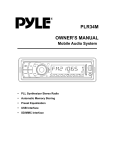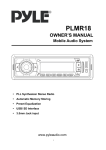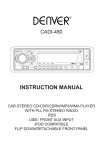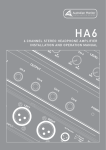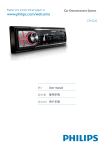Download SDC22A - Sound Storm Lab
Transcript
Contents in Box: The main unit, protective case (with front panel), wiring harness, mounting metal strip, release keys, screws, nut, washers,user’s manual, warranty card included in the gift box. SDC22A SDC22A User’s Manual - page 1 53mm 182mm SDC22A User’s Manual - page 2 SDC22A User’s Manual - page 3 SDC22A User’s Manual - page 4 SDC22A User’s Manual - page 5 Front panel: The front facet after removing the front panel: Descriptions of Function Controls (1) RELEASE( ) Button (2) (Power on/off ) Button (3) PLAY/PAUSE ( ), MUTE Button (4) Eject ( ) key (5) SCAN (Intro Scan) Button (6) RPT (Repeat Mode select) Button (7) SHUF (Shuffle) Button (8) BAND Selector, LOUD(Loudness) Button (9) VOL +/- Knob, Audio Select Button (10) DOWN ( ) Button Previous track, fast reverse (11) UP ( ) Button Next track, fast forward SDC22A User’s Manual - page 6 (12) Mode Button (13) DISP(Display) Button (14) MON(Mono/Stereo) Button (15) LOC(LOC/DX) Button (16) EQ(Equalizer) Button (17) Tuning Knob (18) Disc slot (19) LCD display (20) AUX IN (Auxiliary input) Jack (21) Reset Button (22) Anti-theft LED Indicator Press and hold again to turn off loudness. Turn on/off the unit Turn on the unit by pressing any button (except button (1) and button (4)) or inserting a disc to disc slot (18). When system is on, press the button (2) to turn off the unit. Sound adjustment - Rotate the VOL+/- knob (9) to adjust the volume level. Press the SELECT button (9) repeatedly to cycle through the following sound adjustment choices: Rotate the VOL+/- knob (9) to adjust the desired sound quality. - Press and hold the SELECT button (9) to enter the menu mode. Once you are in the menu mode, press the SELECT button (9) repeatedly to cycle through the following setup choices: Displaying/Adjusting time 1. Displaying time: Press the DISP (13) to show current information and time on the LCD. R eturn to original status after 5 seconds. 2. Adjusting time: Press and hold DISP (13) until the clock begins blinking. Rotate the VOL+/- knob (9) counter-clockwise to adjust hour and rotate it clockwise to adjust minute. Mute function In radio or AUX mode, press the MUTE (3) to silence the sound instantly. Press it again to return to previous volume level. Equalization Press EQ button (16) repeatedly to cycle through the following equalization mode choice: LCD Exhibits current frequency and activated functions on the LCD (19). Rotate the VOL+/- knob (9) to preset the desired item. ♦ BEEP ON/OFF: The car audio device is equipped with the beep tone on and beep tone off function, - BEEP ON: The beep sound is heard when a key is pressed. - BEEP OFF: The beep sound is disabled. ♦ P-VOL: This option allows you to preset a volume level (volume level when the unit switches on). ♦ CLK ON /CLK OFF : These options allow you to choose wether show the clock on the LCD display or not. ♦ 12/24 Hour: These options allow you to choose 12 hour or 24 hour display. Flashing LED The LED (21) will flash if the front panel is not inserted properly into the main unit. RESET FUNCTION The RESET button is to be activated for the following reasons: - Initial installation of the unit when all wiring is completed. - All the function buttons do not operate. - Error symbol on the display. Note: RESET button (20) must be activated with either a ballpoint pen or thin metal object. I f you press RESET button and the unit still does not work, please use a cotton swab soaked in isopropyl alcohol to clean the socket on the front panel. Loudness function Press and hold the BAND/LOUD button (8) to engage the loudness mode to reinforce the output of bass frequencies. SDC22A User’s Manual - page 7 Switching to radio mode Press the MODE button (12) to select radio mode. The current band and frequency appears in the LCD display . Selecting the frequency band Press the BAND button (8) to select the desired band. The reception band will change between FM and AM . Tune button Rotate the TUNING button (17) to select a broadcasting station. Stereo/Mono FM listening is received in stereo mode. However, if the signal weak or reception is not as good as you would like, switching to MONO mode usually improves the overall sound quality. Press the MON button (14) choose FM stereo or mono audio effect. Local/Distant In urban settings, most stations are strong enough and it should be set in local mode. However, if a stations with weaker signals, try switching to distant(DX) mode. Press the LOC button (15) to switch local or distant reception mode. Switching to CD mode 1. If there is no CD/MP3 disc inserted in the unit: Gently insert a CD with the printed side up into the Disc Slot (18) until you feel some resistance. The disc will be drawn into the player automatically. The CD playback begins. 2. If a CD disc is already inserted in the player, press MODE button (12) to switch to CD mode. Loading/Unloading a disc Insert the disc into the disc slot (18) with the printed side facing up. The player will play the disc automatically. To remove the disc, press the button (4) to stop playback and eject the disc from the disc Slot (18). Selecting tracks - Press the (10) or (11) to skip to the previous track or the next track. The track number will show on the LCD. - Press and hold the button (10) or button (11) to fast reverse or fast forward. To return to the normal mode, release the button. Pause playback Press the button (3) to pause CD playback. Press it again to resume playback. Introduction scan Press the SCAN button (5) to play the first several seconds of each track on the current disc. Press it again to stop the introduction scan and listen to the music. AUX IN Operation This receiver has a front panel auxiliary input jack, so it can be connected to an iPod or another MP3 player or audio player. If you have plugged such a player into the AUX IN jack, press the MODE button (12) to switch the input source to AUX. SDC22A User’s Manual - page 8 Repeating the same track Press the RPT button (6) to set the unit to repeat the same track. Press it again to stop the repeat function. Playing all tracks in random Press the SHUF button (7) to play all tracks on the disc in random order. Press it again to cancel this function. Red: Right CH RCA output White: Left CH RCA output Antenna Socket Violet to rear right speaker + Yellow to Battery B+ FUSE (10A) Violet/Black to rear right speaker - Black to GND B- Grey to front right speaker + Red to ACC B+ Grey/Black to front right speaker - Blue to PWR ANT / Remote turn on White to front left speaker + Green to rear left speaker + White/Black to front left speaker - Green/Black to rear left speaker - SDC22A User’s Manual - page 9 Trouble Shooting The following chart will help in solving most problems that may occur. If you still have questions after going through the checklist, please consult your local customer service representative. Before going through this check list, refer the wiring and operating procedures. Symptom Cause The car ignition switch have not turn on. If the power supply is connected to the car accessory circuits, but the engine is not moving, switch the ignition key to “ACC”. The fuse has been blown. Replace a new one. Presence of CD disc inside the player. Remove the disc from the player, and insert a new one. Inserting the disc in reverse direction. Insert the CD with the label facing upward. The surface of CD is extremely dirty or has been scraped. Clean the disc or try to replace a new one. Temperature inside the car is too high. Cool off or until the ambient temperature return to normal. Condensation Leave the player off for an hour or so, and then try again. Volume is in minimum . Adjust volume to a desired level . The wiring is not properly connected . Check wiring connection . The installation angle is 0 more than 30 . Adjust the installation angle 0 less than 30 . The surface of CD is extremely dirty or has been scraped. Clean the disc or try to replace a new one. 1. The built-in microcomputer is not operating properly due to noise. 1. Press the RESET button to restore the program. 2. The front panel has not properly installed. 2. Fixed the front panel into its place. The antenna cable is not connected. Insert the antenna cable firmly into the antenna socket of this CD player. No power Disc can not be loaded or ejected. No sound Sound skips The operation keys do not work No radio reception. Solution SDC22A User’s Manual - page 10