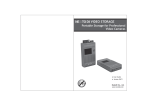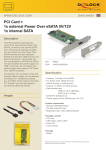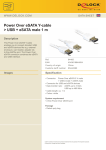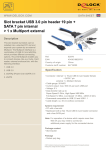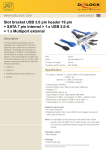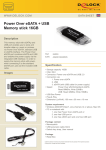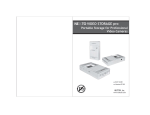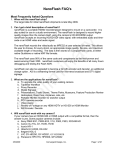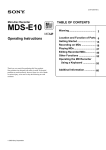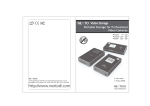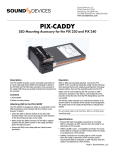Download NVS2525 Manual
Transcript
VIDEO STORAGE pro+
Portable Storage for Professional
Video Cameras
User Guide
Version 10/10
NextoDI Co., Ltd.
www.nextodi.com
Dear customer,
Thank you for purchasing this NEXTO VIDEO STORAGE pro+ (NVSPRO+) product.
NVSPRO+ product allows videographers to save footages from camcorders to a hard
drive, without using a computer. The camcorder can then be used to record new
data. NextoDI has optimized performance so that data transfers from memory card
to NVSPRO+ more quickly than to other storage devices. Data stored on NVSPRO+
can later be copied to a computer.
NVSPRO+ supports professional video cameras from various manufacturers,
and memory formats such as SxS, CardBus Memory Card (including P2/P2E) and
Compact Flash (CF) Card.
Please read this manual before using the product. Follow operating instructions
carefully to avoid any damage to the product, or any personal injury. This guide
assumes that your NVSPRO+ unit contains a properly formatted hard disk and a
charged battery. If this is not the case, refer to the User Manual for instructions
on formatting a hard disk and charging the battery.
"NextoDI", "NEXTO VIDEO STORAGE pro+", "NVSPRO+" and "X-Copy" are registered
trademark or trademarks of NextoDI Co., Ltd.
"Sony" and "SxS" are registered trademark or trademarks of Sony Corporation.
"Panasonic" and "P2" are registered trademark or trademarks of Panasonic
Corporation.
"Windows" is a trademark or registered trademarks of U.S. Microsoft Corporation
in the USA and other countries.
"Mac OS" is a trademark of Apple Inc. in the USA and other countries.
All other trademarks are the property of their respective owners.
All company names and product designations contained herein are trademarks of
the respective owners. All rights are reserved.
Important safety notice
● Do not drop, jar, bump, shock, or expose NVSPRO+ to severe vibration
during video preview or while data is being transferred.
● Do not use near open flames (candles, stoves, grills, fires,) or sparks
(fireworks, welding torches.).
● Backup your data. Under no conditions is NextoDI, Inc. liable for loss of or
damage to a computer; or loss of, or damage to, a program, records, or
data; or any consequential or incidental damages.
For more inquiries, contact or consult our technical advisory service:
http://www.nextodi.com/en/support/en_qna.php
* NextoDI Co., Ltd. reserves the right to make improvements and/or changes
to the product and programs described in this User's Guide at any time
without notice.
Table of Contents
1. PRODUCT DESCRIPTION ................................................................... 1
2. CONTENTS OF THE NEXTO VIDEO STORAGE PRO+ .................... 4
3. SYMBOLS USED IN THIS DOCUMENT ............................................. 6
4. SAFETY INSTRUCTIONS .................................................................... 6
5. DEVICE DIAGRAM .............................................................................. 8
6. ABOUT THE RECHARGEABLE BATTERY ......................................... 9
7. CHARGING THE RECHARGEABLE BATTERY ............................... 10
8. NVSPRO+ INTERFACE ..................................................................... 11
9. FORMATTING THE HARD DRIVE ................................................... 14
10. USING THE NVSPRO+ AS A HARD DRIVE ................................... 16
11. DATA BACKUP(COPY) AND VERIFY .............................................. 19
12. VIDEO/PHOTO PREVIEW ............................................................. 22
13. USING AN EXTERNAL HARD DRIVE ............................................ 27
14. MAKING TWO COPIES IN A SINGLE BACKUP(MULTI-COPY) .. 29
15. MAKING A SECONDARY COPY(SYNC) ................................. 31
16. BAD SECTOR RECOVREY .............................................................. 33
17. ADVANCED FUNCTIONS ................................................................ 35
CAPACITY CHECK ............................................................................ 36
SELF TEST ...................................................................................... 37
BUZZER .......................................................................................... 41
FIRMWARE UPDATE ..................................................................... 41
DELETE TMP FOLDER .................................................................. 43
LANGUAGE SETTING ................................................................... 44
18. BURNING A BLU-RAY DISC ............................................................ 45
19. EXAMPLES OF BASIC FUNTIONS ................................................. 49
20. AUTO-GENERATION OF INDEX FILE ............................................ 52
21. TROUBLESHOOTING TIPS ............................................................ 54
22. BATTERY DISPOSAL ........................................................................ 56
1. Product Description
The NEXTO VIDEO STORAGE pro+ (hereinafter NVSPRO+) includes a 2.5”Serial ATA
(SATA) hard drive and a Li-Poly battery. The NVSPRO+ provides the following
functions:
1. Memory card backup
The NVSPRO+ contains a 2.5”SATA hard drive and a Li-Poly rechargeable battery.
The NVSPRO+ can copy the contents of a memory card to the internal hard drive
without a PC--even in the field where no electric power source is available.
You can copy SxS cards and CF cards (using a CF card adapter) through
the ExpressCard slot on the left side of the device. You can copy Cardbus memory
cards (including P2/P2E) through the Cardbus slot on the top of the device.
For IKEGAMI GFPAK, you can copy through the eSATA_host/USB_host combo port
on the bottom of the MVSPRO+.
For complete backup information, refer to Chapter 11 of this manual.
2. Video/Photo Preview
The NVSPRO+ can display video footage taken with professional video cameras,
such as the XDCAM or P2CAM, on a color TFT LCD. The NVSPRO+ provides a
“best effort” preview of the video clip--that is, the resolution and speed may be
lower than on a regular device. For details on Video Preview, see chapter 12.
3. Multi-Copy
NVSPRO+ can copy the contents of a memory card to the internal hard drive and
an eSATAp/USB external hard drive at the same time, allowing you to make two
copies in a single operation using this function.
For details of the Multi-Copy feature, see chapter 14.
4. Sync
The NVSPRO+ can synchronize the contents of a folder with the folder on an
eSATAp/USB external hard drive. This allows you to make a secondary copy of
the backup folder to an eSATAp/USB external hard drive without using a computer.
For details of the Sync function, see chapter 15.
5. Computer connection
6. Button operation
All of the functions of the NVSPRO+ are controlled by two buttons, one for power
(On/Off) and the other for function control (control key). The power button can
also be used as a function key in some instances. For details on Power (On/Off)
and control key operation, see chapter 8.
7. Bad Sector Recovery
When a video file stored in the NVSPRO+ cannot be copied or edited on
a computer, the problem may be a bad sector on the hard drive. The NVSPRO+
has a sector recovery function which may recover the video file. For details on
Sector recovery, see chapter 16.
8. Internal/External rechargeable battery
The NVSPRO+ contains an internal Li-Poly battery that enables the NVSPRO+ to
be used without the power adapter. The power adapter is used to charge
the internal battery, supplying power to the main unit. The external battery can
be used to charge the internal battery. For details on Charging the Internal
Battery, see chapter 7.
9. Internal hard drive
The NVSPRO+ offers these functions for the internal hard drive:
[Hard drive format]
[Hard drive capacity check]
[Hard drive self test]
For details see chapter 9 and chapter 17.
10. Firmware upgrade
When NextoDI develops new functionality—or offers support for new video
formats--firmware is provided to users through the website’s download page.
You can download the new firmware to a memory card or the internal hard
drive of the NVSPRO+. You can then upgrade your NVSPRO+ using the firmware
update function of the NVSPRO+. For details, see chapter 17.
The NVSPRO+ can be connected via USB2.0, IEEE 1394b (FireWire 800) to
a corresponding port on a computer, in order to copy data. For details of
Computer Connections, see chapter 10.
01
PRODUCT DESCRIPTION
PRODUCT DESCRIPTION
02
2. Contents of the NEXTO VIDEO STORAGE pro+
11. Language selection
1. Main Package
The NVSPRO+ supports various languages. You can select a language from the menu
of the NVSPRO+. For details, see chapter 17.
12. Buzzer on/off
The NVSPRO+ uses a buzzer to note the results of various operations. A user can
turn the buzzer on or off via the menu. For details, see chapter 17.
③
⑥
145.0 GB
XCopy Ready
Menu
Off
④
13. Auto-generation of Index File
After a memory card has been copied, the NVSPRO+ generates HTML files
containing metadata and thumbnails of the video footage. For details,
see chapter 20.
⑦
①
⑤
14. Burning Blu-ray Disc
Users can copy video files that are stored in the NVSPRO+ to a Blu-ray disc using
a USB Blu-ray driver. After copying the footage, the NVSPRO+ will support video
preview from the Blu-ray Disc. For details, see chapter 18.
②
⑧
① Main storage unit
② Shock protective rubber jacket
③ AC power adapter (wall plug; 6~25V)
④ AA battery holder for recharging internal Li-Poly battery
⑤ Car Charger Cable for recharging internal battery
⑥ USB cable for computer connection or connecting USB external hard drive and
GFPAK
⑦ IEEE 1394b(FireWire 800) cable for computer connection
⑧ User’s Guide
03
PRODUCT DESCRIPTION
CONTENTS OF THE NEXTO VIDEO STORAGE PRO+
04
3. Symbols Used in This Document
2. Plus 1 Pack
Warning
The flash icon in a triangle is used to alert you to
personal injury hazards such as electric shock
Caution
An exclamation mark in a triangle indicates important
instructions in this operating manual which must be
observed.
⑥
③
①
④
⑦
Reference The "hand" icon gives you special tips and notes on
the operation.
4. Safety Instructions
②
⑤
Caution
① Carrying bag for storing NVSPRO+ and Accessories.
② Leather case for attaching external eSATAp hard drive to NVSPRO+
③ External battery supplies power for both the NVSPRO+ & eSATAp hard drive.
When recharging the internal battery, use the AC adapter that is provided.
The internal battery of the NVSPRO+ is not used when the external battery is
connected.
④ External battery cable for connecting the external battery to the DC-In slot of
the NVSPRO+
In case of any damage due to failure to observe these operating
instructions, the warranty is voided. NextoDI does not assume liability
for consequential damages. Nor do we assume liability for damage
to property or personal injury caused by improper use or failure to
observe the safety instructions. The warranty is void in any such case.
The following safety instructions and warnings are not only to protect
you, but also to protect the device. Please read the following
warnings:
⑤ CF card adapter for using CF with NVSPRO+
⑥ eSATAp external hard drive can be connected to a computer using either eSATA
or USB
Warning
⑦ eSATAp cable deliver both power and eSATA signal
● Unauthorized conversion and/or modification of the product is
forbidden for safety reasons.
● Never open the product. This device is not user serviceable.
● Damaging the Li-Poly rechargeable may result in explosion or fire!
● Maintenance, or repairs may only be carried out by authorized
repair center.
● The AC power adapter unit is intended for use in dry conditions to
avoid electric shock!
Warning
The output voltage of the external battery and the AC adapter is 12VDC.
Use the AC adapter and the external battery only with the NVSPRO+.
Connecting the external battery or AC adapter to the eSATAp hard drive
or USB drive could cause damage to the hard drive or loss of your data.
05
CONTENTS OF THE NEXTO VIDEO STORAGE PRO+
SYMBOLS USED IN THIS DOCUMENT
06
5. Device Diagram
Warning
● The case of the hard disk must not get damp or wet.
Protect the device from humidity and water, from sun, excessive heat
(>113°F) or cold (<32ºF), dust and dirt.
● When the product is brought from a cold place into a warm room,
condensation may form. This could damage the product. Always let
the product get to room temperature before use or before connecting
the AC power adapter unit. This can take several hours.
● Do not use in tropical climate conditions
● The AC power adapter unit complies with safety class II. As a voltage
source only a proper power socket of the public power supply system
may be used. Note the input voltage/frequency imprinted on the AC
Adapter. It must correspond to the voltage/frequency of the power
outlet. The AC power adapter is equipped with an input voltage
range of 100 ~ 240V, 50/60Hz. Adapters may be necessary for use in
countries other than the US.
● The product is not a toy and should be kept out of reach of children!
● Do not place liquid near the product. Liquid could get inside
the housing and cause a fire or electric shock. In case of fire damage
or short circuit, de-energize the respective socket (e.g. turn off
circuit breaker) and only then pull the AC power adapter unit from
the socket. Do not attempt to use the product! Take it to your dealer
for repair immediately.
● Never touch the AC power adapter unit when your hands are damp
or wet.
● In industrial facilities, safety regulations for electrical equipment
and facilities must be observed. If the product is used at schools,
training facilities, or do-it-yourself/hobby shops, it should not be
handled unless supervised by trained, responsible personnel.
● Do not drop NVSPRO+ device.
07
⑨
⑧
⑤
④
③
⑩
⑦
②
①
⑥
① DC IN" slot for AC power adapter unit (wall plug; 6~25V).
② Connector " IEEE 1394b (Firewire 800)" to connect to the computer with max
800Mbps speed.
③ Combo slot for “eSATA_Host” and “USB_Host”
● eSATA Host slot to connect eSATAp external hard drive.
● USB Host slot to connect USB external hard drive or IKEGAMI GFPAK or USB Blu-ray driver.
④ "USB” slot for USB2.0 device connection to a computer
⑤ Recessed Reset key, to be pressed with a tooth pick or similar tool;
switches off NVSPRO+ in the event of a hardware or software malfunction.
Caution
⑥ ExpressCard slot for SxS card and CF card connection. CF card needs CF card
adapter which is included in the NVSPRO+ box.
The product must not get damp or wet. This product is not a toy.
It contains fragile and swallowable glass parts, small parts,
and a rechargeable battery. Any use other than that described above
may damage the product. Read these operating instructions thoroughly
and carefully. The instructions contain important information for
installation, operation, and handling. Take note of all safety
instructions.
⑦ LCD Display
SAFETY INSTRUCTIONS
⑧ Control key. Controls up/down/left/right/select of cursor when power is on.
⑨ Power key. Controls power on/off and selecting command when power is on.
⑩ Cardbus slot for Cardbus Memory card (including P2/P2E) connection.
DEVICE DIAGRAM
08
6. About the Rechargeable Battery
7. Charging the Rechargeable Battery
A "Li-Poly" (lithium-polymer) rechargeable battery is integrated into the NVSPRO+.
This rechargeable battery does not have the so-called "memory effect"-the rechargeable battery can be charged whenever you want. Furthermore,
it has a higher energy content than conventional NiCd and NiMH rechargeable
batteries. Note these important instructions when handling the Li-Poly
rechargeable battery.
1. Internal battery
The rechargeable battery can be recharged 400 times.
If the battery operation time gets shorter, it may be time to replace the battery.
Consult your authorized NEXTODI dealer to replace the internal battery.
Caution
● Never damage the rechargeable battery--do not remove it from
the NVSPRO+. Consult the chapter on "Battery Disposal". Damaging
the wrapping of the rechargeable battery might cause an explosion
or fire.
● Never short circuit the contacts of the rechargeable battery. Never
touch the connections or electrical components inside the NVSPRO+
with metal objects.
● Charge the rechargeable battery regularly, even if you do not use
the product. The NVSPRO+ needs some "current" (a small quantity)
at all times. Due to the Li-Poly rechargeable battery technology,
it is not necessary to discharge the battery before recharging.
Recharge the battery completely, about once a month. The device
will be ready for use at any time.
09
ABOUT THE RECHARGEABLE BATTERY
The battery can be charged using the AC power adapter unit delivered with this
product.
① Turn off NVSPRO+.
② Connect the charger’s wall plug to the NVS’s "DC IN" slot.
③ Plug the AC power adapter unit into a wall socket.
④ The LED above the Control key shows red during the charging.
⑤ When the battery is charged, the red LED turns off.
⑥ If there is an error when charging, the LED blinks. If this happens,
unplug the AC adapter unit and plug it in again.
Users can charge the NVSPRO+ via the car charger, the USB/IEEE 1394b (FireWire
800) cable, or the AA battery holder.
With a completely empty rechargeable battery, the charging procedure lasts
approximately 4 hours using the AC power adapter, the car charger, or the IEEE
1394b (FireWire 800) cable. With the USB cable, charging takes about 7 hours.
With the AA battery holder, charging takes about 10 hours. An AA battery pack
charges about 40% of the internal battery capacity.
Reference
● You must turn off the NVSPRO+ in order to charge the unit.
● The NVSPRO+ can be charged via USB without using the AC power adapter
included in the box. A high powered USB connection is needed, i.e. a USB
connection with its own power supply, such as the USB port of a computer or
a USB hub with a power unit.
● If the NVSPRO+ is operated with a notebook, you must always use the AC
power adapter unit to charge the NVSPRO+. Notebooks may not deliver the
necessary amount of current via USB
● The NVSPRO+ will operate for about two hours with a fully charged internal
battery.
● When connected to a computer using IEEE 1394b (FireWire 800) or USB,
the NVSPRO+ draws power from the computer, not the internal battery.
● If the NVSPRO+’s battery is completely discharged, the performance of
the battery may be degraded. It is recommended that the NVSPRO+’s battery
be recharged before the battery gauge reaches the empty level.
● See Chapter 8 for more information on the battery gauge.
CHARGING THE RECHARGEABLE BATTERY
10
8. NVSPRO+ Interface
1. Turning NVSPRO+ on/off
Ver 1.0
NEXTO VIDEO STORAGE pro+
145.0 GB
2. Key operation
Press the power key on the right side of device
for more than 2sec in order to switch NVSPRO+
on. The power up logo and firmware version is
shown on the LCD.
When you see the logo on the LCD screen,
release the button. Otherwise, the NVSPRO+
will automatically power down.
The NVSPRO+ is operated by a single control key which can be used in five
different ways. The display shows you the “S” (Short) or “L” (Long) symbol as
a means to invoke the desired function.
Symbols
S
Press once and release immediately.
L
Press and hold the key for more than two seconds.
▲▼◀▶
After checking the system, the NVSPRO+ goes
into [XCopy ready] mode.
You can copy a memory card in this mode.
XCopy Ready
Menu
Power Off
Push the key in the appropriate direction.
Up/down/left/right movements are supported.
Pushing and Holding the key in the up or down
direction, results in repeated executions of
the operation.
If the control key is not working: If the control key is malfunctioning,
the menu sub-functions cannot be used. However, functions such as copy and
verify can s ed through the power key. The user could thus rely on the power
key—instead of the control key—to select the desired function from the menu.
Off
102.3 GB
Operation
The NVSPRO+ turns off automatically after
about 50 seconds if you do not use it.
When the (L) Off control option appears on
the LCD, the NVSPRO+ can be powered off by
pressing down on the control key or power key
for more than 2 seconds.
3. The LED indicator
① Red indicates battery is being charged.
Green indicates “power on”.
①
②
Reference
● The NVSPRO+ can be reset via the recessed RESET key (see chapter 5 and
chapter 22). This will also turn the power off.
LCD
Off
11
NVSPRO+ INTERFACE
② Blinking red indicates that a data transfer is
occurring.
Control
Button
NVSPRO+ INTERFACE
12
9. Formatting the Hard Drive
4. The LCD Display
① 145.0 GB
③
The hard disk in the NVSPRO+ should already be formatted with the"FAT32" file
system. Only one (or the first) partition can be used.
Do not attempt to format the NVSPRO+ disk with a computer. Use only the format
function on the NVSPRO+. This will allow the hard disk to be read by either
the Windows or Mac operating systems.
②
Caution
XCopy Ready
The NVSPRO+ can work only with one partition in the file format
"FAT32". Therefore, NVSPRO+ offers users the function for formatting
the hard disk in the"FAT32 file system ".
④
Menu
Off
To Format a New Hard Disk
① Remaining capacity of the internal hard disk.
If the capacity of the internal hard disk is uncertain, the display will be grayed
out. A capacity check will be performed automatically during power on or
power off. The capacity check can also be activated from the menu.
If an external hard drive is connected to the NVSPRO+, the capacity of external
hard drive will be displayed next to the capacity of the internal hard drive.
② Remaining capacity of the rechargeable battery
The battery capacity is displayed four ways: (3→2→1→empty) by the battery
gauge.
(Full): 80% ~ 100%
(2nd Gauge): 30% ~ 80%
(1st Gauge): 5% ~ 30%
(Empty): Under 5%
Reference
● Once the capacity counter has
decreased, it will not increase until fully
charged
The NVSPRO+ must not be connected with a computer via USB or IEEE 1394b
(FireWire 800). Remove any memory card or USB device.
149.0 GB
Preview
HDD Management
SectprRecpvery
Buzzer
Index AutoGen.
Sync
Language
Firmware Update
Select
On
On
Back
149.0 GB
HDD Management
③ Current status of the device.
④ Available functions for the current screen. The display varies depending on
the function in use.
HDD Info
Self Test
TMP Folders
Format
Select
13
NVSPRO+ INTERFACE
To re-partition/format the hard disk, press
the control key once at the [XCopy Ready]
mode to get to the menu ("S-Menu"). Move
the highlighted cursor to the [HDD
Management] menu by pushing the control
key downward. Press the control key once to
select [HDD Management].
Move the highlighted cursor to the [Format]
menu option with the control key.
Press the control key once to select
[Format].
Back
FORMATTING THE HARD DRIVE
14
10. Using the NVSPRO+ as a Hard Drive
Confirm the selection by pushing the control
key upward.
You can cancel the operation by pressing
and holding the control key or power key.
149.0 GB
HDD Format
All data in HDD
will be deleted
Format HDD ?
Back
Ok
149.0 GB
HDD Format
All data in HDD
will be deleted
Format HDD ?
Back
Ok
Note: With Windows XP, hard disks and
partitions are formatted (with a size of
more than 32GB) only with the file system
"NTFS"; the "FAT32" option is no longer
available. For MAC OS, hard drives are
formatted with the file system HFS+ (MAC
OS Extended). These formats are
incompatible with the NVSPRO+.
Then you can repartition and reformat
the hard disk; to confirm, push the control
key downward. All data on the hard disk will
be lost!
You can cancel the operation by pressing
and holding the control key or power key.
149.0 GB
HDD Format
The NVSPRO+ indicates the progress of
the formatting operation.
The NVSPRO+ can be connected to your computer for use as an external hard
disk. Two connection methods are supported.
1. Connect to the computer’s USB2.0 slot via the NVSPRO+ "USB slot" and
the USB cable.
2. Connect to the computer’s IEEE 1394b (Firewire 800) slot via the NVSPRO+
"IEEE 1394b (Firewire 800)slot" and the IEEE 1394b (Firewire 800) cable.
Device drivers for the NVSPRO+ are included in the Microsoft Windows 7, Vista,
ME, XP and 2000 operating systems. Drivers for Windows 98 systems can be
downloaded from the NextoDI website. To download drivers, go to
http://www.nextodi.com/support
http://www.nextodiusa.com/support.htm
When you have successfully connected the NVSPRO+ to your computer,
the contents of the NVSPRO+ hard disk will appear in Windows File Explorer.
1. Connect via USB
① Turn your computer on. Wait until the operating system is completely booted.
② Turn your NVSPRO+ on.
③ Connect the NVSPRO+ "USB" slot via the USB cable with a free USB2.0 port
on your computer. A USB1.1 port can also be used.
④ Check the "PC Connection" on the NVSPRO+’s LCD display.
⑤ If your computer detects the NVSPRO+ correctly,
a new drive named [NEXTODI] will appear in
the “My Computer” display.
Formatting
PC Connection
Off
USB(Standard-A)
149.0 GB
HDD Format
When the formatting is completed you are
ready to copy data to the hard disk.
USB(mini-B)
Completed
USB Cable
15
FORMATTING THE HARD DRIVE
USING THE NVSPRO+ AS A HARD DRIVE
16
2. Connect via IEEE 1394b (Firewire 800)
3. Browsing the contents of your hard drive
① Turn your computer on. Wait until the operating system is completely booted.
② Turn your NVSPRO+ on.
③ Connect the NVSPRO+ "IEEE 1394b(Firewire 800)" slot via the IEEE 1394b
(Firewire 800) cable with a free IEEE 1394b(Firewire 800) port on your computer.
④ Check the "PC Connection" on the NVSPRO+’s LCD display.
⑤ If your computer detects the NVSPRO+ correctly, a new drive named
[NEXTODI] will appear in the “My Computer” display.
If your computer detects the NVSPRO+ correctly, a new drive named [NEXTODI]
will appear on 'My Computer'.
My Computer
File
Edit
View
Favorites
G:\
File
IEEE 1394b(FireWire 800)
Off
Edit
View
Favorit
G:\
Address
back
Search
Control Panel
My Document
My Computer
Local Disk (C:)
Local Disk (D:)
DVD-RAM Drive (E:)
IEEE 1394b
(FireWire 800)
Skylark (F:)
NEXTODI (G:)
NVSPRO
20090601.000
CLPR
-01_002_01
-01_003_01
TMP.000
TMP.001
IEEE 1394b(FireWire 800) Cable
The 9pin-9pin IEEE 1394b(Firewire 800)
cable does not provide power.
Use the AC power adapter unit or USB cable
to provide power. If no power is provided,
the NVSPRO+ shows the “Connect power”
message and waits for external power to be
applied.
Connect Power
PC Connection
Off
17
USING THE NVSPRO+ AS A HARD DRIVE
Help
Folders
Go
My 컴퓨터
Computer
내
Address
Local Disk (C:)
PC Connection
Tools
Search
Back
NEXTODI (G:)
Back up data is stored in the "NVSPRO" folder. This
folder is created automatically. The NVSPRO
generates a new folder for each memory card copy.
The name of the folder is determined by the shooting
date.
For example, 20081112.000 means the last footage
recorded on November 12, 2008. (If you copy
multiple items on a single day, the last three digits
will be changed to indicate the download sequence –
“000, 001,002, 003, etc.) The date code comes from
the video cameras. If the date setting on the video
camera is incorrect, the folder name of NVSPRO will
also be incorrect.
If a copying failure occurs, the copy is stored on your
computer as a TMP folder. The TMP folder contains
the same file names, but the data may be abnormal.
You may delete the TMP folder.
4. Disconnecting the NVSPRO+ from Your Computer
For Windows
Right click the Storage device icon in the System Tray (lower right corner of
your screen) and select “Safely Remove Hardware” or “Unplug” or “Eject
Hardware”. Then disconnect the cable from your NVSPRO+ and your computer.
For MAC
Drag and drop the NEXTODI icon to the trash. Then disconnect the cable from
your NVSPRO+ and your computer.
USING THE NVSPRO+ AS A HARD DRIVE
18
11. Data Backup(Copy) and Verify
This chapter represents the ‘Copy’ and ‘Verify’ functions.
Insert a memory card into the corresponding memory slot. The slot for the Cardbus
memory card (including P2/P2E cards) is located on the top side of the NVSPRO+.
The slot for the SxS card is located on the left side of NVSPRO+.
The CF card must be used with a CF card adapter which is included in the NVSPRO+
box.
The Ikegami GFPAK flash memory device can be connected via the “eSATA-Host/
USB-Host” combo slot using the USB cable.
When copying from a memory card, the NVSPRO+ must not be connected to
a computer. The NVSPRO can copy a memory card onto the internal hard disk via
the built-in memory slot or via the "eSATA-Host/USB-Host" combo slot connector
with a USB cable. After the backup, the copy procedure can be verified. The data
on the memory card and the data on the hard disk are compared with one another.
This ensures that the data has been copied properly (“Verify”). You can choose
the “New Copy” or the “Verify” function according to whether the contents of
the memory card have been copied before.
Do not connect more than one memory card or eSATAp/USB external HDD to
the NVSPRO+. Only the first one connected will be detected.
● Insert the memory card carefully. The pin may get bent if you insert
incorrectly.
1. Parsing the memory
102.3 GB
USB Detected
Checking...
The data on the memory card is compared with
the data stored on the NVSPRO+ hard disk to
determine whether it is new data or if the data or
a portion of the data has already been stored on
the NVSPRO+. According to the comparison result,
the NVSPRO+ operates as follows:
Three options are available for copy using up/down key selection.
Fast Copy
Make new folder and copy all the memory card data into the folder.
Verify&Copy
Safe Copy
Same as [Fast Copy] but after copying, the data on the memory card
is compared with the copied data in the NVSPRO+ hard drive. Each
bit is verified.
Before copying data, the NVSPRO+ verifies that its hard drive area is
safe. If a bad sector is detected, a new, safe area is found –
then copying [Fast Copy] will begin.
(2) Memory card with copied data
If the memory card was copied before and not modified since, then you can
choose to [Verify] or [Copy] or [Delete].
102.3 GB
102.3 GB
3.6 GB
16 Files
SxS
Same Copy is in
20090618.000
Verify SxS?
Verify
Copy
Verify
Copy
Delete
Delete
Cancel
(1) If the memory card contains new data.
105.9 GB
SxS
3.6 GB
16 Files
Copy SxS?
Fast Copy
Copy & Verify
Safe Copy
Select
19
The NVSPRO+ will make a new folder on the hard
disk and copy all the files and folders in the
memory card onto the internal hard disk. The
contents of the memory card will not be deleted.
: To Copy, press the control key briefly.
Cancel
: To Cancel the copy, press the control key
for more than 2 seconds.
DATA BACKUP(COPY) AND VERIFY
Verify
Copy
Delete
Cancel
Select
3.6 GB
16 Files
SxS
Same Copy is in
20090618.000
Delete SxS?
Verify
Copy
Delete
Select
Cancel
Compare data stored in the hard drive to the data stored in the memory
card.
Copy again. Make a new folder and copy all of the data in the memory
card to the hard drive.
Delete the data on the memory card so that it can be reused.
3. Verify
102.3 GB
3.6 GB
16 Files
Same Copy is in
20090618.000
Verify SxS?
Sample
Full
SxS
2. Copy
SxS
Same Copy is in
20090618.000
New Copy SxS?
Cancel
Select
102.3 GB
3.6 GB
16 Files
When you choose the verify function, the NVSPRO+
compares the data stored on the hard drive to that
on the memory card. The verification logic entails
a full bit-by-bit verification, and detects any
differences.
: For verification, press the control key briefly
: Another option: press the control key for more
than 2 seconds. Select to make one more copy
of this memory card.
Two options are available for verification using left/right key selection.
Select
Sample verify
Full verify
Cancel
Compare first 1MByte of each file.
All the data is compared
DATA BACKUP(COPY) AND VERIFY
20
12. Video/Photo Preview
4. Status
The NVSPRO+ shows stored video or photo files after backup depending on the file
format. A preview of both the internal and external device (SxS/P2/CF/USB/ESATA)
is supported. Users can also choose to delete the backup folders
102.3 GB
Current operation status is shown
on the LCD display.
(1) Total number of files in the memory
card versus the number of copied files.
(2) Amount of data copied.
(3) Elapsed time
SxS
3
4/16
20.1 GB
0m30s
2
Cancel
98.7 GB
5. Indication of Results
Copy Success
If the operation completes successfully,
the user is notified with a beep sound
and the lapsed time is displayed.
(1) Total number of files in the memory
card versus the number of copied files.
(2) Amount of data copied.
(3) Copy speed in (MB/s)
1. Preview from the internal hard drive
Copying
1
3
16/16
3.6 GB
10.7 MB/s
2
Off
Reference
● Remove the memory card to return to the initial display.
● If you don't remove the memory card, the NVSPRO+ will automatically turn off
within 50 seconds to preserve battery life.
6. Error Display
The NVSPRO+ displays the previous operational status at the next power up. The
user will then know whether the last backup was successful.
102.3 GB
Preview
HDD Management
Sector Recovery
Buzzer
Index AutoGen.
Sync
Language
Firmware Update
Select
Copy Done
Remove SxS
1
149.0 GB
Press the control key once at the “XCopy Ready”
mode to activate the menu.
Press the control key and select “Preview”.
Off
Off
Back
149.0 GB
Select “INTERNAL HDD” to preview the video file
stored in the internal hard drive.
Preview
Select a Source
Internal HDD
External Device
Select
Back
2/3
20090701.000
20090630.000
20090601.000
91.4 Gb
Previous
Copy Failed
SxS
Error
Select
The NVSPRO+ will display the contents of the
backup folder
in date order. The most recent folder is shown
first. After you select a folder, the NVSPRO+
will display a brief list of the contents as shown
in the figure below.
Back
20090618.003
16 Files
3.6 GB
Device Read Error
ErrorNo: 0x33006000
Ok
21
(DATA BACKUP(COPY) AND VERIFY
VIDEO/PHOTO PREVIEW
22
20090601.000
55 Files/ 528 MB
Show Video ... 4
Show Image ... 0
Delete This Backup
Copy to External Device
Select
1/1
Select
2
3
Show Video ... 0
Show Image ... 3
Delete This Backup
Copy to External Device
Select
If “SHOW VIDEO” is selected, the NVSPRO+ will
display the video files contained in that folder
as thumbnails.
Unsupported video files are shown with an
[X] mark. Video clips are selected for preview
by using an up/down/left/right push of the
control key. Press the control key briefly to
select a clip.
The NVSPRO+ will show a preview of the video
file at reduced resolution. The user can select
play/pause by pressing the control key. The user
can also adjust the preview speed by pushing
the control key to the left/right.
4
(1)
(2)
Back (3)
(4)
(5)
Pause
Back
1/1
pic_001.jpg
Preview speed
Elapsed time
Progress of preview in %
Preview video
Selectable command
Select
The NVSPRO+ shows a list of image files
contained in that folder as thumbnails-just like [Show Video].
1
Back
2 3872x2592
JPG
3
4
Auto View
Reference
● See http://www.nextodi.com/manual for supporting preview format.
● The preview of the NVSPRO+ is a “best effort” preview. The preview speed
differs depending on the video format.
23
Select [Show Image] at the preview menu.
The number on the right is the number of
image files.
20090601.000
55 Files / 528 MB
Back
1x 00:00:05
5
2. Image Preview
Back
720p_123.mxf
1
The user can select [Show Video] for video
preview, [Show Image] for photo preview,
[Delete] for deleting this backup, or [Copy] for
copying to an external hard drive.
VIDEO/PHOTO PREVIEW
Back
If you select an image, the NVSPRO+ shows
the larger one. A user can control the “left/
right” button to preview the next image or
can short press the key([S]) to preview in
slide show mode.
(1)
(2)
(3)
(4)
File extension
Size of Images
Preview Images
Selectable command
Reference
● See http://www.nextodi.com/manual for supporting preview format.
VIDEO/PHOTO PREVIEW
24
3. Delete the backup data
20090601.000
55 Files / 528 MB
4. Preview from an external device
Select “Delete This Backup” from the Preview
menu.
Select
Back
Then connect the external device to the NVSPRO+.
Preview
20090629.000
The NVSPRO+ will ask you twice to confirm the
delete operation. (If you do not want to
delete, press the button for more than 2
seconds to go back to the main menu.) Push
the control key up and down to confirm the
deletion.
1 Files
1.4 GB
4 Video Files
Delete?
20090629.000
The specific folder is deleted.
Return to the main menu by pressing the
control key once.
1 Files
1.4 GB
4 Video Files
Insert an
External Device
(SxS/P2/USB/ESATA)
Cancel
2 Files / 257.2 MB
Back
Show Video... 1
Show Image... 0
Select
1/2
Back
20090629.000
Deleted
The specific folder is deleted.
Return to the main menu by pressing the
control key once.
Select
Back
If you select “Back” by pressing and holding the
control key, then a “remove (device type)”
message will appear on the LCD display. Once the
cable or memory card has been removed, you will
automatically be returned to the main menu.
Remove ESATA
25
(2) If an eSATAp or USB hard drive is connected,
the NVSPRO+ will detect and analyze the backup
folders. The NVSPRO+ will then display the backup
folders as in the figure. The rest of operations are
the same as previewing from the internal hard
drive
102.3 GB
Preview
Ok
(1) If an SxS or CardBus memory card (including
P2/P2E) contains video or image files—and is
inserted into the NVSPRO+--information about the
video or image files will be displayed.
Back
20090421.000
20090417.002
Are You Sure?
Select
Select “External device” from the preview menu.
148.0 GB
Back
Select
The NVSPRO+ supports the preview of video files
stored on an eSATAp/USB external hard drive—as
well as video files stored on memory cards such as:
SxS, CardBus (including P2/P2E) and CF.
Preview
Select a Source
Internal HDD
External Device
Show Video ... 4
Show Image ... 0
Delete This Backup
Copy to External Device
Select
149.0 GB
Off
VIDEO/PHOTO PREVIEW
VIDEO/PHOTO PREVIEW
26
13. Using An External Hard Drive
The NVSPRO+ allows a user to copy a memory card to both the NVSPRO+ hard
drive and to an eSATAp/USB external hard drive at the same time, making two
copies of data in a single operation. The NVSPRO+ provides “Multi-copy” and
“Sync” functions to make backup more reliable.
102.3 GB
If the drive capacity is smaller than 100GB,
the NVSPRO+ shows “USB ERROR” and powers off
automatically. Use a larger hard drive for the external
hard drive.
USB
Error
BMKT Memorive
Too Small Hard Drive
ErrorNo: 0x33006000
1. Connecting an external USB hard drive
Connect an external USB hard drive using the supplied USB mini-B cable during
“XCopy ready” mode. Connect the larger plug to the eSATAp/USB combo port of
the NVSPRO+. The NVSPRO+ will detect the device and check the external hard drive.
2. Connecting an external eSATAp hard drive
Connect the external eSATAp hard drive using the supplied eSATAp (Power over
eSATA) cable during “XCopy ready” mode. Connect the cable to the eSATAp/USB
combo port of the NVSPRO+. The NVSPRO+ will detect the device and check the
external hard drive.
USB(Standard-A)
eSATAp
eSATAp
Adapter
USB(mini-B)
External Battery
102.3 GB
USB Cable
USB Detected
Checking...
Adapter
eSATAp Cable
102.3 GB
Cacel
Reference
● The capacity of the USB external hard drive should be larger than 100GB.
● Connect both the NVSPRO+ and the USB external hard drive to their AC power
adapters. If the NVSPRO+ is used to copy to another NEXTO backup device
(via the USB adapter cable) the NVSPRO+ will not need to be connected to
the AC power adapter. (Other Nexto backup devices include the NextoDI
eXtreme ND2700, the Nexto Video Storage ND2725, etc.)
27
USING AN EXTERNAL HARD DRIVE
eSATA Detected
Checking...
Cancel
Reference
● The capacity of the eSATAp hard drive should be larger than 100GB.
● The NVSPRO+ only supports the eSATAp (Power over eSATA) hard drive which
delivers the eSATA signal and power through a single cable.
USING AN EXTERNAL HARD DRIVE
28
14. Making Two Copies In A Single Backup(Multi-Copy)
Copying a memory card to both the internal hard drive and an external eSATAp/
USB hard drive at the same time makes two copies of data in a single operation.
The “Multi-copy” function of the NVSPRO+ makes backup more reliable.
When Multi-Copy is in progress, do not remove
the memory card or disconnect the USB
external hard drive.
98.7 GB
SxS
Multi Copying
14/16
149.0 GB
ESATA HDD Info
Used: 37.9 Mb
Total: 149.0Gb
MCopy
Sync
231.0 GB
MCopy Ready
The remaining operation is the same as the
“XCopy ready” mode. This mode can be exited
by holding and pressing the key or by removing
the eSATAp/USB cable from the NVSPRO+.
964.3 MB
1m47s
Cancel
95.0 GB
Copy Success
Copy Done
Remove SxS
Cancel
Select
98.7 GB
If the proper external hard drive is connected,
the NVSPRO+ shows information about the drive.
Quickly [S] press the key or wait 10 seconds-the NVSPRO+ will automatically go into the
“Multi-Copy” mode. (If the external eSATAp/
USB hard drive connects before the power is on,
the NVSPRO+ will go directly into “Multi-Copy”
mode)
16/16
3.6 GB
80.7 MB/s
Off
91.4 GB
Previous
MCopy Success
Menu
The NVSPRO+ displays the previous backup
status during the next power on.
Off
98.7 GB
231.0 GB
3.6 GB
Multi Copy 16 Files
Fast Copy
Copy SxS를
& Verify
동시
복사 하겠습니까?
Safe
Copy
Select
29
Multi-Copy completed.
Remove the memory card to return to the
initial display. If you do not remove the
memory card within 50 seconds, the NVSPRO+
will automatically turn off in order to preserve
battery life. See chapter 10 for the location
and name of the backup folders.
Insert the memory card when you are in the
“MCopy ready” mode. The NVSPRO+ detects/
parses the contents of the memory card and
asks you to confirm the mode of copy. Three
options are available as in the normal XCopy
mode. For details, see chapter 11.
20090618.003
16 Files
3.6 GB
Ok
Preview
: Copy: briefly press the key.
Cancel
: Cancel the copy: press and hold the key
for more than 2 seconds.
MAKING TWO COPY IN SINGLE BACKUP(MULTI-COPY)
MAKING TWO COPY IN SINGLE BACKUP(MULTI-COPY)
30
15. Making A Secondary Copy (Sync)
The “Sync” function synchronizes data between the [NVSPRO] folder of the
NVSPRO+ and the [NEXTO] folder of an external eSATAp/USB hard drive connected
on the “eSATA/USB Host” connector via eSATAp or USB cable. This function
compares the folders stored in the [NVSPRO] folder of the NVSPRO+ and the
[NEXTO] folder of an external hard drive. A new folder will be copied to the
external hard drive only if a folder is in the [NVSPRO] folder of the NVSPRO+—
but not in [NEXTO] folder of an external hard drive.
(1) Selecting “SYNC” from the menu
Move to “SYNC” on the main menu and
select it.
149.0 GB
Preview
HDD Management
Sector Recovery
Buzzer
Index AutoGen.
Sync
Language
Firmware Update
Safe Copy
A user can select two modes of duplication,
fast copy or safe copy. Highlight the desired
mode using the up/down key, then briefly
press to select the mode. Press and hold the
key [L] to cancel the operation and go back
to the main menu.
Cancel
Select
Duplicates new folder to external hard drive
Before duplication, the NVSPRO+ verifies that the copy area of the
Safe Copy external hard drive is safe. If the copy area is not safe, the NVSPRO+
will automatically search for a new safe area and copy to that area.
102.3 GB
Insert an
External Device
Sync
20090725.000
4/16
(2) Connecting the eSATAp/USB hard drive during “XCopy ready” mode
149.0 GB
ESATA HDD Info
Used: 37.9 Mb
Total: 149.0Gb
20.1 GB
0m30s
Cancel
31
Sync
Sync to
Fast
Copy HDD?
External
ESATA
Connect the eSATAp/USB external hard
drive to the [eSATA-Host/USB-Host] combo
port of the NVSPRO+ as shown in chapter
13.
Sync
Select
Sync
Back
148.0 GB
MCopy
102.3 GB
Fast Copy
Off
Off
Select
(3) Sync function
91.4 GB
If a proper external hard drive is
connected, the NVSPRO+ will display the
status of that drive. Press the control key
button to the left to highlight “Sync” and
briefly press the key to select “Sync”.
Sync
Cancel
Previous
Sync Failed
The NVSPRO+ compares the [NVSPRO] folder
of the internal hard drive and the [NEXTO]
folder of the external hard drive. If there is
data in the [NVSPRO] but not in the [NEXTO]
folder, then the NVSPRO+ copies those folders
from the internal hard drive to the [NEXTO]
folder of the external hard drive. The end
result is that the two folders—on both the
NVSPRO+ and the external hard drive—contain
the same information
If an error occurs during the “Sync” function,
the NVSPRO+ will automatically shut down
and display an error message at the next
power up-- as shown in the figure. Press the
control key upwards to go back to the main
menu.
Ok
Cancel
MAKING A SECONDARY COPY(SYNC)
MAKING A SECONDARY COPY(SYNC)
32
16. Bad Sector Recovery
The NVSPRO+ features a bad sector recovery function. If an offloaded video file
contains bad sector(s), those areas are filled with dummy files, so that the
front/back frames are usable for editing/playing on an NLE system.
149.0 GB
Preview
HDD Management
Sector Recovery
Buzzer
Index AutoGen.
Sync
Language
Firmware Update
Select
Briefly press [S] SECTOR RECOVERY under the
Main MENU.
Off
Off
Checking...
4/16
137.1 MB
0m30s
Cancel
102.3 GB
Sector
Recovery
Recovery
Back
A description of the recovery function
appears on the screen. Briefly press the
control key [S] to move to the next screen
Sector Recovery
1. Check bad sectors
in selected folder
2. If found, duplicate
folder to safe area
3. The data in bad
area is lost
4/55
Ok
Cancel
Sector
Recovery
Recovery
Checking
검사 중입니다.
BaCluster
The next screen displays all data as folders in
ascending order from the most recent date or
from a large extension number if folder dates
are the same. Select a folder and briefly
press the control key [S] to move to the next
screen
Back
55 Files / 20.2 GB
Show Video... 23
Show Image... 0
Delete This Backup
Sector Recovery
4/55
The next screen displays information about
the selected folder. You can delete a
folder—or preview the folder if it contains a
video file. Select SECTOR RECOVERY and
briefly press the control key [S] to move to
the next step.
Back
BAD SECTOR RECOVREY
The data will be copied to a safe area on the
internal hard drive—while the faulty sectors are
being filled with dummy files.
13.0GB
1m03s
Cancel
102.3 GB
4 Bads Recovered
RECOVERY.001
20090701.000
33
No
0m45s
20090701.000
20090630.000
20090601.000
Select
20.1 GB
102.3 GB
2/3
If a bad sector is found, a popup window will
appear. Briefly press the control key to begin
the recovery.
BadCluster
검사
중입니다.
Found
Recover?
Ok
Select
The NVSPRO+ will begin scanning to see if there
are any bad sectors inside of the folder.
102.3 GB
16/55
20.2 GB
2m33s
This final screen displays the total number of
bad sectors found and a folder name that has
been created during the recovery process. You
should now connect your NVSPRO+ to a
computer and check the recovered folder.
Cancel
Reference
● The "Bad Sector Recovery" feature is supported with previewable video codec
only.
● See http://www.nextodi.com/manual for a list of supported preview formats.
BAD SECTOR RECOVREY
34
17. Advanced Functions
NVSPRO+ has several advanced function menus, accessible from the Main Menu.
Menu
Operation
Capacity
Check
Checks the used capacity and the remaining recordable
capacity on the NVSPRO+ hard drive.
Self Test
Built-in test utility for detecting physical errors on the
internal hard drive.
This function does not fix errors.
If an error is detected during the self-test, consult
your authorized NEXTODI dealer.
1. Capacity Check
Select “HDD Management” from the main
menu.
149.0 GB
Preview
HDD Management
Sector Recovery
Buzzer
Index AutoGen.
Sync
Language
Firmware Update
Off
Off
Select
Back
149.0 GB
HDD Management
Delete
TMP folder
If the copy function fails, a TMP folder will be generated.
A user can delete the TMP folder using this menu.
Buzzer
On/Off setting for buzzer sound. Factory setting is On.
HDD Info
Self Test
TMP Folders
Format
Select
Language
Selection
Change the language setting.
Firmware
Upgrade
Upgrade to new firmware with the firmware file stored
in the internal hard drive or on a memory card.
Select “HDD Info” submenu from the “HDD
Management” menu.
Cancel
149.0 GB
The NVSPRO+ will show the capacity status of
the internal hard drive using a pie diagram.
HDD Info
Used: 37.9 Mb
Total: 149.0Gb
Capacity Check
Enter Main Menu
145.0 GB
Press the control key briefly [S] in order to
get to the main menu.
XCopy Ready
Menu
35
Back
Select
Off
ADVANCED FUNCTIONS
149.0 GB
Capacity Check
Select OK by pressing the control key briefly
[S].
The capacity check will then begin.
Checking
Cancel
ADVANCED FUNCTIONS
36
2. Self Test
149.0 GB
(1) Quick test
149.0 GB
HDD Management
Select “Self test” submenu from the “HDD
Management” menu
HDD Info
Self Test
TMP Folders
Format
Select
Off
149.0 GB
HDD Smart Test
149.0 GB
Self Test
The User can choose between a quick test or
a full test. Choose the quick test. The quick
test uses a S.M.A.R.T test provided by the
hard drive.
Select a Method
HDD Smart Test
HDD Full Test
This HDD may have
some errors. Please
Check it again at PC.
5m 30s
Error found during quick test. Further use of
NVSPRO+ may result in loss of backup data.
Consult your authorized NEXTODI dealer for
service.
Off
Back
149.0 GB
HDD Smart Test
It will take several
minutes to test.
Are you Ready?
The quick test takes several minutes to test
the internal hard drive. Pressing the control
key initiates the quick test.
Back
Ok
Smart Test OK.
5m 30s
Cancel
Select
No problems found during the quick test.
HDD Smart Test
Caution
● The NVSPRO+ buzzer indicates the completion of the test.
The power does not turn off automatically at completion of the test.
● The NVSPRO+ returns to the initial mode only after the user presses
the control key for more than 2 seconds.
● It is strongly recommended that the AC adapter be used during this
test in order to prevent battery failure during the process.
149.0 GB
HDD Smart Test
The display tells the user that the S.M.A.R.T
test is in progress. This process takes several
minutes
0m52s
37
ADVANCED FUNCTIONS
ADVANCED FUNCTIONS
38
(2) Full test
149.0 GB
149.0 GB
Select “FULL TEST” from the self test menu.
Self Test
Error found during full test. Further use of
NVSPRO+ may result in the loss of backup data.
Consult your authorized NEXTODI dealer for
service.
HDD Full Test
0 Bad Clusters Found.
Check it again at PC.
Select a Method
HDD Smart Test
HDD Full Test
Off
Select
Back
149.0 GB
HDD Full Test
It will take several
hours to test.
Are you Ready?
The full test will take several hours. It will
read all the sectors in the internal hard drive
to discover if any bad sectors exist.
Back
Ok
149.0 GB
Full test in progress. This process will take
about 2~3 hours.
The user can cancel the full test by pressing
the control key for more than 2 seconds.
HDD Full Test
0 Bad Clusters Found
Caution
● The NVSPRO+ indicates the completion of the test using the buzzer
sound. The power does not turn off automatically at the completion
of the test.
● The NVSPRO+ returns to the initial mode only after the user pushes
the control key for more than 2 seconds.
● It is strongly recommended that the AC adapter be connected for
this test in order to prevent battery failure during the process.
Cancel
7m52s
149.0 GB
No errors found.
HDD Full Test
0 Bad Clusters Found.
Full Test OK.
Back
39
ADVANCED FUNCTIONS
ADVANCED FUNCTIONS
40
3. Buzzer
v1.0
149.0 GB
Preview
HDD Management
Sector Recovery
Buzzer
Index AutoGen.
Sync
Language
Firmware Update
On
Off
The Buzzer is on. Select “BUZZER “from the main
menu to turn the buzzer sound on/off with by
briefly pressing the control key. The factory
default setting is buzzer on.
Back
v1.0
149.0 GB
Off
Off
Select
The Buzzer is now off. If the control key is
briefly pressed, the buzzer setting will go to
“buzzer on.”
Select “FIRMWARE UPDATE” from the main
menu.
Select
Back
Firmware Update
Select a File
in HDD
in Memory Card
41
FW File Found
Update ?
If valid firmware is found at the specified
location, the NVSPRO+ indicates a “FW File
Found” message on the LCD. Confirm the
firmware upgrade by pressing the control
key briefly [S].
Cancel
v1.01
Firmware Update
Updating
The LCD screen indicates that the NVSPRO+
firmware is being updated. Do not turn the
power off during the firmware upgrade.
Use of the AC power adapter is recommended.
On
Off
v1.0
Select
Firmware Update
v1.0
149.0 GB
v1.01
Select
Back
4. Firmware Update
Preview
HDD Management
Sector Recovery
Buzzer
Index AutoGen.
Sync
Language
Firmware Update
No Valid FW Files
Off
Select
Preview
HDD Management
Sector Recovery
Buzzer
Index AutoGen.
Sync
Language
Firmware Update
If a valid firmware file is not contained in
the specified device, the NVSPRO+ indicates
an error. Check whether the device contains
valid firmware in the root directory and
repeat the previous process.
Firmware Update
Back
ADVANCED FUNCTIONS
The firmware file (NVSPRO.BIN) should be
placed in the root directory of a memory card
or the internal hard drive. Select [In HDD]
(hard disk drive) if the firmware file is to be
placed in the root directory of the internal
hard drive.
Select [In Memory Card] if the firmware is in the
root directory of the memory card. If you
selected the memory card, insert the memory
card into the NVSPRO+.
v1.0
v1.01
Firmware Update
Firmware upgrade completed. The NVSPRO+
turns off automatically.
Update Completed
ADVANCED FUNCTIONS
42
5. Delete TMP folder
6. Language setting
Select “HDD Management” from the main
menu.
149.0 GB
Preview
HDD Management
Sector Recovery
Buzzer
Index AutoGen.
Sync
Language
Firmware Update
On
Off
Select
HDD Management
Select the “TMP folders” submenu from the
“HDD Management” menu.
HDD Info
Self Test
TMP Folders
Format
On
Off
Select “Language” submenu from the main
menu.
Back
149.0 GB
Select the desired Language using the
up/down/left/right key function. Press the key
briefly to set the language as the default.
Language
English
한글
Français Español
Русский
Cancel
Select
Preview
HDD Management
Sector Recovery
Buzzer
Index AutoGen.
Sync
Language
Firmware Update
Select
Back
149.0 GB
The user can select the preferred language
using this function.
149.0 GB
Select
日本語
Italiano
Cancel
If the TMP folder exists inside the [NVSPRO]
folder, then the number of TMP folders will
appear on the LCD.
Press the control key briefly [S] to delete the
TMP folders.
149.0 GB
TMP Folders
3 TMP Folders
Delete TMP Folders
Back
Ok
149.0 GB
TMP Folders
Deleting
43
ADVANCED FUNCTIONS
The LCD screen displays the message “Deleting
the TMP Folders.”
ADVANCED FUNCTIONS
44
18. Burning a Blu-ray Disc
A user can connect a USB Blu-ray drive to the NVSPRO+ through an eSATA/USB
host port. The NVSPRO+ supports the burning of Blu-Ray Discs--or the preview
of Blu-ray Discs-- without the use of a computer. Only the BD-R or BD-RE is
supported. There is no support for burning a CD or DVD.
2. Burning the Blu-ray Disc
149.0 GB
Connect the USB Blu-ray drive to the [eSATA-Host/USB-Host] combo port of the
NVSPRO+ as shown below. The NVSPRO+ detects the drive and displays information.
1
22.5GB
1. Connecting the USB Blu-ray Drive
2 BD-RE
3
Non-Blank Disc
① Capacity of the Blu-ray Disc
② Type of discs
- BD-R (record once)
- BD-RE (rewritable)
③ Disc status
BD Burning
BD Play
BD-R
BLANK DISC
102.3 GB
Cancel
Select
Recordable
BD-RE
Recordable
NON-BLANK DISC Non-recordable Recordable
149.0 GB
Detected USB
Checking...
BD Burning
Cancel
If you select “Burning BD,” the NVSPRO+ will
show you the burning process. Press the
control key briefly [S] to begin the procedure.
1. Select Folders
2. Compile Data
3. Initialize BD
4. Copy Data
5.Compare Data
Select
2/3
Select Folders
20090701.000
20090630.000
20090601.000
Select
Finish
1/6
20090701.000
149.0 GB
BD Info
MATSHITABD-MLT
J240AS 1.00
If a Blu-ray drive is properly connected, the
NVSPRO+ will detect it and display the
information as shown in the figure. Press the
control key briefly [S] to go to the next step.
Select
45
BURNING A BLU-RAY DISC
BD Burning
428.2MB
6 Video Files
Select?
Ok
Select
First, select backup folders that you wish to
transfer.
By using the up/down function on the control
key, highlight the folder that you want to
archive. Press briefly to select the folder.
Cancel
The NVSPRO+ shows you the video clip stored
in the backup folder, then asks if you wish to
select it. Press the control key briefly to
select the folder for burning --or press the
key more than two seconds to unselect the
folder.
Back
BURNING A BLU-RAY DISC
46
2/3
29.6GB Selected
20090701.000
20090630.000
20090601.000
Select
Finish
BD Burn Success
16/16
Cancel
3. Play the Blu-ray Disc
Connect the external USB Blu-ray drive, then
select “Preview BD” to preview the video in the
Blu-ray Disc.
22.5GB
BD-RE
Non-Blank Disc
Confirm selection.
Record
Selected Backups
into BD-RE?
Select
428.2MB
9.1MB/s
1 Dirs Selected
57 Files
29.6GB
6 Video Files
The LCD screen on the NVSPRO+ shows the
completion of the Disc burning. The USB cable can
now be removed
102.3 GB
The selected folder will be highlighted and a
check mark will be shown at the head of folder
name. A user can select multiple folders at this
stage, but the total capacity of selected folder(s)
should not exceed the capacity of the Blu-ray
Disc.
Press the key more than two seconds to initiate
burning.
BD Burning
BD Play
Back
Select
Cancel
102.3 GB
2/3
It will take the Blu-ray Disc about 20 minutes to
prepare for burning.
20090701.000
20090630.000
20090601.000
Compiling Data
428.2MB
14/57
0m30s
Cancel
102.3 GB
Select
Cancel
1/6
20090630.000
The progress of the Blu-ray disc burning is shown.
Burning BD
15/57
Cancel
Select
1
102.3 GB
Comparing Data
1m34s
47
The NVSPRO+ shows a list of video files contained
in the selected folder as thumbnails. Unsupported
video files are shown with an [X] mark. Select a
video clip for preview using the up/down/left/
right function of the control key.
448.2MB
0m41s
17/57
The NVSPRO+ shows the list of backup folders.
After burning the Blu-ray Disc, the NVSPRO+ will
verify the data in both the Disc and the hard
drive.
1x 00:00:05
Back
2
3
4
458.2MB
Cancel
BURNING BLU-RAY DISC
5
Pause
Back
Press the control key once to select a clip. The
NVSPRO+ shows a preview of that video file with
reduced resolution. The user can select play/pause
with a press of the control key. The user can also
control the preview speed using a left/right push
of the control key.
(1) Preview speed
(2) Elapsed time
(3) Progress of preview in %
(4) Preview video
(5) Selectable command
BURNING BLU-RAY DISC
48
19. Examples of Basic Functions
1. Copying from an SxS card
98.7 GB
Copy Success
(1) Turn on the NVSPRO+ by pressing the power
button for more than 2 seconds. Wait for the
“XCopy ready ”mode, then insert an SxS card
into the ExpressCard slot located on the left
side of the device.
145.0 GB
XCopy Ready
Menu
Off
Copy Done
Remove SxS
16/16
3.6 GB
10.7 MB/s
(5) If the copy is successfully completed, the result
will be shown on the LCD. Remove the SxS card
to return to the initial “XCopy ready”mode.
Off
SxS Card
2. Copying a Cardbus memory card (including P2/P2E cards)
CardBus Memorycard
(including P2/P2E card)
The Memory card slot for a CardBus-type memory
card (including P2/P2E) is located on the top of the
NVSPRO+. Insert the CardBus memory card into the
slot. The remaining procedure is the same as for SxS
memory cards.
145.0 GB
102.3 GB
(2) The NVSPRO+ detects the memory card and
analyzes it.
XCopy Ready
Menu
Off
Detected SxS
Checking...
Cancel
105.9 GB
3.6 GB
16 Files
SxS
Copy SxS?
Fase Copy
Copy & Verify
Safe Copy
Ok
(3) The result of the backup analysis is shown
on the LCD. The total number of files-in addition to the data capacity of the SxS
card -- is shown on the LCD. The NVSPRO+
will wait for the completion of the backup
analysis before starting to copy.
3. Copying a CF card
145.0 GB
Cancel
XCopy Ready
102.3 GB
Menu
(4) The copy status is shown on the LCD.
CF Card
SxS
Copying
4/16
0m30s
49
Copying a CF card is the same as copying an
SxS card--except that the CF card requires
the CF card adapter which is delivered with
the NVSPRO+.
20.1 GB
CF Card Adapter
Off
First, connect the CF card to the CF card
adapter, then insert the card into the Express
Card slot of the NVSPRO+.
The NVSPRO+ will display an error message
if an empty CF card adapter is inserted.
Cancel
EXAMPLES OF BASIC FUNTIONS
EXAMPLES OF BASIC FUNTIONS
50
20. Auto-Generation of Index Files
The NVSPRO+ automatically generates HTML index files which contain metadata
and thumbnails of each video file.
4. Copying from an IKEGAMI GFPAK
The NVSPRO+ supports copying from the IKEGAMI GFPAK using the “eSATA/
USB-Host” combo slot connected via the USB cable.
This function can be turned on or off from the
main menu.
149.0 GB
Preview
HDD Managemnet
Sector Recovery
Buzzer
Off
Index AutoGen. On
Sync
Language
Firmware Update
Select
Back
105.9 GB
3.6 GB
16 Files
SxS
USB(Standard-A)
USB(mini-B)
If a memory card with new data is inserted,
the NVSPRO+ asks you to begin copying.
Copy SxS?
Fast Copy
Copy & Verify
Safe Copy
Ok
USB Cable
Cancel
102.3 GB
This screen indicates that the NVSPRO+ is
copying the memory card data to the internal
hard drive.
SxS
Copying
4/16
Adapter(12V)
20.1 GB
0m30s
102.3 GB
102.3 GB
105.9 GB
Cancel
102.3 GB
After copying, the NVSPRO+ generates an
index file that displays thumbnails of the
video footage.
3.6 GB
16 Files
Detected USB
Checking...
Cancel
When copying from a
GFPAK, the NVSPRO+
should be powered by
the AC power adapter.
The detailed connection
is shown above.
Copy USB?
Fast Copy
Copy & Verify
Safe Copy
Select
Cancel
If the GFPAK is
connected correctly,
the NVSPRO+ will
automatically detect
and check it.
Copying
4/16
0m30s
20.1GB
Building
Index Files
Cancel
Copying a GFPAK: After
copying, remove the USB
cable connected to the
GFPAK.
Cancel
98.7 GB
Copy Success
16/16
10.7 MB/s
51
EXAMPLES OF BASIC FUNTIONS
Backup and index generation has successfully
completed.
Copy Done
Remove SxS
3.6 GB
Off
AUTO-GENERATION OF INDEX FILE
52
21. Troubleshooting Tips
This index file is in HTML format and can be accessed via a computer using the
web browser. The HTML file (NEXTOIDX.HTM) is stored in the root directory of the
NVSPRO+. To access a video file, simply connect the NVSPRO+ to a computer and
double-click on the NEXTOIDX.HTM file in the root directory.
IF THE POWER ON THE NVSPRO+ CANNOT BE TURNED OFF VIA THE
ON/OFF BUTTON:
Press the RESET button using a toothpick or paper clip.
The RESET button will turn the power off safely so that the data stored in the hard
drive will not be lost or altered.
G:\
File
Edit
View
address
Favorites
Tool
Help
G:\
Back
이동
Search
Folders
NVSPRO
NEXTOIDX.HTM
HTML Document
1KB
NEXTOIDX.HTM
Table of Contents
20100614.000
20100604.002
20100604.001
20100604.000
20100426.016
20100426.014
20100426.005
If you are unable to select an operation that involves the pressing of the control
key in an up/down/left/right direction, you can still perform the [COPY] or
[VERIFY] functions of the NVSPRO+ by using the power (on/off) button.
20100614.000
Total File: 235
Total Video: 27
Total Size: 2.4GB
File name: 0001V001.MXF
Manufacturer: Ikegami
Model: HDS-V10
Duration: 00:00:15
File Size: 92.5MB
Modification Time: Tue Oct 1 11:26:32 2002
Codec Info: MPEG2
File name: 0002V001.MXF
Manufacturer: Ikegami
Model: HDS-V10
Duration: 00:00:13
File Size: 85.5MB
Modification Time: Tue Oct 1 11:26:50 2002
Codec Info: MPEG2
File name: 0003V001.MXF
Manufacturer: Ikegami
Model: HDS-V10
Duration: 00:00:25
File Size: 152.5MB
Modification Time: Tue Oct 1 11:27:24 2002
Codec Info: MPEG2
53
AUTO-GENERATION OF INDEX FILE
IF THE CONTROL KEY IS NOT RESPONDING:
First, turn on your NVSPRO+ by pressing the power button for over two seconds.
Next, place your memory card into the appropriate slot. When the LCD screen
shows [SAFE COPY], briefly press the power button to begin copying. Please note
that you will be initiating the “Safe Copy” function— which is slower, but is the
most reliable method of backup.
When the copying is done, remove your memory card. Now re-insert the
memory card and wait until your NVSPRO+ asks [VERIFY?] A brief press of the
power button will begin the “Verify” process.
TROUBLESHOOTING TIPS
54
22. Battery Disposal
Batteries/rechargeable batteries containing harmful substances are
marked with the following symbols: Cd=cadmium, Hg=mercury,
Pb=lead. You can return batteries/rechargeable batteries free of
charge to any authorized disposal station in your area, in our stores
or in any other store where batteries/rechargeable batteries are
sold. Do not dispose of used batteries in the household trash.
Control Button
Power On/Off Button
and Select Button
The Li-Poly rechargeable battery integrated into the NVSPRO+
must be removed from the housing prior to disposal. Please see
your authorized NVSPRO+ dealer for this service.
IF THE POWER CANNOT BE TURNED ON:
The NVSPRO+ has an internal rechargeable battery. If you cannot turn on the
NVSPRO+ with the On/Off button, it may be that the internal battery has been
discharged. Connect the power adapter to the NVSPRO+ and push the power
button for more than 2 seconds to turn the NVSPRO+ on.
Press and hold
the key for more
than two second.
FCC Rules and Regulations – Part 15
Note: This equipment has been tested and found to comply with the
limits for a Class A digital device, pursuant to part 15 of the FCC Rules.
These limits are designed to provide reasonable protection against
harmful interference when the equipment is operated in a commercial
environment. This equipment generates, uses, and can radiate radio
frequency energy and, if not installed and used in accordance with the
instruction manual, may cause harmful interference to radio
communications. Operation of this equipment in a residential area is
likely to cause harmful interference in which case the user will be
required to correct the interference at his own expense.
Modifications not expressly approved by the manufacturer could void
the user's authority to operate the equipment under FCC rules.
Adapter(12V)
55
TROUBLESHOOTING TIPS
BATTERY DISPOSAL
56
Technical Specifications
Device
NEXTO VIDEO STORAGE pro+
Model Number
NVS2525
LCD
2.4”Color TFT LCD: 320*240, 64K colors
SxS
ExpressCard/34 Compatible,
Follows SxS Spec.
CardBus Memory Card
Supports CardBus Memory Card
(including P2/P2E Card)
Card Slots
External Harddrive
Support
eSATA: 3.0Gbit/sec
USB 2.0: 480Mbit/sec
Battery
Internal: 3.7V 4400mAH rechargeable Li-Poly battery (120 min)
* Rechargeable by AC adapter, USB cable,
IEEE1394b(FireWire800) cable (9-9pin), and Cigar Jack charger
External : Battery holder for recharging Internal battery with four
standard AA cell batteries (40 min)
AC Power
Adapter
Input: 100-240V AC
Output: 12V/1A DC
Bus Power
Operation
Operate with USB bus power or IEEE1394b(FireWire800)
cable power
Computer
Interface
USB 2.0 : 480Mbit/sec
IEEE1394b(FireWire800) : 800 Mbit/sec
File System
Format
Internal hard drive : FAT32
Memory card (including SxS) : FAT12/16/32
OS
Compatibility
Windows VISTA/XP/2000/ME
MAC OS 9.2 or above, Linux2.4.18 or above
Dimensions
154mm * 91mm * 33mm (6.1inch * 3.6inch * 1.3inch)
Weight
430g/15.1oz (with Hard drive)
Contents
NVS2525 Main unit / Manual / AC power adapter / USB cable /
IEEE1394b(FireWire800) cable (9-9pin) / Cigar Jack charger cable /
AA battery holder / Shock protection rubber jacket /
Plus 1 Pack
External Battery
3.7V 6600mAH rechargeable Li-Ion battery (120 min)
* Rechargeable by AC adapter
Contents
Carrying bag / Leather Case / External Battery / CF Card adapter /
External battery cable / eSATAp external hard drive/ eSATAp cable