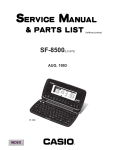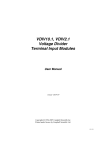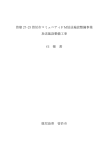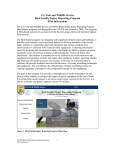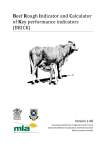Download TARGET - Secco
Transcript
TARGET Bin Scale RF User's Manual FOR CUSTOMER USE Enter the serial number located on the side of the controller below for future reference. Model number: TARGET BIN SCALE RF Serial number: NOTICE Every effort has been made to ensure that this manual is complete, accurate and up-to-date. The information contained in it is however subject to change without notice due to further developments. TARGET BIN SCALE RF TABLE OF CONTENTS 1. INTRODUCTION ................................................................ 5 1.1 Precautions, Care & Maintenance ........................................ 5 1.2 List of Symbols ................................................................. 6 2 SYSTEM OVERVIEW .......................................................... 7 2.1 Description of the Controller ................................................ 7 2.2 Typical Application ............................................................ 8 3. MOUNTING INSTRUCTIONS ............................................... 9 3.1 Installing the Controller on the Wall ...................................... 9 3.2 Connections ..................................................................... 9 3.2.1 Controller’s Main Wiring ...................................................... 9 3.2.2 Alarm Connection ............................................................. 10 4. USER INTERFACE ............................................................ 11 4.1 Location of the Controls ................................................... 11 4.2 How to Select & Modify the Parameters .............................. 12 5. 5.1 5.2 5.3 5.4 5.5 5.6 CONTROLLER SETUP ....................................................... 13 Setting the Time & Date ................................................... 13 Password ....................................................................... 14 Installation Setup ............................................................ 15 Relay & Time Clock Assignment ......................................... 17 Bin Settings .................................................................... 19 Bin Calibration ................................................................ 20 5.6.1 1-point Calibration ............................................................ 20 5.6.2 2-point Calibration ............................................................ 24 5.7 Auger Settings ................................................................ 27 6 FEED DISTRIBUTION ........................................................ 28 6.1 Principle of Operation ....................................................... 28 6.1.1 Feeding Schedule ............................................................. 28 6.1.2 Amount of Feed ............................................................... 28 6.1.3 Feeding Cycles (Time Clocks) ............................................. 29 TARGET BIN SCALE RF rev.06 3 TARGET BIN SCALE RF 6.2 Settings ......................................................................... 30 6.2.1 Programming the Weekly Feed Schedule .............................. 30 6.2.2 Programming the Flexible Feed Schedule .............................. 32 6.2.3 Programming Time Clocks .................................................. 35 7 MONITORING FUNCTIONS ............................................... 36 7.1 Feed Consumption ........................................................... 36 7.1.1 Current Feeding Information ............................................... 36 7.1.2 Feed Consumption History ................................................. 37 7.2 Bins .............................................................................. 38 7.2.1 Bin Refills ........................................................................ 38 7.2.2 Feed Remaining in the Bins ................................................ 40 7.2.3 Bin Consumption .............................................................. 41 7.3 Bird Count ...................................................................... 42 7.3.1 Information about the Flock ................................................ 7.3.2 Starting a New Flock ......................................................... 7.3.3 Updating the Bird Count .................................................... 7.3.4 Mortality History .............................................................. 8. 8.1 8.2 8.3 42 43 44 45 ALARMS ....................................................................... 46 Alarm Conditions ............................................................. 46 Alarm Log ...................................................................... 47 Acknowledging an Alarm .................................................. 47 9. TROUBLESHOOTING GUIDE ................................................ 48 10. TECHNICAL SPECIFICATIONS ........................................... 52 11. MEMORY CARD .............................................................. 53 12. INSTALLATION REPORT ................................................... 55 ANNEX A – LOAD CELL INSTALLATION .................................. 58 INDEX ................................................................................. 59 4 TARGET BIN SCALE RF rev.06 TARGET BIN SCALE RF 1. INTRODUCTION 1.1 Precautions, Care & Maintenance WARNING: Read and save these instructions! Safety may be jeopardized if the equipment is used in a manner not specified by the manufacturer. Carefully read and keep the following instructions for future reference. • Although fuses at the input and outputs of the controller protect its circuits in case of an overload or overvoltage, we recommend installing an additional protection device on the controller's supply circuit. • The room temperature where the controller is located must always remain between 32 °F and 104 °F (0 °C to 40 °C). For Indoor use only ! • To avoid exposing the controller to harmful gases or excessive humidity, it is preferable to install it in a corridor. • Do not spray water on the controller! In order to clean the control, wipe it with a damp cloth. Before servicing or cleaning unit, switch power off at service panel and lock the switch disconnecting means to prevent power from being switched accidentally. When the service disconnecting means cannot be locked, securely fasten a prominent warning device, such as a tag, to the service panel. • The controller should be opened and inspected once a year for moisture. Proper care will extend the life of the control. TARGET BIN SCALE RF rev.06 5 TARGET BIN SCALE RF 1.2 List of Symbols Warning. Read the following text carefully; it contains important information which, if ignored, may cause the controller to operate improperly. High Voltage. Hazard of electrical shock. Read the message and follow the instructions carefully. Pay attention. The following text contains very useful information. Double insulation. Both direct and alternating current (AC/DC). Direct current (DC). Alternating current (AC). Earth Ground Terminal Primarily used for functional earth terminals which are generally associated with test and measurement circuits. These terminals are not for safety earthing purposes but provide an earth reference point. 6 TARGET BIN SCALE RF rev.06 TARGET BIN SCALE RF 2 SYSTEM OVERVIEW 2.1 Description of the Controller The TARGET BIN SCALE RF is an electronic device which weighs and distributes feed in livestock buildings. With this system, each bin is mounted on load bars. This way, the controller always knows what is the exact amount of feed remaining in each bin. The controller also refers to the bin weight to distribute precise feed rations to the birds. In all, the TARGET BIN SCALE RF has 8 outputs to control up to 4 bin augers and 4 feed line motors. It also comes with 8 time clocks made of 24 cycles each. TARGET BIN SCALE RF rev.06 7 LCJB-8 2.2 Bin 1 Auger Motor LCT-3 Bin scale controller 8-Relay module LCT-3 AUGER 3 Room 2 Feed line motor Minimum proximity sensor Maximum proximity Receiving sensor hopper Room 1 Typical Application AUGER 1 AUGER 2 Bin 2 LCJB-8 AUGER 4 TARGET BIN SCALE RF 3. MOUNTING INSTRUCTIONS 3.1 Installing the Controller on the Wall Open the latch and lift the cover. Remove the black caps located on each of the four mounting holes. Mount the enclosure on the wall using four screws. Be sure the electrical knockouts are at the bottom of the enclosure in order to prevent water from entering the controller. Insert the screws in the mounting holes and tighten. Fasten the four black caps provided with the controller onto the four mounting holes. The enclosure must be mounted in a location that will allow the cover to be completely opened right up against the wall. 3.2 Connections 3.2.1 Controller’s Main Wiring Refer to the wiring diagram enclosed with this user's manual to connect the controller. Use the electrical knockouts provided at the bottom of the enclosure. Do not make additional holes in the enclosure, particularly on the side of the enclosure when using a computer communication module. All wiring must be done by an authorized electrician and must comply with applicable codes, laws and regulations. Be sure power is off before doing any wiring to avoid electrical shocks and equipment damage. Do not install rigid conduit into electrical knockouts. Only nylon cable glands are permitted for cable or wire fastening. The controller has no power-on switch. An external switch or circuit breaker shall be included in the building installation to interrupt power to L and N electric power lines. It shall be in close proximity to the equipment and within easy reach of the operator. It shall be marked as the disconnecting device for the equipment. TARGET BIN SCALE RF rev.06 9 TARGET BIN SCALE RF 3.2.2 Alarm Connection There are two types of alarms on the market. One type activates when current is cut off at its input, whereas the other activates when current is supplied at its input. For an alarm of the first type, use the NC terminal as shown on the wiring diagram. For an alarm of the second type, use the NO terminal. 10 TARGET BIN SCALE RF rev.06 TARGET BIN SCALE RF 4. USER INTERFACE 4.1 Location of the Controls A B C D Figure: Controller's Faceplate A Shortcut Keys. These 6 buttons allow the user to step quickly to the special preset functions on display B. B Display. Shows the current parameter or reading. C Arrow keys. The up and down arrow keys are used to scroll within a function menu. The right arrow key is used to select a menu option. The left arrow key is used to return to the previous menu display. D Adjustment Buttons. These two push-buttons allow the user to adjust the value of the parameter shown on display B. TARGET BIN SCALE RF rev.06 11 TARGET BIN SCALE RF 4.2 How to Select & Modify the Parameters The TARGET BIN SCALE RF controller has been designed with the user in mind. Thus, great care has been put into making the user interface as easy to understand as possible. The following paragraphs explain the way the parameters are organized and how to adjust them. • Changing Parameter Values When a parameter value flashes on screen, it can be adjusted by the user with the adjustment buttons. • How the Parameters are Grouped All parameters and readings are grouped into logical groups called functions. Functions are selected using the arrow keys or by stepping through the function menus. To scroll the options within a menu, use the up and down-arrow keys . If a menu has more than two items, the display scrolls to show additional items. Use the right-arrow key to select a menu option. Use the leftarrow key to return to the previous menu. Note that if passwords are used, some parameters may not be accessible to all users for security reasons. • Shortcut keys These 6 buttons allow the user to quickly step to the special preset functions on display. The table beside shows the destination of these keys. Short-cut Ke ys De stina tion 1 Current Feeding 2 Flock Information 3 Feed Amount 4 Schedule 5 Feed Cycle 6 Acknowledge Alarm Table: Shortcut Keys' Destination 12 TARGET BIN SCALE RF rev.06 TARGET BIN SCALE RF 5. CONTROLLER SETUP 5.1 Setting the Time & Date • • Select the "6. Date/Time" menu from the main menu then press the rightarrow key twice. The year starts flashing on the display. 6. Use the adjustment buttons to set the year. Note that the date format may vary depending on the controller configuration. 6. Date & Time Date/Time 1. Date: Time: Menu Date/Time 2006/12/31 12:00:00 PM • Press the right-arrow key. The month flashes on the display. Use the adjustment buttons to set the month. • Press the right-arrow key. The day flashes on the display. Use the adjustment buttons to set the day. • Press the right-arrow key. The hour flashes on the display. Use the adjustment buttons to set the hour. • Proceed in similar fashion to set the minutes and seconds. • Press the left-arrow as many times as required to exit from this menu. TARGET BIN SCALE RF rev.06 13 5.2 Password For security reasons, a password is required to access the installation mode. The password is made up of three blocks of two digit. By default, the installer password is set to 03 05 14 and cannot be changed. • • 14 Select the "8. Password" menu from the main menu then press the rightarrow key. The current mode is displayed. Press the right-arrow key once again. The first two digits of the password flash on the display. Bin Scale RF 8. 8. VX.X Password Password Enter password: 00 ** ** • Use the adjustment buttons to set the first two digits of the password then press the right-arrow key. • Proceed the same way to set the second and third two digits. Press the right-arrow key to validate the password. The message "Wrong Password" is displayed when an invalid password is entered. • Press the left-arrow as many times as required to exit from this menu. TARGET BIN SCALE RF rev.06 TARGET BIN SCALE RF 5.3 Installation Setup The following section shows how to customize the controller for your particular application. Normally, this setup needs to be done only once. Work sheets are available at the end of this manual (chapter 12) to write down your parameter settings. • Select "7. Installation" from the main menu then press the right-arrow key. This menu is only accessible from the installer mode (see sec. 5.2). • Press the right-arrow key once again to select the "1.Settings" menu then use the adjustment buttons to set the following parameters: Number of rooms: Enable the proper number of rooms (1 or 2 rooms). Number of bins: Enable the desired number of bins (1 or 2 bins). Number of augers: Enable the desired number of bin augers (1 to 4 augers). Bin Scale RF 7. VX.X Installation 7. Installation 1. Settings 7.1 Settings Nb of Rooms 2 Nb of bins: 2 Nb of augers: 4 Nb of FeedLine: 4 Nb of Clock: 8 Clock Type: St/Sp Fill Pro. 500 kg Schedule Type:Week Time Display:AM/PM Units: kg Number of feed lines: Enable the proper number of feed lines (1 to 4 feed lines). TARGET BIN SCALE RF rev.06 15 TARGET BIN SCALE RF Number of clock: The controller has 8 clock outputs used to activate feed lines and augers. Note that some feed lines and/or auger motors must share common timers. Enable the proper number of time clocks (from 1 to 8 time clocks). Clock Type: Clock output cycles can either stop after a chosen run time or at a precise time of day. Choose the way you want them to stop: St/Rn = Start/Run; St/Sp = Start/Stop. 7.1 Settings Nb of Rooms 2 Nb of bins: 2 Nb of augers: 4 Nb of FeedLine: 4 Nb of Clock: 8 Clock Type: St/Sp Fill Pro. 500 kg Schedule Type:Week Time Display:AM/PM Units: kg Filling protection: In order to log the amount of feed delivered, the controller needs to detect a significant increase in the bin weight on a short period of time and the total amount feed delivered must exceed the "Fill protection" parameter value. Set the minimum amount of feed that is likely to be delivered in a bin to the desired value. This weight should be higher than the weight of a person who would climb on the bin for instance. Schedule type: The controller can distribute feed according to a weekly schedule (based on 7 days) or it can use a more flexible type of schedule, called the "Skip" schedule: the weekly schedule allows skipping specific feeding days (e.g.: skip all Mondays) whereas the flexible schedule allows skipping feeding days at regular intervals, without considering the day of the week (e.g.: skip a feeding day every 3 days). Units: Select desired weight measurement units: kilograms (kg) or pounds (lbs). Time Display: Select the desired time format: AM/PM or 24-hour format. 16 TARGET BIN SCALE RF rev.06 TARGET BIN SCALE RF 5.4 Relay & Time Clock Assignment Relay Assignment All feed line and auger motors must be connected to an external 8-relay control module. The table below shows where each output must be connected. This preestablished relay assignment cannot be modified. Refer to the wiring diagram enclosed with this manual to connect the loads. RELAY LOAD 1 Auger 1 2 Auger 2 3 Auger 3 4 Auger 4 5 Feed line 1 6 Feed line 2 7 Feed line 3 8 Feed line 4 TARGET BIN SCALE RF rev.06 17 TARGET BIN SCALE RF Time Clock Assignment Augers and feed lines operate in timer mode. They can either use individual time clocks or can share common timers. Refer to section 6.2.3 to program the timers. Bins with multiple augers: If a bin uses multiple augers, you must program the timers in a way that there is only one auger running at a time! Thus, augers that are connected to a commun bin should never use common time clocks. Worksheets are provided at the end of this manual to write down your time clock settings. • Select "7. Installation" from the main menu then press the rightarrow key. Bin Scale RF 7. VX.X Installation This menu is only accessible from the installer mode (see sec. 5.2). • To assign time clocks to bin augers, select "4. Auger Settings"; to assign time clocks to feed lines, select "5. Feed Lines". • Select the desired output (auger of feed line) then press the rightarrow key. • Select which time clock is used by the selected output. Only time clocks that are enabled in the Installation menu are available (see section 5.3 to enable them). • 18 Proceed in similar fashion to assign a time clock to all augers and feed lines. TARGET BIN SCALE RF rev.06 7. 4. 5. 7.5 1. 2. Installation Auger Settings FeedLine Set. FeedLine Set. FeedLine 1 FeedLine 2 FeedLine Clock: 1 1 TARGET BIN SCALE RF 5.5 Bin Settings This section shows how to set the low feed level of each bin. The controller sounds an alarm when the feed level gets lower than this limit. • Select "7. Installation" from the main menu then press the right-arrow key. Bin Scale RF 7. VX.X Installation This menu is only accessible from the installer mode (see sec. 5.2). 7. • Press the down-arrow key to select the "3. Bin Settings" menu then press the right-arrow key. • Select the proper bin then press the right-arrow key. • Use the adjustment buttons to set low bin level (reorder point). You can also disable this alarm condition by decreasing the parameter value to "None". 3. 7.3 1. 2. Installation Bin Settings Bin Settings Bin 1 Bin 2 7.3.1 Bin 1 Settings Low level 13 kg TARGET BIN SCALE RF rev.06 19 TARGET BIN SCALE RF 5.6 Bin Calibration It is possible to calibrate bin scales using one or 2 reference weights: The 1-point calibration mode allows calibrating a bin scale with only one reference weight: the weight of the feed that is currently present in the scale. This type of calibration can be performed at any time. The 2-point calibration mode allows using two reference weights: the empty bin weight and the loaded bin weight; the bin has to be empty prior to the calibration. 5.6.1 1-point Calibration Settings The 1-point calibration can be performed at any time, as long as you know the amount of feed present in the bin. If you don't know what is the exact amount of feed, you can estimate it: in that case, disable the "Low Level" option in section 5.5 and be sure to recalibrate the scale as soon as the bin gets empty. Repeat the 1-point calibration each time the scale gets empty and its weight reading is other than 0 kg (or 0 lbs) • • • 20 Select "7. Installation" from the main menu then press the right-arrow key. This menu is only accessible from the installer mode (see sec. 5.2). Press the down-arrow key to select the "2.Calibration" menu then press the right-arrow key. Select the desired bin then press the right-arrow key. TARGET BIN SCALE RF rev.06 Bin Scale RF 7. 7. 2. VX.X Installation Installation Calibration TARGET BIN SCALE RF • Press the right-arrow key to select the 1-point calibration method. 7.2. 1. 2. Calibration Bin 1 One Point Bin 1 Two Pts The following calibration parameters only become effective after having answered "Yes" to the "Calibrate ?" question at the bottom of the screen. Number of load cells Select the number of load cells that are supporting the bin (from 1 to 8 load cells). Sensitivity of load cells Enter the sensitivity of each load cell. The sensitivity value is specific to each load cell and is indicated on the load cell's calibration certificate. It is also written on each one of them. 7.2.1 Calibr Bin 1 Nb Load Cells : 4 Sen. LC1 : 3.0000 Sen. LC2 : 3.0000 Sen. LC3 : 3.0000 Sen. LC4 : 3.0000 Max Cap. : 10000 lbs [or 4536 kg] Tare : 0 lbs Offset: 68764115 Stability tol: 2000 Push + for next step Calibrate ? No Maximum capacity Enter the maximum weight capacity of load cells. This value is indicated on the calibration certificate enclosed with each load cell and it is written on each one of them. The maximum capacity is common to all load cells. Tare Specify the amount of feed that is currently present in the bin scale (do not include the weight of the bin). Offset: The offset is a parameter that allows you to recover your calibration settings after installing a new configuration in your controller. This value is automatically defined by the controller after having calibrated the scale; once the scale is calibrated, write down your Offset value somewhere handy (a worksheet is available at the end of this manual to write it down). TARGET BIN SCALE RF rev.06 21 TARGET BIN SCALE RF Stability tolerance The controller can only calibrate a bin when the weight reading is stable enough. Otherwise, it will display an error message. The stability tolerance is the variation in the weight reading the controller can tolerate to calibrate the bin scale. By default it is set to 2000. The weight reading may be unstable in windy conditions. We thus suggest to wait for a mild day to perform the calibration. If this is not possible, increase the stability value in steps of 1000 each time the controller gives an error message. Calibrate? Select "Yes" to calibrate the bin scale. The message "Please Wait" is displayed. Wait until the end of the calibration (this process may take a few minutes). If calibration is successful, the message "Please Wait" disappears and the "- - - - " display switches back to "No"; if it fails, the controller displays "ERROR". In case of an error, increase the stability tolerance value by 1000 then try calibrating the scale once again. Once the calibration is over, do not forget to write down the Offset value defined by the controller. A worksheet is available at the end of this manual to write it down. Recovering your Calibration Settings The controller looses all of its calibration settings after loading a new program configuration. You can still recover your calibration settings by entering the previous "Offset" parameter value in the controller as follows: • Select "7. Installation" from the main menu then press the right-arrow key. This menu is only accessible from the installer mode (see sec. 5.2). • 22 7. 2. Installation Calibration Press the down-arrow key to select the "2.Calibration" menu then press the right-arrow key. TARGET BIN SCALE RF rev.06 TARGET BIN SCALE RF • Select the desired bin then press the right-arrow key. • Press the right-arrow key to select the 1-point calibration method. • Adjust the following parameters once again (refer to the beginning of this section to get information about these parameters): 7.2 Calibration 1. 2. Bin 1 Bin 2 7.2. Calibration 1. 2. Bin 1 One Point Bin 1 Two Pts - Sensitivity of all load cells - Maximum capacity of load cells - Tare: estimate the amount of feed in the bin. • Once these parameters are entered, answer "Yes" to the "Calibrate?" question. The controller will define a new offset. • Replace the newly calculated offset by the offset value coming from your previous calibration. This way, you will recover your previous calibration settings. 7.2.1 Calibr Bin 1 Nb Load Cells : 4 Sen. LC1 : 3.0000 Sen. LC2 : 3.0000 Sen. LC3 : 3.0000 Sen. LC4 : 3.0000 Max Cap. : 10000 lbs [or 4536 kg] Tare : 0 lbs Offset: 68764115 Stability tol: 2000 Push + for next step Calibrate ? No TARGET BIN SCALE RF rev.06 23 TARGET BIN SCALE RF 5.6.2 2-point Calibration The following steps explain how to calibrate bin scale with the 2-point calibration method. The bin has to be empty prior to the calibration. • Select "7. Installation" from the main menu then press the right-arrow key. Bin Scale RF 7. VX.X Installation This menu is only accessible from the installer mode (see sec. 5.2). 7. • Press the down-arrow key to select the "2.Calibration" menu then press the right-arrow key. Installation 2. 7.2 24 • Select the proper bin then press the right-arrow key. • The following steps explain how to calibrate the empty and the loaded states of the bin. Please start with the empty state calibration: TARGET BIN SCALE RF rev.06 Calibration Calibration 1. 2. Bin 1 Bin 2 7.2. Calibration 1. 2. Bin 1 One Point Bin 1 Two Pts TARGET BIN SCALE RF CALIBRATION POINT 1: Empty Bin • Access the calibration menu as shown above. • Select the "Bin #X Empty" menu then press the right-arrow key. • Use the adjustment buttons to set the following parameters: Stability tolerance The controller can only calibrate a bin when the weight reading of the bin is stable enough; otherwise, the controller displays an error message. The stability tolerance is the stability value the controller can tolerate to calibrate the scale. By default it is set to 2000. 6.2 1. 2. Calibration Bin 1 Empty Bin 1 Full 6.2.1 Calib Bin Stability tol: Min Weight 0 Push + for next Min Calib? No 1 2000 kg step The weight reading may be unstable in windy conditions. We thus suggest to wait for a mild day to perform the calibration. If this is not possible, increase the stability value in steps of 1000 each time the controller gives an error message. Minimum weight Ideally, the bin should be empty prior to calibrating the empty bin status (Min Weight = 0 kg). However, if a certain amount of feed is already present in the bin before the empty state calibration, specify this feed weight (minimum weight). Calibrate the minimum state? Select "Yes" to calibrate the empty status of the bin scale. The message "Please Wait" is displayed. Wait until the end of the calibration (this process may take a few minutes). If calibration is successful, the message "Please Wait" disappears and the "- - - - " display switches back to "No"; if it fails, the controller displays "ERROR". In case of an error, increase the stability tolerance value by 1000 then try calibrating the scale once again. TARGET BIN SCALE RF rev.06 25 TARGET BIN SCALE RF CALIBRATION POINT 2 : Loaded Bin • Fill up the bin with a precise amount of feed. • Access the calibration menu as shown at the beginning of this section. • Select the "Bin #X Full" menu then press the right-arrow key. • Use the adjustment buttons to set the following parameters: Stability tolerance The controller can only calibrate a bin when the weight reading of the bin is stable enough; otherwise, the controller displays an error message. The stability tolerance is the stability value the controller can tolerate to calibrate the scale. By default it is set to 2000. 7.2 1. 2. Calibration Bin 1 Empty Bin 1 Full 7.2.2 Calib Bin 1 Stability tol: 2000 Max Weight 10000 k g Push + for next step Max Calib? No The weight reading may be unstable in windy conditions. We thus suggest to wait for a mild day to perform the calibration. If this is not possible, increase the stability value in steps of 1000 each time the controller gives an error message. Maximum weight Specify the total amount of feed present in the bin scale (do not forget to include the feed weight that was present in the bin at the beginning of the calibration (if applicable)). Calibrate the maximum state? Select "Yes" to calibrate the loaded bin. The message "Please Wait" is displayed. Wait until the end of the calibration (this process may take a few minutes). If calibration is successful, the message "Please Wait" disappears and the "Yes" answer switches back to "No"; if it fails, the controller displays "ERROR". In case of an error, increase the stability tolerance value by 1000 then try calibrating the scale once again. 26 TARGET BIN SCALE RF rev.06 TARGET BIN SCALE RF 5.7 Auger Settings Follow these steps to specify the location of each auger, the type of birds that are receiving feed coming from each auger (males or females) and the bin scale to which each auger is connected. • Select "7. Installation" from the main menu then press the right-arrow key. This menu is only accessible from the installer mode (see sec. 5.2). Bin Scale RF 7. 7. • Press the down-arrow key to select the "4. Auger Settings" menu then press the right-arrow key. • Select the desired auger then press the right-arrow key. Room: Select the destination of the selected auger: room 1 or room 2. Room 2 is only available if it is enabled in the Installation Setup menu (see sec. 5.3). 4. 7.4 1. 2. VX.X Installation Installation Auger Settings Auger Settings Auger 1 Auger 2 Auger 1 Relay 1 Room: 1 Type: Male Bin Scale: 1 Clock: 1 Type: Select the type of birds that are receiving feed coming from the selected auger (males or females). Bin Scale: Select the bin to which the auger is connected. Clock: Select which time clock the auger uses. Refer to section 5.4 for further information about time clocks. TARGET BIN SCALE RF rev.06 27 TARGET BIN SCALE RF 6 FEED DISTRIBUTION 6.1 Principle of Operation 6.1.1 Feeding Schedule The controller can distribute feed according to a weekly schedule (based on 7 days) or it can use a flexible type of schedule. The weekly schedule allows skipping some feeding days (e.g.: skip all Mondays) whereas the flexible schedule allows skipping feeding days at regular intervals, without considering the day of the week (e.g.: skip a feeding day every 3 days). Refer to section 5.3 to enable the desired type of schedule. 6.1.2 Amount of Feed The controller automatically calculates the amount of feed to be delivered as a function of the number of birds in the barn: you must first select what type of feed needs be delivered to males and to females (e.g. bin 1 feed is delivered to males) and then specify the daily feed consumption per 100 birds (e.g. 4000 g per 100 males). The controller uses this information to calculate the amount of feed as follows: Daily feed consumption settings: Bin 1 (males) = 4000 g / 100 birds Bin 2 (females) = 3000 g / 100 birds # of males # of females = = 10 males 200 females Results: Today, males will receive a total of 400 g of feed from bin 1 (10 / 100 x 4000); Today, females will receive a total of 6000 g of feed from bin 2 (200 / 100 x 3000); 28 TARGET BIN SCALE RF rev.06 TARGET BIN SCALE RF 6.1.3 Feeding Cycles (Time Clocks) Augers and feed lines operate in timer mode using the time clock outputs of the controller. Each clock output has 24 cycles which allow distributing feed into separate batches. RESTRICTIONS: Stopping augers when the system is loaded: Bin augers automatically stop when the feeding system is full (the proximity sensor located at the top of the receiving hopper detects the presence of feed). Stopping feed lines when the system is empty: Feed lines also stops when the receiving hopper is empty (the proximity sensor located at the bottom of the receiving hopper stops detecting feed). Loaded System The maximum proximity sensor detects feed: The auger output stops. Empty System The minimum proximity sensor stops detecting feed: the feed line output stops. End of feeding cycles The controller disables feeding cycles when the total amount of feed to be delivered today is reached. TARGET BIN SCALE RF rev.06 29 TARGET BIN SCALE RF 6.2 Settings 6.2.1 Programming the Weekly Feed Schedule When the controller uses the weekly feed schedule, you must specify the amount of feed to be delivered separately for each day of the week. Refer to section 6.1.1 for further information about the feeding schedule. Press the corresponding short-cut key to access the following menu. Use the copy-paste function if several days are using the same feed settings. Copy/paste parameters are located at the bottom of this menu display. • • Select "3. House" from the main menu then press the right-arrow key. Press the down-arrow key to select the "3.Schedule" menu then press the right-arrow key. The following parameters are only displayed if the type of feed schedule is set to "Feed" in the Installation menu (sec. 5.3). Day of the week: Set the feeding status for each day of the week: skip or feed. Feed amount: For each feeding day, set the amount of feed to be delivered per hundred birds. This amount of feed must be set separately for auger 1 and for auger 2 (remember that each auger is related to a specific bin and to a specific bird type). 30 TARGET BIN SCALE RF rev.06 Bin Scale RF 3. VX.X House 3. House Menu 3. Schedule 3.3 Schedule Sunday Skip Feed Amount:Feed Auger 1 0g Auger 2 0g Monday Feed Feed Amount:/100 Auger 1 22g Auger 2 0g [...] Copy/Paste From: Sun. To: All Copy? No TARGET BIN SCALE RF Copy/Paste The following menus allow copying feed settings from a specific day of the week on another day. From / To: Select the day of the week whose feed parameters need to be copied and then, select the day on which parameters will be pasted (select "All" if you want to copy the parameters on all days of the week). 3.3 Schedule Sunday Skip Feed Amount:Feed Auger 1 0g Auger 2 0g Monday Feed Feed Amount:/100 Auger 1 22g Auger 2 0g [...] Copy/Paste From: Sun. To: All Copy? No Copy? Select "Yes" to launch the copying process. The "Yes" answer returns to "No" when the copy is over. TARGET BIN SCALE RF rev.06 31 TARGET BIN SCALE RF 6.2.2 Programming the Flexible Feed Schedule a) Setting the Schedule If the controller uses a flexible feed schedule, you must specify the frequency at which feeding days are skipped. Refer to section 6.1.1 for further information about the following parameters and refer to section 5.3 to enable this type of schedule. Press the corresponding short-cut key to access the following menu. • • • Select "3. House" from the main menu then press the right-arrow key. Press the down-arrow key to select the "3. Schedule" menu then press the right-arrow key. Use the adjustment buttons to set the following parameters. Note that these parameters are only displayed if the type of feed schedule is set to "Skip" in the Installation menu (see sec. 5.3). Bin Scale RF 3. VX.X House 3. House Menu 3. Schedule 3.3 Schedule Frequency: 1/8 Days Left: 6 Next Day Skip:Tue. Frequency: This is the frequency at which a feeding day is skipped. It can be adjusted from one day out of 2 to 8 days. Set the frequency to the desired value. Days left: This is the number of days that are left before the next skipped day. If required, you can modify the number of days before the next skipped day. Next skipped day: The next feeding day to be skipped is displayed. This day is automatically defined according to the skipping frequency and to the days left before the next skipped day. It cannot be modified. 32 TARGET BIN SCALE RF rev.06 TARGET BIN SCALE RF b) Setting the Amount of Feed If the controller uses a flexible feed schedule, you must specify what amount of feed must be delivered on a feeding day. Refer to section 6.1.2 for further information about the following parameters and refer to section 5.3 to enable this type of schedule. Press the corresponding short-cut key to access the following menu. • • Select "3. House" from the main menu then press the right-arrow key. Press the down-arrow key to select the "2. Set Feed Amount" menu then press the right-arrow key. • Select the desired auger then press the right-arrow key. • Use the adjustment buttons to set the following parameters: The following parameters can only be modified if the schedule type is set to "Skip" in the Installation menu (s. 5.3). Room 1 (Male / Female): The room where feed is delivered is displayed along with the sex of the birds that will receive this feed. Refer to section 5.7 to assign the bird sex and room number. Next/100: This is the daily amount of feed, coming from the selected bin auger, that needs to be delivered to the birds (amount per hundred males or females). The controller will start delivering this amount of feed tomorrow. Bin Scale RF 3. VX.X House 3. House Menu 2. Feed Amount Feed Amount 1. 2. Auger 1 Auger 2 Today's Feed Amount Room 1 - Female Next/100 80 g Next Tot. 40 g Today/100 75 g Today Tot 37 g Last/100 0 g Last Tot. 0 g Remaining Birds 50 TARGET BIN SCALE RF rev.06 33 TARGET BIN SCALE RF Next Total: The controller automatically defines the amount of feed that will be delivered to the birds tomorrow according to the number of birds (males or females) remaining in the house. This value cannot be modified. Today/100: This is the daily amount of feed, coming from the selected bin auger, that needs to be delivered to the birds today (amount per hundred males or females). Set this amount of feed to the desired value. Today's Feed Amount Room 1 - Female Next/100 80 g Next Tot. 40 g Today/100 75 g Today Tot 37 g Last/100 0 g Last Tot. 0 g Remaining Birds 50 Today Total: The controller automatically calculates the amount of feed that will be sent to the birds today according to the number of birds remaining in the house (males or females). This value cannot be modified. Last/100: This is the amount of feed per hundred birds (males or females), coming from the selected bin auger, that has been delivered yesterday. This value cannot be modified. Last Total: This is the total amount of feed coming from the selected bin auger, that has been delivered yesterday. This value cannot be modified. Remaining Birds: This is the current number of birds that are receiving feed from the selected bin auger. This count only includes birds of a same sex: the bird sex associated to the bin. This value cannot be modified. 34 TARGET BIN SCALE RF rev.06 TARGET BIN SCALE RF 6.2.3 Programming Time Clocks Augers and feed lines operate in timer mode using time clock outputs of the controller. This section explains how to set the start and stop (or run) times of clock outputs. Refer to section 6.1.3 for further information about time clocks (feeding cycles). Make sure each time clock is assigned to an auger or feed line (refer sec. 5.4.3). Refer to the Installation Report section of this manual to write down all information regarding your time clocks (output assignment, start & stop times). See chapter 12. • Select "3. House" then press the right-arrow key. • Press the down-arrow key to select the "4. Feed Cycle" menu then press the right-arrow key. • • Select the desired time clock then press the right-arrow key. Use the adjustment buttons to set the following parameters: Clock 1 Nb of Cycle Reset Cycles? 1 - or 1 - Start Stop 24 No 9:00A 9:30A Start 9:00A Run 1:30 h:m [...] Number of cycles Select how many cycles the time clock must perform every day. Start / stop / run times Set the time at which each cycle starts and stops or runs (depending on the chosen clock mode (sec. 5.3)). Note that the time at which the output stops cannot precede the start time and cannot go past midnight. Reset cycles? Select "Yes" if you wish to reset all start and stop times to 12:00A and run times to 0:00. TARGET BIN SCALE RF rev.06 35 TARGET BIN SCALE RF 7 MONITORING FUNCTIONS 7.1 Feed Consumption 7.1.1 Current Feeding Information The following menu gives today's amount of delivered feed and amount of feed still to be delivered. Press the corresponding short-cut key to access the following menu. • • Select "1. Current Feeding" from the main menu then press the right-arrow key. Select the desired room then press the right-arrow key. Bin Scale RF 1. 1. • Select the desired type of birds then press the right-arrow key. 1. 2. • The feed distribution countdown is displayed as follows: 1.1 Feed today: This is the total amount of feed that will be distributed to males or females today (depending on the chosen type of birds). Remaining: This is the amount still to be delivered today. 1. 2. VX.X Current Feeding Current Feeding Room 1 Room 2 Room1 Cur.Feed Females Males Current Feeding Room 1 Female Feed Today 0 Remaining 0 Amount Fed 0 Cons/100 0 kg kg kg kg Amount Fed: This is the amount of feed that has been distributed to males or females today (depending on the chosen type of birds). Cons/100: This is the amount of feed consumed today per hundred males or females (depending on the chosen bird type). 36 TARGET BIN SCALE RF rev.06 TARGET BIN SCALE RF 7.1.2 Feed Consumption History The following menu shows the amount of feed that has been consumed since the past 60 days. Bin Scale RF • Select "3. House" from the main menu then press the right-arrow key. • Press the down-arrow key to select the "5.History" menu then press the rightarrow key. • • Select the desired room then press the right-arrow key. Select the proper type of bird then press the right-arrow key. 3. Select the desired type of consumption history: "2. Consumption / 100 birds This menu gives the daily feed consumption, per 100 birds, from the past 60 days. House 3. House Menu 5. 3.5 1. 2. History House History Room 1 Room 2 3.5.1Rm1 1. 2. • House 1. Room1 Female His 2. 3. Cons./100 Cons.Tot. Rm1 Fem.Cons.(/100) 200X/01/31 11:59PM Rm1 Female 200X/01/31 Cons.Tot. • His Females Males Cons/100: 3. Consumption Total This menu gives the total feed consumption from the past 60 days. VX.X 975 kg Cons.Tot 11:59PM 1075 kg Press the down-arrow key to scroll down through the history menu. TARGET BIN SCALE RF rev.06 37 TARGET BIN SCALE RF 7.2 Bins 7.2.1 Bin Refills The controller knows feed is being delivered when the weight of a bin increases significantly in a short period of time. It measures the weight of delivered feed by removing the initial weight of the bin from the loaded bin weight. INITIAL WEIGHT: 4,000 kg FINAL WEIGHT: 9,000 kg 10,000 9,000 8,000 7,000 6,000 5,000 4,000 3,000 2,000 1,000 Filling = Final Weight - Initial Weight FILLING = 5,000 kg Figure: Feed Delivery Weight of the Last Refill Follow these steps to see the weight of the last refill. • 38 Select "2. Feed Inventory" from the main menu then press the right-arrow key. • Select the desired bin then press the right-arrow key. • Press the right-arrow key once more to select the "1. Information" menu. • The weight of the last refill is displayed. TARGET BIN SCALE RF rev.06 2. Menu Bin 1 1. Information 2.1 Bin Info Remaining 1000 k g Consump. 1000 k g Filling 500 k g TARGET BIN SCALE RF History of Bin Refills The controller has an history menu which contains the weight of the past 100 fillings. • • • • • Select "2. Feed Inventory" from the main menu then press the right-arrow key. Select the desired bin then press the right-arrow key. Bin Scale RF 2. 2. 1. 2. VX.X Feed Inventory Feed Inventory Bin 1 Bin 2 Press the down-arrow key to select the "2.History" menu then press the rightarrow key. 2. Press the down-arrow key to select the "2. Filling" menu then press the rightarrow key. 2. Menu Bin 1 The filling history is displayed. Press the down-arrow key to scroll down through the history. 2.2.2 Filling 200X/01/31 11:59PM 2. 2. Feed Inventory History Filling Filling: 3000 kg TARGET BIN SCALE RF rev.06 39 TARGET BIN SCALE RF 7.2.2 Feed Remaining in the Bins Current remaining feed: • Select "2. Feed Inventory" from the main menu then press the right-arrow key. • Select the desired bin then press the right-arrow key. • • Press the right-arrow key once more to select the "1. Information" menu. The amount of remaining feed is displayed. 2. Menu Bin 1 1. Information 2.1 Bin Info Remaining 1000 k g Consump. 1000 k g Filling 500 k g History of remaining feed: The controller has an history menu which contains amount of remaining feed from the past 60 days. 40 • Select "2. Feed Inventory" from the main menu then press the right-arrow key. • Select the desired bin then press the right-arrow key. • Press the down-arrow key to select the "2.History" menu then press the rightarrow key. • Press the down-arrow key to select the "3. Remaining" menu then press the right-arrow key. • The history of remaining feed is displayed. Press the down-arrow key to scroll down through this history. TARGET BIN SCALE RF rev.06 2. Menu Bin 1 3. Remaining 2.2.3 Remaining 200X/01/31 11:59PM Remain: 1000kg TARGET BIN SCALE RF 7.2.3 Bin Consumption Bin consumption menus give the daily amount of feed that has been taken away from the bins today. Today's consumption: • Select "2. Feed Inventory" from the main menu then press the right-arrow key. • Select the desired bin then press the right-arrow key. • Press the right-arrow key once more to select the "1. Information" menu. • The amount of feed that was taken away from the selected bin today is displayed. 2. Menu Bin 1 1. Information 2.1 Bin Info Remaining 1000 Consump. 1000 Filling 500 kg kg kg Consumption history: The controller has an history menu which contains the amount of feed that was taken away the bins from the past 60 days. • Select "2. Feed Inventory" from the main menu then press the right-arrow key. • Select the desired bin then press the right-arrow key. • Press the down-arrow key to select the "2.History" menu then press the right-arrow key. • Press the down-arrow key to select the "1. Consumption" menu then press the right-arrow key. • The consumption history is displayed. Press the down-arrow key to scroll down through this history. 2.2.3 Consumption 200X/01/31 11:59PM Cons.: 1000kg TARGET BIN SCALE RF rev.06 41 TARGET BIN SCALE RF 7.3 Bird Count The controller calculates the amount of feed to be distributed to the birds as a function of the number of birds remaining in the house. It is thus important to update the animal count on a regular basis. Starting a new flock The "Start new flock" option allows resetting feed consumption histories and resetting the number of birds of the previous flock. Changing the current animal count After the flock is enabled, enter the initial number of birds in the house (set the number of males and females separately). Then, update the animal count when new birds are added to the flock or when mortality occurs. 7.3.1 Information about the Flock Select "3. House" from the main menu then press the right-arrow key. • Press the down-arrow key to select the "1.Flock info" menu then press the right-arrow key. 3.1 Flock Info Select the desired room then press the right-arrow key. Room 1 Flock Info • • Select the desired type of birds then press the right-arrow key. The current pieces of information are displayed: - Number of remaining birds; - Number of mortalities (today); - Number of mortalities (total); - Number of new bird entries (today); - Number of new bird entries (total). 42 3. House Menu • TARGET BIN SCALE RF rev.06 1. 1. 2. 1. 2. Flock Info Room 1 Room 2 Females Males Room 1 Female Info Remaining: 50 New mortal.: * New Entered: * Today Mortal.: 2 Tot. Mortal.: 2 Today Entered: 5 2 Tot. Entered: 52 TARGET BIN SCALE RF 7.3.2 Starting a New Flock The following steps explain how to start a new flock; starting a new flock clears all consumption logs and resets the number of birds in the house (of both rooms). • • Select "3. House" from the main menu then press the right-arrow key. Press the down-arrow key to select the "6.Start new flock" menu then press the right-arrow key. This menu is only accessible from the installer mode (see sec. 5.2). • To start the new flock, answer "Yes" to the "Start new flock?" question. The "Yes" answer automatically returns to "No" when the new flock is created (after 8 seconds). Bin Scale RF 3. VX.X House 3. House Menu 6. Start new flock 3.6 Start Start new Flock flock N o TARGET BIN SCALE RF rev.06 43 TARGET BIN SCALE RF 7.3.3 Updating the Bird Count Follow these steps to enter the number of new bird entries or the number of dead birds that were found today. Set these values separately for males and for females. • • • • Select "3. House" from the main menu then press the right-arrow key. Press the down-arrow key to select the "1.Flock Info" menu then press the right-arrow key. Select the desired room then press the right-arrow key. Select the proper type of bird then press the right-arrow key. Bin Scale RF 3. VX.X House 3. House Menu 1. Flock Info 3.1 Flock Info 1. 2. Room 1 Room 2 3.1 Flock Info • Use the arrow keys to set the following parameters: New Entered: Specify the number of new male or new female entries. The posted value automatically returns to "*" once it is validated. It is then added to the remaining bird count. New Mortality: Specify the number of dead males or females. The posted value automatically returns to "*" once it is validated. It is then removed from the remaining bird count. 44 TARGET BIN SCALE RF rev.06 1. 2. Females Males Room 1 Female Info Remaining: 50 New mortal.: * New Entered: * Today Mortal.: 2 Tot. Mortal.: 2 Today Entered: 5 2 Tot. Entered: 5 2 TARGET BIN SCALE RF 7.3.4 Mortality History The controller has an history menu which contains the daily number of mortalities from the past 60 days. Bin Scale RF VX.X • Select "3. House" from the main menu then press the right-arrow key. • Press the down-arrow key to select the "5.History" menu then press the rightarrow key. 3. House Menu Select the desired room then press the right-arrow key. 3.5 Select the proper type of bird then press the right-arrow key. 3.5.1 Rm1 House His Press the right-arrow key to select the "1. Mortality" menu. 1. Room 1 Female Hist • • • • Press the down-arrow key to scroll down through the history menu. 3. 5. 1. 2. 1. 2. 1. House History House History Room 1 Room 2 Females Males Mortality Rm1 Female Mortality 200X/01/31 11:59PM Mortality: 0 TARGET BIN SCALE RF rev.06 45 TARGET BIN SCALE RF 8. ALARMS 8.1 Alarm Conditions The table below gives a list of all possible alarm conditions. When the alarm relay is activated, the normally open contact ( ) closes. 46 ALARM CONDITIONS MEANING Comm. Error Bin x There's a communication problem between the controller and the LCT-3 modules of bin X. Power ON Power has failed to the controller. Low Alarm Bin x The amount of feed in bin X is lower than the "Low Bin" alarm setting. This type of alarm needs to be acknowledged by the user. Auger Clock Error Assign. Conflict The same time clock is assigned to both augers of a bin. Correct the time clock assignment (see section 5.4.3) TARGET BIN SCALE RF rev.06 TARGET BIN SCALE RF 8.2 Alarm Log The controller logs the past 100 alarm conditions into an history menu. It logs each alarm condition along with the time and date at which the alarm occurred. Press the corresponding short-cut key to access the following menu. Select the "4. Alarm Log" menu from the main menu then press the rightarrow key. 4. Alarm Log 200X/12/31 12:00 PM Comm. Error Bin 1 Use the down-arrow key to scroll down the display and look at all recorded alarm conditions. Resetting the Alarm Log To reset the alarm log, simultaneously press the + and - buttons for 3 seconds (this operation can only be performed by the installer). 8.3 Acknowledging an Alarm The following procedure shows how to acknowledge a low bin alarm. This type of alarm condition must be acknowledged by the user for the alarm to stop. Select the "5. Ack Alarm" menu from the main menu then press the right-arrow key. 5. Acknowledge Bin1 Lo weight No Use the arrow keys to select the alarm condition to be acknowledged. Press + to acknowledge the alarm. TARGET BIN SCALE RF rev.06 47 TARGET BIN SCALE RF 9. TROUBLESHOOTING GUIDE VREF reading on the LCJB-8 module Load bar 1 Parameter Specification Input voltage (Vin ) V IN VREF VREF should be between 4.3 and 5V, depending on the gauge and length(L1) of the wire Output voltage (Vout) 15mV max Vout should be between 0.0 and 15.0 mV depending on the weight of the bin Divided Voltage (Vdiv1) Vdiv1 should be close to VREF / 2 Divided Voltage (Vdiv2) Vdiv2 should be close to VREF / 2 Load bar 2 Load bar 3 Voltage checkup Load bar 4 Load bar 5 Load bar 6 Load bar 7 Load bar 8 LCT-3 BLK WHT RED GRN L1 J9 LCJB-8 VREF Vdiv2 BLACK SHD BLK WHITE WHT GREEN GRN RED RED VOUT JX Vdiv1 48 TARGET BIN SCALE RF rev.06 VIN BLK WHT GRN RED Load Bar TARGET BIN SCALE RF PROBLEM CAUSE SOLUTION The wiring is incorrect. a) Turn off the power. b) Remove all wires from the MODULE terminals of the main controller. c) W ait 5 minutes. d) Apply power to the main controller: if the controller starts, then there is a wiring problem. e) Fix the wiring. Fuse F1 is blown. Replace the fuse. The wiring between the relay module and the main controller is incorrect. Fix the wiring. The ID number is incorrect Make sure the ID number of the relay module is set to ID #5 The end of line jumpers are not positioned correctly Set the end of line jumpers to YES at both ends of the communication line. Other end of line jumpers must be set to NO. The relay module is defective. Replace the defective module. The weight reading is too high. The load bar is distorded. Replace the load bars The weight reading is not correct If the bin has been calibrated with the 1-point calibration mode : The load bar sensitivity is not set properly in the controller. Make sure the sensitivity of load bars specified in the controller corresponds to reality. The sensitivity value written on the load bar's calibration certificate correspond to the sensitivity value posted in the controller (see sec. 5.6.1). If the bin has been calibrated with the 2-point calibration mode : The sensitivity of load bars may have changed with time. Redo the 2-point calibration once a year or each time the bin gets empty. The main controller does not turn on. The internal light of the relay module does not flash TARGET BIN SCALE RF rev.06 49 TARGET BIN SCALE RF PROBLEM The weight reading is not correct The weight reading never changes Load bars are affected by thunderstorms. The accuracy of the weight reading changes as the bin discarches itself. CAUSE SOLUTION The output voltage (V out ) of the load bar exceeds 15 mV (1V for instance). Check your wiring. The V div 1 * voltage is higher than the entry voltage (Vin) Check your wiring. The V div 2 * voltage is higher than the entry voltage (Vin) Check your wiring. Load bars are not connected Make sure load bars are connected properly. A wire has been severed. Replace the severed wire. The LCT-3 module is defective Replace the LCT-3 module. The wiring is incorrect Check the wiring and make sure the input voltage of the load bar is not 0V. There is a short-circuit at the load bar input. Replace the defective unit. The grounding of bin legs is incorrect. Make sure ground straps are connected as shown on the mounting instructions of of the load bars. Bad calibration. Recalibrate the bin. The washer between the load bar and the bin leg is not installed or not mounted correctly. Empty the bin then install the washer. Once the washer is properly installed, recalibrate the bin. The bin weight is not distributed evenly on the bin legs. Make sure the feed weight is distributed evenly in the bin. Replace the load bars. Replace the load bars. Replace the load bars. * Vdiv1 /div2/in/out : refer to previous diagram (Voltage Checkup diagram). 50 TARGET BIN SCALE RF rev.06 TARGET BIN SCALE RF PROBLEM The LCT light does not flash CAUSE The voltage between PWR and GND terminals of the LCT module or between terminals 1 and 4 of the main controller is too low. (5-11VDC) There is no voltage between PWR and GND terminals of the LCT module or between terminals 1 and 4 of the main controller. SOLUTION The voltage selection switch is in the wrong position. Set the switch to the correct position. Fuse F2 of the main controller is blown. Turn the power off and replace the fuse. If the fuse blows regularly, check the wiring or replace the LCT module. Make sure the ID numbers are set as follows: ID numbers are not set properly. ID # 1 = LCT-3 module of bin 1 ID # 2 = LCT-3 module of bin 2 ID # 3 = LCT-3 module of bin 3 ID # 4 = LCT-3 module of bin 4. The end of line jumpers are not positioned correctly. Set the end of line jumpers to YES at both ends of the communication line. The other end of line jumpers must be set to NO. The wiring between the LCT module and the main controller is incorrect. Fix the wiring. The LCT module is defective. Replace the defective module. TARGET BIN SCALE RF rev.06 51 TARGET BIN SCALE RF 10. TECHNICAL SPECIFICATIONS Type Main supply fuse F1 Main supply/frequency 14Vdc output 14Vdc output fuse F2 Housing Operating temperature Storage temperature Ambient relative humidity Alarm Relay Pollution degree Altitude Installation Category: TARGET BIN SCALE RF 1A, fast-blow 115/230V+10% -20%, 20VA, 50/60Hz 14 Vdc±10%, regulated,100mA max. 1A, fast-blow IP54, plastic casing 0 to 40°C (32 to 104°F) -15 to 50°C (32 to 104°F) max. 95% 10mA to 2A, 24 Vac or dc max. 2 Up to 2000m Class II Type Main supply fuse F2 Main supply/frequency Relay Output 1-8: Output fuses F1, F3, F4, F5, F6, F7, F8, F10: Housing Operating temperature Storage temperature Ambient relative humidity Pollution degree Altitude TRB-8 10A slow blow IP54, plastic casing 0 to 40°C -15 to 50°C max. 95% 2 Up to 2000m Type Input Housing Operating temperature Storage temperature LCJB-8 5 @ 15 VDC 100 mA MAX IP54, plastic casing -40 to 40°C (-40 to 104°F) -40 to 50°C (-40 to 122°F) Type Input Housing Operating temperature Storage temperature Ambient relative humidity LCT-3 11 @ 20 VDC 140mA MAX IP54, plastic casing 0 to 40°C (32 to 104°F) -15 to 50°C (5 to 122°F) max. 95% 1A, fast-blow 115/230V+10% -20%, 20VA, 50/60Hz 10A Res, 1/2HP 250VAC The room temperature where the controller is located must always remain between 32o and 104oF (0o and 40oC). For indoor use. 52 TARGET BIN SCALE RF rev.06 TARGET BIN SCALE RF 11. MEMORY CARD The memory card is used to create a backup copy of your controller's configuration. The card is also useful to transfer the configuration of one controller to another controller of the same type. The switch at the bottom of the card is used to lock or to unlock the card ( = locked, = unlocked). Turn off power each time you open the controller's enclosure. This prevents accidental exposure to areas of high voltage. TO TRANSFER A CONFIGURATION: 1. Turn off power to the controller. 2. Open the latch and lift the controller's cover. Memory Card Card Switch 3. If you are about to copy the controller's configuration on the memory card, make sure the card's switch is at the unlocked position. 4. Insert the card in the J9 connector located on the electronic board inside the controller. Components of the memory card must face down as illustrated. Connector J9 Electronic Board 5. Close the cover then reapply power to the controller. The transfer menu should be shown on screen (if this is not the case, simultaneously press the up- and down-arrow keys for 3 seconds to display this menu). TARGET BIN SCALE RF rev.06 53 TARGET BIN SCALE RF 6. Use the up- and down-arrow keys to select the proper type of transfer: MEMORY CARD CONTROLLER: To transfer the memory card's content into the controller, select the "Mem.Card Ctrl". Once it is selected, simultaneously press the +and - buttons to start the transfer. CONTROLLER MEMORY CARD: To save the controller's configuration into the memory card, select the "Ctrl Mem.Card " menu. Once it is selected, simultaneously press +and buttons to start the transfer. Mem.Card > Ctrl +/- to start Ctrl > Mem. Card +/- to start 7. Once the transfer is over, simultaneously press and hold the up- and down-arrow keys for 5 seconds to exit the transfer menu, then remove the memory card from the connector as follows: - Turn off power to the controller; Open the controller's cover; Remove the card from the connector; Close the cover then reapply power to the controller. 8. Lock the card’s switch ( IMPORTANT: REMOVE THE MEMORY CARD FROM THE CONNECTOR WHEN THE TRANSFER IS OVER! ) if required. TRANSFER ERROR The controller will not warn you if the transfer is incorrect. Respect the following rules to make sure the transfer works properly: 54 • Make sure the card switch is at the unlocked position before transferring a configuration on the card. • Do not move or hold the card while a transfer is ongoing. TARGET BIN SCALE RF rev.06 TARGET BIN SCALE RF 12. INSTALLATION REPORT CLIENT Name: ______________________________________________ Address: ______________________________________________ ______________________________________________ ______________________________________________ City: ______________________________________________ Tel.: ______________________________________________ Fax: ______________________________________________ INSTALLER Name: ______________________________________________ Address: ______________________________________________ ______________________________________________ ______________________________________________ City: ______________________________________________ Tel.: ______________________________________________ Fax: ______________________________________________ TARGET BIN SCALE RF rev.06 55 TARGET BIN SCALE RF Time Clock Settings [refer to section 6.2.3 to program time clocks and refer to section 5.4 to assign them to augers and feed lines] Room Relay 0 ) 1 Auger 2 0 ) 2 Auger 3 0 ) 3 Auger 4 0 ) 4 Feed line 1 5 Feed line 2 6 Feed line 3 7 Feed line 4 8 Your Calibration Settings: [refer to section 5.6] BIN 1 BIN 2 : Offset : Load Cell 1 : Load Cell 1 : Load Cell 2 : Load Cell 2 : Load Cell 3 : Load Cell 3 : Load Cell 4 : Load Cell 5 : Sensitivity Sensitivity Offset Load Cell 4 : Load Cell 5 : Load Cell 6 : Load Cell 6 : Load Cell 7 : Load Cell 7 : : Load Cell 8 : Load Cell 8 56 Bird Augers (section 5.6.3) Time Clocks Auger 1 Feed lines (section 5.4.3) Output TARGET BIN SCALE RF rev.06 TARGET BIN SCALE RF rev.06 24 23 22 21 20 19 18 17 16 15 14 13 12 11 10 9 8 7 6 5 4 3 2 1 Cy c le S ta rt S to p Clo ck 1 S ta rt S to p Clo ck 2 S ta rt S to p Clo ck 3 S ta rt S to p Clo ck 4 [refer to section 6.2.3 to program time clocks and refer to section 5.4 to assign them to augers and feed lines] Time Clock Settings S to p Clo ck 5 S ta rt S to p Clo ck 6 S ta rt S to p Clo ck 7 S ta rt Clo c S ta rt TARGET BIN SCALE RF 57 TARGET BIN SCALE RF ANNEX A – LOAD CELL INSTALLATION Concrete slab must be flat and leveled. The system will only work if all leg supports are at the same level! Top View All load cells must be placed inside the circle made by the legs of the bin. Mounting holes are 16” apart, for 1/2” dia. threaded rod or bolt, grade 5 or higher The bin leg should never touch the load cell, it must rest on the washers! 3/4”-16 UNF 2 1/4” grade 8 bolt (supplied) Metal plate 1/2” x 5” x 8” The washers provided with the support must be installed between the bin leg and the load cell. 58 TARGET BIN SCALE RF rev.06 Ground strap bolted to the bin leg. TARGET BIN SCALE RF INDEX A Alarms Acknowledgment 47 Alarm conditions 46 Alarm log 47 Alarm output wiring 10 Low feed alarm 19 Troubleshooting guide 48 Animals see Birds Augers Activation 15 Auger settings 27 Operation & settings 35 Overview 8 Relay assignment 17 Time clock Programming feed cycles 35 Time clock assignment 18 B Backup see Memory card Bin Activation 15 Bin augers see Augers Bin calibration see Calibration Bin refills History 39 Principle of operation 38 Bird sex determination 27 Feed consumption 41 Low level 19 Overview 8 Re-order point 19 Remaining feed 40 Settings 19 Birds Bird count Current count 42 Posting changes 44 Bird entries Current count 42 Posting new entries 44 Bird mortalities Current count 42 Mortality history 45 Posting new mortalities 44 Bird sex determination 27 Starting a new flock 43 Buttons 11 Shortcut keys 12 C Calibration (Bin) 1-point calibration Recover calib. settings Settings 20–23 2-point calibration Settings 24–26 Card (memory) 22–23 53 Clock Settings 13 Time format 16 Timer see Time clock Connections 9 Consumption see Feed consumption Controller Features 7 Installation setup 15–16 Location of the controls 11 Mounting instructions 9 Serial number 2 Technical specifications 52 Copy/paste function 31 TARGET BIN SCALE RF rev.06 59 TARGET BIN SCALE RF D H Date & time 13 History Bin refills 39 Feed consumption (bin) 41 Feed consumption (birds) 37 Remaining feed in the bins 40 Delivery see Bin refills E Electrical specifications Error (transfer) 52 54 Hot keys 12 I F Installation setup Feed consumption Current consumption History 37 15–16 Installer password 36 Feed cycles see Time clocks Feed delivery see Bin refills Feed lines Operation & settings 35 Overview 8 Relay assignment 17 Time clock Programming feed cycles 35 Time clock assignment 18 Feed schedule Flexible schedule Activation 16 Principle of operation 28 Settings 32–34 Weekly schedule Activation 16 Copy/paste function 31 Principle of operation 28 Settings 30 Fillings see Bin refills Flock see Birds 14 L LCT-3 8 Load cells Activation 21 Mounting instructions M Measuring units Memory card 16 53 Mortality see Birds Mounting instructions 9 P Parameters (modification) Password Proximity sensors Location 8 Principle of operation 29 R Re-order level 19 Relays Relay assignment 17 Time clock assignment Rooms Activation 15 Assignment 27 Auger assignment Overview 8 TARGET BIN SCALE RF rev.06 12 14–16 Remaining feed see Bins 60 58 27 18 TARGET BIN SCALE RF S Schedule see Feed schedule Serial number 2 Setup (installation) Shortcut keys 15–16 11, 12 Symbols Symbols of the manual 6 T Technical specifications 52 Time Setting the time and date 13 Time display (AM/PM - 24H) 16 Time clock Activation 16 Assignment 18 Principle of operation 29 Programming feed cycles 35 Timer see Time clock Transfer error 16 54 Troubleshooting guide 48 U Units 16 User password 14 W Weight Measuring units Wiring 16 9 TARGET BIN SCALE RF rev.06 61 M 890-00448 rev.06 REV. 05