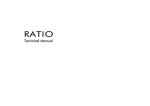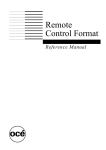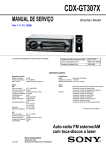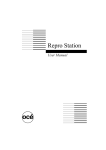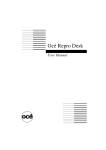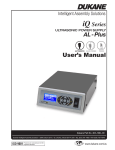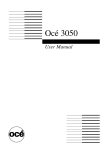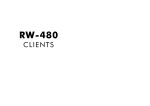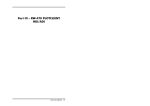Download Oce 9800 RCF/Job Ticket Interface Reference Manual
Transcript
Océ 9800
RCF/Job Ticket Interface
Programmer’s Manual
Océ-Nederland B.V.
This manual documents the Release 2.0 software of the Océ 9800 controller.
The manual (optionally available with the Océ 9800) is to be used by system
programmers to prepare the host environment for the Océ 9800. Chapter 3 of
this manual describes the job ticket data format of the Océ 9800 ReproStation
release 2.0.
Trademarks
HP-GL, HP-GL2 are trademarks of Hewlett-Packard Company
Calcomp is a trademark of California Computer Products, Inc.
PostScript is a trademark of Adobe Company
Centronics is a trademark of Centronics Corporation
Copyright
Océ-Nederland B.V. Venlo, The Netherlands © 1996
All rights reserved. No part of this work may be reproduced, copied, adapted,
or transmitted in any form or by any means without written permission from
Océ.
Océ-Nederland B.V. makes no representation or warranties with respect to the
contents hereof and specifically disclaims any implied warranties of
merchantability or fitness for any particular purpose.
Further, Océ-Nederland B.V. reserves the right to revise this publication and to
make changes from time to time in the content hereof without obligation to
notify any person of such revision or changes.
Code number 2998520
Edition 3.0
GB
Contents
Chapter 1
Introduction
Concepts 10
The Océ 9800 default mechanism 12
Chapter 2
Remote Control Format (RCF)
Job types 16
RCF structure 17
APPLDATA structure (notation conventions) 18
APPLDATA command arguments (notation conventions) 18
APPLDATA comments (notation conventions) 19
Data flow example to the Océ 9800 20
RCF behaviour 22
Decoding 22
Incomplete parameters set 22
Mandatory parameters 22
APPLDATA commands 23
Pen attributes (APPLDATA 001) 24
Syntax 24
Description 24
Examples 25
Behaviour 25
Patterns 25
Job parameters (APPLDATA 002) 26
Syntax 26
Description 26
Single jobs 28
Set jobs 28
Matrix jobs 30
Transformations (APPLDATA 003) 35
Syntax 35
Description 35
Examples 37
Behaviour 38
Stamp (APPLDATA 020) 39
Syntax 39
Description 39
Contents
3
Examples 40
Media selection (APPLDATA 021) 41
Syntax 41
Description 41
Examples 43
Behaviour 43
Finishing (APPLDATA 022) 44
Syntax 44
Description 44
Example 45
Delivery (APPLDATA 023) 46
Syntax 46
Description 47
Examples 48
Edge correction (APPLDATA 024) 49
Syntax 49
Description 49
Examples 50
Behaviour 50
Framing (APPLDATA 025) 51
Syntax 51
Description 51
Examples 52
Behaviour 52
Original to copy matrix (APPLDATA 026) 53
Syntax 53
Description 53
Examples 54
Behaviour 54
Scan to file (APPLDATA 028) 55
Syntax 55
Description 56
Examples 57
Alignment (APPLDATA 029) 58
Syntax 58
Description 58
Example 59
HP-GL emulation (APPLDATA 050) 61
Syntax 61
Description 61
Example 62
HP-GL/2 emulation (APPLDATA 051) 63
Syntax 63
Description 63
Example 64
4
Océ 9800 RCF/Job Ticket
ASCII emulation (APPLDATA 056) 65
Syntax 65
Description 65
Example 66
CalComp emulation (APPLDATA 058) 67
Syntax 67
Description 67
Example 68
Automatic language sensing
(APPLDATA 059) 69
Syntax 69
Description 69
Example 70
Scanner info/data (APPLDATA 106) 71
Syntax 71
Description 72
Example 73
Typical examples of RCF jobs 75
Single file 75
Sets 76
Matrices 78
APPLDATA Quick reference table 83
Chapter 3
Océ 9800 Repro Station
Job Ticket Format specification
Introduction 90
General description 92
What is a job ? 92
What is a job ticket? 93
Token 94
Block structure 94
Output block 95
Definition block 96
Detailed description 100
Syntax 100
Token 102
Job ticket layout 103
Block structure 104
Input/output handling 104
Direct input 105
Indirect input 105
Order of processing 107
Contents
5
Job Ticket keywords 108
Structure keywords 109
BeginBlock 109
BeginOutput 109
BeginTicket 109
EndBlock 110
EndOutput 110
EndTicket 110
IncludeBlock 110
Setting keywords 112
Account 112
AddStrip 112
ASCII 113
CalComp 113
Collate 114
Comment 115
Copies 115
CopyMatrix 115
Copyright 117
CreationAppl 117
CutMethod 117
Directory 118
Distribution 118
Emulation 118
Fold 119
HPGL 119
HPGL/2 120
JobCollate 120
JobFlagsheet 120
JobName 121
Matrix 121
MediaFeed 121
MediaType 122
Mirror 122
Name 123
Notes 123
OrigDirectory 123
OrigName 124
OutputSize 124
Pens 124
Punch 125
RemoveStrip 125
Rotate 125
Shift 126
Stamp 126
6
Océ 9800 RCF/Job Ticket
UserName 127
Zoom 127
Overview 129
Implementation notes 131
Handling job tickets 131
Typical examples for Océ 9800 Repro Station 133
Example 1 Normal job 133
Example 2 Matrix job 136
Appendix A
List of error codes
Set memory errors 142
Océ 9800 controller error codes 144
Appendix B
Data formats
HP-GL commands 148
HP-GL escape sequences 151
HP-GL/2 commands 152
HP-RTL commands 154
CalComp commands 156
Calcomp command overview 156
Command details 160
Error conditions 163
Interface requirements 163
ASCII emulation 164
TIFF 166
CALS 168
Appendix C
RCF grammar
RCF grammar 170
Appendix D
Miscellaneous
Notation conventions 176
Reader’s comment sheet 177
Related documentation 179
Index 181
Contents
7
8
Océ 9800 RCF/Job Ticket
Océ 9800 RCF/Job Ticket
Programmer’s Manual
Chapter 1
Introduction
Data streams at different interface levels, and a description
of the default mechanism.
9
Concepts
The following data streams can be used at different interface levels:
JT
(Print)
ReproStation
ScanStation
RCF
(Print)
RCF
(Print)
RCF
(ScanToFile)
Controller
Plot Director
9800
Engine
DRI (Print &
ScanToFile)
[1] Océ 9800 data streams at different interface levels
Job Ticket (Print) The JT format is used by the Windows program Job
Director, to send plot files to the Repro Station. One or more files are collected
in a Job Ticket. The software allows users to specify per file or per group of
files, file parameters and almost every function of the print engine. Next to this,
instructions for the print room operator can be attached to a job ticket.
Repro Station runs on a PC located close to the Océ 9800 print engine. The
print room operator uses Repro Station to view and manage incoming print
jobs. Jobs can be modified, or cancelled.
The Job Ticket format specification explains format and syntax of the Océ job
ticket language as defined for the Océ 9800 Repro Station. It is contained in
chapter 3, ‘Océ 9800 Repro Station Job Ticket Format specification’ on
page 89 of this manual.
Remote Control Format (Print) The RCF (Print) format is used by print
applications like Plot Director and Repro Station, to send control information
and plot data to the Océ 9800 controller. The control information is contained
in Remote Configuration Headers (RCHs) and in Matrix Programs (MPs).
RCHs are located in front of the plot files, MPs are located at the beginning of
matrix jobs.
Each time a plot file is sent to the printer, it is preceded by an RCH which holds
the information about the plot parameters for the Océ 9800 printer. Plot files
10
Océ 9800 RCF/Job Ticket
without accompanying RCH use the default settings as defined by the key
operator of the Océ 9800.
Remote Control Format (ScanToFile) The RCF (ScanToFile) format is used
by Scan Station for interaction with the Océ 9800. The RCF (ScanToFile)
syntax is described in this manual. For information about the protocol, contact
your Océ representative.
Direct Raster Interface (Print & ScanToFile) The DRI format can be used to
send data directly to the Océ 9800 engine. In this way, you can develop your
own controller, and connect it to the Océ 9800. The DRI format is described in
the Direct Raster Interface Programmer’s Manual.
Introduction
11
The Océ 9800 default mechanism
To understand the way the printer obeys commands, you need to know which
commands are more important than other commands. In other words, which
command level prevails over the other command level.
In the Océ 9800 four command levels are distinguished:
■
■
■
■
commands in RCF files
commands in plot files
settings done on the Océ 9800 operating panel by the Key Operator
Océ 9800 factory defaults
High priority: RCF contents
Plot file contents
LUI (engine-controller) defaults
Low priority: 9800 Factory defaults
[2] Océ 9800 default hierarchy
Settings can be changed at several levels. The lowest level is formed by the
factory defaults, as described in the Océ 9800 User Manual.
On top of the factory default layer is the LUI (Local User Interface) setting
layer. That is the site-specific definition of default settings by the Océ service
engineer or the key operator.
On top of the LUI default layer is the plot file contents setting layer. The values
of this layer are determined by the application that generates the plot file. The
plot file may include format-specific envelopes (e.g. TIFF).
The top layer defaults are formed by RCF settings. This level of settings is the
most important of all. Settings that have been done in this level will overrule
the settings in lower layers. Note that RCF headers are not mandatory; they can
or cannot be sent with the plot file.
12
Océ 9800 RCF/Job Ticket
If you use Job Tickets (JT) for Repro Station:
High priority: JT settings
RS defaults
Plot file contents
LUI (engine-controller) defaults
Low priority: 9800 Factory defaults
[3] Océ 9800 default hierarchy
Introduction
13
14
Océ 9800 RCF/Job Ticket
Océ 9800 RCF/Job Ticket
Programmer’s Manual
Chapter 2
Remote Control Format (RCF)
Description of RCF, including APPLDATA commands in
numeric order.
15
Job types
The Océ 9800 recognises three types of jobs:
■
■
■
single jobs
set jobs
matrix jobs.
Single jobs contain only one plot file. They are preceded by an RCH that
specifies the job as ‘single’ or they lack the RCH, in which case they use the
settings pre-defined by the key operator.
Set jobs consist of a number of plot files. All plot files in a set can be
processed together. The parameters applied to the set automatically apply to all
files in the set. In this way it is possible to make several copies of sets of plot
files, while you only specify the parameters once. The first plot in the set is
preceded by an RCH that marks the beginning of the set and defines the default
for all files in the set. Each individual plot file in the set may be preceded by
an RCH that applies to the following plot only (overruling set parameters.)
Matrix jobs are advanced set jobs. Different functions can be performed on
the same set of plot files. This allows the same set of files to be printed in
various settings, such as the combination of plots, the scale factor, the media
on which to be printed, etc. This way, users can create a number of different
print jobs based on one set.
Matrix jobs consist of one or more matrix programs, RCHs and plot files.
RCHs can be recognised by the ‘Type=Header’ parameter in the MFDESC
string. Each matrix program can be recognized by the ‘Type=MatrixPrg’
parameter in the MFDESC string. All of this is explained in the next section
called ‘RCF structure’ on page 17.
16
Océ 9800 RCF/Job Ticket
RCF structure
The basic structure of the Océ Remote Control Format (RCF) adheres to the
CGM specification:
BEGMF "<title>";
MFVERSION 1;
MFDESC "Oce RCF, Version=2.0, Type=<type>, Unit=<unit>";
<Oce Application data>
ENDMF;
The keywords BEGMF, MFVERSION, MFDESC, and ENDMF are required
in any CGM, and have the following meaning:
BEGMF flags the start of the CGM file. It accepts a quoted character string
parameter, which allows the creator (the user or the application) to add an
identification to the file. The length of the string should be less than 127
characters.
';'
the semi-colon is used as command delimiter.
MFVERSION
is a required CGM command, specifying the CGM version
(currently 1).
takes a string parameter, which will be used by Océ to identify the
version number of our remote control format, as well as the type of RCH. This
string is case-insensitive.
MFDESC
Version must be "2.0" for RCHs conforming to RCF version 2.
is either “Header”, “MatrixPrg” or “ScanToFile”.
This string is case-sensitive!.
Type
Unit is either “Metric” or “Inches”. This defines how things like pen widths,
margins, etc. are to be interpreted. The Unit keyword is not supported.
<Oce application data> a number of lines containing the parameters, see next
section.
ENDMF; specifies the end of the CGM data. Note the semicolon! Note that
any following line break is part of the plot data, although examples may give
the (false) impression that it still belongs to the header. This is especially
important when the following plot is an ASCII file.
Remote Control Format (RCF)
17
APPLDATA structure (notation conventions)
The CGM Clear Text Application Data format is defined as any number of
lines conforming to the following syntax:
APPLDATA <command number> <data record> <terminator>
These fields must be separated from each other by one or more of the following
characters:
space, hor-tab, vert-tab, carriage-return, line-feed, form-feed.
APPLDATA
requires an integer and a string as its arguments.
command number is an ASCII digit string, representing an integer number
which identifies the command. It is limited to 3 digits, and "003", "03", and
"3" are all equivalent.
(also known as command argument) This is a single- or
double-quoted string, containing a list of parameters for the requested
command (see below).
data record
The terminator separates the different appldata elements. It is
either a semi-colon (";") or a slash ("/").
terminator
APPLDATA command arguments (notation conventions)
As mentioned above, the command argument (data-record) is a (either singleor double-) quoted string which specifies the parameters. It contains a
(possibly zero-length) sequence of "key=value" pairs, separated by a comma.
Whitespace (as defined above) is allowed both before and after the comma, the
string is limited to 3000 bytes.
The key is a (case-insensitive) string of exactly two characters of which the
first must be alphabetic, and the second alphanumeric (i.e.
[a-zA-Z][a-zA-Z0-9]). The value may be an integer, a fixed-point number, a
string, a list, or a range:
Integer(num) This is an positive whole number in the range [0..999999999]
(that are nine 9's). This is the maximum range for the decoder, every command
has its proper limits. Note that you must specify an integer when so requested,
"1.0" instead of "1" results in an error!
18
Océ 9800 RCF/Job Ticket
Fixed-point(fxp) This is a positive number consisting of maximal 4 significant
digits before, and max. 4 digits after the decimal point (so the allowed range is
[0000.0000 .. 9999.9999]). Note that "1", "1.", "1.0", and "001.00" all
indicate the same fixed point number "0001.0000".
String(str) is limited by the following comma or the trailing quote of the data
record. This means that a string cannot contain these characters! When
specifying a string, don't make it longer than specified for the parameter in
question.
List(lst) is a list of non-negative numbers, enclosed by a '<' '>' pair. The
numbers are not necessarily ordered in any way, and may be separated from
each other by a space or a comma. So "< 1 3 2 34>" is the same as
“<34,3,2,1>". Double entries are ignored.
range This is a pair of two non-negative numbers, separated by a "-". The first
value is the start value. The last value is the end value. The first value is smaller
than the last value.
APPLDATA comments (notation conventions)
Comments in the metafile must be embedded between "%" characters,
everything between a pair of "%"-s is skipped.
Note that this comment format belongs to the metafile, it should not be used
outside the BEGMF ... ENDMF.
Remote Control Format (RCF)
19
Data flow example to the Océ 9800
BEGMF "RCH";
MFVERSION 1;
MFDESC “Oce RCF, Version=2.0,
Type=Header, Unit=Metric”;
APPLDATA 002 "JB=1,CO=4,CM=1";
APPLDATA 022 "FO=1";
ENDMF;
PLOT file 1
input:
3 tiff
2 hpgl
1 tiff
output:
TIFF DATA
BEGMF "RCH";
MFVERSION 1;
MFDESC “Oce RCF, Version=2.0,
Type=Header, Unit=Metric”;
APPLDATA 001 "PN=001,PW=0.025";
ENDMF;
3
3
2
2
1
1
3
3
2
2
1
1
PLOT file 2
HP-GL DATA
BEGMF "RCH";
MFVERSION 1;
MFDESC “Oce RCF, Version=2.0,
Type=Header, Unit=Metric”;
APPLDATA 002 "JB=2";
ENDMF;
PLOT file 3
TIFF DATA
[4] Set job example, 4 sets of three files folded.
The example data flow in illustration 4 on page 20 shows you how three plot
files need three RCHs to be printed as a set.
20
Océ 9800 RCF/Job Ticket
The first RCH marks the start of the job (APPLDATA 2 "JB=1") and defines
the job settings. It defines how much copies (APPLDATA 2 "CO=4") are
needed and that the output must be folded (APPLDATA 22 "FO=1").
The third RCH marks the third plot file and defines the end of the job
(APPLDATA 2 "JB=2").
RCHs define job boundaries and print settings for the job.
Note: The Océ 9800 delivers the pages face-up. That is why file 3 is on top.
Remote Control Format (RCF)
21
RCF behaviour
Decoding
The RCF decoder starts by reading the data. The decoder expects the format of
the data to be as described in the previous section, and it verifies the version in
the MFDESC argument string.
The APPLDATA lines will be processed one by one. They will be checked on
syntax before they will be applied. If the same parameter will be encountered
more than once the last occurrence will be used.
The RCF processing will end when the ENDMF; keyword has been
encountered.
Note: Océ service may have configured the machine to work with inches or
with the metric system. Bear in mind that the remote control values must be
sent in the units the machine is currently using. All examples in this document
are in units of the metric system, including ranges.
Note: Multiple RCHs before a plot will be concatenated. That is, they will be
considered as one. When parameters have been defined twice or more, the last
definition is valid.
Incomplete parameters set
If not all possible parameters of an APPLDATA command are specified, the
attributes that are not explicitly specified will be left unchanged.
For example, a pen width can be changed without specifying a pen pattern,
which means that the pattern of the default pen, as defined by the Océ 9800
Key Operator will be used (see page 24).
Mandatory parameters
A command can also have so-called mandatory parameters, such as the PN
(Pen Number) parameter of APPLDATA 1: Pen Attributes. This parameter is
mandatory because you can’t define a pen width without specifying the pen
itself.
22
Océ 9800 RCF/Job Ticket
APPLDATA commands
The data stream to the Océ 9800 controller consists of two different sets of
files: a sequence of plot files which contain the information to be printed and
control data which contain instructions on how to perform the action.
BEGMF "RCH";
MFVERSION 1;
MFDESC “Oce RCF, Version=2.0,
Type=Header, Unit=Metric”;
APPLDATA 002 "JB=0,CM=1,CO=4";
APPLDATA 022 "FO=1";
ENDMF;
PLOT file
TIFF
[5] Example of a simple job consisting of two parts: an RCH and a plot file
This rest of this chapter is about the syntax and meaning of the APPLDATA
command line as will be used in the RCF to control the Océ 9800 print process.
Remote Control Format (RCF)
23
Pen attributes (APPLDATA 001)
Syntax
APPLDATA 001 "PN=PenNumber, PW=PenWidth, PP=PenPattern";
meaning
type
PenNumber
a single pen specified by a pen number, 1..999
range of pens: n1-n2, 1 <= n1 <= n2 <= 999
<num>
<n1>-<n2>
PenWidth
pen width in millimetres or inches: 0.12mm or
0.025" -16.25 mm/0.639" at 400 dpi
<fxp>
0.19 mm
0.0079"
PenPattern
pen pattern: 1..16 are grey scales, 17..32 are
Océ patterns
<num>
16 (black)
parameter
default
[6] Pen attributes
Description
The Pen attributes command is used to define pens, width, pattern.
PN Pen Number is a mandatory parameter specifying either a single pen or a
range of pens to be modified. Note that you cannot modify pen 0, although it
is a pen like all others in HP-GL/2. The range is specified using a hyphen ‘-’:
2-45 is pen two to forty-five.
PW Pen Width is an optional parameter specifying the width of the pen(s),
which will be rounded to the nearest supported number of pixels.
The supported range is machine-dependent. The pen width may be set to
0.12 mm, which will result in a line with the smallest width (for example a two
pixel line on the 9800-series machines.)
PP Pen Pattern is an optional parameter. 32 patterns are available of which the
first 16 (1-16) correspond to increasing shades of gray (1=white, 16=black),
the next 16 (i.e. 17-32) are Océ defined patterns.
24
Océ 9800 RCF/Job Ticket
Examples
Define pens 1 to 10 as transparent grey, width 1mm.:
APPLDATA 01 "PN=1-10, PW=1.0, PP=4";
Behaviour
■
■
■
When the same pen is redefined multiple times, the last definition applies.
Only the pen number parameter is mandatory. The others may be omitted,
leaving the corresponding pen attributes unchanged.
One APPLDATA must be sent for each different pen configuration.
Patterns
Remote Control Format (RCF)
25
Job parameters (APPLDATA 002)
Syntax
APPLDATA 002 "CO=COpies, AI=AccountId, UI=UserId, JB=JobBoundary,
CM=CopyMethod, PL=PlotList, PN=PlotNumber";
meaning
type
default
COpies
number of copies to print, 1..999
<num>
1
AccountId
account number (max 9 digits)
<num>
0
UserId
user number (max 9 digits)
<num>
0
JobBoundary
SINGLE FILE(0),
START OF SET(1) or
END OF SET(2)
<num>
0
CopyMethod
Sort copies:
BY PAGE(0) (Only if JB=0!) or
BY SET(1)
<num>
0
PlotList
list of plots for the specified matrix program
<lst>
0
PlotNumber
number of the plot inside the matrix job
<num>
0
parameter
[7] APPLDATA 002 job parameters
Description
This command defines the parameters of the different jobs that may be used:
single plot file jobs, sets of file jobs or matrix jobs. The parameters of this
APPLDATA may be found in the plot header (RCH) or in the matrix program
(MP).
Files in a set belong together. When printed, the order will be kept intact. Three
copies of a set that consists of file1, file2 and file3 result in the following
output: 123,123,123.
CO Number of copies to plot.
26
Océ 9800 RCF/Job Ticket
AI Account Id Nine digit number that is used for accounting to identify the
account name of the submitter of the job.
UI UserId Nine digit number that is used for accounting to identify the
account name of the submitter of the job.
JB The JobBoundary parameter defines the type of job: a single job or a set
job.
Single job: the job consists of only one plot, the JobBoundary parameter is not
needed (it defaults to 0, single file).
Set job: the data stream contains two APPLDATA 002 command lines. The
first contains a JB=1 (start of set) marker. The second APPLDATA 002, which
is placed before the last plot file, has a JB=2 marker (end of set).
CM The copy method parameter specifies the way copies should be sorted: by
page (0) or by set (1).
Attention: Copy by page (CM=0) may only be selected if the JobBoundary
is set to Single File (JB=0).
PL The plot list parameter specifies the plot files of the matrix job. Specify all
plot numbers (see PN parameter).
PN The plot number parameter specifies the sequence number of the plot in
the matrix job. The matrix program(s) use it to identify the plot.
The following table shows where the parameters of this APPLDATA must be
used in function of the type of job. RCH is the remote configuration header.
SH is the set header, the RCH that contains the set start. MP is the Matrix
Program.
Parameter
Copies
CopyMethod
PlotList
PlotNumber
jobtype
single
RCH
RCH
-
Remote Control Format (RCF)
set
SH
SH
-
matrix
MP
MP
MP
RCH
27
Single jobs
Single jobs consist of two files, the RCH header and the plot file. If the RCH
is omitted, the controller defaults are used.
BEGMF "RCH";
MFVERSION 1;
MFDESC “Oce RCF, Version=2.0,
Type=Header, Unit=Metric”;
APPLDATA 002 "JB=0,CO=7";
APPLDATA 022 "FO=0";
ENDMF;
input:
7
output:
6
PLOT file
5
TIFF
4
3
2
1
[8] Single plot file job example, 7 copies of a tiff file unfolded
Set jobs
A set job consists of at least two RCHs and a sequence of plot files. The first
RCH is situated before the first plot file, the last RCH before the last plot file.
The first RCH contains a set start (JB=1) command, the last RCH contains a
set end (JB=2). If the set end is not present, the next job will be considered part
of the set.
The first RCH defines the defaults for the whole set. For parameters that are
not specified in the first RCH, default controller values are used. Additional
RCHs, if any, are located in front of the plot file of the set, they apply to the
following plot only.
Attention: Copy by page (CM=0) may only be selected if the JobBoundary
is set to Single File (JB=0).
The example in illustration 9 on page 29 consists of a set of three plot files.
28
Océ 9800 RCF/Job Ticket
BEGMF “RCH”
MFVERSION 1;
MFDESC “Oce RCF, Version=2.0,
Type=Header, Unit=Metric”;
APPLDATA 002 “JB=1,CM=1,CO=4”
APPLDATA 022 “FO=1”
ENDMF
input:
3
2
1
output:
PLOT file
TIFF
PLOT file
HP-GL
BEGMF “RCH”
MFVERSION 1;
MFDESC “Oce RCF, Version=2.0,
Type=Header, Unit=Metric”;
APPLDATA 002 “JB=2”
ENDMF
PLOT file
3
3
2
2
1
1
3
3
2
2
1
1
TIFF
[9] Set job example, 4 sets of three files folded.
Remote Control Format (RCF)
29
Matrix jobs
In matrix jobs, different functions will be performed on the same set of plot
files, which is stored in the set memory. These functions are specified in matrix
programs.
Each matrix program can be recognised by the ‘type=MatrixPrg’ parameter
located in the MFDESC line of the RCH header. The start of the matrix job is
marked by the first matrix program.
The RCH in front of the first plot after the matrix program(s) contains a set
start, which is optional, because the first RCH that follows the last matrix
program implicitly announces the first plot. The RCH in front of the last file
contains a set end to indicate the end of the matrix job.
Each matrix program contains a list, specifying all plots of the set to be printed.
The plots in the set are numbered with a parameter in the RCH. The numbering
must be sequential (1, 2, 3, ...).
The first RCH defines the defaults for all the plots in the set. Possible RCHs
preceding other plot files apply to the following plot only.
The table below shows whether the specified APPLDATA must be placed in
the matrix program or in the RCH. Bear in mind that it can never be defined in
both (except for APPLDATA 002 Job Parameters). If job parameters have been
defined both in the RCH and in the MP, a job description error will be
generated. In this case, the APPLDATA command will be ignored in the MP
program, according to the table 10 on page 31.
If more than 40 matrix programs are defined, the additional matrix programs
will be ignored. In this case a job description error will be generated.
The plot list contains a complete list of all plot numbers. Each number must
increase with 1 for each program: 0,1,2,3 ... and not 2,3,1,0. If this order is not
kept or one of the plot numbers is missing, the reference program will be
ignored.
If a plot has no matrix program, it will use the previous one. In this case, a job
description error will be generated.
30
Océ 9800 RCF/Job Ticket
APPLDATA
MP (Matrix Program)
RCH (Header)
01 Pen attributes
02 Job parameters
Required:
No
Yes
Partially
Partially
JB (Job Boundary)
CO (Copies))
PN (Plot Number)
AI (Account Id)
UI (User Id)
CM (Copy Method)
PL (Plot List)
Not used/allowed in matrix: LP (Long Plot)
JB (Job Boundary) ignored
03 Transformations
Partially
Partially
RO (ROtation)
Required:
XS
(XScale factor 25-100%) AR (Auto Rotate
LC (Legend Correction))
YS
YScale factor 25-100%)
MR (MiRror)
AS (AutoScale)
Not used/allowed in matrix: ES (Enhanced Scale)
SU (Shift Up)
SD (Shift Down)
SL (Shift Left)
SR (Shift Right)
20 Stamp
Yes
No
21 Media Selection
Yes
No
22 Finishing
Yes
No
23 Delivery
Yes
No
24 Edge correction
Yes
No
Not used/allowed in matrix: LR (Leading edge Remove)
TR (Trailing edge Remove)
25 Framing
Yes
No
26 Original to Copy Matrix
Yes
No
29 Image alignment
No
Yes
50-59 Languages
No
Yes
[10] APPLDATA commands belonging in the MP and in the RCH
Note: If Job Boundary appears in the MP, it will be ignored. No job description
error will be generated.
Bypass (manual feed) cannot be used in matrix jobs, if present it will be
ignored. A job description error will be generated.
Remote Control Format (RCF)
31
There can be up to 40 different reductions (scale factors), one for each matrix
program. The controller will calculate the zoom ratio for each matrix program
(auto zoom/size/rotate) before sending it to the engine.
If there are different print orientations (caused by the (auto) rotation setting)
for one plot in different matrix programs, the controller reports a job
description error and generates the bitmap according to the settings in the first
referenced matrix program.
The matrix job example in illustration 11 on page 33 consists of 2 matrix
programs and 3 plot files.
32
Océ 9800 RCF/Job Ticket
BEGMF "matrix program number 1";
MFVERSION 1;
MFDESC "Oce RCF, Version=2.0,
Type=MatrixPrg, Unit=Metric”;
APPLDATA 002 "PL=<1,2,3>,CO=2, CM=0";
APPLDATA 022 "FO=1";
ENDMF;
BEGMF "matrix program number 2";
MFVERSION 1;
MFDESC "Oce RCF, Version=2.0,
Type=MatrixPrg, Unit=Metric";
APPLDATA 002 "PL=<1,2,3>,CO=4,CM=1";
ENDMF;
BEGMF “RCH number 1"; MFVERSION 1;
MFDESC ".. Type=Header..";
APPLDATA 002 "JB=1,PN=1";
ENDMF;
PLOT file 1
CALS
BEGMF "RCH number 2";MFVERSION 1;
MFDESC ".. Type=Header..";
APPLDATA 002 "PN=2";
ENDMF;
PLOT file 2
TIFF
BEGMF "RCH number 3";MFVERSION 1;
MFDESC ".. Type=Header..";
APPLDATA 002 "JB=2, PN=3";
ENDMF;
PLOT file 3
HP-GL
[11] Matrix job example (part 1)
Remote Control Format (RCF)
33
3
A0
input:
2
A1
1
A0
output:
A0
1
1
A1
2
A0
2
A0
[12] Matrix job (part 2)
34
1
3
A0
A1
2
1
Océ 9800 RCF/Job Ticket
3
2
1
3
2
1
3
2
1
1
Transformations (APPLDATA 003)
Syntax
APPLDATA 003 “XS=XScale, YS=YScale, RO=ROtation, MR=MiRror,
AS=AutoScale, AR=AutoRotate, LC=LegendControl, SU=ShiftUp,
SD=ShiftDown, SL=ShiftLeft, SR=ShiftRight”;
meaning
type
default
XScale
X scale (or zoom) factor 0.2500..4.0000
<fxp>
1
YScale
Y scale (or zoom) factor 0.2500..4.0000
<fxp>
1
ROtation
rotation angle: 0, 90,180
or 270 degrees.
<num>
0
MiRror
Drawing can be mirrored in the X direction: <num>
NO MIRROR (0) or MIRROR IN X (1)
0
AutoScale
automatic scale or zoom,
DISABLED(0) or ENABLED(1)
<num>
0
AutoRotate
automatic rotation, DISABLED(0),
FOLDING (1) or PRODUCTIVE(2)
<num>
0
LegendControl
legenda control,
DISABLED(0), or ENABLED(1)
<num>
0
ShiftUp
shift up factor: 0 to 1219mm/48inch
<fxp>
0
ShiftDown
shift down factor: 0 to 1219mm/ 48inch
<fxp>
0
ShiftLeft
shift left factor: 0 to 914mm/36inch
<fxp>
0
ShiftRight
shift right factor: 0 to 914mm/ 36inch
<fxp>
0
parameter
[13] Tranformation(ID=003) syntax
Description
This command is used to rotate, scale, or shift the plot.
XS This is the scale factor along the X axis, 0.2500 <= scale_factor <= 4.0000.
Remote Control Format (RCF)
35
YS This is the scale factor along the Y axis, 0.2500 <= scale_factor <= 4.0000.
Note: X and Y correspond to the paper axis, not to the axis of the drawing.
RO The angle over which the drawing must be rotated (counter-clockwise),
either no rotation (0 degrees), 90, 180, or 270 degrees.
MR indicates if the drawing must be mirrored in X direction:
■
■
NO MIRROR (0)
MIRROR IN X (1)
[14] Example of a drawing, mirrored in X direction
AS AutoScale (or AutoZoom) selects an automatic zoom, in function of paper
format and plot size. If AutoScale is enabled, the XS and YS parameters are
ignored.
AR Automatic rotation setting. This allows the plot to be automatically rotated
or not, according to its value. Settings can be as follows:
■
■
■
DISABLED(0): drawings are output as they are given to the controller. A roll
is automatically chosen, depending on the other (rotate/paperformat)
settings.
FOLDING(1): drawings are rotated to have the legend on top if folded
(depends on folding method).
PRODUCTIVE(2): drawings are oriented landscape as much as possible to
get the highest productivity. If landscape format is not available, portrait
format is chosen automatically (e.g. A1 on A1-roll instead of on A0-roll).
Note: Automatic Rotation will be overruled by Rotation (RO).
LC LegendControl setting. This option allows you to rotate the image 180
degrees.
36
Océ 9800 RCF/Job Ticket
When AR (auto rotate) is set to folding (1), the Océ 9800 controller will print
all drawings in portrait to ensure that the legend area is located in the proper
(lower left) corner of the original. If this is not the case and the legend is
located in the upper right corner, switch on LC to rotate the image 180 degrees
extra to the lower left corner.
Note: The LC setting will be active for all possible values of the AR parameter.
If AR has been disabled(0), LC cannot be set.
■
■
ENABLED(1): image is rotated by 180 degrees.
DISABLED(0): image is not rotated.
SU This is the shift up value along the paper feed axis.
SD This is the shift down value along the paper motion axis.
SL This is the shift left value along the cross-feed axis.
SR this is the shift right value along the cross-feed axis.
papertray of the engine
down
right
left
Paper
motion
up
unfolded output tray/stack
[15] Shift directions
Examples
Scale the plot by a factor 2 in both X and Y, rotate it 90 degrees:
APPLDATA 03 "XS=2, YS=2, RO=90";
Remote Control Format (RCF)
37
Behaviour
■
38
Shifts, AutoScale, FraMing, and Image Alignment (APPLDATA 25) can only
be used in an exclusive manner. If they are defined simultaneously, the last
parameter is applied and a job description error is reported.
Océ 9800 RCF/Job Ticket
Stamp (APPLDATA 020)
Syntax
APPLDATA 020 “SS=StampSelection, SN=StringNumber, PO=POsition,
FS=FontSize, GS=GreyScale“;
meaning
type
default
StampSelection
stamping ENABLED(1) or DISABLED(0)
<num>
0
StringNumber
predefined string number, from 1 to 50
<num>
1
POsition
predefined stamp position:
BOTTOM(0), MIDDLE(1) or TOP(2)
<num>
1
FontSize
predefined font: SMALL (0) or LARGE (1)
<num>
0
GreyScale
predefined grey scale choice: 0, 1, 2, 3
<num>
black = 0, darkgrey = 1, grey = 2,lightgrey = 3
0
parameter
[16] Stamp (ID=020) syntax
Description
This command defines if, where and which stamp must be placed on the plot.
The stamp number is defined from a list of predefined stamps, which have been
defined using the Local User Interface (LUI).
SS This parameter indicates whether stamp is selected (1) or not (0).
SN This is the string number selected as stamp. 50 stamps are available, they
correspond to predefined strings set on the Local User Interface of the Océ
9800.
PO Stamp Position selected for the stamp in the plot. Three predefined
positions can be selected: at the BOTTOM(0), MIDDLE(1) or TOP(2) of the
legend.
Note: With a long plot, the stamp will appear on the first A0/E+ page
boundary.
Remote Control Format (RCF)
39
FS Stamp font size, either SMALL(0) or LARGE(1).
GS Stamp grey scale, either BLACK(0), DARKGREY(1), GREY(2) or
LIGHTGREY(3).
Examples
APPLDATA 020 “SS=1, SN=10, PO=1, FS=1, GS=3";
This command selects the string number 10 to be added as stamp to the next
plot in the middle position 1, with a large font size of 1 and a grey scale of 3
(LIGHTGREY).
40
Océ 9800 RCF/Job Ticket
Media selection (APPLDATA 021)
Syntax
APPLDATA 021 “PF=PaperFormat, ME=MEdia, AF=AutoFormat,
BY=BYpass, RM=RolloverrulingMethod”;
meaning
type
default
PaperFormat
format of the paper: A0, A1 ...
(from 0/A0 to 21/700_MM)
<num>
AutoFormatresult
MEdia
medium choice: PAPER(0),
TRANSPARENT(1) or POLYESTER(2)
<num>
0
AutoFormat
automatic format ENABLED(1) or
DISABLED(0)
<num>
0
BYpass
manual feed ENABLED(1) or
DISABLED(0)
<num>
0
RolloverrulingMethod
exactly the FIT (0), NEXT SIZE(1) or RE- <num>
DUCED(2)
0
parameter
[17] Media selection (ID=21) syntax
Description
This command defines the format and type of the media on which the plot will
be printed.
PF This is the paper format selection which specifies the roll width:
A0 = 0
A1 = 1
A2 = 2
A3 = 3
A4 = 4
34" (E) = 5
22" (D) = 6
17" (C) = 7
Remote Control Format (RCF)
41
11" (B) = 8
8.5" (A) = 9
36" (E+) = 10
24" (D+) = 11
18" (C+) = 12
12" (B+)= 13
9" (A+) = 14
30" = 19
500 MM = 20
700 MM = 21
ME This is the media selection:
■
■
■
PAPER(0)
TRANSPARENT(1)
POLYESTER(2)
AF AutoFormat command to select a PaperFormat automatically, so there
will be no loss of information:
■
■
AutoFormat DISABLED(0)
AutoFormat ENABLED(1)
BY Bypass means manual feed. The operator will be requested to mount the
proper paper format. It is used with the PaperFormat setting.
■
■
Bypass DISABLED(0)
Bypass ENABLED(1)
RM The roll overruling method describes how the plot will fit on the available
rolls. It is defined to prevent that the engine has to stop, asking for the specified
paper format to be loaded (operator interaction required). The following
possibilities are available:
■
■
42
Fit: Use the specified paper format. If it is not present, wait for it to be
mounted by the operator. The controller sends the plot to the engine which
will notify the operator via the scanner console.
Note: Print files in the small ANSI range (8.5", 11", 17", 22", 34 ") may
lead to selection of the large ANSI format (9", 12", 18, 24", 36"), when the
required (small ANSI) roll is not loaded in the printer.
Next size: Use the specified format. If it is not present, use the next larger
available size. The controller sends the plot to the engine and selects a roll
Océ 9800 RCF/Job Ticket
■
which is the next larger. If not available, it behaves as exact fit (i.e. wait for
operator).
Reduced: Use the specified format. If it is not present, use the next available
larger size. If this also is not present, use the next available lower size. The
controller sends the plot to the engine with a zoom factor and an alternative
roll selection. If not available (e.g. unavailable medium), it behaves as exact
fit (i.e. wait for operator).
Note: The term ‘reduced’ may be misleading! Read this term as ‘best fit’.
Examples
APPLDATA 021 “ME=0, PF=1, AF=0, BY=1";
This command specifies manual feed (BYPASS) of A1 format, media type:
PAPER.
Behaviour
■
■
■
PaperFormat (PF) has a higher priority than AutoFormat
This APPLDATA may override internal format settings of the plots.
This behaviour is language-dependent.
If both AutoScale and AutoFormat are defined, the original to copy matrix is
used, see APPLDATA 26.
Remote Control Format (RCF)
43
Finishing (APPLDATA 022)
Syntax
APPLDATA 022 “FO=FoldOptions, ME=foldMEthod, LE=LEngth,
WI=WIdth, BE=BindingEdge, FR=FoldoRientation”;
meaning
type
default
FoldOptions
FOLD OFF(0), FOLD ON(1) or FOLD
AND PUNCH(2)
<num>
0
foldMEthod
STANDARD(0), ERICSSON(1) or AFNOR(2)
<num>
0
LEngth
fold packet length from 276mm/10.9 inch <fxp>
to 310mm/12.2inch
297mm
or 11”
WIdth
fold packet width from 186mm/7.3 inch
to 230mm/9inch
<fxp>
210mm
or 8.5”
BindingEdge
NONE(0) or a value in the range
15mm/0.6inch to 30mm/1.2inch
<fxp>
0
FoldoRientation
AUTO(0), or PORTRAIT(1)
<num>
0
parameter
Description
This command activates folding, method of folding and punching.
FO Selection of fold and punch options: FOLD OFF(0), or FOLD ON(1) or
FOLD AND PUNCH(2)
ME Selection of folding methods, depending on the position of the legend:
STANDARD, ERICSSON or AFNOR. The STANDARD folding method is
the same as the DIN, ANSI and architectural methods.
44
Océ 9800 RCF/Job Ticket
Paper
motion
direction
AFNOR
Standard
Ericsson
(depends on
paper size)
[18] Possible folding methods
LE The fold packet length must be between: 276 mm/10.9” and
310 mm/12.3”
WI The fold packet width must be between: 186 mm/7.3” and 230 mm/9”
BE The binding edge is the punch area. Select (0) when no binding edge
should be added or select a value ranging from 15mm/0.59” to 30mm/1.18”
FR Selection of fold orientation: either in PORTRAIT format or AUTO
format. Fold orientation is an engine setting. Use AUTO if you want to follow
the folding method that belongs to the orientation of your file. Portrait files are
folded differently than landscape file for each of three folding methods DIN.
Ericsson, and AFNOR. Use PORTRAIT to force portrait folding method. For
instance when your original contains a legend that requires portrait folding
method.
Example
APPLDATA 022 “FO=1, ME=1, LE=300, WI=200, BE=0";
This command line selects folding ON, with ERICSON folding method,
packet length of 300mm, packet width of 200mm and no binding edge. Punch
is not selected.
Remote Control Format (RCF)
45
Delivery (APPLDATA 023)
Syntax
APPLDATA 023 “CI=CutInfo, CL=CutLength, OU=OUtput, DE=DEposit,
BN=BinNumber, JO=JOgging”
;
parameter
meaning
type
default
CutInfo
cut plot on the size of the PLOT(0) on the <num>
STANDARD SIZE(1), or on CUSTOM
CUT (2)
0
CutLength
cut length
210 to 15000 mm
8.5 to 600 inch
<fxp>
210 mm
8.5 inch
OUtput
If Lower Container Unit installed:
choosing upper or lower output to
deliver plot: UPPER(0), LOWER(1)
AUTO(2)
<num>
0
DEposit
If Folder with High Capacity Output Unit <num>
installed: deposit plot in the
STACKER(0),
on BELT1(1), on BELT2(2) or
on EITHER BELT(3)
0
If High Capacity Stacker installed:
CONTINUOUS (4)
PER SET (5)
PER JOB (6)
BIN NUMBER (7)
BinNumber
<num>
If High Capacity Stacker installed, and
BIN NUMBER is selected (DE=7):
All copies are delivered onto the specified
bin: 1..6
1
JOgging
If High Capacity Stacker installed:
Jogging (offset stack) DISABLED(0)
ENABLED(1)
0
[19] Delivery (ID=023) syntax
46
Océ 9800 RCF/Job Ticket
<num>
Description
This command defines how the plotter handles finished plots: how they are cut
and where they are delivered.
CI Cut info defines how plots are cut: on the size of the PLOT(0) (synchro) or
on the length that belongs to STANDARD(1) format, or on length as defined
in CUSTOM CUT (2).
CL CutLength determines the length of the plot when Custom Cut was
selected. This parameter is ignored when CutInfo=0 (CI) is set to PLOT(0) or
to STANDARD(1).
OU If Lower Container Unit installed, Output defines which output is used to
deliver copies: the upper delivery output or the lower delivery output:
■
■
■
Upper output (0)
The copies are delivered to a single receiving tray or the optional High
Capacity Stacker.
Lower output (1)
The copies can be collected under the lower delivery output, using an
optional container for long copies.
Automatic (2)
Normally the upper delivery output is used. Only if the copy is too long to
be collected on the single receiving tray or High Capacity Stacker, the lower
delivery output is used.
DE Deposit indicates where the output plot must be deposited:
If Folder is installed with High Capacity Output Unit:
■
on the stacker (0), on belt1 (1), on belt2 (2), or on either belt (3).
If High Capacity Stacker is installed:
■
■
Continuous (4)
The printer will switch to the next bin to deliver all copies. If this bin is full,
the next bin will be used (bin 6 will be followed by bin 1). This process will
continue until all bins are full. In that case printing is stopped.
Per Set (5)
The printer will switch to the next bin to deliver all copies within the first set.
Copies of the following set will be delivered at the next bin (bin 6 will be
Remote Control Format (RCF)
47
■
■
followed by bin 1). This process will continue until the next bin is completely
full (regardless the contents of other bins). In that case printing is stopped.
Note: If a set does not fit onto one bin, the next bin will be selected
automatically to finish the set.
Per Job (6)
The printer will switch to the next bin to deliver all copies within the first job.
Copies of the following job will be delivered at the next bin (bin 6 will be
followed by bin 1). This process will continue until the next bin is completely
full (regardless the contents of other bins). In that case printing is stopped.
Note: If a job does not fit onto one bin, the next bin will be selected
automatically to finish the job.
Note: One job may contain several sets, as defined in the RCF.
Bin number (7)
All copies are delivered onto the specified bin. This process will continue
until the specified bin is full (regardless if another bin is empty). In that case
printing is stopped.
BN If High Capacity Stacker is installed and Bin number is selected (DE=7),
BinNumber specifies the number of the selected output bin.
JO If High Capacity Stacker is installed, JOgging indicates if jogging (offset
stack) is DISABLED (0) or ENABLED (1).
JO=0
JO=1
[20] Jogging (Offset Stack)
Examples
APPLDATA 023 “DE=0, CI=0";
This command line causes the plot to be delivered in the stacker and cut on the
size of the plot.
48
Océ 9800 RCF/Job Ticket
Edge correction (APPLDATA 024)
Syntax
APPLDATA 024 “LA= LeadingedgeAdd, LR=LeadingedgeRemove,
TA=TrailingedgeAdd, TR=TrailingedgeRemove”
;
meaning
type
default
LeadingedgeAdd
0 to 297.4mm/11inch
are added to the leading edge
<fxp>
0
LeadingedgeRemove
0 to 100mm/4inch
<fxp>
0
<fxp>
0
<fxp>
0
parameter
are removed from the leading edge
TrailingedgeAdd
0 to 297.4mm/11inch
are added to the trailing edge
TrailingedgeRemove
0 to 100mm/4inch
are removed from the trailing edge
[21] Edge correction (ID=024) syntax
Description
This command defines whether leading and/or trailing edge should be added
or removed from the plot.
LA This setting adds a leading edge to the plot, expressed in mm or inches.
This is done after the scale/zoom transform!
LR This setting removes a leading edge from the plot, expressed in mm or
inches. This is done before the scale/zoom transform, after rotation.
TA This setting adds a trailing edge to the plot, expressed in mm or inches.
This is done after the scale/zoom transform, after rotation.
TR This setting removes a trailing edge from the plot, expressed in mm or
inches. This is done before the scale/zoom transform, after rotation
Remote Control Format (RCF)
49
Examples
APPLDATA 024 “LA=10, TA=50";
This command line adds 10 mm to the leading edge and 50mm to the trailing
edge.
Behaviour
LA, LR, TA and TR can all be defined simultaneously.
50
Océ 9800 RCF/Job Ticket
Framing (APPLDATA 025)
Syntax
APPLDATA 025 “FM=FramingMode, AX=AreaX, AY= AreaY,
AW=AreaWidth, AH=AreaHeight”;
meaning
type
FramingMode
either DISABLED(0) or DELETE THE
INTERIOR(1) or the EXTERIOR(2) of
the rectangle
<num> 0
AreaX
must be in the range 0 to 1219 mm/48 inch
<fxp>
0
AreaY
must be in the range 0 to 914 mm/36 inch
<fxp>
0
AreaWidth
must be in the range 0 to 914 mm/36 inch
<fxp>
0
AreaHeight
must be in the range 0 to 1219 mm/48 inch
<fxp>
0
parameter
default
[22] Framing (ID=025) syntax
Description
This command makes it possible to clip part of the plot, i.e. delete either a
border around a rectangle in the middle or delete that middle rectangle while
keeping the border.
FM This setting defines whether framing is DISABLED(0) or whether the
INTERIOR(1) or the EXTERIOR(2) of the rectangle must be deleted.
AX Abscissa of the reference point of the area.
AY Ordinate of the reference point of the area.
AW Defines the area width from the reference point (AX,AY).
AH Defines the area heigth from the reference point (AX,AY).
Remote Control Format (RCF)
51
The values are expressed in millimetres or inches depending on the units
setting in the RCF header.
The X axis corresponds to the feed axis, the Y axis corresponds to the
cross-feed axis. The axes used in the plot are not relevant.
Width
paper motion
Height
A
X
Y
[23] Definition of the corners of the rectangle
Examples
APPLDATA 025 “FM=2, AX=130, AY= 90, AW=30, AH=40”;
This command line only keeps a rectangle somewhere near the middle of an
A4 drawing.
Behaviour
If the values are defined without a framing mode, no operation is performed.
52
Océ 9800 RCF/Job Ticket
Original to copy matrix (APPLDATA 026)
Syntax
APPLDATA 026 "S0=format, S1=format, S2=format, S3=format";
parameter
format
meaning
type
default
output format for the given input format:
S0(0), S1(1), S2(2), S3(3), S4(4)
<num>
0
Description
This command describes the original to copy matrix, which is used to select an
output format that corresponds to the input format. It applies only when
AutoScale and AutoFormat are both defined (see ‘Transformations
(APPLDATA 003)’ on page 35 and ‘Media selection (APPLDATA 021)’ on
page 41).
The following classes of formats are available:
DIN (European) small ANSI (American)
large ANSI (American)
S0
A0, 700 mm,
36"(E+)
30", 34"(E),
36" (E+)
S1
A1, 500 mm
22"(D)
24" (D+)
S2
A2
17"(C)
18" (C+)
S3
A3
11"(B)
12" (B+)
S4
A4
8.5"(A)
9" (A+)
By means of the original to copy matrix you can specify how files of a class of
input formats will be printed. In other words, what output format class belongs
to a particular input format.
S0 This optional parameter specifies the output format (S0..S4), for the input
format S0.
Remote Control Format (RCF)
53
S1 This optional parameter specifies the output format (S0..S4), for the input
format S1.
S2 This optional parameter specifies the output format (S0..S4), for the input
format S2.
S3 This optional parameter specifies the output format (S0..S4), for the input
format S3.
S4 This optional parameter specifies the output format (S0..S4), for the input
format S4.
Examples
This command line defines the matrix as indicated below:
APPLDATA 026 “S0=1, S1=1, S2=3, S3=3, S4=3”;
output format
Input format
S0
S1
S0
x
S1
x
S2
S3
S2
x
S3
x
S4
x
S4
Behaviour
The original to copy matrix only applies if the auto scale and auto format
commands have both been defined.
If the system is configured in ANSI 8.5" and 9", the original to copy matrix
always scales plots to the small series (8.5" series) format.
54
Océ 9800 RCF/Job Ticket
Scan to file (APPLDATA 028)
Syntax
APPLDATA 028 “
CM=CoMmand, TS=TransferSize, FF=FileFormat,
FO=FileOrganization, CP=ComPression,
RS=ReSolution, JI=JobId, AI=AccountId, UI=UserId,
TX=TeXtstring”;
meaning
type
CoMmand
ENABLE SCAN MODE (0),
DISABLE SCAN MODE (1),
ABORT SCAN JOB (2)
START SCAN JOB (3),
UPDATE SETTINGS (4),
GET SCAN STATUS (5)
<num>
TransferSize
Size of data blocks in bytes
<num>
65024
FileFormat
Format of the raster image:
TIFF (0) or CALS (1)
<num>
0
FileOrganization
RAW (0), TILED (1),
STRIPPED (2)
<num>
0
ComPression
Compression Type:
NONE (0), GROUP4 (1),
GROUP 3 1D (2),
GROUP 3 2D (3)
<num>
0
ReSolution
200 or 400 dpi
<num>
400
JobId
Host Job Identification
<num>
AccountId
Host Account Identification
<num>
UserId
Host User Identification
<num>
TeXtstring
User string sent to scanner
<str>
parameter
Remote Control Format (RCF)
default
55
Description
This appldata is used to control the scan-to-file functionality, It is only allowed
in RCF headers of type ‘ScanToFile’.
CM This parameter changes the controller’s state.
■
■
■
■
■
■
Enable scan-mode (0)
indicates that the host is ready to receive data, using the transfer size
indicated by the TS parameter. The transfer size setting will be used until the
scan-mode is disabled, and cannot be changed in-between.
Disable scan-mode (1)
will make the controller switch back to normal printing operation after all
pending scans are uploaded.
Abort scan-job (2)
will abort the scan-job whose ID is given, using the JI parameter.
Start scan-job (3)
actually starts the scan. It must be accompanied by the JI parameter, and
optionally by the other parameters like FileFormat etc.
Update settings (4)
can be used to change the scan parameters of the scan job (specified by JI)
once the scan-mode is enabled.
Get scan status (5)
can be used to ask the controller to send back status information using
APPLDATA 106.
TS This parameter specifies the transfer block size in bytes. The transfer block
size is the total size of the data block as sent from the controller to the host, and
must be a multiple of 512 bytes.
FF This parameter defines the format of the image data, returned by the
controller. Supported are TIFF and CALS type1.
FO Indicates how the raster data is organized:
■
■
■
56
One contiguous block: RAW (0)
Divided into tiles: TILED (1)
Several scanned lines in a strip: STRIPPED (2)
Océ 9800 RCF/Job Ticket
CP This parameter specifies the compression method to use:
■
■
■
■
NONE (0)
GROUP4 (1)
GROUP 3 1D (2)
GROUP 3 2D (3)
RS This parameter specifies the resolution of the image, as it will be uploaded
to the host.
JI Job Id, specifies the host identification for a scan job. It can be used later on
to refer to a scan job, for example when cancelling it or to modify its settings.
AI Account Id, specifies the host’s accounting identification for a scan job.
UI User Id, specifies the host’s user identification for a scan job.
TX A user definable text string (max. 26 characters) that is used to identify the
scan. It is displayed on the scanner’s control panel. Since the string is part of
the RCF, it may not contain commas or quotes.
Examples
Enable the scan mode, and ask for 65024 byte transfer size:
BEGMF "";
MFVERSION 1;
MFDESC "Oce RCF, Version=2.3, Type=ScanToFile, Unit=Inches";
APPLDATA 028 "CM=0, TS=65024";
ENDMF;
When in scan mode, start an A0 scan, tiled TIFF group4, 400dpi, JobId 345,
AccountId 4213, UserId 893:
BEGMF "";
MFVERSION 1;
MFDESC "Oce RCF, Version=2.3, Type=ScanToFile, Unit=Inches";
APPLDATA 028 "CM=3, PF=0, FO=1, FF=0, CP=1, RS=400, JI=345,
AI=4213, UI=893, TX=city_map";
ENDMF;
Remote Control Format (RCF)
57
Alignment (APPLDATA 029)
Syntax
APPLDATA 029 “LR=LeftRightalignment, TB=TopBottomalignment”;
meaning
type
default
LeftRightalignment
LEFT (0), RIGHT (1), CENTERED (2)
<num>
0
TopBottomalignment
TOP (0), BOTTOM(1), CENTERED (2)
<num>
0
parameter
[24] Alignment (ID=029) syntax
Description
This function controls the position of the image on the copy material.
LR The bitmap may be aligned to the LEFT(0), to the RIGHT(1) edge, or it
may be CENTERED(2).
TB The bitmap may be aligned to the TOP(0), to the BOTTOM(1) edge, or it
may be CENTERED(2).
Five combinations are possible: top-left, top-right, bottom-left, bottom-right
and centered. Where,
■
■
■
■
■
58
top-left is LR(0), TB(0)
top-right is LR(1), TB(0)
bottom-left is LR(0), TB(1)
bottom-left is LR(0), TB(1)
centered is LR(2), or TB(2). Either LR is 2 , or TB is 2, or both LR and TB
are 2.
Océ 9800 RCF/Job Ticket
papertray of the engine
down
center
right
left
Paper
motion
up
unfolded output tray/stack
[25] Alignment options
Example
APPLDATA 029 “LR=0, TB=0”;
The bitmap will be placed on the left, on the top edge.
For bidsets you should set standard cut, zoom 100%, and fixed output size. If
so, you can use the left and bottom alignment option:
Remote Control Format (RCF)
59
BEGMF "RCH";
MFVERSION 1;
MFDESC “Oce RCF, Version=2.0,
Type=Header, Unit=Metric”;
APPLDATA 002 "JB=1,CM=1,CO=2";
APPLDATA 003 "XS=1, YS=1";
APPLDATA 021 "ME=0, PF=6";
APPLDATA 023 "CI=1";
APPLDATA 029 "LR=0, TB=0";
ENDMF;
input:
3
2
1
output:
PLOT file
TIFF
3
2
PLOT file
1
HP-GL
BEGMF "RCH";
MFVERSION 1;
MFDESC “Oce RCF, Version=2.0,
Type=Header, Unit=Metric”;
APPLDATA 002 "JB=2";
ENDMF;
PLOT file
TIFF
[26] Bidset example
60
Océ 9800 RCF/Job Ticket
3
2
1
HP-GL emulation (APPLDATA 050)
Syntax
APPLDATA 050 “TY=plotterTYpe, OR=ORigin, SP=SP0_eof”;
meaning
type
default
plotterTYpe
type of emulated HP plotter (see below)
<num>
7
ORigin
plot origin, LL(0), LR(1), UL(2), UR(3) or
Center(4)
<num>
4
SP0_eof
pen 0 indicates end-of-file, YES (0) or NO (1)
<num>
1
parameter
[27] HP-GL emulation (ID=050) syntax
Description
This command is used to specify the HP-GL parameter.
TY The type (model number) of plotter that should be emulated. This is used
for HP-GLs OI (Output Identification) command.
type
0
1
2
3
4
5
6
7
8
9
10
11
model
HP-7440
HP-7475A
HP-7550A
HP-7570A
HP-7580A
HP-7580B
HP-7585B
HP-7586B
HP-7595A
HP-7596A
HP-7600
DesignJet
[28] HP-GL emulations
Remote Control Format (RCF)
61
OR The origin of the plot: LOWER LEFT(0), LOWER RIGHT(1), UPPER
LEFT(2), UPPER RIGHT(3) or CENTER(4).
Upper left
Paper
motion
Upper right
center
Lower left
Center
Lower right
[29] Plot origin options
SP If ENABLED, the selection of pen 0 is interpreted as EOForiginal (end of
file). There is no pen #0 in HP-GL and some HP-GL files use the SP0
command to indicate that the plot is finished. If DISABLED, pen 0 behaves
like a default HP-GL pen.
Example
The next command will set the origin to lower left, and pen 0 as end of file:
APPLDATA 050 “OR=0, SP=0";
62
Océ 9800 RCF/Job Ticket
HP-GL/2 emulation (APPLDATA 051)
Syntax
APPLDATA 051 “TY=plotterTYpe, OR= ORigin, SP=SP0_eof,
PP=PenPriority”;
meaning
type
default
plotterTYpe
type of emulated HP plotter (see below)
<num>
11
ORigin
plot origin, LL(0), LR(1), UL(2), UR(3),
CENTER(4)
<num>
1
SP0_eof
pen 0 indicates end-of-file YES(0) or NO(1)
<num>
1
PenPriority
language(0) or remote(1)
<num>
0
parameter
[30] HP-GL/2 emulation (ID=051) syntax
Description
This command is used to specify HP-GL/2 related parameters. HP-RTL is
included into the HP-GL/2 emulation.
TY The type (model number) of plotter that should be emulated. This is used
for HP-GLs OI (Output Identification) command.
type
8
9
10
11
model
HP-7595B
HP-7596A
HP-7600
DesignJet
[31] HP-GL/2 emulation options
OR The origin of the plot, LOWER LEFT(0), LOWER RIGHT(1), UPPER
LEFT(2), UPPER RIGHT(3), CENTER(4).
Remote Control Format (RCF)
63
Upper left
Paper
motion
Lower left
Upper right
Center
Lower right
[32] Plot origin options
SP If ENABLED, the selection of pen 0 is interpreted as EOF (end of file).
HP-GL/2 files may use the SP0 command to indicate that the plot is finished. If
DISABLED, pen 0 behaves like a default HP-GL/2 pen.
PP In HP-GL/2, all pens are defined by default or in the plotfile. This is the
default behaviour, i.e. PEN PRIORITY set to LANGUAGE(0). If the pens as
defined with the help of APPLDATA 01 must be used instead, pen priority
should be set to REMOTE(1), i.e. use the RCH instead of the language
defaults/settings.
Example
This command line will set the origin to lower right and set the emulated
plotter to DesignJet:
APPLDATA 051 “TY=11, OR=1”;
64
Océ 9800 RCF/Job Ticket
ASCII emulation (APPLDATA 056)
Syntax
APPLDATA 056 “EL=EndofLine, LO=LineOverflow, FS=FontSize,
TM=TopMargin, BM=BottomMargin, LM=LeftMargin, RM=RightMargin,
OR=ORientation”;
meaning
type
default
EndofLine
type of line break in use,
CR-ONLY(0)
LF-ONLY(1)
CR-LF(2)
<num>
0
LineOverflow
long line handling,
WRAP(0) or TRUNCATE(1)
<num>
0
FontSize
font size to use: 8, 10 or 12 points
<num>
10 points
TopMargin
allowed range: 0 to 25mm/1inch
<fxp>
10 mm
0.4 inch
BottomMargin
allowed range: 0 to 25mm/1inch
<fxp>
10 mm
0.4 inch
LeftMargin
allowed range: 0 to 25mm/1inch
<fxp>
10 mm
0.4 inch
RightMargin
allowed range: 0 to 25mm/1inch
<fxp>
10 mm
0.4 inch
ORientation
direction,
PORTRAIT(0)
LANDSCAPE(1)
<num>
0
parameter
[33] ASCII (ID=056) syntax
Description
This command describes the ASCII parameters.
Remote Control Format (RCF)
65
EL This parameter defines the type of line break the plot will be processed
with: CARRIAGE RETURN(0), LINE FEED(1) or BOTH(2).
LO This setting specifies whether the line is TRUNCATED(1) to the page
width or if a line feed is added so that the remaining characters are
WRAPPED(2) to the next line.
FS This is the size of the font that is used, expressed in points.
TM The margins around the text must be in the following range:
0..25mm/1inch. TOP is related to the input of the paper, not to the orientation.
BM The margins around the text must be in the following range:
0..25mm/1inch. BOTTOM is related to the input of the paper, not to the
orientation.
LM The margins around the text must be in the following range:
0..25mm/1inch. LEFT is related to the input of the paper, not to the orientation.
RM The margins around the text must be in the following range:
0..25mm/1inch. RIGHT is related to the input of the paper, not to the
orientation.
OR The orientation of the file, Portrait or Landscape.
Example
This command line selects a 10 point font, wraps long lines and uses a carriage
return as line break.
APPLDATA 056 “EL=0, LO=0, FS=10”;
Note: You must always identify ASCII files by specifying ACCII as language
parameter of APPLDATA 059. Automatic language sensing can not detect
ASCII files (see ‘Automatic language sensing (APPLDATA 059)’ on page 69).
66
Océ 9800 RCF/Job Ticket
CalComp emulation (APPLDATA 058)
Syntax
APPLDATA 058 “OR=ORigin, ST=STep, CK=ChecKsum,
EM=EndofMessage, SY=SYnc_code, DB=DouBle_sync, PP=PenPriority”;
parameter
meaning
type
default
ORigin
plot origin, LL(0), LR(1), UL(2), UR(3) or <num>
CENTER(4)
1
STep
steps per inch: 100, 200, 400, 500, 1016,
2032 or 4064
<num>
400
ChecKsum
check sum YES(0) or NO(1)
<num>
0
EndofMessage
character flagging the end of the data sequence: 0 <= eom <=30
<num>
3
SYnc_code
character flagging the end of a block of
plot data: 0 <=sync code <=63
<num>
2
DouBle_sync
double sync YES(0) or NO(1)
<num>
0
PenPriority
LANGUAGE(0) or REMOTE(1)
<num>
0
[34] Calcomp emulation (ID=058) syntax
Description
This command is used to select the CalComp emulation and to define the
parameters for the CalComp 906/907 languages.
OR The origin of the plot: LOWER LEFT(0), LOWER RIGHT(1), UPPER
LEFT(2), UPPER RIGHT(3) or CENTER(4).
ST Number of steps per inch. This parameter should correspond to the
resolution of the plot.
CK Enables or disables the checksum mechanism.
Remote Control Format (RCF)
67
EM Character code for the end-of-message byte, indicating the end of a data
sequence.
SY Character code for the sync byte, indicating the beginning of the plot data.
DB Enables or disables the double sync, i.e. whether or not the byte which
begins the plot data is sent twice.
PP Parameter to select the pens defined in the plot file: LANGUAGE(0) or to
select the pens as defined in the RCH: REMOTE(1).
Example
The following command will set the step to 2032 steps/inch, origin LOWER
RIGHT, sync byte to 0 and eom byte to 30 (decimal):
APPLDATA 058 “OR=1, ST=2032, SY=0, EM=30”;
68
Océ 9800 RCF/Job Ticket
Automatic language sensing
(APPLDATA 059)
Syntax
APPLDATA 059 “LG=LanGuage, WS=alsWorkingSet”;
meaning
type
default
LanGuage
the language to process or AUTO(0)
<num>
0
alsWorkingSet
If in auto-mode, the set of languages the <lst>
ALS may choose from.
parameter
[35] Automatic language sensing (ID=059) syntax
Description
This command configures the automatic language sensing feature. The
language are listed as follows.
number
language
0
auto
1
HP-GL
2
HP-GL/2 & HP-RTL
3
CALS
6
TIFF
7
ASCII
12
CALCOMP
[36] Available languages
LG Parameter to set the language. If set to AUTO, automatic language sensing
is used with the set of languages specified by the WS parameter.
Remote Control Format (RCF)
69
WS The list of languages from which the ALS may choose.
Note: Automatic language sensing can not detect ASCII files.
Example
The following APPLDATA configures the automatic language sensing (ALS)
for HP-GL/2 and TIFF, and activates it:.
APPLDATA 059 “WS=<2,6>, LG=0”;
70
Océ 9800 RCF/Job Ticket
Scanner info/data (APPLDATA 106)
Syntax
APPLDATA 106 “US=UploadStatus, TY=TYpe, DL=DataLength,
WD=WiDth, LG=LenGth, JI=JobId, EC=ErrorCode”;
meaning
type
default
UploadStatus
CONTROLLER IS BUSY (0),
READY TO SCAN (1),
SCANNER NOT AVAILABLE (2)
ERROR DETECTED (3)
SCANNER PROCESSING (4)
JOB ABORTED (5)
JOB UPDATED (6)
<num>
0
TYpe
NO DATA (0),
DATA BLOCK (1)
DATA END (2)
<num>
0
DataLength
Number of bytes of image data in block <num>
WiDth
Width of scanned image in pixels
<num>
LenGth
Length of the scanned image in pixels
<num>
JobId
Job identification as defined by the host
in the scan request
<num>
ErrorCode
JOB NOT FOUND (0)
RCF_INVALID_PARAM (2)
RCF_MISSING_PARAM (3)
RCF_SYNTAX_ERROR (4)
MEMORY FULL (5)
COMPRESSION OVERFLOW (6)
CONTROLLER ERROR (7)
<num>
parameter
[37] Scanner info/data (ID=106) syntax
Remote Control Format (RCF)
71
Description
This APPLDATA returns the scanned data or status information to the host. It
is always sent in response to a Scan to file command (see ‘Scan to file
(APPLDATA 028)’ on page 55) and optionally followed by scanned data.
US This parameter is used to both inform the host about the status of the scan
to file process, and to acknowledge a received command:
Scan Status (in response to a Get Scan Status):
■
■
■
Controller is busy(0)
is returned when the controller is busy, and not yet ready to enter scan mode.
Ready to scan (1)
means that the controller is ready to receive a ‘Start Scan Job’ command.
Scanner not available (2)
is returned when the controller is processing ‘Start Scan Job’ command(s),
and is not able to accept new requests.
Acknowledgement (in response to any other command. JI indicates the JobId
to which it pertains):
■
■
■
■
Error Detected (3)
The parameter EC contains the error code, explaining the kind of error.
Scanner Processing (4)
indicates that a scan is in progress, the settings for this scan can no longer be
modified.
Job aborted (5)
indicates the successful completion of an ‘Abort Scan Job’ command.
Job updated (6)
confirms the ‘Update Settings’ command.
TY specifies the type of data that follows this RCF header (the JI parameter
specifies to which job this block corresponds).
■
■
■
No data (0)
is used when the packet does not transport any scan data.
Data block (1)
means that there is a block of raster data.
Data end (2)
means that it is the last data block for the given JobId.
DL The amount of image data (in bytes), included in the block.
72
Océ 9800 RCF/Job Ticket
WD The width of the image in pixels (this parameter is sent with the last data
block of the image).
LG The length of the image in pixels (this parameter is sent with the last data
block of the image).
JI specifies the ID of the scan job to which this packet pertains.
EC Error code (accompanied by JI):
■
■
■
■
■
■
■
■
Job not found (0)
A command has been received, but the specified scan job does not exist.
Update ignored (1)
The host sent an ‘Update Settings’ command for a job that has already been
flagged as being processed (scanner_processing msg.)
RCF_invalid_param (2)
An RCF parameter is invalid (and will be ignored).
RCF_missing_param (3)
A command has been sent, but one of the mandatory parameters is missing.
The command will be ignored.
RCF_syntax_error (4)
The controller detected a syntax error in the RCF. The command will be
ignored.
Memory full (5)
There is not enough memory in the controller to store the scanned data. The
job, identified by JobId, will be aborted by the controller. No data will be sent
to the host.
Compression overflow (6)
A memory overflow occurred during internal treatment of the raster data
(e.g. during the compression). The job, identified by JobId, will be aborted
by the controller. No data will be sent to the host.
Controller error (7)
Unexpected controller error. Means that the current scan job is aborted.
Example
When the host receives:
BEGMF "...";
MFVERSION 1;
MFDESC "Oce RCF, Version=2.3, Type=ScanToFile, Unit=inches";
APPLDATA 106 "WD=12576, LG=18987, TY=2, DL=3207, JI=23";
Remote Control Format (RCF)
73
ENDMF;
<32000 bytes of image data>
it receives 32000 bytes, of which 3207 bytes (of scan job 23) will be read,
which is an image of 12576x18987 pixels.
Note: This APPLDATA is sent to the host for every ‘APPLDATA 28’ received.
74
Océ 9800 RCF/Job Ticket
Typical examples of RCF jobs
Single file
BEGMF
“Header file for printing a single file”;
MFVERSION 1;
MFDESC “Oce RCF, Version=2.0, Type=Header, Unit=Metric”;
% Specific pen settings %
APPLDATA 001 “PN=1, PW=0.25,
APPLDATA 001 “PN=2, PW=0.35,
APPLDATA 001 “PN=3, PW=0.50,
APPLDATA 001 “PN=4, PW=0.70,
APPLDATA 001 “PN=5, PW=1.00,
APPLDATA 001 “PN=6, PW=0.15,
APPLDATA 001 “PN=7, PW=1.50,
APPLDATA 001 “PN=8, PW=1.25,
PP=16”;
PP=16”;
PP=16”;
PP=16”;
PP=16”;
PP=16”;
PP=16”;
PP=16”;
% 3 copies sortwise of a single file which is no long plot %
APPLDATA 002 “JB=0, CM=0, CO=3, LP=0”;
% No scaling, no rotation, no shift. %
APPLDATA 003 “XS=1.0, YS=1.0, AS=0, RO=0, SL=0, SR=0, SU=0, SD=0”;
% No stamp %
APPLDATA 020 “SS=0”;
% A2, plain paper, no manual feed, search fit %
APPLDATA 021 “PF=2, ME=0, AF=0, BY=0, RM=0”;
% Fold, standard, length 297mm, width 210mm, no binding edge %
APPLDATA 022 “FO=1, ME=0, LE=297, WI=210, BE=0”;
% Deliver on belt 1, and generate a standard size %
APPLDATA 023 “DE=1, CI=1”;
% No leading or trailing edge correction %
APPLDATA 024 “LA=0, LR=0, TA=0, TR=0”;
% No framing %
APPLDATA 025 “FM=0”;
% HPGL specific settings: centred origin, SP0 is the end of the data file. %
APPLDATA 050 “OR=4, SP=0”;
% Data file is hpgl (i.e. overrule ALS) %
APPLDATA 059 “LG=1”;
ENDMF;
< A2 HPGL data file >
Remote Control Format (RCF)
75
Sets
An example of printing a set:
BEGMF
“First header file for printing a set”;
MFVERSION 1;
MFDESC “Oce RCF, Version=2.0, Type=Header, Unit=Metric”;
% Specific pen settings %
APPLDATA 001 “PN=1, PW=0.25,
APPLDATA 001 “PN=2, PW=0.35,
APPLDATA 001 “PN=3, PW=0.50,
APPLDATA 001 “PN=4, PW=0.70,
APPLDATA 001 “PN=5, PW=1.00,
APPLDATA 001 “PN=6, PW=0.15,
APPLDATA 001 “PN=7, PW=1.50,
APPLDATA 001 “PN=8, PW=1.25,
PP=16”;
PP=16”;
PP=16”;
PP=16”;
PP=16”;
PP=16”;
PP=16”;
PP=16”;
% 5 copies setwise; start of set; no long plot %
APPLDATA 002 “JB=1, CM=1, CO=5, LP=0”;
% No scaling, no rotation, no shift. %
APPLDATA 003 “XS=1.0, YS=1.0, AS=0, RO=0, SL=0, SR=0, SU=0, SD=0”;
% No stamp %
APPLDATA 020 “SS=0”;
% A0, plain paper, no manual feed, search fit %
APPLDATA 021 “PF=0, ME=0, AF=0, BY=0, RM=0”;
% Fold, standard, length 297mm, width 210mm, no binding edge %
APPLDATA 022 “FO=1, ME=0, LE=297, WI=210, BE=0”;
% Deliver on belt 1, and generate a standard size %
APPLDATA 023 “DE=1, CI=1”;
% No leading or trailing edge correction %
APPLDATA 024 “LA=0, LR=0, TA=0, TR=0”;
% No framing %
APPLDATA 025 “FM=0”;
% HPGL specific settings: centred origin, SP0 is the end of the data file. %
APPLDATA 050 “OR=4, SP=0”;
% Data file is hpgl (i.e. overrule ALS) %
APPLDATA 059 “LG=1”;
ENDMF;
< A0 HPGL data file >
76
Océ 9800 RCF/Job Ticket
BEGMF
“Header for second file of a set”;
MFVERSION 1;
MFDESC “Oce RCF, Version=2.0, Type=Header, Unit=Metric”;
% All default set context settings can be used, except the paper size. %
% Use A2 paper %
APPLDATA 021 “PF=2”;
ENDMF;
< A2 HPGL data file >
BEGMF
“header file for the third file of a set”;
MFVERSION 1;
MFDESC “Oce RCF, Version=2.0, Type=Header, Unit=Metric”;
% All default set context settings can be used, except paper size %
% and dataformat. %
% Use A1 paper size. %
APPLDATA 021 “PF=1”;
% Data file is tiff (i.e. overrule ALS) %
APPLDATA 059 “LG=6”;
ENDMF;
< A1 TIFF data file >
BEGMF
“Last header file for printing a set”;
MFVERSION 1;
MFDESC “Oce RCF, Version=2.0, Type=Header, Unit=Metric”;
% The last file is printed with the default set context settings.%
% This header file only indicates the end of the set. %
APPLDATA 002 “JB=2”;
ENDMF;
< A0 HPGL data file >
Remote Control Format (RCF)
77
Matrices
Example of a matrix job:
| Matrix Program 1
| Matrix Program 2 | Matrix Program 3
-----------------------------------------------------------------------------Original 1 |
x
|
|
x
Original 2 |
|
x
|
x
Original 3 |
x
|
x
|
x
Original 4 |
|
x
|
x
Original 5 |
x
|
x
|
x
Original 6 |
x
|
|
x
BEGMF
“Matrix Program 1”;
MFVERSION 1;
MFDESC “Oce RCF, Version=2.0, Type=MatrixPrg, Unit=Metric”;
% 2 copies setwise of all the plots 1, 3, 5, and 6; all no long plots %
APPLDATA 002 “CM=1, CO=2, PL=<1,3,5,6>”;
% No scaling, no rotation, no shift. %
APPLDATA 003 “XS=1.0, YS=1.0, AS=0, RO=0, AR=0, SL=0, SR=0, SU=0, SD=0”;
% No stamp %
APPLDATA 020 “SS=0”;
% Plain paper, autoformat enabled, no manual feed, search fit %
APPLDATA 021 “ME=0, AF=1, BY=0, RM=0”;
% Fold and punch, standard way, length 297mm, width 210mm, no binding edge %
APPLDATA 022 “FO=2, ME=0, LE=297, WI=210, BE=0”;
% Deliver on belt 1, and generate a standard size %
APPLDATA 023 “DE=1, CI=1”;
% No leading or trailing edge correction %
APPLDATA 024 “LA=0, LR=0, TA=0, TR=0”;
% No framing %
APPLDATA 025 “FM=0”;
ENDMF;
BEGMF
“Matrix Program 2”;
MFVERSION 1;
MFDESC “Oce RCF, Version=2.0, Type=MatrixPrg, Unit=Metric”;
% 1 copy sortwise of all the plots 2, 3, 4, and 5; all no long plots %
APPLDATA 002 “CM=0, CO=1, PL=<2,3,4,5>”;
% Autoscale enabled, no rotation, no shift. %
78
Océ 9800 RCF/Job Ticket
APPLDATA 003 “XS=1.0, YS=1.0, AS=1, RO=0, AR=0, SL=0, SR=0, SU=0, SD=0”;
% No stamp %
APPLDATA 020 “SS=0”;
% A3 Plain paper, no manual feed, search fit %
APPLDATA 021 “PF=3, ME=0, AF=0, BY=0, RM=0”;
% Unfolded %
APPLDATA 022 “FO=0”;
% Deliver in the stacker, and generate a standard size %
APPLDATA 023 “DE=0, CI=1”;
% No leading or trailing edge correction %
APPLDATA 024 “LA=0, LR=0, TA=0, TR=0”;
% No framing %
APPLDATA 025 “FM=0”;
ENDMF;
BEGMF
“Matrix Program 3”;
MFVERSION 1;
MFDESC “Oce RCF, Version=2.0, Type=MatrixPrg, Unit=Metric”;
% 5 copies setwise of all the plots %
APPLDATA 002 “CM=1, CO=5, PL=<1,2,3,4,5,6>”;
% No scaling, no rotation, no shift. %
APPLDATA 003 “XS=1.0, YS=1.0, AS=0, RO=0, AR=0, SL=0, SR=0, SU=0, SD=0”;
% Use stamp nr 1, at the bottom, in a small, black font %
APPLDATA 020 “SS=1, SN=1, PO=0, FS=0, GS=0”;
% Plain paper, autoformat enabled, no manual feed, search fit %
APPLDATA 021 “ME=0, AF=1, BY=0, RM=0”;
% Fold, standard way, length 297mm, width 210mm, no binding edge %
APPLDATA 022 “FO=1, ME=0, LE=297, WI=210, BE=0”;
% Deliver on belt 2, and generate a standard size %
APPLDATA 023 “DE=2, CI=1”;
% No leading or trailing edge correction %
APPLDATA 024 “LA=0, LR=0, TA=0, TR=0”;
% No framing %
APPLDATA 025 “FM=0”;
ENDMF;
BEGMF
“Header file for file 1 of the matrix”;
MFVERSION 1;
Remote Control Format (RCF)
79
MFDESC “Oce RCF, Version=2.0, Type=Header, Unit=Metric”;
% Specific pen settings %
APPLDATA 001 “PN=1, PW=0.25,
APPLDATA 001 “PN=2, PW=0.35,
APPLDATA 001 “PN=3, PW=0.50,
APPLDATA 001 “PN=4, PW=0.70,
APPLDATA 001 “PN=5, PW=1.00,
APPLDATA 001 “PN=6, PW=0.15,
APPLDATA 001 “PN=7, PW=1.50,
APPLDATA 001 “PN=8, PW=1.25,
PP=16”;
PP=16”;
PP=16”;
PP=16”;
PP=16”;
PP=16”;
PP=16”;
PP=16”;
% Start of set; plot number 1 %
APPLDATA 002 “JB=1, PN=1”;
% HPGL specific settings: centred origin, SP0 is the end of the data file. %
APPLDATA 050 “OR=4, SP=0”;
% Data file is hpgl (i.e. overrule ALS) %
APPLDATA 059 “LG=1”;
ENDMF;
< A0 HPGL data file >
BEGMF
“Header file for file 2 of the matrix”;
MFVERSION 1;
MFDESC “Oce RCF, Version=2.0, Type=Header, Unit=Metric”;
% Specific pen settings %
APPLDATA 001 “PN=1, PW=0.25, PP=16”;
APPLDATA 001 “PN=2, PW=0.35, PP=16”;
APPLDATA 001 “PN=3, PW=0.50, PP=16”;
APPLDATA 001 “PN=4, PW=0.70, PP=16”;
APPLDATA 001 “PN=5, PW=1.00, PP=16”;
APPLDATA 001 “PN=6, PW=0.15, PP=16”;
APPLDATA 001 “PN=7, PW=1.50, PP=16”;
APPLDATA 001 “PN=8, PW=1.25, PP=16”;
% Plot number 2 %
APPLDATA 002 “PN=2”;
% CalComp specific settings: centred origin, stepsize 2032 steps/inch %
% checksum yes, end of message character 13, synch character 22, %
% double checksum, pen priority remote. %
APPLDATA 058 “OR=4, ST=2032, CK=0, EM=13, SY=22, DB=0, PP=1”;
% Data file is calcomp (i.e. overrule ALS) %
APPLDATA 059 “LG=12”;
ENDMF;
< A1 CalComp data file >
BEGMF
“Header file for file 3 of the matrix”;
MFVERSION 1;
80
Océ 9800 RCF/Job Ticket
MFDESC “Oce RCF, Version=2.0, Type=Header, Unit=Metric”;
% Plot number 3 %
APPLDATA 002 “PN=3”;
% Data file is tiff (i.e. overrule ALS) %
APPLDATA 059 “LG=6”;
ENDMF;
< A0 TIFF data file >
BEGMF
“Header file for file 4 of the matrix”;
MFVERSION 1;
MFDESC “Oce RCF, Version=2.0, Type=Header, Unit=Metric”;
% Specific pen settings %
APPLDATA 001 “PN=1, PW=0.35, PP=16”;
APPLDATA 001 “PN=2, PW=0.50, PP=16”;
% Plot number 4 %
APPLDATA 002 “PN=4”;
% CalComp specific settings: centred origin, stepsize 2032 steps/inch %
% checksum yes, end of message character 13, synch character 22, %
% double checksum, pen priority remote. %
APPLDATA 058 “OR=4, ST=2032, CK=0, EM=13, SY=22, DB=0, PP=1”;
% Data file is calcomp (i.e. overrule ALS) %
APPLDATA 059 “LG=12”;
ENDMF;
< A2 CalComp file >
BEGMF
“Header file for file 5 of the matrix”;
MFVERSION 1;
MFDESC “Oce RCF, Version=2.0, Type=Header, Unit=Metric”;
% Specific pen settings %
APPLDATA 001 “PN=1, PW=0.25,
APPLDATA 001 “PN=2, PW=0.35,
APPLDATA 001 “PN=3, PW=0.50,
APPLDATA 001 “PN=4, PW=0.70,
APPLDATA 001 “PN=5, PW=1.00,
APPLDATA 001 “PN=6, PW=0.15,
APPLDATA 001 “PN=7, PW=1.50,
APPLDATA 001 “PN=8, PW=1.25,
PP=16”;
PP=16”;
PP=16”;
PP=16”;
PP=16”;
PP=16”;
PP=16”;
PP=16”;
% plot number 5 %
APPLDATA 002 “PN=5”;
% HPGL specific settings: centred origin, SP0 is the end of the data file. %
APPLDATA 050 “OR=4, SP=0”;
% Data file is hpgl (i.e. overrule ALS) %
Remote Control Format (RCF)
81
APPLDATA 059 “LG=1”;
ENDMF;
< A3 HPGL data file >
BEGMF
“Header file for file 6 of the matrix”;
MFVERSION 1;
MFDESC “Oce RCF, Version=2.0, Type=Header, Unit=Metric”;
% Specific pen settings %
APPLDATA 001 “PN=1, PW=0.25, PP=16”;
APPLDATA 001 “PN=2, PW=0.40, PP=16”;
APPLDATA 001 “PN=3, PW=1.00, PP=16”;
% end of set; plot number 6 %
APPLDATA 002 “JB=2, PN=6”;
% HPGL specific settings: centred origin, SP0 is the end of the data file. %
APPLDATA 050 “OR=4, SP=0”;
% Data file is hpgl (i.e. overrule ALS) %
APPLDATA 059 “LG=1”;
ENDMF;
< A4 HPGL data file >
82
Océ 9800 RCF/Job Ticket
APPLDATA Quick reference table
Meaning
Type
Default
APPLDATA 001 Pen attributes
PenNumber
a single pen specified by a pen number, 1..999
<num>
range of pens: n1-n2, 1 <= n1 <= n2 <= 999
<n1>-<n2>
pen width in millimetres or inches: 0.12mm or 0.025” <fxp>
-16.25 mm/0.639 inch at 400 dpi
pen pattern: 1..16 are grey scales, 17..32 are Océ pat- <num>
16
terns
(black)
PenWidth
PenPattern
APPLDATA 002 Job parameters
COpies
AccountId
UserId
JobBoundary
CopyMethod
PlotList
PlotNumber
number of copies to print, 1..999
account number (max 9 digits)
user number (max 9 digits)
SINGLE FILE(0),
START OF SET(1) or
END OF SET(2)
sort copies BY PAGE(0) (Only if JB=0!)
or BY SET(1)
list of plots for the specified matrix program
number of the plot inside the matrix job
<num>
<num>
<num>
<num>
1
0
0
0
<num>
0
<lst>
<num>
0
0
<fxp>
<fxp>
<num>
<num>
1
1
0
0
<num>
0
<num>
0
<num>
0
<fxp>
<fxp>
<fxp>
<fxp>
0
0
0
0
APPLDATA 003 Transformations
XScale
YScale
ROtation
MiRror
AutoScale
AutoRotate
LegendControl
ShiftUp
ShiftDown
ShiftLeft
ShiftRight
X scale (or zoom) factor 0.2500..4.0000
Y scale (or zoom) factor 0.2500..4.0000
rotation angle: 0, 90,180 or 270 degrees.
Drawing can be mirrored in the X direction:
NO MIRROR (0) or MIRROR IN X (1)
automatic scale or zoom,
DISABLED(0) or ENABLED(1)
automatic rotation, DISABLED(0),
FOLDING (1) or PRODUCTIVE(2)
legenda control,
DISABLED(0), or ENABLED(1)
shift up factor: 0 to 1219mm/48inch
shift down factor: 0 to 1219mm/ 48inch
shift left factor: 0 to 914mm/36inch
shift right factor: 0 to 914mm/ 36inch
Remote Control Format (RCF)
83
Meaning
Type
Default
<num>
<num>
<num>
0
1
1
<num>
<num>
0
0
APPLDATA 020 Stamp
StampSelection
StringNumber
POsition
FontSize
GreyScale
stamping ENABLED(1) or DISABLED(0)
predefined string number, from 1 to 50
predefined stamp position:
BOTTOM(0), MIDDLE(1) or TOP(2)
predefined font: SMALL (0) or LARGE (1)
predefined grey scale choice: 0, 1, 2, 3
black = 0, darkgrey = 1, grey = 2,lightgrey = 3
APPLDATA 021 Media selection
PaperFormat
format of the paper: A0, A1 ...
<num>
(from 0/A0 to 21/700_MM)
MEdia
medium choice: PAPER(0),
<num>
TRANSPARENT(1) or POLYESTER(2)
AutoFormat
automatic format ENABLED(1) or DISABLED(0) <num>
BYpass
manual feed ENABLED(1) or DISABLED(0)
<num>
RolloverrulingMethod exactly the FIT (0), NEXT SIZE(1) or REDUCED(2) <num>
AutoFormatresult
0
0
0
0
APPLDATA 022 Finishing
FoldOptions
foldMEthod
LEngth
WIdth
BindingEdge
FoldoRientation
FOLD OFF(0), FOLD ON(1) or FOLD AND
PUNCH(2)
STANDARD(0), ERICSSON(1) or AFNOR(2)
fold packet length from 276mm/10.9 inch to
310mm/12.2inch
fold packet width from 186mm/7.3 inch to
230mm/9inch
NONE(0) or a value in the range 15mm/0.6inch to
30mm/1.2inch
AUTO(0), or PORTRAIT(1)
<num>
0
<num>
<fxp>
<fxp>
0
297mm
or 11”
210mm
or 8.5”
0
<num>
0
cut plot on the size of the PLOT(0) on the STAND- <num>
ARD SIZE(1), or on CUSTOM CUT (2)
cut length
<num>
210 to 15000 mm
85 to 6000 0.1 inch
If Lower Container Unit installed: choosing upper or <num>
lower output to deliver plot: UPPER(0), LOWER(1) or
AUTO(2)
0
<fxp>
APPLDATA 023 Delivery
CutInfo
CutLength
OUtput
84
Océ 9800 RCF/Job Ticket
210 mm
8.5 inch
0
Meaning
Type
If Folder with High Capacity Output Unit installed: de-<num>
posit plot in the
STACKER(0),
on BELT1(1), on BELT2(2) or
on EITHER BELT(3)
DEposit
If High Capacity Stacker installed:
CONTINUOUS (4)
PER SET (5)
PER JOB (6)
BIN NUMBER (7)
If High Capacity Stacker installed, and
BIN NUMBER is selected (DE=7):
All copies are delivered onto the specified bin: 1..6
If High Capacity Stacker installed:
Jogging (offset stack) DISABLED(0)
ENABLED(1)
BinNumber
JOgging
Default
0
<num>
1
<num>
0
<fxp>
0
<fxp>
0
<fxp>
0
<fxp>
0
APPLDATA 024 Edge correction
LeadingedgeAdd
0 to 297.4mm/11inch
are added to the leading edge
LeadingedgeRemove 0 to 100mm/4inch
are removed from the leading edge
0 to 297.4mm/11inch
TrailingedgeAdd
are added to the trailing edge
TrailingedgeRemove 0 to 100mm/4inch
are removed from the trailing edge
APPLDATA 025 Framing
FramingMode
either DISABLED(0) or DELETE THE INTERIOR(1) or <num>
the EXTERIOR(2) of the rectangle
0
AreaX
AreaY
AreaWidth
AreaHeight
must be in the range 0 to 1219 mm/48 inch
must be in the range 0 to 914 mm/36 inch
must be in the range 0 to 914 mm/36 inch
must be in the range 0 to 1219 mm/48 inch
<fxp>
<fxp>
<fxp>
<fxp>
0
0
0
0
<num>
0
APPLDATA 026 Original to copy matrix
format
output format for the given input format:
S0(0), S1(1), S2(2), S3(3), S4(4)
Remote Control Format (RCF)
85
Meaning
Type
Default
<num>
0
<num>
<num>
65024
0
<num>
0
<num>
0
<num>
<num>
<num>
<num>
<str>
400
<num>
<num>
0
0
<num>
<num>
7
4
<num>
1
<num>
<num>
11
1
<num>
<num>
1
0
APPLDATA 028 Scan to file
CoMmand
TransferSize
FileFormat
FileOrganization
ComPression
ReSolution
JobId
AccountId
UserId
TeXtstring
ENABLE SCAN MODE (0)
DISABLE SCAN MODE (1)
ABORT SCAN JOB (2)
START SCAN JOB (3)
UPDATE SETTINGS (4)
GET SCAN STATUS (5)
Size of data blocks in bytes
Format of the raster image:
TIFF (0) or CALS (1)
RAW (0), TILED (1),
STRIPPED (2)
Compression Type:
NONE (0), GROUP4 (1),
GROUP 3 1D (2),
GROUP 3 2D (3)
200 or 400 dpi
Host Job Identification
Host Account Identification
Host User Identification
User string sent to scanner
APPLDATA 029 Alignment
LeftRightalignment LEFT (0), RIGHT (1), CENTRED (2)
TopBottomalignment TOP (0), BOTTOM(1), CENTRED (2)
APPLDATA 050 HP-GL emulation
plotterTYpe
ORigin
SP0_eof
type of emulated HP plotter (see below)
plot origin, LL(0), LR(1), UL(2), UR(3) or
Centre(4)
pen 0 indicates end-of-file, YES (0) or NO (1)
APPLDATA 051 HP-GL/2 emulation
plotterTYpe
ORigin
SP0_eof
PenPriority
86
type of emulated HP plotter (see below)
plot origin, LL(0), LR(1), UL(2), UR(3),
CENTRE(4)
pen 0 indicates end-of-file YES(0) or NO(1)
language(0) or remote(1)
Océ 9800 RCF/Job Ticket
Meaning
Type
Default
APPLDATA 056 ASCII emulation
<num>
0
LineOverflow
FontSize
TopMargin
type of line break in use,
CR-ONLY(0)
LF-ONLY(1)
CR-LF(2)
long line handling, WRAP(0) or TRUNCATE(1)
font size to use: 8, 10 or 12 points
allowed range: 0 to 25mm/1inch
<num>
<num>
<fxp>
BottomMargin
allowed range: 0 to 25mm/1inch
<fxp>
LeftMargin
allowed range: 0 to 25mm/1inch
<fxp>
RightMargin
allowed range: 0 to 25mm/1inch
<fxp>
ORientation
direction,PORTRAIT(0) LANDSCAPE(1)
<num>
0
10
10 mm
0.4 inch
10 mm
0.4 inch
10 mm
0.4 inch
10 mm
0.4 inch
0
EndofLine
APPLDATAS 058 CalComp emulation
ORigin
STep
ChecKsum
EndofMessage
SYnc_code
DouBle_sync
PenPriority
plot origin, LL(0), LR(1), UL(2), UR(3) or CEN<num>
TRE(4)
steps per inch: 100, 200, 400, 500, 1016, 2032 or 4064<num>
check sum YES(0) or NO(1)
<num>
character flagging the end of the data sequence: 0 <= <num>
eom <=30
character flagging the end of a block of plot data: 0 <num>
<=sync code <=63
double sync YES(0) or NO(1)
<num>
LANGUAGE(0) or REMOTE(1)
<num>
1
400
0
3
2
0
0
APPLDATA 059 Automatic language sensing
LanGuage
the language to process or AUTO(0)
<num>
0
<num>
0
APPLDATA 106 Scanner info/data
UploadStatus
CONTROLLER IS BUSY (0),
READY TO SCAN (1),
SCANNER NOT AVAILABLE (2)
ERROR DETECTED (3)
SCANNER PROCESSING (4)
JOB ABORTED (5)
JOB UPDATED (6)
Remote Control Format (RCF)
87
Meaning
TYpe
DataLength
WiDth
LenGth
JobId
ErrorCode
88
Type
NO DATA (0),
<num>
DATA BLOCK (1)
DATA END (2)
Number of bytes of image data in block
<num>
Width of scanned image in pixels
<num>
Length of the scanned image in pixels
<num>
Job identification as defined by the host in the scan re-<num>
quest
<num>
JOB NOT FOUND (0)
RCF_INVALID_PARAM (2)
RCF_MISSING_PARAM (3)
RCF_SYNTAX_ERROR (4)
MEMORY FULL (5)
COMPRESSION OVERFLOW (6)
CONTROLLER ERROR (7)
Océ 9800 RCF/Job Ticket
Default
0
Océ 9800 RCF/Job Ticket
Programmer’s Manual
Chapter 3
Océ 9800 Repro Station
Job Ticket Format specification
The input format for Repro Station.
89
Introduction
This chapter contains the specification of the Océ job ticket format as it is
used in the current release of Océ Repro Station.
A job ticket instructs the Océ machine how to handle a job. The specific
settings can be made by a user on a control panel, or by means of the user
interface (UI) on a workstation or PC. It does not really matter for the ticket
specification how these settings are created. The user interface is independent
from the ticket specification. The Océ job ticket acts as a generic ASCII
interface.
Océ 9800 Job Director
Other application
job ticket (generic ASCII interface)
Océ 9800 Repro
Station
Océ 9800
Not everything you can specify in a ticket can be handled by a machine. You
can specify duplex output in the ticket while the connected printers can only
produce simplex output (e.g. Océ 6450). The printer device will select a fall
back.
The purpose of a job ticket is to electronically send settings to a machine. The
advantage of a general Océ job ticket is that you can send one job ticket to
different machines and that all the machines understand the common
functionality. For instance, specifying the number of copies is identical for all
machines. A ticket specification leads to the same result on different machines
if those machines support the functionality.
This chapter contains the specification of the Océ 9800 Repro Station Job
Ticket.
90
Océ 9800 RCF/Job Ticket
‘General description’ on page 92 gives a global description of the format. The
exact specification of the job ticket syntax is specified in ‘Detailed description’
on page 100.
All keywords are described in ‘Job Ticket keywords’ on page 108. An
alphabetical list of all keywords can be found in the tables ‘structure
keywords’ on page 129 and ‘setting keywords’ on page 129. ‘Implementation
notes’ on page 131 gives some more details about the way applications should
handle job tickets. The chapter concludes with examples of job tickets.
Océ 9800 Repro Station Job Ticket Format specification
91
General description
What is a job ?
A job is defined as any set of instructions, that belong together, resulting in the
transformation of information from a source medium to a destination medium.
Such a medium can be an electronic file, a paper document, or a microfilm
card. The job settings describe how this transformation process has to be done.
OUT
file
paper
microfilm
file
copy
print
print
paper
scan
copy
scan + print
microfilm
microfilm
scan
microfilm
scan + print
copy
IN
We distinguish the following types of job:
print job Electronic data is transferred to paper (including transparencies,
polyester, vellum).
copy job Information on paper originals is transferred to paper.
scan job (also called upload) Information on paper originals is scanned and
written to an electronic file (in some format).
microfilm scan job Microfilm (or aperture) cards are scanned and the result is
written to an electronic file.
mixed job Electronic data is printed on paper, intermixed with copies of paper
originals. It is even possible to mix electronic data and scanned data on the
same page.
Scanning and printing of the scanned data can be combined in one job, these
two steps make it possible to create a copy job. For example, copying
microfilm information to paper or to another aperture card.
92
Océ 9800 RCF/Job Ticket
A job can process a single page, a number of pages, a document, or multiple
documents. Currently in the “office” world an electronic document generally
consists of one file containing multiple pages of text and drawings. For
Engineering Systems, a job often consists of multiple documents of one page
each.
The Océ Job Ticket contains all information necessary to control these various
types of job.
Release note: Océ 9800 Repro Station (current release) only supports print
jobs.
What is a job ticket?
An Océ job ticket file specifies one job. In a job a number of inputs are
processed and this results in a number of outputs. The job ticket specifies the
sets of inputs, the sets of outputs and the processing that is needed to form the
outputs.
An input can be a file, data appended after the ticket, a form, a paper page to
be scanned, etcetera. In most cases the output is printed (print job), but it is also
possible to store an output in a file (scan job).
Let us start with a simple example of a job ticket:
BeginTicket 1.0
BeginOutput
Name "info.tif"
OutputSize A4
Emulation TIFF
Copies 3
EndOutput
BeginOutput
Name "drawing.plt"
OutputSize A0
Emulation HPGL
EndOutput
EndTicket
Océ 9800 Repro Station Job Ticket Format specification
93
This ticket specifies 2 inputs and 2 outputs, but remains simple. All the settings
that are not specified have default values. The number of copies of the second
output is 1.
The Océ job ticket is used either as a separate file or it is placed before an
existing document. A job ticket consists of a number of job ticket specification
lines between a begin and an end line. If a document with a prepended job
ticket is sent to a printer without any job ticket processing, the printer should
handle the job ticket specification as comments: the printer should skip the job
ticket. For this purpose the Océ job ticket uses a token at the start of each line.
Release note: Océ 9800 Repro Station only supports job tickets that are
separate files.
Token
The Océ job ticket starts with the line containing the string BeginTicket.
This line and all the lines of the ticket start with a special token. A job from the
Engineering Systems world may need a token that differs from a token used in
the printing world and therefore the token string is not fixed. In principle, each
Océ job ticket can have its own token string. However, one ticket has only one
token. A ticket ends with a line containing a token, followed by the string
EndTicket.
For recognizing and reading a job ticket, the token is not needed. Using a token
is useful for easy recognition by a human reader or some other application.
Another purpose of having a token is that you can specify all the ticket lines as
comments for a certain Page Description Language (PDL). Different PDL’s
have different comment syntaxes and therefore having a variable token string
is useful.
Block structure
The Océ job ticket is block structured. There are several types of blocks:
output blocks, definition blocks and page blocks. Simple job tickets only
have one output block and no other blocks. When the processing described by
the job ticket gets more complex, other blocks may be needed. There is one
output block for each output.
94
Océ 9800 RCF/Job Ticket
Output block
A ticket with only one output block:
BeginTicket 1.0
BeginOutput
Directory c:\\ocers_q\\prfiles
Name file.plt
OutputSize A1
MediaType paper
Fold off
EndOutput
EndTicket
The next example creates 3 copies of a polyester A3 unfolded and 1 copy of a
plain paper A1 folded:
BeginTicket 1.0
BeginOutput
Directory c:\\ocers_q\\prfiles
Name file1.plt
OutputSize A3
Fold off
MediaType polyester
Copies 3
EndOutput
BeginOutput
OutputSize A1
Directory c:\\ocers_q\\prfiles
Name file2.plt
Fold method standard
+
size 210 297 mm
+
edge 0 mm
Emulation HPGL2
Copies 1
Mediatype paper
EndOutput
EndTicket
Océ 9800 Repro Station Job Ticket Format specification
95
Definition block
In the next example we have 3 input files (called a, b and c) and we create 2
outputs. The first output consists of input files a and b (concatenated) and the
second output consists of input files a and c (concatenated).
Inputs
a
b
c
job ticket
Outputs
a
b
a
c
This is called a matrix job. Another way of looking at such a job is by showing
the inputs and outputs in two dimensions. The outputs are delivered in
so-called sets, with different settings for each set.
OUT
IN
set 1
1 copy, A4
set 2
3 copies, A3
X
file
a
X
file
b
X
file
c
X
In the example another type of block is introduced: the definition block. A
definition block is very similar to an output block. The main difference is that
a definition block does not directly produce output, but its output is used by
other blocks. Other blocks can reference definition blocks.
96
Océ 9800 RCF/Job Ticket
BeginTicket 1.0
Directory "/usr/home/oce"
Matrix
BeginBlock 1
Name "a"
EndBlock
BeginBlock 2
Name "b"
Emulation HPGL
EndBlock
BeginBlock 3
Name "c"
EndBlock
Comment: Set 1
BeginOutput
OutputSize A4
IncludeBlock 1 2
EndOutput
Comment: Set 2
BeginOutput
OutputSize A3
Copies 3
IncludeBlock 1 3
EndOutput
EndTicket
The files "a", "b" and "c" are stored in the same directory. By specifying the
directory outside the blocks it becomes a default for all the blocks. This default
can be overruled by specifying the directory again inside a block.
The first 3 blocks are definition blocks. The keyword BeginBlock is
followed by a name. Other blocks can reference definition blocks by this name.
Output blocks generate output from input and this input can come from
directly specifying an input file or by referencing a definition block.
In the output blocks the definition blocks are referenced by IncludeBlock
followed by 2 names. The result is that the output of definition block 1 and the
output of definition block 2 are concatenated and used as input in the output
block.
Océ 9800 Repro Station Job Ticket Format specification
97
In more complex matrix jobs, when each file in a set can have different
settings, it is possible to define additional definition blocks (for each cell). In
our example:
OUT
set
1
set
2
IN
98
file
a
1 copy
A4
file
b
2 copies
A0
file
c
Océ 9800 RCF/Job Ticket
1 copy
A3
3 copies
A3
BeginTicket 1.0
Directory "/usr/home/oce"
Matrix
BeginBlock file_a
Name "a"
EndBlock
BeginBlock file_b
Name "b"
Emulation HPGL
EndBlock
BeginBlock file_c
Name "c"
EndBlock
BeginBlock 1a
Copies 1
OutputSize A4
IncludeBlock file_a
EndBlock
BeginBlock 1b
Copies 2
OutputSize A0
IncludeBlock file_b
EndBlock
BeginBlock 2a
Copies 1
OutputSize A3
IncludeBlock file_a
EndBlock
BeginBlock 2c
Copies 3
OutputSize A3
IncludeBlock file_c
EndBlock
Comment: Set 1
BeginOutput
IncludeBlock 1a 1b
EndOutput
Comment: Set 2
BeginOutput
IncludeBlock 2a 2c
EndOutput
EndTicket
Release note: Océ 9800 Repro Station (current release) does not allow
nesting of BeginBlocks (as in the last example above).
Océ 9800 Repro Station Job Ticket Format specification
99
Detailed description
Syntax
line oriented Each Océ job ticket setting is specified on a separate line. A line
is terminated by a carriage return character (CR, octal 015), a newline
character (LF, octal 012), or a combination (CR/LF or LF/CR). The maximum
ticket line length is 255 characters (including the line termination characters).
empty lines Empty lines inside a ticket are allowed.
continuation lines If the maximum ticket line length is not enough to specify
a setting, a continuation line can be used. A continuation line starts with the
token, followed by the + sign.
<token>Notes "This is a very long"
<token>+ " first notes line,\nfollowed by"
<token>+ " a second line."
In the example above, notes consists of 2 lines, which takes up 3 lines in the
ticket. The continuation line can be used without actually reaching the
maximum line length. This is useful for readability. In the example it would
make more sense to split the lines at the newline character. But the example
shows that newline characters have to be inserted on purpose. The physical
end-of-line does not automatically add a newline character.
keywords / values The job ticket settings consist of keywords and values.
Values consist of strings, integers, reals or also keywords. Examples:
Name "report.ps"
Zoom 220 auto
The first setting has one value, a string. The second setting has 2 parameters, a
real value and a keyword.
unknown keywords Lines that contain unknown keywords are ignored. Also
if a value is not correct, this setting is ignored.
order of keywords The order of keywords is not important, except when the
same keyword is used multiple times, or when it appears at another block level.
100
Océ 9800 RCF/Job Ticket
multiple keywords If a keyword appears multiple times at the same level, the
first occurrence is used. So the first one wins. If the keyword appears at a
"deeper" level, the first one at that level overrules the previous setting. This
allows defaults for blocks or for pages to be set at job level.
whitespace Keywords and values are separated by whitespace (any
combination of space (octal 040) and horizontal tab (octal 011) characters).
case sensitivity All keywords are case-insensitive.
The token is case-sensitive.
7 bits ASCII All ticket lines contain 7-bits ASCII. For specification of 8-bit
characters (e.g. accented characters inside a string) the ISO Latin 1 encoding
is used. Those characters are specified by their octal value, see below.
Example:
Name Oc\351
string specification Strings, e.g. filenames, can be written between double
quotes or not. The use of double quotes is not needed if there is no whitespace
inside the string. When a string contains a double quote, this double quote is
escaped by a backslash. The backslash itself is also escaped by a backslash.
Examples:
Name "report.ps"
Name report.ps
Notes "Oc\351\tRepro Station\n"
Notes "Backslash \\ and double quote \" inside a string\n"
backslash A backslash is used for specifying 8-bit characters and also for
specifying a double quote or a newline character inside a string. A backslash
has a special meaning if it is followed by:
■
■
■
■
■
■
double quote (double quote inside string)
backslash (backslash inside string)
n (newline inside string)
r (carriage return inside string)
t (horizontal tab inside string)
3 octal digits (8-bit ISO Latin 1 ASCII character inside string)
The \ddd form may be used to include any 8-bit character constant in a string.
One, two, or three octal digits may be specified with high-order overflow
Océ 9800 Repro Station Job Ticket Format specification
101
ignored. This means that for all characters above \377, \400 is subtracted, to
yield a result that is at most 255 decimal. Examples:
■
■
■
■
■
■
■
"\a"
the backslash is ignored, string "a"
"\\b"
backslash escaped, string "\b"
"\\n"
backslash escaped, string "\n" (no newline)
"Oc\351" string "Océ"
"\70abc" string "8abc" (\070 is "8")
"\470abc" string "8abc" (\470 becomes \070)
"\709abc" string "89abc" (9 is not octal)
This notation is required for specifying a character outside the supported 7-bit
ASCII character set for the job ticket contents. The notation itself stays within
the standard set and thereby avoids possible problems in transmitting, storing
or editing the job ticket.
number specification Numerical values can be integers or reals. E.g. page
numbers are specified as integers, a scale factor is specified either as an integer
or as a real. For some values keywords can be specified. Unit specification is
needed whenever a number is used as a measurement value. Possible unit
values are:
■
■
■
■
cm
mm
inch
pt
centimetre value
millimetre value
inch value
point (1/72 inch) value
Examples:
Zoom 200.0 200
Zoom 200 auto
Shift 2 -3.4 inch
Pens number 1-9 width 0.15 mm
Token
preceding whitespace On some systems, characters on a specific position on
a line have special meaning. The Océ job ticket allows variable whitespace
(spaces and/or tabs) before the token. This whitespace can also be used for
indentation to improve the readability of the ticket.
102
Océ 9800 RCF/Job Ticket
An Océ application determines the token by scanning the first line of the ticket.
This line should contain the string BeginTicket. If the job does not start
with this line, then the job does not contain a job ticket. The characters on the
first line before the string BeginTicket form the token, except any preceding
whitespace. The job ticket ends with the line <token>EndTicket.
embedded whitespace The token itself can contain embedded or trailing
whitespace (spaces and/or tabs).
Example of a job ticket for a Océ 9800 environment with token %!Oce and
some extra preceding whitespace. There is an empty line after the first block.
%!OceBeginTicket 1.0
%!OceBeginOutput
%!OceName "drawing.plt"
%!OceCopies 3
%!OceEndOutput
%!OceBeginOutput
%!OceName "banner.txt"
%!OceEndOutput
%!OceEndTicket
Job ticket layout
In the job ticket structure you must first specify the settings for the job and the
default settings for all blocks. Then all definition blocks are specified and
finally all output blocks.
job & block
settings
definition
blocks
block
settings
output
blocks
If settings appear at job level, but after a block has been defined, they are
ignored. The order of blocks is not restricted.
Océ 9800 Repro Station Job Ticket Format specification
103
Block structure
reference levels In the example in the general description, there is one level of
referencing. However, within a definition block there can be a reference to
another definition block, increasing the level of references. The Océ ticket
specification does not restrict the number of levels. Circular referencing is not
allowed. With this block referencing scheme we can freely combine inputs and
outputs and also can handle complicated processing.
When we reference a block, we use the output of that block as input in the
current block. The current block itself can process its input and feed another
block. This mechanism can be compared with the UNIX pipe mechanism,
output from one program is the input for the next program. For complex
operations you may need several pipes. A difference is that the Océ job tickets
can handle several inputs and several outputs.
A ticket can have one or more reference levels, but there is only one block
level: there is no BeginBlock between a BeginBlock and EndBlock
statement (it is ignored).
Release note: Océ 9800 Repro Station (current release) supports one level
of referencing only.
Input/output handling
Each block in a ticket has one or more inputs and one output. Output of a
definition block becomes input of the block that references the definition
block. Output of an output block is the final output. A job has more than one
output if there is more than one output block.
The job ticket describes the final output after a number of processing steps by
the blocks. There are several ways to specify block input:
indirect input By referencing a definition block, the output of that block
becomes the input of the current block. This is called indirect input.
direct input If an input is not a reference to a definition block, the input is
appended after the ticket or is an external source. Such an input reference is
called "direct".
104
Océ 9800 RCF/Job Ticket
Both direct and indirect input can be used in keywords like IncludeBlock.
Direct input
type of input The keyword Type specifies which kind of medium the input or
output is. It can be either file, paper, or microfilm. Default for input is
file, default for output is paper. So this keyword must be used when scan
jobs or mixed jobs are specified.
A block can specify file input by using the Directory and Name keywords.
Directory specifies the input directory and Name the input filename. It is
allowed to specify the complete path under Name. For input types other than
file, the Name identifies another source, e.g. a paper original.
BeginOutput
Name "drawing 0823415"
EndOutput
default: atend If no input is specified in a block, the input data starts after the
ticket specification in the file. This can also be specified explicitly:
IncludeBlock atend
Keyword atend is reserved, it may not be used as identifying string for a
definition block.
Release note: atend is not supported by Océ 9800 Repro Station (current
release). Furthermore, it handles only jobs that have file input and
paper output.
Indirect input
Indirect input is specified by referencing other blocks. The input is primarily
specified by IncludeBlock. This primary input may be overlayed or
underlayed by other input, using OverlayBlock and UnderlayBlock.
IncludeBlock Specifies indirectly where the input comes from. If more than
one input is specified, the inputs are concatenated.
Océ 9800 Repro Station Job Ticket Format specification
105
IncludeBlock one two atend "examples.ps"
The example shows 4 concatenated inputs. The first and second input reference
a definition block. These are indirect inputs. atend specifies that the third
input is appended after the ticket, and the fourth input is an external file. These
two are direct inputs.
Release note: atend and referencing a file directly are not supported in
Océ 9800 Repro Station (current release).
OverlayBlock Specifies which input is overlayed on top of the primary input,
as identified by Name or IncludeBlock. If more than one input is specified,
the inputs are all overlayed. Each overlay comes on top of any preceding
overlay, on top of the primary input.
IncludeBlock X
OverlayBlock A B
X
A
B
Release note: Overlays are not supported by Océ 9800 Repro Station
(current release).
UnderlayBlock Specifies the inputs that are used as underlays. If more than
one input is specified, the inputs are all underlayed. Each underlay comes on
top of any preceding underlay, below the primary input.
IncludeBlock X
UnderlayBlock A B
106
Océ 9800 RCF/Job Ticket
A
B
X
Release note: Underlays are not supported by Océ 9800 Repro Station
(current release).
Order of processing
Page contents can be shifted, scaled, rotated, and so on. The relevant settings
are:
■
■
■
■
■
■
■
■
■
CalComp, HPGL, HPGL/2, ASCII
LongPlot
RemoveStrip
Zoom
Rotate
OutputSize
Stamp
Shift
AddStrip
Because the order in which settings are executed influences the result, these
settings will be handled in a fixed order. However, the job ticket keywords can
be specified in any order, as described before. The order is as specified in the
preceding list. So rotation is done after scaling.
Océ 9800 Repro Station Job Ticket Format specification
107
Job Ticket keywords
In this section all job ticket keywords and their values are specified. The
keywords are presented in two categories: structure keywords and setting
keywords. Structure keywords are related to the logical (block) structure of the
job. Setting keywords specify processing steps for the device.
The keywords are listed in alphabetical order.
The syntax is specified in Backus-Naur form (BNF):
<clause>
::=
[ expression
{ expression
<clause> ...
|
<string> ::=
<int> ::=
<char> ::=
<real> ::=
108
Indicates a clause item. It may be an elementary
type orcomprise other clause
"is defined as"
]the expression inside the brackets is optional
}groups expressions or clause into a single
expression
ellipsis, one or more instances of <clause> can
be specified
"or", indicates alternatives
string of characters, may be enclosed by double
quotes
integer, consists of any combination of the
characters 0, 1, 2, 3, ..., 9
<int> in range [0..255]
real number (includes <int>),
in the format
<int>.<int> or <int>.<int>E<int>.
Océ 9800 RCF/Job Ticket
Structure keywords
BeginBlock
Indicates the start of a definition block. The block is identified by the string and
can be referenced in an IncludeBlock’s value. Note that when a definition
block with the same name is specified, the contents of the second block are
ignored.
The BeginBlock keyword must have a matching EndBlock.
syntax BeginBlock <string>
BeginOutput
Indicates the start of an output block. The BeginOutput keyword must have
a matching EndOutput.
syntax BeginOutput
BeginTicket
Indicates the start of the Océ job ticket. Lines before the line with this keyword
are ignored. The characters preceding BeginTicket (except leading white
space) are interpreted as the token.
Only lines with this token are recognized to contain valid job ticket
information. The token is case-sensitive. The BeginTicket keyword must
have a matching EndTicket keyword.
The BeginTicket keyword is followed by a version number. The version
number of the ticket described in this document is 1.1
syntax BeginTicket <version number>
example %!OceBeginTicket 1.1
Océ 9800 Repro Station Job Ticket Format specification
109
EndBlock
This keyword terminates a definition block. It does not have a value.
syntax EndBlock
EndOutput
This keyword terminates an output block. It does not have a value.
syntax EndOutput
EndTicket
Indicates the end of the Océ job ticket. It does not have a value. The first
character on the line after EndTicket is possibly the start of data that is
appended to the job ticket. This input can be referenced by using the atend
reserved value in combination with the Name or IncludeBlock keywords.
syntax EndTicket
IncludeBlock
Specifies the inputs in a block. The order in which the values appear,
determines the order in which the inputs are processed. All the included blocks
are concatenated.
syntax IncludeBlock
{ <string> | atend }...
IncludeBlock is followed by one or more strings. A string can refer to a
definition block, or, when the definition block is not found, to input appended
after the ticket or to external input (e.g. a file). The reserved word atend
indicates that the input is appended to the ticket.
example IncludeBlock one "report.ps" atend
The example includes 3 inputs: the first input is the output from a definition
block with name "one", the second input is a file with name "report.ps" and the
third input follows the ticket specification.
110
Océ 9800 RCF/Job Ticket
default The default is atend. If no IncludeBlock is specified the input is
expected to follow the ticket.
Release note: atend and referencing a file directly are not supported by
Océ 9800 Repro Station (current release).
Océ 9800 Repro Station Job Ticket Format specification
111
Setting keywords
Account
The string value indicates the account that can be billed. This keyword can
occur at job level where it indicates who has to be charged for processing this
job. It can also appear in an output block so the recipient of the output is asked
to pay for it.
Furthermore, it is possible to attach the account to a definition block where it
can be used to charge for the retrieval costs of the input (e.g. retrieving a paper
drawing from the archive).
Account consists of some free text lines. The mapping of these text lines is
client specific. A client can specify that the first line is the name, the second is
the address and the third is the city. Or the first line is the department number
and the second line is a project number. The lines are separated in the string by
a newline character.
syntax Account <string>
default Not applicable.
example Account "Oc\351-Nederland B.V.\nP.O. Box 101\n"
+
"5900 MA Venlo"
Release note: For Océ 9800 Repro Station (current release) only used at job
level.
AddStrip
This keyword specifies how much whitespace must be added to the paper
output at the leading edge or the trailing edge. The use of the unit is mandatory.
Note that this keyword can appear in combination with RemoveStrip; they
are not exchangeable.
syntax AddStrip <addstrip> ...
<addstrip> ::= { leading <real> <unit> } |
{ trailing <real> <unit> }
default 0
112
Océ 9800 RCF/Job Ticket
ASCII
The ASCII keyword specifies how ASCII files are handled. The value
consists of a number of optional parameters each followed by one or more
settings. If no parameters are present, this keyword has no effect.
The line parameter indicates whether a line that extends beyond the right
margin is wrapped into the next line, or is truncated. The end of line (eol)
parameter specifies which character(s) indicates the end of a line.
The parameters top, bottom, left, and right specify the margin along
the edge of the page where no characters are printed. The use of the unit is
mandatory for each parameter.
The fontsize specifies the size of the used font in points. The unit is fixed
and must be pt (1 point = 1/72 inch).
Currently no font type can be selected; the device determines which font is
used. Normally this is a Courier-like font. Note that ASCII settings can be
specified even when the job does not contain any ASCII inputs or outputs.
syntax ASCII <ascii> ...
<ascii> ::= { line { wrap | trunc } } |
{ eol { cr | crlf | lf } } |
{ top <real> <unit> } |
{ bottom <real> <unit> } |
{ left <real> <unit>} |
{ right <real> <unit>} |
{ orientation { portrait | landscape } } |
{ fontsize <real> pt }
default None
CalComp
The CalComp keyword specifies how CalComp files are handled. The value
consists of a number of optional parameters each followed by one or more
settings. If no parameters are given, this keyword has no effect.
The origin determines the location of the reference point for all coordinates
that are used in the CalComp file.
Océ 9800 Repro Station Job Ticket Format specification
113
The checksum specifies whether the checksum is on or off.
The parameter doublesync indicates whether a single synchronisation
character (off) is used or two(on). Which character is the synchronisation
character is determined by the sync parameter.
The stepsize determines in which "resolution" or accuracy the output must
be generated. It is always expressed in steps per inch. The end of message
(eom) parameter specifies which character terminates the drawing.
Currently it is not possible to specify separate pen settings for CalComp. The
keyword Pens is used for all vector file formats.
Note that CalComp settings can be specified even when the job does not
contain any CalComp inputs.
syntax CalComp <calcomp> ...
<calcomp> ::= { origin { ul | upperleft | ur | upperright | ll
| lowerleft | lr | lowerright | center } } |
{ checksum { on | off } } |
{ doublesync { on | off } } |
{ stepsize <int> } |
{ eom <char> } |
{ sync <char> }
default None
Collate
Specifies the sorting method of an output block’s result when multiple copies
are requested (see Copies). Setting this value ‘on’ means that the copies are
sorted by set (for example: 1-2-3-1-2-3-1-2-3), ‘off’ indicates that multiple
copies are sorted by page (1-1-1-2-2-2-3-3-3).
syntax Collate { on | off }
default on
114
Océ 9800 RCF/Job Ticket
Comment
This keyword is the normal way of adding remarks to the job ticket. They can
be used to clarify certain structures or settings and make the contents better
understandable. This keyword has no influence on the processing of the ticket.
syntax Comment <any>
default Not applicable.
Copies
Indicates the number of copies that will be generated of an output block. The
number must be larger than zero. If the output is a file (for a scan job), it is
ignored and defaults to 1. For an input it is also ignored.
syntax Copies <int>
default 1.
In the current version of Repro Station, the copies keyword is used slightly
different for a normal job and a matrix job.
In a normal job, the Copies keyword inside an output block is ignored. Only
the (default) copy settings specified at ‘job’ level is used. This makes sense
because you can only specify the number of copies for the complete job.
In a matrix job, the Copies keyword inside an output block overrules the
default Copies and it specifies how many outputs of each set must be made.
CopyMatrix
The copy matrix is an array that maps all supported paper sizes to another (or
the same) paper size. The original size of the image is the first part of each
parameter, the destination size is the second part. They are separated by a colon
(octal 072).
This setting only has effect when size is either ‘auto’ or not explicitly set to a
paper size, and zoom is set to ‘auto’.
Océ 9800 Repro Station Job Ticket Format specification
115
The different paper sizes fall into 5 categories. This means that not all paper
sizes can be intermixed. The standard rule is that the first setting wins also
applies to the original to copy matrix. In other words, if you specify an original
paper size more than once the first one is valid. So if
“CopyMatrix A0:A1 E:B”
is specified, an E-sized original will be printed on D (same category as A1).
The categories are:
1
2
3
4
5
116
A0, 34"(E), 36"(E+), 700 mm, 30"
A1, 22"(D), 24"(D+), 500 mm
A2, 17"(C), 18"(C+)
A3, 11"(B), 12"(B+)
A4, 8.5"(A), 9"(A+), letter, legal
Océ 9800 RCF/Job Ticket
For example, when you want all A0 and A1 sizes to be printed on A1, and
smaller formats on the correct size, you specify
CopyMatrix A0:A1 A1:A1 A2:A2 A3:A3 A4:A4
syntax CopyMatrix <orgtocopy> ...
<orgtocopy> ::= <papersize>:<papersize>
default A one-to-one mapping of paper sizes (A0:A0, A1:A1, A2:A2, A3:A3,
A4:A4)
Copyright
The value is an arbitrary string indicating the origin of the job ticket. This
keyword does not affect the processing of the ticket.
syntax Copyright <string>
default Not applicable.
CreationAppl
The value is an arbitrary string indicating which application generated the job.
syntax CreationAppl <string>
default Not applicable.
CutMethod
The value indicates whether the paper output must be cut at standard size,
at the size of the image (synchro), or at a specific length.
Note that when used in combination with AddStrip, the edges are added
last, so standard does not necessarily mean that the output is a standard
size.
syntax
CutMethod
{ standard | synchro | { <real> <units> } }
default synchro
Océ 9800 Repro Station Job Ticket Format specification
117
Directory
This keyword specifies the directory where a file can be found, or must be
written if it applies to an output.
The path should be accessible from the system where the job ticket is
processed. Both the "\\" and "/" characters can be used to separate directories;
they are interpreted by the application that processes the job ticket.
syntax Directory <string>
default Device dependent.
Distribution
The value contains information that is important for the distribution of the
output that is produced by the job. It may contain a list of addressees to whom
copies of the output must be sent, or information about off-line finishing
requirements. This information may be printed on a banner page.
This keyword can appear at job-level when it contains information about the
job as a whole. It can also be used in an output block, where it only says
something about the output of this block.
syntax Distribution <string>
default Not applicable
Emulation
This keyword determines the format of a file. When auto is chosen, the
device will decide what format the file is.
syntax Emulation
default Auto.
118
Océ 9800 RCF/Job Ticket
{ auto | ASCII | CalComp | CALS |
HPGL | HPGL/2 | HPRTL | TIFF }
Fold
This keyword specifies whether the output has to be folded.
Off means that output is not folded. On means that folding is done in a
standard way determined by the device.
If folding must be done, but not in the standard way, at least one of the
"custom" parameters must be specified. The method parameter selects the
type of folding which results in the legenda on top. The size parameter must
be followed by the foldwidth, then the foldlength, then the unit. Both values
must be expressed in the same unit. Orientation specifies how the page
must be oriented before it is folded. The width of the binding edge is specified
by the edge parameter.
syntax
Fold
off | on | <customfold>
<customfold> ::= <foldoption> ...
<foldoption> ::= { method { standard | ERICSSON | AFNOR }}|
{ size <width> <length> <unit> } |
{ orientation { auto | portrait } } |
{ edge <real> <unit> }
<width> ::=<real>
<length> ::=<real>
default off.
HPGL
The HPGL and HPGL/2 keywords specify how HPGL respectively HPGL/2
files are handled. The value consists of a number of optional parameters each
followed by a setting. If no parameters are given, this keyword has no effect.
The plottertype specifies for which plotter type the file was generated.
For a valid list of plotter types see figure 28 on page 61 and see figure 31 on
page 63. The origin determines the location of the reference point for all
coordinates that are used in the file. Parameter sp_eof specifies whether
selection of pen 0 in the file must be treated as an end-of-file (on) or not (off).
Currently it is not possible to specify separate pen settings for HPGL or
HPGL/2. The keyword Pens is used for all vector file formats.
Océ 9800 Repro Station Job Ticket Format specification
119
Note that HPGL and HPGL/2 settings can be specified even when the job does
not contain any HPGL or HPGL/2 inputs or outputs.
syntax HPGL
<hpgloption> ...
<hpgloption> ::= { plottertype <string> } |
{ origin { ul | upperleft |
ur | upperright |
ll | lowerleft |
lr | lowerright |
center } } |
{ sp_eof { on | off } }
default None.
HPGL/2
See the HPGL keyword.
JobCollate
Setting this value on means that the output is sorted by set. The copies are
produced setwise (for example, 1-2-3-1-2-3-1-2-3). Off indicates that
multiple copies are sorted by page (1-1-1-2-2-2-3-3-3).
syntax JobCollate { on | off }
default on
JobFlagsheet
Flagsheets are banners for each job or set. Flagsheets offer the possibility to
display the contents of identification job attributes.
When multiple copies are printed all sets of the job are provided with a
flagsheet.
120
Océ 9800 RCF/Job Ticket
syntax
JobFlagsheet
<flagoption>...
<flagoption> ::= { text <string> } | <flagpos>
{ tray <int> } | { size <papersize> }
<flagpos> ::=
header | trailer
default No Flagsheets at front or end of the job. Default position is header.
Release note: Océ 9800 Repro Station (current release) does not support
text, flagpos (always header) and tray. You can specify size.
JobName
The name of the job.
syntax JobName <string>
default Not applicable.
Matrix
This keyword indicates that the job is a matrix job. This means that output
blocks have to be interpreted as sets. When not present, the ticket is interpreted
as an ‘ordinary’ job.
syntax Matrix
default no matrix job
MediaFeed
This keyword selects a fallback strategy when it is not possible to print on the
specified paper size.
Larger indicates that it can be printed on the specified paper size or on a
larger format if available, but not on a smaller format.
Smaller means that the document can be printed on the specified paper size
or on a smaller size, but not on a larger one. If a smaller size is chosen the
image will be scaled to fit on the paper.
Océ 9800 Repro Station Job Ticket Format specification
121
Any means that the document can be printed on any paper size. The printer
selects the exact size first, next a larger size, and finally a smaller size. If a
smaller size is chosen the image will be scaled to fit on the paper.
Exact means that printing must be done on the specified paper size. If this is
not available on the device, the job cannot be processed until the operator has
installed the correct paper size.
When manual is selected, the operator must feed paper manually into the
device. Note that still the OutputSize can be specified, so the operator is
informed about the paper size that is required.
syntax MediaFeed { larger | smaller | any | exact | manual }
default exact
Release note: Océ 9800 Repro Station (current release) does not support
the keyword ‘smaller’.
MediaType
This keyword specifies the media the document has to be printed on.
syntax MediaType
{ paper | transparent | polyester }
default paper
Mirror
This keyword specifies whether the image must be mirrored along the vertical
axis.
syntax Mirror {on | off}
default Off
122
Océ 9800 RCF/Job Ticket
[38] Selecting mirror
Name
The name of an item. For a file this is the filename (path not included). For a
paper original, the name specifies which original this is. If an application
spools a file, this setting contains the name of the spooled file.
syntax Name <string>
default Not applicable
Notes
Notes consists of some free text lines. These lines can be used for additional
remarks for the recipient of the job ticket, usually an operator.
syntax Notes <string>
default Not applicable.
OrigDirectory
This keyword identifies the absolute path where the original file can be found.
This is the directory where the file was located when it first was included in the
job.
Note that when a job is sent or copied, the print files may be copied as well, so
the original directory and filename do not point to the file to be used.
syntax OrigDirectory <string>
default Not applicable
Océ 9800 Repro Station Job Ticket Format specification
123
OrigName
This keyword identifies the original file’s name.
syntax OrigName <string>
default Not applicable
OutputSize
This keyword specifies the paper size that will be used for the output. If this
size is not available, the MediaFeed keyword specifies if a fallback can be
used. The value auto means that paper should be used that matches the
image’s size after stripping (RemoveStrip) and scaling (Zoom).
syntax OutputSize
{ auto | <papersize> }
<papersize> ::= { a0 | a1 | a2 | a3 | a4 | a5 |
A | B | C | D | E |
A+ | B+ | C+ | D+ | E+ | 30inch |
700mm | 500mm | letter | legal | ledger }
default auto
Release note: Repro Station 9800 (current release) does not support
letter, legal, ledger,or a5.
Pens
This keyword specifies for all vector print files which pens must be used. When
off is selected, the pen settings as specified in the file itself are used. When
on is selected, the pen settings as defined on the device will be active.
It is possible to specify "custom" settings by specifying for one or more pens
the pen width and the pattern. The pen numbers range from 1 to 999. The
width and pattern parameters apply to the previously defined pen
number(s). When the width is specified, the unit is mandatory. The
pattern is an enumeration with 1 = white, 16 = black, intermediate values
indicate a gray value. Numbers 17 through 32 are used for special patterns.
The following example sets pen 10 to a width of 1.1 mm, pens 11 up to and
including 16 to 0.5 mm and all other pens to 1 mm. All pens have pattern 16
(black), except pen 12 which is gray.
124
Océ 9800 RCF/Job Ticket
Pens number 1-9 width 1 mm pattern 16
+
number 10 width 1.1 mm pattern 16
+
number 11 width 0.5 mm pattern 16
+
number 12 width 0.5 mm pattern 7
+
number 13-16 width 0.5 mm pattern 16
+
number 17-999 width 1 mm pattern 16
syntax Pens { off | on | <custompens> ... }
<custompens> ::= { number { <int> | <int>-<int> | all}
<pensetting> ... }
<pensetting> ::= { width <real> <unit> } |
{ pattern <int> }
default off
Punch
The Punch keyword specifies whether the output must be punched or not. If
on is selected, punching is done in a way determined by the device.
syntax Punch
{ off | on }
default off
RemoveStrip
This keyword specifies how much information must be stripped from the
image. You can specify separate values for the leading and trailing edges. The
unit is mandatory. This setting only applies to inputs.
syntax RemoveStrip <removestrip> ...
<removestrip> ::= { leading <real> <unit> }|
{ trailing <real> <unit> }
default Nothing is stripped.
Rotate
This keyword specifies the angle by which the input must be put on the output
(usually paper). The angle is given in degrees and is measured
counter-clockwise.
It is possible to specify "custom" settings by specifying four different rotation
angles. If you specify portrait the image will be rotated to portrait
Océ 9800 Repro Station Job Ticket Format specification
125
orientation. This is used often to fold originals with a legend. If you specify
landscape, the orientation of the image will be changed to landscape if
possible. Images in landscape orientation can be printed faster because this
requires less paper movement through the machine. Portrait180 and
landscape180 both add an extra rotation of 180 degrees to place the legend
in the right corner.
Note: An original in landscape orientation has its shortest side directed
parallel to the direction of the paper movement. An original in portrait
orientation has its longest side directed parallel to the paper movement.
syntax Rotate
{ 0 | 90 | 180 | 270 | portrait| landscape |
portrait180 | landscape180}
default Device dependent.
Shift
This keyword specifies that the image must be shifted in the x or y direction.
When two numbers are given, the first indicates the x-shift (perpendicular to
the paper path) and the second the y-shift (direction of the paper path, positive
number is "up"). The unit is mandatory.
It is also possible to shift to one of the corners of the page (autoshift).
Note: Custom Shift and Auto Shift can be specified together: The automatic
shift will be done first, followed by the custom shift.
syntax
Shift
{ <customshift> | <autoshift> }...
<customshift> ::= <real> <real> <unit>
<autoshift>
::= ul | upperleft | ur | upperright |
ll | lowerleft | lr | lowerright |
ce | center
default No shift.
Stamp
This keyword selects the stamp mechanism of the device. If the setting is off,
no stamp is printed on the output. If on is selected, a stamp is put on each
output page or range of pages. The position, size, and contents of this stamp
126
Océ 9800 RCF/Job Ticket
are determined by the key operator of the Océ 9800 printer. If selection of a
"custom" stamp is required, at least the stamp number or text must be
specified. The other parameters determine where the stamp is placed, what
size it is, and what color.
syntax
Stamp
{ off | on | <customstamp> }
<customstamp> ::= <stampid> [ <stampoption>... ]
<stampid> ::=
{ number <int> } | { text <string> }
<stampoption> ::= { position { top | middle | bottom } } |
{ size { small | large } } |
{ color { black | darkgray | lightgray |
gray }
}
default off
Release note: Océ 9800 Repro Station (current release) does not support
the text keyword.
UserName
The name of the user.
syntax UserName <string>
default Not applicable.
Zoom
This keyword specifies the zoom factor for the image. The scaling in x
direction is specified first. Optionally the scaling in y-direction can be given.
By default the x-scaling is used in the y-direction. A scaling value of 100
means a scaling of 100 %. A value of 0 is not allowed, in that case it defaults
to 100. Specifying auto means that the image is scaled to fit the output paper
size.
If Zoom auto is specified, then the scaling in the y-direction will be the same
as in the x-direction. So scaling in both directions is the same. Zoom auto
auto may result in different x and y-scaling factors.
Océ 9800 Repro Station Job Ticket Format specification
127
syntax
Zoom
{ auto | <x> } [ auto | <y> ]
<x>::= <real>
<y>::= <real>
default 100 100
Release note: Océ 9800 Repro Station (current release) does not support
anamorphic zoom, so scaling in X and Y direction must be the same.
128
Océ 9800 RCF/Job Ticket
Overview
Table 39 lists all structure keywords that are recognized by Océ 9800 Repro
Station (current release) and indicates at which level they can be used.
keyword
job level
BeginBlock
*
BeginOutput
*
BeginTicket
*
EndBlock
*
EndOutput
*
EndTicket
*
def. block
IncludeBlock
output block
*
[39] structure keywords
A * indicates that the keyword can occur at this level.
Table 40 lists all settings keywords that are recognized by Océ 9800 Repro
Station (current release) and shows what their meaning is when they are used
at job level. A * indicates that the setting applies to the job as a whole, def
means that it is used as a default value for inputs and/or outputs.
The last two columns indicate whether the setting applies to inputs or outputs.
If a * is shown for input and output then the setting has a meaning for both. If
nothing is shown, the setting is ignored for this particular type.
setting
Account
AddStrip
ASCII
CalComp
Comment
Copies
CopyMatrix
job level
*
def
def
def
*
def
def
input
output
*
*
*
*
*
*
*
[40] setting keywords
Océ 9800 Repro Station Job Ticket Format specification
129
setting
Copyright
CreationAppl
CutMethod
Directory
Distribution
Emulation
Fold
HPGL
HPGL/2
JobCollate
JobFlagsheet
JobName
Matrix
MediaFeed
MediaType
Mirror
Name
Notes
OrigDirectory
OrigName
OutputSize
Pens
Punch
RemoveStrip
Rotate
Shift
Stamp
UserName
Zoom
[40] setting keywords
130
Océ 9800 RCF/Job Ticket
job level
*
*
def
def
*
def
def
def
def
*
*
*
*
def
def
def
def
*
def
def
def
def
def
def
def
def
def
*
def
input
output
*
*
*
*
*
*
*
*
*
*
*
*
*
*
*
*
*
*
*
*
Implementation notes
This chapter contains guidelines for handling job tickets.
Handling job tickets
writing job tickets Because the job ticket can be a separate file that references
input files, it is sometimes difficult to move a jobticket without losing the link
to the referenced files. Only when the information is appended to the ticket the
coupling is straightforward (not supported by the current release of Océ 9800
Repro Station). For this reason, the Name/Directory and
OrigName/OrigDirectory are used.
directory A
directory Q
file_a
file_x
job
director
BeginTicket 1.0
OrigDirectory A
OrigName file_a
Directory A
Name file_a
EndTicket
job ticket 1
write
write read
repro
station
BeginTicket 1.0
OrigDirectory A
OrigName file_a
Directory Q
Name file_x
EndTicket
read
job ticket 2
The diagram above shows two applications, Job Director and Repro Station.
Job Director creates a job ticket which contains a reference to file_a in
directory A.
If this job ticket is saved (job ticket 1), both OrigDirectory and Directory will
be "A". Also, both OrigName and Name will be "file_a".
Océ 9800 Repro Station Job Ticket Format specification
131
If Job Director sends the job to Repro Station, a new job ticket will be created
with OrigDirectory "A" and OrigName "file_a" (job ticket 2). Job Director also
copies file_a to directory Q and the file will be called "file_x". Therefore,
Directory will be "Q" and Name will be "file_x".
If directory Q is not specified in the jobticket, Repro Station uses a default
directory (PRFILES). When files are written across a network into a directory,
it is advised to not specify the Directory keyword. The two systems may
refer to the same directory with a different name.
For example: Job Director on PC 1 writes print files to directory h:\inqueue,
and Repro Station on PC 2 reads the data from directory g:\inqueue.
Directory can only be used when it is absolutely sure that the recipient
refers to the directory in exactly the same way.
Note that an application that generates a job ticket and copies the print files to
a queue directory must make sure that no existing files are overwritten.
Make sure that print files are present in the queue directory, before the job
ticket is written there.
deleting job tickets When a job ticket has to be deleted, the application must
know if it can also remove the referenced files. The rule is that if the original
name (plus directory) is equal to the name, the file may not be deleted. But if
these names differ, the file has been copied especially for the job ticket, so can
be removed.
132
Océ 9800 RCF/Job Ticket
Typical examples for Océ 9800 Repro
Station
Example 1 Normal job
%%OCE%%BeginTicket 1.1
%%OCE%%Copyright 1995 Oce-Nederland B.V.
%%OCE%%CreationAppl
“Oce 9800 Repro Station R1.1”
%%OCE%%Comment
%%OCE%%JobName
%%OCE%%UserName
%%OCE%%Account
%%OCE%%Notes
%%OCE%%Distribution
%%OCE%%+
%%OCE%%JobFlagSheet
%%OCE%%Copies
%%OCE%%JobCollate
%%OCE%%CopyMatrix
Job Settings
“Birdie”
“Charlie Parker”
“Ornithology”
“print this job before 4 PM”
“1 set to Mr Jacobs\r\n1 set to ”
“Ms Kaye\r\n1 set to Central Archive\r\n”
size A4
3
on
A0:A0 A1:A1 A2:A2 A3:A3 A4:A4
%%OCE%%Comment
%%OCE%%OrigDirectory
%%OCE%%Directory
%%OCE%%RemoveStrip
%%OCE%%Pens
%%OCE%%Emulation
%%OCE%%Rotate
%%OCE%%ASCII
%%OCE%%+
%%OCE%%+
%%OCE%%+
%%OCE%%+
%%OCE%%+
%%OCE%%+
%%OCE%%+
%%OCE%%CalComp
%%OCE%%+
%%OCE%%+
%%OCE%%+
%%OCE%%+
%%OCE%%+
Input Defaults
““
““
leading 0 mm trailing 0 mm
off
auto
portrait
line trunc
eol crlf
top 10 mm
bottom 10 mm
left 10 mm
right 10 mm
fontsize 10 pt
orientation portrait
origin lr
checksum on
doublesync off
stepsize 400
eom 3
sync 2
Océ 9800 Repro Station Job Ticket Format specification
133
%%OCE%%HPGL
%%OCE%%+
%%OCE%%+
%%OCE%%HPGL/2
%%OCE%%+
%%OCE%%+
plottertype HP-7586B
ori gin center
sp_eof on
plottertype DesignJet
origin lr
sp_eof on
%%OCE%%Comment
%%OCE%%Stamp
%%OCE%%Shift
%%OCE%%Zoom
%%OCE%%MediaType
%%OCE%%OutputSize
%%OCE%%AddStrip
%%OCE%%CutMethod
%%OCE%%MediaFeed
%%OCE%%Punch
%%OCE%%Reinforce
%%OCE%%Fold
Output Defaults
off
0 0 mm
100 100
paper
A0
leading 0 mm trailing 0 mm
synchro
exact
off
off
off
%%OCE%%BeginBlock
%%OCE%%OrigDirectory
%%OCE%%OrigName
%%OCE%%Directory
%%OCE%%Name
%%OCE%%Emulation
%%OCE%%EndBlock
1
“c:\\tmp\\plots”
“scr23f.txt”
“c:\\tmp\\plots”
“scr23f.txt”
ASCII
%%OCE%%BeginBlock
%%OCE%%OrigDirectory
%%OCE%%OrigName
%%OCE%%Directory
%%OCE%%Name
%%OCE%%EndBlock
2
“c:\\tmp\\plots”
“aircraft.plt”
“c:\\tmp\\plots”
“aircraft.plt”
%%OCE%%BeginBlock
%%OCE%%OrigDirectory
%%OCE%%OrigName
%%OCE%%Directory
%%OCE%%Name
%%OCE%%EndBlock
3
“c:\\tmp\\plots”
“figb45.gpk”
“c:\\tmp\\plots”
“figb45.gpk”
%%OCE%%BeginBlock
%%OCE%%OrigDirectory
%%OCE%%OrigName
%%OCE%%Directory
%%OCE%%Name
%%OCE%%EndBlock
4
“c:\\tmp\\plots”
“draw1.clp”
“c:\\tmp\\plots”
“draw1.clp”
134
Océ 9800 RCF/Job Ticket
%%OCE%%BeginBlock
%%OCE%%OrigDirectory
%%OCE%%OrigName
%%OCE%%Directory
%%OCE%%Name
%%OCE%%Pens
%%OCE%%+
%%OCE%%+
%%OCE%%+
%%OCE%%EndBlock
5
“c:\\tmp\\plots”
“ill03.hpg”
“c:\\tmp\\plots”
“ill03.hpg”
number 1 width 0.2 mm pattern 16
number 2-4 width 0.3 mm pattern 16
number 5 width 0.4 mm pattern 16
number 6-999 width 0.2 mm pattern 16
%%OCE%%BeginOutput
%%OCE%%OutputSize
%%OCE%%Fold
%%OCE%%IncludeBlock
%%OCE%%EndOutput
auto
on
1
%%OCE%%BeginOutput
%%OCE%%Stamp
%%OCE%%OutputSize
%%OCE%%Fold
%%OCE%%IncludeBlock
%%OCE%%EndOutput
on
auto
on
2
%%OCE%%BeginOutput
%%OCE%%Stamp
%%OCE%%OutputSize
%%OCE%%Fold
%%OCE%%IncludeBlock
%%OCE%%EndOutput
on
auto
on
3
%%OCE%%BeginOutput
%%OCE%%Stamp
%%OCE%%OutputSize
%%OCE%%Fold
%%OCE%%IncludeBlock
%%OCE%%EndOutput
on
auto
on
4
%%OCE%%BeginOutput
%%OCE%%Stamp
%%OCE%%Zoom
%%OCE%%Fold
%%OCE%%IncludeBlock
%%OCE%%EndOutput
on
auto
on
5
%%OCE%%EndTicket
Océ 9800 Repro Station Job Ticket Format specification
135
Example 2 Matrix job
%%OCE%%BeginTicket 1.1
%%OCE%%Copyright 1995 Oce-Nederland B.V.
%%OCE%%CreationAppl
%%OCE%%Comment
"Oce 9800 Job Director 2.0"
Job Settings
%%OCE%%JobName
"Frog"
%%OCE%%UserName
"Dizzy Gillespie"
%%OCE%%Account
"Amphibinas"
%%OCE%%Notes
"Print this job before 4:02 PM\r\n"
%%OCE%%Distribution
""
%%OCE%%JobFlagSheet
size A4
%%OCE%%Matrix
%%OCE%%Comment
Input Defaults
%%OCE%%OrigDirectory
""
%%OCE%%Directory
""
%%OCE%%RemoveStrip
leading 0 mm trailing 0 mm
%%OCE%%Pens
off
%%OCE%%Emulation
auto
%%OCE%%Rotate
portrait
%%OCE%%Mirror
off
%%OCE%%ASCII
line trunc
%%OCE%%+
eol crlf
%%OCE%%+
top 10 mm
%%OCE%%+
bottom 10 mm
%%OCE%%+
left 10 mm
%%OCE%%+
right 10 mm
%%OCE%%+
fontsize 10 pt
%%OCE%%+
orientation portrait
%%OCE%%CalComp
origin ul
%%OCE%%+
checksum on
%%OCE%%+
doublesync off
%%OCE%%+
stepsize 400
%%OCE%%+
eom 3
%%OCE%%+
sync 2
%%OCE%%HPGL
plottertype HP-7586B
%%OCE%%+
origin center
%%OCE%%+
sp_eof on
136
Océ 9800 RCF/Job Ticket
%%OCE%%HPGL/2
plottertype DesignJet
%%OCE%%+
origin lr
%%OCE%%+
sp_eof on
%%OCE%%Comment
Output Defaults
%%OCE%%Copies
1
%%OCE%%Stamp
off
%%OCE%%Shift
off
%%OCE%%Zoom
100 100
%%OCE%%MediaType
paper
%%OCE%%OutputSize
auto
%%OCE%%AddStrip
leading 0 mm trailing 0 mm
%%OCE%%CutMethod
synchro
%%OCE%%MediaFeed
exact
%%OCE%%CopyMatrix
A0:A0 A1:A1 A2:A2 A3:A3 A4:A4
%%OCE%%Punch
off
%%OCE%%Reinforce
off
%%OCE%%Fold
off
%%OCE%%Collate
on
%%OCE%%BeginBlock 1
%%OCE%%OrigDirectory
"c:\\tmp\\plots"
%%OCE%%OrigName
"flagbody.asc"
%%OCE%%Directory
"c:\\tmp\\plots"
%%OCE%%Name
"flagbody.asc"
%%OCE%%Emulation
ASCII
%%OCE%%EndBlock
%%OCE%%BeginBlock 2
%%OCE%%OrigDirectory
"c:\\tmp\\plots"
%%OCE%%OrigName
"aircraft.plt"
%%OCE%%Directory
"c:\\tmp\\plots"
%%OCE%%Name
"aircraft.plt"
%%OCE%%EndBlock
%%OCE%%BeginBlock 3
%%OCE%%OrigDirectory
"c:\\tmp\\plots"
%%OCE%%OrigName
"figb45.gpk"
%%OCE%%Directory
"c:\\tmp\\plots"
%%OCE%%Name
"figb45.gpk"
Océ 9800 Repro Station Job Ticket Format specification
137
%%OCE%%EndBlock
%%OCE%%BeginBlock 4
%%OCE%%OrigDirectory
"c:\\tmp\\plots"
%%OCE%%OrigName
"draw1.clp"
%%OCE%%Directory
"c:\\tmp\\plots"
%%OCE%%Name
"draw1.clp"
%%OCE%%EndBlock
%%OCE%%BeginBlock 5
%%OCE%%OrigDirectory
"c:\\tmp\\plots"
%%OCE%%OrigName
"ill03.hpg"
%%OCE%%Directory
"c:\\tmp\\plots"
%%OCE%%Name
"ill03.hpg"
%%OCE%%Pens
number 1 width 0.2 mm pattern 16
%%OCE%%+
%%OCE%%+
number 2-4 width 0.3 mm
pattern 16
%%OCE%%+
number 5 width 0.4 mm pattern 16
%%OCE%%+
%%OCE%%+
number 6-999 width 0.2 mm
pattern 14
%%OCE%%EndBlock
%%OCE%%BeginOutput 0
%%OCE%%Copies
3
%%OCE%%Stamp
on
%%OCE%%Fold
on
%%OCE%%Distribution
"To Mr Jacobs"
%%OCE%%IncludeBlock
2 3 4
%%OCE%%EndOutput
%%OCE%%BeginOutput 1
%%OCE%%Stamp
on
%%OCE%%Fold
method standard
%%OCE%%+
size 210 297 mm
%%OCE%%+
orientation auto
%%OCE%%+
edge 0 mm
%%OCE%%Distribution
"To Ms Kaye"
%%OCE%%IncludeBlock
1 5
%%OCE%%EndOutput
%%OCE%%BeginOutput 2
138
Océ 9800 RCF/Job Ticket
%%OCE%%Copies
2
%%OCE%%Distribution
"To Central Archive"
%%OCE%%Collate
off
%%OCE%%IncludeBlock
1 2 3 4 5
%%OCE%%EndOutput
%%OCE%%EndTicket
Océ 9800 Repro Station Job Ticket Format specification
139
140
Océ 9800 RCF/Job Ticket
Océ 9800 RCF/Job Ticket
Programmer’s Manual
Appendix A
List of error codes
141
Set memory errors
For the Océ 9800 engines equipped with a set memory the digital sorting
option is available. Digital sorting allows users to use a (scanned or sent)
original repeatedly for different output options.
Digital sorting Digital sorting in its simplest form is setwise printing. This is
possible for paper originals and for digital originals. The ‘input’ set of
originals is scanned or sent once, stored in set memory and printed in the
desired number of copies. Refer to 41 on page 142 for an example.
Matrix printing is advanced digital sorting. It has been described and
illustrated in ‘Matrix jobs’ on page 30. For matrix jobs, the set memory is used
to store digital originals.
Set memory Set memory size is optional 36-144 MB. The minimum amount
of memory is 36 Mbyte. It can be expanded up to 144 Mbyte in steps of 36
Mbyte.
36 Mbyte can contain approximately 10 compressed E-size drawings, where
this number may decrease if more information is stored in the file such as
photos. When scanning or plotting jobs a part of the set memory is taken, the
following errors may occur:
job does not fit In an empty set memory, the job you submitted does not fit.
This original cannot be printed, because it cannot be stored. Advice: buy more
set memory. If 144 Mbyte is available, the file is simply too large. The error
message '20815 NOT_ENOUGH_SET_MEMORY’ will be send to the host.
input:
output:
3
3
3
3
3
2
2
2
2
1
1
1
1
2
1
[41] Setwise printing
142
Océ 9800 RCF/Job Ticket
Next original file of the current set does not fit You are sending a set of files
and find out that the complete set cannot be put into set memory or a plot or set
does not fit in the controller’s memory. The set has been put partially into
memory (‘20814 SET_SPLITTED’).
The controller splits the set. Refer to illustration 42. The user is informed about
this by this warning message.
input:
output:
3
3
3
3
2
2
2
1
1
1
2
1
Set memory full.
Split set:
input:
output:
3
2
2
2
1
1
1
3
3
3
2
1
[42] Splitting a set, when set memory is full.
143
Océ 9800 controller error codes
If an error occurs, the Océ 9800 displays an error code on the display of the
operating panel. More information about the warning is displayed in the
"machine menu".
For a warning there are 3 different types of recovery:
■
■
■
error
number
2080120812
Temporary Warnings (TW)
Warnings related to a specific print file. They will not affect the functioning
of the machine. The output will probably not be what the operator expected
(e.g. it may be clipped, or a set may be split in two or more sets).: the operator
can reset the warning message in the "machine menu".
Operator Recoverable Warnings (ORW)
Most of these warnings are communication problems between host and
controller. The system administrator may have to change settings (e.g. rs232,
etc.). Next, the system administrator can reset the controller-error by pushing
the reset-controller-error softkey in the controller-error info screen; one
controller error will be cleared at a time. Activating this function will
activate all disabled host<->controller communications again, which where
deactivated when a communication error was detected.
Machine Recoverable Warnings (MRW)
To recover from these warnings the operator has to switch the machine
off/on. All jobs in the Océ 9800 system will be lost.
error
type
error name
MRW
Switch machine off/on
Memory allocation warnings:
20813
144
TW
Not enough controller memory; The plot file cannot be processed due to
insufficient memory in the controller.
Océ 9800 RCF/Job Ticket
Memory allocation warnings:
20814
TW
Set split; The set job does not fit completely in set or controller memory. The set will be split into two or more sub sets.
20815
TW
The plot does not fit into set memory and can therefore not be processed. Increase the amount of memory, if possible.
RS-232 errors:
20820
ORW
Framing error; Check serial communication link and settings
20821
ORW
Parity error; Check serial communication link and settings
20822
ORW
Overrun error; Check serial communication link and settings
20830
ORW
CMD group error; Check SCSI communication link and settings
20831
ORW
Check SCSI communication link and settings.
The console displays ‘Reset error’. Reboot the system.
20832
ORW
SCSI parity error; Check SCSI communication link and settings
SCSI errors:
Data format errors:
20860
TW
Data format not supported; Check plot file.
20861
TW
Syntax Error in data format; Check plot file.
20862
TW
Language not recognized; The ALS function was not able to detect the
type of the plot file. Select the appropriate language in the RCF header.
20863
TW
The plot does not fit entirely on the selected paper size. Check RCF
header and plot file.
20864
TW
Required type of color processing or required decompression method
is not supported by the printer.
TW
Job description error; Check RCF header.
RCF errors :
20870
145
146
Océ 9800 RCF/Job Ticket
Océ 9800 RCF/Job Ticket
Programmer’s Manual
Appendix B
Data formats
147
HP-GL commands
The following HP-GL commands are implemented on your Océ 9800 printer.
Note: The reference for the HP-GL emulation is the HP 7586B with some
extensions of the HP 7596 (e.g. real numbers for all parameters and the DV
instruction).
Note: For more information, see HP 7580B, 7585B, 7586B Drafting Plotters,
Interfacing and Programming Manual - Hewlett Packard. Part Number
07580-90034
Note: Commands marked with (No op) are ignored (not emulated). These
instructions do not result in an error message.
HP-GL commands
148
AA
Arc Absolute
AF
Advance Full Page (End plot)
AH
Advance Half Page (End plot)
AP
Automatic pen operation (No op)
AS
Pen acceleration select (No op)
AR
Arc Relative
BF
Buffer Plot (No op)
BL
Buffered Label String
CA
Designate Alternate Character Set
CC
Chord angle (No op)
CI
Circle
CM Character Select Mode
CP
Character Plot
CS
Designate Standard Character Set
CT
Chord Tolerance
CV
Curve generator (No op)
DC
Digitize clear (No op)
DF
Set to Defaults
DI
Absolute Direction (Characters)
DL
Downloadable Characters
DP
Digitize Point (No op)
DR
Relative Direction (Characters)
DS
Designate Character Set
DT
Define Label Terminator
DV
Define Vertical Text Path
EA
Edge Rectangle Absolute
EC
Enable Cutter (No op)
EP
Edge Polygon
ER
Edge Rectangle Relative
ES
Extra Space (Characters)
EW Edge Wedge
FP
Fill Polygon
FR
FS
Force select (No op)
Advance Frame
Océ 9800 RCF/Job Ticket
FT
Fill Type
GC
Group count number (No op)
GM Graphics memory (No op)
GP
Designate group (No op)
IC
Input character (No op)
IM
Input Masks
IN
Initialize (Start plot)
IP
Input P1 and P2
IV
Invoke Character Set
IW
Input Window
KY
Assign key (No op)
LB
Label ASCII String
LO
Label Origin
LT
Line Type
NR
Not Ready
OA
Output Actual Position
OB
Output box (No op)
OC
Output Pen Position and Status
OD
Output Digitize Point (No op)
OE
Output Error
OF
Output Factor
OG
Output count number (No op)
OH
Output Hard-clip Limits
OI
Output Identification
OK
Output Function Key (No op)
OL
Output Label Length
OO
Output Options
OP
Output P1 and P2
OS
Output Status
OT
Output Carousel Type (No op)
OW Output Window
PA
Plot Absolute
PB
Print Buffered Label
PD
Pen Down
PG
Advance Full Page (End plot)
PM
Polygon Mode
PR
Plot Relative
PS
Plot size
PT
Pen Thickness
PU
Pen Up
RA
Fill Rectangle Absolute
RO
Rotate
RP
Replot (End plot)
RR
Fill Rectangle Relative
SA
Select Alternate Character Set
SC
Scaling
SG
Select Pen Group (No op)
SI
Absolute Character Size
SL
Character Slant
SM
Symbol Mode
SP
Pen Select
SR
Relative Character Size
SS
Select Standard Font Set
TL
Tick Length
UC
User-Defined Character
UF
User-Defined Fill Type
VA
Activate adaptive velocity (No op)
VN
Velocity normal (No op)
VS
Velocity select (No op)
WD Write display (No op)
149
WG Fill Wedge
YT
XT
X-Tick
Y-Tick
The following fonts are supported:
fixed vector font
variable arc font fixed arc font
name
0
10
20
ANSI-ASCII
33
43
53
German
34
44
54
ISO French v1
60
70
80
ISO French v2
7
17
27
Roman Extensions
5
1
5
Special Symbols
19
29
ISO IRV
36
46
56
ISO Italian
32
42
52
ISO Norwegian V1
39
49
59
ISO Norwegian V2
38
48
58
ISO Portuguese
30
40
50
ISO Swedish
31
41
51
ISO Swedish for names
37
47
57
ISO Spanish
35
45
55
ISO UK
110
-
-
Leroy
111
-
-
DIN 17
The default font is ANSI-ASCII (fixed vector font 0).
150
Océ 9800 RCF/Job Ticket
HP-GL escape sequences
Note: Escape sequences marked with an asterisk are partially implemented.
Note: Escape sequences marked with (No op) are ignored (not emulated).
These escape sequences do not result in an error message.
HP-GL escape codes
<ESC>.A
Output Identification
<ESC>.B
Output Buffer Space
<ESC>.E
Output Extended Error
<ESC>.H
Set Handshake Mode 1 *
<ESC>.I
Set Handshake Mode 2 *
<ESC>J
Abort Device Control *
<ESC>.K
Abort Graphic Instruction
<ESC>.L
empty
Output buffer size when
<ESC>.M
Set Output Mode *
<ESC>.N Set Extended Output and
Handshake Mode *
<ESC>.O
Output Extended Status
<ESC>.P
Set Handshake Mode *
<ESC>.Q
Set monitor mode (No op)
<ESC>.R
Reset
<ESC>.S
Output Memory Size
<ESC>.T
Configure Memory *
<ESC>.U
End flush mode (No op)
<ESC>.Y
Programmed on Mode
(No op)
<ESC>.Z
Programmed off Mode
(No op)
<ESC>.(
Programmed on Mode
(No op)
<ESC>.)
Programmed off Mode
(No op)
<ESC>.@
Set Plotter Configuration *
151
HP-GL/2 commands
The following HP-GL/2 commands are implemented on the Océ 9800 printer.
Note: The reference for HP-GL/2 is the DesignJet 650C plotter.
Note: For more information see HP-GL/2 and HP RTL Reference Guide ISBN 0-201-63325-6.
Note: Commands marked with (No op) are ignored (not emulated). These
instructions do not result in an error message.
HP-GL/2 commands
152
AA
Arc Absolute
AC
Anchor corner (No op)
AD
Alternate Font Definition
AR
Arc Relative
AT
Absolute Arc Three Point
BP
Begin Plot
CF
Character fill mode
CI
Circle
CP
Character Plot
CR
Character range
CT
Chord Tolerance
DC
Digitize clear (No op)
DF
Set to Defaults
DI
Absolute Direction (Characters)
DL
Downloadable Characters
DP
Digitize point (No op)
DR
Relative Direction (Characters)
DT
Define label terminator
DV
Define variable text path
EA
Edge Rectangle Absolute
EC
Enable Cutter (No op)
EP
Edge Polygon
ER
Edge Rectangle Relative
ES
Extra Space (Characters)
EW
Edge Wedge
FI
Select primary font by ID (No op)
FN
Select secondary font by ID (No op) FP
Fill Polygon
FR
Advance Frame
FT
Fill Type
IN
Initialize (Start plot)
IP
Input P1 and P2
IR
Input Relative P1 and P2
IW
Input Window
LA
Line attributes (No op)
LB
Label ASCII String
LO
Label Origin
LT
Line Type
Océ 9800 RCF/Job Ticket
MC
Merge Control (No op)
MG
Message
MT
Media type (No op)
NP
Number of pens
NR
Not Ready
OD
Output digitize point (No op)
OE
Output Error
OH
Output Hard-clip Limits
OI
Output Identification
OP
Output P1 and P2
OS
Output Status
PA
Plot Absolute
PC
Pen color
PD
Pen Down
PE
Polyline Encoded
PG
Advance Full Page (End plot)
PM
Polygon Mode
PR
Plot Relative
PS
Plot size
PU
Pen Up
PW
Pen Width
QL
Quality level
RA
Fill Rectangle Absolute
RF
Raster Fill Definition
RO
Rotate
RP
Replot (End plot)
RR
Fill Rectangle Relative
RT
Relative arc three point
SA
Select Alternate Character Set
SB
Scalable or bit map fonts (No op)
SC
Scaling
SD
Standard Font Definition
SI
Absolute Character Size
SL
Character Slant
SM
Symbol Mode
SP
Pen Select
SR
Relative Character Size
SS
Select Standard font set
ST
Sort (No op)
SV
Screened Vectors
TD
Transparent data
TR
Pen Transparency
UL
User-Defined Line Type
VS
Velocity select (No op)
WG
Fill Wedge
WU
Pen Width Unit Selection
153
HP-RTL commands
The following commands are implemented or recognized by the Océ 9800
printer.
Note: For more information see the HP-RTL Reference Guide -Hewlett
Packard- and the HP-GL/2 and HP-RTL Reference Guide - ISBN
0-201-63325-6
HP-RTL commands
154
ESC E
Reset
ESC * v # a
Set red
ESC * v # c
Set blue
ESC * v #W[data]
Configure image (No op)
ESC * b # l
Raster line path (If the controller is in on-the-fly mode, then
backward moves cannot be supported)
ESC * b #V[data]
Raster data plane (No op)
ESC * b # y
Y offset
ESC * r # C
End raster mode
ESC * r # t
Source raster height
ESC * t # r
Set graphic resolution
ESC % # B
Enter HP-GL/2 mode
ESC % # x
Universal exit
ESC * v # b
Set green
ESC * v # i
Assign color
ESC & a # h
Move current active position (CAP) horizontal (Decipoints)
ESC & a # n
Negative motion
ESC * b # m
Set compression method
ESC * b # W[data]
Transfer raster data by row/block
ESC * r # a
Start raster mode
ESC * r # s
Source raster width
Océ 9800 RCF/Job Ticket
ESC * t # h
Destination raster width
ESC * t # v
Destination raster height
ESC * p # p
Push/Pop Palette (No op)
ESC * p # x
Move Current Active Position (CAP) Horizontal
(device units)
ESC * p # y
Move Current Active Position (CAP) Vertical
(device units)
ESC * v # n
Source Transparency Mode (No op)
ESC * t # j
Render Algorithm (No op)
ESC * r # U
Simple Color Mode (No op)
ESC * v # S
Set Foreground Color (No op)
Some HP-RTL commands must end with an upper case letter, for example:
ESC % # A.
Some HP-RTL commands may end with a lower-case or an upper-case letter,
for example: ESC % # x or ESC % # X.
Compressed formats: adaptive encoding (block based) is not supported.
Data encoding modes: modes 2 and 3 are not supported.
The color model:
■
■
■
■
Only the RGB color model is supported.
The HP-GL/2 instructions Merge Control (MC) and Transparency (TR)
define how/whether the color elements are mixed/overlapped. This is not yet
supported.
Neither the HP-GL/2 pen palette is tranferred to the HP-RTL color index
table, nor the reverse.
The influence of the HP-GL/2 Quality Level instruction (QL) is ignored
when setting the graphics resolution.
155
CalComp commands
The commands interpreted by the Océ 9800 are those of Calcomp 906,
Calcomp 907, Calcomp 951 and EPP (or RVI [Random Vector Interface],
which is the internal controller of the Calcomp EPP Color Electrostatic
Plotter). This section contains an overview of all Calcomp commands,
including to which version of Calcomp they belong and how they are
supported by the Océ 9800.
The information in this section applies to Poker Library 8.1 (in the controller
configuration section of the print settings output of the Océ 9800 the version
of the Poker Library is specified).
Note: Further additional information about Calcomp can be found in the
reference:‘The Calcomp Online Reference Manual, W0001-300, 1987’.
Calcomp command overview
In the table below all Calcomp commands are listed, including particularities,
to which Calcomp language they belong and how they are supported on the
Océ 9800. This can be:
■
■
■
■
normal: the command is normally decoded and interpreted.
partial:the command is normally decoded, but the interpretation is limited
NoOp:the command is decoded (and also it's parameters), but no
interpretation is done. The command is skipped.
UnDec:the command is not decoded.
Command name
version
NoOperation
906
SearchAddress
906
PenDown
906
156
Océ 9800 RCF/Job Ticket
particularies
999/9999 means:
EndOfPlot,
1 means: StartOfPlot
support
code
Normal
00
Partial
01
Normal
02
PenUp
906
Normal
03
PenSelect
906
Generates a pen up,
maximum number of
pens is 999.
Normal
04
SymbolStringCount
906
Note the limit of the
supported font
(112 characters).
Normal
05
ControllerSymbolScaling
906
Normal
06
Radix
906
Normal
07
EscapeDisableDoubleBuffer
906
Partial
08 00
EscapeEnableDoubleBuffer
906
NoOp
08 01
EscapeSet<cc protocol>
906
NoOp
08 {02|03|07)
EscapeSet<cc protocol>
906
NoOp
08
{04|05|06|08}
EscapeDisableDel
906
NoOp
08 09
EscapeBufferSize
906
NoOp
08 0A..08 0D
Scaling
906
Normal
09
Pause
906
NoOp
0A
PassThru_Manual
907
NoOp
0B 00 03
PassThru_NoOp
906
Normal
0B 00 04
PassThru_PlotterPerformance
906
NoOp
0B 00 05
PassThru_Newplot
906
Normal
0B 00 06
PassThru_ChordalToler
ance
907
Normal
0B 00 08 0B ...
Generates an
EndOfPlot!
Generates an
EndOfPlot!
157
Partial
0B 00 09 0B ...
906
Normal
0B 05 0E
906
Normal
0B 05 0F
UnDec
0B 06
Normal
0B 07
PassThru_FontSelect
907
PassThru_SymbCharacteristicsNoSlant
PassThru_SymbCharacteristicsSlant
Only some symbols
from various sets are
coded.
Only 0B 00 09 0B 07
0E 08 supported.
plotter dependent
PassThru_SymbolScaling
907
PassThru_DashBypass
907
May interfere with
DashLine
Normal
0B 08
Circle
907
Dash circle only is
dash on.
Normal
0C
DashLine
907
Normal
0D
ExtendCC_PlotSymbol
907
Partial
0E 00 .. 0E 05
ExtendCC_OperatorMessage
906
NoOp
0E 06
ExtendCC_OpMessPause
907
NoOp
0E 07
ExtendCC_SelectSymbolSetN
906
Only some symbols
from various sets are
coded.
Partial
0E 08 .. 0E 0C
ExtendCC_UserDefSymbolSet
907
Fewer user symbols
Partial
0E 0D
ExtendCC_EraseUserDefSymbolSet
907
Normal
0E 0E
ExtendCC_PlotAnySymbol
907
Partial
0E 0F
158
Océ 9800 RCF/Job Ticket
Only some symbols
from various sets are
coded.
Only some symbols
from various sets are
coded.
ExtendCC_Diagnostic
907
UnDec
0E 10
ExtendCC_Negate
951
NoOp
0E 11
ExtendCC_SetPen
951
Normal
0E 12
ExtendCC_PaperCut
951
NoOp
0E 13 00
ExtendCC_TopForm
951
NoOp
0E 13 01
ExtendCC_Async
951
NoOp
0E 14
ExtendCC_PatternFill
951
Normal
0E 15
ExtendCC_SetPat
951
Inside the 16..48
range.
Normal
0E 16
Reserved
951
Reserved for future
usage.
NoOp
0E 17
ExtendCC_StartPlot
951
NoOp
0E 18
ExtendCC_ForcePlot
951
NoOp
0E 19
ExtendCC_PlotterSelect
951
NoOp
0E 1A
ExtendCC_PlotCopies
951
Normal
0E 1B
ExtendCC_PlotterPerfor
mance
951
NoOp
0E 1C
ExtendCC_Mirror
951
Normal
0E 1D
ExtendCC_Window
907
Partial
0E 1E
ExtendCC_Rotation
907
Normal
0E 1F
ExtEPP_NewPen
907
Normal
0E 20
ExtEPP_PatternFill
EPP
Normal
0E 21
ExtEPP_SetPat
EPP
Inside the 16..239
range.
Normal
0E 22
ExtEPP_ColorModify
EPP
Inside the set of 1024
tints.
Normal
0E 23
Pen number ranges
from 1 to 999.
Exclusive window is
not supported.
Inside the 1..999
range.
159
ExtEPP_ColorSequence
EPP
NoOp
0E 24
ExtEPP_Disklo
EPP
NoOp
0E 25
ExtEPP_NewLevel
EPP
NoOp
0E 26
ExtEPP_PlotStatus
EPP
NoOp
0E 27
ExtEPP_SetPen
EPP
Normal
0E 28
ExtEPP_SetLevel
EPP
NoOp
0E 29
ExtEPP_RasterFill
EPP
NoOp
0E 2A
ExtEPP_Pixel
EPP
NoOp
0E 2B
ExtEPP_AreaFill
EPP
Normal
0E 2C
EndOfPlot
906
NoOp
0F
Delta
906
Normal
10 to 3F
Inside the 1..999
range.
Decoding is limited to
uncompressed data.
Command details
The delta command These commands (10 to 3F) have the particularities to
store information concerning the parameters in the code itself. For example,
the 3D command means a relative move, with 2 bytes for a negative X
component and 1 byte for a positive Y component. The following matrix is
used to determine the stored values (at the top the sign and number of the X
components and at the left the sign and number of the Y components). See
table on next page.
160
Océ 9800 RCF/Job Ticket
0x
-3
-2
-1
0
1
2
3
3
11
29
2D
1C
2C
28
10
2
31
15
39
20
38
14
30
1
35
3D
19
24
18
3C
34
0
1D
21
25
26
22
1E
-1
37
3F
1B
27
1A
3E
36
-2
33
17
3B
23
3A
16
32
-3
13
2B
2F
1F
2E
2A
12
SearchAddress This command refers to the 906 Calcomp controller and
therefore is not a graphic command. Therefore only a few values are emulated:
■
■
1 which means Start Of Plot,
999 or 9999 which mean End Of Plot.
Each plot doesn't have to contain necessarily both Start Of Plot and End Of
Plot commands. However, in case of two successive plots, at least one of the
following conditions has to be met to print them separately:
■
■
■
* the first plot ends with an End Of Plot command, or
* the second plot begins with a Start of Plot command,
* each plot is preceeded by and Océ 9800 RCF header.
DisableDoubleBuffer Double buffering is not supported. However, this
command implies an End Of Plot and this is supported.
PassThru_FontSelect This command select a set of characters. Only the
Calcomp 907 Symbol set 0, characters 0 to 95, and the Calcomp 907
Downloaded Symbol set, characters 288 to 383. Further the characters 384 to
479 of this same set are mapped onto the characters 288 to 383. All not
supported characters are printed as white space (blank).
Note that the Calcomp 907 Symbol set 0 contains characters from various sets
of Calcomp symbols.
ExtendCC_plotSymbol, ExtendCCSelectSymbolSetN,
ExtendCC_PlotAnySymbol The support of these commands is limited to the
supported fonts or characters.
161
ExtendCC_UserDefSymbolSet With this command the user can define his own
symbols. Instead of 192 symbols, only 96 symbols are supported. Note that all
definitions are accepted, but the second set of 96 symbols overrides the first
one.
ExtEPP_SetPat, ExtendCC_SetPat: Calcomp defines two sets of patterns.
Number 1 through 15 are Calcomp language specific and number 240 to 255
are used to generate 16 different grey levels. Therefore, number 16 thru 239
are left open to the user.
The ExtendCC_SetPat command can be used for the patterns 16 thru 48, where
the ExtEPP_SetPat command can be used for the patterns 16 thru 239.
Addressing these patterns depends on which command is used: if you want to
modify pattern #17 with the ExtEPP_SetPat command, you have to specify
number 2, because the 15 predefined patterns have to be used as offset. If you
want to modify this same pattern with ExtendCC_SetPat command, you have
to use number 17!
ExtendCC_Window Calcomp defines inclusive (all vectors inside the window
are plotted) and exclusive windows (all vectors outside the window are
plotted). The exclusive option is not supported by the Océ 9800.
Note: Sending a window command with identical pairs of coordinates disables
windowing. This feature is not explained in the Calcomp reference
documentation!
ExtEPP_SetPen, ExtendCC_SetPen These commands allow the user to
specify a pen number ranging from 1 to 999 (although the documentation says
only 1 to 16). In the pen colors some discrepancies may appear.
PenSelect, ExtendCC_NewPen Both commands accept a pen number
parameter ranging from 1 to 999, although the Calcomp documentation
specifies only the range 1 to 16 for the PenSelect command. If the
ExtendCC_NewPen number parameter ranges from 1000 to 1024, pen #1 is
selected. Selecting pen #0 by either command is ignored.
At initialisation time a set of pens and patterns are created. On top of the 15
patterns defined by Calcomp, a set of 16 bitmaps sized 32 by 32 pixels are
creted to reproduce 16 grey shades.
Note: The toggle between the default pen palette and the software pen palette
is not supported by the Océ 9800.
162
Océ 9800 RCF/Job Ticket
EndOfPlot This command (code 0F) is decoded, but generates a NoOperation.
The remaining characters (up to the end of the Calcomp message) are skipped.
Radix The radix is initialized with the value 64, according to the Calcomp
requirements. It is saved between two plots until another Radix command is
processed. The several Calcomp plotters have a different behaviour: some do
the same as the Océ 9800 (saving the currently used Radix between two plots),
others return to the default value after each plot.
The Calcomp documentation advises to set the radix value at the beginning of
each plot.
Error conditions
A syntax error (error code 20861 on the Océ 9800) is generated if the
Command Code is not valid.
Interface requirements
The Calcomp language uses some specific characters to identify messages.
The number and the values of the synchronisation characters (one or two), the
presence of the checksum in the message and the end-of-message character are
user defined. Also the step value is user defined. It is used as a scaling factor
and is necessary to the dash definition.
All these 5 parameters are required in order to correctly plot the Calcomp file
(i.e. these values should be specified in the Océ 9800 Remote Controle File
header sent before the plot, or the default values of these parameters on the Océ
9800 should be configured correctly).
163
ASCII emulation
The Océ 9800 prints ASCII text files. ASCII codes in the range 0-127 are
supported.
------------------------------------------Hex Code
Emulation
------------------------------------------$00 NUL
- (not emulated)
$01 SOH
$02 STX
$03 ETX
$04 EOT
emulated
$05 ENQ
$06 ACK
$07 BEL
$08 BS
partially emulated
$09 HT
emulated
$0A LF
emulated
$0B VT
$0C FF
emulated
$0D CR
emulated
$0E SO
$0F SI
$10 DLE
$11 DC1
$12 DC2
$13 DC3
$14 DC4
$15 NAK
$16 SYN
$17 ETB
$18 CAN
$19 EM
$1A SUB
$1B ESC
$1C FS
$1D GS
$1E RS
$1F US
$20 SP
emulated
$21 !
emulated
... ...
emulated (from $22 to $7E)
$7F DEL
-------------------------------------------
164
Océ 9800 RCF/Job Ticket
Hexadecimal - Character table
|
|
|
|
|
|
|
|
|
|
|
|
|
|
|
|
00
08
10
18
20
28
30
38
40
48
50
58
60
68
70
78
NUL|
BS |
DLE|
CAN|
SP |
( |
0 |
8 |
@ |
H |
P |
X |
` |
h |
p |
x |
01
09
11
19
21
29
31
39
41
49
51
59
61
69
71
79
SOH|
HT |
DC1|
EM |
! |
) |
1 |
9 |
A |
I |
Q |
Y |
a |
i |
q |
y |
02
0A
12
1A
22
2A
32
3A
42
4A
52
5A
62
6A
72
7A
STX|
NL |
DC2|
SUB|
" |
* |
2 |
: |
B |
J |
R |
Z |
b |
j |
r |
z |
03
0B
13
1B
23
2B
33
3B
43
4B
53
5B
63
6B
73
7B
ETX|
VT |
DC3|
ESC|
# |
+ |
3 |
; |
C |
K |
S |
[ |
c |
k |
s |
{ |
04
0C
14
1C
24
2C
34
3C
44
4C
54
5C
64
6C
74
7C
EOT|
NP |
DC4|
FS |
$ |
, |
4 |
< |
D |
L |
T |
\ |
d |
l |
t |
| |
05
0D
15
1D
25
2D
35
3D
45
4D
55
5D
65
6D
75
7D
ENQ|
CR |
NAK|
GS |
% |
- |
5 |
= |
E |
M |
U |
] |
e |
m |
u |
} |
06
0E
16
1E
26
2E
36
3E
46
4E
56
5E
66
6E
76
7E
ACK|
SO |
SYN|
RS |
& |
. |
6 |
> |
F |
N |
V |
^ |
f |
n |
v |
~ |
07
0F
17
1F
27
2F
37
3F
47
4F
57
5F
67
6F
77
7F
BEL|
SI |
ETB|
US |
' |
/ |
7 |
? |
G |
O |
W |
_ |
g |
o |
w |
DEL|
Note: An ASCII file must always end with EOT.
Note: ASCII is not recognized automatically. You must specify APPLDATA 056
(see ‘ASCII emulation (APPLDATA 056)’ on page 65).
165
TIFF
Note: For more information , see the TIFF specification, Revision 6.0, Aldus
Developers Desk, June 3, 1992.
If a section is mentioned in the remarks below, it refers to the reference
document mentioned above.
■
■
■
■
■
■
166
Multiple images in one file (multiple tiff) is not supported.
Unknown fields/tags are skipped without generating an error.
Grayscale images (section 4), palette-color images (section 5), and RGB
Fulll color images (section 6) are ignored.
The Additional Baseline TIFF Requirements (section 7):
The ASCII field type, the floating point data type, the new data type, and the
new pixel types are not supported.
Baseline Field Reference Guide (section 8): The following fields are not
supported (or partially if indicated):
- Artist (ASCII type)
- ColorMap
- Copyright (ASCII type)
- DataTime (ASCII type)
- ExtraSamples
- FillOrder: only value 1 is supported
- FreeByteCounts
- FreeOffsets
- GrayResponseCurve
- GrayResponseUnit
- HostComputer (ASCII type)
- ImageDescription (ASCII type)
- Make (ASCII type)
- MaxSampleValue
- MinSampleValue
- Model (ASCII type)
- Orientation: only the default value 1 is supported.
- PhotometricInterpretation: only the values 0 and 1 are supported
- PlanarConfiguration
- Software (ASCII type)
- Thresholding
LZW compression (section 13): this compression method is not supported
(the warning 20864 will be generated by the controller).
Océ 9800 RCF/Job Ticket
■
■
■
■
Differencing Predictor (section 14): This is related to the LZW compression
and therefore not supported.
CMYK Images (section 16), HalftoneHints (section 17) and Associated
Alpha Handling (section 18) are not supported.
Data Sample Format (section 19): only SampleFormat = 1 is supported.
The SMinSampleValue and SMaxSampleValue fields are ignored.
RGB Image Colorimetry (section 20), YCbCr Images (section 21),
JPEG compression (section 22) and CIE L*a*b* images (section 23) are not
supported.
167
CALS
Note: More information can be found in the following documents:
- MIL-STD-1840B, Military Standard, Automated Interchange of Technical
Information, 3 November 1992.
- MIL-R-28002B, Military specification, Raster Graphic Representation in
Binary Format, 14 December 1992
- CCITT Recommendation T.6: 1988, Facsimile Coding Schemes and Coding
Control Functions for Group 4 Facsimile Apparatus.
■
■
■
■
■
■
■
■
■
168
CALS raster type II is not supported. Thus only rtype=1 is supported.
Note that dtype is equivalent to rtype.
The "MIXED" character string is not supported in the rorient and the rpelcnt
records (it is ignored).
The two values of the rpelcnt record are interpreted as the width and length
of the image (in pixels).
If the rdensty record is not present, then 400 dpi is assumed.
The rdensity record is equivalent to the rdensty record.
If the controller encounters the specversion record, then the file is identified
as a CALS file. The attribute of this record is ignored. This record is hardly
used.
The srcdocid record also identifies the file as a CALS file. It's attribute is
ignored.
The attribute of the dstdocid, doccls, and the notes record is ignored.
The datfilid, didid, fosipubid, moduleid, txtfilid, figid and srcgph records are
ignored.
Océ 9800 RCF/Job Ticket
Océ 9800 RCF/Job Ticket
Programmer’s Manual
Appendix C
RCF grammar
Backus-Naur Form (BNF) description of RCF.
169
RCF grammar
This paragraph describes the syntax of the Remote Control Format. It is based
on the Clear Text Encoding format of the ANSI X3.122-1986 standard named
"Computer Graphics Metafile for the Storage and Transfer of Picture
Description Information". Note that:
■
■
■
the RCF grammar does not contain all the ins and outs of the ANSI format,
only a subset.
the RCF uses the ASCII encoding standard.
everything in an RCF that is not inside a string or a comment is
case-insensitive.
Note: See chapter 2, ‘Remote Control Format (RCF)’ on page 15 for details
about the supported types and limitations.
Conventions The grammar is given in Backus-Naur Form (BNF):
<symbol>
non-terminal
<symbol>*
star closure (0 or more occurrences)
<symbol>+
plus closure (1 or more occurrences)
... | ...
... or ...
... ::= ...
... is defined as ...
/* ... */
comment, not part of the grammar.
ascii n
character indicated by the number n in the ASCII encoding.
“string”
literal string that occurs as is in the language.
Grammar The RCF header is defined as follows:
<rcf_header>
::= <begin_metafile>
<metafile_identifier>
<metafile_descriptor>
<metafile_contents>
<end_metafile>
<begin_metafile>
::= "BEGMF"
<optsep>
<string>/* user defined comment */
<term>
170
Océ 9800 RCF/Job Ticket
<end_metafile>
::= "ENDMF" <term>
<metafile_identifier>::= "MFVERSION"
<softsep>
<version>
<term>
<metafile_descriptor>::= "MFDESC"
<optsep>
<mfdesc_string>/* description */
<term>
<metafile_contents>::= <application_data>*
<application_data> ::= "APPLDATA"
<softsep>
<num>/* identifier */
< <optsep> | <hardsep> >
<appl_string>
<term>
<appl_string>
::= <single_quote> <datarecord> <single_quote>
<term>
::= <optsep>
|<double_quote> <datarecord> <double_quote>
<slash> | <semicolon>
<optsep>
<sepchar>
::= <space>
| <line_feed>
| <horizontal_tab>
| <carriage_return>
<softsep>
::= <sepchar>+
<optsep>
::= <sepchar>*
<hardsep>
::= <optsep> <comma> <optsep>
<digit>
::= "0" | "1" | "2" | "3" | "4" | "5" | "6" | "7" | "8" | "9"
<letter>
::= "a" | "b" | ... | "y" | "z" | "A" | "B" | ... | "Y" | "Z"
<alphanumeric>
::= <digit> | <letter>
<num>
::= <digit>+
<space>
::= " "
/* ascii 32 */
<double_quote>
::= """
/* ascii 34 */
<percent_sign>
::= "%"
/* ascii 37 */
<single_quote>
::= "'"
/* ascii 39 */
<slash>
::= "/"
/* ascii 47 */
<semicolon>
::= ";"
/* ascii 59 */
<horizontal_tab>
::= ascii 9
<line_feed>
::= ascii 10
<vertical_tab>
::= ascii 11
<form_feed>
::= ascii 12
<carriage_return>
::= ascii 13
171
String types String parameters are represented as character strings
immediately surrounded by a pair of either single- or double-quote characters.
The string itself cannot contain a single-quote when is surrounded by
single-quote characters, the same holds for the use of a double quote in a string
surrounded by double-quote characters.
<string>
::=<single_quote> <str_no_single> <single_quote>
| <double_quote> <str_no_double> <double_quote>
<str_no_single> ::= < <string_char> | <double_quote> >*
<str_no_double> ::= < <string_char> | <single_quote> >*
<string_char>
::=<alphanumeric> | <sepchar> | <equal> | <comma> | <dash> ⇒
| <less_than> | <greater_than>
Metafile descriptor string This string is used to recognise the Oce RCF
headers:
<mfdesc_string> ::=<single_quote> <oce_ident> <single_quote>
| <double_quote> <oce_ident> <double_quote>
For RCF version 1 headers, the <oce_ident> string is
<oce_ident>
::="Oce Graphics Configuration format V1.00"
For RCF version 2 and higher, this becomes
<oce_ident>
::="Oce RCF" <hardsep> <version> <hardsep> <type> <hardsep>⇒1
<unit>
<version>
::="Version=" <fixed_point>
<type>
::="Type=Header"
| "Type=MatrixPrg"
| "Type=ScanToFile"
<unit>
::="Unit=Metric"
<fixed_point>
::= <digit>+
| "Unit=Inches"
| <digit>+ <point> <digit>*
Note: The whole <oce_ident> string is case-insensitive, including the type and
unit settings.
1. A “⇒“ is not part of the grammar, it means that the text continues on the next line
172
Océ 9800 RCF/Job Ticket
DataRecord The contents of the datarecord which occurs as a string in the
grammar above has the following syntax:
<datarecord>
::=<optsep>/* may be empty */
<param_list>
::=<param>
<param>
::=<key> <equal> <value>
| <optsep> <param_list> <optsep>
| <param> <hardsep> <param_list>
<key>
::=<letter> <alphanumeric>
<value>
::=<num>
| <num> <dash> <num>
| <fixed_point>
| <list>
<list>
::=<less_than> <optsep> <numlist> <optsep> <greater_than>
<numlist>
::= <num>
<listsep>
::= <softsep> | <hardsep>
<comma>
::= ","
<dash>
::= "-"
/* ascii 45 */
<less_than>
::= "<"
/* ascii 60 */
| <num> <listsep> <numlist>
/* ascii 44 */
<equal>
::= "="
/* ascii 61 */
<greater_than>
::= ">"
/* ascii 62 */
Note: The whole data-record is case-insensitive.
Comments Comments are encoded as a series of printing characters and
<sepchar>'s surrounded by "%" (percent-sign) characters. The text of the
comment may not include this comment delimiter character.
Comments may be included in any place that a separator (indicated by
<softsep>, so also as part of a <hardsep>), may be used, and are equivalent to
a <softsep>; they may be replaced by a space-character in parsing, without
affecting the meaning of the metafile.
173
174
Océ 9800 RCF/Job Ticket
Océ 9800 RCF/Job Ticket
Programmer’s Manual
Appendix D
Miscellaneous
175
Notation conventions
There are a number of notation conventions used in this manual. This
consistent style enables you to quickly become conversant with the use of this
manual and consequently the Océ 9800 RCF/Job Ticket.
Description Each section or subsection contains a description of the feature or
operation identified in the title. It might also include possible applications, as
well as any guidelines that you should bear in mind.
Figures and tables Figures and tables are titled and numbered sequentially
throughout this manual. Figures include pictures of product components,
examples, and diagrams of concepts discussed in the description.
Attention getters There are several types of information to which we draw
your attention. This information is classified as follows:
Note: In a ‘Note’, information is given about matters which ensure the proper
functioning of the copier, but useful advice concerning its operation may also
be given.
176
Océ 9800 RCF/Job Ticket
Reader’s comment sheet
Have you found this manual to be accurate?
❏ Yes
❏ No
Could you operate the product after reading this manual?
❏ Yes
❏ No
Does this manual provide enough background information?
❏ Yes
❏ No
Is the format of this manual convenient in size, readability and arrangement
(page layout, chapter order, etc.)?
❏ Yes
❏ No
Could you find the information you were looking for?
❏ Always
❏ Most of the times
❏ Sometimes
❏ Not at all
What did you use to find the required information?
❏ Table of contents
❏ Index
Are you satisfied with this manual?
❏ Yes
❏ No
Thank you for evaluating this manual.
If you have other comments or concerns, please explain or suggest
improvements overleaf or on a separate sheet.
2998520
177
Comments:
------------------------------------------------------------------------------------------------------------------------------------------------------------------------------------------------------------------------------------------------------------------------------------------------------------------------------------------------------------------------------------------------------------------------------------------------------------------------------------------------------------------------------------------------------------------Date:
This reader’s comment sheet is completed by:
(If you prefer to remain unknown, please do fill in your occupation)
Name:
Occupation:
Company:
Phone:
Address:
City:
Country:
Please return this sheet to:
Océ-Nederland B.V.
For the attention of ITC user documentation.
P.O. Box 101,
5900 MA Venlo
The Netherlands
178
Océ 9800 RCF/Job Ticket
Related documentation
Océ 9800 Copier/Printer User Manual
Océ 9800 Printer User Manual
■ Océ 9800 Repro Station User Manual
■ Océ 9800 Job Director User Manual
■ HP-GL
HP 7475A Interfacing and Programming Manual, Hewlett Packard,
Part nr. 07475-90001, HP 7585/86 Interfacing and Programming Manual,
Hewlett Packard.
■ HP-GL/22
HP-GL/2 Reference Guide, Handbook for Program Developers, 1990,
Hewlett Packard, Part nr. 5959-9733.
■ HP-RTL
HP-RTL Reference Guide, September 1991, Hewlett Packard,
Part nr. 5960-3743.
■ CALS
MIL-STD-1840A CALS USA military standard of 22 December 1987 for
data format for graphical data exchange, and related
MIL-R-28002A of 20 December 1988 and revised for CLASS A data
MIL-R-28002B military standard of 30 December 1989.
■ Calcomp
Calcomp Plotter Interfacing and Programming Manual, California Computer
Products inc., 1986, Part nr. W0001-300.
■ TIFF
TIFF Revision 6.0 of June 1992, Aldus Corporation, Seattle.
Note: Not all TIFF 6.0 features are supported by the Océ 9800 printer.
■
■
179
180
Océ 9800 RCF/Job Ticket
Index
BY Bypass APPLDATA 021 41
BYpass 41
C
A
account id 27
Account, 9800 Job Ticket 112
AccountId 26
AddStrip, 9800 Job Ticket 112
AF Auto Format APPLDATA 021 41
AFNOR 44
AH Arae Height APPLDATA 025 51
AI Account ID APPLDATA 002 26
APPLDATA 18
AR Auto Rotate APPLDATA 003 35
AreaHeight 51
AreaWidth 51
AreaX 51
AreaY 51
AS Auto Scale APPLDATA 003 35
ASCII 65
commands 164
ASCII, 9800 Job Ticket 113
AutoFormat 41, 42
automatic language sensing (ALS) 69
AutoRotate 35
AutoScale 35
AW Area Width APPLDATA 025 51
AX AreaX APPLDATA 025 51
AY Area Y APPLDATA 025 51
B
BeginBlock, 9800 Job Ticket 109
BeginOutput, 9800 Job Ticket 109
BeginTicket, 9800 Job Ticket 109
BEGMF 17
belt 47
BI Binding Edge APPLDATA 022 44
bidsets 59
BindingEdge 44
BM Bottom Margin APPLDATA 056 65
bottom 66
BottomMargin 65
Index
CalComp 66
commands 156
CalComp, 9800 Job Ticket 113
carriage return 66
ChecKsum 67
CI Cut Info APPLDATA 023 46
CK Checksum APPLDATA 058 67
CL Cut Length APPLDATA 023 46
CM Copy Method APPLDATA 002 26
CO Copies APPLDATA 002 26
collate, 9800 Job Ticket 114
Comment, 9800 Job Ticket 115
controller error codes 144
COpies 26
Copies, 9800 Job Ticket 115
Copymatrix, 9800 Job Ticket 115
CopyMethod 26, 27
Copyright, 9800 Job Ticket 117
CreationAppl, 9800 Job Ticket 117
CutInfo 46
CutLength 46
CutMethod, 9800 Job Ticket 117
D
data formats 147
DB Double_sync APPLDATA 058 67
DE Deposit APPLDATA 023 46
delivery 46
DEposit 46
digital sorting 142
DIN (European) 53
Directory, 9800 Job Ticket 118
Distribution, 9800 Job Ticket 118
DouBle_sync 67
E
edge correction 49
181
EL End of Line APPLDATA 056 65
EM End of message APPLDATA 058 67
Emulation, 9800 Job Ticket 118
EndBlock, 9800 Job Ticket 110
ENDMF 17, 22
EndofLine 65
EndofMessage 67
EndOutput, 9800 Job Ticket 110
EndTicket, 9800 Job Ticket 110
ERICSSON 44
error
codes 141
commands 148
escape sequences 151
HPGL, 9800 Job Ticket 119
HP-GL/2 63
commands 152
HPGL/2, 9800 Job Ticket 120
HP-RTL
commands 154
I
IncludeBlock, 9800 Job Ticket 105, 110
integer 18
F
finishing 44
fixed-point 19
FM Framing Mode APPLDATA 025 51
FO Fold Options APPLDATA 022 44
fold 44
methods 44
orientation 45
packet length 45
packet width 45
Fold, 9800 Job Ticket 119
foldMEthod 44
FoldOptions 44
FoldoRientation 44
FontSize 39, 65
format 53
FR Fold Orientation APPLDATA 022 44
FramingMode 51
FS Font Size APPLDATA 020 39
FS Font Size APPLDATA 056 65
J
JB Job Boundary APPLDATA 002 26
job
parameters 26
ticket format 89
Job Ticket, 9800 - 89
JobBoundary 26, 27
JobCollate, 9800 Job Ticket 120
JobFlagsheet, 9800 Job Ticket 120
JobName, 9800 Job Ticket 121
K
keywords overview, 9800 Job Ticket 129
L
G
GreyScale 39
GS Grey Scale APPLDATA 020 39
H
header 17
HP-GL 61
182
Océ 9800 RCF/Job Ticket
LA LeadingedgeAdd APPLDATA 024 49
LanGuage 69
large ANSII (American) 53
LC Legend Control APPLDATA 003 35
LE fold packet Length APPLDATA 022 44
LeadingedgeAdd 49
LeadingedgeRemove 49
LeftMargin 65
LeftRightalignment 58
LegendControl 35
LEngth 44
LG Language APPLDATA 059 69
line feed 66
LineOverflow 65
list 19
LM Left Margin APPLDATA 056 65
LO Line Overflow APPLDATA 056 65
LR Leadingedge remove APPLDATA 024 49
LR Left Right alignment APPLDATA 029 58
LUI 12
OR Orientation APPLDATA 056 65
OR Origin APPLDATA 050 61
OR Origin APPLDATA 051 63
OR plot origin APPLDATA 058 67
ORientation 65
OrigDirectory, 9800 Job Ticket 123
ORigin 61, 63, 67
Original to Copy Matrix 31
OrigName, 9800 Job Ticket 124
OutputSize, 9800 Job Ticket 124
OverlayBlock, 9800 Job Ticket 106
M
manual feed 42
margins 66
bottom 66
right 66
matrix
jobs 16, 30
program 30
programs 10
MatrixPrg 17
ME fold method APPLDATA 022 44
ME Media APPLDATA 021 41
MEdia 41
media
selection 41, 42
MediaFeed, 9800 Job Ticket 121
MediaType, 9800 Job Ticket 122
MFDESC 17, 22
MFVERSION 17
miscellaneous 175
MP 10
N
Name, 9800 Job Ticket 123
notation conventions 83, 176
Notes, 9800 Job Ticket 123
number of copies 26
P
PaperFormat 41
pen
attributes 24
PenNumber 24
PenPattern 24
PenPriority 63, 67
Pens, 9800 Job Ticket 124
PenWidth 24
PF Paper Format APPLDATA 021 41
PL PLot List APPLDATA 002 26
plot
list 27
number 27
origin 67
PlotList 26, 27
PlotNumber 26, 27
plotter 61
plotterTYpe 61, 63
PN Pen Number APPLDATA 001 24
PN Plot Number APPLDATA 002 26
PO Position APPLDATA 020 39
POsition 39
PP Pen Pattern APPLDATA 001 24
PP Pen Priority APPLDATA 051 63
PP Pen Priority APPLDATA 058 67
punch 44
Punch, 9800 Job Ticket 125
PW Pen Width APPLDATA 001 24
O
operator
recoverable warnings 144
Index
183
R
range 19
RCF
structure 17
RCH 10
Remote
Configuration Header 10
remote 68
RemoveStrip, 9800 Job Ticket 125
Repro Station 90
RightMargin 65
RM Right Margin APPLDATA 056 65
RM Rolloverruling Method APPLDATA 021 41
RO Rotation APPLDATA 003 35
RolloverrulingMethod 41, 42
Rotate, 9800 Job Ticket 125
ROtation 35
SP0_eof 61, 63
SR Shift Right APPLDATA 003 35
SS Stamp Selection APPLDATA 020 39
ST Step APPLDATA 058 67
stamp 39
font size 40
grey scale 40
position 39
Stamp, 9800 Job Ticket 126
StampSelection 39
standard 44
standard cut 47
STep 67
steps per inch 67
string 19
number 39
StringNumber 39
SU Shift Up APPLDATA 003 35
SY Sync_code APPLDATA 058 67
SYnc_code 67
synchro cut 47
S
S1 format APPLDATA 026 53
S2 format APPLDATA 026 53
S3 format APPLDATA 026 53
S4 format APPLDATA 026 53
scale 35
SD Shift Down APPLDATA 003 35
set
jobs 16
memory 142
of plot file jobs 28
shift 35
Shift, 9800 Job Ticket 126
ShiftDown 35
ShiftLeft 35
ShiftRight 35
ShiftUp 35
single
job 16, 27
plot file jobs 28
SL Shift Left APPLDATA 003 35
small ANSII (American) 53
SN String Number APPLDATA 020 39
SO format APPLDATA 026 53
SP SO eof PPLDATA 050 61
SP SP0 eof APPLDATA 051 63
184
Océ 9800 RCF/Job Ticket
T
TA Trailing edge Add APPLDATA 024 49
TB Top Bottom alignment APPLDATA 029 58
temporary
warnings 144
TM Top Margin APPLDATA 056 65
TopBottomalignment 58
TopMargin 65
TR Trailing edge Remove APPLDATA 024 49
TrailingedgeAdd 49
TrailingedgeRemove 49
transformations 35
truncated 66
TY Plotter type APPLDATA 050 61
TY plotter type APPLDATA 051 63
type 61
Type, 9800 Job Ticket 127
U
UI User Id APPLDATA 002 26
UnderlayBlock, 9800 Job Ticket 106
user id 27
UserId 26
UserName, 9800 Job Ticket 127
W
WI Width APPLDATA 022 44
WIdth 44
wrapped 66
X
XS X Scale APPLDATA 003 35
XScale 35
Y
YS Y Scale APPLDATA 003 35
YScale 35
Z
Zoom, 9800 Job Ticket 127
Index
185