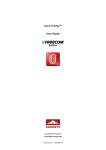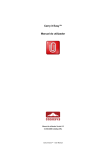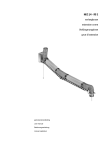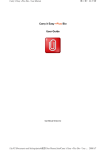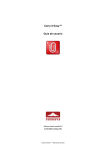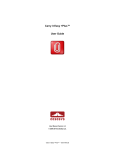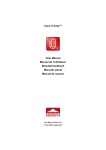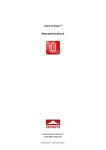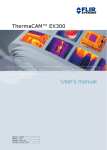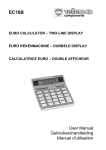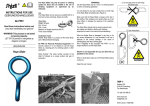Download User manual 3 Manuel d`instructions 9 Benutzerhandbuch 15
Transcript
External_HD_SPD5200serieIFU_taalversies 28-12-2006 08:00 External hard disk EN F D NL ES I User manual Manuel d’instructions SPD5220 3 9 Benutzerhandbuch 15 Manual del usuario 27 Gebruikershandleiding Manuale utente PT Manuel do utilizador TR Kurulum Kılavuzu Pagina 1 21 33 39 45 SPD5230 SPD5240 SPD5250 External_HD_SPD5200serieIFU_taalversies 2 28-12-2006 08:00 Pagina 2 External_HD_SPD5200serieIFU_taalversies 28-12-2006 08:00 Pagina 3 Contents 4 What’s in the box? 5 How to safely disconnect? 5 6 6 7 8 EN How to connect this external hard disk to your computer? How to use the One-Click Back-Up button? How to install for Mac, Windows 98 SE or Windows ME? Warranty, Environment and Safety Specifications Important note To start using the One-Click Back-Up button, first activate the Carry it Easy software (once only) by clicking on the CarryitEasy.exe file located on your hard disk. For instructions and more information, see page 6. When the computer does not recognize the hard disk (some computers provide insufficient bus power), we advise you to use the Y-cable supplied together with this product. For instructions and more information, see page 5. 3 External_HD_SPD5200serieIFU_taalversies EN 28-12-2006 What’s in the box? A : External hard disk B : Y-cable C : Quick Start Guide 4 08:00 Pagina 4 External_HD_SPD5200serieIFU_taalversies 28-12-2006 08:00 Pagina 5 How to connect this external hard disk on your system? 1 2 EN Plug the wrap around USB cable into an empty USB port of your computer. A drive icon, Philips External Hard Disk, appears in Windows Explorer. (The computer sometimes needs to be restarted, before you can use the new hardware). When the computer does not recognize the hard disk (some computers provide insufficient bus power), we advise you to use the Y-cable supplied together with this product. Connect the Y-cable to the USB cable of the hard disk and plug in the 2 connectors in the free USB ports of your computer.The black connector is for data transfer and power, the gray connector is for additional power only. How to safely disconnect? 1 Double-click the Safely Remove Hardware icon in the task bar in the lower right part of the screen. 2 In the window that appears, select the name of the device that is to be removed, then click the Stop button. 3 When the Stop a hardware device screen appears, make sure the correct information is displayed, and then click the OK button. 4 When the message Safe to remove hardware appears, remove the drive from the computer’s USB port. 5