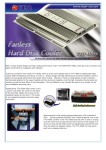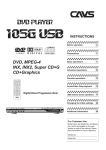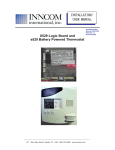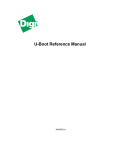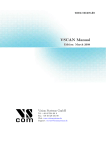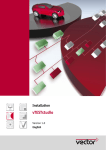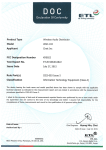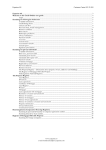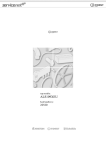Download Userguide Customer WEB interface
Transcript
USER MANUAL Sesam Login INDEX INNTRODUCTION General Outline of the system Access to Sesam – Web interface Login/Start Up 2 2 2 3 3 ACTIVITYREGISTRATION Create new activity for equipment on contract Create new activity for guarantee maintenance Create new activity for equipment without agreement or guarantee 4 4 8 10 SEARCH IN SESAM - WEB LOGIN General History Search for activities Description of the fields CHANGE/UPDATE OF ACTIVITY 11 11 11 11 13 15 Hilde Page 1 03/04/2013 INTRODUCTION General Sesam – Login is a web-based interface to Sesam – InfoCare’s central system for handling and administration of error messages, activities, logistics and invoicing. Sesam – Login is directly connected to Sesam, and the systems works against the same databases. In this way, real time updating of both systems is achieved. The system covers the following types of assignments/error messages for the users: Assignments related to equipment on maintenance contract with InfoCare ASA Assignments related to equipment on guarantee contract with the supplier. InfoCare conducts guarantee maintenance on behalf of the supplier. Assignments on equipment which is outside guarantee contract and maintenance contract (time and materiel will be invoiced) Outline of the system Sesam consists of the following modules/functions: Central is the registration in which assignments will be registered. The assignments are pursued and updated as they are received, executed, concluded and invoiced. The assignment information is stored for several years and can at any time be looked up directly. The module for central logistics with request functions where the operator can request spare parts and goods for the assignments. Procurement modules and advanced equipment for the logistics function in the company. Contract registration containing customers and assignments with commitments and equipment overview covered by contract. Hilde Page 2 03/04/2013 History on serial numbers on all equipment that have been maintained. Comprehensive statistics history and line-up, including special “control panels” for the company management. Access to Sesam – Web interface The system is developed to handle error messages and activities for our contract customers and partners. A certain message volume is required in order to gain access to the system. Access to the system is protected with user name and password, and the user will only be able to access to own messages and contracts. For additional information please contact [email protected] In case of problems with registration, please contact InfoCare Support Centre at phone number 38 06 60 40, alternatively by e-mail to [email protected] Login/Start up Enter www.infocare.no From the left menu please select the link to KundeSenter From the “pop down” menu, please select the link to Sesam Login where you will be requested to enter username and password The main menu of the system will appear: Hilde Page 3 03/04/2013 ACTIVITY REGISTRATIONS Create new activity for equipment on contract Choose “Create new activity” from the main menu. The following window will be displayed: Enter some of the customer name and address in order to search for the correct customer Click on “Find Customer” and a list of hits will be displayed: Hilde Page 4 03/04/2013 Pick up current customer to the registration window by selecting the link in the column for customer number NB! The column on the far right side will indicate if the customer has equipment on contract with InfoCare ASA Customer information will now be retrieved into the registration window NB! Make sure that the information is correct. In particular, verify that the fields for point of contact, phone number, equipment address and product description are correct. Hilde Click on “Find equipment” in order to search for equipment on contract. The following window will be displayed Page 5 03/04/2013 Hilde Retrieve the correct equipment by selecting the link in the column for “Serial number” Information on the selected equipment will be retrieved in the registration window Page 6 03/04/2013 Make sure that the information is correct, otherwise correct any mistakes Enter the name of point of contact in the field “Contact” If necessary, enter internal customer reference in the field “Cust.ref.” Select supplier in the field “Brand” Enter a description of the problem in the field “Problem” Click “Save activity”. The information is updated immediately in Sesam Information concerning activity number, date and time when the job was entered will be displayed. Hints: Hilde The search is case insensitive NB! Never enter question mark (?) only in a field. This will create a problem when searching. Otherwise question mark (?) may be used freely. Example: “Corrupt motherboard?” is OK. If the customer already has a reference number, this should be entered in the field “Customer reference” For guarantee maintenance the Serial number must always be registered Page 7 03/04/2013 Create new activity for guarantee maintenance Report error on equipment covered by guarantee If equipment is covered by guarantee from the supplier and at the same time is NOT covered by own agreement with InfoCare, the following rules must be followed: Equipment from the following suppliers may be reported directly to InfoCare on the system: Compaq OKI Fujitsu Epson IBM Tosiba Motorola MultiQ Tatung Cinet Digital Viewsonic Fujitsu If otherwise not agreed, equipment from the following suppliers CANNOT be reported directly to InfoCare. Reporting must be directed directly to the supplier. This is in accordance with the supplier regulations. HP Siemens Dell Hilde Lexmark Bull/Zenit Unisys Xerox/Tektronix Packard Bell Nec Page 8 Silicon Graphics 03/04/2013 Select “Create new activity” from the main menu, enter information in this window: Enter complete name, postal address and point of contact Enter serial number, product code/description and manufacturer Select service code in accordance with the supplier Select activity type in accordance with the terms of guarantee from the supplier Enter a short description in the field “Problem” Enter a comprehensive description of the problem in the field “Description”. Select “Save activity”. The information is updated immediately in Sesam. Hilde Page 9 03/04/2013 Create new activity for equipment without agreement or guarantee 1. Select “Create new activity” from the main menu 2. In the registration window search for the customer in the same way as described on page 4 3. Make sure that the information is correct. In particular, verify that the fields for point of contact, phone number, equipment address and product description are correct. 4. Enter correct customer number for invoicing in the field “Inv.to” 5. In case the installation location is not registered with a Customer reference in the InfoCare customer database and the customer should be invoiced directly, the InfoCare Customer Centre should be contacted for a credit rating and creation of a customer number. Failing to comply with this, the user company will be invoiced. 6. In necessary, enter the customer reference in the field “Cust.ref.” 7. Select desired activity type in the field “Act.type” 8. Enter serial number in the field “Serial number” 9. Enter product code if available in the field “Product”. If the product code is unknown a product description must be entered in the field “Product desc.” 10. Select supplier in the field “Brand” 11. Normal response time for activities without agreement or guarantee is 5 working days (40 hrs). If you wish to by shorter response time this is done by entering a message like “Request response time of xx (number of hrs) hrs” in the field “Product desc.” InfoCare will enter response code in accordance with availability of technician. 12. Select service code: “F13 – Serv.oppdr: tid/matr” 13. Enter a short problem description in the field “Problem” 14. Enter a comprehensive problem description in the filed “Description”. Select “Save activity”. The information is updated immediately in Sesam Hilde Page 10 03/04/2013 SEARCH IN SESAM – WEB LOGIN General Most fields in an activity are searchable. I.e. it is possible to search for an activity connected to a particular serial number or installation location. It is also possible to search for activities with different status code. History It is possible to search foreclosed activity/error message within 30 days after closure of activity. Search for activities Select “Find activity” from the main menu The following search window will be displayed Status Open covers the following: Registered, Assigned and in progress It is possible to search for all fields completely or partially. For example: Required search result: Find a particular activity Find all closed activities for a particular installation customer Find all open activities within a particular timeframe Find all activities for a particular serial number, irrespective of status Hilde Enter the following fields: Activity number in the field Act.nr “Name”=customer name, Reg.date”=from/to registration date, “Status”=Closed “Status”=Open, “Reg.date”= from/to registration date “Serialnr”=serial number, “Status”=All Page 11 03/04/2013 The following example explains how to search for all open activities for a particular customer This search will provide the following result: Select required activity number in the column “Act.no” in order to view additional details for a particular activity Hilde Page 12 03/04/2013 Description of the fields Act.no Code Cust.no Name Address PostAdr Phone/cont Inv.to Cust.ref Guar.ref Act.type Activity type Field service Workshop service Hilde The reference number registered at InfoCare Security code. Is used in combination with Act.nr for customers without userID and password for Sesam – Web Login Customer number at InfoCare Customer name Location of the equipment Zip Code and postal address Phone number and point of contact, must be registered Customer ID, name and location where the invoice should be mailed Customer reference ID Guaranty reference ID Activity type Explanation Service at customer location Service at InfoCare workshop Page 13 03/04/2013 Activity type Swap Service PickUp, Repair,Return Drift Service Preparation Installation Telephone service Handling Duty Explanation Swap/exchange of equipment (i.e. guaranty swap) Pickup, repair and return of equipment Drifting of the system at customer location Preparation of equipment (i.e. before installation) Installation at customer location Telephone support Handling of equipment for onward delivery Duty availability Department Department number and name for InfoCare department that execute the activity Status The status of the activity. Description of when the activity is planned started/finished, and after start the progress of the activity Status code Registered Assigned Started Sent Arrived Technician with customer Waiting arrival Waiting Closed Finished Serial number Product Producer Serial number customer Contract Serv.code Response Registered Sent Utst.ank Satt i arbeide Ank.site Closed Returned Problem Hilde Explanation The activity is registered but not assigned to department/technician The activity is assigned to department/technician Work on activity in progress Equipment sent from InfoCare Equipment arrived at InfoCare (workshop activity) Technician has arrived the customer Waiting for arrival of equipment (workshop activity) The activity cannot be finalised for different reasons. I.e. lack of spare parts, waiting response from customer Activity closed Administration of activity is finished. Possible invoice details prepared Equipment serial number Product name and product description Supplier (i.e. Compac, IBM, HP and others) Customer own serial number (i.e. terminal ID) Contract name. All contracts with InfoCare will receive a unique activity number Service code. Invoice code, explaining what should be invoiced Response code. Displays number of minutes/hours/days from the activity is registered until InfoCare should react on the activity Date and time when the activity is registered Date and time when equipment is sent to customer Date and time when equipment arrived at InfoCare Date and time when work was initiated on the activity Date and time when technician arrived at customer Date and time when activity is finalised Date and time when equipment is returned to customer Short description of the problem Page 14 03/04/2013 Info Description Solution Used by InfoCare in order to indicate turn in of extra equipment Extensive description of the problem and progress for the job Description of how to solve the activity CHANGE/UPDATE OF ACTIVITY In order to update and change an activity the user must be authorised to do this In order to update/change an open activity the key “Change” should be used. The activity will open and the fields will become available for change and updating. Normally this is used to enter additional comments in the field “Description”. This function can also be used to change information about the point of contact, address, phone number and so on. In the field “Description” can already registered text not be changed. ‘What is entered in this field in this mode will be added to already existing text. Select “Save activity” after any changes have been made and Sesam will be updated immediately with the new information. Information concerning activity number, date and time when the job was changed will be displayed. The fields “Status”, “Solution” and all date/time fields cannot be changed. Hilde Page 15 03/04/2013