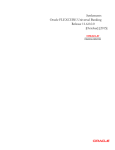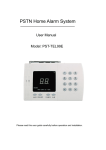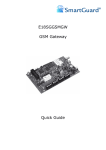Download dect ug calios 1_a1 en
Transcript
DECT-TELEPHONE CALIOS A1 CALIOS 1 CONTENTS _____________________________ 5-7 5 5 5-6 7 7 7 7 8-13 INITIAL SETUP 8 8 9 9 10 11 12 13 14-15 Packing contents for Calios A1/Calios Condition on delivery Setting up/range Inserting the battery in the handset Connecting the base station (Calios A1) Connecting the base station (Calios) Connecting additional handsets (accessories) Battery Safety notes for the battery 16-19 16 17 18 19 20-28 2 INFORMATION Preface Application information Safety information Environment Packaging Batteries The product 20 20 21 21 22 23 24 24 24 25 25 26 26 27 28 28 OVERVIEW Handset Base station (Calios A1) Base station (Calios) Display – icons and their meanings TELEPHONING Dialling with the number buttons Using the redial Speed dialling Dialling from the telephone book Dialling from the call log CLIP function Accepting a call Ending a call Speaker phone Calling back if busy Call waiting (accept/refuse) Making a second call Brokering Conference calls Switching the keypad lock on and off Switching the handset on and off CONTENTS _____________________________ 29-36 29 30-33 34 35 35 36 37-41 37 38 39 39 40 40 41 42-52 42 43 43-44 45 46 47-49 50-51 52 53 53 53 54-58 54 55 56-58 58 59-60 59 60 Switching the microphone on and off Adjusting the volume CONVENIENCE FUNCTIONS Menu navigation Telephone book Alarm function Speed dialling Recording calls (Calios A1 only) Room monitor SMS FUNCTIONS Selecting the SMS menu Writing and sending an SMS SMS inbox The »Draft« menu The »Outbox« menu The »SMS Center« menu Partially deleting the SMS memory (Auto delete) ANSWERING MACHINE (Calios A1 only) Switching the answering machine on and off Activating the message or announcement service Making your own message or announcement Screening messages Deleting messages Settings for the answering machine mode Remote message enquiry Remote message enquiry settings VOICE MAIL (Calios A1 only) Recording voice mails Listening to and editing voice mail ADDITIONAL HANDSETS Registering new handsets (accessories) at the base station Assigning personal names to a handset Special features for using several handsets Removing the handset from the base station TELECOMMUNICATION SYSTEM OPERATION Setting the flash time Entering the external access code and dialling pause ENGLISH 28 28 3 CONTENTS _____________________________ 61-68 61 61 62-64 64 65 66-67 67 68 69 4 SETTINGS Setting the date and time Setting the menu language Sound settings Dimmer mode Setting the background image and contrast Locking the settings (PIN) Recording a call directly Restoring the settings (Reset) TECHNICAL DATA INFORMATION _______________________ Preface Dear customer, congratulations on buying your Grundig DECT telephone and thank you for placing your confidence in us. This device has been manufactured with the utmost care. If you should have difficulties in operating it, we recommend that you consult this user manual. You can find more information on our website at: http://www.grundig-dect.com To operate the device safely and easily, please read the following sections carefully: Application information This telephone is to be used for transmitting voice messages via telephone networks. Any other use is not permitted and is considered unfit for the intended use. Do not install your DECT telephone in a damp environment, such as a bathroom, washroom, kitchen etc, and not within 1.50 metres of a source of water or outside. This device is designed for use in temperatures of between 5 °C and 45 °C. Only use the power unit supplied and connect it to the electricity mains in accordance with the installation instructions in this user manual and the details on the sticker regarding voltage, electrical current and frequency. As a precaution if there is a risk of danger, the power plug can be pulled out to disconnect the 230 volt power supply. Therefore the sockets should be near the device and easily accessible. This device is designed to be used for connecting to the public telephone network. If problems should arise, contact your nearest specialist dealer. Only use the telephone cable supplied. For safety reasons, never put the handset in the base station without the battery inserted or without the lid on the battery compartment as this could cause an electric shock. ENGLISH Safety information 5 INFORMATION _______________________ To avoid damaging the handset, only use the rechargeable battery supplied. The used battery must be disposed of in line with the recycling regulations in this user manual. Your DECT telephone has a range of approx. 50 metres indoors and up to 300 metres outdoors. The range can be affected by the proximity of metal objects, such as a television and electrical devices. Certain medical equipment and highly-sensitive machines or security systems may be affected by the transmission power of the telephone. In these cases we recommend adhering to the safety information. In regions greatly affected by electrical storms we recommend that you protect your telephone circuit with a special fixture for excess voltage. You cannot make calls with the device if there is a power cut. Therefore keep another telephone at the ready in the event of an emergency. The CE label confirms that the product complies with the 1999/5/EC regulations of the European Union Parliament regarding wireless systems and telecommunications for user protection and for preventing electromagnetic interference. This ensures the allocated communication network is used properly and radio interference is avoided. The declaration of compliance may be looked up on the www.grundig-dect.com website, section “support” or can be obtained from the following address: Sagem Communication - Customer relations department 4, rue du Petit Albi - 95800 Sergy-Saint Christophe France. 6 INFORMATION _______________________ Environment Environmental protection and sustainable development is an important priority for Sagem Communication. Sagem Communication has a policy of using environmentally-friendly systems and makes environmental protection an essential part of the life-cycle of its products – from the manufacturing, to the installation, operation and disposal. Packaging The logo (green point) on the packaging means that a fee is paid to an authorised national organisation to improve packaging recycling and the recycling infrastructure. Follow the local sorting regulations for this type of waste product in order to improve recycling. Batteries If your product contains batteries, they must be disposed of at the designated collection points. The product The crossed out dustbin displayed on the product signifies that it belongs to the electrical and electronic equipment group. The European regulations request you to carry out your own selective recycling collection at; • the sales outlet when you buy a similar new device • the collection points available in your area (recycling centres, sorting points, etc). ENGLISH This means you participate in the recycling and valorisation of used electric and electronic goods which would otherwise have a negative impact on the environment and health. 7 INITIAL SETUP ________________________ Packing contents Calios A1/Calios Base station Handset 1 battery (Li-ion type, 3.7 V 600 mAh) Power supply unit Connecting cable for the telephone socket Operating manual Condition on delivery Base: Ring volume: Ring melody: PIN: CLIP: Interval: Flash time: 3 3 0000 On 1 second 200 ms Handset: Ring volume: Ring melody: Handset volume: Keypad tone: Battery charging tone: Battery alert tone: Range alert tone: Listening tone: Display language: Automatic ringer selection: Telephone book: Call list: Redial: Handset name: 5 1 1 On On On Off Off English Off Empty Empty Empty Handset Answering machine: TAD-PIN remote message enquiry: Answering machine: Texts: 8 123 On 1 message text and 1 announcement text INITIAL SETUP ________________________ Setting up/range Place the base station somewhere central and easily accessible where you want to use it. Depending on the ambient conditions, the range can be up to approx. 300 metres outdoors. It has a range of up to 50 metres indoors depending on the space and structure of the building. The structure of the building can cause signal shadows to occur. This can lead to short interruptions when speaking due to the weak signal. The connection breaks up temporarily when there is insufficient field strength. Place an anti-slip mat under the base station. The feet on the device do not usually leave any undesirable marks behind. Due to the variety of varnish and polish used on furniture, we cannot completely rule out the possibility that marks from the feet of the device are left on any surfaces. Grundig does not accept any liability for this type of damage. Operating the base station or charger outside or in areas exposed to frost is not permitted. The recommended ambient temperature for operating the base station is +5 °C – +45 °C, the recommended relative air humidity is 20 % to 75 %. The installation location must have a mains socket for 230 volts for the base station or the charger. Inserting the battery in the handset 1 On the back of the handset, press the top section of the battery lid and push down. 3 Replace the battery lid on the handset and push it as far as it will go. ENGLISH 2 Plug the battery into the plug connector and insert the battery. 9 INITIAL SETUP ________________________ Connecting the base station (Calios A1) Telephone socket Power supply unit Connecting cable for the telephone socket Connecting the power cord to the telephone socket 1 Plug the RJ connector of the power cord into the » « socket until it catches, on the back of the base station. 2 Connect the plug on the power cord into the telephone socket. Note: To detach the RJ connector, press the snap-in hooks down and pull it out. Connecting the power supply Only use the power supply unit supplied. 1 Plug the power supply unit into the » « socket until it catches, on the back of the base station. 2 Plug the power supply unit into the 230 volt socket. – Display on the top of the base station: » – – «. 10 INITIAL SETUP ________________________ Connecting the base station (Calios) Telephone socket Power supply unit Connecting cable for the telephone socket Connecting the power cord to the telephone socket 1 Plug the RJ connector of the power cord into the » « socket until it catches, on the back of the base station. 2 Connect the plug on the power cord into the telephone socket. Note: To detach the RJ connector, press the snap-in hooks down and pull it out. Connecting the power supply Only use the power supply unit supplied. 2 Plug the power supply unit into the 230 volt socket. – The LED indicator lights up on the top of the base station. ENGLISH 1 Plug the power supply unit into the » « socket until it catches, on the back of the base station. 11 INITIAL SETUP ________________________ Connecting additional handsets (accessories) Only use the power supply unit supplied. 1 Plug the power supply unit into the socket until it catches, on the back of the charging station. 2 Plug the power supply unit into the 230 volt socket. 12 INITIAL SETUP ________________________ Battery Charging the battery Before you can use your telephone, the battery must be charged. Put the handset into the cradle of the base station or charger (accessories) with the keypad facing forwards. When the battery is flat, »Ä« flashes in the handset display. It has a charging cycle from 12 to 15 hours. Charging status of the battery The charging status of the battery appears in the display. The number of bars show the charging status of the battery (»Ä« flat, »Ü« charged). When the battery is almost flat, the display flashes »Ä«, the backlight for the display does not come on and a warning signal sounds (if you have not deactivated it, see section on “Settings”, on page 64). This also happens if a battery that is charging is removed briefly and then replaced. New batteries usually reach their full capacity once they have been charged several times. Although the battery display shows that the battery of a handset is charged, you should take into account that the length of normal calls and availability time is limited at the beginning. Operating time of the battery The operating time of the battery in standby is up to five days or up to ten hours for longer calls. ENGLISH Service life of the battery To increase the service life of the battery, note the following: – Do not short-circuit the plug. – Use your handset as a mobile phone and do not replace it in the base station or charger (accessories) to be charged after every phone call. 13 INITIAL SETUP ________________________ Safety notes for the battery Read the safety notes on the battery before use. Inappropriate handling of the battery can cause overheating, fire, faults, loss of power and also serious injury. 14 7 Do not expose the battery to fire or heat. Do not store the battery in hot places. 7 Be careful not to mix up the polarities (+ and –) when inserting the battery in the handset. 7 Keep the battery polarities (+ and –) well away from wire and any other metal objects when storing them. Any connection to the polarities could lead to a short-circuit. 7 Do not use nails, hammers or stamps or anything similar on the battery. Avoid any harm coming to the battery. 7 Do not deform the battery or modify it in any other way. 7 Do not immerse the battery in water. Do not store the battery and handset in a damp place. 7 Only charge the battery using the handset and base station supplied. Note the correct connections and proper use. 7 Only use the battery in the handset supplied. 7 Do not use any other batteries in the hand set, i.e. NI-CD and lithium batteries. This could result in an explosion, fire or overheating. INITIAL SETUP ________________________ 7 Do not leave the battery in the handset if there is an unusual smell, it is overheating, the colour or shape has changed, it is leaking or you notice any other unusual occurrences. 7 If the handset is to be used by children, make sure they are aware of how to use it safely and remind them to use the handset properly at all times. 7 Only use the handset under the following operating conditions, otherwise the handset could cause overheating, fire and faults or the battery will suffer from a rapid loss of power. 7 Operating conditions: Charging: 0 °C to +45 °C Operation: -20 °C to +60 °C 7 Storage: -20 °C to +45 °C 7 ENGLISH 7 15 OVERVIEW ____________________________ Handset Left function buttons, main redialling functions. Central function buttons, main telephone book functions. Right function buttons, selects the main functions in the main menu. (The assigned functions are in the display above the buttons.) Ŀ ĭ K ŀ R Opens the call list, scrolls upwards. Opens the call list, scrolls downwards. Establishes and ends the connection. Exits the menu. Press and hold down to switch the handset off and on again. Establishes and ends the connection. Signal button (Hook Flash), needed for extension systems. The blue ring around the cursor buttons flashes when there is a new message, a missed call and a new SMS. 16 1 ... 0 Number buttons. * Star button. Press and hold down to switch keypad on and off. # INT Hash key. Press and hold down, code for an internal call. OVERVIEW ____________________________ Base station (Calios A1) z Adjusts the base station volume. Briefly press to get the ring tune for 30 seconds for all the registered handsets. Press and hold down for more than five seconds and the LED indicator flashes quickly to show the base station is ready to be registered. • Display lights up when the handset is ready. 5 Plays the recorded message, finds the beginning of the current message, finds the previous message. 87 Starts and ends the message recall enquiry. 6 Finds the end of the current message, finds the next message. Ǽ Press and hold down to switch the answering machine on and off. Press briefly to select the operating mode (message text). SIM Slot for a SIM card. 88 Shows answering machine is on or off, messages received, number of messages. ENGLISH Deletes messages. x 17 OVERVIEW ____________________________ Base station (Calios) Briefly press to get the ring tune for 30 seconds for all the registered handsets. Press and hold down for more than five seconds and the LED indicator flashes quickly to show the base station is ready to be registered. 18 • Display lights up when the handset is ready. SIM Slot for a SIM card. OVERVIEW ____________________________ Display – icons and their meanings III Center 1 23.11 d Symbols flash if the handset is not within the range of the base station or if it is searching for a base station. 11:22 D Signal strength. Symbols are visible if the handset is within range of the base station. Menu Ä Charging status of the battery. CENTER 1 Name and number of the handset. 13.09 13:50 Date and time. d Current functions for the left function buttons – redial. Current functions for the central function buttons – telephone book. Menu Current functions for the right function buttons – main menu. ENGLISH III 19 TELEPHONING _______________________ Dialling with the number buttons 1 Enter the telephone number using »1...0 «. – The telephone number is ready to be connected for approx. 60 seconds. Notes: The display lighting switches on automatically after pressing the first button and switches off again 20 seconds after pressing the last button. If you press a wrong number button, you can delete it by pressing » « step-by-step. ŀ 2 Press » K « or » « to establish a connection. – The number is called. 3 Press » K « to end the call. Using the redial The redial function stores the last ten numbers you called. If the phone number is already in the telephone book, the name is displayed. 1 Press the » d « function button on the left. – The last phone number used appears. Note: Press »ĭ« or »Ŀ« to scroll through the list of phone numbers last used. ŀ 2 Press » K « or » « to establish a connection. – The number is called. 3 Press » K « to end the call. Notes: You can delete phone numbers from the redial list. Press »ĭ« or »Ŀ« to select the phone number and activate by pressing the »Option« function button on the right. Select »Delete« by pressing »ĭ« or »Ŀ« and confirm with the »OK« function button on the right. If you want to delete all the numbers in the list, select »Delete all?« with »ĭ« or »Ŀ« and confirm by pressing the »OK« function button on the right. 20 TELEPHONING _______________________ Speed dialling The number buttons 2, 3 to 9 and 0 can be occupied with phone numbers. You can find out how to enter names and numbers for speed dialling in the section on “Convenience functions” on page 35. 1 To open the speed dialling number, press and hold down »2« to »0«. ŀ 2 Press » K « or » « to establish a connection. – The number is called. 3 Press » K « to end the call. Dialling from the telephone book In its original state the telephone book is empty. You can find out how to enter names and numbers in the phone book in the section on “Convenience functions” on page 25 to 27. 1 Open the phone book with » «. – The first entry in the phone book appears. 2 Press »ĭ« or »Ŀ« until the name you want appears in the display, or to search for a specfic number in the phone book, press the number buttons located next to the appropriate letter until the first name appears with the letter you want (for example, press »8« twice to select the people whose names begin with “U”). ŀ 3 Press » K « or » « to establish a connection. – The number is called. ENGLISH 4 Press » K « to end the call. 21 TELEPHONING _______________________ Dialling from the call log When a call also transfers the phone number, it places the number in the call log regardless of whether you take the call or not. If you have a phone with an answering machine (Calios A1), the messages are also listed. A maximum of 30 entries can be stored in the call log. Each entry consists of the name (12 characters maximum) and the number (24 digits maximum) as well as the date and the time. 1 Open the call log with »ĭ«. 2 If several calls are stored in the call log, (e.g. Display »# 03«) you can scroll up and down using »ĭ« or »Ŀ«. Note: The number in brackets shows how many times a call from the number displayed has attempted to get through. ŀ 3 Press » K « or » « to establish a connection. – The number is called. ŀ 4 Press » K « or » « to end a connection. Deleting entries in the call log 1 Open the call log with »ĭ«. 2 Select the entry by pressing »ĭ« or »Ŀ«. 3 Press the »Option« function button on the right. 4 Select »Delete« with »ĭ« or »Ŀ« and press the »OK« function button on the right to delete. 22 TELEPHONING _______________________ Using the call log You can set the call log so that all the calls or missed calls are displayed. 1 Open the menu by pressing the »Menu« function button on the right. Handset Set. Base Set. Base Set. Change PIN Remove HS Default BS Flash Time Pause Time Call Log ŀ 2 Select »Settings« with »Ŀ«, »ĭ«, » « or »R« activate with the »OK« function button on the right. 3 Select »Base Set« with »ĭ« or »Ŀ« and press the »OK« function button on the right to activate. 4 Select »Call log« with »ĭ« or »Ŀ« and press the »On« function button on the right to activate. 5 Select »All call« or »Missed call« with »ĭ« or »Ŀ« and press the »On« function button on the right to activate. – The calls are displayed. 6 Press » K « to end the setting. CLIP function Before using the phone number transfer (CLIP), it must be provided by the local phone company and enabled by the caller. There might be a special rate or a fee required for this function to be enabled. If the caller’s phone number is in the phone book, the name of the caller is displayed as well as the number. If the caller has suppressed or not activated the CLIP function, » Unknown« appears. ENGLISH Settings 23 TELEPHONING _______________________ Accepting a call You can recognise an incoming call by a ring tone on the handset. The blue ring around the cursor buttons flashes. You can set the volume and melody of the ring tone. See the section on “Settings” on page 62. The phone number is displayed for a call which has transferred the phone number. If there is already a name in the phone book for the number displayed, it will appear. 1 Remove the handset from the base station. – The call is received automatically, or press » K « if the handset is not in the base station. Ending a call 1 Press » K «, or put the handset in the base station. Speaker phone While you are talking, you can switch to speaker phone, put the phone down and still keep on talking. ŀ 1 Press » « while talking. ŀ 2 Switch off the function with » «. 24 TELEPHONING _______________________ Calling back if busy If the number of the caller is busy, you can activate the redial. When the line is free, your handset gives a ring tone. 1 Remove the handset from the base station. – The call is received automatically, or press » K « if the handset is not in the base station. Activating the redial When you hear the busy tone ... 1 Press the »Option« function button on the left, select the »Calling back if busy« and activate by pressing the »OK« function button on the right. 2 After confirmation from the telephone network, press » K «. Note: The function remains active for approx. 45 minutes. Calling back is only possible during this time. Call waiting (accept/refuse) This feature enables you to accept or refuse a second external call. 1 Accept an external call by pressing » K «. – You are now connected to the external caller. If you receive another call during this time, you will hear a brief call waiting tone. 2 Press the »Option« function button on the left, select the »Accept+hold« function and activate by pressing the »OK« function button on the right. – You can take the second call and the first call remains on hold, press the »Option« function button on the left, select the »Accept+end« function and confirm by pressing the »OK« function button on the right. – You can take the second call and the first call ends, ENGLISH or 25 TELEPHONING _______________________ or press the »Option« function button on the left, select the »Reject« function and confirm by pressing the »OK« function button on the right. – The second call is refused and the caller gets a busy tone. Making a second call While you are calling an external caller, you can also make a second external call. 1 Accept an external call by pressing » K «. – You are now connected to the external caller. 2 Press the »Option« function button on the left, select the »Making a second call« function and activate by pressing the »OK« function button on the right. – The first call is put on hold and the caller hears a message. 3 Enter the phone number for the second person with »1...0 « and make the connection by pressing » K « or » «. – Make your call. ŀ 4 Press the »Option« function button on the left, select the »End second connection« function and activate by pressing the »OK« function button on the right. – You are then put through to the first caller again. 5 Press » K « to end the call. Brokering While you are making an external call, you can also alternate with a second caller. 1 Accept an external call by pressing » K «. – You are now connected to the external caller. 2 Press the »Option« function button on the left and select the »Brokering« function. Switch between both external calls using the »OK« function button on the right. 26 3 Press the »Option« function button on the left, select the »End first connection« function and activate by pressing the »OK« function button on the right, TELEPHONING _______________________ or press the »Option« function button on the left, select the »End second connection« function and activate by pressing the »OK« function button on the right. 4 Press » K « to end the call. Conference calls You can speak to two callers at the same time. 1 Accept an external call by pressing » K «. – You are now connected to the external caller. 2 Press the »Option« function button on the left, select the »Making a second call« function and activate by pressing the »OK« function button on the right. – The first call is put on hold and the caller hears a message. 3 Enter the phone number for the second person with »1...0« and make the connection by pressing » K « or » «. ŀ 4 Press the »Option« function button on the left, select the »Conference« function and activate by pressing the »OK« function button on the right. – You are now connected with both external callers. 5 Press the »Option« function button on the left, select the »End first connection« function and activate by pressing the »OK« function button on the right, or press the »Option« function button on the left, select the »End second connection« function and activate by pressing the »OK« function button on the right. ENGLISH 6 Press » K « to end the call. 27 TELEPHONING _______________________ Switching the keypad lock on and off You can protect the keypad on the handset from being inadvertently pressed. Switching on the keypad lock 1 In the idle mode, press » g « until the » appears. – The keypad on the handset is locked. « icon Note: You can still accept an incoming call. Switching off the keypad lock 1 In the idle mode, press and hold down » g « again. Switching the handset on and off Switching off the handset 1 In the idle mode, press » K « until the display is switched off. – You cannot make any calls. Switching on the handset 1 Press » K « from the switched off state. – The handset is switched on again. Switching the microphone on and off You can switch the microphone on and off during a call. 1 Press the » « function button on the right during the call. – Display: »Mute on«, the microphone is switched off. 2 To switch on, press the » right again. « function button on the Adjusting the volume You can adjust the volume during the call. You can find out how to permanently set the volume in the section on “Settings” on page 62. 28 1 During the call, adjust the volume using »ĭ« or »Ŀ«. CONVENIENCE FUNCTIONS __ Menu navigation Phonebook Telefonbuch The menu You can get an overview of all the different menus at the touch of a button. There is a complete overview of the menu structure and settings in the section on “The menu” on pages 63 and 67. OK Using the menu and buttons Open the menu with the »Menu« function button on the right. You can then see the menu items in the display. Use the »Ŀ«, »ĭ«, » « or »R« cursor buttons to select the menu items. ŀ Activate the selected menu by pressing the »OK« function button on the right. Switch back a menu level by pressing the »Back« function button on the left. In the current menu, select the functions with the »Ŀ«, »ĭ« cursor buttons and save the functions with the »OK« function button on the right. You can see exactly what the function buttons do in the display above the buttons. The activated function is marked with a »✓«. Once you have selected or set the function, you can switch back a menu level (the »Back« function button on the left) or exit the menu (press » K «). ENGLISH Esc Zurück 29 CONVENIENCE FUNCTIONS __ Telephone book You can enter names and numbers in the phone book and then dial directly from it. The phone book contains enough space for about 255 entries, depending on the number of characters (maximum of 12 for the name) and digits (maximum of 25 for the phone number). Once the memory for the phone book is full up, you will hear an alert tone when trying to enter another name and number and »Function not possible« appears in the display. Phonebook New Entry View Entry Edit Entry Delete Entry Delete All PB Transfer New Entry Enter Name _ Enter Number Tone New Entry Enter Name XXX XXXXXX Enter Number _ Tone Making new entries in the telephone book You can enter names and numbers manually or copy entries from the phone book, the call log or from the redial. Entries in the phone book should always include a code, otherwise the CLIP name display in the programmed phone book will not work. 1 Open the phone book with » – The first entry appears. «. 2 Press the »Option« function button on the right, press »ĭ« or »Ŀ« to select »New entry« and activate with the »OK« function button on the right. 3 Enter the letters/characters of the name with »1...0 « (maximum 12). Notes: The numbers and characters available are displayed in the bottom line. Press »#« to switch between uppercase and lowercase. If you make an error, you can delete the last letter with the » « function button. 4 Confirm the name by pressing the »OK« function button on the right. 5 Enter the phone number (max. 25 digits) with »1...0 « and confirm with the »OK« function button on the right. 6 Select the ring tone for the entry with »ĭ« or »Ŀ« and press the »OK« function button on the right to confirm. 30 7 Exit the setting with the »Back« function button on the left. CONVENIENCE FUNCTIONS __ Phonebook New Entry View Entry Edit Entry Delete Entry Delete All PB Transfer Edit Entry Enter Name XXXX XXXXX_ Enter Number Changing an entry in the telephone book 1 Open the phone book with » «. – The first entry appears. 2 Select the entry to be changed with »ĭ« or »Ŀ« and confirm with the »OK« function button on the right. 3 Press the »Option« function button on the right, press »ĭ« or »Ŀ« to select »Edit Entry« and confirm with the »OK« function button on the right. 4 Confirm the name, number and ring tone with the »OK« function button on the right. 5 Exit the setting with the »Back« function button on the left. Tone Saving an entry from the redial in the telephone book 1 Open the redial with »d «. – The first entry appears. 2 Select the name and number to be transferred into the phone book with »ĭ« or »Ŀ« and confirm with the »Option« function button on the right. 3 Select »Save to P. Book« with »ĭ« or »Ŀ« and press the »OK« function button on the right to activate. 4 Enter the name and confirm by pressing the »OK« function button on the right. – The selected number appears. 5 Confirm the number with the »OK« function button on the right. 6 Select the ring tone for the entry with »ĭ« or »Ŀ« and press the »OK« function button on the right to confirm. ENGLISH 7 Exit the setting with the »Back« function button on the left. 31 CONVENIENCE FUNCTIONS __ Phonebook New Entry View Entry Edit Entry Delete Entry Delete All PB Transfer Copying the telephone book from one handset to another 1 Open the phone book on handset 1 with » «. – The first entry appears. 2 Press the »Option« function button on the right, press »ĭ« or »Ŀ« to select »PB transfer« and confirm with the »OK« function button on the right. 3 Select the handset which is to receive the contents of the phone book, select »ĭ« or »Ŀ« and confirm with the »OK« function button on the right. – Display: Send phone book to handset 2. 4 On handset 2, press the »Accept« function button on the right. – The phone book is transferred from handset 1 to handset 2. Copying the telephone book from a SIM card to a handset 1 Open the card slot for the SIM card on the base station, insert the SIM card and close the slot. Phonebook Edit Entry Delete Entry Delete All PB Transfer Quick Dial Copy from SIM 32 2 Open the phone book on the handset with » – The first entry appears. «. 3 Press the »Option« function button on the right, press »ĭ« or »Ŀ« to select »Copy from SIM« and confirm with the »OK« function button on the right. 4 Press »1...0« to enter the SIM PIN number and confirm with the »OK« function button on the right. – The telephone book on the SIM card is transferred. CONVENIENCE FUNCTIONS __ Phonebook New Entry View Entry Edit Entry Delete Entry Delete All PB Transfer Deleting entries from the telephone book 1 Open the phone book with » «. – The first entry appears. 2 Select the entry to be deleted with »ĭ« or »Ŀ« and confirm with the »OK« function button on the right. 3 Press the »Option« function button on the right, press »ĭ« or »Ŀ« to select »Delete Entry« and confirm with the »OK« function button on the right. 4 Exit the setting with the »Back« function button on the left. View Entry Edit Entry Delete Entry Delete All PB Transfer 2 Press the »Option« function button on the right, press »ĭ« or »Ŀ« to select »Delete All« and confirm with the »OK« function button on the right. 3 Confirm with the »OK« function button on the right. – Display »Phonebook Empty«. 4 Exit the setting with the »Back« function button on the left. ENGLISH Phonebook New Entry Deleting all the entries from the telephone book 1 Open the phone book with » «. – The first entry appears. 33 CONVENIENCE FUNCTIONS __ Alarm function You can use your handset as an alarm clock. To set the time and the date, see the section on “Settings, setting the time and date” on page 61. 1 Open the menu by pressing the »Menu« function button on the right. 2 Select the »Alarm/Clock« menu item with »Ŀ«, »ĭ«, » « or »R« and activate with the »OK« function button on the right. ŀ Alarm/Clock Clock Setting Alarm Setting 3 Select »Alarm Setting« with »ĭ« or »Ŀ« and press the »OK« function button on the right to activate. Alarm Setting 4 Press the »Change« function button on the right and enter the wake-up time in four digits with »1...0« then save with the »OK« function button on the right. Edit Entry Time: 00:00 Alarm Setting Time: 16:00 Alarm: Alarm Tone Alarm Setting Alarm Tone 1 Alarm Tone 2 Alarm Tone 3 On 5 Select »Alarm« with »ĭ« or »Ŀ« and press the »On« function button on the right to activate. 6 Select »Alarm Tone« with »ĭ« or »Ŀ« and press the »On« function button on the right to activate. 7 Select the alarm tone with »ĭ« or »Ŀ« and confirm with the »OK« function button on the right. 8 Press » K « to conclude the setting. Note: You can switch off the alarm tone by pressing » K «. 34 CONVENIENCE FUNCTIONS __ Speed dialling You can programme a telephone number in the »1...0« number buttons. Edit Entry Delete Entry Delete All PB Transfer Quick Dial Copy from SIM Quick Dial Enter Number _ (1 – 9) Entering the speed dialling number 1 Open the phone book with » «. – The first entry appears. 2 Press »ĭ« or »Ŀ« to select the entry to be stored on the speed dialling button. 3 Press the »Option« function button on the right, press »ĭ« or »Ŀ« to select »Quick Dial« and activate with the »OK« function button on the right. 4 Press »1...9« to enter the speed dialling number and confirm with the »OK« function button on the right. 5 Press » K « to conclude the setting. Recording calls (Calios A1 only) You can record the conversation during a call. The recording is then saved as a new message on the answering machine. 1 Press the »Option« menu function button on the left during the call. 2 Select »Record Call« with »ĭ« or »Ŀ« and press the »OK« function button on the right to activate. 3 End the recording by pressing the »Stop« button on the right. ENGLISH Phonebook 35 CONVENIENCE FUNCTIONS __ Room monitor You can use your handset as a room monitor. If the noise in the room exceeds a certain level, the handset automatically calls a second handset. When the room monitor function is switched on, no calls will be indicated on the handset. Calls made while the room monitor is switched on will be automatically ended after two minutes. Note: This function is only an additional monitoring aid. It should never be relied on as monitoring equipment for medical purposes. This function should only be used as a baby phone in conjunction with regular checks on the child by the parents. Switching on the room monitor 1 Open the menu by pressing the »Menu« function button on the right. ŀ 2 Select »Settings« with »Ŀ«, »ĭ«, » « or »R« activate with the »OK« function button on the right. Settings Handset Set. 3 Select »Handset Set.« with »ĭ« or »Ŀ« and press the »OK« function button on the right to activate. Base Set. Handset Set. Register HS Dim Mode Handset Name Language Default HS Room Monitor Room Monitor Call To: _ 36 ✓ 4 Select »Room Monitor« with »ĭ« or »Ŀ« and press the »OK« function button on the right to activate. 5 Enter the handset number with »1« to »5«. – Display: »Room Monitor on«. Switching off the room monitor 1 Press the »Menu« function button on the right. 2 Switch off by pressing the »off« function button on the right. SMS FUNCTIONS ____________________ You can send and receive text messages on the base station (SMS – Short Message Service) from all the registered handsets. If you have several handsets in use, only one handset can use the SMS function at any one time. The blue ring round the cursor buttons flashes when there is an incoming SMS. One SMS can contain up to 640 letters/characters. Text messages are passed on by service providers via SMS centres. Your handset has phone numbers for two SMS centres. The numbers for the SMS centres are preset. The following settings must be made for you to receive SMSs: – The phone number transfer for your telehone connection must be enabled and activated. – You are registered with the service provider for receiving SMSs. There are no further settings required for sending SMSs. Enquire at your service provider about – how the cost of sending and receiving an SMS is calculated – which mobile communications network providers you can send messges to and which ones you can receive from – which functions your SMS service provides – how you are registered at the default SMS centres. Selecting the SMS menu Write Inbox 00/00 Draft 00 Outbox Service Center 00 00/00 ŀ 2 Select the »SMS« menu item with »Ŀ«, »ĭ«, » « or »R« and activate with the »OK« function button on the right. – The SMS menu appears and you will see if you have any messages stored. ENGLISH 1 Open the menu by pressing the »Menu« function button on the right. SMS 37 SMS FUNCTIONS ____________________ Writing and sending an SMS 1 Open the menu by pressing the »Menu« function button on the right. SMS Write Inbox 00/00 Draft 00 Outbox 00 Service Center Write XXXX XXXXX XX 00/00 ŀ 2 Select the »SMS« menu item with »Ŀ«, »ĭ«, » « or »R« and activate with the »OK« function button on the right. 3 Select »Write« with »ĭ« or »Ŀ« and press the »OK« function button on the right to activate. 4 Type the message with the »1...0 « number buttons. Notes: The numbers and characters available are displayed in the bottom line after touching the first button. Press »#« to switch between uppercase and lowercase. If you make an error, you can delete the last letter with the » « function button on the left. 5 Confirm the text with the »OK« function button on the right. Write Number: _ 6 Enter the phone number (max. 25 digits) with »1...0 « and confirm with the »OK« function button on the right, or press the »TelB« function button on the right, select the phone number with »ĭ« or »Ŀ« from the phone book and confirm with the »OK« function button on the right. Note: The local area code must always be added to each phone number. Write Send SMS Save SMS 7 Select »Send SMS« or »Save SMS« (if you want to save it in the »Draft« file) with »ĭ« or »Ŀ« and press the »OK« function button on the right to confirm. – Display: »Sending message«. 8 Quit the function with » K «. 38 SMS FUNCTIONS ____________________ SMS inbox In the »Inbox« menu, you can read received messages, reply to a message, forward a message, save the sender’s phone number in the phone book and delete individual messages or all of them. 1 Open the menu by pressing the »Menu« function button on the right. SMS Write Inbox 00/00 Draft 00 Outbox 00 Service Center 00/00 ŀ 2 Select the »SMS« menu item with »Ŀ«, »ĭ«, » « or »R« and activate with the »OK« function button on the right. 3 Select »Inbox« with »ĭ« or »Ŀ« and press the »OK« function button on the right to activate. 4 Select message by pressing »ĭ« or »Ŀ« and open with the »Read« function button on the right. Inbox XXXX XXXXX XXX Notes: You can select other functions with the »Option« function button on the right. 5 Quit the function with » K «. The »Draft« menu In the »Draft« menu you can save the SMS and edit it later, send or delete it. 1 Open the menu by pressing the »Menu« function button on the right. SMS Write Inbox 00/00 Draft 03 Outbox 00 Service Center 00/00 ŀ 2 Select the »SMS« menu item with »Ŀ«, »ĭ«, » « or »R« and activate with the »OK« function button on the right. 3 Select »Draft« with »ĭ« or »Ŀ« and press the »OK« function button on the right to activate. 4 Select the SMS by pressing »ĭ« or »Ŀ« and activate with the »Read« function button on the right. Edit SMS Send SMS Delete Delete All 5 Press the »Option« button on the right to edit the SMS. 6 Select the option with »ĭ« or »Ŀ« and activate with the »OK« function button on the right. 7 Carry out the option and confirm with the »OK« button on the right. 8 Quit the function with » K «. ENGLISH Draft 39 SMS FUNCTIONS ____________________ The »Outbox« menu In the »Outbox« you can read your message, change messages, send the message again, save the message in the draft folder or delete individual or all the messages. 1 Open the menu by pressing the »Menu« function button on the right. SMS Write Inbox 00/00 Draft 03 Outbox 00 Service Center 00/00 ŀ 2 Select the »SMS« menu item with »Ŀ«, »ĭ«, » « or »R« and activate with the »OK« function button on the right. 3 Select »Outbox« with »ĭ« or »Ŀ« and press the »OK« function button on the right to activate. The »SMS Center« menu The memory for the SMS centres is filled with phone numbers. You can change the SMS centres by overriding the phone numbers. Normally the SMS is sent via SMS centre 1, and to receive the SMS via SMS centre 2. If you would like to send the SMS via SMS centre 2, change it in the »Send via C2« menu item. 1 Open the menu by pressing the »Menu« function button on the right. SMS Write Inbox 00/00 Draft 03 Outbox 00 Service Center Service Center SMS Center 1 SMS Center 2 Send via C2 ŀ 2 Select the »SMS« menu item with »Ŀ«, »ĭ«, » « or »R« and activate with the »OK« function button on the right. 3 Select »Service Center« with »ĭ« or »Ŀ« and press the »OK« function button on the right to activate. 4 Select the item with »ĭ« or »Ŀ« and press the »OK« function button on the right to activate. 5 Delete the phone number with » «, enter the new number with »1...0 « and save with the »OK« function button on the right. 6 Press » K « to conclude the setting. 40 SMS FUNCTIONS ____________________ Partially deleting the SMS memory (Auto-Delete) When this function is activated, the oldest SMS messages in all the SMS folders (inbox, outbox, draft) are automatically deleted. This makes more space for new messages. When this function is switched off, all the messages are kept and the device lets you know when the memory is full. 1 Open the menu by pressing the »Menu« function button on the right. Settings Handset Set. Base Set. Base Set. Remove HS Default BS Flash Time Pause Time Call Log Auto-Delete ŀ 2 Select »Settings« with »Ŀ«, »ĭ«, » « or »R« activate with the »OK« function button on the right. 3 Select »Base Set« with »ĭ« or »Ŀ« and press the »OK« function button on the right to activate. 4 Select »Auto-Delete« with »ĭ« or »Ŀ« and press the »OK« function button on the right to activate. 5 Select »Enable« with »ĭ« or »Ŀ« and press the »OK« function button on the right to activate. 6 Press » K « to conclude the setting. Auto-Delete Enable ENGLISH Disable 41 ANSWERING MACHINE _________ Note: The answering machine functions can only be carried out with the Calios A1 model. Switching the answering machine on and off The answering machine is switched on in its original condition. On the base station 1 Press and hold down » Ǽ« on the base station to switch on the answering machine. – You will hear a message, display on the base station: » A o «. 2 Press and hold down » Ǽ« on the base station to switch off the answering machine. – You hear a message, on the base station display: » – – « or » 0 0«. On the handset 1 Open the menu by pressing the »Menu« function button on the right. TAM Message ICM ŀ 2 Select the »TAM« menu item with »Ŀ«, »ĭ«, » « or »R« and activate with the »OK« function button on the right. Settings Record Memo OGM TAM On/Off 3 Select »TAM on /off« with »ĭ« or »Ŀ« and press the »OK« function button on the right to activate. Remote Control 4 Select »On« with »ĭ« or »Ŀ« and press the right »OK« button to activate. TAM On/Off On Off ✓ 5 Quit the function with » K «. Accepting a call When you have an incoming call, you can wait until the caller begins to leave a message on the answering machine. If you want to take the call, pick up the handset from the base station/charger and press » K «. The answering machine then stops recording. 42 Memory capacity of answering machine The device informs you when the memory is full of messages. ANSWERING MACHINE _________ Activating the message or announcement service A message and an announcement are already set by default. The message with a message recording (activated in original condition): “There is no one available to take your call at the moment. You can leave a message after the tone”. The announcement without the message recording: “There is no one available to take your call at the moment. Please call back later”. TAM Message ICM Settings Record Memo OGM TAM On/Off Remote Control Select OGM01 1 Open the menu by pressing the »Menu« function button on the right. ŀ 2 Select the »TAM« menu item with »Ŀ«, »ĭ«, » « or »R« and activate with the »OK« function button on the right. 3 Select »OGM« with »ĭ« or »Ŀ« and press the »OK« function button on the right to activate. 4 Select »Select« with »ĭ« or »Ŀ« and press the right »OK« button to activate. 5 Select »OGM01« or »OGM02« with »ĭ« or »Ŀ« and press the »OK« function button on the right to activate. OGM02 6 Quit the function with » K «. Making your own message or announcement You can make your own message or announcement. To achieve an optimal recording quality, it is recommended that you record your message in a quiet room and record it as loudly as possible. Settings Record Memo OGM TAM On/Off Remote Control 1 Open the menu by pressing the »Menu« function button on the right. ŀ 2 Select the »TAM« menu item with »Ŀ«, »ĭ«, » « or »R« and activate with the »OK« function button on the right. 3 Select »OGM« with »ĭ« or »Ŀ« and press the »OK« function button on the right to activate. ENGLISH TAM Message ICM 43 ANSWERING MACHINE _________ Select OGM01 OGM02 4 Select »Record« with »ĭ« or »Ŀ« and press the »OK« function button on the right to activate. 5 Select »OGM01« or »OGM02« with »ĭ« or »Ŀ« and press the »OK« function button on the right to activate. – You will hear an acknowledgement tone, display: »OGM«. 6 After the tone, say your message or announcement. Note: You have 60 seconds for your message. If you exceed the recording time, you will hear a tone. Repeat your recording. 7 End the recording by pressing the »Stop« button on the right. – The message is saved. Note: You can listen to your message at the »Replay« menu item. 8 Quit the function with » K «. 44 ANSWERING MACHINE _________ Screening messages When new messages are in the inbox, the handset display and the base station display show the blue ring flashing around the cursor button. Settings Record Memo OGM TAM On/Off Remote Control Remote Control Skip Forward Delete message Skip Back Repeat message Call Back Delete all Msgs ŀ 2 Select the »TAM« menu item with »Ŀ«, »ĭ«, » « or »R« and activate with the »OK« function button on the right. 3 Select »Message ICM« with »ĭ« or »Ŀ« and press the »OK« function button on the right to activate. – The voice mails are played back automatically. Note: Press the »Menu« function button on the left for other functions. Select the function with »ĭ« or »Ŀ« and press the »OK« function button on the right to activate. 4 Quit the function with » K «. Screening messages on the base station 1 Press »87« to start the messages. 2 Press »6« or »5« to go to the next or the previous message. 3 Press »87« to stop the messages. ENGLISH TAM Message ICM Screening messages with the handset 1 Open the menu by pressing the »Menu« function button on the right. 45 ANSWERING MACHINE _________ Deleting messages TAM Message ICM Settings Record Memo OGM TAM On/Off Remote Control Remote Control Skip Forward Delete message Skip Back Repeat message Call Back Delete all Msgs Deleting messages with the handset 1 Open the menu by pressing the »Menu« function button on the right. ŀ 2 Select the »TAM« menu item with »Ŀ«, »ĭ«, » « or »R« and activate with the »OK« function button on the right. 3 Select »Message ICM« with »ĭ« or »Ŀ« and press the »OK« function button on the right to activate. – The messages are played back automatically. 4 Press the »Menu« function button on the left. 5 Select »Delete Imessage« or »Delete all Msgs« with »ĭ« or »Ŀ« and press the »OK« function button on the right to activate. – The message is deleted. 6 Quit the function with » K «. Deleting messages on the base station 1 Press »87« to start the messages. 2 Press »x« to delete message. 46 ANSWERING MACHINE _________ Settings for the answering machine mode Length of messages You can specify the length of a message. You can choose a recording of 60 seconds, 120 seconds or unlimited. 1 Open the menu by pressing the »Menu« function button on the right. TAM Message ICM ŀ 2 Select the »TAM« menu item with »Ŀ«, »ĭ«, » « or »R« and activate with the »OK« function button on the right. Settings Record Memo OGM 3 Select »Setting« with »ĭ« or »Ŀ« and press the »OK« function button on the right to activate. TAM On/Off Remote Control 4 Select »ICM Rec. Time« with »ĭ« or »Ŀ« and press the »OK« function button on the right to activate. Settings ICM Rec. Time Time Stamp Ring to ANS Monitoring ✓ 5 Select the recording length with »ĭ« or »Ŀ« and confirm with the »OK« function button on the right. 6 Quit the function with » K «. Record. Quality Time and date of message (time stamp) The time and date is recorded with the message using this function. 1 Open the menu by pressing the »Menu« function button on the right. ŀ 2 Select the »TAM« menu item with »Ŀ«, »ĭ«, » « or »R« and activate with the »OK« function button on the right. TAM Message ICM Settings Record Memo 3 Select »Setting« with »ĭ« or »Ŀ« and press the »OK« function button on the right to activate. OGM TAM On/Off Remote Control 4 Select »Time Stamp« with »ĭ« or »Ŀ«. Settings ICM Rec. Time Time Stamp ✓ Ring to ANS Monitoring Record. Quality ✓ 6 Press » K « to conclude the setting. ENGLISH 5 Press the »On« function button on the right to activate. 47 ANSWERING MACHINE _________ Ringer selection (ring tones) You can set the number of rings after which the answering machine comes on. Select one of the rings from 2 to 9 and the “Automatic” setting. The “Automatic” setting allows you to check the answering machine for new messages quickly and free of charge from another location. If there are new messages, the answering machine comes on after two rings. If there are no new messages, the answering machine comes on after four rings. Therefore, you can end the call after the third ring. 1 Open the menu by pressing the »Menu« function button on the right. TAM Message ICM ŀ 2 Select the »TAM« menu item with »Ŀ«, »ĭ«, » « or »R« and activate with the »OK« function button on the right. Settings Record Memo OGM TAM On/Off 3 Select »Setting« with »ĭ« or »Ŀ« and press the »OK« function button on the right to activate. Remote Control 4 Select »Ring to Ans« with »ĭ« or »Ŀ« and press the »OK« function button on the right to activate. Settings ICM Rec. Time Time Stamp Ring to ANS Monitoring Record. Quality 48 ✓ 5 Select the time (call sign) with »ĭ« or »Ŀ« and confirm with the »OK« function button on the right. 6 Press » K « to conclude the setting. ANSWERING MACHINE _________ Screening calls When this function is activated, you can listen to the message being recorded and then decide if you want to take the call. If you take the call, the answering machine stops recording. 1 Open the menu by pressing the »Menu« function button on the right. TAM Message ICM ŀ 2 Select the »TAM« menu item with »Ŀ«, »ĭ«, » « or »R« and activate with the »OK« function button on the right. Settings Record Memo OGM TAM On/Off 3 Select »Setting« with »ĭ« or »Ŀ« and press the »OK« function button on the right to activate. Remote Control 4 Select »Call Screening« with »ĭ« or »Ŀ«. Settings ICM Rec. Time 5 Press the »On« function button on the right to activate. Time Stamp Ring to ANS ✓ Record. Quality Recording quality 1 Open the menu by pressing the »Menu« function button on the right. Settings ICM Rec. Time ŀ Time Stamp Ring to ANS Monitoring ✓ 2 Select the »TAM« menu item with »Ŀ«, »ĭ«, » « or »R« and activate with the »OK« function button on the right. 3 Select »Setting« with »ĭ« or »Ŀ« and press the »OK« function button on the right to activate. Record. Quality 4 Select »Record Quality« with »ĭ« or »Ŀ« and press the »OK« function button on the right to activate. Settings Standard High 6 Press » K « to conclude the setting. ✓ 5 Select the recording quality you want with »ĭ« or »Ŀ« and confirm with the »OK« function button on the right. 6 Press » K « to conclude the setting. ENGLISH Monitoring 49 ANSWERING MACHINE _________ Remote message enquiry The answering machine can be checked and operated from an external telehone. However, you can only do this if the answering machine is switched on and the “Remote control” function is activated. If you want to delete a message from a remote location, the “Delete by remote” function must be activated (see section on “Settings for remote enquiry” on page 52). If the answering machine is switched off and the “Remote control” function is on, then the answering machine accepts an incoming call after the tenth ring. Then you enter the PIN. Using the answering machine from a remote location 1 Call your own phone number. – Listen to your recorded message. 2 While the message is playing, press » «, then enter the three-digit TAD-PIN (default 1 2 3) with »0« to »9«. – You will hear a long tone and the recorded messages are played. * 3 During playback, you can use the remote enquiry functions, see “Remote enquiry functions”. Notes: If you enter the PIN incorrectly, the answering machine switches off and you have to repeat the call. The answering machine also switches off if it takes longer than ten seconds to select a function. If a second or third digit is necessary when you are choosing a function, press it within four seconds. 50 ANSWERING MACHINE _________ Remote enquiry functions ... Playing back messages and memos Number buttons Function Play all messages 2 * 2 Play new message(s) only, repeat playback. 5 Pause playback 2 Start playback 55 Stop playback 1 Go to the beginning of the current message 11 Play previous message 3 Play next message 02 Deletes the current message during playback, deletes all the messages you have listened to. ... Recording and playing a message Number buttons Function 61 Records a message 62 Records an announcement 71 Plays a message 72 Plays an announcement ... Recording memos Number buttons Function 63 Starts recording memo 5 Stops recording memo Number buttons Function 8 Switching the answering machine on and off (Off ➔ On ➔ Only answering machine ➔ Answering machine with recording) ENGLISH ... Switching the answering machine on and off 51 ANSWERING MACHINE _________ Remote message enquiry settings Recording length You can specify the length of a message. You can choose a recording of 60 seconds, 120 seconds or unlimited. 1 Open the menu by pressing the »Menu« function button on the right. TAM Message ICM ŀ 2 Select the »TAM« menu item with »Ŀ«, »ĭ«, » « or »R« and activate with the »OK« function button on the right. Settings Record Memo OGM TAM On/Off 3 Select »Remote control« with »ĭ« or »Ŀ« and press the »OK« function button on the right to activate. Remote Control 4 Select »Change PIN« with »ĭ« or »Ŀ« and press the »OK« function button on the right to activate. Remote Control Change PIN Remote Control – Del by remote ✓ 5 Enter the current PIN (1 2 3) with »1...0« and confirm with the »OK« function button on the right. 6 Enter the new PIN with »1...0« and confirm with the »OK« function button on the right. Change PIN Original PIN Note: If you make an error, you can delete the last digit with the » « function button on the left. ___ 7 Repeat the new PIN with »1...0« and confirm with the »OK« function button on the right. 8 Press » K « to conclude the setting. Switching the remote enquiry and remote delete on and off 1 Open the menu by pressing the »Menu« function button on the right. ŀ 2 Select the »TAM« menu item with »Ŀ«, »ĭ«, » « or »R« and activate with the »OK« function button on the right. 3 Select »Remote control« with »ĭ« or »Ŀ« and press the »OK« function button on the right to activate. 4 Select »Remote control« or »Delete by remote« with »ĭ« or »Ŀ«. Remote Control Change PIN Remote Control – Del by remote ✓ 52 5 Press the »On« function button on the right to activate. 6 Press » K « to conclude the setting. VOICE MAILS __________________________ Recording voice mails TAM Message ICM Settings Record Memo OGM TAM On/Off Remote Control (Calios A1 only) 1 Open the menu by pressing the »Menu« function button on the right. ŀ 2 Select the »TAM« menu item with »Ŀ«, »ĭ«, » « or »R« and activate with the »OK« function button on the right. 3 Select »Record Memo« with »ĭ« or »Ŀ« and press the »OK« function button on the right to activate. 4 Dictate your voice mail. 5 End the voice mail by pressing the »Stop« button on the right. Listening to and editing voice mail (Calios A1 only) Message ICM Settings Record Memo OGM TAM On/Off Remote Control 1 Open the menu by pressing the »Menu« function button on the right. ŀ 2 Select the »TAM« menu item with »Ŀ«, »ĭ«, » « or »R« and activate with the »OK« function button on the right. 3 Select »Message ICM« with »ĭ« or »Ŀ« and press the »OK« function button on the right to activate. – The voice mails are played back automatically. Note: Press the »Menu« function button on the left for other functions. Select the function with »ĭ« or »Ŀ« and press the »OK« function button on the right to activate. 4 Quit the function with » K «. ENGLISH TAM 53 ADDITIONAL HANDSETS ________ You can operate up to five handsets on your base station. If there are five handsets connected to the base station, there can be an external call and two internal calls carried out at the same time. Registering new handsets (accessories) at the base station Each additional handset must be registered on at the base station. Note: There cannot be a handset at the base station. 1 Open the menu by pressing the »Menu« function button on the right. ŀ 2 Select »Settings« with »Ŀ«, »ĭ«, » « or »R« activate with the »OK« function button on the right. Settings Handset Set. 3 Select »Handset Set.« with »Ŀ« or »ĭ« and press the »OK« function button on the right to activate. Base Set. Handset Set. Aut. Rufannah. – Register HS Dim Mode Handset Name Language Default HS Register HS Enter PIN –––– ✓ 4 Select »Register HS« with »Ŀ« or »ĭ« and press the »OK« function button on the right to activate. 5 Enter the PIN number »0000« (or personal PIN – see section on “Lock settings”, on page 64) with »1...0« and confirm with the »OK« function button on the right. – Display: »Registering...«. 6 Press and hold down the » « button on the base station for longer than five seconds until you hear two tones. The base station is now ready to be logged on for 60 seconds. 7 Select the number for the handset to be registered on with »2« to »5«. – After a short time the handset registers at the base station. – The number of the new handset appears in the display. 54 ADDITIONAL HANDSETS ________ Assigning personal names to a handset You can have a separate name for each handset. 1 Open the menu by pressing the »Menu« function button on the right. ŀ 2 Select »Settings« with »Ŀ«, »ĭ«, » « or »R« activate with the »OK« function button on the right. Settings Handset Set. 3 Select »Handset Set.« with »Ŀ« or »ĭ« and press the »OK« function button on the right to activate. Handset Set. Aut. Rufannah. – Register HS Dim Mode Handset Name Language Default HS Handset Name – ✓ 4 Select »Handset Name« with »Ŀ« or »ĭ« and press the »OK« function button on the right to activate. 5 Enter the names with the number buttons. You can enter up to 12 letters. Notes: The numbers and characters available are displayed in the bottom line. Press »#« to switch between uppercase and lowercase. If you make an error, you can delete the last letter with the » « function button on the left. 6 Save the name by pressing the »OK« function button on the right. 7 Press » K « to conclude the setting. ENGLISH Base Set. 55 ADDITIONAL HANDSETS ________ Special features for using several handsets Calling from one handset to another – internal calls You can make internal calls free of charge. 1 On the first handset, press and hold down »# INT.«. – Display: »Internal Call« and the number (1-5) of the available handset. 2 Select the handset with »1« to »5«. 3 On the second handset, accept the call with » K «. 4 Press » K « to end the call, or replace the handset in the base station. Transferring a call You can transfer an external call on your handset to another handset. 1 Press »# INT.« and hold down for two seconds during the call. – Display: »Internal Call«, the external caller is on hold. 2 Select the handset with »1« to »5«. – You can hear the internal ring. 3 Announce the call and transfer with » K «. Note: If there is no reply on the handset, press »# again to return to the external caller. INT.« Call waiting During an internal call, an incoming external call is shown as “Call waiting”. If the CLIP function is activated, the phone number of the caller is displayed. You can switch the external caller over to an internal call (Conference) or switch between both callers. 56 ADDITIONAL HANDSETS ________ Conference calls During an internal call, you can include an external caller in the call. 1 An external call is indicated as a“Call waiting” tone. – The external number appears in the display if it has been transferred and the CLIP function is activated. 2 Accept an external call by pressing » K «. – You are now connected to the external caller and the internal call is on hold. 3 Press the »Option« function button on the left, select the »Conference« function and activate by pressing the »OK« function button on the right. – You are connected to the internal and external caller. Notes: The conference call can be interrupted. Press the »Option« function button on the left, select the »Switch to external« function button and confirm with the »OK« function button on the right. The call only takes place with the external caller, or press the »Option« function button on the left, select the »Switch to internal« function and confirm with the »OK« function button on the right. The call only takes place with the internal caller. The other caller is on hold. ENGLISH 4 Press » K « to end the conference call. 57 ADDITIONAL HANDSETS ________ Brokering (internal) During an external call, you can make a second call from your handset to another handset without ending the external call. 1 An external call is indicated as a “Call waiting” tone. – The external number appears in the display if it has been transferred and the CLIP function is activated. 2 Accept an external call by pressing » K «. – You are now connected to the external caller and the internal call is on hold. 3 Press the »Option« function button on the left and select the »Brokering« function. Switch between the external and internal call with the »OK« function button on the right. 4 Press » K « to end the call. Removing a handset from the base station Note: You can only make the settings on the base station once you have entered your PIN number. 1 Open the menu by pressing the »Menu« function button on the right. Settings Handset Set. Base Set. Base Set. Change PIN Remove HS Default BS Flash Time Pause Time Call Log ŀ 2 Select »Settings« with »Ŀ«, »ĭ«, » « or »R« activate with the »OK« function button on the right. 3 Select »Base Set« with »Ŀ« or »ĭ« and press the »OK« function button on the right to activate. 4 Select »Remove HS« with »Ŀ« or »ĭ« and press the »OK« function button on the right to activate. – Display: »Remove HS« and the number of the handset. 5 Select the number of the handset to be deregistered with »1« to »5«. 6 Press » K « to conclude the setting. – Display: »Register HS«. 58 TELECOMMUNICATION SYSTEM OPERATION______________ Setting the flash time Note: You can only make the settings on the base station once you have entered your PIN number. 1 Open the menu by pressing the »Menu« function button on the right. Base Set. Base Set. Change PIN Remove HS Default BS Flash Time Pause Time Call Log ŀ 2 Select »Settings« with »Ŀ«, »ĭ«, » « or »R« activate with the »OK« function button on the right. 3 Select »Base Set« with »Ŀ« or »ĭ« and press the »OK« function button on the right to activate. 4 Select »Flash Time« with »Ŀ« or »ĭ« and press the »OK« function button on the right to activate. 5 Select the flash time you want with »Ŀ« or »ĭ« and confirm with the »OK« function button on the right. 6 Press » K « to conclude the setting. ENGLISH Settings Handset Set. 59 TELECOMMUNICATION SYSTEM OPERATION______________ Entering the external access code and dialling pause The external access code (often “0”) can be saved in the memory (redial/phone book/call log) to give you direct access to an external number. As the access code is automatically used every time a number is dialled, calling within the internal system is only possible if the system recognises that the number is internal by means of a special button (»g«, »h« or »R«). For internal calls, this special button must be selected with a pause before the caller’s number. You can deactivate the external access code by deleting it. The automatic dialling prefix is often carried out by settings in the telecommunications system. In this case you will not be able to programme a direct access code. Please read the operating manual for the telecommunication system. Note: You can only make the settings on the base station once you have entered your PIN number. 1 Open the menu by pressing the »Menu« function button on the right. Settings Handset Set. Base Set. Base Set. Change PIN Remove HS Default BS Flash Time Pause Time Call Log 60 ŀ 2 Select »Settings« with »Ŀ«, »ĭ«, » « or »R« activate with the »OK« function button on the right. 3 Select »Base Set« with »Ŀ« or »ĭ« and press the »OK« function button on the right to activate. 4 Select »Pause Time« with »Ŀ« or »ĭ« and press the »OK« function button on the right to activate. 5 Select the time with »Ŀ« or »ĭ« and press the »OK« function button on the right to confirm. 6 Press » K « to conclude the setting. SETTINGS ________________________________ Setting the date and time 1 Open the menu by pressing the »Menu« function button on the right. 2 Select the »Alarm/Clock« menu item with »Ŀ«, »ĭ«, » « or »R« and activate with the »OK« function button on the right. ŀ Alarm/Clock Clock Setting Alarm Setting 3 Select »Clock Setting« with »Ŀ« or »ĭ« and press the »OK« function button on the right to activate. Clock Setting 4 Enter the time in four-digits by pressing »1...0«. Set Time-Date 5 Enter the date in six-digits with »1...0« and press the »OK« function button on the right to save. hh : mm TT – MM – JJ 00 : 00 01 / 01 / 06 Note: If you make an error, you can delete the last digit with the »Back« function button on the left. 6 Press » K « to conclude the setting. Note: If the base station is disconnected from the mains, the time and date is reset to 01. JAN. 00:00. Setting the menu language You can choose between several languages. 1 Open the menu by pressing the »Menu« function button on the right. ŀ 2 Select »Settings« with »Ŀ«, »ĭ«, » « or »R« activate with the »OK« function button on the right. Settings Handset Set. 3 Select »Handset Set« with »Ŀ« or »ĭ« and press the »OK« function button on the right to activate. Handset Set. Aut. Rufannah. – Register HS Dim Mode Handset Name Language Default HS ✓ 4 Select »Language« with »Ŀ« or »ĭ« and press the »OK« function button on the right to activate. 5 Select the language with »Ŀ« or »ĭ« and confirm with the »OK« function button on the right. 6 Press » K « to conclude the setting. ENGLISH Base Set. 61 SETTINGS ________________________________ Sound settings You can assign internal and external calls with a different ring tune. You can also use this to tell the difference between the additional handsets. Setting the handset volume You can set the earpiece volume and the volume of the handset (speaker phone) separately. Sound Setting Handset Volume HS Ring Internal Ring BS Ring Tone 1 Open the menu by pressing the »Menu« function button on the right. 2 Select the »Sound Setting« menu item with »Ŀ«, »ĭ«, » « or »R« and activate with the »OK« function button on the right. ŀ 3 Select »Handset Volume« with »ĭ« or »Ŀ« and press the »OK« function button on the right to activate. Handset Volume Earpiece Speaker Earpiece 4 Select »Earpiece« or »Speaker« with »ĭ« or »Ŀ« and press the »OK« function button on the right to activate. ŀ 5 Select the volume with » « or »R« and confirm with the »OK« function button on the right. 6 Press » K « to conclude the setting. Sound Setting Handset Volume HS Ring Internal Ring BS Ring Tone 2 Select the »Sound Setting« menu item with »Ŀ«, »ĭ«, » « or »R« and activate with the »OK« function button on the right. ŀ 3 Select »HS Ring« with »ĭ« or »Ŀ« and press the »OK« function button on the right to activate. HS Ring Melody Volume Melody Melody 1 Melody 2 Melody 3 62 Setting the handset tone and melody for external calls 1 Open the menu by pressing the »Menu« function button on the right. 4 Select »Melody« or »Volume« with »ĭ« or »Ŀ« and press the »OK« function button on the right to activate. 5 Select the melody with »Ŀ« or »ĭ« or adjust the volume with » « or »R« and press the »OK« function button on the right to confirm. ŀ 6 Press » K « to conclude the setting. SETTINGS ________________________________ Sound Setting Handset Volume HS Ring Internal Ring BS Ring Tone Setting the handset tone and melody for internal calls 1 Open the menu by pressing the »Menu« function button on the right. 2 Select the »Sound Setting« menu item with »Ŀ«, »ĭ«, » « or »R« and activate with the »OK« function button on the right. ŀ 3 Select »Internal Ring« with »ĭ« or »Ŀ« and press the »OK« function button on the right to activate. Internal Ring Melody Volume Melody Melody 1 Melody 2 Melody 3 Sound Setting Handset Volume HS Ring Internal Ring BS Ring Tone 4 Select »Melody« or »Volume« with »ĭ« or »Ŀ« and press the »OK« function button on the right to activate. 5 Select the melody with »ĭ« or »Ŀ« or adjust the volume with » « or »R« and press the »OK« function button on the right to confirm. ŀ 6 Press » K « to conclude the setting. Setting the tone and ring melody on the base station 1 Open the menu by pressing the »Menu« function button on the right. 2 Select the »Sound Setting« menu item with »Ŀ«, »ĭ«, » « or »R« and activate with the »OK« function button on the right. ŀ 3 Select »BS Ring« with »ĭ« or »Ŀ« and press the »OK« function button on the right to activate. Volume Melodie Melody 1 Melody 2 Melody 3 4 Select »Melody« or »Volume« with »ĭ« or »Ŀ« and press the »OK« function button on the right to activate. 5 Select the melody with »ĭ« or »Ŀ« or adjust the volume with » « or »R« and press the »OK« function button on the right to confirm. ŀ 6 Press » K « to conclude the setting. ENGLISH BS Ring Melody 63 SETTINGS ________________________________ Information tone Information tones tell you about the condition of your handset, such as when the battery is flat or the reception is weak, etc. You can switch the tones on and off. 1 Open the menu by pressing the »Menu« function button on the right. Sound Setting Handset Volume 2 Select the »Sound Setting« menu item with »Ŀ«, »ĭ«, » « or »R« and activate with the »OK« function button on the right. HS Ring ŀ Internal Ring BS Ring Tone 3 Select »Tone« with »ĭ« or »Ŀ« and press the »OK« function button on the right to activate. Tone Key Tone ✓ Charge Tone ✓ Battery low ✓ Our of Range ✓ List End Tone ✓ 4 Select the item with »ĭ« or »Ŀ« and press the »On« function button on the right to switch on. – A »✓« marks the activated function. 5 Press » K « to conclude the setting. Note: Switch off the information tone by repeating the setting and in point 4 switch off with the »Off« function button on the right. Dimmer mode If the dimmer mode is activated, the brightness is on low in the display when it is not being used. If the dimmer mode is switched off, the display is also switched off. 1 Open the menu by pressing the »Menu« function button on the right. ŀ 2 Select »Settings« with »Ŀ«, »ĭ«, » « or »R« activate with the »OK« function button on the right. Handset Set. Aut. Rufannah. Register HS Dim Mode Handset Name Language Default HS 64 – 3 Select »Handset Set« with »ĭ« or »Ŀ« and press the »OK« function button on the right to activate. 4 Select »Dim Mode« with »ĭ« or »Ŀ« and press the »On« function button on the right to activate. 5 Press » K « to conclude the setting. Note: Switch off the function by repeating the setting and in point 4 switch off with the »Off« function button on the right. SETTINGS ________________________________ Setting the background image and contrast You can set the background image for the display and the display contrast. Display Wallpaper Contrast Setting the background image of the display 1 Open the menu by pressing the »Menu« function button on the right. ŀ 2 Select the »Display« menu item with »Ŀ«, »ĭ«, » « or »R« and activate with the »OK« function button on the right. 3 Select »Wallpaper« with »ĭ« or »Ŀ« and press the »OK« function button on the right to activate. 4 Select the image with »ĭ« or »Ŀ« and confirm with the »OK« function button on the right. 5 Press » K « to conclude the setting. Display Wallpaper Contrast Setting the display contrast 1 Open the menu by pressing the »Menu« function button on the right. ŀ 2 Select the »Display« menu item with »Ŀ«, »ĭ«, » « or »R« and activate with the »OK« function button on the right. 3 Select »Contrast« with »ĭ« or »Ŀ« and press the »OK« function button on the right to activate. Level 2 Level 3 4 Select the contrast with »ĭ« or »Ŀ« and confirm with the »OK« function button on the right. 5 Press » K « to conclude the setting. ENGLISH Contrast Level 1 65 SETTINGS ________________________________ Locking the settings (PIN) You can enter a PIN number to protect the settings from unauthorised access. The default PIN is 0000. A PIN number is always needed to access the answering machine by remote enquiry. Note: Make sure you remember your new PIN. If you have forgotten your PIN, contact the hotline, see page 70. Entering a new PIN 1 Open the menu by pressing the »Menu« function button on the right. Settings Handset Set. Base Set. Base Set. Change PIN Remove HS Default BS Flash Time Pause Time Call Log ŀ 2 Select »Settings« with »Ŀ«, »ĭ«, » « or »R« activate with the »OK« function button on the right. 3 Select »Base Set« with »Ŀ« or »ĭ« and press the »OK« function button on the right to activate. 4 Select »Change PIN« with »Ŀ« or »ĭ« and press the »OK« function button on the right to activate. 5 Enter the new PIN in four-digits with »1...0« and confirm with the »OK« function button on the right. Note: If you make an error, you can delete the last letter with the »➔« function button on the left. 6 Repeat the entry with »1...0« and confirm with the »OK« function button on the right. 7 Press » K « to conclude the setting. Changing the PIN 1 Open the menu by pressing the »Menu« function button on the right. Settings Handset Set. Base Set. 66 ŀ 2 Select »Settings« with »Ŀ«, »ĭ«, » « or »R« activate with the »OK« function button on the right. 3 Select »Base Set« with »Ŀ« or »ĭ« and press the »OK« function button on the right to activate. SETTINGS ________________________________ 4 Select »Change PIN« with »Ŀ« or »ĭ« and press the »OK« function button on the right to activate. 5 Enter the PIN »0000« with »1...0« and confirm with the »OK« function button on the right. Change PIN 6 Enter the new PIN in four-digits with »1...0« and confirm with the »OK« function button on the right. Enter new PIN ____ Note: If you make an error, you can delete the last letter with the »➔« function button on the left. 7 Repeat the entry with »1...0« and confirm with the »OK« function button on the right. 8 Press » K « to conclude the setting. Receiving a call directly You can set the handset so that you can hear the caller when you remove the handset from the base station/charger. 1 Open the menu by pressing the »Menu« function button on the right. ŀ 2 Select »Settings« with »Ŀ«, »ĭ«, » « or »R« activate with the »OK« function button on the right. Settings Handset Set. 3 Select »Handset Set.« with »ĭ« or »Ŀ« and press the »OK« function button on the right to activate. – 4 Select »Auto answer« with »ĭ« or »Ŀ« and press the »On« function button on the right to activate. ✓ 5 Press » K « to conclude the setting. Handset Set. Aut. Rufannah. Register HS Dim Mode Handset Name Language Default HS Note: Switch off the function by repeating the setting and in point 4 switch off with the »Off« function button on the right. ENGLISH Base Set. 67 SETTINGS ________________________________ Restoring the settings (Reset) You can restore all the settings and entries in the phone book and call list with the reset function. Restoring handset settings 1 Open the menu by pressing the »Menu« function button on the right. ŀ 2 Select »Settings« with »Ŀ«, »ĭ«, » « or »R« activate with the »OK« function button on the right. Settings Handset Set. 3 Select »Handset Set.« with »Ŀ« or »ĭ« and press the »OK« function button on the right to activate. Base Set. Handset Set. Aut. Rufannah. – Register HS Dim Mode Handset Name Language Default HS ✓ 4 Select »Default HS« with »Ŀ« or »ĭ« and press the »OK« function button on the right to activate. 5 Confirm the reset function with the »OK« button on the right, or deactivate the reset function with » K «. Restoring the base station settings Note: You can only make the settings on the base station once you have entered your PIN number. 1 Open the menu by pressing the »Menu« function button on the right. Settings Handset Set. Base Set. Base Set. Change PIN Remove HS Default BS Flash Time Pause Time Call Log 68 ŀ 2 Select »Settings« with »Ŀ«, »ĭ«, » « or »R« activate with the »OK« function button on the right. 3 Select »Base Set« with »Ŀ« or »ĭ« and press the »OK« function button on the right to activate. 4 Select »Default BS« with »Ŀ« or »ĭ« and press the »OK« function button on the right to activate. 5 Confirm the reset function with the »OK« button on the right, or deactivate the reset function with » K «. TECHNICAL DATA __________________ Standard DECT, GAP Frequency range 1880-1900 MHz Transmission channels 120 Medium output approx. 10 mW Range up to 300 m outdoors up to 50 m indoors Calios A1 Battery Power supply 230 V, 50 Hz, 40 mA Power supply 230 V, 50 Hz, 30mA Li-ion type, 3.7 V 600 mAh Dialling method DTMF (touch tone) Handset operating life: In use In standby up to 12 hours* up to 120 hours* Ambient temperature: + 5 °C to + 40 °C Dimensions: Calios A1 base station (L x W x H) 151 mm x 105 mm x 40 mm Calios base station (L x W x H) 124 mm x 105 mm x 40 mm Handset (L x W x H) 153 mm x 39 mm x 19 mm Weight: Calios base station Calios base station Handset 180 gr. 135 gr. 90 gr. Connection: Power cord TAE 6F/TSV 6/4 Power supply unit cable TSV 6/6 Answering machine approx. 28 minutes recording duration Calios * If the base station is not connected to the mains (such as in a power outage), the handset continuously searches for a base station. Therefore, more battery power is used up and the standby time is reduced. Technical changes and errors reserved. ENGLISH Power supply unit: 69 Grundig Multimedia B.V. http://www.grundig-dect.com 07/04
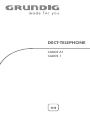
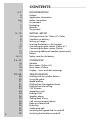
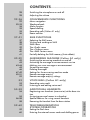
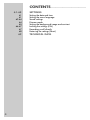
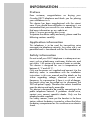


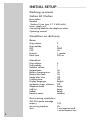
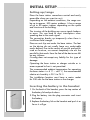
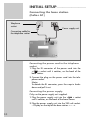
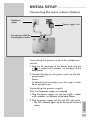
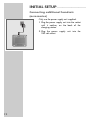

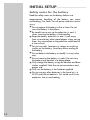
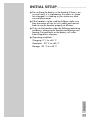

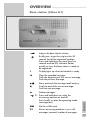
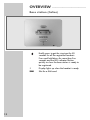
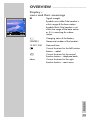
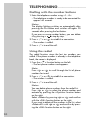
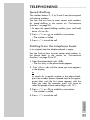
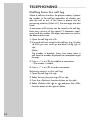
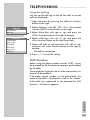
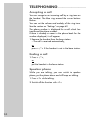
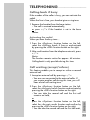
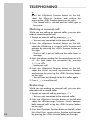
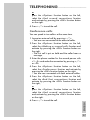
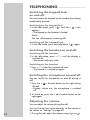
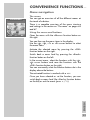
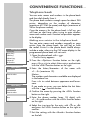
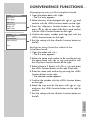
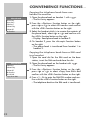
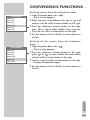
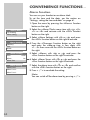
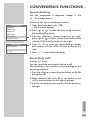
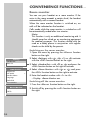
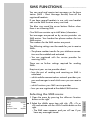
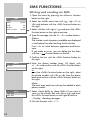
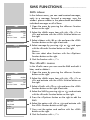
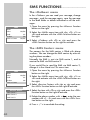
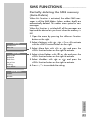
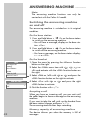
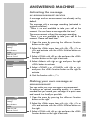
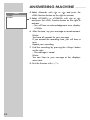
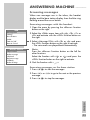
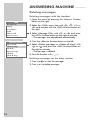
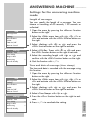
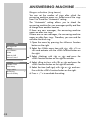
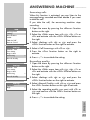
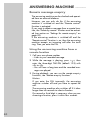

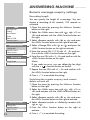
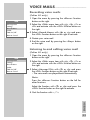
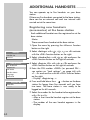
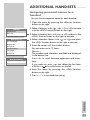
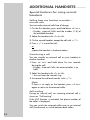
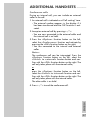
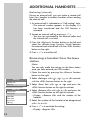
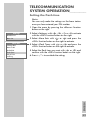
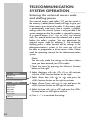
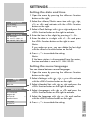
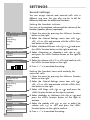
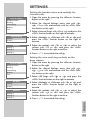
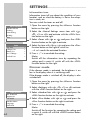
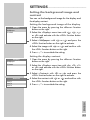
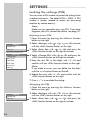
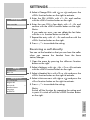
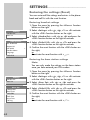
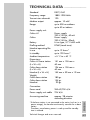
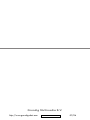
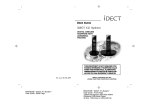
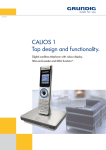
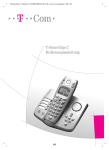
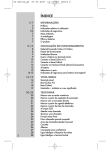
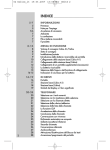
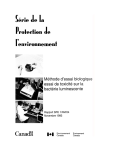
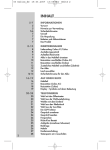
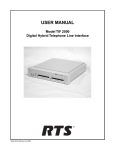

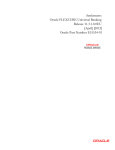
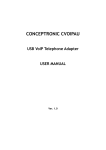
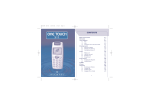
![[January] [2010] Oracle Part Number E51573-01](http://vs1.manualzilla.com/store/data/005777075_1-9f1c819619cc4ae74609e937019c49fd-150x150.png)