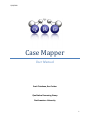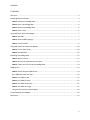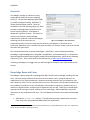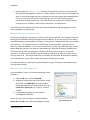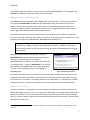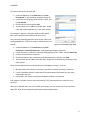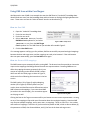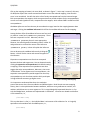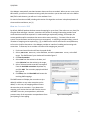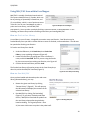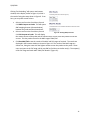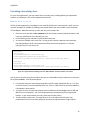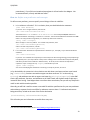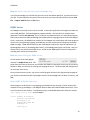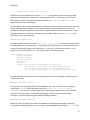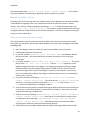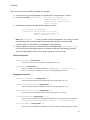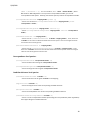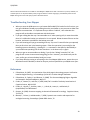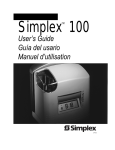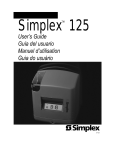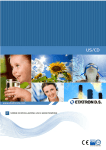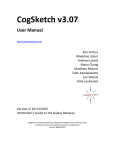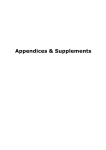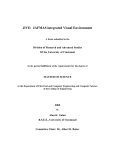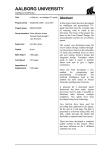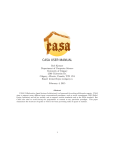Download Case Mapper
Transcript
9/23/2010 Case Mapper User Manual Scott Friedman, Ken Forbus Qualitative Reasoning Group Northwestern University 1 9/23/2010 Contents Overview ...........................................................................................................................................3 Knowledge Bases and Cases ................................................................................................................3 How to: Back up a knowledge base ..................................................................................................4 How to: Open a Knowledge Base .....................................................................................................4 How to: Browse a Knowledge Base ..................................................................................................5 How to: Fetch a Case ......................................................................................................................5 Using SME from within Case Mapper ...................................................................................................7 How to: Run SME............................................................................................................................7 How to: Browse SME mappings .......................................................................................................7 How to: Constrain SME ...................................................................................................................9 Using MAC/FAC from within Case Mapper .........................................................................................10 How to: Fetch a Case Library .........................................................................................................10 How to: Run MAC/FAC..................................................................................................................10 Extending a knowledge base .............................................................................................................12 How to: Write a case file ...............................................................................................................12 How to: Define new predicates and concepts .................................................................................13 How to: Load a case file into your knowledge base .........................................................................14 KQML Server ....................................................................................................................................14 How to: Start & Stop the KQML Server...........................................................................................14 Basic KQML & Packet Structure......................................................................................................14 How to: Use KQML to Ask .............................................................................................................15 How to: Use KQML to Store...........................................................................................................15 How to: Use KQML to Retrieve ......................................................................................................15 How to: Use KQML to Forget .........................................................................................................16 Using the test-client.lsp client example ..........................................................................................16 Troubleshooting Case Mapper...........................................................................................................19 References .......................................................................................................................................19 2 9/23/2010 Overview Case Mapper provides an interface for using computational models of structure-mapping theory [5]. The Structure-Mapping Engine (SME) [1] models analogical matching. MAC/FAC [3] models similarity-based retrieval. These are embedded in the FIRE reasoning engine [4], which provides a knowledge-base infrastructure and various reasoning facilities. Case Mapper is designed for cognitive scientists. This means we assume some familiarity with knowledge representation, predicate calculus and analogical Figure 1: Case Mapper is open for business. reasoning, but we do not assume any programming skills on your part. Being research software, Case Mapper is a bit fussier than a commercial application, but it is software our group uses daily in a variety of systems, hence the internal operations are quite robust. This manual describes how to operate Case Mapper. Specifically, it covers browsing and editing knowledge, using knowledge bases, using SME, using MAC/FAC, and troubleshooting. For information about the algorithms behind these cognitive models and related experiments, please see the following references: [5,1,3]. These can be found on the QRG web site, at www.qrg.northwestern.edu. In learning Case Mapper, we suggest that you work through the examples in the order provided in the manual. Knowledge Bases and Cases Case Mapper is always used with a knowledge base (KB). The KB stores knowledge, including facts and cases. Cases are simply collections of facts that can be treated as a unit. (Inside the KB, cases are implemented via Cyc-style microtheories. Sometimes browsing tools will refer to microtheories, and that’s what they mean. You can just think of them as cases.) Some facts in the KB specify properties of the vocabulary of predicates it uses, including their arity (number of arguments), whether they are a relation or a logical function, and what types of arguments they can take. Other facts in the KB specify properties of the concepts in the KB, collections in Cyc terminology. SME and MAC/FAC require this information for any predicate used in cases. The Case Mapper distribution comes with two knowledge bases: SME Classics: (/smoke-kb/ directory1) This KB contains predicate specifications and cases from many of the early published SME and MAC/FAC experiments. 1 The “smoke-kb” designation is because this KB is generated as part of the FIRE regr ession test, aka “smoke test”, which ensures that FIRE is operating correctly. 3 9/23/2010 OpenCyc-derived: (/opencyc-kb/ directory) This KB contains contents we extracted from the OpenCyc knowledge base. OpenCyc is a freely available2 version of the Cyc knowledge base, which is currently the largest and most comprehensive formally represented knowledge base in the world. We do not use Cycorp’s reasoning engine, since our FIRE reasoning engine is optimized for analogical operations. The subset of OpenCyc concepts we extracted currently contains just over 1.3M facts, 58K concepts, 14K relations, and 3K functions. You will find that some operations are much faster with the SME classics KB, although there is much more knowledge in the OpenCyc KB. How to: Back up a knowledge base Things can go wrong with any program, and more so with research software. We strongly recommend backing up your KBs before doing anything else with Case Mapper. (In the worst case, you can always reinstall Case Mapper, but that takes even longer.) Once you open a KB (discussed next), you can back it up for later use. The command to use is on the KB menu, Create KB Backup. It will ask you for a directory to place the backup in. You can choose any directory you like (e.g. a USB flash drive), and the backup dialog lets you type in the name of a new subdirectory along that path which should be used. The backup process deletes anything that is already in the directory that you give it, to avoid KB corruption. So unless you are replacing a previous backup, creating a new directory is almost always what you want to do. Should you need to use your backup, the command “Restore KB from Backup”, also on the KB menu, can be used to replace the contents of a KB with the backup. The smoke test KB is tiny, requiring only around 10 MB of storage. The OpenCyc-derived KB requires less than 2GB of storage. How to: Open a Knowledge Base Once Case Mapper is open, your window should look similar to Figure 1. 1. Open the KB menu, and click Open KB. 2. Navigate to the directory where your KBs are stored (by default, it’s C:/QRG-KBs/), and select a KB by selecting the directory of the KB you wish to use (e.g. smoke-kb or opencyc-kb), as in Figure 2, and then click OK. 3. Case Mapper will display the current KB the Knowledge Base (KB) field. Once a KB is open, you can browse and edit the KB (click Browse KB in the KB menu), add new knowledge to the KB 2 Figure 2: Opening a KB. www.opencyc.org 4 9/23/2010 with meld files (discussed below), or fetch cases for use with SME and MAC/FAC. To change KBs, click Close KB in the KB menu, and open another as described above. How to: Browse a Knowledge Base Case Mapper allows you to browse the knowledge base in a web browser3. After you open a KB, the menu command Browse KB in the KB menu will automatically open your browser to the correct address. (Sometimes this process can be cranky, since communicating with browsers from other software isn’t always smooth. If the browser contents haven’t changed within 30 seconds, press the button again, after starting a fresh copy of the web browser.) The browser interface allows you to search for terms in the KB and manually remove or forget facts from cases in the KB. Searching is easy: enter a search term, or the beginning of a search term (i.e. “bas” will bring up concepts such as BasalNucleus, BaseballDiamond, Bassoon, etc.). Warning: Searching with a small search string (e.g. “b”) in a large KB (e.g. OpenCyc) on a slow computer (e.g. a laptop) may take a very long time to complete. It’s better to search with a more specific term and use the links in the concept descriptions (discussed below) to navigate when possible. Clicking a concept displays its information. Clicking on BaseballDiamond concept within the OpenCyc KB browser will show a concept screen similar to Figure 3. BaseballDiamond is a Collection, as noted in the header, and it’s a subtype of (i.e., it genls to) AthleticField. You may click both Collection and AthleticField to learn more about both concepts – this is an efficient manner of navigating the knowledge-base. Figure 3: Browsing a KB concept. To the left of the main frame, you may browse all the other genls and specs of the concept, as well as retrieve all references of the concept in the entire KB. Retrieving all references may take a very long time if there are a lot of them. For example, there are over a half-million isa statements in the KB, so retrieving all of them is rather time-consuming, and can even lead to errors (see Troubleshooting). How to: Fetch a Case A case is a set of facts. Consequently, a case can represent an experience, a stimulus, a collection of domain knowledge, a theory, a story, or any other set of knowledge. Pre-existing cases may be fetched directly from your KB or new cases can be automatically constructed from portions of the knowledge base (e.g., what the system knows about the Hawaiian Islands) using case constructors. The KB must be open before fetching cases. 3 We routinely use Internet Explorer and Firefox. We have not systematically tested our code with other web browsers. 5 9/23/2010 To fetch an existing case from the KB: 1. Under the File menu, click Fetch Case, then Fetch Existing Case. A pop-up dialog will appear (Figure 4). 2. Locate the case by typing part of the case’s name, and click Search KB. 3. Click the desired case and click Load. 4. The case name is now added to the Base Case, Target Case, and Probe drop-down lists in the main window. The example in Figure 4 is using the smoke test KB, and the base stories are from the Karla the Hawk story set [3]. One can also dynamically generate cases from the contents of the knowledge base. To fetch an entity or collection case from the KB: Figure 4: The case-loader popup dialog. 1. Under the File menu, click Fetch Case, then Fetch Entity Case or Fetch Collection Case. A pop-up dialog will appear (Figure 4). 2. Locate the entity or collection name in the KB by typing part of its name, and click Search KB. 3. Click the desired entity or collection. 4. Choose your desired case construction style (discussed later), and then click Load. 5. The case name is now added to the Base Case, Target Case, and Probe drop-down lists in the main window. There are three KB constructors that are built into Case Mapper currently. They are: 1. MinimalCaseFn: Retrieves the set of facts in the KB that mention the entity or collection. 2. CaseFn: Like MinimalCaseFn, except that it includes attribute information for every entity mentioned in the case. 3. CleanCaseFn: Like CaseFn, except that redundant attributes are removed. FIRE supports a number of other case constructors (cf. [6]), but these three are useful for many purposes. After you’ve fetched cases, you can run SME. Alternatively, you can use the case as your probe for MAC/FAC. Both of these operations are discussed with examples below. 6 9/23/2010 Using SME from within Case Mapper We illustrate the use of SME via an example that uses the SME Classics (“smoke-kb”) knowledge base. We will fetch two cases from the knowledge base and then browse an analogical mapping between the cases. These cases are from the “Karla the Hawk” stimulus set described in [3]. How to: Run SME 1. 2. 3. 4. Open the “smoke-kb” knowledge base. Fetch the case base-10. Fetch the case ta-10. Select (KBCaseFn base-10) from the SME Base Case dropdown list, and select Figure 5: SME is ready to run. (KBCaseFn ta-10) from the SME Target Case dropdown list. The SME frame of your window will resemble Figure 5. 5. Click the Run SME button. If no message appears notifying you of a problem, SME has successfully computed analogical mappings between the base and target cases, and the mappings are ready to be browsed. If the web browser does not open automatically, press the Run SME button again. How to: Browse SME mappings The SME browser opens automatically after running SME. The browser interface provides an interactive report on the mappings that SME generated from the two representations. Browsing SME does not affect the mappings that were generated; this is just a manner of inspecting various details of SME’s output. We’ll start with the initial page, as shown in Figure 6, which results from following the instructions in the last section. The SME number (12 in Figure 6) and the Mapping number (65 in Figure 6) will likely differ from your results; these are identifiers used to differentiate various SME instances and mappings. If you constrained SME (as we do in the next example), your constraints appear on this page as well. Figure 6: Browsing SME. Clicking the Base or the Target case names will let you browse the facts in each representation. Clicking on any of the mappings will provide more information about that analogical mapping. Note that SME may compute multiple mappings, and in some cases, no mappings. These are not errors – the number and content of mappings is a function of (a) the constraints placed on SME, which we discuss below, (b) the parameters of SME, also discussed below, and (c) the facts in the base and target cases. 7 9/23/2010 Click on the mapping to browse it in more detail, as shown in Figure 7. At the top is a score (in this case, 13.4656) that reports the overall structural evaluation score of the selected mapping. Note that this score is not normalized. You will also notice a list of entity correspondences from the base and target. Each correspondence has support, which are expressions that provide evidence for the correspondence, as well as a match hypothesis score, computed from the support, which reflects SME’s confidence of the correspondence. Candidate inferences are facts that may be true about the target, based on the mapping between base and target. Clicking the candidate inferences link will list the candidate inferences for this mapping. Among the base-10/ta-10 candidate inferences are facts such as (adroit John) and (commercial pleasure). These facts are not present in ta-10. Moreover, the fact (commercial pleasure) doesn’t seem appropriate; however, the match hypothesis between profit in base-10 and pleasure in ta-10 and the source of the inference (commercial profit) in base-10 explain the inference. You can browse each candidate inference by clicking the button – this will list the source and structural support for the inference. Expression correspondences are facts that correspond between the base and target cases. You can browse these by clicking the expression correspondences link while browsing a mapping. These expression correspondences are what suggest the entity correspondences. Moreover, since score “trickles down” to the arguments of a correspondence, the expression correspondences provide support for the entity correspondences, such that those entities which participate in large relational structures get higher scores. Figure 7: Browsing a SME mapping. It is important to understand that there is a translation process that occurs when facts are added to an SME description. Recall that in structure -mapping theory, there is a sharp distinction between attributes, which are unary predicates on entities, and relations, which have two or more arguments. This is a psychologically important distinction. In Cycstyle knowledge bases, attributes are implemented via collections. Instances are related to collections via isa statements, i.e., (isa Nero Cat) This says that Nero is a Cat, i.e., the individual Nero is an instance of the collection Cat. It is logically equivalent to the attribute form that SME expects, i.e., (Cat Nero) 8 9/23/2010 Case Mapper automatically translates between these two forms as needed. When you see a case in the KB browser, you will see isa statements being used, whereas when you see the same case in the SME or MAC/FAC results browser, you will see it in the attribute form. For more information on SME, including a discussion of its algorithm and more in-depth explanation of the terms discussed above, see [1]. How to: Constrain SME By default, SME will produce the best structural mapping (or up to three, if the others are very close) for the given base and target. However, sometimes the context for analogical reasoning provides more constraints that need to be respected. In understanding an explanatory analogy, for example, the context provides explicit constraints that some entities must match (e.g., “An atom is like the solar system” means that atom and solar system must correspond). In analyzing a complex analogy, several iterations of mapping can be required (e.g. [1]), so SME must be told to avoid certain correspondences, to force it to look for alternatives. Case Mapper provides an interface for adding and removing such constraints. To illustrate, let us consider a variation of the mapping we just used: 1. Fetch cases base-10 and ta-10 from the smoke-kb KB. 2. Select (KBCaseFn base-10) as the SME base, and select (KBCaseFn ta-10) as the SME target. The SME frame of your window will resemble Figure 5. 3. Click Set Constraints. 4. Select Ivan from the entities in the base, and select Christine from the entities in the target. 5. Select “Selected entities must NOT correspond” from the Available constraints dropdown list, and click Add. The constraint popup should look like Figure 8. 6. Click Done, then click Run SME and browse the resulting SME mappings. The SME browser will display the constraint we just added (in addition to any other constraints you’ve added). In this case, the mapping suffered a score decrease due to the constraint. If you browse the mapping, you’ll notice that Ivan and Christine are not included in the entity correspondences, which also prevents many of the expression correspondences from participating in the mapping. Figure 8: Constraining SME. 9 9/23/2010 Using MAC/FAC from within Case Mapper MAC/FAC is a model of similarity-based retrieval. The inputs to MAC/FAC are (1) a probe, which can be any existing or dynamically-created case, and (2) a case library, which is a set of persistent cases in the KB. You can use Case Mapper to select a Figure 9: MAC/FAC in Case Mapper probe and a case library, and run MAC/FAC transparently. You may select a probe by fetching a case from the KB, as discussed above. In the following, we discuss the processes of loading a case library and running MAC/FAC. How to: Fetch a Case Library A case library is a set of cases. A single KB can contain many case libraries. Case libraries may be fetched directly from your KB in a similar fashion as cases are fetched, as discussed above. The KB must be open before fetching case libraries. To fetch a case library from the KB: 1. Under the File menu, click Fetch Case, then Fetch Case Library. A pop-up dialog will appear (Figure 10). 2. Locate the case library by typing part of the case library’s name, and click Search KB. Note: If you are using the smokekb, there are several pre-existing case libraries, as in Figure 10. 3. Click the desired case library and click Load. The fetched case library will now be present in the Case Library dropdown list, within the MAC/FAC interface (Figure 9). How to: Run MAC/FAC Figure 10: Case Library fetch dialog. Once you have loaded and selected a probe and a case library (discussed above), you may: Browse the given case library by clicking “Browse Library” (Figure 9). This will open up the KB browser and display the contents of the selected case library. Run MAC/FAC by clicking “Do Reminding” (Figure 9). If you select “Exclude probe from results,” MAC/FAC will exclude the probe from the case library when performing similaritybased reminding. This is good practice – after all, the most similar case to a probe is the probe itself. Figure 11: Running MAC/FAC 10 9/23/2010 Clicking “Do Reminding” will open a new browser window, with a display similar to Figure 11, which is the result of using the setup shown in Figure 9. From here, you may take several actions: Select a case from the Case Library list and click SME-Compare to Probe. This will open a SME mapping browser (discussed above), between the probe and the selected case. Select a case from the Case Library list and Figure 12: Viewing MAC/FAC results. click CV-Compare to Probe. This will display the content vectors of the probe and the selected case, as well as the dot-product of the two vectors. This dot product is used in the MAC stage of MAC/FAC. Click Run MAC/FAC to see the results of the MAC and FAC stages of retrieval. The results are displayed in the browser window, as shown in Figure 12. The results of the MA C stage are shown first, listing the cases with the highest content vector dot-product to the probe. These cases are inputs to the FAC stage, which uses SME to find the most similar case(s). The output(s) of the FAC stage are listed under “MAC/FAC Results” (Figure 12). 11 9/23/2010 Extending a knowledge base For your own experiments, you may need to write your own cases, including defining new predicates, relations, and attributes. This section explains how to do this. How to: Write a case file The file format supported by Case Mapper is the meld file (all files end in the extension .meld). You can see some examples of meld files by looking in the samples folder that was included in your installation of Case Mapper. Meld files are easy to write, with only a few simple rules: 1. Each case must start with a case statement of the form (Case casename) where casename is the name you would like to use to identify your case. 2. Facts following a case statement are stored within that case. 3. You can have multiple cases in one file – as long as each case has a separate case statement. Everything between the first case statement and the second case statement is a fact that belongs to the first case and so on. (Case Bob1) (isa Bob Dog) (relationExistsExists loves Person Dog) (animalTypeMakesSoundType Dog BarkingSound) (relationInstanceExists anatomicalParts (GenericInstanceFn Dog) Mouth) (Case Bob2) (isa Bobby Cat) (relationExistsExists loves Person Cat) (relationInstanceExists anatomicalParts (GenericInstanceFn Cat) Mouth) Figure 11. A simple meld file containing two cases: Bob1 and Bob2. Each case contains a list of facts. You can write a case file using any text editor that you are comfortable with (just make sure to save your file as filename.meld. Three important points: 1. It is important that your text editor produce plain text files (often called ASCII files or “.txt” files, in Save As menus), since formatted files (like .doc, .html, or .pdf) will not be correctly handled by Case Mapper’s load routines. 2. Your case must use concepts and relations that are defined in the knowledge base for SME and MAC/FAC to work properly. You can find appropriate pre-existing concepts by using the KB browser. If you need to define your own, please see the next section. 3. To make editing a little easier, you might want to use a text editor that will match your parentheses for you (this means making sure that there are equal numbers of right and left 12 9/23/2010 parentheses). If your file has mismatched parentheses it will not load in Case Mapper. We recommend Emacs, a freely-available text editor4. How to: Define new predicates and concepts To define a new predicate, you must specify several things via facts in meld files: 1. Is it a relation or a function? If it is a relation, then you should include the statement (isa <new> Relation) in your file. If it is a logical function, then include (isa <new> Function-Denotational) The collections Relation and Function-Denotational are used by the KB/SME interface to determine whether something is a relation or a function. The minimum additional information that SME needs is its arity (number of arguments). For fixed-arity relations or functions, (arity <new> <integer>) where <in teger> is the arity suffices. For variable-arity relations, state (isa <new> VariableArityRelation) and for variable-arity functions, include (isa <new> VariableArityFunction) 2. Is it an attribute? Attributes are implemented as collections (i.e., concepts), so you should include the statement (isa <new> Collection) in your file. You should also incorporate your new concept into the existing ontology, to help keep things conceptually clear. (You may find out in the process of doing so that a reasonable concept already exists, and hence you don’t have to define a redundant one.) To do this, find a relevant concept that is a superclass of your concept, let’s say <super>, and include in your file (genls <new> <super>) You can have multiple genls statements concerning a concept in your file, of course. In Cyc-derived KBs, the convention is that relations start with lower-case letters and are camel-cased (e.g., connectedTo), functions start with an upper-case letter and have “Fn” on the end (e.g., FruitFn), and attributes start with an upper-case letter (e.g., BiologicalSpecies). In the SME Classics KB, predicates, functions, and attributes are all lower-cased, with hyphens used to split terms instead of camel-casing. Case Mapper does not enforce these conventions, but you will very likely find it useful to stick with them when possible. Generally you will find it useful to create a new meld file with the specifications for your new predicates and attributes, separate from the meld files for whatever cases use them. To indicate that these are background facts, include at the start of the file the declaration (in-microtheory UniversalVocabularyMt) This will make your new information accessible from every case. 4 You can learn more about emacs online at http://www.gnu.org/software/emacs/. 13 9/23/2010 How to: Load a case file into your knowledge bas e If you have knowledge in a meld file that you want to use with SME or MAC/FAC, you must load it into your KB. To load a meld file into your KB, first ensure that you have a KB open and then choose Load File Import .meld file from the File menu. KQML Server Case Mapper comes with a built-in server module, so that other applications and cognitive models can access SME, MAC/FAC, and knowledge base programmatically. Also included is an example client application in the file test-client.lsp. This is a Common Lisp implementation of a stand-alone program that sends and receives KQML (Knowledge Query Manipulation Language) packets to the Case Mapper server. Importantly, the KQML server interface of Case Mapper can communicate with client programs written in any programming language, provided they can open sockets and send properly-formatted KQML messages. KQML-based interaction with Case Mapper involves four types of interactions: (1) Knowledge Base store; (2) Knowledge Base retrieve; (3) Knowledge Base forget; and (4) ask. Next, we discuss how to start and stop the KQML server, and we review KQML packet structure and specifics including each of these four interactions. How to: Start & Stop the KQML Server On the bottom of the Case Mapper interface is a KQML Server panel. This panel shows the status of the server, and contains Port field for entering the server port of your server (default is 4444), and a button for starting and stopping the server. The status label will change based on the status of the server. Once you have started a server, you can use a client program written in the programming language of your choice to communicate with Case Mapper and use the knowledge base, the built-in reasoner, and SME. Basic KQML & Packet Structure Client programs can be written in any language, permitted that they can open a TCP/IP socket to the computer running Case Mapper. Case Mapper allows a subset the standard KQML interactions, so we can review them in their entirety. The following string is a valid KQML packet that sends the content (ask :query (isa ?x Dog)) to Case Mapper. (:tell :sender "localhost" :receiver "localhost" :in-reply-to "" :reply-with "MSG #2" :language "" :ontology "" 14 9/23/2010 :content (ask :query (isa ?x Dog))) Note that all of the keyword fields, except for :content, are specified by character strings, and the packet must contain quote ( ") characters around these parameters. Conveniently, you can use the above packet structure and substitute only the parameters for :reply-with and :content to programmatically access Case Mapper. The Case Mapper server accepts these packets in string format, and its response packets are in the same format. Note that the Case Mapper server socket connection is not persistent with its clients, so it disconnects each time a packet is processed, after a response packet is sent back to the sender. In the following subsections, we describe each interaction and packet. Note that only the :content field changes for each of the interactions. How to: Use KQML to Ask The above packet example with content (ask :query (isa ?x Dog)) performs an ask operation on the Case Mapper server with the query . Consequently, Case Mapper will use its working memory and its KB to find all possible answers to the asked query – in this case, it will bind the variable ?x to all known instances of the collection Dog. The response will look something like this: (:tell :sender "localhost" :receiver "localhost" :in-reply-to "MSG #2" :reply-with "MSG #2" :language "" :ontology "" :content ((ist-Information (ist-Information (ist-Information (ist-Information EverythingPSC EverythingPSC EverythingPSC EverythingPSC (isa (isa (isa (isa Bluto Dog)) Dash-VictoriasPet Dog)) HYP -Dog-5968235 Dog)) (GenericInstanceFn Dog) Dog)))) The SME and MAC/FAC functions are accessible programmatically via ask messages. We discuss this in further detail below. How to: Use KQML to Store Storing is the act of inserting new facts into Case Mapper’s KB. You can create a store message by replacing the :content field of the above packet with (store :fact <fact> :context <context>). The context is a required argument for specifying the logical context in the KB inside which the fact will be stored. Contextualizing knowledge in the KB is important for handling contradictory data and maintaining case-based knowledge granularity. How to: Use KQML to Retrieve Retrieving is the act of finding facts within Case Mapper’s KB, bypassing Case Mapper’s reasoning functionality and working memory. You can create a retrieve message by replacing the :content field 15 9/23/2010 of the above packet with (retrieve :pattern <query> :context <context>). The context is an optional argument for specifying the logical KB context to perform the retrieve. How to: Use KQML to Forget Forgetting is the act of removing a fact from a logical context in Case Mapper’s KB. Because knowledge is contextualized, forgetting a fact in one context will not affect the presence of a fact in another context. You can create a forget message by replacing the :content field of the above packet with (forget :fact <fact> :context <context>) . The context is a required argument for specifying the logical context in the KB inside which the fact will be forgotten. If the fact is not present in the given context, no action will be taken. Using the test -client.lsp client example This section assumes you have a Common Lisp IDE installed. Also note that this section uses certain cases within the “smoke-kb,” but the same methods apply for any case in any Case Mapper-compatible knowledge base. 1. Start Case Mapper, open the “smoke-kb,” and start your KQML server on some port. 2. Compile and load the test-client.lsp file. 3. In your IDE, evaluate: (make-test-client "localhost" 4444), but substitute 4444 for the port you chose. This creates and binds a persistent client object for this server/port combination. 4. In your IDE, evaluate: (send-test-msg '(ask :query (isa ?x harmful))) . This splices the lisp form (ask :query (isa ?x harmful)) into the :content argument of a new KQML message and sends it to Case Mapper. The outgoing message and response message should be printed in the IDE window, and the function should return the content from the response message, which contains Case Mapper’s response to the ask query. Note that the term ?x is considered a variable by Case Mapper’s internal reasoner, since it is proceeded by a question mark. Any such 5. In your IDE, evaluate the following: (send-test-msg ‘(store :fact (isa America country) :context cm-test-case)). This stores the fact (isa America country) in the KB, in a microtheory (contextual case) called cm-test-case. If the context cm-testcase did not exist beforehand, Case Mapper creates it. 6. Verify that the fact was properly stored by browsing the KB (via the KB menu) and searching for cm-test-case. You’ll notice that there is one fact in the microtheory – the one we just stored programmatically using our KQML client. 7. Retrieve the case by evaluating: (send-test-msg ‘(retrieve :pattern (isa America country) :context cm-test-case)) (note that the :context keyword is optional here), and forget the fact by evaluating: (send-test-msg ‘(forget :fact (isa America country) :context cm-test-case)). Note that you need not retrieve facts before forgetting them; we did this purely for demonstrative purposes. 8. Verify that the fact was properly deleted from the KB by refreshing your KB browser window. 16 9/23/2010 Next, we discuss how to run SME using KQML ask messages. 1. If you are starting a new Case Mapper or Lisp IDE session, complete steps 1-3 above. 2. In your IDE, evaluate: (send-test-msg '(ask :query (matchBetween (ExplicitCaseFn solar system) (ExplicitCaseFn rutherford-atom) (TheSet) ?match))) 3. Case Mapper’s response message should include the content: ((ist-Information EverythingPSC (matchBetween (ExplicitCaseFn solar-system) (ExplicitCaseFn rutherford-atom) (TheSet) (MatcherFn 7 0)))) Note: your (MatcherFn 7 0) term may differ in numerical arguments; this is only an internal identifier token that serves as a handle for getting further information about this SME operation, while it is still resident in Case Mapper’s working memory. 4. Using the MatcherFn term you received back from Case Mapper (here, (MatcherFn 7 0)), you can perform the following ask queries to obtain data about this SME analogy operation. Just put the following lisp-forms into the :query argument of send-test-msg: Match-level queries: (numberOfMappings <matcher-handle> ?x) …returns the total number of mappings computed (her e, ?x = 2). (bestMapping <matcher-handle> ?x) …returns a handle to the best mapping (here, ?x = ( MappingFn 9 (MatcherFn 7 0))). Once you ha ve a handle to a mapping, you can use the following mapping-level queries : Mapping-level queries: (numberOfCorrespondences <mapping-handle> ?x) …returns the total number of correspondences in the mapping (here, ?x = 11). (numberOfCandidateInferences <mapping-handle> ?x) …returns the total number of candidate inferences in the mapping (here, ?x = 3). (structuralEvaluationScoreOf <mapping-handle> ?x) …returns the structural evaluation score of the mapping (here, ?x = 0.1657). (correspondsInMapping <mapping-handle> ?x ?y) …returns a list of ?x (base) and ?y (target) correspondences in the given mapping, for example: (correspondsInMapping (MappingFn 9 (MatcherFn 7 0)) planet electron) (hasCorrespondence <mapping-handle> ?x) …returns a list of corresponden ce handles for all correspondences in the mapping, for example: 17 9/23/2010 (MhFn 1 (MatcherFn 7 0)). This is in the form (MhFn <index> <matcher-handle>) , where Mh stands for Match Hypothesis. Once you have correspondence handles, you can ask correspondence-level queries. Similarly, the next two queries produces correspondence handles. (correspondenceForBaseItem <mapping-handle> planet ?y) …returns a list of the form (correspondenceForBaseItem <mapping-handle> planet <correspondence- handle>). (correspondenceForTargetItem <mapping-handle> electron ?y) …returns (correspondenceForTargetItem <mapping-handle> electron <correspondencehandle>). (candidateInferenceOf ?x <mapping-handle>) …returns a list of (candidateInferenceOf <ci-handle> <mapping-handle>), i tems, where ea ch <ci-handle> ca n be used in the below Candidate inference-level queries . These a re a nalogi cal inferences from the base case to the ta rget case. (reverseCandidateInferenceOf ?x <mapping-handle>) …returns a list of (reverseCandidateInferenceOf <ci-handle> <mapping-handle>), i tems , where ea ch <ci-handle> can be used in the below ca ndida te inference-level queries. These a re analogi cal inferences from the ta rget case to the base case. Correspondence-level queries: (correspondenceBaseItem <correspondence-handle> ?x) …returns the base item of the given <correspondence-handle> . (correspondenceTargetItem <correspondence- handle> ?x) …returns the target item of the given <correspondence-handle>. Candidate inference-level queries: (candidateInferenceContent <ci-handle> ?x) …returns the fact-form of the given <ci-handle> in the mapping. (supportScoreOf <ci-handle> ?x) …returns the support sco re of the corresponding candidate inference. (extrapolationScoreOf <ci-handle> ?x) …returns the ex trapolation score of the corresponding candidate inference. (candidateInferenceCorrespondences <ci-handle> ?x) …returns a set of correspondence handles representing the correspondences (match hypotheses) that support the given candidate inference. 18 9/23/2010 We have demonstrated how to use SME via Case Mapper’s KQML server with a Common Lisp client; however, all of these queries can be performed by other programs written in other languages, provided they use the same KQML message structure and query syntax as discussed above. Troubleshooting Case Mapper When you start the KB Browser or try to browse SME or MAC/FAC results for the fi rst time, you may get a Windows Firewall pop-up dialog that asks you whether or not you want to allow Case Mapper to communicate. It is important that you choose “unblock”, since otherwise the program will not be able to communicate with the browser. If you get a dialog box that says “unrecoverable error” when opening a KB, it means that either there isn’t a KB at the location you selected or it is corrupted. Delete whatever files are at that location, and restore your KB from the backup you made. If you are browsing and you get something that says “Lisp error” instead of what you expected, then you hit a time-out in the browsing system. Either the operation is just too big for the browsing system to handle (e.g., showing all isa statements in the OpenCyc-derived KB) or your machine was spending a lot of time elsewhere. In the latter case, try again. When you get an unrecoverable error dialog, if you click on “debug” instead of “ok”, the program will in some circumstances keep going just fine. However, you should save your KB soon, and be sure to have a backup handy just in case. If you have difficulty starting or connecting to the Case Mapper KQML server, ensure that your Windows firewall is disabled, at least for the port you have specified as your KQML server port. References 1. Falkenhainer, B. (1987). An examination of the third stage in the analogy process: Verificationbased analogical learning. In Proceedings of IJCAI-87. Los Altos: Morgan-Kaufmann. 2. Falkenhainer, B., Forbus, K. and Gentner, D. (1989). The Structure Mapping Engine: Algorithm and examples. Artificial Intelligence, 41, 1-63. 3. Forbus, K., Gentner, D., and Law, K. (1995). MAC/FAC: A model of similarity-based retrieval. Cognitive Science, 19, 141-205. 4. Forbus, K., Hinrichs, T., de Kleer, Usher, J., J., Klenk, M., Lovett, A., and Paritosh, P. (unpublished) The FIRE Manual. 5. Gentner, D. (1983). Structure-mapping: A theoretical framework for analogy. Cognitive Science, 7, 155-170. 6. Mostek, T., Forbus, K, and Meverden, C. (2000). Dynamic case creation and expansion for analogical reasoning. Proceedings of AAAI-2000. Austin, TX. 19