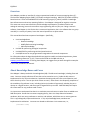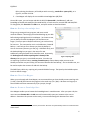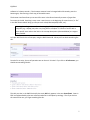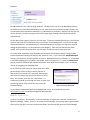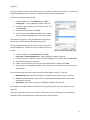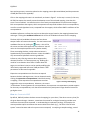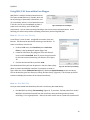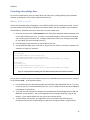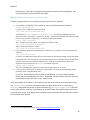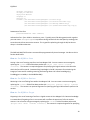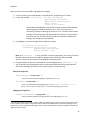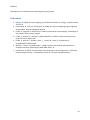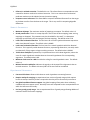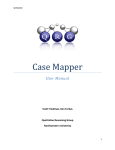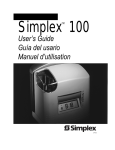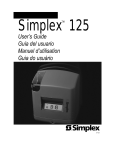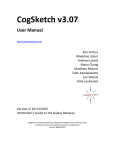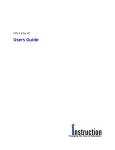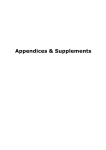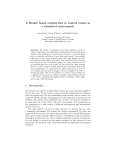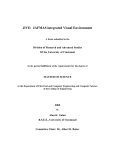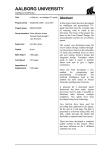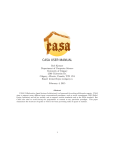Download Case Mapper - Qualitative reasoning group
Transcript
8/2/2013
Case Mapper
User Manual
August 2013 Beta
3rd Analogy Conference Edition
Kenneth D. Forbus, Scott Friedman, Subu Kandaswamy, Andrew Lovett, and
Jeffrey Usher
Qualitative Reasoning Group
Northwestern University
1
8/2/2013
Contents
Overview ....................................................................................................................................................... 4
About Knowledge Bases and Cases............................................................................................................... 4
How to: Open a Knowledge Base ............................................................................................................. 5
How to: Back up a knowledge base .......................................................................................................... 6
How to: Close Case Mapper ..................................................................................................................... 6
How to: Browse a Knowledge Base .......................................................................................................... 6
How to: Fetch a Case ................................................................................................................................ 8
Using SME from within Case Mapper ......................................................................................................... 10
How to: Run SME .................................................................................................................................... 10
How to: Browse SME mappings .............................................................................................................. 10
How to: Constrain SME ........................................................................................................................... 11
Using MAC/FAC from within Case Mapper ................................................................................................. 13
How to: Select a Case Library ................................................................................................................. 13
How to: Run MAC/FAC............................................................................................................................ 13
Extending a knowledge base ...................................................................................................................... 15
How to: Write a case file ........................................................................................................................ 15
How to: Define new predicates and concepts........................................................................................ 16
How to: Load a case file into your knowledge base ............................................................................... 17
How to: Test a case file ........................................................................................................................... 17
KQML Server ............................................................................................................................................... 17
How to: Start & Stop the KQML Server .................................................................................................. 18
Basic KQML & Packet Structure .............................................................................................................. 18
How to: Use KQML to Ask....................................................................................................................... 18
How to: Use KQML to Store .................................................................................................................... 19
How to: Use KQML to Retrieve ............................................................................................................... 19
How to: Use KQML to Forget .................................................................................................................. 19
Using the test-client.lsp client example .................................................................................................. 20
Troubleshooting Case Mapper.................................................................................................................... 23
Testing CaseMapper ............................................................................................................................... 23
References .................................................................................................................................................. 24
2
8/2/2013
Appendix: SME Parameters ........................................................................................................................ 25
Boolean Parameters................................................................................................................................ 25
Numeric Parameters ............................................................................................................................... 26
Experimental Parameters ....................................................................................................................... 26
3
8/2/2013
Overview
Case Mapper provides an interface for using computational models of structure-mapping theory [1].
The Structure-Mapping Engine (SME) [2,3] models analogical matching. MAC/FAC [4] models similaritybased retrieval. These are embedded in the FIRE reasoning engine [5], which provides a knowledgebase infrastructure and various reasoning facilities. Case Mapper is designed for cognitive scientists.
This means we assume some familiarity with knowledge representation, predicate calculus and
analogical reasoning, but we do not assume any programming skills on your part. Being a research
software, Case Mapper is a bit fussier than a commercial application, but it is a software that our group
uses daily in a variety of systems, hence the internal operations are quite robust.
This manual describes how to operate Case Mapper. Specifically,
Use Knowledge Bases
o Browse knowledge
o Modify/Delete existing knowledge
o Add new knowledge
Use SME for performing analogical comparison.
Use MAC/FAC for performing similarity based retrieval.
Use KQML server for easy programmatic integration with external components.
For information about the algorithms behind these cognitive models and related experiments, please
see the following references: [2,3,4]. These can be found on the QRG web site, at
www.qrg.northwestern.edu. In learning Case Mapper, we suggest that you work through the examples
in the order provided in the manual.
About Knowledge Bases and Cases
Case Mapper is always used with a knowledge base (KB). The KB stores knowledge, including facts and
cases. Cases are simply collections of facts that can be treated as a unit. (Inside the KB, cases are
implemented via Cyc-style microtheories. Sometimes browsing tools will refer to microtheories, and
that’s what they mean. You can just think of them as cases.) Some facts in the KB specify properties of
the vocabulary of predicates it uses, including their arity (number of arguments), whether they are a
relation or a logical function, and what types of arguments they can take. SME and MAC/FAC require
this information for any predicate used in cases.
It is important to understand that there is a translation process that occurs when facts are added to an
SME description. Recall that in structure-mapping theory, there is a sharp distinction between
attributes, which are unary predicates on entities, and relations, which have two or more arguments.
This is a psychologically important distinction. In Cyc-style knowledge bases, attributes are
implemented via collections. Instances are related to collections via isa statements, i.e.,
(isa Nero Cat)
4
8/2/2013
This says that Nero is a Cat, i.e., the individual Nero is an instance of the collection Cat. It is logically
equivalent to the attribute form that SME expects, i.e.,
(Cat Nero)
Case Mapper automatically translates between these two forms as needed. When you see a case in the
KB browser, you will see isa statements being used, whereas when you see the same case in the SME or
MAC/FAC results browser, you will see it in the attribute form.
For more information on SME, including a discussion of its algorithm and more in-depth explanation of
the terms discussed above, see [2,3].
The Case Mapper distribution comes with two knowledge bases:
SME Classics: (/smoke-kb/ directory1) This KB contains predicate specifications and cases
from many of the early published SME and MAC/FAC experiments. It contains a minimal
ontology, as well as all of the stimuli from the Karla the Hawk experiments and other examples
from the literature. Experimenting with this KB is a great place to start.
OpenCyc-derived: (/opencyc-kb/ directory) This KB contains contents we extracted from
the OpenCyc knowledge base. OpenCyc is a freely available2 version of the Cyc knowledge base,
which is currently the largest and most comprehensive formally represented knowledge base in
the world. We do not use Cycorp’s reasoning engine, since our FIRE reasoning engine is
optimized for analogical operations. The subset of OpenCyc concepts we extracted currently
contains just over 1.3M facts, 58K concepts, 14K relations, and 3K functions. We distribute this
KB to support cognitive scientists who want to do larger-scale experiments.
You will find that some operations are much faster with the SME classics KB, although there is much
more knowledge in the OpenCyc KB.
How to: Open a Knowledge Base
Once Case Mapper is open, your window should
look similar to Figure 1.
1. Open the KB menu, and click Open KB.
2. Navigate to the directory where your KBs
are stored (by default, it’s C:/QRGKBs/CaseMapper/KBs under Windows
and for Linux it’s
<CaseMapper>/Data/KBs), and select a
Figure 1: Case Mapper is open for business.
1
It is sometimes called the smoke KB because it is automatically constructed every time the FIRE regression test is
run. Regression tests are also known as smoke tests, by analogy with seeing if a new piece of equipment smokes
when it is first plugged in.
2
www.opencyc.org
5
8/2/2013
KB by selecting the directory of the KB you wish to use (e.g. smoke-kb or opencyc-kb), as in
Figure 2, and then click OK.
3. Case Mapper will display the current KB the Knowledge Base (KB) field.
Once a KB is open, you can browse and edit the KB (click Browse KB in the KB menu), add new
knowledge to the KB with meld files (discussed below), or fetch cases for use with SME and MAC/FAC.
To change KBs, click Close KB in the KB menu, and open another as described above.
How to: Back up a knowledge base
Things can go wrong with any program, and more so with
research software. We strongly recommend backing up your KBs
before doing anything else with Case Mapper. (In the worst case,
you can always reinstall Case Mapper, but that takes even
longer.) Once you open a KB (discussed next), you can back it up
for later use. The command to use is on the KB menu, Create KB
Backup. It will ask you for a directory to place the backup in.
You can choose any directory you like (e.g. a USB flash drive), and
the backup dialog lets you type in the name of a new
subdirectory along that path which should be used. Importantly,
the backup process deletes anything that is already in the
Figure 2: Opening a KB.
directory that you give it, to avoid KB corruption. So unless you
are replacing a previous backup, creating a new directory is almost always what you want to do.
Should you need to use your backup, the command “Restore KB from Backup”, also on the KB menu, can
be used to replace the contents of a KB with the backup.
The SME Classics KB is tiny, requiring only around 10 MB of storage. The OpenCyc-derived KB requires
less than 2GB of storage.
How to: Close Case Mapper
When you are through with Case Mapper, we recommend that you close the KB you were working with
(i.e. KB | Close KB) and then exit the program in the usual way (File | Quit). We have set things up so
that the KB should close automatically if you just quit, though.
How to: Browse a Knowledge Base
Case Mapper enables you to browse the knowledge base in a web browser3. After you open a KB, the
menu command Browse KB in the KB menu will automatically open your browser to the correct
address. Sometimes this process can be cranky, since communicating with browsers from other
3
We routinely use Internet Explorer, Chrome, and Firefox. We have not systematically tested our code with other
web browsers.
6
8/2/2013
software isn’t always smooth. If the browser contents haven’t changed within 30 seconds, press the
button again, after starting a fresh copy of the web browser.
The browser interface allows you to search for terms in the KB and manually remove or forget facts
from cases in the KB. Searching is easy: enter a search term, or the beginning of a search term (i.e. “ba”
in the SME Classics KB will bring up concepts such as bad, bad-tempered, baker, etc.).
Warning: Searching with a small search string (e.g. “ba”) in a large KB (e.g. OpenCyc) on a slow
computer (e.g. a laptop) may take a very long time to complete. It’s better to search with a
more specific term and use the links in the concept descriptions (discussed below) to navigate
when possible.
Let’s pick ball from the list of concepts, using the SME Classics KB. What you’ll see looks something like
this:
Since ball is an entity, the set of operations we can do on it is limited. If you click on all references, you
should see something like this:
This tells you that, in the SME Classics KB, the entity ball only appears in the case sheat-flow1. Cases in
FIRE are implemented by what are called microtheories in the OpenCyc ontology. Thus if you click on
the name of the case, you’ll get something like this:
7
8/2/2013
The isa statement is Cyc’s way of doing attributes. The isa: can be read as, in the BaseKB microtheory,
the statement (isa sheat-flow1 Microtheory) is true. When facts are translated into SME’s format, such
isa statements become attribute statements, e.g. (Microtheory sheat-flow1). Notice on the left that one
can see the total size of the case (some of them are quite large). Analogy control predicates will be
explained later.
On the right of every page is a short list of menu items. The most immediately useful one is List All CaseLibraries, which lists the case libraries that are currently in the knowledge base. You will see amongst
them SyslitCaseLibrary, SyslitCaseLibrary12, and SyslitCaseLibrary5 (the others are regression tests for
analogical generalization, not yet supported in Case Mapper). These are from the Karla the Hawk
studies, and if you drill down into them, you will find a number of cases to experiment with.
To see the other capabilities of the KB Brower, please switch to the OpenCyc KB (by closing the SME
Classics KB and then opening the OpenCyc KB). Search for “bas”. If you click on the BaseballDiamond
concept, you should see something similar to Figure 3. BaseballDiamond is a Collection, i.e., an attribute
in structure-mapping terms, as noted in the header, and it’s a subtype of (i.e., it genls to) AthleticField.
You can click both Collection and AthleticField to learn more about both concepts – this is an efficient
manner of navigating the knowledge-base.
To the left of the main frame, you may browse all the other
genls and specs of the concept, as well as retrieve all
references of the concept in the entire KB. Retrieving all
references may take a very long time if there are a lot of
them. For example, there are over a half-million isa
statements in the KB, so retrieving all of them is rather timeconsuming, and can even lead to time-out errors (see
Troubleshooting).
Figure 3: Browsing a KB concept.
To get a deeper understanding of CyCL (language used in Cyc), we recommend you to visit
http://www.cyc.com/ and browse through the documentation.
How to: Fetch a Case
A case is a set of facts. Consequently, a case can represent an experience, a stimulus, a collection of
domain knowledge, a theory, a story, or any other set of knowledge. Pre-existing cases may be fetched
directly from your KB or new cases can be automatically constructed from portions of the knowledge
8
8/2/2013
base (e.g., what the system knows about an entity, say a person named “Tom Hinrichs”). You can do so
using an appropriate case constructor. The KB must be open before fetching cases.
To fetch an existing case from the KB:
1. Under the File menu, click Fetch Case, then Fetch
Existing Case. A pop-up dialog will appear (Figure 4).
2. Locate the case by typing part of the case’s name, and
click Search KB.
3. Click the desired case and click Load.
4. The case name is now added to the Base Case, Target
Case, and Probe drop-down lists in the main window.
The example in Figure 4 is using the SME Classics KB, and the
base stories are from the Karla the Hawk story set [4].
One can also dynamically generate cases from the contents of
the knowledge base. To fetch an entity or collection case from
the KB:
Figure 4: The case-loader popup dialog.
1. Under the File menu, click Fetch Case, then Fetch
Entity Case or Fetch Collection Case. A pop-up dialog will appear (Figure 4).
2. Locate the entity or collection name in the KB by typing part of its name, and click Search KB.
3. Click the desired entity or collection.
4. Choose your desired case construction style (discussed later), and then click Load.
5. The case name is now added to the Base Case, Target Case, and Probe drop-down lists in the
main window.
There are three case constructors that are built into Case Mapper currently. They are:
1. MinimalCaseFn: Retrieves the set of facts in the KB that mention the entity or collection.
2. CaseFn: Like MinimalCaseFn, except that it includes attribute information for every entity
mentioned in the case.
3. CleanCaseFn: Like CaseFn, except that redundant attributes are removed.
FIRE supports a number of other case constructors (e.g. [6]), but these three are useful for many
purposes.
After you’ve fetched cases, you can run SME. Alternatively, you can use the case as your probe for
MAC/FAC. Both of these operations are discussed with examples below.
9
8/2/2013
Using SME from within Case Mapper
We illustrate the use of SME via an example that uses the SME Classics (“smoke-kb”) knowledge base.
We will fetch two cases from the knowledge base and then browse an analogical mapping between the
cases. These cases are from the “Karla the Hawk” stimulus set described in [3].
How to: Run SME
1.
2.
3.
4.
Open the “smoke-kb” knowledge base.
Fetch the case base-10.
Fetch the case ta-10.
Select (KBCaseFn base-10) from the
SME Base Case dropdown list, and select
Figure 5: SME is ready to run.
(KBCaseFn ta-10) from the SME Target
Case dropdown list. The SME frame of your window will resemble Figure 5.
5. Click the Run SME button.
If no message appears notifying you of a problem, SME has successfully computed analogical mappings
between the base and target cases, and the mappings are ready to be browsed. If the web browser
does not open automatically, press the Run SME button again.
How to: Browse SME mappings
The SME browser opens automatically after running SME. The browser interface provides an interactive
report on the mappings that SME generated from the two representations. Browsing SME does not
affect the mappings that were generated; this is just a
manner of inspecting various details of SME’s output.
We’ll start with the initial page, as shown in Figure 6,
which results from following the instructions in the last
section.
The SME number (2 in Figure 6) and the Mapping
number (68 in Figure 6) will likely differ from your
results; these are identifiers used to differentiate various
SME instances and mappings in a particular session with
Case Mapper. If you constrained SME (as we do in the
next example), your constraints appear on this page as
well.
Figure 6: Browsing SME.
Clicking the Base or the Target case names will let you
browse the facts in each representation. Clicking on any of the mappings will provide more information
about that analogical mapping. Note that SME may compute multiple mappings, and in some cases, no
mappings. These are not errors – the number and content of mappings is a function of the facts in the
10
8/2/2013
base and target cases, constraints placed on the mapping process (discussed below) and the parameters
of SME (discussed in the appendix).
Click on the mapping to browse it in more detail, as shown in Figure 7. At the top is a score (in this case,
10.378) that reports the overall structural evaluation score of the selected mapping. Note that this
score is not normalized. You will also notice a list of entity correspondences from the base and target.
Each correspondence has support, which are expressions that provide evidence for the correspondence,
as well as a match hypothesis score, computed from the support, which reflects SME’s confidence of the
correspondence.
Candidate inferences are facts that may be true about the target, based on the mapping between base
and target. Clicking the candidate inferences link will list the candidate inferences for this mapping.
The base-10/ta-10 candidate inferences are facts about
temporal order of events and causality. You can browse each
candidate inference by clicking the
button – this will list
the source and structural support for the inference. You will
notice in this example expressions like (:skolem asset2).
These are analogy skolems, entities whose existence is
hypothesized by the candidate inference. Notice that SME is
very conservative by default concerning candidate
inferences, only inferring structure when supported by
relational matches. For some purposes, e.g. building up a
model of a new domain where little is known about the
target, a more liberal criterion can be used by modifying the
‘Allow entity-supported-inferences’ SME parameter. SME
parameters are discussed in appendix.
Expression correspondences are facts that correspond
between the base and target cases. You can browse these by
clicking the expression correspondences link while browsing
a mapping. These expression correspondences are what
Figure 7: Browsing a SME mapping.
suggest the entity correspondences. Moreover, since score
“trickles down” to the arguments of a correspondence, the expression correspondences provide support
for the entity correspondences, such that those entities which participate in large relational structures
get higher scores.
How to: Constrain SME
By default, SME will produce the best structural mapping (or up to three, if the others are very close) for
the given base and target. However, sometimes the context for analogical reasoning provides more
constraints that need to be respected. In understanding an explanatory analogy, for example, the
context provides explicit constraints that some entities must match (e.g., “An atom is like the solar
system” means that atom and solar system must correspond). In analyzing a complex analogy, several
11
8/2/2013
iterations of mapping can be required (e.g. [7]), so SME must be told to avoid certain correspondences,
to force it to look for alternatives. Case Mapper provides an interface for adding and removing such
constraints. To illustrate, let us consider a variation of the mapping we just used:
1. Fetch cases base-10 and ta-10 from the SME Classics KB.
2. Select (KBCaseFn base-10) as the SME base, and select (KBCaseFn ta-10) as the SME
target. The SME frame of your window will resemble Figure 5.
3. Click Set Constraints.
4. Select Ivan from the entities in the base, and
select Christine from the entities in the target.
5. Select “Selected entities must NOT correspond”
from the Available constraints dropdown list,
and click Add. The constraint popup should look
like Figure 8.
6. Click Done, then click Run SME and browse the
resulting SME mappings.
The SME browser will display the constraint we just
added (in addition to any other constraints you’ve
added). In this case, the mapping suffered a score
decrease due to the constraint. If you browse the
mapping, you’ll notice that Ivan and Christine are not
included in the entity correspondences, which also
prevents many of the expression correspondences from
participating in the mapping.
Figure 8: Constraining SME.
12
8/2/2013
Using MAC/FAC from within Case Mapper
MAC/FAC is a model of similarity-based retrieval.
The inputs to MAC/FAC are (1) a probe, which can
be any existing or dynamically-created case, and
(2) a case library, which is a set of persistent cases
in the KB. You can use Case Mapper to select a
Figure 9: MAC/FAC in Case Mapper
probe and a case library, and run MAC/FAC
transparently. You can select a probe by fetching a case from the KB, as discussed above. In the
following, we discuss the processes of loading a case library and running MAC/FAC.
How to: Select a Case Library
A case library is a set of cases. A single KB can contain many case
libraries. The KB must be open before selecting a case libraries. To
select a case library from the KB:
1. Under the File menu, click Fetch Case, then Fetch Case
Library. A pop-up dialog will appear (Figure 10).
2. Locate the case library by typing part of the case library’s
name, and click Search KB. Note: If you are using the smokekb, there are several pre-existing case libraries, as in Figure
10.
3. Click the desired case library and click Load.
The selected case library will now be present in the Case Library dropFigure 10: Case Library fetch dialog.
down list, within the MAC/FAC interface. For example, as shown in
Figure 9 we have chosen (KBCaseFn base-13) as the probe and SysLitCaseLibrary as the case library.
You can browse the given case library by clicking “Browse Library” (Figure 9). This will open up the KB
browser and display the contents of the selected case library.
How to: Run MAC/FAC
Once you have loaded and selected a probe and a case library (discussed above):
1. Run MAC/FAC by clicking “Do Reminding” (Figure 9). If you select “Exclude probe from results,”
MAC/FAC will exclude the probe from the case library when performing similarity-based
reminding. This is a good practice – after all, the most similar case to a probe is the probe itself.
13
8/2/2013
2. Clicking “Do Reminding” will open a new
browser window, with a display similar to
Figure 11.
3. The browser window (Figure 11) has two
frames, the lower one shows the results of
MAC /FAC . The results of the MAC stage are
shown as ‘MAC Results’, listing the cases with
the highest content vector dot-product to the
probe. These cases are inputs to the FAC
stage, which uses SME to find the most similar
case(s). The output(s) of the FAC stage are
listed under “MAC/FAC Results”.
4. The upper frame (Figure 11) shows the
browser interface for MAC/FAC which allows
you to perform additional operations and also
to run MAC/FAC again if necessary. Using this
Figure 11: Viewing MAC/FAC results.
interface you can:
a. Select a case from the Case Library list
and click SME-Compare to Probe. This will open a SME mapping browser (discussed
above), between the probe and the selected case.
b. Select a case from the Case Library list and click CV-Compare to Probe. This will display
the content vectors of the probe and the selected case, as well as the dot-product of the
two vectors. This dot product is used in the MAC stage of MAC/FAC.
c. Click Run MAC/FAC to run MAC/FAC again and see the results.
5. The FAC stage of MAC/FAC is achieved via SME comparisons between the probe and the
Figure 12: FAC Constraints
candidates chosen in MAC stage. You can impose constraints on the comparisons using “Set FAC
Constraints” (Figure 12). The interface is similar to “Set Constraints” (discussed before) except
that we can add constraints related to only the entities in the probe.
14
8/2/2013
Extending a knowledge base
For your own experiments, you may need to write your own cases, including defining new predicates,
relations, and attributes. This section explains how to do this.
How to: Write a case file
The file format supported by Case Mapper is the meld file (all files end in the extension .meld). You can
see some examples of meld files by looking in the samples folder that was included in your installation
of Case Mapper. Meld files are easy to write, with only a few simple rules:
1. Each case must start with a case statement of the form (Case casename) where casename is the
name used to identify your case. (It is wise to use the KB browser to check and see if the name
you are thinking of is already in use. Loading a meld file that refers to an existing case will add
to, not replace, the facts involving that case.)
2. Facts following a case statement are stored within that case.
3. You can define multiple cases in one file, as long as each set of facts is set off by a separate case
statement ,as Figure 13 illustrates.
(Case Bob1)
(isa Bob Dog)
(relationExistsExists loves Person Dog)
(animalTypeMakesSoundType Dog BarkingSound)
(relationInstanceExists anatomicalParts (GenericInstanceFn Dog) Mouth)
(Case Bob2)
(isa Bobby Cat)
(relationExistsExists loves Person Cat)
(relationInstanceExists anatomicalParts (GenericInstanceFn Cat) Mouth)
Figure 13. A simple meld file containing two cases: Bob1 and Bob2. Each case contains a list of facts.
You can write a case file using any text editor that you are comfortable with (just make sure to save your
file as filename.meld. Three important points:
1. It is important that your text editor produce plain text files (often called ASCII files or “.txt” files,
in Save As menus), since formatted files (like .doc, .html, or .pdf) will not be correctly handled by
Case Mapper’s load routines.
2. Your case must use concepts and relations that are defined in the knowledge base for SME and
MAC/FAC to work properly. You can find appropriate pre-existing concepts by using the KB
browser. If you need to define your own, please see the next section.
3. To make editing a little easier, you might want to use a text editor that will match your
parentheses for you (this means making sure that there are equal numbers of right and left
15
8/2/2013
parentheses). If your file has mismatched parentheses it will not load in Case Mapper. We
recommend Emacs, a freely-available text editor4.
How to: Define new predicates and concepts
To define a new predicate, you must specify several things via facts in meld files:
1. Is it a relation or a function? If it is a relation, then you should include the statement
(isa <new> Relation)
in your file. If it is a logical function, then include
(isa <new> Function-Denotational)
The collections Relation and Function-Denotational are used by the KB/SME interface to
determine whether something is a relation or a function. The minimum additional information that SME
needs is its arity (number of arguments). For fixed-arity relations or functions,
(arity <new> <integer>)
where <integer> is the arity suffices. For variable-arity relations, state
(isa <new> VariableArityRelation)
and for variable-arity functions, include
(isa <new> VariableArityFunction)
2. Is it an attribute? Attributes are implemented as collections (i.e., concepts), so you should include the
statement
(isa <new> Collection)
in your file. You should also incorporate your new concept into the existing ontology, to help keep things
conceptually clear. (You may find out in the process of doing so that a reasonable concept already exists,
and hence you don’t have to define a redundant one.) To do this, find a relevant concept that is a
superclass of your concept, let’s say <super>, and include in your file
(genls <new> <super>)
You can have multiple genls statements concerning a concept in your file, of course.
3. It is very useful to write comments about your new predicate. You do this by the following statement
(comment <new> <string describing new>)
in your file. These assertions will be used by the KB Browser, so that you (and potentially
others) can be reminded about your intent. While SME will work without comments, we have
learned over the years that this is a very useful practice.
In Cyc-derived KBs, the convention is that relations start with lower-case letters and are camel-cased
(e.g., connectedTo), functions start with an upper-case letter and have “Fn” on the end (e.g.,
FruitFn), and attributes start with an upper-case letter (e.g., BiologicalSpecies). In the SME
Classics KB, predicates, functions, and attributes are all lower-cased, with hyphens used to split terms
instead of camel-casing. Case Mapper does not enforce these conventions, but you will find it useful to
stick with them when possible.
4
You can learn more about emacs online at http://www.gnu.org/software/emacs/.
16
8/2/2013
Generally you will find it useful to create a new meld file with the specifications for your new predicates
and attributes, separate from the meld files for whatever cases use them. To indicate that these are
background facts, include at the start of the file the declaration
(in-microtheory UniversalVocabularyMt)
This will make your new information accessible from every case.
How to: Load a case file into your knowledge base
If you have knowledge in a meld file that you want to use with SME or MAC/FAC, you must load it into
your KB. To load a meld file into your KB, first ensure that you have a KB open and then choose Load
File Import .meld file from the File menu.
How to: Test a case file
Figure 14: Sample Report from check meld
You can test the syntax of your case file by choosing File Check .meld file from the File menu. This
will produce a report page in your browser as shown Figure 14. For our example file in Figure 13, we
have not defined the predicates ‘relationExistsExists’ and ‘relationInstanceExists’.
KQML Server
Case Mapper comes with a built-in server module, so that other applications and cognitive models can
access SME, MAC/FAC, and knowledge base programmatically. Also included is an example client
application in the file test-client.lsp. This is a Common Lisp implementation of a stand-alone program
that sends and receives KQML (Knowledge Query Manipulation Language) packets to the Case Mapper
server. Importantly, the KQML server interface of Case Mapper can communicate with client programs
written in any programming language, provided they can open sockets and send properly-formatted
KQML messages. KQML-based interaction with Case Mapper involves four types of interactions: (1)
Knowledge Base store; (2) Knowledge Base retrieve; (3) Knowledge Base forget; and (4) ask. Next, we
discuss how to start and stop the KQML server, and we review KQML packet structure and specifics
including each of these four interactions.
17
8/2/2013
How to: Start & Stop the KQML Server
On the bottom of the Case Mapper
interface is a KQML Server panel. This
panel shows the status of the server, and contains Port field for entering the server port of your server
(default is 4444), and a button for starting and stopping the server. The status label will change based
on the status of the server.
Once you have started a server, you can use a client program written in the programming language of
your choice to communicate with Case Mapper and use the knowledge base, the built-in reasoner, and
SME.
Basic KQML & Packet Structure
Client programs can be written in any language, permitted that they can open a TCP/IP socket to the
computer running Case Mapper. Case Mapper allows a subset the standard KQML interactions, so we
can review them in their entirety. The following string is a valid KQML packet that sends the content
(ask :query (isa ?x Dog)) to Case Mapper.
(:tell :sender "localhost"
:receiver "localhost"
:in-reply-to ""
:reply-with "MSG #2"
:language ""
:ontology ""
:content (ask :query (isa ?x Dog)))
Note that all of the keyword fields, except for :content, are specified by character strings, and the
packet must contain quote (") characters around these parameters. Conveniently, you can use the
above packet structure and substitute only the parameters for :reply-with and :content to
programmatically access Case Mapper.
The Case Mapper server accepts these packets in string format, and its response packets are in the same
format. Note that the Case Mapper server socket connection is not persistent with its clients, so it
disconnects each time a packet is processed, after a response packet is sent back to the sender. In the
following subsections, we describe each interaction and packet. Note that only the :content field
changes for each of the interactions.
How to: Use KQML to Ask
The above packet example with content (ask :query (isa ?x Dog)) performs an ask operation on
the Case Mapper server with the query . Consequently, Case Mapper will use its working memory and
its KB to find all possible answers to the asked query – in this case, it will bind the variable ?x to all
known instances of the collection Dog. The response will look something like this:
(:tell :sender "localhost"
18
8/2/2013
:receiver "localhost"
:in-reply-to "MSG #2"
:reply-with "MSG #2"
:language ""
:ontology ""
:content ((ist-Information
(ist-Information
(ist-Information
(ist-Information
EverythingPSC
EverythingPSC
EverythingPSC
EverythingPSC
(isa
(isa
(isa
(isa
Bluto Dog))
Dash-VictoriasPet Dog))
HYP-Dog-5968235 Dog))
(GenericInstanceFn Dog) Dog))))
Statements of the form
(ist-Information <mt> <fact>)
Indicate that fact <fact> holds in microtheory <mt>. Typically you will be doing queries with regard to
your own cases. EverythingPSC is a problem-solving context built into the OpenCyc ontology that
treats the entire KB as one massive context. This is good for spelunking through the KB, but almost
always is a bad idea otherwise.
The SME and MAC/FAC functions are accessible programmatically via ask messages. We discuss this in
further detail below.
How to: Use KQML to Store
Storing is the act of inserting new facts into Case Mapper’s KB. You can create a store message by
replacing the :content field of the above packet with (store :fact <fact> :context
<context>). The context is a required argument for specifying the logical context in the KB inside
which the fact will be stored. Contextualizing knowledge in the KB is important for maintaining the
integrity of cases and for enabling reasoning and learning about rich human knowledge (e.g.
FrodoBaggins is a Hobbit, in the MiddleEarthMt).
How to: Use KQML to Retrieve
Retrieving is the act of finding facts within Case Mapper’s KB. You can create a retrieve message by
replacing the :content field of the above packet with (retrieve :pattern <query> :context
<context>). The context is an optional argument for specifying the logical KB context to perform the
retrieve.
How to: Use KQML to Forget
Forgetting is the act of removing a fact from a logical context in Case Mapper’s KB. Because knowledge
is contextualized, forgetting a fact in one context will not affect the presence of a fact in another
context. You can create a forget message by replacing the :content field of the above packet with
(forget :fact <fact> :context <context>). The context is a required argument for specifying
19
8/2/2013
the logical context in the KB inside which the fact will be forgotten. If the fact is not present in the given
context, no action will be taken.
Using the test-client.lsp client example
This section assumes you have a Common Lisp IDE installed. Also note that this section uses certain
cases within the “smoke-kb,” but the same methods apply for any case in any Case Mapper-compatible
knowledge base.
1. Start Case Mapper, open the “smoke-kb,” and start your KQML server on some port.
2. Compile and load the test-client.lsp file.
3. In your IDE, evaluate: (make-test-client "localhost" 4444), but substitute 4444 for
the port you chose. This creates and binds a persistent client object for this server/port
combination.
4. In your IDE, evaluate: (send-test-msg '(ask :query (isa ?x harmful))). This splices
the lisp form (ask :query (isa ?x harmful)) into the :content argument of a new
KQML message and sends it to Case Mapper. The outgoing message and response message
should be printed in the IDE window, and the function should return the content from the
response message, which contains Case Mapper’s response to the ask query. Note that the
term ?x is considered a variable by Case Mapper’s internal reasoner, since it is proceeded by a
question mark. As a context is not specified EverythingPSC (all of KB) is assumed to be the
context.
5. In your IDE, evaluate the following: (send-test-msg ‘(store :fact (isa America
country) :context cm-test-case)). This stores the fact (isa America country) in
the KB, in a microtheory (contextual case) called cm-test-case. If the context cm-testcase did not exist beforehand, Case Mapper creates it.
6. Verify that the fact was properly stored by browsing the KB (via the KB menu) and searching for
cm-test-case. You’ll notice that there is one fact in the microtheory – the one we just stored
programmatically using our KQML client.
7. Retrieve the case by evaluating: (send-test-msg ‘(retrieve :pattern (isa America
country) :context cm-test-case)) (note that the :context keyword is optional here),
and forget the fact by evaluating: (send-test-msg ‘(forget :fact (isa America
country) :context cm-test-case)). Note that you need not retrieve facts before
forgetting them; we did this purely for demonstrative purposes.
8. Verify that the fact was properly deleted from the KB by refreshing your KB browser window.
20
8/2/2013
Next, we discuss how to run SME using KQML ask messages.
1. If you are starting a new Case Mapper or Lisp IDE session, complete steps 1-3 above.
2. In your IDE, evaluate: (send-test-msg '(ask :query (matchBetween
(ExplicitCaseFn solar-system)
(ExplicitCaseFn rutherford-atom)
(TheSet) ?match)
:context cm-test-context))
The predicate matchBetween invokes SME, and the predicate TheSet indicates
that its arguments should be viewed as a set. Here, since there are no
constraints, (TheSet) is indicating the empty set. The ‘:context cm-test-context’
indicates that the mapping will be performed with respect to cm-test-context.
This allows the user to customize which predicates should be considered for
analogy using analogy-control-predicates.
3. Case Mapper’s response message should include the content:
((ist-Information cm-test-context
(matchBetween (ExplicitCaseFn solar-system)
(ExplicitCaseFn rutherford-atom)
(TheSet) (MatcherFn 7 0))))
Note: your (MatcherFn 7 0) term may differ in numerical arguments; this is only an internal
identifier token that serves as a handle for getting further information about this SME
operation, while it is still resident in Case Mapper’s working memory5.
4. Using the MatcherFn term you received back from Case Mapper (here, (MatcherFn 7 0)),
you can perform the following ask queries to obtain data about this SME analogy operation.
Just put the following lisp-forms into the :query argument of send-test-msg:
Match-level queries:
(numberOfMappings <matcher-handle> ?x)
…returns the total number of mappings computed (here, ?x = 2).
(bestMapping <matcher-handle> ?x)
…returns a handle to the best mapping (here, ?x = (MappingFn 9 (MatcherFn 7 0))).
Once you have a handle to a mapping, you can use the following mapping-level queries:
Mapping-level queries:
(numberOfCorrespondences <mapping-handle> ?x)
…returns the total number of correspondences in the mapping (here, ?x = 11).
5
The first integer refers to the order in which an SME was created during a session, and the second integer refers
to the number of times its base or target has been extended, since SME supports incremental mapping. In this
example, this is the 7th SME created during the session, and no additional facts have been added to the base and
target since their creation.
21
8/2/2013
(numberOfCandidateInferences <mapping-handle> ?x)
…returns the total number of candidate inferences in the mapping (here, ?x = 3).
(structuralEvaluationScoreOf <mapping-handle> ?x)
…returns the structural evaluation score of the mapping (here, ?x = 0.1657).
(correspondsInMapping <mapping-handle> ?x ?y)
…returns a list of ?x (base) and ?y (target) correspondences in the given mapping, for example:
(correspondsInMapping (MappingFn 9 (MatcherFn 7 0)) planet electron)
(hasCorrespondence <mapping-handle> ?x)
…returns a list of correspondence handles for all correspondences in the mapping, for example:
(MhFn 1 (MatcherFn 7 0)). This is in the form (MhFn <index> <matcher-handle>), where
Mh stands for Match Hypothesis. Once you have correspondence handles, you can ask
correspondence-level queries. Similarly, the next two queries produces correspondence handles.
(correspondenceForBaseItem <mapping-handle> planet ?y)
…returns a list of the form (correspondenceForBaseItem <mapping-handle> planet
<correspondence- handle>).
(correspondenceForTargetItem <mapping-handle> electron ?y)
…returns (correspondenceForTargetItem <mapping-handle> electron <correspondencehandle>).
(candidateInferenceOf ?x <mapping-handle>)
…returns a list of (candidateInferenceOf <ci-handle> <mapping-handle>), items, where each
<ci-handle> can be used in the below Candidate inference-level queries. These are analogical inferences
from the base case to the target case.
(reverseCandidateInferenceOf ?x <mapping-handle>)
…returns a list of (reverseCandidateInferenceOf <ci-handle> <mapping-handle>), items,
where each <ci-handle> can be used in the below candidate inference-level queries. These are analogical
inferences from the target case to the base case.
Correspondence-level queries:
(correspondenceBaseItem <correspondence-handle> ?x)
…returns the base item of the given <correspondence-handle>.
(correspondenceTargetItem <correspondence-handle> ?x)
…returns the target item of the given <correspondence-handle>.
Candidate inference-level queries:
(candidateInferenceContent <ci-handle> ?x)
…returns the fact-form of the given <ci-handle> in the mapping.
22
8/2/2013
(supportScoreOf <ci-handle> ?x)
…returns the support score of the corresponding candidate inference.
(extrapolationScoreOf <ci-handle> ?x)
…returns the extrapolation score of the corresponding candidate inference.
(candidateInferenceCorrespondences <ci-handle> ?x)
…returns a set of correspondence handles representing the correspondences (match hypotheses)
that support the given candidate inference.
We have demonstrated how to use SME via Case Mapper’s KQML server with a Common Lisp client; however, all
of these queries can be performed by other programs written in other languages, provided they use the same
KQML message structure and query syntax as discussed above.
Troubleshooting Case Mapper
When you start the KB Browser or try to browse SME or MAC/FAC results for the first time, you
may get a Windows Firewall pop-up dialog that asks you whether or not you want to allow Case
Mapper to communicate. It is important that you choose “unblock”, since otherwise the
program will not be able to communicate with the browser.
If you get a dialog box that says “unrecoverable error” when opening a KB, it means that either
there isn’t a KB at the location you selected or it is corrupted. Delete whatever files are at that
location, and restore your KB from the backup you made.
If you are browsing and you get something that says “Lisp error” instead of what you expected,
then you hit a time-out in the browsing system. Either the operation is just too big for the
browsing system to handle (e.g., showing all isa statements in the OpenCyc-derived KB) or
your machine was spending a lot of time elsewhere. In the latter case, try again.
When you get an unrecoverable error dialog, if you click on “debug” instead of “ok”, the
program will in some circumstances keep going just fine. However, you should save your KB
soon, and be sure to have a backup handy just in case.
If you have difficulty starting or connecting to the Case Mapper KQML server, ensure that your
Windows firewall is disabled, at least for the port you have specified as your KQML server port.
Testing CaseMapper
You can test the basic functions of CaseMapper using ‘Help> Test CaseMapper’ menu option.
This operation requires you to have ‘smoke-kb’ as the current KB. So close any other KB and
open smoke-kb (included with the installation).
A file selection dialog will pop up. This lets you specify the name and location for the test result
file.
The result file will contain the current SME-parameter settings and other test statistics.
23
8/2/2013
We request you to include the result file along with any bug report.
References
1. Gentner, D. (1983). Structure-mapping: A theoretical framework for analogy. Cognitive Science,
7, 155-170.
2. Falkenhainer, B., Forbus, K. and Gentner, D. (1989). The Structure Mapping Engine: Algorithm
and examples. Artificial Intelligence, 41, 1-63.
3. Forbus, K., Ferguson, R. and Gentner, D. 1994. Incremental structure-mapping. Proceedings of
the Cognitive Science Society, August.
4. Forbus, K., Gentner, D., and Law, K. (1995). MAC/FAC: A model of similarity-based retrieval.
Cognitive Science, 19, 141-205.
5. Forbus, K., Hinrichs, T., de Kleer, Usher, J., J., Klenk, M., Lovett, A., and Paritosh, P.
(unpublished) The FIRE Manual.
6. Mostek, T., Forbus, K, and Meverden, C. (2000). Dynamic case creation and expansion for
analogical reasoning. Proceedings of AAAI-2000. Austin, TX.
7. Falkenhainer, B. (1987). An examination of the third stage in the analogy process: Verificationbased analogical learning. In Proceedings of IJCAI-87. Los Altos: Morgan-Kaufmann.
24
8/2/2013
Appendix: SME Parameters
CaseMapper provides an interface (Edit | SME Parameters) for customizing SME by modifying the
default parameters. We recommend that you become very familiar with the SME algorithm before
changing any of the default settings.
The descriptions of these parameters are given below.
Boolean Parameters
Allow entity-supported inferences: We believe that there are two criteria people use for
generating candidate inferences. The default criterion is conservative, only producing candidate
inferences when supported by relational correspondences. However, there is another criterion
that we believe is used when little is known about the target, i.e. allowing candidate inferences
based on correspondences just involving entities. When this Boolean flag is false, SME uses the
default conservative criterion. When it is true, it also allows candidate inferences to be
generated using the more risky criterion. In Case Mapper this flag defaults to false, but in
learning systems built on top of SME, it is often set to true.
Allow out-of-mapping contributions: This determines how the final mapping score is
computed. The default is set to true, indicating that the mapping score is the sum of all MHs in
the mapping.
Block most out-of-mapping contributions: The default is false. When set to true (checked), this
limits the initial MH score trickle-down to mostly structurally consistent parents.
25
8/2/2013
Enforce 1-1 minimal ascension: The default is true. This allows functor correspondences to be
created for relations matched via minimal ascension. This in turn means that non-identical
predicate matches must be identical across the entire mapping.
Compute reverse inferences: This allows SME to compute candidate inferences from the target
to the base as well as from the base to the target. This is very useful in computing alignable
differences.
Numeric Parameters
Maximum # Gmaps: The maximum number of mappings to compute. The default value is 3.
Greedy cutoff value: If there is a steep drop-off in score from the best mapping, lower-scoring
mappings are dropped. This parameter sets the threshold for the cutoff, i.e. subsequent
mappings must be within this percentage of the best mapping. The default value is 0.8.
Local score for identical functors: The local score for a match hypothesis between expressions
which have identical functors. The default value is 0.0005.
Local score for identical function: The local score for a match hypothesis which has identical
functions. This is typically smaller because functions, representing dimensions, can easily match
non-identically if they support a larger matching structure. The default value is 0.0002.
Trickle-down multiplier: Systematicity is implemented via a trickle-down algorithm, where the
score of a match hypothesis cascades down to the match hypotheses of its corresponding
arguments. The default value is 8.0.
Maximum local score for a MH: Provides the ceiling for match hypothesis scores. The default
value is 1.
Minimal ascension multiplier: Indicates the penalty to be imposed if the alignment is due to
minimal ascension. The default is that only 80% of the score will be considered.
Experimental Parameters
Functor trickle down: Allows trickle-down to match hypotheses connecting functors.
Require overlap for merging: An experimental new version of greedy merge which requires
kernels to overlap. Normally all that is required is that they are not structurally inconsistent.
Use global candidate inference support: Use global mapping information when calculating
candidate inference support scores. Normally scores are computed for the correspondences on
which the inference rests locally.
Use less greedy greedy merge: Use an experimental form of greedy merge allowing addition of
consistent kernels from other mappings.
26