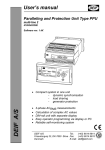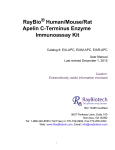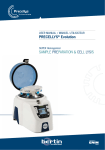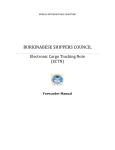Download HELP ON THE VIRTUAL LIBRARY The Virtual Library search
Transcript
HELP ON THE VIRTUAL LIBRARY The Virtual Library search system allows accessing in a quick way to the information the students are interested in and that are available in the Didactic Cyberspace. In its standard format, the system works like the searching engines that are available on the Internet (Google, for example). In addition, it offers and integrates a set of specific tools aimed at enhancing the accuracy level as it regards results creation and indexing. What can you search for The information the engine can search for include several objects available in the portal that belong both to the learning environment and the information section. As a result, the user can choose the kind of material (or all materials) he is interested in and assess the required information in a more efficient way. The typologies of information that the engine can search for are: • University degree courses (information regarding a specific degree course; for instance, Civil Engineering, Psycho-social Disciplines, Economics and Business Management, etc.) • Courses (information regarding to a specific course delivered by the Telematic University; for instance, Mathematics 2, Psychology of Development, Institutions of Private Law, etc.) • Training materials (low-level Learning Objects), information regarding the different typologies of training materials (videolessons, exercises, slides, bibliography etc.) related to the lessons; for instance, Videolesson about “Reduction formulas for double or triple integrals”, Bibliography about “Psychology of Development – The Methods”, Exercises on “Mathematics 2”, etc.) • Full Professors (information regarding a specific professor such as name and role; for instance, Nicoletti, Mathematics (Professor’s role) etc.) • Tutors (information regarding a specific tutor such as name and role; for instance, Turilli, Economics (Tutor’s role), etc.) • News / Events (information regarding data available in the Portal’s Newsletter, Press Review, Press Releases, Events. For instance, Morocco keyword identifies the relative press releases, press reviews and also meetings etc. dealing with Morocco) • Issues (information regarding subjects in which the lessons are divided such as the name, the description; for instance, “the pioneers”, “short-term memory”, “applications”, etc.) 1 The search interface Help and welcome message Language selection Selection of data typologies Search field The search page main element is a text box (search field) where it is possible to enter one or more words separated by spaces that one wants to search for. The words will be searched for as they are written and will be searched for within the information included in the descriptive texts of each resource typology. If more words are entered, they will have to be included into at least one of the texts related to the resource. In addition, it is also possible, as in traditional search engines, to specify a whole sentence or ask to identify more words available in the resources exactly as they are written in the text box; actually, as they were only one word. To this end, it is required to put the sentence to be searched for between inverted commas (“). For instance, to search for the sentence mathematical analysis you need to write down: “mathematical analysis” that will look for all the occurrences for this pattern, but will not find, for example, analysis of mathematics, or analysis that brings to a mathematics’ that, instead, could be obtained writing the two words without inverted commas (mathematical analysis and not “mathematical analysis”). Finally, it is possible to search for more terms specifying only the starting part of a word or putting an asterisk (*) after it. For example, if you enter the word semantic* you will search for words like semantic, semantics, semantically etc. In addition, it is possible to specify in the same page any restrictions in relation to the information that one is looking for. These restrictions deal with the language of the obtained resources as results and the typology of the requested material. Both can be selected through some small tick-off boxes available in the page. It is possible to choose among the information available in different languages such as Italian, English, French, Arabic, regardless of the language used to display the website pages. The selection of the type of information to be searched for allows to specify a particular interest within the possibilities offered by the didactic cyberspace: it is possible to submit requests for resources related to the degree courses implemented, to the modules available, to the full professors in charge of the courses, to the tutors, to the training materials available, to information on new and events, to the issues treated by the lessons. More tick-off small boxes at the same time allow searching for different types of information at the same time. If you give no preferences, the system will search for resources in all languages and on all kind of information. Once you have set up the words to be searched for and the selection filters as well you only need to press the Search button. To remind the user that his search is being 2 processed a label indicating “Search in progress” and a typical symbol indicating “under construction” will be displayed. For instance, if you wish to look for all training materials in English published by Prof. Deif you only need to enter the deif string into the text box (actually, the system is lower-case and upper-case sensitive) and tick only the boxes related to the Training Materials and to the English language. Technical note 1: the system, as other search engines, automatically filters the commonly used words, such as articles, prepositions, etc; therefore, you do not need to enter them in the search text, unless they are within sentences (i.e. among inverted commas) Technical note 2: during the actual search phase, the system automatically carries on what is commonly defined as ‘query semantic expansion’. Actually, the system, is based on an ontology within which are included the most significant terms that are interconnected through linguistic or semantic relationships. This allows to automatically identifying terms (synonyms, for instance) related to the word being searched for, even if they are written in the same language or in one of the selected languages. So doing, you can identify also resources in which the searched for term is not exactly present, but only one of its synonyms, as it typically happens with traditional searching engines. Advanced searching options Advanced search can be implemented through the link available in the standard search page. It allows to refine the searching criterion not so much according to the typologies of information to be identified, as on a specified set of parameters that best meets one’s own needs and requirements and that will be used by the artificial intelligence and languages components of the search engine. Beside the parameters specifying one’s own profile and interests (interactivity level, learning pace, teacher’s role, search scope, aggregation level, educational character, information need), you can set two very important language parameters: language methodology and semantic expansion. The second one allows to disable the “query’s semantic expansion” described above. The first one, choosing “Entries” instead of “Forms”, allows carrying on a morphological analysis of the words being searched for and look for them in texts not as forms, but as entries of each languages. The shift from form to entry allows to automatically homogenising the search for feminine / masculine, singular/plural, verbal forms words etc. since all forms have the same entry. For instance, semantic, semantics, semantically etc all share the same semantic entry. 3 Displaying the results Help Results summary Material typology Type & ranking Search results Details Results navigator Once the search has been carried on, below in the same page, are displayed the search results. The results are organised into several pages and each of them includes 15 results. The order according to which they are displayed does not depend on the typology of the object found, but on the level of relevance of the object to the user’s request and the results are ordered from the more relevant to the less one. Therefore, a type or result can show, for instance, as first a Training Material with 92% ranking, then and Event with 83% relevance etc. This obviously depends on the selection of the typologies of desired objects that are chosen by the user before; if he had chosen only Training Materials he would have obtained only the different typologies of Training Materials relevant to the submitted query. In the right upper part of the section including the results it is indicated the part of results that is shown in the current page compared to the total amount; the total amount of the found results, the keyword(s) that have been searched for. In the following part the screen is divided into three columns. In the left one it is shown the type of object found (compared to those selected by the user at the beginning). For instance, it is shown: “Degree Course”, “Training Material”, “Tutor”, “Event”, etc. below the type of object it is indicated the relevance level according to the request (ranking) reckoned as specified before. In the central part are shown information concerning the identified object. In the first line is shown the title/name of the object and, it applicable, the language. It is displayed in the form of a hypertexutal link in order to allow for directly “jumping” to the corresponding portal page. The displayed information depend on the type of object: 4 • For the Training Materials it is displayed the title of the material and the language, below them are indicated the module and the degree course; • For the modules it is displayed the name of the course and the language, below them is indicated the relative degree course; • For the Degree Courses it is displayed the name of the degree course; • For the Full Professors in charge of the module and the relative Tutors it is displayed the name of the Professor in charge/tutor, below it are indicated the relative module and degree course; • For the News and the Events it is displayed the event title, date, language, place where it takes place (for meetings and events). • For the Issues it is displayed the title of the training material including subject and language; below it are indicated the relative module and degree course. It is possible to analyse the contexts (if available, since it is not always possible to highlight them) in which information was found clicking on the “Details” item shown below in the description of each object. Through them it is possible to see the words that immediately precede and follow the searched word, highlighted in board, in order to understand the context the text is included. In addition, it is shown the type of data in which it was found (name, description, metadata, etc.). As it regards the Training Materials, which include different typologies, it is shown an icon and a descriptive text highlighting this typology. In lower part of the page, finally, there is the navigator of the results pages that allows scrolling them. It is possible to shift to the preceding/following page or jump in a faster way to other pages. Then it is shown the total amount of pages found and the total amount of document found. 5 Search modes according to categories Search options Exploration Breadcrumbs Search results The search mode named as Search according to Categories, that can be executed through the link available in the search main page, represents a search guided path based on successive fine-tunings that allow to explore the contents of the portal according to different reading perspectives semantically related. By exploring each environment, which is carried out in hierarchical way, it is possible to carry on searches (as the free search described above). In this case the results will be filtered on the basis of the hierarchy where the user is at that time. For instance, a user can explore the Learning Environments, then the Video Library, then the Videolessons; at that point, if he enters a keyword to be searched for, this last one will be identified only among the Training Materials of the Videolesson-type. The overall structure for search according to categories includes three main paths: • Faculty (to explore and consult the didactic space) • Learning environments (to explore and consult the training materials in semantic way) • Information and news (to explore and consult institutional information, the secretariat etc.) The Faculty path envisages the following sub-paths: Faculty >> University Degree Course >> Module >> Lesson >> Training Material The Learning Environment path envisages the following first-level paths: Video Library (leading to the Videolessons and Slides and then the related training materials); Intelligent Library (leading to Bibliographies, Lists of Websites, Texts and Other Materials and to the related training materials); Online Tutoring (leading to the Exam Calendar, Tutoring Calendar, Exercise Calendar and Tutors’ Information and then to the related materials). 6 The Information and News path envisages the following first-level sub-paths: Institutional Information (leading to the Institutive Decree, Statute, Didactic Regulations, Governing Bodies); Secretariat Information (leading to Educational Offer, Services to the Students and from here to Matriculation Procedure, Services Chart, Contract with the Student, ECTS credits acknowledgement, Right to Study); News/Events (leading to Press Releases, Press Reviews, Newsletter, Events and related materials). In the same way as described above, as it regards standard search, the screen for category search shows filtering options linked to language and the text box field to carry on the actual search. The exploration of the categories and the relative sub-categories is carried out through the magnifying glass available in the right side of the screen within the description of the each category. Clicking on the glass means to get more details, that is to say, for instance, if you click on the Faculty glass you will display the degree courses that are implemented in that faculty, on the Learning Environments to the Video Library, Intelligent Library, Virtual Laboratory items etc. Exploring one of the listed implemented degree courses you obtain the list of modules delivered for a specific course etc. If there is no magnifier in the right side that means that you have reached the lowest level of the hierarchy and that no further exploration is possible (for example, if you reach the Training Materials). If the listed object has a corresponding page in the portal then it appears as an hypertextual link (like the general search engine) and clicking on it you can directly go to the page on the portal. Bread crumbles are, by now, an actual standard for realising advanced-level websites and they are recommended by national and international regulations on accessibility of the Internet sites. They are also used in all most popular category-based search engines (Google, Yahoo, etc.). Bread crumbles allow recognising rapidly the point where the user is during his exploration and they give the possibility to fast go backwards, tracing back the hierarchy of the categories he is exploring. Therefore, the “UNINETTUNO Categories” item is always available and it allows going back to the initial selection among the three main paths (Faculty, Learning Environment, Information and News). Then this list (crumbles) gets longer as long as exploration goes on. The results of search are showed as described above as it regards the standard search. Technical details: the search process The search engine makes use both of advanced-level language components and artificial intelligence components to best meet the users’ requests. As specified above, the language components deal with both the morphological (form and entry-based search) and the semantic aspects (semantic expansion of the query). These mechanisms allow for better adapt the search to actual needs, without asking to who makes the search additional efforts to identify the reported terms (synonyms, for instance) by which the texts can be prepared. 7 The artificial intelligence section exploits a technology based on past experience, called Case Based Reasoning. Practically, the specific request is shaped according to the data entered into the interface and to the date of the profile and it is found if a similar research was made in the past. If it is the case, the information on resources chosen in the past is retrieved and they taken into account to modify the order of the displayed answers (see below, as it regards the search mechanism). The basic concept is that a specific resource is frequently chosen by the users to answer similar requests, probably it is of particular relevance and therefore it becomes more important, that is to say the order according to which is displayed to the user. The estimate of the relevance level of the results compared to the user’s request (ranking) is based, after due weighting, on information given by the standard search engine typically linked to the number of identified occurrences and to the length of the text where they have been found and by the information available in the artificial intelligence module that take into account the similar requests previously made and of the clicks on the objects (that is to say by the objects chosen for display) previously made by the users. 8