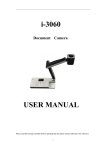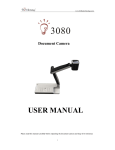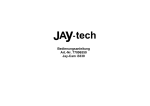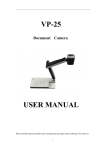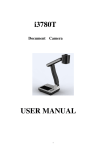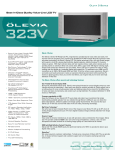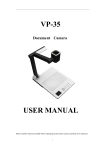Download i-3330 USER MANUAL - Brillian Technology
Transcript
i-3330 Document Camera USER MANUAL Please read this manual carefully before operating the document camera and keep it for reference 1 PRECAUTIONS NOTICES: PLEASE READ CAREFULLY BEFORE USE Use the document camera under the rated electric conditions. Do not place the document camera on any unstable surface. It may fall and cause injures or damages. Do not place this device directly under sunlight or near heaters. Do not place this device near water. Keep the camera away from acid or alkali gas. Do not place this document camera in humid, dusty, windy or vibrant locations. The recommended operating environment is: Temperature: 0ºC--45ºC(32ºF-113ºF) Humidity: less than 75% Always unplug BEFORE cleaning the device. Use a damp soft-cloth for cleaning. Do not use volatile solvent. When this equipment functions abnormally, such as smoke, smell, noise, immediately unplug and call for professional assistance. Unplug the document camera or shut off the power when not in use. 2 CONTENTS: 1. PARTS IDENTIFICATION .................................................................4 2. CONTROL PANEL ..............................................................................5 3. INPUTS AND OUTPUTS ....................................................................6 4. REMOTE CONTROL .........................................................................7 5. CONNECTIONS ...................................................................................9 5.1. COMPUTER CONNECTION ........................................................................................... 9 5.2. USB-A CONNECTION ................................................................................................... 10 5.3. VGA OUTPUT CONNECTION ...................................................................................... 10 5.4. C-VIDEO OUTPUT CONNECTION .............................................................................. 11 5.5. S-VIDEO OUTPUT CONNECTION .............................................................................. 11 6. USB FUNCTION ................................................................................12 6.1 USB-A............................................................................................................................... 12 6.2 USB-B ............................................................................................................................... 12 7. FEATURES .........................................................................................15 LIGHT..................................................................................................................................... 15 ZOOM IN AND ZOOM OUT ................................................................................................ 15 POSITIVE/NEGATIVE CONVERSION ............................................................................... 15 FOCUS ADJUSTMENT ......................................................................................................... 16 BRIGHTNESS ADJUSTMENT ............................................................................................. 16 WHITE BALANCE ADJUSTMENT ..................................................................................... 16 IMAGE FREEZE .................................................................................................................... 16 IMAGE ROTATE.................................................................................................................... 16 SPLIT SCREEN ...................................................................................................................... 16 TITLE FUNCTION ................................................................................................................ 16 PICTURE IN PICTURE FUNCTION .................................................................................... 17 IMAGE SAVE......................................................................................................................... 17 IMAGE RECALL ................................................................................................................... 17 RGB INPUT SWITCH ........................................................................................................... 17 OUTPUT SWITCH................................................................................................................. 17 USB IMAGE CAPTURE AND VIDEO RECORDING ......................................................... 17 RS232 CONTROL .................................................................................................................. 17 8. SPECIFICATIONS .............................................................................18 9. TROUBLE-SHOOTING: ..................................................................19 3 10. PACKING LIST ................................................................................19 11. TECHNICAL SUPPORT .................................................................20 By Phone ................................................................................................................................. 20 Online...................................................................................................................................... 20 1. PARTS IDENTIFICATION 1. Remote control IR receiver 2. Camera 3. LED light box 4. Upper mechanical arm 5. Main mechanical arm 6. Side panel 7. Back panel 8. LCD 9. Base unit 10. Control panel 4 2. CONTROL PANEL 1. POWER: Turn on/off the power. 2. MENU ENTER: Enter the control Menu. 3. COMPUTER: Activate the VGA input. 4. OUTPUT: Select the output terminal (VGA or DVI), to provide the image from camera. 5. SPLIT: Split screen, enable the comparison between the frozen image and live image. 6. TITLE: Enable the title function. 7. LAMP: Turn on/off the LED light. 8. AUTO/DEL: Carry out auto focus, color adjustment and white balance. When in image recall mode, press button to delete the selected image. 9. BRIGHT+/-: Image brightness control. 10. SAVE: Capture and save the current image. 11. RECAL: Image recall mode enabled, display the saved images. Back to up level of menu in image recall mode. Enter to view the content of USB device when USB device connected. 12. Page +/-: Page up and page down in image recall mode. 13. FOCUS+/-: Adjust focus manually, focus far and focus near. 14. ZOOM+/-: Image zoom in and zoom out control. 5 3. INPUTS AND OUTPUTS 1. DC 12V: Power input. 2. RS 232: Serial port, to control the document camera by computer via this port. 3. DVI: DVI signal output. 4.AUDIO OUT: Audio output. 5.VGA OUT: VGA(RGB) signal output(15 pin D-SUB). 6. CVBS: Composite video output. 7.S-VIDEO: S-Video output. 8.VGA IN: VGA(RGB) signal input(15 pin D-SUB). 9.AUDIO IN: Audio input. 10.USB-A: Communicate with USB device, USB mouse, memory stick. 11.USB-B: Capture image into a connected computer via provided software. Download the saved image to computer 6 4. REMOTE CONTROL 1. Save: Capture the image in display. 2. Recall: a. Image recall mode enabled, display the saved images. b. When a memory stick was connected, press Recall to show the content in the 7 memory stick c. Back to upper level image recall mode. 3. Freeze: Freeze/unfreeze the image. 4. Split: Split screen, enable the comparison between the frozen image and live image. 5. Neg: Switch the image between the positive and negative mode. 6. Rotate: Rotate the image by 90o, 180o, and 270o. 7. Output: Select the output terminal (VGA or DVI), to provide the image from camera. 8. PIP: Active the Picture in Picture function. 1>. Press Recall, then use the arrow button to select a saved image, press PIP to choose it for the PIP image. 2>. Press Recall to exit the image recall mode, and press PIP again, then there will be a small window on the lower right screen, showing the selected saved image. 9. Red+/-: Image chroma control (red). 10. Blue+/-: Image chroma control (blue). 11. SXGA/WXGA/XGA: Switch the output signal between SXGA, WXGA and XGA. 12. Menu Enter: a. Activate the on-screen menu. b. Display the selected image in the image recall mode. 13. Page +/-: Page up and page down in the image recall mode. 14. Auto/Del: a. Carry out auto focus, color adjustment and white balance. b. Delete the selected image in the image recall mode. 15. Computer: Activate the VGA input to display a connected computer image. 16. USB: Switch the USB function between USB camera(capture the image that from camera to PC and USB storage(download image from visualizer to PC). 17. Zoom+/-: Image zoom in and zoom out control. 18. Focus+/-: Adjust focus manually, focus far and focus near. 19. Bright+/-: Image brightness control. 8 5. CONNECTIONS 5.1. COMPUTER CONNECTION RS232 cable To RS232 USB To Audio Output Audio Cable To RGB Output 9 5.2. USB-A CONNECTION 5.3. VGA OUTPUT CONNECTION To Audio Input To RGB Input 10 5.4. C-VIDEO OUTPUT CONNECTION Audio Cable To Audio Input To Video Input Video Cable 5.5. S-VIDEO OUTPUT CONNECTION S-Video Cable Audio Calbe To S-Video in To Audio input 11 6. USB FUNCTION 6.1 USB-A USB-A connector can be used to communicate with USB mouse and USB memory stick or other USB slave device. 1. USB mouse The USB mouse will be automatically activated when plug into the USB-A connector of i3330, you can use it to make note or mark on the image. 2. Memory stick * Connect the memory stick with i3330, then press the Recall button to access the memory stick. * Use the left and right arrow to exit/enter a folder. * Use the up and down arrow button to select an image. * Press Menu Enter to display the selected image. * Press the Recall button to exit. 6.2 USB-B There are two different functions: USB disk and USB video. 1. USB disk * Press the USB button on the remote control and use the arrow buttons to change the USB function to USB disk. Note: Make sure that the USB-B connector is disconnected during this step. * Connect the i-3330 to your computer with the provided USB cable. * Open My computer, we will see a disk called sdboot, which is the built-in memory of the i-3330, you can download or upload images to the connected computer. 2. USB video * Change the USB function to USB Video. Note: Make sure the USB-B connector is disconnected during this step. * Connect the i3330 to computer with the provided USB cable. * Install the USB software that in the provided CD to your computer. * Run the USB software, then we will see the following window: 12 *Click Setting to set the save location. *Click OK to finish the setup, then click Video->Play to preview the image 13 *We will see the following window: *Click Video->Capture to capture the image to computer. 14 * Click Video->Stop to stop the USB function. 7. FEATURES LIGHT Press “LAMP” to turn on or turn off the light. ZOOM IN AND ZOOM OUT Press "ZOOM+"or "ZOOM-" POSITIVE/NEGATIVE CONVERSION The i-3330 is automatically set to display normal materials on the screen when the power is on. To display negatives, simply laying any film negative on the table and press the Neg button on remote control, the negative image is converted to a positive picture instantly. 15 FOCUS ADJUSTMENT When the i-3330 is turned on the focus automatically adjusts to the stage, it is not necessary to re-adjust the focus if you are only working with flat materials (text, photos, etc.). Only 3D objects require a focus adjustment. Press the “AUTO” button to auto focus. Press the "FOCUS+", or "FOCUS-" button to focus manually. BRIGHTNESS ADJUSTMENT If the image effect is not satisfactory, you can adjust the brightness to get a better image effect. Use the “BRIGHT+” or “BRIGHT-” button to adjust the brightness. WHITE BALANCE ADJUSTMENT Each time the lighting condition changes, the user should adjust the white balance of the CMOS. Press the “AUTO” button to adjust the white balance automatically. IMAGE FREEZE The freeze function allows you to discretely prepare the next image without interrupting current presentation. Press "Freeze" on the remote control to freeze and unfreeze the image. IMAGE ROTATE Press “Rotate” on the remote control to rotate the image by 90o, 180o, 270o. SPLIT SCREEN Press “SPLIT” to compare two images or compare two different views of one object side by side. TITLE FUNCTION Press “TITLE” to enable the title function. It freezes top 1/8 of the screen while the bottom 7/8 16 live. PICTURE IN PICTURE FUNCTION Press “PIP” on the remote control to active the picture in picture function. IMAGE SAVE The i-3330 offers the opportunity of storing 400 images on board. You can recall them by just pressing one of the numerical buttons on the front panel or the remote control. Press "SAVE" to capture the current displaying image. IMAGE RECALL By pressing “RECALL”, all saved images are displayed in the thumbnail index mode for easy selection. RGB INPUT SWITCH Press the “COMPUTER” to select the VGA input signal instead of the signal from camera. OUTPUT SWITCH Press “OUTPUT” to toggle between DVI output and VGA output signals. USB IMAGE CAPTURE AND VIDEO RECORDING The USB port can be used to capture still images and capture live videos from the i-3330 into a computer. RS232 CONTROL The RS232 terminal allows you to integrate the i-3330 into any sophisticated central control system. RS232 also enable you to control the i-3330 via computer. 17 8. SPECIFICATIONS Model i-3330 Sensor 1/3" CMOS Pixels 3 Megapixel Zoom 9x optical, 12x digital Frame rate 24 Shooting area Max: 13.5" x 10.6" /34.3 cm x 26.9 cm Min: 0.1" x 0.1"/0.3 cm x 0.3 cm Focus Auto/manual Output resolution XGA,SXGA, WXGA Resolution(Horizontal) ≥750 TV lines White balance Auto/manual Color adjustment Yes Brightness adjustment Yes Negative/Positive conversion Yes Image capture Yes,400 NON-volatile images Video recording Yes(via USB) Image rotation Yes Image split Yes Image freeze Yes Picture in picture Yes Title Yes OSD Yes Menu Yes Inputs VGA ×1, AUDIO ×1 Outputs VGA ×1, C-VIDEO ×1, S-VIDEO ×1, AUDIO ×1 USB2.0 Slave×1(USB camera), Host×1 RS232 x1(computer controllable) Remote control Yes(360°controllable) Light source LED light box Kensington lock Yes Operating temperature 32°F ~113°F Dimensions Folded:12.6"×6.6"×3.7", Setup:19.7"×6.6"×19.3" 18 Power supply 12V DC power adapter Weight(net) 5.5lbs/2.5kg 9. TROUBLE-SHOOTING: Symptoms Possible causes/counter-measures No image 1. Power cord is not properly connected. 2. Cables are not properly connected. 3. Power switch is not turned on. 4. The built-in fuse is broken: Change fuse. 5. Change the output resolution. Image bending 1. Camera not in right position, adjust the camera. 2. Distortion of LCD display, press the “Auto adjust” of the LCD. Out of focus or blurring 1. The object is too close to the lens. image 2. Focus is on the top point of zoom, press ZOOM-. 3. Auto-focus is not on: press AUTO again. 4. Fog on the lens in damp climate. It will disappear gradually when the equipment warms up. If the problem still remains after checking the above, consult your dealer or authorized service personally. 10. PACKING LIST Item Quantity Power cord 1 Power adaptor(12V/2A) 1 VGA cable 1 S-Video cable 1 Video cable 1 Audio cable 1 19 USB cable(2.0) 1 Remote control 1 User manual(CD) 1 11. TECHNICAL SUPPORT Brillian Technology is committed to providing highest possible stand of customer service. We can be reached: By Phone Call us at 1-877-98-Brillian/1-877-982-7455. Our technical support staff provides technical assistance from 9:00AM through 5:00PM Eastern Standard Time, Monday through Friday. Please gather the following information before calling: - Product model name(s) and numbers - Product serial number(s) - Detailed questions or problem descriptions. Online Technical support is also available online at Brillian’s web site at www.brilliantechnology.com. You can enter your questions and concerns through our online form. Or you can email us at [email protected]. Copyrights ©2009, Brillian Technology, LLC. All Rights Reserved. 20 Brillian Technology, LLC Toll Free: 1‐877‐98‐Brillian / 1‐877‐982‐7455 E‐mail: [email protected] Web: www.brilliantechnology.com 21