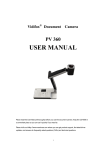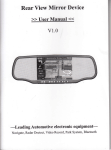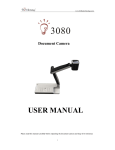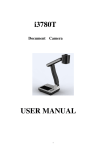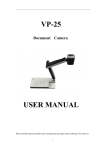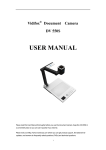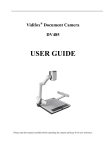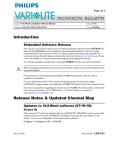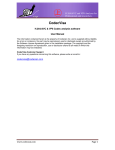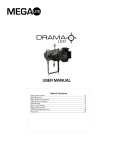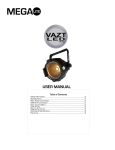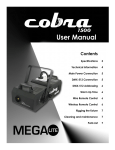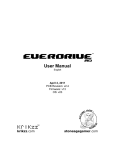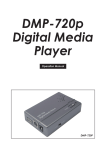Download User Manual-i3060 - Brillian Technology
Transcript
i-3060 Document Camera USER MANUAL Please read this manual carefully before operating the document camera and keep it for reference 1 PRECAUTIONS NOTICES: PLEASE READ CAREFULLY BEFORE USE u Use the document camera under the rated electric conditions. u Do not place the document camera on any unstable surface. It may fall and cause injures or damages. u Do not place this device directly under sunlight or near heaters. u Do not place this device near water. u Keep the camera away from acid or alkali gas. u Do not place this document camera in humid, dusty, windy or vibrant locations. u The recommended operating environment is: Temperature: 0ºC--45ºC(32ºF-113ºF) Humidity: less than 75% u Always unplug BEFORE cleaning the device. Use a damp soft-cloth for cleaning. Do not use volatile solvent. u When this equipment functions abnormally, such as smoke, smell, noise, immediately unplug and call for professional assistance. u Unplug the document camera or shut off the power when not in use. 2 CONTENTS: 1. PARTS IDENTIFICATION ..............................................................4 2. CONTROL PANEL ...........................................................................5 3. INPUTS AND OUTPUTS..................................................................6 4. REMOTE CONTROL.......................................................................7 5. CONNECTIONS................................................................................8 5.1. USB CONNECTION.........................................................................................................8 5.3. VGA OUTPUT CONNECTION........................................................................................9 7. FEATURES ......................................................................................14 LIGHT ....................................................................................................................................14 ZOOM IN AND ZOOM OUT ................................................................................................14 FOCUS ADJUSTMENT.........................................................................................................14 BRIGHTNESS ADJUSTMENT.............................................................................................14 WHITE BALANCE ADJUSTMENT.....................................................................................14 IMAGE FREEZE....................................................................................................................14 IMAGE ROTATE ...................................................................................................................15 SPLIT SCREEN .....................................................................................................................15 IMAGE SAVE ........................................................................................................................15 IMAGE RECALL...................................................................................................................15 USB IMAGE CAPTURE AND VIDEO RECORDING.........................................................15 8. SPECIFICATION ............................................................................16 9. TROUBLE-SHOOTING: ................................................................17 10. PACKING LIST.............................................................................17 11. TECHNICAL SUPPORT...............................................................18 By Phone.................................................................................................................................18 Online .....................................................................................................................................18 3 1. PARTS IDENTIFICATION 1. Remote control IR receiver 2. Camera 3. LED light box 4. Upper mechanical arm 5. Main mechanical arm 6. Side panel 7. Back panel 8. Base unit 9. Control panel 4 2. CONTROL PANEL 1. POWER: Turn on/off the power. 2. AUTO: Carry out auto focus, color adjustment and white balance. 3. SPLIT: Split screen, enable the comparison between the frozen image and live image. 4. FREEZE: Freeze/unfreeze the image. 5. LAMP: Switch the input source. 6. ROTATE: Rotate the image by 90o, 180o, 270o. 7. MIRROR: Output right-and-left mirror image. 8. FLIP: Output up-and-down mirror image. 9. BRIGHT+/-: Image brightness control. 10. SAVE: Capture and save the current image. 11. RECALL: Image recall mode enabled, display the saved images. Back to up level of menu in image recall mode. 12. PAGE +/-: Page up and page down in image recall mode. 13. FOCUS+/-: Adjust focus manually, focus far and focus near. 14. ZOOM+/-: Image zoom in and zoom out control. In image recall mode: 1: Display the first image. 2: Display the second image. 3: Display the third image. 4: Display the fourth image. 5 3. INPUTS AND OUTPUTS 1. DC 12V: Power input. 2. VGA OUT: VGA(RGB) signal output(15 pin D-SUB). 3. USB: Capture image into a connected computer via provided software. 6 4. REMOTE CONTROL 1. Lamp: Turn on/off the LED light. 2. Neg: Switch the image mode between positive and negative. 3. Split: Split screen, enable the comparison between the frozen image and live image. 4. Freeze: Freeze/unfreeze the image. 7 5. B/W: Switch the output image between color and monochrome. 6. Mirror: Output right-and-left mirror image. 7. FLIP: Output up-and-down mirror image. 8. ROTATE: Rotate the image by180o. 9. Sharp+/-: Image sharpness control. 10. Page +/-: Page up and page down in image recall mode. 11. Save: Capture the image in display. 12. Auto: Carry out auto focus, color adjustment and white balance. 13. Red+/-: Image chroma control (red). 14. Blue+/-: Image chroma control (blue). 15. Recall: Image recall mode enabled, display the saved images. 17. Zoom+/-: Image zoom in and zoom out control. 18. Focus+/-: Adjust focus manually, focus far and focus near. 19. Bright+/-: Image brightness control. In image recall mode: 1: Display the first image. 2: Display the second image. 3: Display the third image. 4: Display the fourth image. 5. CONNECTIONS 5.1. USB CONNECTION 8 5.3. VGA OUTPUT CONNECTION 6. USB CAMERA You can capture images and videos on the i3060 from a computer via USB. 1. Connect the computer and the i3060 with a USB cable, turn on the power of i3060. 2. Open My Computer, you will see a USB Video Device: 3. Double click USB Video Device, you will see the following image capture window: 9 To capture the video, please see the following steps: 1. Copy the USB software that in the provided CD into your computer. 2. Open the USB folder, double click to run the USB capture application: You will see the following window: 10 2. Please make sure the software is in properly setting. Make sure ticking Devices->USB video device and Options->Preview. 3. Click File->Set Capture File, to set the capture file. 11 A. Set the saved location and file name. B. Set the file size. 4. Click OK to finish the setup, then click Capture->Start capture to capture video. 12 4. You will see the following window, Click OK to start capture. 6. Click Capture->Stop Capture to stop 13 7. FEATURES LIGHT Press “LAMP” to turn on or turn off the light. ZOOM IN AND ZOOM OUT Press "ZOOM+"or "ZOOM-" FOCUS ADJUSTMENT When the i-3060 is turned on the focus automatically adjusts to the stage, it is not necessary to re-adjust the focus if you are only working with flat materials (text, photos, etc.). Only 3D objects require a focus adjustment. Press the “AUTO” button to auto focus. Press the "FOCUS+", or "FOCUS-" button to focus manually. BRIGHTNESS ADJUSTMENT If the image effect is not satisfactory, you can adjust the brightness to get a better image effect. Use the “BRIGHT+” or “BRIGHT-” button to adjust the brightness. WHITE BALANCE ADJUSTMENT Each time the lighting condition changes, the user should adjust the white balance of the CMOS. Press the “AUTO” button to adjust the white balance automatically. IMAGE FREEZE The freeze function allows you to discretely prepare the next image without interrupting current presentation. Press "Freeze" on remote control to freeze and unfreeze the image. 14 IMAGE ROTATE Press “Rotate” on remote control to rotate the image by 180o. SPLIT SCREEN Press “SPLIT” to compare two images or compare two different views of one object side by side. IMAGE SAVE The i-3060 offers the opportunity of storing 12 images on board. You can recall them by just pressing one of the numerical buttons on the front panel or remote control. Press "SAVE" to capture the current displaying image. IMAGE RECALL By pressing “RECALL”, all saved images are displayed in the thumbnail index mode for easy selection. USB IMAGE CAPTURE AND VIDEO RECORDING The USB port can be used to capture still images from the i-3060 into a computer. In this way, the i-3060 can be used as a 3-D scanner for your computer. 15 8. SPECIFICATION Model i-3060 Sensor 1/3" CMOS Pixels 0.85 Megapixel Zoom 3x optical, 8x digital Frame rate 15 Shooting area Max: 13.5"x10.6", Min: 0.1"x0.1" Focus Auto/manual Output resolution XGA(1024 x768) Resolution(Horizontal) ≥650 TV lines White balance Auto/manual Color adjustment Yes Brightness adjustment Yes Image capture Yes,12 images Video recording Yes(via USB) Image rotation 180 Image split Yes Image freeze Yes OSD Yes Text mode Yes Output VGA ×1 USB2.0 Slave×1(USB camera) RS232 x1(computer controllable) Remote control o Yes(360°controllable) Light source LED light box Kensington lock Yes Operating temperature 32°F ~113°F Dimensions Folded:12.6"×6.6"×3.7", Setup:19.7"×6.6"×19.3" Power supply 12V DC power adapter Weight(net) 5.5lbs/2.5kg 16 9. TROUBLE-SHOOTING: Symptoms Possible causes/counter-measures No image 1. Power cord is not properly connected. 2. Cables are not properly connected. 3. Power switch is not turned on. 4. The built-in fuse is broken: Change fuse. 5. Change the output resolution. Image bending 1. Camera not in right position, adjust the camera. 2. Distortion of LCD display, press the “Auto adjust” of the LCD. Out of focus or blurring 1. The object is too close to the lens. image 2. Focus is on the top point of zoom, press ZOOM-. 3. Auto-focus is not on: press AUTO again. 4. Fog on the lens in damp climate. It will disappear gradually when the equipment warms up. If the problem still remains after checking the above, consult your dealer or authorized service personally. 10. PACKING LIST Item Quantity Power cord 1 Power adaptor(12V/2A) 1 VGA cable 1 USB cable(2.0) 1 Remote control 1 User manual(CD) 1 17 11. TECHNICAL SUPPORT Brillian Technology is committed to providing highest possible stand of customer service. We can be reached: By Phone Call us at 1-877-98-Brillian/1-877-982-7455. Our technical support staff provides technical assistance from 9:00AM through 5:00PM Eastern Standard Time, Monday through Friday. Please gather the following information before calling: - Product model name(s) and numbers - Product serial number(s) - Detailed and specific questions Online Technical support is also available online at Brillian’s web site at www.brilliantechnology.com. You can enter your questions and concerns through our online form. Or you can email us at [email protected]. Copyrights ©2009, Brillian Technology, LLC. All Rights Reserved. Brillian Technology, LLC Toll Free: 1-877-98-Brillian / 1-877-982-7455 E-mail: [email protected] Web: www.brilliantechnology.com 18