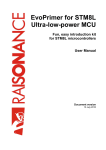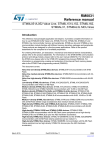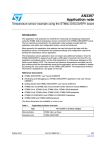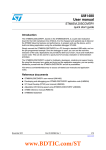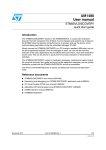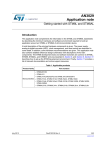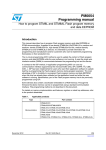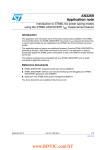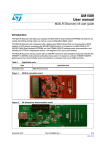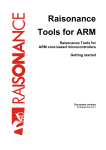Download STM-STM8-STM8L101F2-Learning Centre MCU-User
Transcript
UM0991 User manual Developing and debugging your STM8L-DISCOVERY application code Introduction This document complements the information in the STM8L datasheets by describing the software environment and development recommendations required to build an application around the STM8L-DISCOVERY. It also explains how to use the STM8L firmware library provided by STMicroelectronics, in order to develop cost-effective applications. In addition, ST provides a development package which can be used to build an application running on the STM8L-DISCOVERY. This package includes application code examples and a project template. The STM8L-DISCOVERY is based on the STM8L15x MCU however it can be used to get to know the main features of other STM8L microcontrollers. Reference documents ● STM8L-DISCOVERY user manual (UM0970) ● ST Visual Develop (STVD) user manual (UM0036) ● Discover STM8L15x power saving modes using the built-in IDD measurement feature of the STM8L-Discovery (AN3269) ● Building a wave generator using the STM8L-DISCOVERY (AN3252) ● STM8L15x reference manual (RM0031) ● STM8L15xx datasheet September 2010 Doc ID 17891 Rev 1 1/51 www.st.com Contents UM0991 Contents 1 2 Overview of STM8 software development toolchains . . . . . . . . . . . . . . 6 1.1 ST Visual Develop (STVD) . . . . . . . . . . . . . . . . . . . . . . . . . . . . . . . . . . . . . 6 1.2 ST Visual Programmer (STVP) . . . . . . . . . . . . . . . . . . . . . . . . . . . . . . . . . 7 1.3 C and assembly compilers . . . . . . . . . . . . . . . . . . . . . . . . . . . . . . . . . . . . . 7 1.4 IAR Embedded Workbench . . . . . . . . . . . . . . . . . . . . . . . . . . . . . . . . . . . . 8 1.5 Firmware libraries . . . . . . . . . . . . . . . . . . . . . . . . . . . . . . . . . . . . . . . . . . . . 8 Installing the development toolchain . . . . . . . . . . . . . . . . . . . . . . . . . . . 9 2.1 Downloading and installing STVD . . . . . . . . . . . . . . . . . . . . . . . . . . . . . . . 9 2.2 Downloading and installing the compilers . . . . . . . . . . . . . . . . . . . . . . . . . 9 2.3 3 2.2.1 Installing the Cosmic compiler . . . . . . . . . . . . . . . . . . . . . . . . . . . . . . . . . 9 2.2.2 Installing the Raisonance compiler . . . . . . . . . . . . . . . . . . . . . . . . . . . . 12 2.2.3 Compiler settings . . . . . . . . . . . . . . . . . . . . . . . . . . . . . . . . . . . . . . . . . . 15 Downloading and Installing IAR Embedded Workbench . . . . . . . . . . . . . 16 Description of firmware library . . . . . . . . . . . . . . . . . . . . . . . . . . . . . . . 21 3.1 STM8L15x standard firmware library . . . . . . . . . . . . . . . . . . . . . . . . . . . . 21 3.1.1 Description of the STM8L15x standard firmware library . . . . . . . . . . . . 22 3.1.2 STM8L15x standard firmware library online help . . . . . . . . . . . . . . . . . 23 4 Configuring the option bytes for your application . . . . . . . . . . . . . . . . 24 5 Building and running your project . . . . . . . . . . . . . . . . . . . . . . . . . . . . . 27 5.1 5.2 5.3 2/51 Description of the STM8L-DISCOVERY development package . . . . . 27 5.1.1 Libraries . . . . . . . . . . . . . . . . . . . . . . . . . . . . . . . . . . . . . . . . . . . . . . . . . 27 5.1.2 Application code examples . . . . . . . . . . . . . . . . . . . . . . . . . . . . . . . . . . 27 5.1.3 Project structure . . . . . . . . . . . . . . . . . . . . . . . . . . . . . . . . . . . . . . . . . . . 28 Running the STM8L-Discovery examples . . . . . . . . . . . . . . . . . . . . . . . . 28 5.2.1 With STVD . . . . . . . . . . . . . . . . . . . . . . . . . . . . . . . . . . . . . . . . . . . . . . . 28 5.2.2 With IAR Embedded Workbench . . . . . . . . . . . . . . . . . . . . . . . . . . . . . . 30 Creating your own project . . . . . . . . . . . . . . . . . . . . . . . . . . . . . . . . . . . . 31 5.3.1 Creating your project structure . . . . . . . . . . . . . . . . . . . . . . . . . . . . . . . 31 5.3.2 Creating your STVD project . . . . . . . . . . . . . . . . . . . . . . . . . . . . . . . . . . 32 Doc ID 17891 Rev 1 UM0991 Contents 5.4 5.3.3 Linking the libraries to your STVD project . . . . . . . . . . . . . . . . . . . . . . . 35 5.3.4 Creating your IAR Embedded Workbench project . . . . . . . . . . . . . . . . . 38 5.3.5 Linking the libraries to your IAR project . . . . . . . . . . . . . . . . . . . . . . . . . 41 Updating the libraries . . . . . . . . . . . . . . . . . . . . . . . . . . . . . . . . . . . . . . . . 44 5.4.1 6 7 Updating the STM8L15x standard firmware library . . . . . . . . . . . . . . . . 44 Building, debugging and running your application with STVD . . . . . 45 6.1 Building your application . . . . . . . . . . . . . . . . . . . . . . . . . . . . . . . . . . . . . 45 6.2 Debugging your application . . . . . . . . . . . . . . . . . . . . . . . . . . . . . . . . . . . 46 6.3 Online help . . . . . . . . . . . . . . . . . . . . . . . . . . . . . . . . . . . . . . . . . . . . . . . . 48 Revision history . . . . . . . . . . . . . . . . . . . . . . . . . . . . . . . . . . . . . . . . . . . 50 Doc ID 17891 Rev 1 3/51 List of tables UM0991 List of tables Table 1. 4/51 Document revision history . . . . . . . . . . . . . . . . . . . . . . . . . . . . . . . . . . . . . . . . . . . . . . . . . 50 Doc ID 17891 Rev 1 UM0991 List of figures List of figures Figure 1. Figure 2. Figure 3. Figure 4. Figure 5. Figure 6. Figure 7. Figure 8. Figure 9. Figure 10. Figure 11. Figure 12. Figure 13. Figure 14. Figure 15. Figure 16. Figure 17. Figure 18. Figure 19. Figure 20. Figure 21. Figure 22. Figure 23. Figure 24. Figure 25. Figure 26. Figure 27. Figure 28. Figure 29. Figure 30. Figure 31. Figure 32. Figure 33. Figure 34. Figure 35. Figure 36. Figure 37. Figure 38. Figure 39. Figure 40. Figure 41. Figure 42. Figure 43. Figure 44. Figure 45. Figure 46. STVD overview . . . . . . . . . . . . . . . . . . . . . . . . . . . . . . . . . . . . . . . . . . . . . . . . . . . . . . . . . . 7 Cosmic compiler form . . . . . . . . . . . . . . . . . . . . . . . . . . . . . . . . . . . . . . . . . . . . . . . . . . . . . 10 Downloading Cosmic compiler software wizard . . . . . . . . . . . . . . . . . . . . . . . . . . . . . . . . . 11 Cosmic compiler installation wizard . . . . . . . . . . . . . . . . . . . . . . . . . . . . . . . . . . . . . . . . . . 12 Cosmic compiler . . . . . . . . . . . . . . . . . . . . . . . . . . . . . . . . . . . . . . . . . . . . . . . . . . . . . . . . . 12 Raisonance compiler installation wizard . . . . . . . . . . . . . . . . . . . . . . . . . . . . . . . . . . . . . . . 13 Activation code registration. . . . . . . . . . . . . . . . . . . . . . . . . . . . . . . . . . . . . . . . . . . . . . . . . 14 Personal information form. . . . . . . . . . . . . . . . . . . . . . . . . . . . . . . . . . . . . . . . . . . . . . . . . . 14 Serial key information form . . . . . . . . . . . . . . . . . . . . . . . . . . . . . . . . . . . . . . . . . . . . . . . . . 15 Selecting the Cosmic compiler for the Discover project . . . . . . . . . . . . . . . . . . . . . . . . . . . 16 Product Registration and Download form . . . . . . . . . . . . . . . . . . . . . . . . . . . . . . . . . . . . . . 17 Download software . . . . . . . . . . . . . . . . . . . . . . . . . . . . . . . . . . . . . . . . . . . . . . . . . . . . . . . 18 Enter User Information . . . . . . . . . . . . . . . . . . . . . . . . . . . . . . . . . . . . . . . . . . . . . . . . . . . . 19 Enter license key . . . . . . . . . . . . . . . . . . . . . . . . . . . . . . . . . . . . . . . . . . . . . . . . . . . . . . . . 20 STM8L15x standard firmware library architecture . . . . . . . . . . . . . . . . . . . . . . . . . . . . . . . 22 stm8l15x_conf.h peripheral define statements . . . . . . . . . . . . . . . . . . . . . . . . . . . . . . . . . . 23 STM8 firmware library online help home page . . . . . . . . . . . . . . . . . . . . . . . . . . . . . . . . . . 23 Select your MCU. . . . . . . . . . . . . . . . . . . . . . . . . . . . . . . . . . . . . . . . . . . . . . . . . . . . . . . . . 24 STVP option byte selection menu. . . . . . . . . . . . . . . . . . . . . . . . . . . . . . . . . . . . . . . . . . . . 25 STVP option byte programming menu . . . . . . . . . . . . . . . . . . . . . . . . . . . . . . . . . . . . . . . . 26 STVP option byte programming message . . . . . . . . . . . . . . . . . . . . . . . . . . . . . . . . . . . . . 26 STM8L-Discovery_dev package content . . . . . . . . . . . . . . . . . . . . . . . . . . . . . . . . . . . . . . 27 Selecting the debug instrument . . . . . . . . . . . . . . . . . . . . . . . . . . . . . . . . . . . . . . . . . . . . . 30 Selecting the debug instrument . . . . . . . . . . . . . . . . . . . . . . . . . . . . . . . . . . . . . . . . . . . . . 31 Creating your project structure . . . . . . . . . . . . . . . . . . . . . . . . . . . . . . . . . . . . . . . . . . . . . . 32 Creating the STVD workspace for your project . . . . . . . . . . . . . . . . . . . . . . . . . . . . . . . . . 33 Checking the selected compiler . . . . . . . . . . . . . . . . . . . . . . . . . . . . . . . . . . . . . . . . . . . . . 33 Select the MCU. . . . . . . . . . . . . . . . . . . . . . . . . . . . . . . . . . . . . . . . . . . . . . . . . . . . . . . . . . 34 Copy stm8l15x.h to Include Files/FWLib . . . . . . . . . . . . . . . . . . . . . . . . . . . . . . . . . . . . . . 35 No library linked . . . . . . . . . . . . . . . . . . . . . . . . . . . . . . . . . . . . . . . . . . . . . . . . . . . . . . . . . 36 Linking the STM8L15x standard firmware library - step 1. . . . . . . . . . . . . . . . . . . . . . . . . . 36 Linking the STM815x standard firmware library - step 2. . . . . . . . . . . . . . . . . . . . . . . . . . . 37 IAR Embedded Workbench workspace window . . . . . . . . . . . . . . . . . . . . . . . . . . . . . . . . . 39 Checking the Additional Include Directories path . . . . . . . . . . . . . . . . . . . . . . . . . . . . . . . . 39 Select the MCU. . . . . . . . . . . . . . . . . . . . . . . . . . . . . . . . . . . . . . . . . . . . . . . . . . . . . . . . . . 40 Copy stm8s.h to Include Files/FWLib . . . . . . . . . . . . . . . . . . . . . . . . . . . . . . . . . . . . . . . . . 41 No libraries linked . . . . . . . . . . . . . . . . . . . . . . . . . . . . . . . . . . . . . . . . . . . . . . . . . . . . . . . . 42 Linking the STM8L standard firmware library - step 1 . . . . . . . . . . . . . . . . . . . . . . . . . . . . 42 Linking the STM8L standard firmware library - step 2 . . . . . . . . . . . . . . . . . . . . . . . . . . . . 43 Selecting the project configuration . . . . . . . . . . . . . . . . . . . . . . . . . . . . . . . . . . . . . . . . . . . 45 Building your project . . . . . . . . . . . . . . . . . . . . . . . . . . . . . . . . . . . . . . . . . . . . . . . . . . . . . . 46 Building successful message . . . . . . . . . . . . . . . . . . . . . . . . . . . . . . . . . . . . . . . . . . . . . . . 46 Debugging your application . . . . . . . . . . . . . . . . . . . . . . . . . . . . . . . . . . . . . . . . . . . . . . . . 47 Peripheral registers window . . . . . . . . . . . . . . . . . . . . . . . . . . . . . . . . . . . . . . . . . . . . . . . . 48 Watch window. . . . . . . . . . . . . . . . . . . . . . . . . . . . . . . . . . . . . . . . . . . . . . . . . . . . . . . . . . . 48 STVD online help . . . . . . . . . . . . . . . . . . . . . . . . . . . . . . . . . . . . . . . . . . . . . . . . . . . . . . . . 49 Doc ID 17891 Rev 1 5/51 Overview of STM8 software development toolchains 1 UM0991 Overview of STM8 software development toolchains To develop, compile and run an application software on an STM8L microcontroller, the following software toolchain components are required: ● Integrated development environment (IDE) composed of the ST Visual Develop (STVD) and the ST Visual Programmer software interface (STVP) ● Compilers ● Firmware libraries: they are optional, and allow to easily create a new application STMicroelectronics provides a free software package (ST_toolset) including STVD and STVP. You may also use the IAR Embedded Workbench for STMicroelectronics STM8. This toolchain is made up of the following components: ● Integrated development environment for building and debugging embedded applications. ● Compiler Warning: 1.1 IAR Embedded Workbench supports STM8L firmware library versions 1.3.0 and higher ST Visual Develop (STVD) STVD is a full-featured development environment. It is a seamless integration of the Cosmic and Raisonance C compilers for STM8 microcontroller family. These compilers are free when developing code up to 16 Kbytes. STVD main features are: 6/51 ● Seamless integration of C and ASM compilers ● Full-featured debugger ● Project management ● Syntax highlighting editor ● Integrated programming interface Doc ID 17891 Rev 1 UM0991 Overview of STM8 software development toolchains Figure 1. 1.2 STVD overview ST Visual Programmer (STVP) STVP is a easy-to-use graphical interface allowing to read, write and verify the code and data programmed in your STM8 microcontroller Flash program memory, data EEPROM and option bytes. STVP also features a project mode for saving programming configurations and automating programming sequences. 1.3 C and assembly compilers The C and assembly compilers are seamlessly integrated into the STVD development environment. They allow to directly configure and control the building of your application from an easy-to-use graphical interface. The supported compilers are the following: ● Cosmic C compiler for STM8 (free version up to 16 Kbytes of code and temporary storage of up to 32 KBytes) For more information, refer to http://www.cosmic-software.com. ● Raisonance C compiler for STM8 (free up to 32Kbytes of code) For more information, refer to http://www.raisonance.com. ● STM8 assembler linker This is a free assembly toolchain included in the STVD toolset. It allows you to assemble and link your application source code. Doc ID 17891 Rev 1 7/51 Overview of STM8 software development toolchains 1.4 UM0991 IAR Embedded Workbench IAR Embedded Workbench is a set of development tools for building and debugging embedded system applications using assembler and C. It provides a completely integrated development environment that includes a project manager, editor, build tools and C-SPY debugger. The C compiler for STM8 which is included in the toolset is free for up to 8Kbytes of code. 1.5 Firmware libraries The STM8L15x standard firmware library is a complete package consisting of drivers for all the standard peripherals of STM8L15x microcontrollers. It is written in strict ANSI-C code and is fully MISRA C 2004 compliant. Refer to Section 3.1: STM8L15x standard firmware library and for details on the installation and configuration of this library 8/51 Doc ID 17891 Rev 1 UM0991 Installing the development toolchain 2 Installing the development toolchain 2.1 Downloading and installing STVD STVD software is available at http://www.st.com/stonline/products/support/micro/files/sttoolset.exe. To install STVD, download the installation software and follow each step of the installation wizard. When the installation is complete, the executable is available from START>Programs>ST Toolset>Developement Tools>ST Visual Develop or under C:\Program Files\STMicroelectronics\st_toolset\stvd. 2.2 Downloading and installing the compilers Cosmic and Raisonance compilers are compatible with STVD. They are available together with their documentation at the following urls: ● Cosmic: http://www.cosmicsoftware.com/download_stm8_16k.php ● Cosmic: http://www.cosmicsoftware.com/download_stm8_32k.php ● Raisonance: http://www.mcu-raisonance.com Please note that the Cosmic 32K version does not include direct support from Cosmic. Note: A free license is required to use the compilers. 2.2.1 Installing the Cosmic compiler To install the Cosmic compiler, follow the sequence described below: Doc ID 17891 Rev 1 9/51 Installing the development toolchain 1. UM0991 Step 1 Connect to http://www.cosmicsoftware.com/download_stm8_16k.php, or to http://www.cosmicsoftware.com/download_stm8_32k.php and fill in the information form (see Figure 2). Click Submit to access the download page. Figure 2. 10/51 Cosmic compiler form Doc ID 17891 Rev 1 UM0991 Installing the development toolchain 2. Step 2 Download and run the installation software wizard (see Figure 3). Figure 3. Downloading Cosmic compiler software wizard 3. Step 3 Follow the wizard instructions to install the Compiler (see Figure 4). Do not forget to register for a free license and click Register by Email. You will receive the license file by e-mail. Note that the procedure is not done automatically, it may take a few hours or a few days (after the week-end), depending on your location and time zone, before you receive your license file. Doc ID 17891 Rev 1 11/51 Installing the development toolchain Figure 4. UM0991 Cosmic compiler installation wizard 4. Step 4 Copy the licence file that you have received into the corresponding directory \Program files\COSMIC\CXSTM8_16K\License or \Program files\COSMIC\CXSTM8_32K\License (see Figure 5). Figure 5. 2.2.2 Cosmic compiler Installing the Raisonance compiler To install the Raisonance compiler, follow the sequence described below: 12/51 Doc ID 17891 Rev 1 UM0991 Installing the development toolchain 1. Step 1 Download Ride7 and the Raisonance kit RKit-STM8 from http://www.mcuraisonance.com/microcontrollers-link-free-download.html, and follow the installation wizard instructions (see Figure 6). Figure 6. 2. Raisonance compiler installation wizard Step 2 - Register for a free 32 Kbyte license a) You need a computer serial number. To get it, open Ride, click Help>Licence, and enter your name, you company, and select Manual Activation. The computer serial key will appear as shown in Figure 7. b) To get your free 32Kbyte activation code, go to http://www.mcuraisonance.com/stm8_registration.html (see Figure 7). Fill the question form with your personal information (see Figure 8), and the registration form with your serial key (see Figure 9). After this operation, you will receive your activation code by e-mail Copy the activation code received by e-mail into installation window (see Figure 7) and you will be granted a free 32Kbyte Raisonance compiler licence to be used by STVD. Doc ID 17891 Rev 1 13/51 Installing the development toolchain 14/51 UM0991 Figure 7. Activation code registration Figure 8. Personal information form Doc ID 17891 Rev 1 UM0991 Installing the development toolchain Figure 9. 2.2.3 Serial key information form Compiler settings STVD uses the default compiler defined at the first launch of the toolchain. This compiler is not defined during the installation. You can select a different compiler for a specific project in the General tab of the STVD Project>Settings window. Browse to the root path depending on the the compiler you want to use (see Figure 10) : Root pathes for compilers are : ● Cosmic 16K C:\Program Files\COSMIC\CXSTM8_16K ● Cosmic 32K C:\Program Files\COSMIC\CXSTM8_32K ● Raisonance 32K C:\Program Files\Raisonance\Ride Doc ID 17891 Rev 1 15/51 Installing the development toolchain UM0991 Figure 10. Selecting the Cosmic compiler for the Discover project 2.3 Downloading and Installing IAR Embedded Workbench IAR Embedded Workbench for STM8 is available at http://www.iar.com in the Downloads tab. It integrates the IAR C Compiler and assembler. To install IAR Embedded Workbench, follow the sequence described below: 1. Step1 Download the installation software, either the 30-day evaluation edition or the 8 KBlimited Kickstart edition according to your requirements, from http://www.iar.com and follow the installation wizard instructions. Note: The procedure described here is for the 8 KB-limited Kickstart edition installation only. 2. Step1 Fill in the Product Registration and Download form (Figure 11) and click Submit Registration. An email asking you to confirm the registration is then sent to the address you have specified in the registration form. It might take some time before to receive the email, as the operation is manual. 16/51 Doc ID 17891 Rev 1 UM0991 Installing the development toolchain Figure 11. Product Registration and Download form 3. Step 3 Open the mail and click the URL. A web page opens with the License Number and the License Key. This page also give you information on how to download and install the product. (see Figure 12) 4. Step 4 To download the product, click the Europe (HTTP site) URL. (see Figure 12) Once IAR Embedded Workbench downloaded, the installation process starts automatically. Doc ID 17891 Rev 1 17/51 Installing the development toolchain UM0991 Figure 12. Download software 5. Step 5 Go through the installation steps and copy the License Number to the License# field (see Figure 13) 18/51 Doc ID 17891 Rev 1 UM0991 Installing the development toolchain Figure 13. Enter User Information 6. Step 6 Enter your License Key in the License Key textbox (see Figure 14) Click Next to finish the installation process. Doc ID 17891 Rev 1 19/51 Installing the development toolchain UM0991 Figure 14. Enter license key 20/51 Doc ID 17891 Rev 1 UM0991 3 Description of firmware library Description of firmware library The STM8L15x microcontroller family is provided with the STM8L15x standard firmware library. It is strongly recommended to use the library to develop your project as proposed in the the STM8L-Discovery development package and implemented in the Discover project (see Section 5.1: Description of the STM8L-DISCOVERY development package). The development package also contains the WavesGenerator project which don’t use the STM8L standard firmware library except for the LCD driver. The STM8L standard firmware library is part of the STM8L-DISCOVERY development package that is available from the STM8L-DISCOVERY web page at http://www.st.com/stm8l-discovery. Warning: 3.1 Make sure you have the latest version of the STM8L standard firmware library (see http://www.st.com/mcu). STM8L15x standard firmware library The STM8L15x standard firmware library contains a collection of routines, data structures, and macros covering the features of the STM8L15x peripherals, as well as a description of the device drivers (see Figure 15). The STM8L15x standard firmware library allows to develop an application on any STM8L15x device without the need for in-depth study of each peripheral specifications. It saves significant time that would otherwise be spent in coding, while simultaneously reducing application development and integration cost. It contains a set of examples for each peripheral. All these examples are provided with workspace and project definition files for STVD and C compilers and for IAR Embedded Workbench for STM8 to allow loading and compiling them easily into you development environment. These examples are developed to run on an STM8L15x device with STMicroelectronics STM8L1526-EVAL evaluation board. They have to be considered as example codes to develop your own application. Some examples have already been tailored to run on the STM8L-DISCOVERY. They are available from the STM8L-DISCOVERY web pages at http://www.st.com/stm8l-discovery. Doc ID 17891 Rev 1 21/51 Description of firmware library UM0991 Figure 15. STM8L15x standard firmware library architecture main.c stm8l15x.h stm8l15x_conf.h Application layer Register definition Memory mapping type definition Configures the library stm8l15x_adc.h stm8l15x_beep.h stm8l15x_clk.h stm8l15x_comp.h stm8l15x_dac.h stm8l15x_exti.h stm8l15x_flash.h stm8l15x_gpio.h stm8l15x_i2c.h stm8l15x_irtim.h stm8l15x_itc.h stm8l15x_iwdg.h stm8l15x_lcd.h stm8l15x_pwr.h stm8l15x_rst.h stm8l15x_rtc.h stm8l15x_spi.h stm8l15x_tim2.h stm8l15x_tim3.h stm8l15x_tim4.h stm8l15x_usart.h stm8l15x_syscfg.h stm8l15x_tim1.h stm8l15x_wfe.h stm8l15x_dma.h stm8l15x_wwdg.h STM8L152 resources 3.1.1 Description of the STM8L15x standard firmware library The stm8l15x.h header file contains the definitions of constants and register structures for all peripherals. Uncomment #define USE_STDPERIPH_DRIVER when using the STM8L15x standard firmware library. It also includes common types definition used by the peripheral drivers. In addition, stm8l15x.h must be included in your main() routine. The stm8l15x_conf.h file of the STM8L15x standard firmware library is used to configure the library by enabling the peripheral functions that are only used by your application (see Figure 16). The peripheral interrupt function file, stm8l15x_it.c, must be modified to include the code to handle the interrupts used by your application. Each peripheral driver is made up of the following files: ● The source code stm8l15x_<periph>.c containing all the software functions required to use the corresponding peripheral. ● The header stm8l15x_<periph>.h including the peripheral function prototypes as well as the variables, constant and structures used within these functions. The flow that must be followed to create your application software using the STM8L15x standard firmware library is described in Section 5.3: Creating your own project. 22/51 Doc ID 17891 Rev 1 UM0991 Description of firmware library Figure 16. stm8l15x_conf.h peripheral define statements 3.1.2 STM8L15x standard firmware library online help An online help, STM8L15x_stdperiph_lib_um.chm, is available inside the firmware installation directory to help you with the structure of the library (see Figure 17). Figure 17. STM8 firmware library online help home page Doc ID 17891 Rev 1 23/51 Configuring the option bytes for your application 4 UM0991 Configuring the option bytes for your application The option bytes allow to configure the device hardware features and memory protection. They are stored in a dedicated memory block. Refer to the option bytes section of the STM8L152x6 datasheet for a detailed description. STVP can be used to program the STM8L option bytes. It is part of the free software package provided by STMicroelectronics. This easy-to-use tool has a graphical interface allowing to read, write and verify the STM8 Flash programming memory, data EEPROM and option bytes. The STVP executable is available from the Windows start menu. 1. Open the STVP GUI and select Configure>Configure ST Visual Programmer from the main menu toolbar. The configuration dialog box opens. 2. In the hardware list, select ST-LINK as programming board. 3. In the port list, select USB as the host PC port to which the ST-LINK is connected. Only the ports that are compatible with the selected hardware are displayed. 4. in the programming mode list, select SWIM. The programming modes displayed depend on your programming equipment. 5. In the device list, select STM8L152x6 as the ST microcontroller you are going to program (see Figure 18). Figure 18. Select your MCU 6. 24/51 Select the OPTION BYTE tab, and click Read >Current tab in the menu toolbar. All the STM8L152C6T6 option bytes and their respective values are displayed in the window (see Figure 19). Doc ID 17891 Rev 1 UM0991 Configuring the option bytes for your application Figure 19. STVP option byte selection menu 7. To program an option byte to a new value: a) Click the option byte description, and select the value. b) Click Program>Current tab in the main menu toolbar (see Figure 20). c) If the operation has completed successfully, a confirmation message is displayed in the Output window (see Figure 21). Doc ID 17891 Rev 1 25/51 Configuring the option bytes for your application Figure 20. STVP option byte programming menu Figure 21. STVP option byte programming message 26/51 Doc ID 17891 Rev 1 UM0991 UM0991 Building and running your project 5 Building and running your project 5.1 Description of the STM8L-DISCOVERY development package ST provides a complete development package, the STM8L-Discovery_dev. It allows to easily get started with the STM8L-DISCOVERY by simplifying application code development and execution using the standard peripherals drivers. This package can be downloaded together with the present user manual from http://www.st.com/STM8L-discovery. The package is structured as follow: Figure 22. STM8L-Discovery_dev package content 5.1.1 Libraries The library is located in the Libraries directory. ● STM8L15x_StdPeriph_Driver This directory contains the source and header files of the STM8L standard firmware library Warning: 5.1.2 It is strongly recommended to upgrade the library as soon as new releases are available (see Section 5.4). Application code examples The application code examples are located in the Project directory: ● Discover The Discover demonstration firmware comes preprogrammed in the STM8LDISCOVERY. This demo displays the STM8L152C6T6 Idd consumption on the STM8LDiscovery LCD while the MCU is in Run or in low power saving modes. This example uses the STM8L15x standard firmware library. For more details on the Discover application code implementation and library configuration, refer to application note Doc ID 17891 Rev 1 27/51 Building and running your project UM0991 AN3269 Discover STM8L15xx power saving modes using the built-in Idd measurement feature of STM8L-Discovery. The Discover application project is compatible both with Cosmic, Raisonance compilers and also with IAR Embedded Workbench. ● WavesGenerator This application transforms the STM8L-Discovery into a basic wave generator. This code has been optimized and use only the LCD driver of the library. Refer to application note AN3252 Building a wave generator using the STM8L-DISCOVERY for details on the WavesGenerator application software code implementation and library configuration. The WavesGenerator project is compatible both with Cosmic and Raisonance compilers and also with IAR Embedded Workbench. ● Project_template This directory contains a standard project template that should be used to start any application software development. 5.1.3 Project structure Each project is structured as follows: ● inc This directory contains all the header files for your application, including the configuration files for the standard firmware library (STM8L15x_conf.h). These files are used to tailor the library for your application. ● src This directory contains all the source files dedicated to your application code, such as main.c, stm8l15x_it.c, and stm8_interrupt_vector.c (interrupt mapping file used only for Cosmic compiler). ● STVD\Cosmic (or \Raisonance) This directory is used to store STVD workspace files (for example discover.stw). It includes the project and workspace for the Cosmic or Raisonance compiler, depending on the compiler you have selected. ● EWSTM8 This directory is used to store IAR Embedded Workbench workspace files (for example discover.eww). It also include the project file (for example discover.ewp). 5.2 Running the STM8L-Discovery examples Before starting developing your own application, run one of the examples provided with the development package to check if is is correctly configured. Take care to read the examplerelated documentation before proceeding because some examples may require additional hardware to work properly. 5.2.1 With STVD Follow the steps below: 1. 28/51 Install the development toolchain (see Section 2: Installing the development toolchain) – Cosmic or Raisonance compiler Doc ID 17891 Rev 1 UM0991 Building and running your project – STVD 2. Download the STM8L-Discovery_dev.zip file and extract the directory STM8LDiscovery_dev on your PC (see Section 5.1: Description of the STM8L-DISCOVERY development package) 3. Run STVD From START>Programs>ST Toolset>Development Tools>ST Visual Develop 4. a) Select File -> Open Workspace b) Browse for the project file .stw of the example you intend to run according to the compiler you have installed: – Discover example: STM8LDiscovery_dev\Project\Discover\STVD\Cosmic\Discover.stw or STM8LDiscovery_dev\Project\Discover\STVD\Raisonance\Discover.stw – WavesGenerator example: STM8LDiscovery_dev\Project\WavesGenerator\STVD\Cosmic\WavesGenerator.stw or STM8LDiscovery_dev\Project\WavesGenerator\STVD\Raisonance\WavesGenerator.stw Configures STVD to use ST-LINK as debug instrument (see Figure 23): a) Click Debug instrument -> Target Settings. b) Select target Swim ST-LINK in the target list. 5. Click Build -> Rebuild All to build your application. 6. Clicking Debug -> Start Debugging to start the debug session. 7. Click Debug -> Run to run you application. 8. The application code example you have selected is now running. Check if it operates in compliance with what is described in the associated application note. You can also use STVD debug capabilities to run the code step by step and monitor the variables (see Section 6.2: Debugging your application). Doc ID 17891 Rev 1 29/51 Building and running your project UM0991 Figure 23. Selecting the debug instrument 5.2.2 With IAR Embedded Workbench Follow the steps below: 1. Install the development toolchain (see Section 2: Installing the development toolchain) – IAR Embedded Workbench for STM8 2. Download the STM8L-Discovery_dev.zip file and extract the directory STM8LDiscovery_dev on your PC (see Section 5.1: Description of the STM8L-DISCOVERY development package) 3. Run IAR Embedded Workbench From START>Programs>IAR Systems>IAR Embedded Workbench for STMicroelectronics STM8>IAR Embedded Workbench 4. 30/51 a) Select File -> Open -> Workspace b) Browse for the project file .eww of the example you intend to run : – Discover example: STM8LDiscovery_dev\Project\Discover\EWSTM8\Discover.eww – WavesGenerator example: STM8LDiscovery_dev\Project\WavesGenerator\EWSTM8\WavesGenerator.eww Configures IAR to use ST-LINK as debug instrument (see Figure 23): a) Right click your project name ??? then select Options. b) Select Driver ST-LINK in the setup tab of the Debugger Category 5. Click Project -> Rebuild All to build your application. 6. Clicking Project -> Download and Debug to start the debug session. 7. Click Debug -> Go to run you application. 8. The application code example you have selected is now running. Check if it operates in compliance with what is described in the associated application note. You can also use Doc ID 17891 Rev 1 UM0991 Building and running your project IAR debug capabilities to run the code step by step and monitor the variables (see IAR Embedded Workbench help). Figure 24. Selecting the debug instrument 5.3 Creating your own project This section explains step by step how to create your own application project using either STVD or IAR Embedded Workbench environments. The firmware library can be used or not according to the kind of application code to develop. All projects must be created starting from STM8L-Discovery_dev development package (see Section 5.1: Description of the STM8L-DISCOVERY development package). 5.3.1 Creating your project structure The best way to proceed is to start from the Project_template directory: 1. Extract the content of STM8L-Discovery_dev.zip file on your PC. 2. Copy the Project_template directory and rename it My_own_project (see Figure 25). Your STVD or IAR project comes already structured thus simplifying the project creation. Doc ID 17891 Rev 1 31/51 Building and running your project UM0991 Figure 25. Creating your project structure 5.3.2 Creating your STVD project 1. Open STVD and click File>Open Workspace 2. Browse for the Workspace location and select STVD_workspace.stw in the Cosmic or Raisonance directory depending on the compiler you intend to use: – For Cosmic, select \STM8LDISCOVERY_dev\Project\My_own_project\STVD\Cosmic\STVD_workspace.s tw. – for Raisonance, select \STM8LDISCOVERY_dev\Project\My_own_project\STVD\Raisonance\STVD_workspa ce.stw. stvd_project appears in the STVD workspace window as shown in Figure 26. Its structure is slightly different from the structure of My_own_project directory in STM8LDiscovery_dev package: 32/51 – User\src has the same content as \STM8LDISCOVERY_dev\Project\My_own_project\src. – STM8L15x_StdPeriph_Driver\src contains the STM8L standard library source files. – User\inc contains My_own_project include files. – STM8L15x_StdPeriph_Driver\src contains the STM8L standard library include files. Doc ID 17891 Rev 1 UM0991 Building and running your project Figure 26. Creating the STVD workspace for your project 3. Check that the compiler (STM8 Cosmic or Raisonance) and its path are correct by selecting Project>settings from the STVD main menu (see Figure 27). Figure 27. Checking the selected compiler 4. Go to Projects>settings>MCU selection, and select STM8L152C6 from the MCUs list. Make sure that MCU selected is displayed in the selected MCU field before clicking OK (see Figure 28). Doc ID 17891 Rev 1 33/51 Building and running your project UM0991 Figure 28. Select the MCU 34/51 Doc ID 17891 Rev 1 UM0991 Building and running your project 5. 6. 7. Configure STVD to use ST-LINK as debug instrument (see Figure 23): a) Click Debug instrument -> Target Settings b) Select target Swim ST-Link in the target list Copy stm8l15x.h to the STM8L15x_StdPeriph_Driver\inc directory of your STVD workspace (see Figure 29): – Right click on the STM8L15x_StdPeriph_Driver\inc directory under stvd_project – Select Add Files to Folder – Browse the sm8l15x.h file location in \STM8LDISCOVERY_dev\Libraries\ STM8L15x_StdPeriph_Driver\inc. Make sure #include <stm8l15x.h> is present of your main.c file. Figure 29. Copy stm8l15x.h to Include Files/FWLib 5.3.3 Linking the libraries to your STVD project If no library linked to your STVD project If your application does not require any library, follow the instructions below: Doc ID 17891 Rev 1 35/51 Building and running your project 1. Note: UM0991 Edit stm8l15x.h and comment #define USE_STDPERIPH_DRIVER to be able to use the register structures, memory mapping, and constant definitions for each peripheral. For an example of application code that only partially uses the library, refer to the WavesGenerator project in the STM8L-DISCOVERY development package. Figure 30. No library linked Linking the STM8L15x standard firmware library to your STVD project This section explains step by step how to link the STM8L standard firmware library to your STVD project. Prior to linking the library to your project, check that the STM8L library is up-to-date. If it is not, download the latest release (see Section 5.4: Updating the libraries). Follow the steps described below to link the STM8L standard firmware library to your STVD project: 1. Edit stm8l15x.h and uncomment #define USE_STDPERIPH_DRIVER (see Figure 38). Figure 31. Linking the STM8L15x standard firmware library - step 1 36/51 Doc ID 17891 Rev 1 UM0991 Building and running your project 2. Copy stm8l15x_conf.h from the My_own_project\inc directory of STM8LDISCOVERY_dev to User\inc of your STVD project. In stm8l15x_conf.h, uncomment the define statements corresponding to the peripherals used by your application. The .c and .h files corresponding to the peripherals which define statement are uncommented must be copied from STM8LDISCOVERY_dev\Libraries\STM8L15x_StdPeriph_Driver\inc and STM8SDISCOVERY_dev\Libraries\STM8L15x_StdPeriph_Driver\src into STM8L15x_StdPeriph_Driver\inc and STM8L15x_StdPeriph_Driver\src of STVD project, respectively. You can also decide to copy the whole drivers (.c and .h files) from the library to your STVD project. Figure 32. Linking the STM815x standard firmware library - step 2 Doc ID 17891 Rev 1 37/51 Building and running your project 5.3.4 UM0991 Creating your IAR Embedded Workbench project 1. Open IAR Embedded Workbench and click File>Open>Workspace 2. Browse for the Workspace location and select workspace.eww in the EWSTM8 directory : – \STM8LDISCOVERY_dev\Project\My_own_project\EWSTM8\workspace.eww. project - Debug appears in the workspace window as shown in Figure 26. Its structure is slightly different from the structure of My_own_project directory in STM8LDiscovery_dev package: 38/51 – User\src has the same content as \STM8LDISCOVERY_dev\Project\My_own_project\src. – User\inc contains My_own_project include files. – STM8L15x_StdPeriph_Driver\src contains the STM8L standard library source files – STM8L15x_StdPeriph_Driver\inc contains the STM8L standard library include files Doc ID 17891 Rev 1 UM0991 Building and running your project Figure 33. IAR Embedded Workbench workspace window 3. Check that Additional Include Directories Paths are correct. This list is to point out your project and library include files. The argument variable $PROJ_DIR$ automatically point to the directory of the current project. – right click on project - Debug in the workspace window – select Options – select Category C/C++ Compiler in the left window – select the Preprocessor tab – right andLibrary and User header files as well as their pathes are correct Figure 34. Checking the Additional Include Directories path Doc ID 17891 Rev 1 39/51 Building and running your project 4. UM0991 Select the MCU to be used: right click on projects - Debug in the workspace window then select options and General Option as Category. Then browse the Device STM8L152C6 from the STM8L list. Make sure that MCU selected is displayed in the Device field before clicking OK (see Figure 35). Figure 35. Select the MCU 40/51 Doc ID 17891 Rev 1 UM0991 Building and running your project 5. 6. 7. Configure IAR to use ST-LINK as debug instrument (see Figure 23): a) Right click on project - Debug and select options b) Select Debugger as Category and ST-LINK in the Driver field. Copy stm8l15x.h to the STM8L15x_StdPeriph_Driver/inc directory of your IAR workspace (see Figure 29): – Right click on the STM8L15x_StdPeriph_Driver/inc directory in the IAR workspace window. – Select Add->Add Files – Browse the sm8l15x.h file location in \STM8LDISCOVERY_dev\Libraries\ STM8L15x_StdPeriph_Driver\inc. Make sure #include <stm8l15x.h> is present of your main.c file. Figure 36. Copy stm8s.h to Include Files/FWLib 5.3.5 Linking the libraries to your IAR project If no library linked to your IAR project If your application does not require any library, follow the instructions below: Doc ID 17891 Rev 1 41/51 Building and running your project 1. Note: UM0991 Edit stm8l15x.h and comment #define USE_STDPERIPH_DRIVER to be able to use the register structures, memory mapping, and constant definitions for each peripheral. For an example of application code that only partially uses the library, refer to the WavesGenerator project in the STM8L-DISCOVERY development package. Figure 37. No libraries linked Linking the STM8L standard firmware library to your IAR project This section explains step by step how to link the STM8L standard firmware library to your IAR project. Prior to linking the library to your project, check that the STM8L library is up-to-date. If it is not, download the latest release (see Section 5.4: Updating the libraries). Follow the steps described below to link the STM8L standard firmware library to your IAR project: 1. Edit stm8l15x.h and uncomment #define USE_STDPERIPH_DRIVER (see Figure 38). Figure 38. Linking the STM8L standard firmware library - step 1 42/51 Doc ID 17891 Rev 1 UM0991 Building and running your project 2. Copy stm8l15x_conf.h from the My_own_project\inc directory of STM8LDISCOVERY_dev to User\inc of your IAR project. In stm8l15x_conf.h, uncomment the define statements corresponding to the peripherals used by your application. The .c and .h files corresponding to the peripherals for which the define statements are uncommented must be copied from STM8LDISCOVERY_dev\Libraries\STM8L15x_StdPeriph_Driver\inc and STM8LDISCOVERY_dev\Libraries\STM8L15x_StdPeriph_Driver\src into STM8L15x_StdPeriph_Driver\inc and STM8L15x_StdPeriph_Driver\src of IAR project, respectively. You can also decide to copy the whole set of drivers (.c and .h files) from the library to your STVD project. Figure 39. Linking the STM8L standard firmware library - step 2 Doc ID 17891 Rev 1 43/51 Building and running your project UM0991 5.4 Updating the libraries 5.4.1 Updating the STM8L15x standard firmware library To update the STM8L15x standard firmware library: 44/51 1. Download the new release from http://www.st.com/mcu. 2. Copy the inc and src directories in \“STM8LDISCOVERY_dev”\Libraries\STM8L15x_StdPeriph_Driver. Doc ID 17891 Rev 1 UM0991 6 Building, debugging and running your application with STVD Building, debugging and running your application with STVD Once your have developed your application code, created your workspace environment, and launched STVD, you can start building, debugging and programming your application for the target microcontroller. Note: This section refers to STVD, if you are using IAR Embedded Workbench, please refer to the IAR Getting Started documentation. 6.1 Building your application Once your project is created, the build context is enabled by default. It allows to access all the commands required to set up, customize, and build your application. The build configuration is available by selecting Build>Configurations from the STVP main menu toolbar. It allows you to change the application building settings. Two preset configurations are available in STVD: ● Debug This configuration creates a version of your application that allows using all the STVD advanced debugging features. When using this configuration, output files are saved in the Debug directory in your workspace directory. ● Release This configuration creates a version of your application that uses the default optimization for your toolset. This version of your application is ready to be programmed to your target microcontroller. Follow the sequence below to build a project: 1. Ensure that the Debug configuration is selected by clicking Build>Configurations. If the Debug configuration is not selected, highlight it and click Set Active (see Figure 40). Figure 40. Selecting the project configuration Doc ID 17891 Rev 1 45/51 Building, debugging and running your application with STVD 2. UM0991 Once the build options are correctly configured, configure your project settings: a) Select Project > Settings from the STVD main menu toolbar. b) The Project settings window opens and displays all the options of your toolset compiler, assembler, and linker. You can then customize these options. For more information on the available options for your toolset, refers to the STVD online help available by clicking Help in the STVD main menu toolbar. 3. Once your MCU is selected (Project > Settings > MCU Selection) and your building options are configured, use the Build menu to build and rebuild your application, or compile your source files (see Figure 41). 4. The build command lines and possible warnings and/or errors are displayed in the build tab of the Output window (see Figure 42). Figure 41. Building your project Figure 42. Building successful message 6.2 Debugging your application Once your application has been successfully built, access the Debug context from the STVD main menu to access the debugging features that are supported by your debugging instrument. The debug instrument must be selected before starting debugging. 46/51 Doc ID 17891 Rev 1 UM0991 Building, debugging and running your application with STVD 1. Select Debug Instrument > Target settings from the STVD main menu toolbar. 2. Select Swim ST-LINK, which is your debug instrument (see Figure 23). 3. Click Apply to confirm and OK to close the window. 4. Select Debug > Start Debugging to start your debug session and access the debug context. STVD then connects to your debug instrument, loads the code into the microcontroller Flash memory, and provides access to the debug commands and menus. You can now start debugging your application (see Figure 43). Figure 43. Debugging your application Several debug windows are available in STVD. You can access them by selecting View menu when a debug session is ongoing. One of the most useful windows is the Peripheral registers window. It can be used to display the content of the STM8L105C6 peripheral registers during the debug session. (see Figure 44). The Watch window displays the values the code variables. Just drag and drop a variable from your code into the Watch window. The information displayed in the debug windows are refreshed when the program is stopped (for example by a break point). (see Figure 45) Doc ID 17891 Rev 1 47/51 Building, debugging and running your application with STVD UM0991 Figure 44. Peripheral registers window Figure 45. Watch window 6.3 Online help For more information on building and debugging features, refer to embedded STVD online help page (Help>Help Home Page). 48/51 Doc ID 17891 Rev 1 UM0991 Building, debugging and running your application with STVD Figure 46. STVD online help Doc ID 17891 Rev 1 49/51 Revision history 7 UM0991 Revision history Table 1. 50/51 Document revision history Date Revision 14-Sep-2010 1 Changes Initial release. Doc ID 17891 Rev 1 UM0991 Please Read Carefully: Information in this document is provided solely in connection with ST products. STMicroelectronics NV and its subsidiaries (“ST”) reserve the right to make changes, corrections, modifications or improvements, to this document, and the products and services described herein at any time, without notice. All ST products are sold pursuant to ST’s terms and conditions of sale. Purchasers are solely responsible for the choice, selection and use of the ST products and services described herein, and ST assumes no liability whatsoever relating to the choice, selection or use of the ST products and services described herein. No license, express or implied, by estoppel or otherwise, to any intellectual property rights is granted under this document. If any part of this document refers to any third party products or services it shall not be deemed a license grant by ST for the use of such third party products or services, or any intellectual property contained therein or considered as a warranty covering the use in any manner whatsoever of such third party products or services or any intellectual property contained therein. UNLESS OTHERWISE SET FORTH IN ST’S TERMS AND CONDITIONS OF SALE ST DISCLAIMS ANY EXPRESS OR IMPLIED WARRANTY WITH RESPECT TO THE USE AND/OR SALE OF ST PRODUCTS INCLUDING WITHOUT LIMITATION IMPLIED WARRANTIES OF MERCHANTABILITY, FITNESS FOR A PARTICULAR PURPOSE (AND THEIR EQUIVALENTS UNDER THE LAWS OF ANY JURISDICTION), OR INFRINGEMENT OF ANY PATENT, COPYRIGHT OR OTHER INTELLECTUAL PROPERTY RIGHT. UNLESS EXPRESSLY APPROVED IN WRITING BY AN AUTHORIZED ST REPRESENTATIVE, ST PRODUCTS ARE NOT RECOMMENDED, AUTHORIZED OR WARRANTED FOR USE IN MILITARY, AIR CRAFT, SPACE, LIFE SAVING, OR LIFE SUSTAINING APPLICATIONS, NOR IN PRODUCTS OR SYSTEMS WHERE FAILURE OR MALFUNCTION MAY RESULT IN PERSONAL INJURY, DEATH, OR SEVERE PROPERTY OR ENVIRONMENTAL DAMAGE. ST PRODUCTS WHICH ARE NOT SPECIFIED AS "AUTOMOTIVE GRADE" MAY ONLY BE USED IN AUTOMOTIVE APPLICATIONS AT USER’S OWN RISK. Resale of ST products with provisions different from the statements and/or technical features set forth in this document shall immediately void any warranty granted by ST for the ST product or service described herein and shall not create or extend in any manner whatsoever, any liability of ST. ST and the ST logo are trademarks or registered trademarks of ST in various countries. Information in this document supersedes and replaces all information previously supplied. The ST logo is a registered trademark of STMicroelectronics. All other names are the property of their respective owners. © 2010 STMicroelectronics - All rights reserved STMicroelectronics group of companies Australia - Belgium - Brazil - Canada - China - Czech Republic - Finland - France - Germany - Hong Kong - India - Israel - Italy - Japan Malaysia - Malta - Morocco - Philippines - Singapore - Spain - Sweden - Switzerland - United Kingdom - United States of America www.st.com Doc ID 17891 Rev 1 51/51