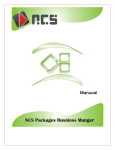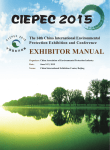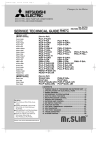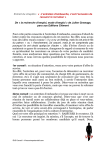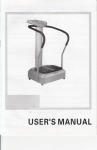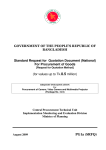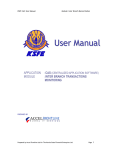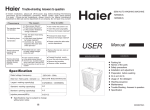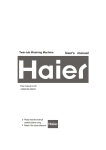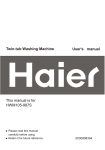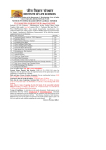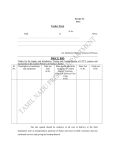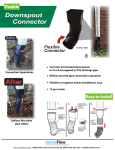Download Manual - Ncs
Transcript
Users’ Manual USER MANUAL/ NCS CORRUGATION AND REEL TRADING INDEX Contents 1. 2. 3. 4. 5. Disclaimer Terms of reference Basic Information Password Sales Rolls: Through this screen you Purchase Reels Purchase Rolls Reel Sales Daily Production/Consumption Amount Entry (Payment/Receipt) Item Coding Party Coding/Item Coding Cutting Bill Making Reel Received Making Roll Delivery 6. Reports: a. b. c. d. e. f. g. h. i. j. k. l. Rolls Sales Report Reels Purchase Reels Sales Reporting Parties Ledger Cash/Bank Ledger Daily Transaction Item List Party List Due List Trial Balance Financial Report Daily Production/Consumption 7. Stock: a. Reels stock b. Rolls Stock Item c. Repair Stock 8. Searching: 2|Page 4 4 5 6 Entries: a. b. c. d. e. f. g. h. i. j. k. 9. 10. 11. 12. 13. Page# a. Searching Reels Sales b. Search Rolls Sales c. Search Reels Purchase d. Search rolls Purchase e. Search Reels f. Admin tasks How to delete one record?”. How to maintain Jutti (paper waste) sale? When you should use the stock repair button? Reports Layouts How to to Search / Sort Record set? 11 14 17 20 23 26 28 30 33 35 37 39 41 43 45 46 47 47 47 48 49 50 51 52 54 55 56 57 58 59 60 61 62 62 62 63-90 91 Appendix A Next Century Software , www.ncs-pk.com USER MANUAL/ NCS CORRUGATION AND REEL TRADING This document is prepared to guide the users about the operations of this software. The reports and data shown in documents is for the information only and it does not intend to be used for any other reason. The similirty of data will be an coinceden and nothing else. The data shown in these forms or reports has no legal values what so ever. Terms of reference Button [Item Wise] : The name enclosed in the bracket is a button. The caption enclosed in the brackets shows the purpose of the button. Combo List This field is used to accept some input from you. It also shows a list of items, names or something which is displayed for. You can select that name from the list. You can not enter any thing other then the list. Use Alt + to open the list. Text or Date Fields This field is used to get some input from you. Sometime some fields do not get the input but display data. This field may accept text, date or number depending on its data type. Check Box This check box shows that this option is applied. If this is blank then this option is not applied. Jutti: The paper which is removed from the reel before uploading it on the machine for production. Tota: The remaining reel which is not used for roll making. The tota is the remaining paper of reel after production. 3|Page Next Century Software , www.ncs-pk.com USER MANUAL/ NCS CORRUGATION AND REEL TRADING Basic Information Before using the software please check the following. You have MS WindowsXp or MS Windows7 MS Office 2007 Set the date format to DD/MMM/YY using control panel – language setting. The Following three fields are very important to check when you run the software. User Name. User License Number. The software programming was last miodified on dd/mm/yy Your Company Name under the heading of [Client] 4|Page Next Century Software , www.ncs-pk.com USER MANUAL/ NCS CORRUGATION AND REEL TRADING Password The default software password is “TEST”. You can change this password from the “Admin tasks” Screen. The “Admin tasks” button is given on the Main Menu. 5|Page Next Century Software , www.ncs-pk.com USER MANUAL/ NCS CORRUGATION AND REEL TRADING NCS CORRUGATION AND REEL TRADING: Main Menu: Description: This is the Main Menu of the software. It is divided into four parts or four submenus. Entries, Reports, Stock and Searching. In the searching parts “Admin tasks” has more option to organize your software. Entries: Sales Rolls: Through this screen you can record the sales of rolls. Purchase Reels: You can record the reel purchase through this screen. Purchase Rolls: The roll purchase is recorded through this screen. Reel Sales: Reel sales are recorded through this screen. Daily Production/Consumption: The daily production of factory is recorded through this screen. The daily production screen has two parts. In the upper part the consumption of reel is entered. In the lower part the roll production is entered. Amount Entry (Payment/Receipt): This is the only screen which is used for the recording of payments and receiving. You may enter five cheques with their encashment date in this screen. This 6|Page Next Century Software , www.ncs-pk.com USER MANUAL/ NCS CORRUGATION AND REEL TRADING screen entries are reflected in the ledger in three different formats. You can select any format from the “Admin task” screen. Item Coding: You must code Reel and Rolls name before entering the sales and purchase of any item. When you enter the name of item you need to mention it as Reel or Roll. Party Coding/Account Coding: The parties name or any other account like bank or expense accounts must be coded before you can record any sales , purchase or payment. Some accounts are predefined you should not change them. The predefined accounts are called default accounts. There are 19 default accounts. Cutting Bill: This software also maintains the ledger of cutting parties. You can generate the bill of sheet cutting and can maintain party ledgers from this screen. Making Reel Received: As the ledger is maintained for the parties whose making is done in your corrugation. You can use this screen to record the receiving of the reels from the party. These reels are added in your current stock. Making Roll Delivery: Record the making roll delivery through this screen. The making rolls are minus from the roll stock. You can change this option from the “Admin tasks” screen. Reports: Rolls Sales Report: The roll sales reports are shown with different options. You can get the report of type of roll sales, Sales to one party or the sales of all the parties of all the rolls in a specific period. Reels Purchase: The reel purchase reports are shown with different options. You can get the report of type of reel purchase, Purchase from one party or the purchase from all the parties of all the reels in a specific period. Reels Sales Reporting: The reel sales reports are shown with different options. You can get the report of type of reel sales, Sales to one party or the sales or all the parties of all the reels in a specific p period. Parties Ledger: There are different formats of party ledger. One format is also called the detail statement. You can E-mail the detail statement from this screen. Cash/Bank Ledger: This option help you to print Cash book or Bank book from this screen. You can maintain only one Cash Account but many bank accounts. Daily Transaction: The daily transaction report is the detail report which shows all the transaction of one day. It includes all sales transactions, all payments/receipts and production records. Item List: The list of Reels or Rolls coding can be obtained from this screen. See RPT-15 Party List: Prints a list of parties or account coding. See RPT-16 Due List: The due list (Aging) is printed from this option. 7|Page Next Century Software , www.ncs-pk.com USER MANUAL/ NCS CORRUGATION AND REEL TRADING Trial Balance: The trial balance of all the accounts can be obtained from this screen. You can also get the balance summary of only one group of account from this screen by selecting it group from th group list. Financial Report: The Profit/Loss (Income statement) and balance sheet is also printed through this screen. Daily Production/Consumption: The daily summary of reel consumption and roll production can be obtained from this option. See RPT-17 Stock: Reels stock: The reel stock and reel item ledger can be printed from this screen. The reel stock report has different formats. You can print or view it in any format of your choice. Rolls Stock Item: The roll stock and roll item ledger is printed from this screen. The roll stock report has different formats. You can print or view it in any format of your choice. Repair Stock: If you feel that there is some problem with the stock you can use this option to rectify the problem. Use this option specially when you have edited some old records. Searching: Searching Reels Sales: All the reel sales entries are shown in a sheet format. You can use filter and sort to manipulate these record set. You can search any reel by weight, name or by party name. For further information read the chapter “How to to Search / Sort Record set?”. Search Rolls Sales: All the roll sales entries are shown here in a sheet format. You can use filter and sort to manipulate these record set. You can search any roll by size, name or by party name. For further information read the chapter “How to Search / Sort Record set?”. Search Reels Purchase: All the reel purchase entries are shown here in a sheet format. You can use filter and sort to manipulate these record set. You can search any reel by weight, name or by party name. For further information read the chapter “How to Search / Sort Record set?”. Search rolls Purchase: All the roll purchase entries are shown here in a sheet format. You can use filter and sort to manipulate these record set. You can search any roll by size, name or by party name. For further information read the chapter “How to Search / Sort Record set?”. Search Reels : All the reel purchase entries are shown here in a sheet format. This screen shows all the reel purchase but it also give you more information about the reel status. It shows you whether the reel was consumed or it is present in the stock. If the reel is not present in the stock then it also shows whether it was sold to someone or was consumed in production. It also shows the date of consumption or sale also. You can use filter and sort to manipulate these record set. You can search any reel by weight, name or by party name. For further information read the chapter “How to Search / Sort Record set?”. 8|Page Next Century Software , www.ncs-pk.com USER MANUAL/ NCS CORRUGATION AND REEL TRADING Admin tasks: Admin task is used to configure the software. For example you can use this option to set the bill format, Ledger statement style and can change the software password. Close Menu: To close the software press this button. 9|Page Next Century Software , www.ncs-pk.com USER MANUAL/ NCS CORRUGATION AND REEL TRADING SALES ROLLS Description: This is the Comp. No: Automatically generated number. Delivery No: Your bill No . You may enter your book No here if does not accept Duplicate No. Delivery Date: Sale date. A/c Name: The buyer account name. If you are entering a new party bill whose name is not entered here the double click this field. On double click the party coding screen is opened where you can code this party. Use Alt + to open the list. 10 | P a g e Next Century Software , www.ncs-pk.com USER MANUAL/ NCS CORRUGATION AND REEL TRADING Amount Due Date: The date when this bill amount fall due. This date can be 30, 60, or 90 days from the date of sale. The due date period is set in party coding. Chalan Copies: How many copies of the chalan should be printed. You can set it from 1 to 3. Use Alt + to open the list. [Cancel DC]: Use this button to delete this record from the database. Quantity: Enter quantity of rolls. Size: Enter size of roll. This roll size is deducted from roll stock. Disc. Size: The disc size which is given on a roll size. Sometime the roll size 41 is sold as a size in 40. This size is not deducted from stock but the bill amount is calculated on this basis. Roll Name: Select the roll name from this list. You can Alt + down arrow key to see the complete list. Use Alt + to open the list. Code: Enter roll code here. You can enter code if you remember it. Weight: Use this column when you are selling juti (juti is the paper waste which is gained from paper reel). Rate: Enter roll selling rate. Amount: It is calculated automatically . Total: The total amount of all the rolls sold. Discount: if any discount is given on sale. Cartage : The transportation charges will be entered here. If you are charging the cartage on roll dealing. G Total: The grand total. It is the bill net amount. [First]: Press this button to go to the first challan. [Back]: See the previous record. [Next]: Press this button to see the next record. [Last]: Press this button to see the last record or recently entered record. 11 | P a g e Next Century Software , www.ncs-pk.com USER MANUAL/ NCS CORRUGATION AND REEL TRADING [Add]: Press this button to enter a new sale. [Edit]: Press this button to edit the currently displayed entry. [Save DC]: Press this button to save the record. [Print DC]: Press this button to print the challan. If the challan copies is selected as three copies then you will get the three print outs. The dc is printed without challan column . [Print Bill]: Press this button to print the bill. The bill is printed with the amount and cartage. [Exit]: Press this button to close the screen. 12 | P a g e Next Century Software , www.ncs-pk.com USER MANUAL/ NCS CORRUGATION AND REEL TRADING DELIVERY CHALLAN (PURCHASE REELS) Description: This screen is used to record the reel purchase. When you record the reel purchase then it is automatically added in the stock. To delete only one reel from the current record set read the chapter “How to delete one record?”. Comp No. : Auto generated document no. Delivery No: The delivery no or bill no of the party. Purchase Date: The date of purchase. You must enter date in the format of DD/MM/YY. A/c Name: Select the name of party whom from you are purchasing the reels. If you are entering a new party bill whose name is not entered here the double click this field. On double click the party coding screen is opened where you can code this party. Use Alt + to open the list. Remarks: Enter any comments or remarks for the future reference. You may also enter vehicle number here. This remarks is also printed on the challan. 13 | P a g e Next Century Software , www.ncs-pk.com USER MANUAL/ NCS CORRUGATION AND REEL TRADING Amount Due Date: The amount due date when this bill shall fall due for the payment (for due list). [Cancel DC]: Press this button if you want to cancel this whole entry. Reel Name: Select the paper reel name from the list. You must code a paper type from the idea coding system. Use Alt + to open the list. Code: Enter Item code if you remember it. When you will select the paper name from the list then the code shall appear here automatically. Quantity: The quantity remains 1 always. You cannot change it. Size: Enter the reel size. You can enter the reel size in points also like 40.5, 41.75. Through the values one entered as whole number. Weight: Enter reel weight. The reel weight can be entered in whole no. Rate: Enter rate/kg of reel. Amount: Its calculated automatically. Total Weight: The weight of all reels is shown here. Total Quantity: The total reels entered in this bill. Total: Gross total of the all the reels amount Discount: Enter discount amount if required. Cartage: Enter cartage / Freight amount here. G Total: This is grand total of the amount after deduction of discount and addition of cartage. [First]: Click this button to go on the very first record. [Back]: Click this button to go to the previous record one by one. [Next]: Click this button to see next record one by one. [Last]: Click this button to see the last record. [Add]: Click this button to add anew bill. 14 | P a g e Next Century Software , www.ncs-pk.com USER MANUAL/ NCS CORRUGATION AND REEL TRADING [Edit]: Click this button to edit an old entry or bill. [Save DC]: Press this button to save this record [Exit]: Press this button to close this screen 15 | P a g e Next Century Software , www.ncs-pk.com USER MANUAL/ NCS CORRUGATION AND REEL TRADING DELIVERY CHALLAN (PURCHASE REELS) Description: This screen is used to record the reel purchasing. When you enter reels in this screen, these are added in your current reel stock. The bill amount is posted to the party ledger. Comp. No: This is automatically generated computer number. Delivery No. The bill or DC No of the company from whom you are purchasing the reels. Delivery Date: The bill or delivery date of reels. A/c Name: The account name from whom the reels are being purchased. . If you are entering a new party bill whose name is not entered here the double click this field. On double click the party coding screen is opened where you can code this party. Use Alt + to open the list. Remarks: Any comments or remarks for future reference. You can enter the vehicle number which carried the reels for you. 16 | P a g e Next Century Software , www.ncs-pk.com USER MANUAL/ NCS CORRUGATION AND REEL TRADING Amount Due Date: The date when this bill shall fall due for payment. This due date is calculated automatically. You can set this due date period in party coding screen. [Cancel DC] : Use this button to delete this entry from the records. Item Name: Select the Reel name from the list. Use Alt + to open the list. You can also type the reel name. On typing the text the name of reel shall appear. Code: On selection of name this code appears here automatically. However, you can enter the code directly in this field. Quantity: The quantity shall remain 1 always. You can not change it. Size: Enter reel size here. You can enter the reel size in fix numbwrs like 40, 41, 42, 44 etc. You can also enter number in decimals as 41.5, 44.75 etc. Weight: The reel weight is entered in Kg. This weight is multiplied with the rate to get the reel amount. You can enter weight in fix numbers like 400, 300 or 405 or in decimal like 405.5, 305.75. Rate: Enter per KG rate Amount: The reel amount is the multiply of Rate X Weight. For example if you buy a 405 Kg reel at Rs. 45/kg then the amount is calculated as this Weight X Rate = 405 Kg X Rs. 45 Reel Amount = Rs. 18,225 Total Weight: The total weight of all the reels purchased in this bill. The bill total quantity and weight is calculated when your cursor comes to last blank line. Total Quantity: The total number of reels purchased in this bill. Total: The amount total. The bill total amount. Discount: The discount amount. (If any) Cartage: The freight or cartage charged by the supplier. G Total: Total amount of the bill after discount deduction and cartage deduction. [First]: Click this button to go to the very first record of reel purchases. [Back]: Click this button to go to the previous record one by one. 17 | P a g e Next Century Software , www.ncs-pk.com USER MANUAL/ NCS CORRUGATION AND REEL TRADING [Next]: Click this button to see next record one by one. [Last]: Click this button to see the last record of reel purchases. [Add ]: Click this button to enter a new bill. [Edit]: To change a previously entered bill click this button. Before editing a record you need to goto that record. [Save DC]: Save this record to the harddisk. Normally system automatically saves the records to save time in case of any error appears. [Exit]: Press this button to close this screen or exit from the screen. 18 | P a g e Next Century Software , www.ncs-pk.com USER MANUAL/ NCS CORRUGATION AND REEL TRADING DELIVERY CHALLAN REEL SALES Description: This screen is used to record the reel sales. When you enter reels in this screen, these are subtracted from your current reel stock. The bill amount is posted to the party ledger. Comp. No: This is automatically generated computer number. Delivery No. The bill or DC No of your company. Delivery Date: The bill or delivery date of reels. irshad A/c Name: The account name to whom these reels are being sold. If you are entering a new party bill whose name is not entered here the double click this field. On double click the party coding screen is opened where you can code this party. Use Alt + to open the list. Remarks: Any comments or remarks for future reference. You can enter the vehicle number which carried the reels for you. 19 | P a g e Next Century Software , www.ncs-pk.com USER MANUAL/ NCS CORRUGATION AND REEL TRADING Amount Due Date: The date when this bill shall fall due for receiving of payment. This due date is calculated automatically. You can set this due date period in party coding screen. Chalan Copies: Select from the list that how many copies are to print. Use Alt + to open the list. [Cancel DC]: Press this button to cancel or delete this bill from the records. Quantity: The quantity shall remain 1 always. You can not change it. Unsold Reel List: The current stock of reels is shown in this list. Select the Reel name from the list. Use Alt + to open the list . You can select any reel from the list by seeing its size, weght and paper type. The list shows the tota of paper as well. These tota are added from the production screen. If you feel that the list is not updated or it is not current then run the “Stock repair” option from the main menu. Item Name: The item name shall appear automatically in this field. You should not edit it as it is coming from the item list. Weight: The reel weight is automatically updated on selection of reel. Disc. Wt: If there is difference in the reel weight then you can enter a new weight of the reel. The reel amount is the multiply of Rate XDisc. Wt. For example if you sale 305 Kg reel at Rs. 65/kg then the amount is calculated as this Disc. Wt X Rate = 305 Kg X Rs. 65 Reel Amount = Rs. 19,825 The Selected reel will be deducted from the stock list. The amount in ledger shall be shown as per above calculation. Moreover the reel actual weight and discounted weight both are shown in the party statement. Size: The size is automatically updated on the selection of reel from the unsold reel list. Total Quantity: The total number of reels purchased in this bill. Total: The amount total. The bill total amount. Discount: The total discount amount. (If any) Cartage: The freight or cartage charged by you. G Total: Total amount of the bill after discount deduction and cartage deduction. 20 | P a g e Next Century Software , www.ncs-pk.com USER MANUAL/ NCS CORRUGATION AND REEL TRADING [First]: Click this button to go on the very first record of reel sale. [Back]: Click this button to go to the previous record one by one. [Next]: Click this button to see next record one by one. [Last]: Click this button to see the last record of reel sale. [Add] : Click this button to enter a new bill. [Edit]: To change a previously entered bill click this button. Before editing a record you need to goto that record. [Save DC]: Save this record to the harddisk. Normally system automatically saves the records to save time in case of any error appears. [Print DC]: Click this button to print the DC (Delivery challan / Bills). The Dc contains item name , quantity , size and weight. [Print Bill]: Print Bill using this button. The bill is like Dc but it also contains amount field. The bill is printed with rate , reel amount , Total bill amount and cartage, discount and total bill amount. [Exit]: Press this button to close this screen. 21 | P a g e Next Century Software , www.ncs-pk.com USER MANUAL/ NCS CORRUGATION AND REEL TRADING DAILY PRODUCTION / CONSUMPTION Description: The production screen is used to record daily consumption of reels and daily production of Rolls. The consumed reels are decreased from the stock of reels. The rolls produced from these reels are added in Roll stock. This form bears two sub forms named as Raw Material Consumption and Finish Produced. Production Form No:. Automatically computer generated number. Each form has its own unique number. Date: The date of production. Remarks: any comments or remarks for future refrence. Depart/Machine: Enter depart or machine name. Making Party Name: If you are making rolls for some other party then select its name from the list. Use Alt + to open the list. Raw Material Consumption (Sub Form Name) 22 | P a g e Next Century Software , www.ncs-pk.com USER MANUAL/ NCS CORRUGATION AND REEL TRADING Item Non Consumed: This combo shows the list of the reels which are present in your stock. In the list the size is shown first and then its name , weight and piece counter (The piece counter is the computer assigned number for this reel or tota). The reel piece counter number helps you to distinguish different reels of the same weight and size. Select the reel from the list. If you do not see the reel in this list the run option “Stock Repair” from the main menu. Please read chapter “when to use Stock Repair?” for more information. Use Alt + to open the list. Item Consumed: When you select a Reel from the list that reel code is transferred in this field. Size: The Reel size is transferred from the list. Weight: The Reel weight is mentioned from the list automatically. Purchase From: The name of supplier is also automatically displayed here. Tota (weight): Enter Tota weight here ( Balance of Reel paper) if the reel is not fully consumed. Paper: The system can calculate the grams of a Reel. To know the gramage of a reel enter no of Rolls produced from this reel if this Reel was used on Paper side in Roll making. Juti: Enter Juti weight. The Juti is that paper which is unwrapped from the reel before putting it on the machine. Nali: The system can calculate the grams of a Reel. To know the gramage of a reel enter no of Rolls produced from this reel if this Reel was used on Nali side in Roll making. Grams: the calculated grams of the Reel is shown here. Raw Material Consumption (Sub Form Name) Qty: Enter the no of Rolls produced from from the above Reels. Size: Enter Roll Size. Item Produced: Enter Roll name like DBL/FL, FL/Fl etc. Use Alt + to open the list. @Cost/Making: You may enter your Roll production cost here. You may also enter Making rate of the party if these Rolls are made for other parties. Making Amount: The making amount is calculated by Roll Qty X @cost or Making formula. Total: The number of roll produced. [Add New Form]: Press this button to add a new production. 23 | P a g e Next Century Software , www.ncs-pk.com USER MANUAL/ NCS CORRUGATION AND REEL TRADING [Save]: To save the current production. [Edit]: To change any old production entry. [Close]: To close this screen [Search Date]: Select the date from the list so you can reach to a production page easily. 24 | P a g e Next Century Software , www.ncs-pk.com USER MANUAL/ NCS CORRUGATION AND REEL TRADING AMOUNT EBTRY PAYMENT/RECEIPT Description: This screen is used to record the cash , bank and other amount transactions. You can enter maximum five cheques payment through this screen. ID: This ID is automatically generated by the computer. You can not change it. Date: The date of transaction when you are receiving the payment or giving some amount or cheques to others. Party Code: The party from whom you are getting the payment or the party whom you are making the payment. Use Alt + to open the list. Remarks: Any remarks or comments for the future refrence Cheque No: Eenter cheque number here. You can enter five cheques in it. Cheque Date: Eenter cheque date here. You can enter separate date for each cheque. 25 | P a g e Next Century Software , www.ncs-pk.com USER MANUAL/ NCS CORRUGATION AND REEL TRADING Cheque amount: Enter cheque amount here. You can enter separate amount for each cheque. Amount: This is the total amount of all the cheques. If you are not paying or receiving cheques then you can enter amount here. Voucher No. Enter computer ID number here or your own voucher number. Voucher Type: Enter voucher Type here. Select Payment / Receipt from the list. If you are giving the amount to someone then select payment. If you are taking the amount then select receipt. . Use Alt + to open the list. Countra (cash/Bank): enter contra account in which you received the amount. [Add]: Press Add button to record a new transaction. [Search]: Use this option to search any transaction. You can search any transaction by name, amount, date or cheque number. [Print Voucher] : Press this button to print the voucher. You can print the voucher using printer and then take a signature on the hardcopy of voucher from the party also. [Exit]: Press this button to close this screen. 26 | P a g e Next Century Software , www.ncs-pk.com USER MANUAL/ NCS CORRUGATION AND REEL TRADING ITEM CODING (ROLL AND REEL AND JUTTI) Description: This screen is used to code the Rolls and Reels. The party price list form is also displayed to add or edit the parties rate. You can code as many items as you wish. As it is already mentioned that you must create an item code before trading it. The screen can be opened from sales purchase screens directly. Comp. Code: Automatically generated computer code. Item Name: The Reel or Roll name. For example DBL, FL, FL/FL , DBL/Fl Group Name: Select Group Name from the list. Use Alt + to open the list. Valuation Price (For Cost of Stock): Enter reel or Roll price here to get the cost of stock. The cost of stock is shown in stock reports. Description: Enter any further information about the Reel or Roll. 27 | P a g e Next Century Software , www.ncs-pk.com USER MANUAL/ NCS CORRUGATION AND REEL TRADING Product Shape: Select the product Shape from the list. There are two product shapes Reel and Roll. On selecting the product shape the following parameters shall change accordingly. Use Alt + to open the list. Invoicing By Weight Invoicing By Size Invoicing By Quantity Roll Reel Do Not Show In Stock Reports: This option is set blank (False) by default. If you do not want to see some items in stock register then click this box. All Parties Rate (Sub Screen): On the right is a small list of party rates. In this list you can enter the party rate on which you can enter the party rates on which you are willing to sell the Reel or Roll. These rates are automatically shown in the reel or roll sales screen. Party: Select party name from the list. Use Alt + to open the list. Price: Enter rate for the party. [First]: Click this button to go on the very first record. [Back]: Click this button to go to the previous record one by one. [Next]: Click this button to see next record one by one. [Last]: Click this button to see the last record. [Search] : Press this button to search a record. For more information on searching or sorting a record set record read the chapter “ How to Search / Sort Record set”. [Add]: Press this button to add a new reel or roll. [Exit]: Press this button to close this screen. 28 | P a g e Next Century Software , www.ncs-pk.com USER MANUAL/ NCS CORRUGATION AND REEL TRADING PARTY CODING/ACCOUNT CODING Description: This screen is used for buyers and sellers coding. All other accounts for example expense accounts are also coded here. Whenever a new buyer or seller is introduced , a code is allotted to him. The party code can not be removed. You may edit his information at any time. There are 19 basic accounts which are created by default. You can not change or edit them. A/c Code: Computer generated automatically assigned. A/c Name: Enter account name here. It may be buyer name, seller name or expense ac name. Group Name: Select a group name from the list. You may add the new groups by double clicking on this field. On double clicking the field a new window shall appear on the screen for the coding of groups. You can select receivable or payable group for the parties. Use Alt + to open the list. Address: There are three fields for address. You can enter complete address in these three fields. Phone No.: Eenter phone number here. . (Optional) 29 | P a g e Next Century Software , www.ncs-pk.com USER MANUAL/ NCS CORRUGATION AND REEL TRADING Mobile No.: Enter mobile no here. (Optional) Fax No.: Enter Fax number here.. (Optional) E-mail Address: Enter E-mail address here. This E-mail address is used to mail the statements to clients using the internet . (Optional) Remarks: Enter any comments or remarks for future reference. Account Link: There is a detail and complex chart of account for the complete accounting. To have the complete account you must link this simple account to detail chart of account.. (Optional) Payment Days: The days when the payment of bill shall fall due for this party. You can enter 30, 60 or 90 days here. It can be also said as the credit days which you are giving to the buyers for payments. Credit Limit: The system shall inform you when the buyers have reached this limit. The system shall inform you that the buyer is crossing the sale limit. The system shall generate the warning message on each next sale for this client. It Is A Party A/c: Click this box if it is a party account. It Is Bank A/C: Click this box if it is a bank account. Counter Summary: A report is generated from the system in which only critical accounts balances or those accounts balances are shown which you want to see on the daily basis. Do Not Show In Due List: You can remove some accounts from the due list which you do not want to monitor. Rate Change Date: Enter the date when you have revised the rate of your clients. [Show Rates]: Press this button to show the party rates. When you open this screen the party rates do not appear on screen. If you want to view the party rates then click this button. [First]: Click this button to go on the very first record. [Back]: Click this button to go to the previous record one by one. [Next]: Click this button to see next record one by one. [Last]: Click this button to see the last record.. [Search]: Read chapter “How to search a record?” 30 | P a g e Next Century Software , www.ncs-pk.com USER MANUAL/ NCS CORRUGATION AND REEL TRADING [Add]: To add a new account press this button. [Exit]: Press this button to close this screen. 31 | P a g e Next Century Software , www.ncs-pk.com USER MANUAL/ NCS CORRUGATION AND REEL TRADING CUTTING BILL Description: This screen is used to record the paper cutting. The paper sheet cutting is recorded on the basis of paper cutting in kilograms. The cutting bills are generated on the monthly basis. Comp. No.: Auto generated computer number. Delivery No.: The bill no. You may enter your own bill no or just enter the comp No here. Delivery Date: The bill date. A/c Name.: The client name whose paper reels were converted into sheets. Use Alt + to open the list. Amount due Date.: The date when this bill shall fall due for payment. This due date is calculated automatically. You can set each party due date period in party coding screen. Chalan copies.: Select how many copies of the bill or challans are to print. Use Alt + to open the list. [Cancel DC]: Use this button to cancel the delivery challan entry from the records. 32 | P a g e Next Century Software , www.ncs-pk.com USER MANUAL/ NCS CORRUGATION AND REEL TRADING Date.: The date when cutting was done. Quantity: The sheet quantity. The sheet quantity which is ready. Item Name: The paper Reel name which was converted into sheet . Reel Size: Enter reel size here. KGS(cut): The paper weight which is converted into sheets. The weight is entered in Kg. Cutting Size: The sheet cutting size. You can enter values in decimals also. The values may be 40, 45, 60, 65.5 , 70.25 etc Rate: Enter cutting rates. This rate is multiplied with the cutting weight. Amount: The amount of each reel cutting per day. Total: The total amount of bill. Discount: If the discount is given on the bill. Enter discount amount here. Cartage: Enter cartage, freight or fare which is being charged from customer. Grand Total: The total bill amount. This bill amount is calculated after deduction of discount and addition of cartage. The amount is also posted in the party ledger or statement. Remarks:Any comments or remarks for future reference. [First]: Click this button to go on the very first record. [Back]: Click this button to go to the previous record one by one. [Next]: Click this button to see next record one by one. [Last]: Click this button to see the last record. [Edit]: Click this button if you want to change some records. [Save]: Click this button to save the bill. [Print Bill]: To print bill click this button [Exit]: Press this button to close the screen. 33 | P a g e Next Century Software , www.ncs-pk.com USER MANUAL/ NCS CORRUGATION AND REEL TRADING MAKING REEL RECEIVED Description: This screen is used to record the receiving of reels for the making of rolls. The Reel received for making is added in the current reel stock so that you can use it in production form. If you do not want to add these reels in your stock then you can set the option from the Admin Task. Comp.No: Automatically generated computer number. Delivery No.: The party delivery challan number whose reel is received for making. Delivery Date: The date when the Reel was received. A/C Name: The party/Client name whose Reel is received. Use Alt + to open the list. Quantity: The quantity remains 1. You can not change it because each Reel is recorded by its weight. Size: Enter the Reel size here. Item Name: The type of Reel paper. Use Alt + to open the list. 34 | P a g e Next Century Software , www.ncs-pk.com USER MANUAL/ NCS CORRUGATION AND REEL TRADING Code: The code is automatically shown on entering the paper name. Weight: The weight of Reel. Total: The total weight you have received for making. [First]: Click this button to go on the very first record. [Back]: Click this button to go to the previous record one by one. [Next]: Click this button to see next record one by one. [Last]: Click this button to see the last record. [Add]: To add a new receiving click this button. [Edit]: To change a previous receiving click this button. [Save]: Click this button to save this receiving. [Exit]: Click this button to close this screen. 35 | P a g e Next Century Software , www.ncs-pk.com USER MANUAL/ NCS CORRUGATION AND REEL TRADING MAKING ROLLS DELIVERY Description: When the rolls are ready in production they can be delivered to the customers. This screen records the delivery of the making rolls. The roll delivery through this screen is also shown in party ledger. The rolls are also deducted from the stock. You can set this option from the “Admin Task” screen. Comp. No.: Automatically generated computer number. Delivery No.: Your delivery challan book number which you are using for the manual delivery. Delivery Date: The date of delivery. A/c Name: The name of client/party to whom you are delivering the Rolls. Use Alt + to open the list. Amount due Date.: The date when this bill shall fall due for payment. This due date is calculated automatically. You can set each party due date period in party coding screen. Chalan Copies: How many copies of the challan to be printed. You can print upto three copies of one chalan. Use Alt + to open the list. 36 | P a g e Next Century Software , www.ncs-pk.com USER MANUAL/ NCS CORRUGATION AND REEL TRADING [Cancel DC]: This button is used to cancel/delete this chalan from the record. Quantity: Enter the roll quantity being delivered. Size: Enter size of Rolls. Item Name: Select Roll name here like DBL/FL, FL/FL etc. Use Alt + to open the list. Code: This item code appears here automatically. Making Rate: Enter making rate here. Amount: The amount is automatically calculated by multiplying Quantity X Making Rate. Total: The grand total of all the Roll making. Discount: Enter discount amount if there is any. Cartage: Enter Vehicle Fare or cartage here. G Total: The total bill amount. This bill amount is calculated after deduction of discount and addition of cartage. [First]: Click this button to go on the very first record. [Back]: Click this button to go to the previous record one by one. [Next]: Click this button to see next record one by one. [Last]: Click this button to see the last record. [Add]: To add a new receiving click this button. [Edit]: To change a previous receiving click this button. [Save]: DC: Click this button to save this receiving. [Exit]: Click this button to close this screen. [Print Bill]: Click this button to print the bill. [Exit]: Click this button to close the screen. 37 | P a g e Next Century Software , www.ncs-pk.com USER MANUAL/ NCS CORRUGATION AND REEL TRADING PARTY/ITEM NAME AND DATE OPTIONS FOR SALE DELIVERY REPORTS From: Enter starting date of the report. For example if you want to view the report for the month of January 2014 then enter 01-01-14. To: Enter ending date of the report. For example if you want to view the report for the month of January 2014 then enter 31-01-14. Party Wise: Select party name from the list whose report you want to see. Use Alt + to open the list and select the desired party name from the list and then click the party wise button to see the report of one party. [Item Wise]: Select the item name from the list and then click the item wise button to see the report. See RPT- [Party Wise]: Press this button to view or print the report of any party. See RPT38 | P a g e Next Century Software , www.ncs-pk.com USER MANUAL/ NCS CORRUGATION AND REEL TRADING [Item Wise]: Press this button to view or print the report of any one item. [Detail]: Press this button to view the detail report of any given period of all the parties and all the items. See RPT- [Exit]: Press this button to close the screen. 39 | P a g e Next Century Software , www.ncs-pk.com USER MANUAL/ NCS CORRUGATION AND REEL TRADING REEL PURCHASE REPORTS From: Enter starting date of the report. For example if you want to view the report for the month of January 2014 then enter 01-01-14. To: Enter ending date of the report. For example if you want to view the report for the month of January 2014 then enter 31-01-14. Party Wise: Select party name from the list whose report you want to see. Use Alt + to open the list and select the desired party name from the list and then click the party wise button to see the report of one party. [Item Wise]: Select the item name from the list and then click the item wise button to see the report. See RPt-10 [Party Wise]: Press this button to view or print the report of any party. See RPT [Purchase Reels Summary]: Press this button to view or print the summary report of purchased reels. See RPT- [Item Wise]: Press this button to view or print the report of any one item. See RPT40 | P a g e Next Century Software , www.ncs-pk.com USER MANUAL/ NCS CORRUGATION AND REEL TRADING [Detail]: Press this button to view the detail report of any given period of all the parties and all the items. See RPT-10-A [Exit]: Press this button to close the screen. 41 | P a g e Next Century Software , www.ncs-pk.com USER MANUAL/ NCS CORRUGATION AND REEL TRADING REELS SALES REPORTS From: Enter starting date of the report. For example if you want to view the report for the month of January 2014 then enter 01-01-14. To: Enter ending date of the report. For example if you want to view the report for the month of January 2014 then enter 31-01-14. Party Wise: Select party name from the list whose report you want to see. Use Alt + to open the list and select the desired party name from the list and then click the party wise button to see the report of one party. [Item Wise]: Select the item name from the list and then click the item wise button to see the report. [Party Wise]: Press this button to view or print the report of any party. [Reels Sales Summary]: Press this button to view or print the summary report of purchased reels. See RPT- [Reel Gross Profit]: Press this button to see the gross profit of each reel sales. See RPT42 | P a g e Next Century Software , www.ncs-pk.com USER MANUAL/ NCS CORRUGATION AND REEL TRADING [Item Wise]: Press this button to view or print the report of any one item. See RPT [Detail]: Press this button to view the detail report of any given period of all the parties and all the items. See RPT- [Exit]: Press this button to close the screen. 43 | P a g e Next Century Software , www.ncs-pk.com USER MANUAL/ NCS CORRUGATION AND REEL TRADING PARTIES LEDGER From: Enter starting date of the report. For example if you want to view the report for the month of January 2014 then enter 01-01-14. To: Enter ending date of the report. For example if you want to view the report for the month of January 2014 then enter 31-01-14. Party Wise: Select party name from the list whose report you want to see. Use Alt + to open the list and select the desired party name from the list and then click the party wise button to see the report of one party. [Party Wise]: Press this button to view or print the report of any party. See RPT Summary Ledger: See RPT-18 Detail Ledger: See RPT-19 All Parties Sales Purchase Summary: See RPT-9 [Exit]: Press this button to close the screen. 44 | P a g e Next Century Software , www.ncs-pk.com USER MANUAL/ NCS CORRUGATION AND REEL TRADING CASH AND BANK LEDGER From: Enter starting date of the report. For example if you want to view the report for the month of January 2014 then enter 01-01-14. To: Enter ending date of the report. For example if you want to view the report for the month of January 2014 then enter 31-01-14. Cash/Bank: See RPTCash/Bank Ledger: See RPT [Exit]: Press this button to close the screen. 45 | P a g e Next Century Software , www.ncs-pk.com USER MANUAL/ NCS CORRUGATION AND REEL TRADING DAILY TRANSACTION Enter the date in the field given on the left side of the button and then press [Daily Transaction] button a report will be displayed with all the transaction of the given date. ITEM LIST: PARTY LIST: 46 | P a g e Click this button to View/Print Item list (Reels or Rolls List). See RPTClick this button to View/Print accounts list. See RPT- Next Century Software , www.ncs-pk.com USER MANUAL/ NCS CORRUGATION AND REEL TRADING DUE LIST Year For Due List: Select the year from the due list to view the due amounts of different parties. Use Alt + to open the list. This report shows all due payments month wise on one or two pages. [Due List Sales]: See RPT[Close]: Press this button to close the screen. 47 | P a g e Next Century Software , www.ncs-pk.com USER MANUAL/ NCS CORRUGATION AND REEL TRADING TRIAL BALANCE Enter Date: Enter date up to which you want to see the trial balance. OK: Press this button to view/Print trial balance. See RPT-20 Cancel: Press this button to close the screen More>>>>(Group Wise): Press this button to view the balances of any one group of accounts. For example you may view the balances of receivable , payables or expenses in groups. 48 | P a g e Next Century Software , www.ncs-pk.com USER MANUAL/ NCS CORRUGATION AND REEL TRADING PRODUCTION REPORT DATE OPTIONS From: Enter starting date of the report. For example if you want to view the report for the month of January 2014 then enter 01-01-14. To: Enter ending date of the report. For example if you want to view the report for the month of January 2014 then enter 31-01-14. View: Press this button to view this report. See RPTExit: Press this button to close the screen. 49 | P a g e Next Century Software , www.ncs-pk.com USER MANUAL/ NCS CORRUGATION AND REEL TRADING FINANCIAL REPORT From Date: Enter starting date of the report. For example if you want to view the report for the month of January 2014 then enter 01-01-14. To Date: Enter ending date of the report. For example if you want to view the report for the month of January 2014 then enter 31-01-14. Income Statement: The income report can be viewed on pressing this button. See RPT- 50 | P a g e Next Century Software , www.ncs-pk.com USER MANUAL/ NCS CORRUGATION AND REEL TRADING REEL STOCK REEL STOCK AND ITEM LEDGER: Item Name: Select the item name from the list if you want to see the item ledger of any size of reel. Use Alt + to open the list. From: Enter starting date of the report. For example if you want to view the report for the month of January 2014 then enter 01-01-14. To: Enter ending date of the report. For example if you want to view the report for the month of January 2014 then enter 31-01-14. Show Stock Value: If you click this check box then the software shall show the cost of stock of reels. By default this check box is not clicked. Reel Current Stock: Shows the reel current stock. . See RPT-24 Reel Item Ledger: Shows reel item ledger. The item ledger reflects detail transaction of incoming and outgoing or consumed reels. . See RPT-22 51 | P a g e Next Century Software , www.ncs-pk.com USER MANUAL/ NCS CORRUGATION AND REEL TRADING Reel Stock With Weight: Shows the reel stock with the weight of each reel. . See RPT-25 Exit: Press this button to close this screen. 52 | P a g e Next Century Software , www.ncs-pk.com USER MANUAL/ NCS CORRUGATION AND REEL TRADING ROLL STOCK Item Name: Select the item name from the list if you want to see the item ledger of any size of roll. Use Alt + to open the list. From: Enter starting date of the report. For example if you want to view the report for the month of January 2014 then enter 01-01-14. To: Enter ending date of the report. For example if you want to view the report for the month of January 2014 then enter 31-01-14. Show Stock Value: If you click this check box then the software shall show the cost of stock of rolls. By default this check box is not clicked. The stock cost is calculated on the basis of rate which is given in the item coding screen. Stock Register-1: See RPT-23 Stock Register-2: See it on screen 53 | P a g e Next Century Software , www.ncs-pk.com USER MANUAL/ NCS CORRUGATION AND REEL TRADING Item Ledger: Shows roll item ledger. The item ledger reflects detail transaction of incoming and outgoing rolls. See RPT- Exit: Press this button to close this screen. (REPAIR STOCK): Use this button to repair the system files. Use this button specially when you have edited old records. 54 | P a g e Next Century Software , www.ncs-pk.com USER MANUAL/ NCS CORRUGATION AND REEL TRADING SALES SEARCHING REELS You can search any text or item in the following fields. Bill #.,Your Inv., Bill Date, Item Name, Party Name, Qty, Size, Weight, Rate, Amount, Remarks Search: Press this button to search a record. For more information on searching or sorting a record set record read the chapter “ How to Search / Sort Record set”. Exit: Press this button to close this screen. Quantity: shows the total reels. Weight: Shows the total weight of all the selected reels. Amount: Total amount of all the reels. 55 | P a g e Next Century Software , www.ncs-pk.com USER MANUAL/ NCS CORRUGATION AND REEL TRADING SALES SEARCHING ROLLS You can search any text or item in the following fields. Bill #. , Your Inv. , Bill Date , Party Name , Item Name , Size , Qty , Rate , Amount , Remarks [Search]: Press this button to search a record. For more information on searching or sorting a record set record read the chapter “ How to Search / Sort Record set”. [Exit]: Press this button to close this screen. Quantity: Shows the total reels. Weight: Shows the total weight of all the selected reels. Amount: Total amount of all the rates. 56 | P a g e Next Century Software , www.ncs-pk.com USER MANUAL/ NCS CORRUGATION AND REEL TRADING REEL PURCHASE SEARCHING You can search any text or item in the following fields. Bill #. , DC , Bill Date , Item Name , Size , Weight , Qty , Rate , Amount , Party , Remarks [Search]: Press this button to search a record. For more information on searching or sorting a record set record read the chapter “ How to Search / Sort Record set”. [Exit]: Press this button to close this screen. Weight: This shows the total weight of selected reels. Quantity: This shows the total displayed reels. Amount: The total amount of selected reels is shown here. 57 | P a g e Next Century Software , www.ncs-pk.com USER MANUAL/ NCS CORRUGATION AND REEL TRADING ROLLS PURCHASE SEARCHING Bill #. , Your Inv. , Bill Date , Item Name , Party Name , Qty , Size , Rate , Amount , Remarks [Search]: Press this button to search a record. For more information on searching or sorting a record set record read the chapter “How to Search / Sort Record set”. [Exit]: Press this button to close this screen. Quantity: This shows the total displayed roll. Amount: The total amount of selected rolls is shown here. 58 | P a g e Next Century Software , www.ncs-pk.com USER MANUAL/ NCS CORRUGATION AND REEL TRADING SEARCH REEL View Bill: Press This button to view the bill in which this reel was purchased. ITEM , SIZE , WEIGHT , GODOWN , Consumed/sold [Find Record]: Press this button to search a record. For more information on searching or sorting a record set record read the chapter “ How to search / Sort Record set”. Show Track: Use this button if you want to see whether the reel was sold or it was consumed. The reel status is shown in the screens given on the bottom of the screen. Tota Stock: Press this button to view the tota stock. [Close]: Press this button to close this screen. 59 | P a g e Next Century Software , www.ncs-pk.com USER MANUAL/ NCS CORRUGATION AND REEL TRADING ADMIN TASKS Password: To change the password, use this button. Urdu Remarks: Select the remarks you want to print on the statement. The remarks are printed in urdu on the report. Sale DC Reel Style: Select Reel DC Style. Use Alt + to open the list. Sale DC Roll Style: Select Roll DC Style. Use Alt + to open the list. Sale Bill Reel Style: Select the reel bill type from the list. Use Alt + to open the list. Sale Roll Style: Select the roll bill type from the list. Use Alt + to open the list. Statement: Select the statement style from the list. Use Alt + to open the list. Advance Setting: This button will open the advance feature of the software. Close: Press [Close] button to close this screen. 60 | P a g e Next Century Software , www.ncs-pk.com USER MANUAL/ NCS CORRUGATION AND REEL TRADING _________________________________XXXXXXXXXXXX___________________________________ How to maintain making roll stock and production To maintain a separate stock for the making roll you may follow the following steps. Keep the making roll and your own roll name separate. Keep the Making Reels and your own reels name separate Assign them a group name Making Reel/ Making Roll Receive the reels from Making Reels Receiving Screen Enter production as routine. Select the name of rolls or reels whichever is consumed. The billing amounts of making are entered in the party ledger automatically. The making party stock of reels or rolls is also maintained automatically. How to maintain Jutti (paper waste) sale. The paper waste can be recorded through roll sales entry. Define the Jutti as the roll in item coding screen. Enter sale in roll sale and use the weight column to enter weight of jutti. When you should use the stock repair button? Use stock repair button to Rectify the stock report of Reels And Rolls. If you feel that the reel or roll stock is not correct If the reel is not appearing in the production screen. 61 | P a g e Next Century Software , www.ncs-pk.com USER MANUAL/ NCS CORRUGATION AND REEL TRADING If the reel is not appearing in reel sales list. If the party statements are not appearing correctly. You can use many options to search a record To search a record click on the field which is to be searched Now click search button give on the above menu. Type the text you want to search in the field Select any option from these options o Any part of field: Enter part of the text to be searched. For example if you want to search Akber Ali Pejo in the party name field then you can only enter Akber to search the field or you may enter ali or plejo to search partial text of the field. o Any part of field: Enter part of the text to be searched. For example if you want to search Akber Ali Plejo in the party name field then you can only enter Akber to search the field or you may enter ali or plejo to search partial text of the field. 62 | P a g e Next Century Software , www.ncs-pk.com USER MANUAL/ NCS CORRUGATION AND REEL TRADING Reports Layouts 63 | P a g e Next Century Software , www.ncs-pk.com USER MANUAL/ NCS CORRUGATION AND REEL TRADING 64 | P a g e Next Century Software , www.ncs-pk.com USER MANUAL/ NCS CORRUGATION AND REEL TRADING 65 | P a g e Next Century Software , www.ncs-pk.com USER MANUAL/ NCS CORRUGATION AND REEL TRADING 66 | P a g e Next Century Software , www.ncs-pk.com USER MANUAL/ NCS CORRUGATION AND REEL TRADING 67 | P a g e Next Century Software , www.ncs-pk.com USER MANUAL/ NCS CORRUGATION AND REEL TRADING 68 | P a g e Next Century Software , www.ncs-pk.com USER MANUAL/ NCS CORRUGATION AND REEL TRADING 69 | P a g e Next Century Software , www.ncs-pk.com USER MANUAL/ NCS CORRUGATION AND REEL TRADING 70 | P a g e Next Century Software , www.ncs-pk.com USER MANUAL/ NCS CORRUGATION AND REEL TRADING 71 | P a g e Next Century Software , www.ncs-pk.com USER MANUAL/ NCS CORRUGATION AND REEL TRADING 72 | P a g e Next Century Software , www.ncs-pk.com USER MANUAL/ NCS CORRUGATION AND REEL TRADING 73 | P a g e Next Century Software , www.ncs-pk.com USER MANUAL/ NCS CORRUGATION AND REEL TRADING 74 | P a g e Next Century Software , www.ncs-pk.com USER MANUAL/ NCS CORRUGATION AND REEL TRADING 75 | P a g e Next Century Software , www.ncs-pk.com USER MANUAL/ NCS CORRUGATION AND REEL TRADING 76 | P a g e Next Century Software , www.ncs-pk.com USER MANUAL/ NCS CORRUGATION AND REEL TRADING 77 | P a g e Next Century Software , www.ncs-pk.com USER MANUAL/ NCS CORRUGATION AND REEL TRADING 78 | P a g e Next Century Software , www.ncs-pk.com USER MANUAL/ NCS CORRUGATION AND REEL TRADING 79 | P a g e Next Century Software , www.ncs-pk.com USER MANUAL/ NCS CORRUGATION AND REEL TRADING 80 | P a g e Next Century Software , www.ncs-pk.com USER MANUAL/ NCS CORRUGATION AND REEL TRADING 81 | P a g e Next Century Software , www.ncs-pk.com USER MANUAL/ NCS CORRUGATION AND REEL TRADING 82 | P a g e Next Century Software , www.ncs-pk.com USER MANUAL/ NCS CORRUGATION AND REEL TRADING 83 | P a g e Next Century Software , www.ncs-pk.com USER MANUAL/ NCS CORRUGATION AND REEL TRADING 84 | P a g e Next Century Software , www.ncs-pk.com USER MANUAL/ NCS CORRUGATION AND REEL TRADING 85 | P a g e Next Century Software , www.ncs-pk.com USER MANUAL/ NCS CORRUGATION AND REEL TRADING 86 | P a g e Next Century Software , www.ncs-pk.com USER MANUAL/ NCS CORRUGATION AND REEL TRADING 87 | P a g e Next Century Software , www.ncs-pk.com USER MANUAL/ NCS CORRUGATION AND REEL TRADING 88 | P a g e Next Century Software , www.ncs-pk.com USER MANUAL/ NCS CORRUGATION AND REEL TRADING 89 | P a g e Next Century Software , www.ncs-pk.com USER MANUAL/ NCS CORRUGATION AND REEL TRADING 90 | P a g e Next Century Software , www.ncs-pk.com USER MANUAL/ NCS CORRUGATION AND REEL TRADING Appendix A 91 | P a g e Next Century Software , www.ncs-pk.com USER MANUAL/ NCS CORRUGATION AND REEL TRADING How to Search / Sort Record set? Just right click the mouse () on any field and you will see this menu. Before start searching or working on a field you must click your mouse on that field. The search options have different detail options according to field type. There are following fields type. Date Text Numbers All above fields have their own menu commands. These are described in detail in the rest of the document. Date Filters Date Fields Filter: 92 | P a g e Menu Level One Next Century Software , www.ncs-pk.com USER MANUAL/ NCS CORRUGATION AND REEL TRADING Date Fields Filter: Menu Level Two Date Fields Filter: 93 | P a g e Menu Level Three Next Century Software , www.ncs-pk.com USER MANUAL/ NCS CORRUGATION AND REEL TRADING Date Filters are English Date Filters Equals ڈٹیرٹلفز Does not equals eرباربنںی Before ےلہپاک After دعباک Between Ask For date range اسےکدرایمن Tomorrow ٓاےنواےللکےک Yesterday ذگہتشروزےک Next week اےلگےتفہےک This week اسےتفہےک Last week ذگہتشےتفہےک Next Month اےلگےنیہمےک This Month اسےنیہمےک Last Month ذگہتشےنیہمےک Next Quarter ایلگہسامیہ This Quarter وموجدہہسامیہ Last Quarter ذگہتشہسامیہ Next Year االگاسل This Year اساسل Year To Date اسلےساترخیکت Last Year ذگہتشاسل Past امیضاک Future لبقتسماک All Dates In 94 | P a g e رباربےہ Quarter 1 اکیرعےصیکامتماترںیخی Next Century Software , www.ncs-pk.com دواترںیخیاتبںیئ یلہپہسامیہ USER MANUAL/ NCS CORRUGATION AND REEL TRADING Period Quarter 2 دورسیہسامیہ Quarter 3 رسیتیہسامیہ Quarter 4 وچیھتہسامیہ January ونجری February رفوری March امرچ April ارپلی May یئم June وجن July وجالیئ August اتسگ September ربمتس October اوتکرب November ونربم December دربمس Equals 02-Sep-14 رباربےہ Does not equals 02-Sep14 رباربںیہنےہ On or before 02-Sep-14 اساترخیاورےلہپاک On or after 02-Sep-14 اساترخیاوردعباک 95 | P a g e Next Century Software , www.ncs-pk.com USER MANUAL/ NCS CORRUGATION AND REEL TRADING Number Sort / Filters Number Sort/ Filter: Level two Number Sort / Filter: Level three 96 | P a g e Next Century Software , www.ncs-pk.com USER MANUAL/ NCS CORRUGATION AND REEL TRADING Number Sort / Filters English Sort Smallest To Largest وھچےٹےسڑبےیکرتبیتےس Sort Largest To smallest ڑبےےسوھچےٹیکرتبیتےس Number Filter Equals ربمنرٹلف ربارباک Does Not Equals ربارباکںیہن Less Then مکاک Greater Then اسےسڑبا Between Asks for number range: Smallest And Largest انےکدرایمناک دوربمناتبںیئےکنجدرایمن ےکراکیرڈدےنھکیںیہ Equals 02-Sep-14 رباربےہ Does not equals 02-Sep-14 ربارباکںیہن On or before 02-Sep-14 اسےسےلہپاک On or after 02-Sep-14 اسےسدعباک 97 | P a g e Next Century Software , www.ncs-pk.com USER MANUAL/ NCS CORRUGATION AND REEL TRADING Text Filters 98 | P a g e Next Century Software , www.ncs-pk.com USER MANUAL/ NCS CORRUGATION AND REEL TRADING English Sort A to Z Equals Sort Z to A Text Filters Equals 99 | P a g e رتبیتڑبےےسوھچاٹ رباربےہ رتبیتوھچےٹےسڑبا Equlas„ ٹسکیٹرٹلفز ربارب Does Not Equal„ رباربںیہن Contains„ لمتشمےہ Does Not Contains لمتشمںیہنےہ Begins With„ اسےسرشوعوہےنواےل Does Not Begins With„ اسےسہنرشوعوہےنواےل Ends With„ اسرپمتخوہےنواےل Does Not End With„ اسرپہنمتخوہےنواےل ربارب Next Century Software , www.ncs-pk.com USER MANUAL/ NCS CORRUGATION AND REEL TRADING Does Not Equal رباربںیہن Contains لمتشمےہ Does Not Contain لمتشمںیہنےہ How to Remove a Filter To remove a filter just click the toggle filter button given on the menu bar. As shown in the picture below with red circle. 100 | P a g e Next Century Software , www.ncs-pk.com USER MANUAL/ NCS CORRUGATION AND REEL TRADING How to find a record. Finding a record in the search sheet is easy. Click on the field which is intended to search. ثlick the Find (binocular) button on the main menu bar. A small window shall appear which has the following buttons and options. Find Next Button Cancel Button Options Look In Match o o o Search o o o 101 | P a g e Any Part of Field Whole Field Start Of Field Up Down All Next Century Software , www.ncs-pk.com