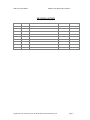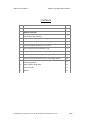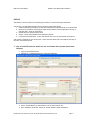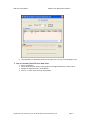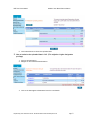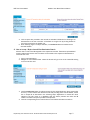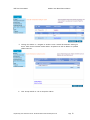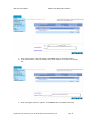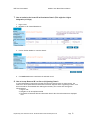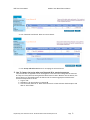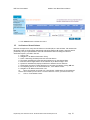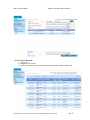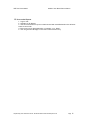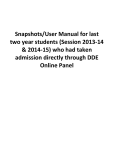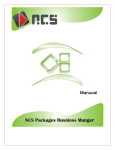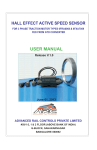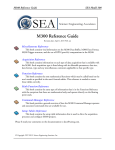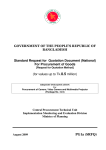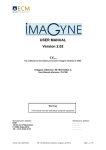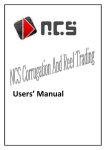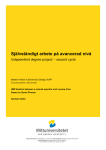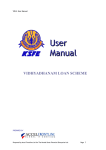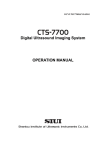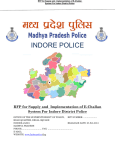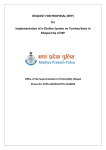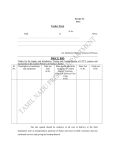Download CAS User Manual (IB)
Transcript
KSFE CAS: User Manual Module: Inter Branch Reconciliation User Manual APPLICATION : CAS (CENTRALIZED APPLICATION SOFTWARE) MODULE : INTER BRANCH TRANSACTIONS MONITORING PREPARED BY Prepared by Accel Frontline Ltd for The Kerala State Financial Enterprise Ltd. Page 1 KSFE CAS: User Manual Module: Inter Branch Reconciliation REVISION HISTORY Version Date Description Prepared By Reviewed By 1.0.0 25-03-2010 First Version Reghunath.K Krishnaraj Prepared by Accel Frontline Ltd for The Kerala State Financial Enterprise Ltd. Page 2 KSFE CAS: User Manual Module: Inter Branch Reconciliation CONTENTS Slno Topic Preface Page 4 BRANCH ACTIVITIES 1 How to feed IB Transaction details into the Local Stand-alone System(Ponnonam Software) 4 2 How to Generate IB Upload File using Ponnonam Software 5 3 How to Generate Upload File from Data Picker 6 4 How to Upload the IB extract file in to CAS 7 5 How to Authorize the upload data in CAS 8 6 How to Accept / Reject Inward IB at Destination Branch 9 7 How to Authorize the Inward IB at Destination Branch 12 8 How to Accept Returned IBS at Source (Originating) Branch 12 9 How To Capture the Action Taken on a Returned IB for monitoring purpose 13 10 Branch Balance Verification 14 11 How to Find IB 15 12 Reports 16 Prepared by Accel Frontline Ltd for The Kerala State Financial Enterprise Ltd. Page 3 KSFE CAS: User Manual Module: Inter Branch Reconciliation PREFACE This Module is used for effective and timely Reconciliation of Inter-Branch (IB) transactions. The activity is accomplished through the main workflow stages listed below. 1. Create Inter Branch transaction records at branches (both computerized & non computerized) 2. Generate an upload file extracting the required information from the application running in branches (BAS / Single PC application) 3. Upload the file from the source branch 4. Accept / Return the IB details at the destination branch 5. If returned from destination, receive the same at source (to do the required rectification) This manual is supposed to give the end user a clear direction about how to accomplish each step of the inter-branch transactions. 1. How to feed IB Transaction details into the Local Stand-alone System (Ponnonnam Software) 1. Login to Ponnonam software. 2. Navigate to : CAS Data Preparation->Inter Branch Register 3. Select required Branch (to where Advice is to be sent) from the list. 4. Enter mandatory fields like ‘Advice No, Challan Number, Name and Amount’ Prepared by Accel Frontline Ltd for The Kerala State Financial Enterprise Ltd. Page 4 KSFE CAS: User Manual Module: Inter Branch Reconciliation 5. Enter other fields if necessary. 6. Select required ‘Mode’ from Mode of Remittance tab. 7. Fill all required fields in ‘Destination Details’ tab. 8. Click Add button to add entered details. 9. The details added will be displayed in the ‘List of IB’grid. Modifications can be done by selecting the Challan No. from the List of IB grid. Note: While entering destination details for schemes other than chitty, acc no should be entered in strict numeric form. ie HPLoan 16, not HPLoan 16/2000 2. How to Generate IB Upload File using Ponnonam Software 1. Login to Ponnonam software. 2. Set the extraction path before extracting IB file through CAS Data Preparation->Path Control. 3. Navigate to: CASData Extraction->Inter Branch Register 4. Click on **** button after selecting the date. Prepared by Accel Frontline Ltd for The Kerala State Financial Enterprise Ltd. Page 5 KSFE CAS: User Manual Module: Inter Branch Reconciliation 5. Click Add button to add details (Name of the Output file is ‘IB_reg-<Processing date>.aif’) 3. How to Generate Upload File from Data Picker 1. 2. 3. 4. Login to Data Picker. Set the extraction path before extracting IB file through Data Extraction->Path Control. Navigate to: Data Extraction->IB->IB Details. Click on *** button after selecting required date. Prepared by Accel Frontline Ltd for The Kerala State Financial Enterprise Ltd. Page 6 KSFE CAS: User Manual Module: Inter Branch Reconciliation 5. Click Add button to add details (Name of the Output file is ‘IB_reg-<Processing date>.aif’) 4. How to Upload the IB extract file into CAS 1. Login to CAS application. 2. Navigate to: IB->IB upload 3. Click Load File button to navigate to required folder for selecting extracted file. 4. Upload the required IB file ( for example : IB_REG-17-Mar-2010.aif). Prepared by Accel Frontline Ltd for The Kerala State Financial Enterprise Ltd. Page 7 KSFE CAS: User Manual Module: Inter Branch Reconciliation 5. Click Submit button to submit the uploaded data. 5. How to Authorize the uploaded data in CAS. (This might be a higher designation privilege) 1. Login to CAS application. 2. Navigate to: IB->Outward IB Authorization. 3. Click on the date against a destination branch to view details. Prepared by Accel Frontline Ltd for The Kerala State Financial Enterprise Ltd. Page 8 KSFE CAS: User Manual Module: Inter Branch Reconciliation 4. Click on square box provided in the left side of individual Challan No for selecting it for authorization or the user can select all challans on a single click by clicking Chalan No check box provided on the header row. 5. After selecting single or multiple challans, Click Authorize button to authorize the selected challans. 6. How to Accept / Reject Inward IB at Destination Branch A branch has to receive the IBs targeted to the respective branches. Transactions uploaded and properly authorized from the source location will be visible to the respective destinations to receive at their end. 1. Login to CAS application. 2. Navigate to: IB->Inward IB View- where the branch will get a list of the inward IB waiting to receive at their end. 3. Click Print Advice(s) button for taking printout for the selected advices. After ensuring the accuracy of each challan with branch records and providing them with BI Number, record this in accept IB as described in the following steps. Adjustment of inward IB is done outside of the CAS, hence it is mandatory that the advice printouts are taken and BI number recorded in the space provided in the printout. 4. Click the corresponding Source branch name to see Challans included in an advice. Prepared by Accel Frontline Ltd for The Kerala State Financial Enterprise Ltd. Page 9 KSFE CAS: User Manual Module: Inter Branch Reconciliation 5. Clicking the Challan no. navigates to another screen ‘Inward IB transaction waiting for action’ which shows individual chalan details. Acceptances as well as Return are possible Challan wise only. 6. Click ‘Accept with BI no.’ link to accept the challan. Prepared by Accel Frontline Ltd for The Kerala State Financial Enterprise Ltd. Page 10 KSFE CAS: User Manual Module: Inter Branch Reconciliation 7. After entering ‘BI No., Date and remarks’ click Submit button to accept the Challan. 8. If the branch wish to return the Challan due to some reasons, Click ‘Return the Challan’ link. 9. After entering the reason for rejection, Click Submit button to complete the activity. Prepared by Accel Frontline Ltd for The Kerala State Financial Enterprise Ltd. Page 11 KSFE CAS: User Manual Module: Inter Branch Reconciliation 7. How to Authorize the Inward IB at Destination Branch (This might be a higher designation privilege) 1. Login to CAS. 2. Navigate to: IB->Inward IB Authorize 3. Click on Challan Number to view the details. 4. Click Authorize button to authorize the selected record. 8. How to Accept Returned IB’s at Source (Originating) Branch In case the destination branch has rejected an IB and has returned it due to some reasons, the same has to be accepted back and accounted in General Suspense at the originating location. Such advices should be retransmitted after making the necessary. This can be done through the following steps. 1. Login to CAS. 2. Navigate to: IB->Accept Returned IB 3. The details of Returned IB from a destination branch after the authorization are displayed here. Prepared by Accel Frontline Ltd for The Kerala State Financial Enterprise Ltd. Page 12 KSFE CAS: User Manual Module: Inter Branch Reconciliation 4. Click ‘Returned from Branch’ Name to view its details. 5. Click Accept and Authorize button for accepting the selected record. 9. How To Capture the Action taken on a Returned IB for monitoring purpose The source branch is supposed to do an investigation to find out what is wrong with the returned IB. They can rectify what was wrong with the IB and resend it later. Whatever are the actions, the action taken on a returned IB need to be fed into CAS for monitoring purpose at HO/RO level. Follow the steps below to do this. 1. Login to CAS. 2. Navigate to: IB->Action taken on returned IB 3. Click on branch name link in ‘Returned from branch’ column and enter the description and date of Action Taken. Prepared by Accel Frontline Ltd for The Kerala State Financial Enterprise Ltd. Page 13 KSFE CAS: User Manual Module: Inter Branch Reconciliation 4. Click Submit button to submit the record. 10. Verification of Branch Balance Branches are required to verify their GL Balance in the HOC (IB) A/c with CAS data. CAS maintains an IB register similar to the IB register maintained at branches (Reports/IB register). Branches should periodically verify the system balance with that maintained at their end using the “Balance Verification Option” provided in the CAS. 1. Login to CAS. 2. Navigate to: IB->Balance Verification->Entry 3. Select a date using the date picker and click show button 4. The system automatically shows the system balance as on the selected date. 5. Enter the branch ledger balance in the ‘Balance as per Branch Ledger’ field. 6. System will automatically display the difference between the two balances 7. Should enter the entries causing difference in the space provided by clicking Add link. 8. On completing the list of un-reconciled entries , click ‘submit’ button. 9. Navigate to: IB->Balance Verification->list. 10. Select the entered record and click ‘show details’. Modifications to the submitted entries can be made up to this level. If all the entries are correct, proceed to next step 11. Click on ‘Final Submit’ button. Prepared by Accel Frontline Ltd for The Kerala State Financial Enterprise Ltd. Page 14 KSFE CAS: User Manual Module: Inter Branch Reconciliation 11. How to Find IB Details 1. Login to CAS. 2. Navigate to: IB->Find IB 3. Select the required filter criteria and click the lens button provided in header row. Prepared by Accel Frontline Ltd for The Kerala State Financial Enterprise Ltd. Page 15 KSFE CAS: User Manual Module: Inter Branch Reconciliation 12. How to take Reports 1. Login to CAS. 2. Navigate to: IB->Reports 3. User can select different reports on both outward and inward IBs based on the different status of the records. 4. Each report can be generated either in ‘Summary’ or in ‘Detail’. 5. User can generate ‘IB Ledger’ on the basis of date filtration only. Prepared by Accel Frontline Ltd for The Kerala State Financial Enterprise Ltd. Page 16