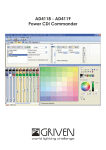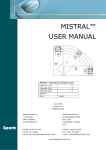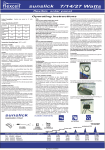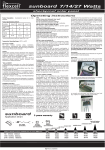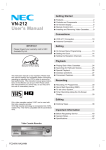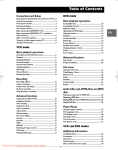Download Thomson DTH6300E User Guide Manual - DVDPlayer
Transcript
Table of Contents DVD mode Connections and Setup Some points to check before you connect..................2 Accessories provided ....................................................2 Front panel controls ......................................................3 Front panel display ........................................................3 The remote control ......................................................4 Basic connections (DVD/VCR + TV) ............................6 Basic connections (DVD/VCR + TV + satellite or cable receiver) ..............................................................6 Other connection options ............................................6 Tuning in a video channel on your TV..........................9 Tuning in TV channels ................................................10 Basic playback operations Compatible discs ........................................................22 Compatible formats ....................................................22 Regional coding............................................................22 Operating the DVD player..........................................22 Using the menus..........................................................22 Playback........................................................................22 Accelerated play ..........................................................23 Still image ....................................................................23 Frame advance ............................................................23 Variable slow motion ..................................................23 Changing chapter / track ............................................23 Zoom ............................................................................23 Scene replay ................................................................24 Play modes ..................................................................24 Program playback........................................................24 Screen fit ......................................................................24 VCR mode Basic playback operations Description of the VCR main menu ..........................12 Playback........................................................................12 Stopping playback........................................................12 Accelerated play ..........................................................12 Fast forward / Rewind ................................................13 Variable playback ........................................................13 Still image ....................................................................13 Frame Advance............................................................13 Ejecting the tape..........................................................13 Info menu Using the Info menu....................................................25 Title/Chapter / Track ..................................................26 Direct access ................................................................26 Audio ............................................................................26 Subtitles........................................................................27 Camera angle ..............................................................27 Sound ............................................................................27 Recording Recording options........................................................14 Instant recording ........................................................14 Instant timer recording ..............................................14 Ending a recording ......................................................14 Programming a recording ..........................................15 Copying from DVD to VCR ........................................15 Audio CDs, mp3,WMA, Divx and JPEG discs Playing an audio, mp3 or WMA CD ..........................28 Displaying JPEG files....................................................29 Playing JPEG and mp3 or WMA files at the same time 30 Playing DivX files....................................................................30 Advanced functions Language selection ......................................................18 Auto tracking ..............................................................18 Setting the clock..........................................................18 Colour standards ........................................................18 Video doctor ................................................................19 Sound settings..............................................................19 On screen display ........................................................19 Format..........................................................................20 Decoder ........................................................................20 OPR ..............................................................................20 NICAM ........................................................................20 Resetting the tape counter ........................................21 Child lock......................................................................21 Playing NTSC tapes ....................................................21 Downloaded From DvDPlayer-Manual.com Thomson Manuals Player Menus Using the player menus ..............................................31 The Language menu....................................................31 The Display menu........................................................32 The Audio menu ..........................................................33 The Lock menu............................................................34 The Others menu ........................................................35 VCR and DVD modes Additional Information Troubleshooting ..........................................................36 Precautions ..................................................................37 Guarantee ....................................................................38 Technical data ..............................................................39 Discs you can play........................................................39 1 EN Downloaded From DvDPlayer-Manual.com Thomson Manuals Downloaded From DvDPlayer-Manual.com Thomson Manuals Downloaded From DvDPlayer-Manual.com Thomson Manuals Downloaded From DvDPlayer-Manual.com Thomson Manuals Downloaded From DvDPlayer-Manual.com Thomson Manuals Downloaded From DvDPlayer-Manual.com Thomson Manuals Downloaded From DvDPlayer-Manual.com Thomson Manuals Downloaded From DvDPlayer-Manual.com Thomson Manuals Downloaded From DvDPlayer-Manual.com Thomson Manuals Downloaded From DvDPlayer-Manual.com Thomson Manuals Downloaded From DvDPlayer-Manual.com Thomson Manuals Basic playback operations Fast Forward / Rewind EN Press STOP then press either REV for rewind or FWD for fast forward. Whilst you are rewinding or fast forwarding you can view the section you are passing. Press and hold (for a few seconds) either REV or FWD. Releasing the button will return the video recorder to normal rewind or fast forward operation. VCR Variable playback Use the and buttons to adjust playback speed during playback or for freeze frame. Below is a list of available speeds: x 1 = slow motion x 5 = reverse playback 7x speed x 2 = freeze frame x 1 = playback 2x speed x 3 = reverse playback x 2 = playback 7x speed. x 4 = reverse playback 3x speed To resume normal playback, press PLAY. Note: During slow motion, noise bars may appear on the picture according to the status of tape. If distortions can be seen in the picture, reduce them with the and buttons. Still image Press the PAUSE button for freeze frame.This picture may display some interference in the form of black and white horizontal lines.This is perfectly normal and does not mean that the video tape is damaged. Notes: Freeze frame cannot exceed five minutes. After five minutes, the video recorder automatically stops. You can use the and buttons to reduce any vertical movement seen on the still picture. Frame Advance 1. Press PAUSE repeatedly to advance forward image by image. Note:You can use the and buttons to reduce any vertical movement seen on the still picture. 2. Press PLAY to return to playback. Ejecting the tape Press OPEN.CLOSE on the remote control or EJECT on the front panel to eject the tape. Note: If the end of the tape is reached, the video recorder automatically stops, rewinds, ejects the tape and goes into standby mode. Downloaded From DvDPlayer-Manual.com Thomson Manuals 13 Recording EN Recording options VCR Recording from an AV socket If you wish to record from the AV2 socket located on the back panel of the DVD/VCR or from the AV3 sockets located on the front panel, press the AV button to select the appropriate audio/video mode (AV2 or AV3). SP (Standard Play) /LP (Long Play) The video recorder includes the Long Play (LP) feature.This means you can record twice the amount of information on each recordable video tape. For example on a three hour (E180) tape you can record six hours worth of programmes. Press the SP/LP button to switch from SP to LP. Depending on your selection, SP or LP is displayed on your television screen. Instant Recording 1. Turn the DVD/VCR and television on. Insert a video tape into the video recorder. Select the AV channel on your television. 2. Press the VCR button and use the PR+/- button to select the programme you wish to record. The currently selected programme are displayed on screen.You can also select the programme number using the remote control number buttons. 3. Press the SP/LP button to select the recording speed (SP or LP). 4. Press the RECORD button to start recording. RECORD appears on the television screen and REC is displayed on the front display. The video recorder starts recording until the end of the tape is reached or it is manually stopped. Instant Timer Recording 1. To set the length of time you want to record for, press the RECORD button twice.The television screen shows 0H30. 2. Press the RECORD button again to increase the recording time by another thirty minutes to a maximum of nine hours. If you press PAUSE during instant recording, the video recorder switches to record pause mode and the set period of time is cancelled. 1. Press PAUSE to interrupt recording. 2. Press PAUSE again to resume recording. Notes: Tapes can be paused for up to five minutes. RECP will be displayed on the television screen while a tape is paused. After five minutes the video recorder automatically goes into STOP mode. To view one channel whilst recording another, press the PLAY MODE button. TV appears on the front display.Then switch to the channel you want to watch using the remote control. Ending a recording Press the STOP button. Note:When the end of the tape is reached the VCR automatically stops recording, rewinds, stops, ejects the tape and goes into standby mode. Downloaded From DvDPlayer-Manual.com Thomson Manuals 14 Downloaded From DvDPlayer-Manual.com Thomson Manuals Downloaded From DvDPlayer-Manual.com Thomson Manuals Downloaded From DvDPlayer-Manual.com Thomson Manuals Downloaded From DvDPlayer-Manual.com Thomson Manuals Downloaded From DvDPlayer-Manual.com Thomson Manuals Downloaded From DvDPlayer-Manual.com Thomson Manuals Advanced functions BIL NICAM: Both audio channels are recorded on the Hi-Fi stereo tracks.The primary language channel (left) is recorded on the mono track of the video tape. MONO:The sound is recorded on the Hi-Fi tracks and the mono track of the video tape without any separation. 1. Press to access the main menu. 2. Select NIC NIC with the and buttons to set the NICAM function and press OK. 3. Select AUTO to operate the NICAM function automatically or OFF to turn it off. 4. Press to exit the menu. Resetting the tape counter You can display the tape counter on the front display by pressing the INFO button on the remote control.The tape counter displays the play or recording time elapsed in hours, minutes and seconds. Press CLEAR to reset the counter.Then when you press STOP and then REV, the video recorder will stop rewinding at 0:00:00. Child lock To prevent the video recorder from being used, buttons on the front of the appliance can be locked. 1. Press the LOCK button on the remote control. and SAFE appear on the front display. Buttons on the front panel are locked. If one of the front panel buttons is pressed, SAFE starts blinking on the front display. 2. Store the remote control is a safe place. 3. Press again the LOCK button to unlock the appliance. OFF appears on the front display. Playing NTSC tapes NTSC is the colour television standard used in the United States, in Japan and other countries. Your video recorder can play VHS-NTSC tapes, but you must have a television set compliant with the PAL standard. Most PAL television sets provide proper reproduction of the pictures from NTSC tapes. Downloaded From DvDPlayer-Manual.com Thomson Manuals 21 EN VCR Basic playback operations EN Compatible discs DVD • DVD • DVD-R, DVD+R, DVD-RW, DVD+RW • CD • CD-R, CD-RW Note: Do not try to play irregularly-shaped CDs (e.g. heart-shaped or octagonal). Compatible formats • • DVD,VCD (Video Compact Disc), SVCD (Super Video Compact Disc), JPEG, Kodak Picture CDs. CD, mp3,WMA, DivX. More information about discs and compatible formats at the end of the booklet. Regional coding Your DVD player has been designed to process regional management information that is stored on DVD discs. DVD discs that have different regional codes to that of your player cannot be played. The regional code for your player is 2 (Europe, the Middle East, South Africa, Japan).ALL means all regions.When you buy a disc check that it bears the correct logo. Operating the DVD player 1. Switch on your television set. 2. Press the button on the remote control or the ON/STANDBY button located on the appliance’s front panel. Press the DVD button on the remote control. Using the menus • Disc menu – The appearance and contents of this menu vary according to the type of disc you have inserted and are independent of the player’s menus.When the disc is playing press the MENU button to display and hide this menu. • Info menu – The player’s Info menu appears as a bar on the left of the screen while the disc is playing. During this time, press the INFO button on the remote control to display and hide the Info menu. • Player menu – When the disc is playing, press the STOP button and then the MENU button to display this menu. In Stop mode or if no disc has been inserted, press the MENU button to access this menu. Note: A function is only available if it features on the disc you have inserted. For instance, if you select the Subtitles function from the Info menu subtitles will only appear if subtitles have actually been provided on the disc. If a menu or icon is not followed by a small arrow () this means that this menu or the associated function is not available. Playback Switch the DVD/VCR and the TV set on. 1. Press the DVD button and press the OPEN/CLOSE button on the front of the appliance or the OPEN.CLOSE button on the remote control to open the disc tray. 2. Put the disc in with the printed side upwards (in the case of a single-sided disc). Downloaded From DvDPlayer-Manual.com Thomson Manuals 22 Basic playback operations 3. Press OPEN.CLOSE again to close the disc tray. EN • Play starts automatically, or DVD • The disc menu appears. One of its options can be selected to start playing the disc. Select it and press OK, or else • Press the PLAY button. 4. Press STOP to stop playback. Notes: The player stores the point where playback was interrupted. If you press PLAY again, playback resumes from this point.To stop playback completely or to start again from the beginning, press STOP twice. If the player is left in STOP mode for more than two minutes without any user interaction, a screen saver is activated. Accelerated play 1. While the disc is playing, press the REV or FWD button one or more times to vary the speed and direction of the accelerated play. 2. Press PLAY to resume normal playback. Still image While the disc is playing, press PAUSE once for freeze frame. Note: After 30 seconds in PAUSE with no user interaction, the player goes into screen saver mode. Frame advance 1. Press the PAUSE button a number of times to advance forward image by image. 2. Press PLAY to resume normal playback. Variable slow motion 1. While the disc is playing, press the PAUSE button once. 2. Press the REV or FWD button a number of times to vary the speed and direction of the slow motion. Note: Reverse slow motion is not possible with a Video CD. 3. Press PLAY to resume normal playback. Changing chapter / track While the disc is playing, press the or button to go immediately to the next chapter or track, or to the beginning of the current chapter or track. Press the button twice to go to the previous chapter or track. Zoom 1. While a disc is playing, press the ZOOM button until you reach the zoom size you require. 2. Move from one area to another using the , , and buttons. 3. To resume normal playback press ZOOM repeatedly or press the CLEAR button. Note:The zoom function may not work on some discs. Downloaded From DvDPlayer-Manual.com Thomson Manuals 23 Downloaded From DvDPlayer-Manual.com Thomson Manuals Downloaded From DvDPlayer-Manual.com Thomson Manuals Downloaded From DvDPlayer-Manual.com Thomson Manuals Downloaded From DvDPlayer-Manual.com Thomson Manuals Downloaded From DvDPlayer-Manual.com Thomson Manuals Downloaded From DvDPlayer-Manual.com Thomson Manuals Downloaded From DvDPlayer-Manual.com Thomson Manuals Downloaded From DvDPlayer-Manual.com Thomson Manuals Downloaded From DvDPlayer-Manual.com Thomson Manuals Downloaded From DvDPlayer-Manual.com Thomson Manuals Downloaded From DvDPlayer-Manual.com Thomson Manuals Downloaded From DvDPlayer-Manual.com Thomson Manuals Additional information EN Troubleshooting • The DVD player is locked. Unlock the player or change the rating level (see page 34). The appliance does not switch on. • Make sure it is plugged into a mains socket. • Press the button on the remote control or the ON/STANDBY button on the front of the appliance. The picture is of poor quality (with snow or lines). • Check the connections (see pages 6, 7 and 8). There is no sound or the sound is of poor quality. The remote control does not work or works only intermittently. • Check the connections (see pages 6, 7 and 8). • It may be necessary to modify the setting selected for the Digital Output option (Audio menu, page 33). • Turn on the audio equipment connected to the player, if any. • Check that batteries are inserted or change them. • Aim the remote control at the appliance. The infrared beam must not be blocked or interrupted. • Check that the remote control is configured to control the device you are trying to operate with it. Press the DVD button if you want to operate the DVD player, the TV button to operate a television set and the VCR button to operate the video recorder (see pages 4 and 5). The subtitles do not appear. • Check that the DVD disc provides subtitles. • Refer to the section on how to display subtitles (see page 27). The disc menu language is not the correct one. There is no picture. • The disc menu language has not been set up (see page 31). • The language of your choice is not available on the disc (see page 31). • Check you have switched on the TV set. • Check the connections (see pages 6, 7 and 8). • Select the AV input assigned to the player on the TV. • DVD - Turn off the Progressive Scan option (Display menu, page 32) if your player is connected to a standard television. • VCR - Try a different video tape. If the problem is solved, the problem may be caused by the tape itself. You have forgotten your password (Parental control). • When the main menu of the DVD player is displayed, enter the 6-digit number 210499. The password is cancelled. VCR The picture is of poor quality (with snow or lines). DVD It is impossible to read the disc. • Try to correct tracking using the and buttons to reduce the amount of visible interference. • Insert the disc with the printed side facing up. • Check that the disc can actually be played by this device (see page 39). • If you are trying to play a disc containing JPEG files, check that the files have a resolution of less than 2,760 x 2,048 pixels. • Check that the disc’s regional code matches the player’s regional code.This player’s regional code is 2. • Clean the disc (see page 38). It is impossible to record a TV programme. • Check the reception on your television set. If you cannot receive a picture through the aerial, the video recorder will be unable to record television broadcasts. • Check the connections (see pages 6, 7 and 8). Downloaded From DvDPlayer-Manual.com Thomson Manuals 36 Additional information Precautions • Check that channels are tuned on the video recorder. • Check the protection tab of the tape is not broken. • Check the quality of the signal received by the television. Use • If your appliance has been stored in a cool place for any length of time, during a journey for example, wait for about 2 hours before using it. • The openings located on the top and bottom are for ventilation and must not be obstructed. • During thunderstorms, we recommend that you isolate the appliance from the electrical supply so that it is not damaged by electrical or electromagnetic surges. • This appliance is designed for continuous use. Switching off the appliance to standby mode does not disconnect it from the mains supply.To completely isolate the equipment, remove the plug from the mains socket as some components remain connected to the electrical supply. • If you notice any burning or smoke, disconnect the appliance immediately to avoid any risk of electrocution. • Do not attempt to look inside the appliance through the disk tray opening or any other opening.You may be electrocuted or exposed to laser radiation. • This appliance is for domestic use only and must not be used for industrial purposes. • Total or partial copying of recordings protected by copyright legislation, without the explicit permission of the holder of the rights, contravenes current legislation. Copying or downloading music files for sale or any other business purpose constitutes or could constitute a violation of copyright law. It is impossible to insert a tape. • Check a cassette is not already inserted in the video recorder. • Is the video cassette the right way round? The window should be at the top and the arrow should be pointing towards the video recorder. NICAM sound is not being recorded. • Check that AUTO has been selected in the NICAM menu. • Consult a TV guide to check that the broadcast is in stereo. • Check in your television's user manual that your television has the NICAM stereo feature. No Hi-Fi sound. • Check in the Audio menu that the STEREO option has been selected. • Check in your television's user manual that your television has the stereo feature. Autoplay does not work. • If the protection tab of the tape has not been broken this function will not work. Cleaning • Use a soft, dry, clean cloth. Regularly dust the vents at the back or sides. • Using solvents, abrasive or alcohol-based products risks damaging the appliance. • If an object or liquid enters inside the appliance, unplug it immediately and have it checked by an authorised engineer. Downloaded From DvDPlayer-Manual.com Thomson Manuals 37 EN Downloaded From DvDPlayer-Manual.com Thomson Manuals Downloaded From DvDPlayer-Manual.com Thomson Manuals Downloaded From DvDPlayer-Manual.com Thomson Manuals