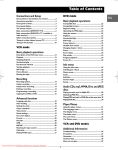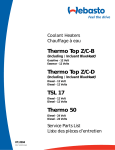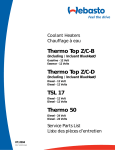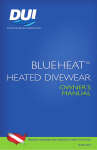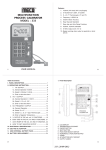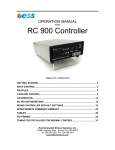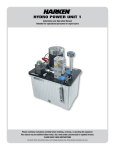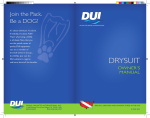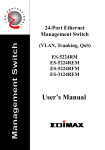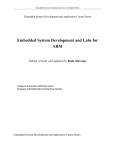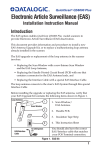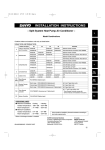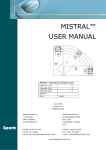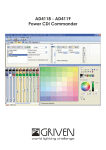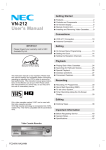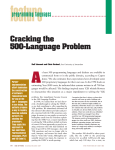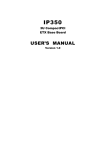Download SpyBox manual - ERTMS Solutions
Transcript
SpyBox manual Juan Diez Perez Stanislas Pinte Darius Blasband SpyBox manual by Juan Diez Perez, Stanislas Pinte, and Darius Blasband Copyright © 2005, 2006, 2007 ERTMS Solutions Table of Contents Introduction ........................................................................................ vii 1. Concepts and definitions ...................................................................... 1 1.1. Profibus EN50170 Sync Time ..................................................... 1 1.2. Off Line recording .................................................................... 1 1.3. On Line recording ..................................................................... 1 1.4. Profibus .................................................................................. 1 2. Item check list .................................................................................... 2 3. Hardware description ........................................................................... 3 3.1. Front side connectors ................................................................. 3 3.1.1. LPC : laboratory power connector ............................................. 3 3.1.2. TPC : train power connector ..................................................... 3 3.1.3. SER : maintenance connector ................................................... 3 3.1.4. LED : Status leds .................................................................... 3 3.2. Back side connectors ................................................................. 4 3.2.1. ETH : Ethernet connector ......................................................... 5 3.2.2. PB1a PB1b PB2a PB2b : Profibus connectors .............................. 5 3.2.3. USB : USB connector ............................................................. 6 3.2.4. SWI : Dip switches ................................................................. 6 3.3. Internal Compact Flash Card ....................................................... 6 4. Profibus network data acquisition .......................................................... 7 4.1. Introduction ............................................................................. 7 4.2. Filtering .................................................................................. 7 4.2.1. Profibus Tokens ..................................................................... 7 4.2.2. Profibus Scans ....................................................................... 8 4.2.3. Filtering benefits .................................................................... 8 5. SpyBox operating modes ...................................................................... 9 5.1. OnLine recording ...................................................................... 9 5.2. OffLine recording ..................................................................... 9 6. Euroradio serial line data acquisition .................................................... 10 6.1. Introduction ........................................................................... 10 6.2. BlueHeat extension device ........................................................ 10 6.2.1. Description ......................................................................... 11 6.2.2. SpyBox Setup for the BlueHeat ............................................... 11 6.2.3. Record RS-422 or RS-485 traffic ............................................. 12 6.2.4. Miscelaneous ....................................................................... 14 6.3. Known issues ......................................................................... 15 6.3.1. Baudrate change interferences ................................................. 15 7. Software upgrade .............................................................................. 16 7.1. Introduction ........................................................................... 16 7.2. Step 1 : Unpack the firmware upgrade ......................................... 16 7.3. Step 2 : Start a TFTP server ...................................................... 17 7.3.1. Configure the SolarWinds TFTP server .................................... 17 7.4. Step 3 : Connect to the SpyBox ................................................. 19 7.5. Step 4 : Open a U-BOOT session ............................................... 19 7.6. Step 5 : Test the Ethernet connection .......................................... 20 7.7. Step 6 : Upgrade the whole firmware .......................................... 21 7.8. Step 7 : Reset the SpyBox ......................................................... 22 8. How To .......................................................................................... 23 8.1. How to create a Telnet console .................................................. 23 8.2. How to create a Serial console ................................................... 23 8.3. Change the SpyBox TCP/IP address. .......................................... 23 9. Reference ........................................................................................ 25 9.1. Default settings ...................................................................... 25 9.1.1. TCP/IP address .................................................................... 25 9.1.2. Recording mode ................................................................... 25 iv List of Tables 3.1. Leds description ............................................................................... 4 3.2. Profibus connector wiring .................................................................. 5 3.3. DIP Switches description ................................................................... 6 4.1. Filtering comparison ......................................................................... 8 v List of Examples 7.1. U-Boot sample output ..................................................................... 19 7.2. U-Boot version command ................................................................ 20 7.3. U-Boot downloading a file ............................................................... 20 7.4. U-Boot updating the Linux file system ............................................... 21 vi Introduction This document describes the SpyBox recording device. The scope of the SpyBox device is twofold: • capture Profibus traffic from one or two Profibus buses • capture GSM-R traffic from one up to 4 serial lines vii Chapter 1. Concepts and definitions The following explains the basic concepts related to the SpyBox application. It only provides a superficial explanation, and links to more complete information are provided at the end of this document, indicated by footnotes references. 1.1. Profibus EN50170 Sync Time A continous period of time where nothing is transmitted on the Profibus physical media. Acording to EN50170, a Profibus Master station holding the token must wait this amount of time before sending a frame other than a Token or an Aknowledge Frame. 1.2. Off Line recording An operating mode of the SpyBox where the captured Profibus network data is continously recorded on the SpyBox local CompactFlash card. 1.3. On Line recording An operating mode of the SpyBox where the captured Profibus network data is continously acquired and sent to the TrippleFSniffer application through the Ethernet link. 1.4. Profibus The transmission medium used to communicate between devices. Full specifications can be found here [http://www.profibus.com/]. 1 Chapter 2. Item check list The SpyBox is delivered with • The SpyBox itself preconfigured with the latest firmware. An embedded pre-configured CompactFlash card. • An AC/DC transformer 9V 500mA (minimum) • A CD with the TripleFSnifer software and documentation, the SpyBox firmware and documentaton. • Optionally: a BlueHeat RS232/RS485/RS422 8-ports serial extension device, with its AC/DC transformer and documentation CD. 2 Chapter 3. Hardware description 3.1. Front side connectors 3.1.1. LPC : laboratory power connector The laboratory power connector must be used in conjunction with the provided AC/DC transformer. The nominal power is 9V DC 500 mA. The polarity is (-) on the outside, (+) on the inside. 3.1.2. TPC : train power connector The train power connector may be used when the SpyBox is located in a Train. The provided Phoenix connector ensures a better contact stability. The nominal power is 9V to 30V DC Volts DC 500 mA. 3.1.3. SER : maintenance connector Standard DB9 connector providing a RS232 serial connection. 3.1.4. LED : Status leds 3 Hardware description Table 3.1. Leds description Number Name Off LED1 System Error LED2 Power LED3 CF Status LED4 Euroradio One euroradio frame has been recorded. LED5 Data Transmit A block of captured network activity is being send to the TrippleFSniffer LED6 Profibus 2 activity No activity on BUS 2 -- A block of captured network activity is being recorded on the CompactFhas card LED7 Profibus 1 activity No activity on BUS 1 -- Data is being acquired from BUS 1 LED8 Profibus 2 activity No activity on BUS 2 -- Data is being acquired from BUS 2 Spybox is powered off On Blinking The Spybox controlling application has a severe error. -- SpyBox is properly powered. No CompactFlash card detected or CompactFash card not recognized 3.2. Back side connectors 4 CompactFlash card is full Hardware description 3.2.1. ETH : Ethernet connector Standard RJ45 Ethernet connector. Used to control the Spybox and upload captured Profibus network data. 3.2.2. PB1a PB1b PB2a PB2b : Profibus connectors The four Profibus connectors conform to the EN50170 standard. PB1a and PB1b are two DB9 female connectors wrired in parallel to the same signals. PB2a and PB2b are two DB9 female connectors wrired in parallel to the same signals. There is no interconnection between any of the PB1 signals and any of the PB2 signals. The SpyBox hardware does not provide terminator resistors. Table 3.2. Profibus connector wiring 5 Hardware description # EN 50170 signal name SpyBox usage 1 SHIELD unused 2 Minus 24V output voltage unused 3 Receive/Transmit data P acquired in conjunction with Receive/Transmit data N and Data ground 4 Control P unused 5 Data Ground acquired in conjunction with Receive/Transmit data P and N 6 Voltage Plus unused 7 Plus 24V output voltage unused 8 Receive/Transmit data P acquired in conjunction with Receive/Transmit data P and Data ground 9 Control N unused 3.2.3. USB : USB connector USB Slave connector reserved for future extensions. 3.2.4. SWI : Dip switches Table 3.3. DIP Switches description # Name Description 1 reset If set to ON, all the contents of the CompactFlash card are erased. User defined TCP/IP address, recording mode and previously captured Profibus messages are removed. 2 reserved must be set to OFF 3 reserved must be set to OFF 4 reserved must be set to OFF 3.3. Internal Compact Flash Card The CompactFlash slot is not accessible without opening the SpyBox. 6 Chapter 4. Profibus network data acquisition This section describes how the SpyBox performs the Profibus network data acquisition 4.1. Introduction The SpyBox uses a FPGA (Field Programmable Gate Array) to acquire and decode the Profibus signals. A line driver converts the differential RS485 signal pair into digital information. The FPGA samples this digital information and rebuilds Profibus frames according to EN50170 standard. The FPGA SpyBox expects a SyncTime of 33 tbits. After this SyncTime, the FPGA starts assembling characters, using 11 bits per character. Every assembled character is paired with a character status indicating start-of-frame, parity-error, framing-error or end-of-frame conditions. Received characters and their status are timestamped (with micro-second precision) and concatenated in a 4096 memory buffer. The 4096 characters and statuses buffer is transmitted to the SpyBox Control application. The SpyBox Control application filters the received characters if required (removing tokens or scans) and concatenates it with previous characters. When the SpyBox Control application has 8192 characters available, they are commited to the current recording mode media: • Ethernet connection when recording mode is OnLine • CompactFlash card when recording mode is OffLine This process is performed in parallel for both buses. 4.2. Filtering A very important proportion of the Profibus frames transmitted on a Profibus network are related to the Profibus network management itself and do not carry much useful information for the ERTMS development, integration or maintenance teams. The Profibus hardware components (Asics) do automatically send and receive these Profibus management frames without interfering with the upper user layers. These frames (Tokens and Scans) may be safely removed from the captured traffic in order to highly reduced the size of TrippleFSniffer files and/or to increase the duration that can be recorded on the SpyBox CompactFlash card. 4.2.1. Profibus Tokens Profibus tokens are continously exchanged by Profibus master stations. A profibus token is made of 3 bytes SD4 - DA - SA SD4 A constant value 0xDC 7 Profibus network data acquisition DA The physical address of the receiver SA The physical address of the sender 4.2.2. Profibus Scans Profibus scans are periodically sent by Profibus master stations in order to discover new Profibus Master stations. A profibus scan is made of 3 bytes SD4 - DA - SA - FC - FCS - ED SD4 A constant value 0xDC DA The physical address of the receiver SA The physical address of the sender FC A Frame Control byte FCS A Frame Check Sequance byte ED A constant value end delimiter 0x16 4.2.3. Filtering benefits The filtering benefits can be shown on a typical ERTMS network (single bus) setup: • One EVC providing the SLL Reference clock twice per second. • One EVC providing the odometry data (10 mesg/s) clock twice per second. • Seven peer-to-peer connections. The SpyBox recorded the profibus messages on this network for one hour. Table 4.1. Filtering comparison Filter Duration Messages Bytes None 1 hour 20.100.445 (100.0%) 255.219.426 (100.0%) Filter tokens 1 hour 10.067.020 ( 50.0%) 144.851.751 ( 56.7%) Filter tokens and scans 1 hour 192.600 ( 1.0%) 6.609.871 ( 2.5%) This table shows that the ERTMS messages account for 1% of the total profibus messages (2.5% of the total size) It also shows that a 256Mb CompactFlash card can record: • 0h30 of all the profibus messages on 2 buses • 1h00 of all the profibus messages on 1 bus • 20h00 of ERTMS messages on 2 buses • 40h00 of ERTMS messages on 1 bus 8 Chapter 5. SpyBox operating modes This section describes the various SpyBox operating modes 5.1. OnLine recording When OnLine recording mode is selected, the SpyBox aquires the Profibus and/or Euroradio traffic and sends it to the TrippleFSniffer through the ethernet link. 5.2. OffLine recording When OffLine recording mode is selected, the SpyBox records the Profibus and/or Euroradio messages on the local CompactFlash card. All the CompactFlash card capacity is used. In order to cope with different recording schemes, the OffLine recpording process uses the CompactFash capacity in two flavors: • Fixed Storage: Recording starts at the beginning of the CompactFlash card end stops when all the available space is used. One front side LED indicates the CompactFlash card full condition. • Rotating Storage: recording starts at the beginning of the CompactFlash card. When the end of the storage is reached, recording starts again at the beginning. The SpyBox controlling application is aware of the oldest and youngest locations used in the storage file. The SpyBox shall provide to the TrippleFSniffer a time coherent set of recorded Profibus messages when the Download is performed. 9 Chapter 6. Euroradio serial line data acquisition This chapter describes how the SpyBox records data on the serial lines provided by the BlueHeat serial ports extension device. 6.1. Introduction In order to capture the communications between a ERTMS Level 2 Train and the trackside, one can sit between the ETCS Onboard Unit and its GSM-R Modem(s). By using SpyCables (Y-Cables) to connect the ETCS and its modems, and connecting this SpyCables to the SPyBox, the SpyBox can monitor, for each serial line, independently of the wire protocol, the upstream and downstream data flow. As each SpyCable (See cabling design here [http://www.ertmssolutions.com/sniffer/ch07s02.html] ) needs two serial ports to connect to, we use an external extension device to cater for up to 8 serial ports. This device is explained in details in the next section. These 8 serial ports enable the SpyBox to simultaneously record information from up to 4 GSM-R Modems (Or actually any V.92 serial connection, as nothing in the SpyBox is specific for GSM-R.) Serial communication capture supports the following features: • Configurable baudrate • Baudrate change on Data Carrier Detect (DCD) pin change. If Baudrate change on DCD change is enabled, then the SpyBox will automatically adapt its recording baudrate to the DATA baudrate if DCD has switched to ON, and to COMMAND baudrate if DCD has switched to OFF. When the recording starts up, the baudrate matching the DCD state is selected (Respectively DATA for DCD ON and COMMAND for DCD OFF). 6.2. BlueHeat extension device The BlueHeat extension device is an external hardware extension to the SpyBox. It provides 8 additional serial ports via a standard TCP/IP connection. 10 Euroradio serial line data acquisition 6.2.1. Description This manual describes only the basics of the BlueHeat device prodedures. The complete BlueHeat user manual is included with the TripleF-Sinffer software distribution or available on the web (http://www.connecttech.com/pdf/manual_BN-v013.pdf). This user manual provides an exhaustive reference of the BlueHeat device. The BlueHeat extension supports the following wire protocols: • RS-232 • RS-485 • RS-422 6.2.2. SpyBox Setup for the BlueHeat The SpyBox firmware will try to connect to a BlueHeat extension device when starting up if there is a blueheat configuration file present on its compact flash. By default, no configuration file is installed on the SpyBox. In order to install a blueheat configuration file, execute the following procedure: • Make sure you run the SpyBox firmware >= version 1.4.0. If it is not the case, follow the firmware upgrade procedure. • Adapt the file blueheat.conf.example located in the TripleF-Sniffer installation directory to use your BlueHeat device IP address. If you haven't changed it, you can leave the file blueheat.conf.example untouched. In order for the blueheat connection to work properly, it is very important to only modify the IP address values in each line of the configuration file. Changing other values may cause BlueHeat connectivity problems. • Using your favorite FTP client, copy the blueheat.conf.example configuration file to the SpyBox, using the following parameters: • User: twin • Password: twinconfig • Destination path: /opt/cf/blueheat.conf • Make sure your BlueHeat device is powered, connected on the same Local Area Network as the SpyBox. To verify that, try to ping the SpyBox and the BlueHeat extension, using their static IP addresses. Both should answer the ping requests. • Remove the power plug from the SpyBox, replace it after at least one second. Once the SPyBox is up and running (I.e. you can connect it using the TripleF-Sniffer SpyBox administration dialogs), try to record some Euroradio traffic. Note: The boot sequence is very important: the BlueHeat device must be up and running before powering up the SpyBox, otherwise the SpyBox will not be able to connect properly to the BlueHeat during its boot sequence. To verify that the BlueHeat is up and running, the four leftmost red leds on its front panel must be ON (Power, CPU, 10/100 and Link). 11 Euroradio serial line data acquisition 6.2.3. Record RS-422 or RS-485 traffic The SpyCable provided with the TrippleFSniffer is designed to record RS-232 connections. In order to record serial traffic using a different wire protocol (E.g. RS-485 or RS-422), the following procedure must be followed: • Re-configure the BlueHeat device to use RS-485 or RS-422 wire protocol. • Use a suitable SpyCable. 6.2.3.1. Re-configure the BlueHeat device to use RS-485 or RS422 wire protocol Connect to the BlueHeat Web Configuration Manager, using any web browser, with the following URL: http://192.168.0.211. The default administration user id is "wcm" and the password is "password". Once logged in, select the "Basic Serial Settings" link on the left side, and update the column "Mode" to the desired value. 6.2.3.2. Create a SpyCable suitable for RS-485 or rs-422 recording The standard SpyCable design (See figure below) has four connectors: two connectors (A and B) that sit between the DCE and DTE, and two other connectors (C and D) are connected on the BlueHeat extension module, or on the PC where the TripleF-Sniffer software is installed. 12 Euroradio serial line data acquisition In order to support RS-422 or RS-485 recording the connectors D and C must be adapted to the BlueHeat RS-422/RS-485 cabling requirements (Described in Pages 96 up to 98 from the BlueHeat user manual) while respecting the general SpyCable design: data transmitted from A to B goes to recording ending C, and data transmitted from B to A goes to recording ending D. For example, if the desired wire protocol configuration is 4-wire RS-422 Full Duplex mode, endings D and C of the Spycable must comply the following schema: 13 Euroradio serial line data acquisition In case of any question or problem regarding SpyCable settings, please contact [email protected]. In the current SpyBox firmware version, the DCD signal is only taken into account for RS-232 configurations. For RS-485/422 configurations, CTS and RTS signals are not taken into account. 6.2.4. Miscelaneous 6.2.4.1. Change the BlueHeat static IP Address In order for the SpyBox to be able to reach the BlueHeat extension, the BlueHeat must be configured with a fixed TCP/IP address. By default, the BlueHeat comes preconfigured with IP address 192.168.0.210. This IP address can be changed by connecting to the BlueHeat Web Configuration Manager, using any web browser, with the following URL: http://192.168.0.211. The default administration user id is "wcm" and the password is "password". Once logged in, select the "BlueHeat/Net Settings" link on the left side, and update the field Blue Heat/Net IP Address to the desired value. 14 Euroradio serial line data acquisition 6.3. Known issues The following issues have been observed with the current SpyBox firmware: 6.3.1. Baudrate change interferences When the spied modem change the state of the DCD flag, and the SpyBox is configured with different baudrates for COMMAND and DATA modes, then some interferences around baudrate changes have been observed. The serial data transmitted just before or after the DCD flag change can suffer from interferences, and be recorded incorrectly. 15 Chapter 7. Software upgrade 7.1. Introduction The SpyBox firmware is stored in an internal Flash memory device. The firmware is made of four parts wich can be separately upgraded: • U-Boot : the bootloader that initializes the processor, loads the FPGA, loads the Linux kernel and the SpyBox control application • U-Boot parameters : a consistent set of parameters used by the boot loader • Linux Kernel : a compressed Linux kernel image • Linux filesystem and application : the Linux filesystem and the SpyBox controlling application In order to upgrade the SpyBox firmware, one must use a strict procedure: • Step 1 : Unpack the SpyBox firmware • Step 2 : Start a TFTP server • Step 3 : Connect to the SpyBox • Step 4 : Open a U-BOOT session • Step 5 : Test the Ethernet connection • Step 6 : Upgrade the whole firmware • Step 7 : Reset the SpyBox The software upgrade is driven by user commands entered in a serial terminal emulator running on the PC connected to the SpyBox with a serial (RS232) cable. The updated firmware is downloaded by the SpyBox through the Ethernet link with the help of a Trivial File Transfer Protocol server running on the PC. 7.2. Step 1 : Unpack the firmware upgrade ERTMS Solutions provides SpyBox firmware upgrades in a compressed archive (ZIP) containing a coherent set of individual parts. • ramdisk.img The Linux file system and the SpyBox controlling application. • vmlinux-prod-q105.img The Linux kernel All parts must be upgraded at the same time. Unpack the firmware upgrade ZipFile (spybox_firmware_x_y_z.zip) to some folder. 16 Software upgrade 7.3. Step 2 : Start a TFTP server The U-BOOT boot loader uses the Ethernet connection and the TFTP protocol in order to upload the firmware. you must install a TFTP server on your host PC or have a local network TFTP server available. ERTMS Solutions recommends a simple, effective and freely available TFTP server made by SolarWinds [http://www.solarwinds.net]. The SolarWinds free TFTP Server [http://www.solarwinds.net/Tools/Free_tools/TFTP_Server]. is available here 7.3.1. Configure the SolarWinds TFTP server The SolarWinds TFTP server allows TFTP clients (like the SpyBox) to download files from a single directory. The TFTP server must be configured to download files from the directory where the Spybox firmware was unzipped (see Step 1) Open the Solarwinds TFTP server : File # Configure and select the directory where the Spybox firmware upgrade was unzipped. In the same dialog, into the Security pane, ensure the TFTP server is configured to Transmit and receive files. 17 Software upgrade Once the configuration dialog is closed, the Solarwinds TFTP server shows the default screen: 18 Software upgrade Write down the IP address of the TFTP server (192.168.0.94 in our example), it shall be used in Step 4 7.4. Step 3 : Connect to the SpyBox Connect the SpyBox maintenance connector to the COM1 or COM2 serial port in the host PC. Open a terminal emulation on the host PC Serial settings are: • 115200 bauds • 8 data bits • Parity None • 1 stop bit • No hardware checking Ensure the connection is properly established by powering the SpyBox: clear text, although cryptic, must appear on the terminal emulation program. 7.5. Step 4 : Open a U-BOOT session The U-BOOT boot loader starts immediately after when SpyBox is powered. In order to upgrade the firmlware, the boot process must be interrupted. One seconds after the power on, the U-BOOT boot loader makes a short pause. If the right password (twin) is entered at the host PC at this time, the boot loader stops the automated boot process and enters an interactive mode. Power on the SpyBox, and immediately type twin at the PC keyboard, the following prompt should appear: Example 7.1. U-Boot sample output EXPEVT_=00000000 INTEVT =00000000 INTEVT2=00000000 interrupt_init board_init PHIDANI Env is at a0070000 Loading FPGA ... Verifying Checksum ... Set program mode Wait INIT (a400013a) Programming 54908 bytes from a0030040.............. Wait DONE S2 successfuly programmed baudrate_init U-Boot 1.0.0-pre (Sep 23 2005 - 17:53:04) Flash: 32 MB IDE: 19 Software upgrade In: Out: Err: => serial serial serial Ensure the terminal emulation is working properly by issuing the command 'version' followed by RETURN. Example 7.2. U-Boot version command =>version U-Boot 1.0.0-pre (Sep 23 2005 - 17:53:04) U-Boot needs to know the TFTP server IP address and its own IP address. These two adresses are defined by issuing two U-Boot commands : setenv ipaddr and setenv serverip. Change the TFTP server address to the IP address of your actual TFTP server, the host PC if you are using SolarWinds TFTP server (see Step 2) setenv serverip the_ip_address_of_your_tftp_server Change the SpyBox IP address to one that is compatible with your local settings. This address is teporary and shall not be used after the software upgrade is finished. setenv ipaddr the_ip_address_you_choose_for_the_spybox Ensure all adresses are correct by issuing printenv 7.6. Step 5 : Test the Ethernet connection Connect the SpyBox ethernet connector to the host PC with a crosslinked cable or to your local LAN with a standard Ethernet RJ45 cable. Ensure the SpyBox is able to download the Linux kernel image from the TFPT server. This step does not upgrade the software, it only makes a download test to the SpyBox RAM. tftpboot 0x0C300000 vmlinux-prod-q105.img The U-BOot output should ressemble to this Example 7.3. U-Boot downloading a file => tftpboot 0x0C300000 ramdisk.img MAC address is 00:50:c2:1c:7e:32 TFTP from server 192.168.0.94; our IP address is 192.168.0.2 Filename 'ramdisk.img'. Load address: 0xc300000 Loading: ################################################### ############################################################ ############################################################ ############################################################ 20 Software upgrade ############################################################ ############################################################ ############################################################ ############################################################ ####################################################### done Bytes transferred = 2943943 (2cebc7 hex) 7.7. Step 6 : Upgrade the whole firmware Update the FPGA run reprogfpga Update the Linux Kernel run reproglin Update the Linux File System run reprogrd These 3 commands produce a relatively similar output. Here is an example of a successfull update of the Linux file system. Example 7.4. U-Boot updating the Linux file system => run reprogrd MAC address is 00:50:c2:1c:7e:32 Can't overwrite "ethaddr" TFTP from server 192.168.0.94; our IP address is 192.168.0.2 Filename 'ramdisk.img'. Load address: 0xc300000 Loading: ################################################### ############################################################ ############################################################ ############################################################ ############################################################ ############################################################ ############################################################ ############################################################ ####################################################### done Bytes transferred = 2943943 (2cebc7 hex) Un-Protected 128 sectors ............................................................ ............................................................ ............................................................ ............................................................ ............................................................ ............................................................ ............................................................ ............................................................ ............................................................ ............................................................ ............................................................ ............................................................ .......................................................... d Erased 128 sectors Copy to Flash... done 21 Software upgrade Protected 128 sectors => When U-Boot arrives at the stage of copying the downloaded image to the internal Flash Memory (Copy to Flash... done) the process may appear as frozen because not output is produced for a relatively long time (tens of seconds). This behaviour is natural and care must be taken not to interrupt this process by any mean. 7.8. Step 7 : Reset the SpyBox Unplug the SpyBow power chord and plug it back. The SpyBox is ready for use after 30 seconds. 22 Chapter 8. How To 8.1. How to create a Telnet console The SpyBox embedded Linux runs a standard Telnet server. A Telnet console can be created with any standard Telnet client software. telnet 10.10.10.0 Ensure you use the actual TCP/IP address instead of the example one (10.10.10.0) The telnet login name is twin. The telnet password is twinconfig. 8.2. How to create a Serial console Open a terminal emulation on the host PC Serial settings are: • 115200 bauds • 8 data bits • Parity None • 1 stop bit • No hardware checking Ensure the SpyBox is up and running. Ensure no one is using the SpyBox. Abort the current running SpyBox application by pressing ctrl-c on the host PC terminal emulation software. 8.3. Change the SpyBox TCP/IP address. The SpyBox embedded Linux uses the TCPIP address defined in the factory settings configuration file (/etc/init.d/network.conf). Before reading this file, the boot process looks for a user defined TCP/IP address in a file located into the CompactFlash card (/opt/cf/sb_net.txt). In order to use a different TCP/IP address, one must create this user configuration file in the proper location. This file must be created with a console access on the SpyBox. Choose one of the two available methods to open a console on the SpyBox: 23 How To • Telnet • Serial Once the console is activated, apply the following procedure. 1. Move to CompactFash card directory cd /opt/cf 2. Overwrite the default TCP/IP address echo "IPADDRESS=10.10.10.0" echo "NETMASK=255.255.255.0" echo "IPTYPE=static" >sb_net.txt >>sb_net.txt >>sb_net.txt Ensure you type your selected TCP/IP address instead of the example one (10.10.10.0) Ensure you type your selected TCP/IP net mask instead of the example one (255.255.255.0) Take care of the redirection characters ">". 3. Flush system buffers Before rebooting, it is mandatory to synchronize the CompactFlash card with the Linux internal buffers. sync 4. Restart the SpyBox Remove the power cord and plug it after one seond. The new TCP/IP address is in use. 24 Chapter 9. Reference 9.1. Default settings 9.1.1. TCP/IP address The default (factory settings) TCP/IP address is 192.168.0.200 9.1.2. Recording mode The default recording mode is .OnLine 25