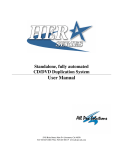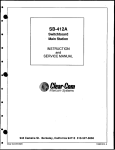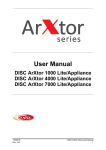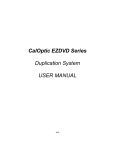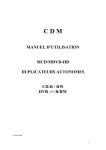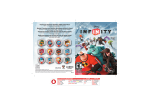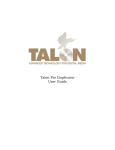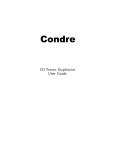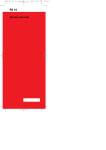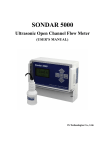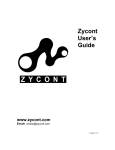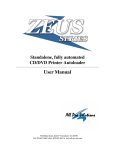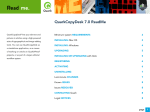Download CD/DVD M Series
Transcript
CD/DVD M Series M3, M6 & M9 Duplication System User Manual M Series CD/DVD Duplication System User Manual 5542 Brisa Street, Suite F • Livermore, CA 94550 Tel: 925-447-8484 • Fax: 925-447-8811 • www.all-pro-sol.com TABLE OF CONTENTS 1. Introduction 2 2. Operation 3 3. Main Function 4 3.1 Copy 4 3.2 Copy + Compare 4 3.3 Emulate 4 3.4 Emulate + Copy 4 3.5 Compare 4 3.6 Quick Erase 5 3.7 Verify 5 3.8. Load 5 4. Sub-function 4.1. 6 Setup 6 4.1.1. Start Writers 6 4.1.2. Write Method 6 4.1.3. Write Speed 6 4.1.4. Eject Disc 6 4.1.5. Buzzer 6 4.1.6. CD+G 7 4.1.7. CopyComp Eject 7 4.1.8. Read CDDA index 0 7 4.1.9. Skip Read Error 7 4.1.10. Mode2 Compare 7 1 M Series CD/DVD Duplication System User Manual 5. 4.1.11. Power On Wait 7 4.1.12. Show Version 7 4.1.13. Go Load Trays 7 4.1.14. Transfer Mode 8 4.1.15. Turbo CopyComp 8 4.1.16. Change Password 8 4.1.17. Startup Command 8 4.1.18. CD/DVD to CD/DVD 8 4.1.19. HDD Partition Size 9 4.1.20. HDD Partition Group 9 4.1.21. HD to CD Write Speed 9 4.1.22. HD to DVD Write Speed 9 4.1.23. CDDA Load Speed 9 4.2. Edit 10 4.3. Delete 11 4.4. Clear 11 4.5. Disc Info 11 4.6. Burn In 11 4.7. Update 11 4.8. Reset 11 Trouble Shooting 12 2 M Series CD/DVD Duplication System User Manual 1. Introduction: Thank you for choosing CD/DVD M Series duplication system. Hopefully this equipment will bring you satisfaction and great pleasure in CD/DVD duplication. Features: • • • • • • • Stand-alone design, no PC nor software required. Easy operation, no training required. Support various CD and DVD formats Load, Copy, Compare, Verify, Emulate, Editing, etc. Track selection available for copying music tracks On-the-fly direct copy or through hard drive loading User friendly LCD display IMPORTANT NOTE: 1. 2. 3. 4. 5. 6. Make sure voltage setting (AC115/230V) is correct. Stable input of power required for normal operation. Duplicator should be placed on a flat and stable surface inside clean & cool working area. Check, clean the master and CD/DVD discs before duplication starts. Do not touch recording surface of the discs. Do not move the duplicator during operation. 3 M Series CD/DVD Duplication System User Manual 2. Operation: Power on the system and you will see a self-testing procedure running. The following display will appear: CD398 V3.17 2004 WYTRON TECHNOLOGY detect drives …… Copy <mode AG234M14:23 AG234M14:23 Length of Master contained in hard drive. It varies from masters or may not exist if there is no data stored. No messages will be displayed on top-right corner if hard drive is not installed. AG Partition G in A group of hard drive 234M Capacity at AG partition in MB 14:23 Capacity at AG partition in minute 1. Duplicator will automatically detect the hard drive and create partitions for it (each partition will have 850MB capacity for CD duplicator; 4.8GB or 9.6GB for DVD duplicator.) 2. You can select partition in the “hdd partition group” function in Setup Menu. 3. If there is no data stored in present / selected partition of hard drive, press MODE to select “Load” function and place the master disc into drive #1 which will automatically detect the master, analyze and load data into the present / selected partition. The master disc will be ejected when loading is completed. In case of error, the LCD will show “error” and the master disc will also be ejected automatically. Change another master disc for loading. Master data can be stored in different partition, switch to that particular partition (Please refer to hdd partition group) for loading. 4. Switch to Copy by pressing MODE. Place blank discs into all the writers. Duplicator will start copying when all writers detect the discs. If you do not need to use all writers for copying, the LCD display will display the number of discs detected as “ Xstart” (X represents the number of writers with detected discs that are ready to copy). Press GO and operation will start instantly. 5. When Copy is completed on all writers, passed discs will be ejected automatically (default setting: Passed discs will be ejected but this can be changed according to your need). For continuous duplication, place additional blank discs into the writers and repeat the above procedures. 6. Failed discs will remain in respective writers. (Default setting: Failed discs will NOT be ejected but this can be changed according to your need). Failed discs will be ejected from writers by pressing MODE or by pressing each eject button on the writer to eject discs manually. 7. The duplicator will prompt you an error message when you try to copy a partition that contains no data. In this case, switch to “Load” function to load data first. 8. Do not press any keys during operation as interruption / termination of operation will cause error and might cause the duplicator to hang up. Also the discs will be ruined and might not be used again. 4 M Series CD/DVD Duplication System User Manual 3. Main Function: Main functions explained below are based on factory’s default setting. Different settings will cause duplicator to react differently. Please press and hold down MODE while turning on the power; the duplicator will return to factory’s default setting. 3.1. Copy Make sure the present partition in hard drive is correct and contains data. Place blank CD/DVD discs into the writers. Duplicator will start copying automatically once all writer detect the discs. When fewer copies are required, place the required number of blank discs into writers. When you see a number (“X” of “X” start) which matches the number of discs placed in the writers, press GO to start duplication. When Copy process is finished, the good discs will be ejected automatically and failed ones will remain in writers. Press MODE to eject the failed discs. Load new discs in the writers for additional copies. Rewritable discs containing data can also be copied by duplicator if the writers installed are rewritable writers. Data stored in rewritable discs will be quickly erased automatically before copying new data; no special setting or procedure required to erase the old data. 3.2. Copy + Compare This function will copy and compare the good discs with the master. Under this function, the discs that passed in copying will be ejected and re-inserted automatically for compare purpose. The passed discs will be ejected automatically after comparison. The failed discs will remain in the writers. Press MODE to eject the failed discs. Only data CD/DVD will be compared with the master, VCD, Video DVD or music CD/DVD will not be compared. 3.3. Emulate This function performs emulation similar to Copy except that data is not really written onto the disc. CD/DVD discs will remain blank when emulation is completed. For rewritable discs that contain data, emulate will do quick erase of all old data before emulation. Thus, never do emulate on rewritable discs that contain important data. Be aware that DVD+R discs cannot be emulated since the real copy will be used instead of emulation. Termination halfway of Emulate will not affect the discs and they will remain blank. But please note that rewritable discs containing data may be destroyed and cannot be retrieved again. Some writers may not support sudden termination during operation. The duplicator may hang up and you can only reset the writers by re-starting the power. 3.4. Emulate + Copy This function combines the emulation and copy function within one selection. First the machine will do the emulation and then continually copy the disc if there is no error during emulation. The passed discs will be ejected and the failed ones will remainin the writers. Those failed discs must be removed manually. (DVD+R disc will not be suitable for Emulate function) 3.5. Compare This function does data comparison between master and target discs. But only data CD/DVD will be fully compared. VCD, DVD movie and music CD/DVD will not be compared. 5 M Series CD/DVD Duplication System User Manual 3.6. Quick Erase This function is only used for a rewritable disc with existing data. It would quickly erase the rewritable disc and data will disappear after running this function. 3.7. Verify This function does verification of target discs. Different discs in the writers can be verified together simultaneously. 3.8. Load This function is used to load master data before doing duplication or other function. If the master is preloaded, please switch to correct partition to copy or do something else. Place the master disc into the drive; the duplicator will automatically detect and analyze the master and load it into the current partition of hard drive. The Hard drive will be automatically partitioned by 850MB (CD writers installed) or 4.8GB (SL DVD writers installed) or 9.6GB (DL DVD writers installed) in each partition (please see HDD Partition Size for more details). Number of partitions available depends on the hard drive’s capacity. Each partition in hard drive will be labeled in alphabetical order starting with AA, AB, AC… etc. Current partition number can be selected under “HDD Partition Group” in the Setup Menu. The duplicator will prompt you an error message when you try to copy from a partition that contains no data. Switch to proper partition to copy or use “Load” function to load the master data to current partition. 6 M Series CD/DVD Duplication System User Manual 4. Sub-function: In main menu, press and hold down MODE for five seconds (you will hear a da-da-da sound). The menu will be switched to sub-function menu and vice versa. 4.1. Setup As there are different settings under the setup function to control the duplicator’s operation, we suggest using the original default settings for optimal operation. Changes should be made only when you are fully familiar with the function. 4.1.1. Start Writers This setting controls the number of writers that will work in your duplicator and normally it should be equal to the number of writers installed in duplicator. If number of writers set is less than that actually installed, it will limit the working writers. If, for example, 9 writers were installed and the setting is changed to 2, this will allow the duplicator to use only 2 writers at one time. Duplicator will start the operation instantly when any 2 of the 9 installed writers are ready (disc detected). The rest of the writers will be idle. Press MODE to change the setting; press GO to move to the next setting. 4.1.2. Write method This setting controls the writing methods of CD/DVD discs including “Disc at once” or “Track at once”. “Disc at once” will be the default setting. Some writers may support different writing methods. If the method selected is not supported, duplicator will automatically switch to the other one. Press MODE to change the setting; press GO to move to the next setting. 4.1.3. Write speed This setting controls the maximum writing speed of the writers. Default setting is “MAX” which will use the highest writing speed of the writers. Sometimes maximum writing speed will cause high failure rate that may be due to poor CD/DVD quality or unstable CD/DVD writing in high speed. Under this circumstance, please lower the writing speed under this setting to get higher successful rate in CD/DVD writing. Press MODE to change the setting and GO to exit. 4.1.4. Eject disc This setting controls the ejection of discs by the writer. Three options are available: “Always” means the writers will always eject the discs no matter whether operation is successful or not. “No” means all discs will remain in the writers when job is done and you will have to eject discs from the writers manually. “Pass” setting will only eject the passed discs automatically and leave the failed ones in the writers. Press MODE to eject failed discs. Press MODE to change the setting and GO to exit. 4.1.5. Buzzer This setting controls ON and OFF of buzzer. Default setting is “On”. Press MODE to change and GO to exit. 7 M Series CD/DVD Duplication System User Manual 4.1.6. CD+G This setting activates the copy capability of CD+G format. It cannot be copied if the writers don’t support this format. Default setting is “No”. Press MODE to change and GO to exit. 4.1.7. CopyComp Eject This setting controls the ejection of writers’ trays under “copy + compare” function. If the setting is “Yes”, the trays will eject the passed discs after copying and it will re-insert the same discs again for subsequent comparison. If setting is “No”, the trays will not be ejected between copy and compare. The default setting is “Auto” which means ejection of trays will depend on the writers. If it supports auto-ejection, the tray will be ejected after copying. If not, the tray will not be ejected even when setting is “Yes”. Press MODE to change and GO to exit. 4.1.8. Read CDDA index0 The setting controls the copying of data existed in index0. Set to “Yes” will copy the data and set to “No” will make it empty. Press MODE to change and GO to exit. 4.1.9. Skip Read Error This setting controls error skipping during source reading. The default setting is “No”. When an error is detected during loading, the duplicator will stop to load and display read error message. If the setting is “Yes”, there will be no message shown even there is an error in reading. You can use this function to copy some discs with errors. Press MODE switch to change and GO to exit. 4.1.10. “MODE” 2 Compare This setting can be activated to compare some data format stored in “MODE 2” disc. Default setting is “No”. Press MODE to change and GO to exit. 4.1.11 Power On Wait The setting controls detecting time (in seconds) for devices connected to the duplicating controller card. Default is 15. Press MODE to change and GO to exit. 4.1.12. Show Version The model number, BIOS version and built date of BIOS will be shown on the display when switching to this position. 4.1.13. Go load trays Normally when loading the disc onto each drive, customer has to push the “eject” button to insert the tray or push slightly the tray into the drive. To save labor, with “Yes” setting of this function, customer can load first the discs into all drives and force those trays to insert by pressing the “Go” button. Default setting is “No”. 8 M Series CD/DVD Duplication System User Manual Press MODE to change the setting and Go to exit. 4.1.14. Transfer mode This function controls the data transfer mode between all connected devices to the controller card; there are 3 built-in options: MDMA 16, UDMA33 and UDMA66. Some advanced writers in the market are featured with UDMA66 transfer mode. With such writers installed, set to UDMA66 option will improve performance and stability. Note: if set to UDMA66 option, all devices connected to the controller card must feature same UDMA66 spec., including the hard drive. If one of the connected devices doesn’t support the UDMA66 feature, the system might become unstable or even hang. Most of the writers in the market support only UDMA33 and the default setting on controller card will be UDMA33. If option is changed, after quitting the function, make sure to reboot the system to activate the change. Without rebooting the system, the transfer mode won’t switch correctly. 4.1.15. Turbo Copycomp This function is built for ultimate burning speed, removing unnecessary interrupt detection in BIOS programming. Several conditions have to be met to make this option work: (a) For DVD only; (b) Hard drive to be connected at IDE#1; (c) Abort during operation is canceled. Default setting is “No”. Press MODE to change the setting and Go to exit (Reboot is required if option is changed). 4.1.16. Change Password This setting restricts unauthorized people to use the duplicator. Once set, there will be password required when booting and only those users knowing the password will be allowed to use the duplicator. Press the MODE button to Yes to activate the Change Password function and quit by pressing the GO button. The LCD display will prompt you the “New Password?” and then ask you to input the digit for “Password 1”. You may press the MODE button to select the number as “Password 1” and after selection, press GO button to quit. In the following steps, input 3 more digits for “Password 2, 3 and 4 in similar operation. Total there will be 4 single digits for Password1 to 4 respectively. After completing the password change, the system will record the 4 digit password and when you reboot the duplicator or need to change the password again, it will ask you to input the current password for identification. Password can be changed again by setting Yes to the Change Password function but the current password must be input correctly first. If user wants to disable the password function, simply set the password to 0000 and the password function will be deactivated (0000 cannot be set as a password). Wrong password input during the booting stage will cause the duplicator to hang and freeze all operation. User must restart the system and input the correct password. 4.1.17. Startup Command This setting specifies the first function, which appears when the duplicator is turned on, so as to avoid repeated selection all the time. Press MODE to change and GO to exit. 4.1.18. CD/DVD to CD/DVD 9 M Series CD/DVD Duplication System User Manual This setting controls the source location of master data. Select “Yes” to bypass the existing hard drive and you can copy directly from CD/DVD to CD/DVD or select “No” to copy from data stored in current partition of hard drive. This option will not be saved and will be restored to “No” during rebooting. You will have to change the setting again after rebooting if you wish to use on-the-fly direct copy. Press MODE switch to change and GO to exit. 4.1.19. HDD Partition Size This setting defines the partition size created automatically on the hard drive. There are a total of 4 options under this function: Auto (default), 850MB, 4.8GB and 9.6GB. Default setting is Auto, which will handle the partition size automatically during drive detection when booting: 850MB for CD, 4.8GB for SL DVD (single layer) or 9.8GB for DL DVD (double layer). The entire configuration will be done automatically and you don’t have to run special software utility to do partitioning. Press MODE to change and GO to exit. 4.1.20. HDD Partition Group This setting assigns the current working partition group on hard drive. Press MODE to change the setting and GO to exit. After selecting the partition group, press exit button to get to the next sub-function as “HDD Partition of X” for more selection of the partition number in that group (X represents the partition group you selected previously). After choosing the partition number, press the exit button to get back to Copy function located in the main menu. The modern hard drives normally contain large capacity. In order to organize and utilize the capacity well, controller card will manage the capacity in an idea for two-level management: partition group and partition number. The partition group is somewhat like the category and the partition number is the sub-item in that category. By using this idea, controller can have up to 26 categories; each category has up to 26 partition numbers, total 676 (26x26) partition numbers. For a CD duplicator, each partition normally holds 850MB and for DVD duplicator, it holds 4.8GB or 9.6GB. Under this management, the capacity on hard drive would not be wasted. After selection, each partition will have two letters to represent such as AC, BD, etc. The AC means group A partition c and BD means group B partition D. 4.1.21. HD to CD Write Speed This setting controls the maximum CD writing speed of writers installed. Default setting is “MAX” which will use the highest CD writing speed. Sometimes maximum writing speed will cause higher failure rate that may be due to poor CD quality or unstable CD writing in high speed. Under this circumstance, you can lower the writing speed under this setting to get higher successful rate. Press MODE to change the setting and GO to exit. 4.1.22. HD to DVD Write Speed This setting controls the maximum DVD writing speed of writers installed. Default setting is “MAX” which will use the highest DVD writing speed. Sometimes maximum writing speed will cause higher failure rate that may be due to poor DVD quality or unstable DVD writing in high speed. Under this circumstance, you can lower the writing speed under this setting to get higher successful rate. Press MODE to change the setting and GO to exit. 4.1.23. CDDA load speed Normally, when reading music track, the drive will automatically lower the reading speed significantly. Unstable reading situation may happen if we use the maximum speed of the drive to read music track. This will affect the quality of music CD/DVD duplicated. This setting changes the speed of music track loading to enhance stability of music track reading. 10 M Series CD/DVD Duplication System User Manual Default setting is “AUTO”. Press MODE to change the setting and GO to exit. 4.2. Edit: Edit function, in sub-function, is a track-selecting function that can combine tracks on different master discs into one single disc. For example, you can make a collection of favorite songs from different master music discs and store them into one disc. Switch to “Clear” function to erase the existed data, if any, in the hard drive’s current partition to store the new music tracks. Switch to EDIT by pressing MODE in sub-function, load your master disc into drive #1. Duplicator will analyze the master disc and show total xx tracks on LCD display and finally stop at: Begin track [+] 0 [Quit] Press MODE to change the track #(song) you wish to start with and then press GO to quit. After quitting, the LCD display will stop at: End track [+] 0 [Quit] The number selected must be same or larger than the one selected in “Begin track”. Same number means you want to select a single track and larger number means you want to select a sequence of tracks in that particular master disc. After selecting the “End track”, duplicator will bring you back to “Begin track” selection. Repeat the same procedures to collect other tracks in different sequence you want to copy. If no more tracks are selected, press GO directly at “Begin track” and press GO once again at “End track” to exit. Duplicator will start loading those music tracks selected into the current partition of hard drive. After finishing loading, the master disc will be ejected automatically and LCD will display the message of “Pass”. You may change the master disc and run the Edit function again to gather more music tracks from different master discs. When finishing the collection, switch the function to Copy and place blank discs into writers for copying. Please study the following examples carefully and follow the instructions step by step. Example 1: Collect tracks from two masters as follows: Master # 1: Master # 2: a. b. c. d. e. f. g. h. i. j. k. l. m. n. o. p. q. track (song) #2, track (song) #4, track (song) #6 – track (song) #8 track (song) #3 – track (song) #6, track (song) #9, track (song) #13 – track (song) #16 Switch to Clear Master function and press GO to clear data in the existing partition of hard drive. Switch to Edit function. Place No.1 master disc into drive under the EDIT function and wait for duplicator to analyze it. Press MODE switch to number 2 at “Begin track” and press GO switch to quit. When “End track” is displayed on the LCD, press GO switch to quit directly since first song number is 2. Press MODE switch to number 4 at “Begin track” and press GO to quit. When “End track” is displayed on the LCD, press GO switch to quit directly since first song number is 4. Press MODE to number 6 at “Begin track” and quit. Press MODE to number 8 at “End track” and quit. Press GO switch directly to following “Begin track” and End track” selection to finish track selection on master # 1. Duplicator will start to collect the tracks you selected into current partition of hard drive. After loading is finished, duplicator will eject your master disc and show “Pass” on LCD. Place Master # 2 into drive and continue the selection from second master disc. Repeat procedures (d) to (j) above. Once the accumulated length of tracks selected has exceeded the maximum capacity in partition, the duplicator will stop to accept additional tracks. Switch to “Delete” function to delete the last track stored in current partition in hard drive if necessary. Switch to Copy to start copying the new collection. Example 2: Collect from two masters as follows: Master # 1: All tracks (songs) 11 M Series CD/DVD Duplication System User Manual Master # 2: a. b. c. track (song) #4 – track (song) #6 Load master #1 normally by using Load function. Data, if any, in the current partition will be erased and replaced automatically by all the tracks in this master diisc. Load master # 2 by using EDIT function but keep the data stored in hard drive. There’s no need to do Clear function as described in Example 1 because you will lose the data collected from master # 1. Repeat the other steps described in Example 1. 4.3. Delete When the last music track stored in hard drive is not the one you wish to keep, switch to “delete” function and press GO to delete it. You may always use this function to delete the last track stored in the current partition of hard drive. 4.4. Clear This function clears the master data stored in the current partition of hard drive. When you want to EDIT a new collection of songs, you must run this function first to clear the current partition of hard drive. Perform this function by pressing GO switch at “Clear” function and LCD will show: “Master cleared”. 4.5. Disc Info By using this function, users can get information from the media discs loaded in the writers, such as max. write speed, capacity, etc. 4.6. Burn in This function is a burn-in test function. It will run the emulate write function continuously. Between each cycle of emulate write, the blank discs in writers will be ejected automatically and re-inserted again for continuous testing. There is no real writing on the blank discs and the discs will remain blank as after test. (DVD+R discs will not be suitable for this function). 4.7. Update Functions on duplicator will be improved for better performance or for other reasons. This function will update your firmware to the latest or desired one. Switch to “Update” function, load the master disc containing the latest or desired firmware (xxxxxxx.bin) into drive #1. The duplicator will find the data and update its firmware automatically. During updating, don’t turn off the power. The update will be completed once you see the message “Please restart”. (Turning off the duplicator during updating might cause severe results such as no booting, etc. Also, it is suggested to wait for 10 seconds even the LCD display shows you to restart the power.) 4.8. Reset The reset procedure is required for several reasons such as: changing new brand of writers in old duplicator, wrong setting for certain function or bring back the factory’s default setting. To reset, please do the following: 1. Turn off the power and wait for 10 seconds. If the duplicator is not used at this moment, ignore this step and go to procedure 2 2. Simultaneously press and hold down the MODE switch and turn on the power (the MODE switch must be held down at least 5 seconds while turning on the power of duplicator). 3. Release the MODE switch after the message of “clear setup” is shown on the top line of LCD display. 4. If the “clear setup” message is not shown, please repeat the whole procedure above but keep the finger on MODE switch all the time during power on until you see the message “clear setup” on LCD display. 5. All settings on duplicator will be restored to the factory default setting once the “clear setup” message is shown on the 12 M Series CD/DVD Duplication System User Manual LCD display. 5. Trouble Shooting: 1. No display or only black squares on LCD display and the unit does not boot when powered on. A: Please check the power cable connection and if the environment of power outlet is normal. B: Please check the power supply fan. It should rotate if power is on. If not, the power supply might have a problem. 2. Error message shown on LCD display: A: During operations like Copy, Emulate Write, Compare and Verify, you may press MODE switch to abort the operation. An Error message will be shown on the LCD. For some writers, aborting will cause the duplicator to hang up and you have to re-start the power to return to normal operation. B: Failed reading may cause the error message shown on the LCD display. Change the master and try again. C: During operation, if read errors, buffer under run or writing errors occur, the LCD will show an error message as: pass xx, failed xx (where xx means # of discs). D: If there is no device connected and detected by duplicator during power-on, the duplicator will show an error message on LCD before entering the main menu. 3. CD/DVD drive doesn’t read disc and shows Error message. A: Check the master disc for damage. B: Use any of the writers to read the master; if it works, the one you used before may be defective. 4. Switches do not function. A: May be still busy on task. B: Button malfunction. C: Faulty board. 5. COPY completed but CD/DVD disc is not readable / executable? A: Use compare to check. B: Change another CD/DVD drive to test. 6. The failure rate is high. A: Lower the speed of writers and try again. B: Quality of blank disc is poor. C: Check for latest BIOS version. 7. Can’t boot up or failed to upgrade BIOS A: Contact your dealer to solve the problem. Please note you may be charged for this. B: Check the BIOS program is correct since normally customer will download wrong program or simply write the zipped file to CD (it should be unzipped before writing.) 13