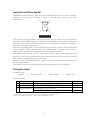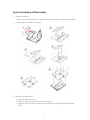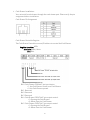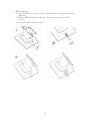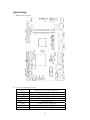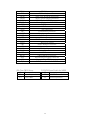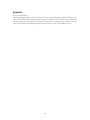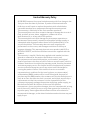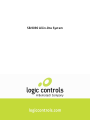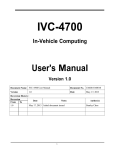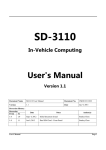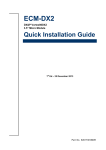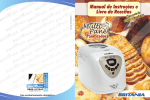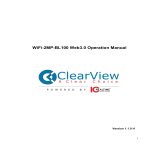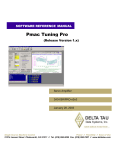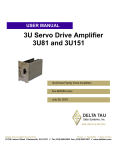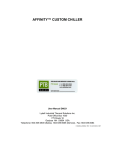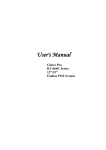Download SB9090 User Manual
Transcript
SB-9090 All-in-One System SB-9090 All-in-One System 1 Contents Notice ...................................................................................................... 3 Safety Information ................................................................................. 3 Caution on Lithium Batteries ................................................................. 3 Legislation and Weee Symbol ................................................................. 4 Package Contents ................................................................................... 4 System Assembly and Disassembly......................................................... 5 Open the System ......................................................................................5 Replace HDD..............................................................................................5 Security Screws.........................................................................................6 Customer Display Installation................................................................7 Cash Drawer Installation.........................................................................8 MSR Installation.......................................................................................10 Metal Stand Installation.........................................................................11 Jump Settings.......................................................................................... 12 Serial Port Pin 9 Mode Settings .............................................................. 14 Appendix ................................................................................................. 16 Specification ........................................................................................... 17 Limited Warranty Policy ......................................................................... 18 2 Notice ‧ All Information in this manual may change without prior notice. ‧ To ensure safety operation of this product, please read the following menu carefully before using this product. Safety Information ‧ To disconnect the machine from the electrical power supply, turn off the power switch and remove the power cord plug from the wall socket. The wall socket must be easily accessible and in close proximity to the machine. ‧ Read these instructions carefully. Save these instructions for future reference. ‧ Follow all warnings and instructions marked on the product. ‧ Do not use this product near water. ‧ Do not place this product on an unstable cart, stand, or table. The product may fall, causing serious damage to the product. ‧ Slots and openings in the cabinet and the back or bottom are provided for ventilation to ensure reliable operation of the product and to protect it from overheating. These openings must not be blocked or covered. The openings should never be blocked by placing the product on a bed, sofa, rug, or other similar surface. This product should never be placed near or over a radiator or heat register or in a built-in installation unless proper ventilation is provided. ‧ This product should be operated from the type of power indicated on the marking label. If you are not sure of the type of power available, consult your dealer or local power company. ‧ Do not allow anything to rest on the power cord. Do not locate this product where persons will walk on the cord. ‧ Never push objects of any kind into this product through cabinet slots as they may touch dangerous voltage points or short out parts that could result in a fire or electric shock. Never spill liquid of any kind on the product. Caution on Lithium Batteries There is a danger of explosion if the battery is replaced incorrectly. Replace only with the same or equivalent type recommended by the manufacturer. Discard used batteries according to the manufacturer’s instructions. 3 Legislation and Weee Symbol 2002/96/EC Waste Electrical and Electronic Equipment Directive on the treatment, collection, recycling and disposal of electric and electronic devices and their components. The crossed dustbin symbol on the device means that it should not be disposed of with other household wastes at the end of its working life. Instead, the device should be taken to the waste collection centers for activation of the treatment, collection, recycling and disposal procedure. To prevent possible harm to the environment or human health from uncontrolled waste disposal, please separate this from other types of wastes and recycle it responsibly to promote the sustainable reuse of material resources. Household users should contact either the retailer where they purchased this product, or their local government office, for details of where and how they can take this item for environmentally safe recycling. Business users should contact their supplier and check the terms and conditions of the purchase contract. This product should not be mixed with other commercial wastes for disposal. Package Contents Standard Items: 1. System 2. Driver bank CD 3. Power adapter 4. Power cord Accessory items 1 2 3 Part Number 3XCC00000010 3XPP00000010 7P0000000030* Description Touch Screen Wipes ,20 x 15mm SPIRAL WARPPING BANDS SWB-16,L15mm SCREW PACK: security screws* Screw driver * There are the security screws and a screw driver for replacing the hard drive screws. * Customers can replace special the screws to ensure the HDD data security. 4 Quantity 1 1 1 1 System Assembly and Disassembly 1. Open the System To access the inside system, you need to open the system first and the procedure of opening the system is as below: 2. Replace the Hard Drive 1) Slide out the back cover. 2) Remove the screw and pull out the hard drive. 3) Release the four round screws from the hard drive tray and replace the hard drive. 5 4) Screw the round screws back on the hard drive tray and insert the hard drive tray into the system hard drive slot. 5) Fix the hard drive with screw on the system. Security Screws These are security screws and a screw driver for replacing the hard drive. Customers replace the special screws to ensure hard drive security. 6 3. Customer Display Installation 1) Put the panel on the flat table & open the I/O back cover of system. 2) Assembly the customer display hinge into the customer display slot and fasten two screws. 3) Connect the customer display into COM3 via the cable management slot and adjust COM3 voltage+12V in BIOS. (refer to Serial Port Pin 9 Mode Settings) 4) Fasten the I/O cover into the right position and turn the system on the right position. 7 4. Cash Drawer Installation You can install a cash drawer through the cash drawer port. Please verify the pin assignment before installation. Cash Drawer Pin Assignment Cash Drawer Controller Register. The Cash Drawer Controller use one I/O address to control the Cash Drawer. Register Location: A22h Attribute: Read / Write Size: 8bit Bit 0: Cash Drawer “DIN bit0” pin input status. = 1: the Cash Drawer closed or no Cash Drawer = 0: the Cash Drawer opened Bit 1: Reserved Bit 2: Reserved Bit 3: Reserved Bit 4: Cash Drawer “DOUT bit0” pin output control. = 1: Opening the Cash Drawer = 0: Allow close the Cash Drawer Bit 5: Cash Drawer “DOUT bit1” pin output control. = 1: Opening the Cash Drawer = 0: Allow close the Cash Drawer 8 Bit 6: Reserved Bit 7: Reserved Note: Please follow the Cash Drawer control signal design to control the Cash Drawer. Cash Drawer Control Command Example Use Debug.EXE program under DOS or Windows98 Command Cash Drawer O A22 10 Opening O A22 00 Allow to close » Set the I/O address A22h bit2 = 1 for opening Cash Drawer by “DOUT bit0” pin controls. » Set the I/O address A22h bit2 = 0 for allow close Cash Drawer. Command Cash Drawer I A22 Check Status » The I/O address A22h bit0 = 1 mean the Cash Drawer is opened or not exist. » The I/O address A22h bit0 = 0 mean the Cash Drawer is closed. 9 5. MSR Installation 1) Open the right side cover of system. MSR connection is supported on the right side. 2) Connect MSR and System connector, system connector supports PS/2 interface. 3) Fasten the MSR screw on system. 10 6. Metal Stand Installation 11 Jump Settings 1. Motherboard Layout 2. Connector & Jumper Setting DC1 DC2 CD1 LAN1 USB1, 2 USB4, 5, 6, 7 COM1 COM2 COM3 Mini Din 4P for Power Input Port Internal Power Input Connector RJ11 for Cash Drawer Port RJ45 for LAN Port USB dual stack for USB Port USB Connector D-SUB 9 Pin for COM1 Port D-SUB 9 Pin for COM1 Port RJ48 for COM3 Port 12 COM4 PS2 SATA1 SATA2 SATA3 SPWR1, 2 IDE1 LVDS1 VGA1 CR1 AUDIO1 MIC1 LPT1 TOUCH1 PCIE1 PW1 IVT1 FAN1 FAN2 LED1 BAT1A DIO1 JP6 SJ3 COM4 Connector PS/2 for Keyboard Port SATA 7 Pin for SATA1 Connector SATA 7 Pin for SATA2 Connector SATA 7 Pin for SATA3 Connector Power Output for SATA HDD PATA Connector LCD Connector VGA Connector Card Reader Connector Speaker out Connector MIC in Connector Printer Connector 5W Resistive Touch Connector Mini PCI-E Socket Power Button Connector Inverter Connector CPU Fan Connector System Fan Connector LED Connector CMOS Battery Connector Digital Input / Output Connector Clear CMOS SATA Power Enable for SATA3 JP6: Clear CMOS Setup J6 Description 1-2 Normal operation 2-3 Clear CMOS SJ3: SATA Power Enable for SATA3 SJ3 Description 1-2 5V SATA Power Enable 2-3 Normal operation 13 Serial Port Pin 9 Mode Settings BIOS Main Menu When the BIOS Main Menu is displayed, the following items can be selected. Use the arrow keys to select items and the enter key to accept and enter the sub-menu. Enter System Overview Advanced Settings. Use this menu for set up super I/O configuration. 14 Select Super I/O Configuration. Use this menu for set up super I/O configuration. Serial Port 1-4 Pin9 Mode. Enter into serial port 1- 4 Pin9 Mode and set up the options then select the serial port 1 Pin9 mode. Save and Exit 15 Appendix Drivers Installation The shipping package includes a Driver CD. You can find every individual driver and utility that enables you to install the drivers in the Driver CD. Please insert the Driver CD into the drive and double click on the “index.htm” to pick up the models. You can refer to the drivers installation guide for each driver in the “Driver/Manual List”. 16 Specification Mechanical Dimensions Weight Mainboards Intel® Atom™ Processor D410 (Single Core) 1.66GHz with L2 Cache 512KB Desktop Management Interface (DMI) Preboot Execution Environment (PXE) Wake on LAN (WoL) Advanced Configuration and Power Interface (ACPI) 1 x SO-DIMM DDRII 667, up to 2GB System Management Memory OS Support Mess Storage Temperature I/O Ports LCD Touch Monitor Power Supply Certifications Options 14.57” x 11.3” x 2.17” (W x H x D) 9.92 lbs Windows 7, Windows POSReady 2009, WEPOS, Windows XP Pro for Embedded, Fedora(Linux) HDD 1 x SATA 2.5” HDD Operating Storage 0 to 40 deg C -20 to 60 deg C External 1 x Mini Din 4P (DC 12V only) DC Input 1 x RJ-11 (Power Pin 12V) Cash Drawer 1 x Gigabit Ethernet by RJ-45 Network (LAN) 4 x USB 2.0 USB Port 3 x RS-232 Serial Port DB-9, RS-232, Pin9 w/RI/5V/12V. COM1/2 Selectable by BIOS RJ-48 for VFD, RS-232, Pin10 COM3 w/RI/5V/12V. Selectable by BIOS 1 x PS/2 connector for Keyboard PS/2 Port 1 x VGA HD15 Port VGA Port Internal Card Reader (and Dallas Key) Internal Pin header for Card Reader (and Dallas Key) Audio AC 97 2.0 compliant, 2W Speaker x 2 Bus Expansion 1 x Mini-PCI-E Slot 15” TFT LCD 250 nits Brightness 1024 x 768 Resolution True Flat 5-Wire Resistive Touch Screen True Flat PCT (optional) External adapter, DC Model: 80 Watts, Voltage: +12VDC 6.6A max. CE, FCC, Class-A, RoHS, WEEE MSR 3-track PS/2 I/F Magnetic stripe reader 7-inch LCD monitor Second display VFD 2x20 Customer display PS/2 MSR (and Dallas Key) 17 Limited Warranty Policy All SB-9090 feature a three-year-limited warranty with free change in the first year from the date of purchase. If product is determined to be defective, we will repair or replace the product with refurbished or remanufactured parts or components during the warranty period. This warranty is valid only for the first consumer purchaser. This warranty does not cover cosmetic damage or damage due to acts of God, accident, misuse, abuse, negligence, commercial use or modifications of, or to any part of the product. This warranty does not cover damage due to improper operation or maintenance (see manual), connection of improper voltage supply, or attempted repair by anyone other than a facility authorized by us to service the product. This warranty does not cover irregular pixel performance on the screen, and damages result due to delivery or improper shipping. This warranty does not cover product sold AS IS or WITH ALL FAULTS, and failure to follow instructions supplied with the product. This warranty is invalid if the factory-applied serial number has been altered or removed for the product and broken security seal. The customer must have model number, serial number, and original proof of purchase in the form of a bill of sales or receipt invoice, which is evidence that the unit is within the warranty period, must be presented to obtain warranty service. Our helpful technical support and customer service staff will attempt to correct any minor issues that might be causing the product failure. If the technical service or customer representative is unable to fix the issue by phone, a return material authorization (RMA) number will be issued. Along with the proof of purchase and the RMA number, the customer can ship the defective unit back to us Once the defective unit is received, and tested, we will ship a replacement unit back to customer. It is the responsibility of the customer to properly package the monitor with plugs, power supply, etc. We shall not be liable for the loss of the use of the product, inconvenience, loss or any other damages, direct or consequential, arising out of the use of, inability to use, or any claim against the customer by any other party. Some regions do not allow exclusion of incidental or consequential damages, so the above limitations and exclusions may not apply to you. 18 SB-9090 All-in-One System 19