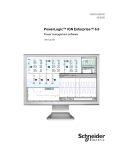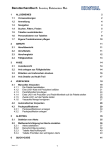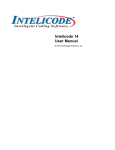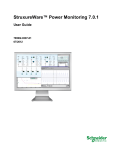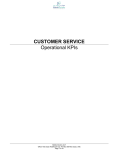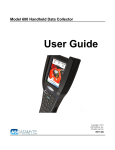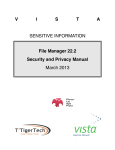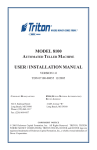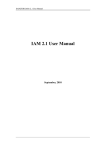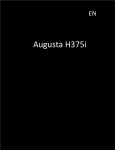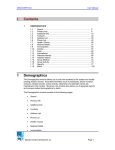Download AuditWizard v8 - Layton Technology, Inc.
Transcript
AUDITWIZARD USER MANUAL V8 Copyright © 2009 - 2010 Layton Technology, Inc. Layton Technology, Ltd. 1 AuditWizard User Manual v8 (Revision 2) AUDITWIZARD USER MANUAL V8 AuditWizard v8 Software Licensing Made Easy Layton Technology, Inc. pride ourselves in producing easy to use, intuitive software. We hope that you find AuditWizard satisfies all of your PC Auditing and Asset Management requirements. We are always happy to receive feedback on our product lines. If you have any comments or suggestions, please send them to [email protected]. Sincerely, The AuditWizard Development Team Layton Technology, Ltd. 2 AuditWizard User Manual v8 (Revision 2) AUDITWIZARD USER MANUAL V8 Table of Contents Foreword……………………………………………………………………………………………………………………………...2 1 2 Introduction………………..………………………………………………………………………………………………………………6 1.1.1 Welcome………………………………………………………………………………………………...…………………6 1.1.2 What is AuditWizard v8?.....................................................................................................................................7 Getting Started……………………..……………………………………………………………………………………………………..8 1.2.1 Pre-Installation……………………………………………………………………………………………………………..8 1.2.2 Installation………………………………………………………………………………………………………………...11 1.2.3 Product Activation………………………………………………………………………………………………………..12 1.2.4 Upgrading from AuditWizard v7………………………………………………………………………………………..13 1.2.4.1 What cannot be exported from v7……………………………………………………………………………..14 1.2.4.2 Before you start AuditWizard v8……………………………………………………………………………….15 1.2.4.3 Importing AuditWizard v7 Data into AuditWizard v8…………………..…………………………………….16 3 4 Overview (Top Navigation Bar)…………………………………………………………………………….…………………………17 1.3.1 Dashboard………………………………………………………………………………………..……………………….17 1.3.2 Network View…………………………………………………………………………………………..…………………18 1.3.3 Application View…………………………………………………………………………………………………...……..19 1.3.4 Reports View……………………………………………………………………………………………………………..20 1.3.5 Audit Trail…………………………………………………………………………………………………………………21 1.3.6 Administration…………………………………………………………………………………………………………....22 1.3.7 Network Discovery……………………………………………………………………………………………………….24 1.3.8 Other Tools……………………………………………………………………………………………………………….25 The Setup Wizard…………...…………………………………………………………………………………………………………..26 1.4.1 Welcome……………………………………………………………………………………………………………….…27 1.4.2 User Details……………………………………………………………………………………………………………….28 1.4.3 Audit This PC……………………………………………………………………………………………………………..29 1.4.4 Network Discovery……………………………………………………………………………………………………….30 1.4.5 Select Network Discovery Method……………………………………………………………………………………..31 1.4.6 Audit Configuration Set-up………………………………………………………………………………………………32 1.4.7 AuditWizard Service……………………………………………………………………………………………………..33 1.4.8 Audit Methodology……………………………………………………………………………………………………….34 1.4.9 AuditWizard Agent Credentials…………………………………………………………………………………………35 1.4.9.1 AuditWizard Agent Deployment……………………………………………………………………………….36 1.4.10 Software Discovery Using a Login Script……………………………………………………………………………..37 Layton Technology, Ltd. 3 AuditWizard User Manual v8 (Revision 2) AUDITWIZARD USER MANUAL V8 5 Network View………………………..……………………………………………………………………………………..……………38 1.5.1 Installed Application………….………………………………………………………………...………………………..39 1.5.2 Deploying and Controlling the AuditWizard Agent…………………………………………...………………………40 1.5.3 Deleting and Hiding Computers………………………………………………………………….……………………..42 1.5.4 Displaying the Details of a Computer…………………………………………………………….……………………43 1.5.4.1 System Summary Details………………………………………………………………………………………44 1.5.4.2 Installed Applications……………………………………………………………………………………………45 1.5.4.3 Application Instance Properties………………………………………………………………………………..46 6 7 8 9 Applications Licensing………………………………………………………………………………………………………………...47 1.6.1 Discovered Applications…………………………………………………………………………………………………48 1.6.2 Declaring Licenses………………………………………..……………………………………………………………..49 1.6.3 Operation Systems…………………………………………………………..…………………………………………..54 Reports Tab……..……………………………..…………………………………………………………………………….…………..55 1.7.1 Application Licensing…….……………………………………………………………………………………………...56 1.7.2 Audited Data…………………………………………………………………………..………………………………….57 1.7.3 Audit Trail / History……………………………………………………………………………………………………….58 1.7.4 Internet History………………………………………………………………………………..…………………….……59 1.7.5 File System………………………………………………………………………………………………………..……...61 Audit Trail Tab…………………………..……………………………………………………………………………...………..………61 1.8.1 Setting Filters and Date Ranges………………………………………………………………………………..………63 1.8.2 Purging Audit Trail Entries……………………………………………………………………………….……..……….64 Administration Tab…………………….…………………………………………………………………………………..…..……….65 1.9.1 General Settings………………………………………………………………………………………………………….66 1.9.1.1 Users and Security………………………………………………………………………………...……………67 1.9.1.2 AuditWizard Service………………………………………………………………………………………….…69 1.9.1.3 Email Settings……………………………………………………………………………………………………71 1.9.1.4 Database Maintenance…………………………………………………………………………………………73 1.9.2 Auditing……………………………………………………………………………………………………………………74 1.9.2.1 Upload Options………………………………………………………………………………………………….75 1.9.2.2 AuditWizard Agent………………………………………………………………………………………………76 1.9.2.3 Scanner Configuration…………………………………………………………………………………………77 1.9.2.3.1 General Settings…………………………………………………………………………………78 1.9.2.3.2 Audit Scanner Location…………………………………………………………………………79 1.9.2.3.3 Audited Items………………………………………………………………………………….…80 1.9.2.3.4 Results Location…………………………………………………………………………………81 1.9.2.3.5 Alert Monitor Settings…………………………………………………………………………...82 1.9.2.4 AlertMonitor………………………………………………………………………………………………………83 1.9.2.4.1 Layton Technology, Ltd. Defined Alerts……………………………………………………………………………………84 4 AuditWizard User Manual v8 (Revision 2) AUDITWIZARD USER MANUAL V8 1.9.3 Data Setup………………………………………………………………………………………………………………..88 1.9.3.1 Location Structure………………………………………………………………………….……………………89 1.9.3.2 User Defined Fields……………………………………………………………………………..………………92 1.9.3.3 Picklists………………………………………………………………………………………………………..…97 1.9.3.4 Suppliers…………………………………………………………………………………………………………98 1.9.3.5 Asset Types……………………………………………………………………………………………...………99 1.9.3.6 License Types…………………………………………………………………………………………….……100 1.9.3.6.1 Adding a New License Type………..…………………………………………………………101 1.9.3.6.2 Editing a New License Type………………………..…………………………………………102 1.9.3.6.3 Deleting a License Type………………………………………..…….………………………..103 1.9.3.7 Serial Number Mappings……………………………………………………….…….……………………….104 1.9.3.8 Application Aliasing……………………………………………………………………..……………………..106 1.9.4 Tools…………………………………………………………………………………………………………………..…107 1.9.4.1 Settings…………………………………………………………………………………………………………108 10 Network Discovery…………………………………………………….…………………………………………………………109 1.10.1 Import Computers (Active Directory) …………………………………………………………………………………110 1.10.2 Discover Computers (NetBIOS) ……………………………………………………………………………………...113 1.10.3 Find Computers (TCP/IP) ……………………………………………………………………………………………..114 1.10.3.1 Advanced Settings (TCP/IP) …………………………………………………………………………………115 11 Removable Device Auditing……………………………………………………………………………………………………116 1.11.1 USB Auditing……………………………………………………………………………………………………………117 1.11.2 Mobile Device Auditing…………………………………………………………………………………………………118 12 Copyright…………………………………………………..………………………………………………………………………119 13 Legal Information…………………………………………..……………………………………………………………………..120 Layton Technology, Ltd. 5 AuditWizard User Manual v8 (Revision 2) AUDITWIZARD USER MANUAL V8 1 . Introduction 1 . 1 . 1 . Welcome What Is AuditWizard? AuditWizard is a complete asset management solution that enables information to be gathered on your Company's PC and Server infrastructure to provide an ongoing auditing and asset management facility. All hardware and software details are captured together with any additional data requirements such as non-PC assets, peripherals etc. and stored in a central Microsoft SQL Server Database. Any subsequent hardware and software changes are identified and reported together with an historical audit trail of all changes that have been detected for each asset. The audit can be network deployed so assets can be audited automatically over the network, or audited manually in order to collect additional asset/user information. It can also be executed on standalone machines. AuditWizard also includes a network discovery function that can automatically discover your network infrastructure using a variety of methodologies to ensure the best possible network coverage. Combined with the capability to perform a remote audit using either a remotely deployable Windows Service, the Simple Network Management protocol (SNMP) or the Windows Management Interface (WMI), AuditWizard truly provides a solution for all eventualities. AuditWizard is a much-needed solution when it comes to PC auditing with its intelligent management system, high-speed performance, and comprehensive scanning and software knowledge database, providing the complete audit solution. The following key features are available within the AuditWizard package: Layton Technology, Ltd. 6 AuditWizard User Manual v8 (Revision 2) AUDITWIZARD USER MANUAL V8 1 . Introduction 1 . 1 . 2 . What is AuditWizard v8? AuditWizard v8 is more than just an upgrade to AuditWizard v7 it is a complete ground-up rewrite using the latest .NET technology and encompassing the latest user interface design components with a Microsoft Office 2007 look and feel. Every component of AuditWizard, from the User Interface to the audit scanner has been rewritten from scratch with an emphasis on ease of use, performance, scalability and reliability. AuditWizard v8 introduces a raft of new functionality aimed at extending its capabilities and moving towards the Asset Management arena by placing an emphasis on the tracking of assets and software. So what are the main features of AuditWizard v8? The following list details just a few of the major changes and enhancements of this release:Improved Performance AuditWizard v8 has now standardized on a single back-end database based on Microsoft SQL Server 2000 onwards. All access to the database is now performed using stored procedures and highly optimized SQL queries. This has resulted in significant improvements when navigating through the main user interface, running reports and uploading the results of audits. New Office 2007 Style User Interface AuditWizard v8 now has a completely new User Interface written using the latest user interface design components with a Microsoft Office 2007 look and feel. The application ribbon combines a modern look with easy navigation between the various components within AuditWizard. It allows users already familiar with Office 2007 products to quickly become conversant with the structure of AuditWizard. Improved Software License Management Capabilities As the cost of your software inventory increases so it is becoming ever more important to effectively manage these assets. Software is now often a more expensive and mission critical asset than the computers themselves. AuditWizard now includes functionality aimed principally at determining whether or not your company is correctly licensed for all installed software. It allows you to define and assign software licenses and determine where you are under or over licensed. Software Licensing reports allow you to effectively and efficiently plan upgrade paths based on current software installations and machine capabilities, while internal flags allow you to exclude free software or software which does not require paid for licenses from both the internal displays and reports. New Asset Management Facilities AuditWizard v8 provides a number of facilities which allow you to track your assets through the various stages of their life cycle, from initially arriving in stock, through being allocated to a specific department or user to their final decommissioning and disposal. Date stamped notes and links to external documents can be associated with any asset allowing you to maintain a complete and exhaustive audit trail of the full history of the asset. Remote Auditing While the traditional approach of auditing the computers on your network via the network logon. Layton Technology, Ltd. 7 AuditWizard User Manual v8 (Revision 2) AUDITWIZARD USER MANUAL V8 2 Getting Started 1 . 2 . 1 . Pre-Installation AuditWizard is a very compact product and as such the installation is a largely automated process. AuditWizard is typically only installed on to a single computer from where the program will be administered, the Discovery Agent deployed to all computers for which a PC Audit is to be performed and that are to be audited. You do not need to install AuditWizard onto the other computers in your network. You may install AuditWizard on to other computers to allow multiple users to administer AuditWizard and/or view the results of the audits. The newest release of AuditWizard will install SQL 2005 Compact Edition. This process will further stream line the install should you not have a SQL Server to connect to. However, if you wish to connect to an existing SQL server, here are the steps. Note: You will need to have AuditWizard fully installed prior to completing these steps. 1) Proceed to Administration > Database Maintenance > Change Database. Layton Technology, Ltd. 8 AuditWizard User Manual v8 (Revision 2) AUDITWIZARD USER MANUAL V8 2) The following wizard will walk you though changing over to your original AuditWizard v8 database. Once opened, click Next. 3) The second screen will ask you where the new SQL database will reside. Simply change the radio button over box. Finally to “Create a new Database”. Then specify the server name, or search for it by clicking the choose our authentication type, and specify the database name as “AUDITWIZARD”, then click Next. Layton Technology, Ltd. 9 AuditWizard User Manual v8 (Revision 2) AUDITWIZARD USER MANUAL V8 4) The last screen will ask you if you want to migrate any data. Since this is a blank database, choose “No, do not migrate data” and then click Next. Then on the last screen simple click Finish. 5) AuditWizard will now restart, and connect to the new v8 you have just created. Layton Technology, Ltd. 10 AuditWizard User Manual v8 (Revision 2) AUDITWIZARD USER MANUAL V8 2 . Getting Started 1 . 2 . 2 . Installation To install AuditWizard, insert the installation CD into the CDROM drive of the computer. The installation procedure will start automatically. Select the appropriate install option and click next. 1. At the welcome screen, click Next. 2. On the 'License Agreement' page, please read it in its entirety. If you do not agree with the license agreement, click "No" to exit the installation, otherwise click Next to continue. 3. Select the installation folder. By default AuditWizard v8 will install to C:\Program Files\AuditWizard v8\. It is suggest leaving this as the default. You also have the option to install the program access by Everyone, or just you, once selected, click Next. 4. The installation has now confirmed all your settings, and will install v8 upon clicking Next. 5. Once the installation has completed, click Close to exit the install wizard. Layton Technology, Ltd. 11 AuditWizard User Manual v8 (Revision 2) AUDITWIZARD USER MANUAL V8 2 . Getting Started 1 . 2 . 3 . Product Activation Before AuditWizard can be used fully it must be activated on-line or by telephone. If you do not activate AuditWizard, it will run in a limited, evaluation mode and will only allow you to perform a discovery of the software on a maximum of 10 computers. An Internet connection is usually required to activate AuditWizard however you can also activate the product by telephone to our sales department. Please check the Layton Technology web site for contact details for your locality. Activating AuditWizard can be done either from the License Details startup screen or by clicking Activate on the Help>About AuditWizard screen within the product. Click on the Register button to display the product activation window as shown below: Enter your registered company name and ID into the appropriate fields and click Get Key. This will launch your default Internet browser and go to the Layton Technology Product Activation page on our web site. Your registered company name and ID will already be displayed. Select the product to be activated from the drop down list of products that you have purchased from us. Click Generate Key to obtain your unique activation key. Enter this key into the Product Key box within AuditWizard and click Register. If your key is not accepted, carefully check the values entered. The key comprises of 5 groups of 5 alphanumeric characters. To avoid confusion, the key will always be all upper case and will not contain the letters 'I' or 'O' or the digits '1' or '0'. Layton Technology, Ltd. 12 AuditWizard User Manual v8 (Revision 2) AUDITWIZARD USER MANUAL V8 2 . Getting Started 1 . 2 . 4 . Upgrading from AuditWizard v7 AuditWizard v8 is not a direct upgrade from v7 and can be installed to run in parallel with an existing v7 installation to allow a smooth transition from one to the other to be achieved. Owing to the fact that the back-end database structure has changed significantly in AuditWizard v8 it is not possible to migrate all data from v7 to v8. The following items can however be migrated: • Assets and their Location structure • Picklists • Defined Data Field Definitions • Defined Data Field Values • Asset History Once AuditWizard v8 has been installed you should open Windows Explorer and browse to the upgrade folder located beneath the AuditWizard v8 installation folder. In this folder you will find sub-folders for AuditWizard v7 Standard and AuditWizard v7 SQL Server which in turn contain replacement images to upgrade your existing AuditWizard v7.1.4 installation to v7.1.5. The v7.1.5 upgrade images contain the necessary functionality to allow data to be exported from your v7 database in a format which can then be imported into v8. Note: You must be running v7.1.4 of AuditWizard prior to the upgrade to v8. If not please download and install the AuditWizard v7.1.4 upgrade from the Customer area of the Layton Technology web site. Failure to do this may result in corruption of the data exported from the v7 database! Once the upgrade files have been copied to the appropriate folders, start AuditWizard v7 and enter the main user interface. From the main menu, select the File option to show new options for exporting data in a format which may be imported into AuditWizard v8. The options are:Locations Assets Export the user location structure and all assets other than child User Defined Data Export ALL user defined data definitions and values Picklists Export all Picklists and Picklists Items Asset History Export history records for all assets Before exporting asset history it is highly recommended that you purge the database as the asset history can have a serious impact on performance and there may potentially be millions of records to import! Layton Technology, Ltd. 13 AuditWizard User Manual v8 (Revision 2) AUDITWIZARD USER MANUAL V8 2 . Getting Started 1 . 2 . 4 . 1 Upgrading from AuditWizard v7 A number of items have either changed so completely between AuditWizard v7 and v8 or were impracticable to migrate. The following list is not exhaustive but details the main areas where you will need to concentrate as part of the process of upgrading to AuditWizard v8 • Audited Data AuditWizard has gone through 7 major releases and countless minor upgrades and along this path corruption of audited data has occurred and caused countless problems during upgrades. A decision had therefore to be taken as to how to deal with this corrupt data. For v8 the decision was taken to NOT support the importing of v7 data into v8 as a) The structure of the database tables had changed substantially. b) We wanted to start with a clean baseline from which AuditWizard could move forward. c) In the majority of cases computers on your network would be re-audited very quickly so minimizing the inconvenience of not being able to migrate existing audit data. All data which may have been manually entered, such as assets, locations and user defined data can however be migrated from v7 to v8. • Profiles Your existing Profiles, including scanner configurations will need to be re-created under v8. The prime reason for this is that the scanner configuration has been split off from other user or global settings and all settings have been significantly simplified. • Reports In AuditWizard v8, reports are now defined and run within the main user interface and much of the filtering, grouping and sorting can be defined each time the report is run but will be persisted between runs of the report. Owing to the complete re-write of the reporting subsystem it is not possible to convert a v7 report definition file to its v8 equivalent. Layton Technology, Ltd. 14 AuditWizard User Manual v8 (Revision 2) AUDITWIZARD USER MANUAL V8 2 . Getting Started 1 . 2 . 4 . 2 Upgrading from AuditWizard v7 Before starting AuditWizard v8 it is recommended that you perform a few housekeeping tasks to prevent conflicts between AuditWizard v7 and v8. • Disable the logon script from running audits At this time you should either comment out or remove the line in your Windows logon script which invokes the audit scanner as your users log on to their PCs. The audits produced by AuditWizard v7 are not compatible with v8 and as such it is recommended that you stop invoking the v7 audit scanner. As part of this process, you should select Audit>Scanner>Shutdown from the main menu within AuditWizard v7. This will request any audit scanners currently active to exit. • Clear-out the old scanner and audit data folder Although the v7 audit data files (.AUD and .SWB) are not compatible with the new v8 (.ADF) format files, having old audit files in the same data folder as selected within v8 may cause problems as the older format is still used when auditing USB and mobile devices. As such it is recommended that you either use an entirely different network share to hold the v8 scanner and data or delete all existing files from these folders before starting AuditWizard v8. • Stop the AuditWizard v7 Autoloader Service (SQL Server version only) AuditWizard SQL Server v7 made use of a Windows service to automatically upload audit data to the main database. Please stop and remove this service by selecting Audit>Autoloader Service Control from the main menu and remove the service. • Stop the AuditWizard v7 Audit Scheduler Service Similarly, select Audit>Remote Audit Scheduler from the main menu and stop the service. Layton Technology, Ltd. 15 AuditWizard User Manual v8 (Revision 2) AUDITWIZARD USER MANUAL V8 2 . Getting Started 1 . 2 . 4 . 3 Upgrading from AuditWizard v7 Importing of data within AuditWizard v8 is performed using the functions contained on the Administration tab under General>Database Maintenance. It is important that the data is imported in the correct order as relationships do exist between the individual import files and data may be lost if a child record is imported before its parent. The correct order to import AuditWizard v7 data into AuditWizard v8 is:Asset and Locations > Picklists and Items > User Defined Data Fields > Asset History This ensures that all valid records will be imported. Note that importing some items especially asset history can be a fairly time consuming process! Once all of the AuditWizard v7 data has been imported select the Network View tab to view the data. Layton Technology, Ltd. 16 AuditWizard User Manual v8 (Revision 2) AUDITWIZARD USER MANUAL V8 3 . Overview (Top Navigation Bar) 1 . 3 . 1 Dashboard The Dashboard tab acts as an overview of the current Auditing status within AuditWizard and also serves to guide you through the process of discovering the hardware and software installed on your networked computers and reconciling this information with your own internal lists of software and hardware purchased. The Dashboard is split into separate views. The different views are: • Top Applications • Audited RAM • Microsoft Office Versions • Operation Systems • Top Processors Types • Processor Speed Ranges • Top Publishers • Assets Types Layton Technology, Ltd. 17 AuditWizard User Manual v8 (Revision 2) AUDITWIZARD USER MANUAL V8 3 . Overview (Top Navigation Bar) 1 . 3 . 2 . Network View Audit The following options relate to functionality involved in the auditing of network computers. Upload Audits This option will display the 'Upload Audits' window from where the results of audits can be uploaded into the main database. In most cases this option will not be required as the Auto-Loader service will automatically upload the audit results as and when they become available. Audit Now This option will flag the computer selected to be audited immediately irrespective of any minimum re-audit interval specified. This option is only applicable where the Audit Agent has been deployed and is active on the selected computer(s). View These options will affect the way in which computers are displayed within AuditWizard. Locations View Domain View Hide Asset(s) This option will hide the selected domain and/or computer(s) within AuditWizard. This option can be useful where computers have been discovered on your network which should not be shown or included in any reports within AuditWizard. By hiding the computers they will not be re-discovered by any subsequent discovery process and my be 'shown' at a later date if so required. Show Assets(s) This option will clear the 'hidden' flag for the selected network and/or computer(s). Show All Computers By default only those computers which have not been flagged as Hidden will be displayed within the network view. To display all computers, check this box. The view will automatically refresh. Filters These options allow the data being displayed to be filtered to zoom in on the Publishers or Applications which are of most interest. Layton Technology, Ltd. 18 AuditWizard User Manual v8 (Revision 2) AUDITWIZARD USER MANUAL V8 3 . Overview (Top Navigation Bar) 1 . 3 . 3 . Applications View Licensing These options allow licenses to be declared for audited applications so allowing you to identify what licenses you own, how many installed instances of each application have been audited and therefore be able to identify any shortfall or surplus. Ignore / Include Application(s) Although AuditWizard automatically marks a number of applications to be 'ignored' you may find additional applications which perhaps do not require a license and as such can be safely ignored when checking software license compliancy. Ignored applications will not by default be displayed within AuditWizard and will not be included in any reports. Occasionally however you may later decide that a specific application should no longer be ignored and in this case you can elect to display ignored applications by checking the 'View Ignored Applications' box as detailed below and then clicking 'Include Application' to clear the ignored flag. New License Select this option to begin the process of creating a new license for the selected application. Edit License Select this option to edit the definition of the currently select license in the left hand pane. Delete License Select this option to delete the currently selected license in the left hand pane. Filters These options allow the data being displayed to be filtered to zoom in on the Publishers or Applications which are of most interest. Publisher Filter This option allows you to select one or more publishers which are to be shown within AuditWizard. Frequently you are only really interested in a sub-set of the software installed on your computers at any one time. For example you might have Microsoft visiting to check that you are correctly licensed for their product range and by filtering to only show Microsoft products you can easily target those applications. Filtering by publisher in no way affects the underlying data and a filter can be removed or modified at any time to show more or less data. View Included / Ignored Applications Applications within AuditWizard can be flagged to be ignored if they do not require a license to be purchased. This does not necessarily mean that there is no license for them. Layton Technology, Ltd. 19 AuditWizard User Manual v8 (Revision 2) AUDITWIZARD USER MANUAL V8 3 . Overview (Top Navigation Bar) 1 . 3 . 4 . Reports View Maintenance These options allow you to create custom reports to add to your report list. If you select New Report, it will launch the Report Wizard, which will guide you though the report creation process. Once a new report is created, you can then save it, and load it any time you wish. Filters These options have the same effect regardless of the view being displayed. Please refer to the Network View section for details. Export These options have the same effect regardless of the view being displayed. Please refer to the Network View section for details. Print Print the contents of the report. Layton Technology, Ltd. 20 AuditWizard User Manual v8 (Revision 2) AUDITWIZARD USER MANUAL V8 3 . Overview (Top Navigation Bar) 1 . 3 . 5 . Audit Trail Date Range This group sets the date range for which audit trail entries will be displayed. By default today is selected. From Select the start date to include audit trail entries from. To Select the end date to include audit trail entries to. Filters These options have the same effect regardless of the view being displayed. Please refer to the Network View section for details. Maintenance Purge Data Before Select this option to purge the audit trail entries held in the database. Click Purge to delete all audit trail entries logged before the specified date. Layton Technology, Ltd. 21 AuditWizard User Manual v8 (Revision 2) AUDITWIZARD USER MANUAL V8 3 . Overview (Top Navigation Bar) 1 . 3 . 6 . Administration Administration These options select the groups of items which will be displayed within the main Administration View. General These options affect the general operation of AuditWizard. The following items are held within the General group. • Users and Security • AuditWizard Service • Email Settings • Database Maintenance Auditing These options affect the way in which the actual auditing of software will be performed. The following items are held within the Auditing group. • Upload Options • AuditWizard Agent • Discovery Configuration • Scanner Configuration • AlertMonitor Settings • Defined Alerts Data Setup These options enable various lists of data to be maintained within AuditWizard. The following items are held within the Data Setup group. • Location Structure • User Defined Data • Picklists • Supplier • Assets Types • License Types • Serial Number Mappings Layton Technology, Ltd. 22 AuditWizard User Manual v8 (Revision 2) AUDITWIZARD USER MANUAL V8 Tools This option allows you to configure the Remote desktop feature of AuditWizard • Settings Layton Technology, Ltd. 23 AuditWizard User Manual v8 (Revision 2) AUDITWIZARD USER MANUAL V8 3 . Overview (Top Navigation Bar) 1 . 3 . 7 . Network Discovery Import Computers Selecting this option will import all computers listed within the active directory, this includes computers that may no longer be on the network but are still referenced within active directory. Discover Computers This option will search out over the network looking for any computer attached to that network and using Net BIOS. Advanced Settings This feature will give you the option to choose the IP address range you would like to perform your "discovery" on. Find Computers Once an IP address range is assigned within Advanced Settings this option will search that list of IP address ranges for any PC's connected to the network. Layton Technology, Ltd. 24 AuditWizard User Manual v8 (Revision 2) AUDITWIZARD USER MANUAL V8 3 . Overview (Top Navigation Bar) 1 . 3 . 8 . Other Tools AuditWizard Icon Display a list of options which include: About, Help, Visit our Website, Exit, Refresh, and Settings. Refresh icon - Refreshes and loads the current display. Settings icon - This feature will give you the option to either enter your domain user and password information and/or choose the IP address range you would like to perform your "discovery" on. Help icon - Displays an index of help options for AuditWizard. Information icon - Displays registration and version details. The down arrow (above) - Selecting an option here will allow you choose whether or not you would like to have the top navigation bar displayed. "alt" key on your keyboard - This will display a number of options on the screen which are in the form of letters and numbers. Press the corresponding letter on the keyboard to go the area of choice. Layton Technology, Ltd. 25 AuditWizard User Manual v8 (Revision 2) AUDITWIZARD USER MANUAL V8 4 . The Setup Wizard On entry into AuditWizard you will be presented with the Dashboard tab. The aim of this tab is to give you an overview of your network, with a real time glace of your critical components you wish to keep track of. As you can see, at the moment there is no Data. We must first go through the Set-up Wizard to build a scanner to start collecting Data for us to use. Layton Technology, Ltd. 26 AuditWizard User Manual v8 (Revision 2) AUDITWIZARD USER MANUAL V8 4 . The Setup Wizard 1 . 4 . 1 . Welcome The Welcome page is displayed each time this wizard is invoked. It details what functions the wizard will perform and what should have been achieved by the end of the wizard. Click Next to continue. Layton Technology, Ltd. 27 AuditWizard User Manual v8 (Revision 2) AUDITWIZARD USER MANUAL V8 4 . The Setup Wizard 1 . 4 . 2 . User Details On this page you will tell AuditWizard about yourself. These details will be pre-populated with the information provided when AuditWizard was installed. You may also set the Email Configuration from this screen. It is important that the email is configured as soon as possible as these settings will be used later as to your current licensing situation and to alert you of any support contracts which are due to expire. The email configuration is described in detail in the Administration section of this manual. Click Next to continue or Email Configuration to configure the email system. Layton Technology, Ltd. 28 AuditWizard User Manual v8 (Revision 2) AUDITWIZARD USER MANUAL V8 4 . The Setup Wizard 1 . 4 . 3 . Audit this PC To get started with AuditWizard why not perform a quick audit of your PC using the default settings? This will audit your PC and immediately upload the results of the audit for you to view. The audit will be available once you have completed the setup wizard. Click Next to continue. Layton Technology, Ltd. 29 AuditWizard User Manual v8 (Revision 2) AUDITWIZARD USER MANUAL V8 4 . The Setup Wizard 1 . 4 . 4 . Network Discovery On this page you will elect whether or not AuditWizard should discover the computers on your network. The computers discovered will be added to the database as placeholder's and will be grouped into their domains and workgroups. You will select the method by which the computers are to be discovered on the next page. It is recommended that you discover the computers on your network the first time through this wizard. Click Next to continue. Layton Technology, Ltd. 30 AuditWizard User Manual v8 (Revision 2) AUDITWIZARD USER MANUAL V8 4 . The Setup Wizard 1 . 4 . 5 . Select Network Discovery Method On this page you will select the method by which your networked computers will be discovered. Network Discovery can be performed using one of: • Import from Active Directory (recommended) • NetBIOS • TCP/IP Please refer to the Network Discovery section for full details on discovering the computers on your network. Layton Technology, Ltd. 31 AuditWizard User Manual v8 (Revision 2) AUDITWIZARD USER MANUAL V8 4 . The Setup Wizard 1 . 4 . 6 . Audit Configuration Setup In this step you will define some basic settings which will determine how the software discovery process will be run on your networked computers. Scanner Folder Once the software discovery process has completed on a networked computer, AuditWizard will need to save the results of the discovery to a network shared folder. It is important that this folder is: • Specified using UNC notation to ensure that all computers have access to a valid path to the folder. If a mapped drive is specified (not recommended) you must ensure that all computers have the drive mapped using the same letter and that the drive is mapped as early as possible within your network logon script to ensure the drive is mapped before the Software Discovery Agent is run. • Allows FULL access to ALL users. Typically the Software Discovery Agent will run under the local system account as it is a Windows Service. The local system account is not a domain user and as such the security on both the share specified for the Scanner Folder and the folders beneath the scanner folder must allow Everyone Full Control access to avoid potential security issues. Minimum Re-Audit Interval The Software Discovery process will normally be run either using the Agent Service or possibly be invoked via a line added to your network logon script. In either case it is important to define how frequently a re-discovery of the installed software should take place. Layton Technology, Ltd. 32 AuditWizard User Manual v8 (Revision 2) AUDITWIZARD USER MANUAL V8 4 . The Setup Wizard 1 . 4 . 7 . AuditWizard Service AuditWizard has it's own service that is installed, and is used to process alert e-mails, audit uploads, and monitor agents. This screen allows you to set the user in which the service will run under. We suggest using a Domain Administrator account, so there will be no issue with permissions. The syntax for this would be as follows: Domain\Username Password You also have the option to skip this step, however this is not recommended. Once your credentials have been entered, click Next to continue. Layton Technology, Ltd. 33 AuditWizard User Manual v8 (Revision 2) AUDITWIZARD USER MANUAL V8 4 . The Setup Wizard 1 . 4 . 8 . Audit Methodology On this page you will decide which method you want to use to audit your networked computers. You can however always change this at any time or even use a combination of methods to ensure 100% coverage. Two methods by which the Audit can be performed are supported: • Using the AuditWizard Agent (recommended) • Using the Network Logon Script Layton Technology, Ltd. 34 AuditWizard User Manual v8 (Revision 2) AUDITWIZARD USER MANUAL V8 4 . The Setup Wizard 1 . 4 . 9 . AuditWizard Agent Credentials The AuditWizard Agent is a windows service which may be remotely deployed to the computers on your network and will silently discover the software installed on those computers and write the results of this process to the specified network shared folder. The service may be deployed either using the Setup Wizard or manually from the Network View Tab. The service may also be controlled and its progress monitored on the Network View Tab. By default the service will run under the local system account on each computer and as such you must ensure that the scanner folder specified is accessible to non-domain users. In more secure environments, you may need to specify alternate logon credentials for the service to ensure that it is both able to run on the remote computer and is also able to save its results to the specified network shared folder. It is recommended that when-ever possible the AuditWizard Agent is used to perform the Audit as it provides greater flexibility and functionality than that available when performing the Audit using the network logon script. Layton Technology, Ltd. 35 AuditWizard User Manual v8 (Revision 2) AUDITWIZARD USER MANUAL V8 4 . The Setup Wizard 1 . 4 . 9 . AuditWizard Agent Credentials 1 . 4 . 9 . 1 AuditWizard Agent Deployment On this page you will select to which computers the AuditWizard agent should be deployed initially. You can deploy to additional computers either by re-running this wizard or by using the functionality contained in the Network View. Check the domains and/or computers to which the agent is to be deployed and click Next. A window will then be displayed on which you can follow the progress of the agent deployment. Note, that depending on the number of computers selected this process can take some time to complete. Any deployment problems will also be displayed in this window and can be investigated at a later time. Depending on the current availability of computers on your network it is expected that the deployment may not deploy to for some computers. Likely causes of failure to deploy include: • Is the computer switched on and logged in to the domain? • Do the current firewall settings disallow remote access? • Is File and Printer sharing enabled on the computer? • Do you have domain administrative privileges? You can also refer to the Troubleshooting guide at the end of the manual for further assistance in determining the cause of a failure to either deploy the Agent or reasons why the agent might fail to perform the software discovery. Layton Technology, Ltd. 36 AuditWizard User Manual v8 (Revision 2) AUDITWIZARD USER MANUAL V8 4 . The Setup Wizard 1 . 4 . 10 . Software Discovery using a Logon Script Performing your software discovery using the network logon script is not recommended unless it has not proven possible to make use of the AuditWizard agent. In some situations however this approach can be easier to implement as it requires only the addition of a single line to your network logon script. When the logon script method is selected, AuditWizard will deploy the necessary scanner files to the target scanner folder for you to invoke from your logon script. For example, if you have specified your scanner folder as being \\MYSERVER\AUDIT the following line should be added to your network logon script: Windows Networks Start \\MYSERVER\AUDIT\scanner\AuditScanner.exe Novell Networks @\\MYSERVER\AUDIT\AuditScanner.exe Layton Technology, Ltd. 37 AuditWizard User Manual v8 (Revision 2) AUDITWIZARD USER MANUAL V8 5 . Network View The Network View Tab shows you a summary of the domains and computers which have been discovered on your network. By expanding a computer node within the left hand pane you will be able to see a summary for the computer and also a list of the applications which have been discovered on that computer. Layton Technology, Ltd. 38 AuditWizard User Manual v8 (Revision 2) AUDITWIZARD USER MANUAL V8 5 . Network View 1 . 5 . 1 . Installed Applications By selecting the Applications branch beneath a computer for which an Audit has already been performed, you will see a list of the applications that were discovered. Depending on the number of publishers defined within the publisher filter, you may find it useful to group the list by Publisher. To do this, drag the header for the Publisher column into the Group By box which appears at the top of the list above the column headers. Additional columns can be added to the grouping in a similar manner, simply drag the column header into the group by area of the list. Each entry in the list relates to a single instance of an application discovered on the computer. In some cases you may see a serial number and/or a CD Key which have been recovered for the application. AuditWizard is able to recover serial numbers and/or CD Keys for specific applications where the serial number is defined either within the Add/Remove Programs section of the Windows Registry or its location in the Windows system registry has been pre-defined. AuditWizard ships with many of the more popular applications already configured with their serial number registry location however it is possible to add additional mappings using the functionality on the Administration tab. Layton Technology, Ltd. 39 AuditWizard User Manual v8 (Revision 2) AUDITWIZARD USER MANUAL V8 5 . Network View 1 . 5 . 2 . Deploying and Controlling the AuditWizard Agent The AuditWizard Agent is the primary mechanism by which the software on your networked computers can be discovered. It is a Windows system service which must be deployed to each computer that you want to discover. The deployment process will typically be performed using the Discover Software Wizard detailed earlier in this manual however you may also control the agent running on one or more domains and/or computers using the functionality in the Network View. The current status of each computer is shown by the icon being displayed for that computer as follows: The Agent is not deployed to this Computer The Agent is not deployed to this Computer however the Computer has been audited The Agent is deployed and active on this Computer. The Computer has not yet been audited The Agent is deployed to this Computer but is NOT active. The Computer has not been audited. The Agent is deployed to this Computer but is NOT active. The Computer has been audited The Agent is deployed and active on this Computer - the Computer has been audited The current status is not however guaranteed as it may have changed since the last update. It is recommended that you update the status by clicking Check Agent Status before performing any Agent operations. The following Agent functions may be performed by selecting one or more domains and/or computers in the Network View and selecting the appropriate icon from the application wizard. Deploy Agent When deploying the Agent to the specified computers, AuditWizard will need to connect to the Administrative share on the remote computer and copy over the Agent executable and its configuration files. Once the necessary files have been copied to the remote computer, AuditWizard will install and then start the Agent service. Update Agent This will send a newly created scanner configuration to the agent. See the Scanner Configuration section on how this is created. Start Agent Start the AuditWizard Agent on the specified computer(s). Note that for this operation to be applicable, the Agent must have previously been deployed and must now be in a Stopped state. Stop Agent This will stop the AuditWizard Agent service on the selected computer(s). Remove This will remove the agent from the PC in question. The agent must be stopped first prior to removal. Layton Technology, Ltd. 40 AuditWizard User Manual v8 (Revision 2) AUDITWIZARD USER MANUAL V8 Check Status If the agent has stalled you can select this option to get a “real-time” status of the agent on the remote PC. View Log If the agent is not working as expected, you can view the log file to attempt to diagnose the issue. Clear Log At some points the log file may grow too large to open in a timely manner. This option allows you to clear its contents to make it more manageable. Audit Now This option allows you to audit the PC when you need too. Pending the service is installed and running. Layton Technology, Ltd. 41 AuditWizard User Manual v8 (Revision 2) AUDITWIZARD USER MANUAL V8 5 . Network View 1 . 5 . 3 . Deleting and Hiding Computers During the Network Discovery phase, AuditWizard will pull back a list of all computers attached to your network. In some cases this list may contain computers which you do not want to include within your licensing analysis. In this event you may either delete the computer permanently or hide it from view. Hidden computers can still have their installed software discovered and will physically still exist within the database. Once a computer has been deleted, all traces of that computer are removed from the database including the list of installed software. Care should be taken before deleting computers as this action is not reversible. Layton Technology, Ltd. 42 AuditWizard User Manual v8 (Revision 2) AUDITWIZARD USER MANUAL V8 5 . Network View 1 . 5 . 4 . Displaying the details of a Computer When a Computer is selected in the left hand pane, its details will be displayed in the right hand pane. The details available are: • System Summary • Installed Applications • Application Instance Properties Layton Technology, Ltd. 43 AuditWizard User Manual v8 (Revision 2) AUDITWIZARD USER MANUAL V8 5 . Network View 1 . 5 . 4 . Displaying the details of a Computer 1 . 5 . 4 . 1 System Summary The System Summary for a computer gives an overview of the computer including its make and model, what Operating System it is running and basic network details as shown below: On this screen you can also see the date at which the Computer was last audited. Layton Technology, Ltd. 44 AuditWizard User Manual v8 (Revision 2) AUDITWIZARD USER MANUAL V8 5 . Network View 1 . 5 . 4 . Displaying the details of a Computer 1 . 5 . 4 . 2 Installed Application Selecting the Applications branch for a computer will list the software applications discovered on that computer. Please note that the list of applications displayed will be filtered according to the Publisher filter specified as well as the current setting for View Ignored Applications and may therefore display far fewer applications than you might expect. By filtering the list to only include those applications which have been determined to require a paid for license, the task of the administrator is greatly reduced as they can quickly zoom in on those applications which are of importance with regards to their licensing. To see a complete list of installed applications, clear any publisher filter by clicking the Publisher Filter button and ensure that the filters are set to view both included and ignored applications. In the screen shot above only licensable applications from Microsoft are being displayed resulting in far fewer entries to deal with! For Visual Studio and Office you can see that the serial number or product ID has been recovered and for Office the CD Key has also been recovered and decoded. Recovering of CD keys can be a useful feature in that they can be reported on and exported for safe keeping rather than having to search through a stack of Certificates of Authenticity each time you need to re-install a product. Layton Technology, Ltd. 45 AuditWizard User Manual v8 (Revision 2) AUDITWIZARD USER MANUAL V8 5 . Network View 1 . 5 . 4 . Displaying the Details of a Computer 1 . 5 . 4 . 3 Application Instance Properties You may also display the full properties of a specific application instance by double clicking it within the right hand panel list view. The following window will be displayed: If during the software discovery process the serial number and/or CD Key for the application was not discovered automatically, you may enter it here. You can also modify a discovered value however this is not recommended as it could lead to inaccuracies in the audited data. You may also add notes for this instance such as from where the application came and associate a document. Click Next to save any changes made. Layton Technology, Ltd. 46 AuditWizard User Manual v8 (Revision 2) AUDITWIZARD USER MANUAL V8 6 . Applications Licensing The Applications View displays the information collected via the software discovery performed on your networked computers from an application perspective, that is the Publishers and Applications discovered are displayed first and you drill down to see the licenses and instances discovered of each application. The Applications tree displayed in the left hand pane consists of 2 root items. • All Publishers • Operating Systems Layton Technology, Ltd. 47 AuditWizard User Manual v8 (Revision 2) AUDITWIZARD USER MANUAL V8 6 . Applications Licensing 1 . 6 . 1 . Discovered Applications AuditWizard displays the list of applications which have been discovered on your networked computers grouped by their publisher. This list will be filtered according to the currently defined publisher filter and whether or not hidden applications are being displayed. As such it may appear that AuditWizard has not actually audited all of the software installed on your computer - don't worry - only those applications which are of interest will be displayed to reduce your workload. You can still get a full list by showing ignored applications and temporarily removing the publisher filter. The display will show at a glance exactly which publishers and applications are fully licensed and which are not. Compliant Publishers and applications are identified by a green tick to their left whereas non-compliant publishers and icons show a red cross. Expanding a specific application will display nodes for Installations and Licenses. When Installations is selected, the right hand pane will display details for each instance of the application which has been discovered. An 'instance' relates to an installation of the selected application on a specific computer and will show the name of the computer together with version, serial number and any CD Key recovered for the application. When Licenses is selected, the right hand pane will display details for any licenses which have been declared for the application. Licenses can be declared within the Applications view by right-clicking an application and selecting New License or by using the Declare Licenses workflow wizard. Layton Technology, Ltd. 48 AuditWizard User Manual v8 (Revision 2) AUDITWIZARD USER MANUAL V8 6 . Applications Licensing 1 . 6 . 2 . Declaring Licenses Declaring licenses for an application is a fundamental principle of the license reconciliation process within AuditWizard. AuditWizard will compare the number of licenses which you have declared that you have purchased or otherwise hold against the number of installations of the application which have been discovered on your computers and will determine whether or not you are correctly licensed from this data. When declaring licenses for applications you can also define additional information relating to that application such as Support Contract and Supplier details. This additional information makes it easier for you to manage your license portfolio especially when you are dealing with license which either have a support contract requirement or which are not perpetual. In the example shown above we have declared that we hold an Enterprise wide license for the AuditWizard application. We have also added some notes to this definition giving additional details for the license and also associated a PDF version of the original purchase order with the license so that we can easily view the purchasing information at a later date. Layton Technology, Ltd. 49 AuditWizard User Manual v8 (Revision 2) AUDITWIZARD USER MANUAL V8 Support Contracts Support contracts allow you to handle applications which either have an associated support contract of which you need to keep details, or possibly the license itself is not perpetual and must be renewed periodically. This is becoming especially relevant with the introduction of Software as a Service where you do not purchase the software just a time limited license to use the software. This license requires a support contract Check this box if a support contract is associated with this license or if the license must be renewed periodically. Support Expiry Date Select the date on which the support contract or license will expire. Alert me if support will expire within n days Select the number of days prior to the support contract expiring that you would like to be alerted. By Email All alerts will be logged within the database and can be viewed beneath the Alerts node of the Administration view however you can check this box to have alerts also emailed to you. Layton Technology, Ltd. 50 AuditWizard User Manual v8 (Revision 2) AUDITWIZARD USER MANUAL V8 Supplier Details Details of the supplier of this application can also be maintained alongside the application license. This really relates to the supplier of this specific license for the application as you may purchase licenses from different suppliers over time. Select a Publisher from the drop-down list or click New to begin creating a new Supplier. See Administration>Applications>Suppliers for details on creating new supplier definitions. On selecting a supplier, the details for that supplier will be displayed. Click OK to create the new license for this application. Layton Technology, Ltd. 51 AuditWizard User Manual v8 (Revision 2) AUDITWIZARD USER MANUAL V8 Notes Here you will be able to add any notes you wish to the piece of software, and example would be purchase date, or the person who installed it. Layton Technology, Ltd. 52 AuditWizard User Manual v8 (Revision 2) AUDITWIZARD USER MANUAL V8 Documents This tab allows you to append documents to the software, such as a purchase order, sales receipt, or support contract. Layton Technology, Ltd. 53 AuditWizard User Manual v8 (Revision 2) AUDITWIZARD USER MANUAL V8 6 . Applications Licensing 1 . 6 . 2 . Operating Systems AuditWizard can also display details of the Operating Systems installed on each of your networked computers. These are displayed and are maintained in the same way as for Applications detailed previously. Layton Technology, Ltd. 54 AuditWizard User Manual v8 (Revision 2) AUDITWIZARD USER MANUAL V8 7 . Reports Tab The Reports tab allows you to run reports on the data contained within the AuditWizard database. There are 5 different types of report which can be run as follows: • Application Licensing • Audited Data • Audit Trail / History • Internet History • File System Layton Technology, Ltd. 55 AuditWizard User Manual v8 (Revision 2) AUDITWIZARD USER MANUAL V8 7 . Reports Tab 1 . 7 . 1 . Application Licensing In an Application Licensing report the data is formatted with the application being the primary grouping within the report. What this means is that the report will display each application that has been discovered with the instances of those applications and any licenses declared, displayed beneath it. An Application Licensing report is ideal when you need an overview of which applications are and are not compliant as the applications are displayed together with a summary of their licensing information as shown below: As can be seen from the above example, expanding a specific application within this report will display the individual instances of that application which have been discovered and details of any licenses declared. Layton Technology, Ltd. 56 AuditWizard User Manual v8 (Revision 2) AUDITWIZARD USER MANUAL V8 7 . Reports Tab 1 . 7 . 2 . Audited Data In an Asset Data report the data is formatted with the computer being the primary grouping within the report. What this means is that the report will display each computer that has been discovered with a list of the audited information on that computer displayed beneath it. An Asset Data report is ideal when you need an overview or detailed list of each PC's audited information: As can be seen from the above example, expanding a specific computer within this report will display the applications installed on that computer together with additional information for each application such as version, serial number and CD key. Layton Technology, Ltd. 57 AuditWizard User Manual v8 (Revision 2) AUDITWIZARD USER MANUAL V8 7 . Reports Tab 1 . 7 . 3 . Audit Trail / History The Audit Trial / History report simply list all changes that have been made to each audit. It will display all changes between each audit as well. For example, if a new piece of software was installed, it will be displayed here, as it has changed the PC's software list. Layton Technology, Ltd. 58 AuditWizard User Manual v8 (Revision 2) AUDITWIZARD USER MANUAL V8 7 . Reports Tab 1 . 7 . 4 . Internet History The Internet History will display all websites a PC has gone to in the given date range. Layton Technology, Ltd. 59 AuditWizard User Manual v8 (Revision 2) AUDITWIZARD USER MANUAL V8 Layton Technology, Ltd. 60 AuditWizard User Manual v8 (Revision 2) AUDITWIZARD USER MANUAL V8 7 . Reports Tab 1 . 7 . 5 . File System A file system report will give you detailed information about the files you have collect if you have enabled the file scanning option in your scanner. Layton Technology, Ltd. 61 AuditWizard User Manual v8 (Revision 2) AUDITWIZARD USER MANUAL V8 8 . Audit Trail Tab The Audit Trail tab displays a time stamped list of events which have taken place within the database. The following events are audited to ensure data integrity and accountability within AuditWizard: • Application Installations (and uninstalls) These events are audited subsequent to the upload of the results of a software discovery having been performed on a computer for which software has been previously discovered. Changes in the list of discovered applications will be listed. Please note that the username field will not be populated as it is not applicable for this type of audit trail record. • Application Property Changes These events are audited if a user changes the properties of an instance of an application installed on a discovered computer. For example if a document is associated with the application instance, this change would be audited together with the name of the user who made the change. • Application License Changes These events are audited if a user adds, removes or modifies a license definition for an installed application. • Action Changes These events are audited when an Action created within AuditWizard is updated, typically using the Review Actions wizard. • Supplier Changes These events are audited when a user either adds or deletes an Application supplier. Use the radio buttons displayed in the left hand pane to select which type of audit trail entry to display. The display will be automatically updated when a different option is selected. • User Changes These will display any changes by users in the system. If someone logs in and changes a support contract expire date for instance. • All Audit Trial Entries This will give a full list of all changes made to the software. Layton Technology, Ltd. 62 AuditWizard User Manual v8 (Revision 2) AUDITWIZARD USER MANUAL V8 8 . Audit Trail Tab 1 . 8 . 1 . Setting Filters and Date Ranges The Audit Trail tab supports two distinct types of filter - one based on the date of the entry and one based on content. To filter by date, specify the start and end dates - the display will automatically refresh to take account of the change. To filter by User, Computer or Application, select the required entry from the drop-down lists - the display will automatically refresh to take account of the change. Please note that depending on the audit trails entries being displayed, one of more of these filters may not contain entries. Select <No filter> to remove any previously defined filter. Layton Technology, Ltd. 63 AuditWizard User Manual v8 (Revision 2) AUDITWIZARD USER MANUAL V8 8 . Audit Trail Tab 1 . 8 . 2 . Purging Audit Trail Entries To purge the audit trail, select the date before which records are to be purged and click on the purge button. A confirmation message will be displayed indicating the number of records which have been deleted from the database. Layton Technology, Ltd. 64 AuditWizard User Manual v8 (Revision 2) AUDITWIZARD USER MANUAL V8 9 . Administration Tab Administration options affect the operation of AuditWizard as a whole. It is recommended that changes made here are coordinate and action by a nominated user to prevent unwanted changes in the behavior of AuditWizard. The items displayed on the Administration tab are controlled both by the main ribbon and also by additional options displayed in the left hand pane. These left hand pane options are dependant on the primary category selected in the application ribbon. The Administration Categories selectable from the application ribbon are as follows: • General Settings • Auditing • Data Setup • Tools Layton Technology, Ltd. 65 AuditWizard User Manual v8 (Revision 2) AUDITWIZARD USER MANUAL V8 9 . Administration Tab 1 . 9 . 1 . General Settings The General settings affect the way in which users access AuditWizard and the AuditWizard Service, and the way in which Email reports and alerts are sent. The following options are available: • Users and Security • AuditWizard Service • Email Settings • Database Maintenance Layton Technology, Ltd. 66 AuditWizard User Manual v8 (Revision 2) AUDITWIZARD USER MANUAL V8 9 . Administration Tab 1 . 9 . 1 . General Settings 1 . 9 . 1 . 1 Users and Security This tab may be used to enable or disable the use of security within AuditWizard. When security is enabled the user will have to enter a password to access the AuditWizard Console. The password will initially be blank however this can be changed from this tab. It is possible within AuditWizard to declare additional users. Simply check the option to enable Security within AuditWizard, then right click on right hand screen and select "New User". To modify the Administrator account or and existing user account either double click on the user or right click and select Edit User. The following window will be displayed: Layton Technology, Ltd. 67 AuditWizard User Manual v8 (Revision 2) AUDITWIZARD USER MANUAL V8 Make any changes to the Administrator details as required and click OK to confirm. Please be aware that if you set a password for the Administrator you must take care to remember this as it is stored encrypted in the database and cannot be recovered if lost! Layton Technology, Ltd. 68 AuditWizard User Manual v8 (Revision 2) AUDITWIZARD USER MANUAL V8 9 . Administration Tab 1 . 9 . 1 . General Settings 1 . 9 . 1 . 2 AuditWizard Service The AuditWizard Service is a Windows service which is responsible for a number of background activities such as autouploading the results of software discovery operations as they appear within the nominated data folder and sending out emails both on a periodic scheduled basis to inform you of your current licensing situation and also to alert you when such things as support contracts are due to expire. This service is important to the correct operation of AuditWizard and should not be stopped unless required because of a configuration change or an upgrade of AuditWizard is to be applied. The service will be started as part of the initial Discovery wizard and will subsequently be started when Windows is started. The Service Control functions should rarely be required however they are detailed here for completeness. To control the AuditWizard Service, click Service Control. The following window will be displayed: Layton Technology, Ltd. 69 AuditWizard User Manual v8 (Revision 2) AUDITWIZARD USER MANUAL V8 In the above screen the service is currently active. To stop the service, click Stop. To remove the service click Remove noting however that the service must be stopped before it can be removed. The AuditWizard Service will write an audit trail to the file AuditWizardService.txt located in the product installation folder. This file contains important diagnostic information which may assist in the identification of any issues which may occur while the service is active. In addition, the AuditWizard service will write progress and error information to the Windows Event Log. By default, the service will run under the local system account. In most cases this will be sufficient however if you encounter permission issues such as the inability of the service to access the specified data folder you may need to specify a domain user account on this form under which the service will run. Please note however that the service must be stopped and removed before it is possible to change the logon credentials. Layton Technology, Ltd. 70 AuditWizard User Manual v8 (Revision 2) AUDITWIZARD USER MANUAL V8 9 . Administration Tab 1 . 9 . 1 . General Settings 1 . 9 . 1 . 3 Email Settings The Email Settings tab allows you to control how and when emails are sent from AuditWizard to inform the specified users of your current software licensing status. Frequency This sets how often you would like a summary email to be sent. Sender Email Address this must be a valid email address and will be used in conjunction with the SMTP host to send emails. As such the sender email address must be valid for use on the specified SMTP host. Recipient Email Address(s) This is a delimited list of email addresses to which the AuditWizard™ summary email is to be sent. Separate individual email addresses using a semi-colon (';') character such as: [email protected]; [email protected] SMTP Host This is the fully qualified name of the SMTP host through which the emails will be sent. Send Email Clicking this button will cause a test email to be sent to the specified email addresses. If there are errors in the email configuration they will be reported at this time. Advanced Clicking this button will display the Advanced Email Settings form as shown below: Layton Technology, Ltd. 71 AuditWizard User Manual v8 (Revision 2) AUDITWIZARD USER MANUAL V8 In many cases it is necessary to specify additional settings before it is possible to send email via an SMTP host. The following form facilitates the definition of more advanced email settings. Outgoing SMTP Port By default this is set to the standard SMTP port value of 25. If your email system uses a different port number please specify this here. My outgoing SMTP server requires authentication To prevent misuse of SMTP hosts it is often necessary to authenticate with the server before being authorized to send email via that server. Check this box if this is the case for the SMTP server specified. You should then enter the credentials that you use to authenticate with the SMTP server. Click OK to confirm the new settings and return to the Email Options tab. Layton Technology, Ltd. 72 AuditWizard User Manual v8 (Revision 2) AUDITWIZARD USER MANUAL V8 9 . Administration Tab 1 . 9 . 1 . General Settings 1 . 9 . 1 . 4 Database Maintenance This screen will allow you to perform regular maintenance on the AuditWizard database. It is a good idea to perform regular maintenance to unsure good performance and accurate data in the database. You can also import and export basic items from this screen as well. Change Database Please refer to Page 8 on how this is used. Database Purging This section allows you to run the basic clean-up of your database. By default, automatic Database purging is enabled. To disable this, simply uncheck the box. • • • Purge Asset History - This is the largest table in the database. It holds all changes that have been made to each asset between audits. Purge Internet Records - This will purge any internet information you have collected from your audits. Purge Unaudited Assets - If an asset has not been audited within X days, weeks, months or years , it will be removed from the database. Where X is the number you specify. Import & Export Here you can import list items from a CSV (Comma Separated Variable) file. • • • Import Asset Locations - If the network discovery does not place all your assets in there correct locations. You can clear them all out, and manually import your locations, then drag and drop you assets in place. Import User Defined Fields - If you have a long list of user fields and data, instead on manually entering the data in, you can import it from here. Import Picklists - These are drop down lists of items for your user defined fields. If you have them, you can import them here. Layton Technology, Ltd. 73 AuditWizard User Manual v8 (Revision 2) AUDITWIZARD USER MANUAL V8 9 . Administration Tab 1 . 9 . 2 . Auditing The Auditing options affect the way in which the Discovery of Software will be performed on your networked computers and how that data will be uploaded into the AuditWizard database. The following options are available: • Upload Options • AuditWizard Agent • Scanner Configuration • AlertMonitor Settings • Defined Alerts Layton Technology, Ltd. 74 AuditWizard User Manual v8 (Revision 2) AUDITWIZARD USER MANUAL V8 9 . Administration Tab 1 . 9 . 2 . Auditing 1 . 9 . 2 . 1 Upload Options These options affect the way in which the results from the software discovery run on your networked computers are uploaded into the central database. In most cases the uploading of results will be performed automatically by the AuditWizard Service however you may also upload results manually using the Upload functionality on the Network Tab. Delete files after upload select this option to delete the audit files once they have been uploaded into the database. This is the recommended action to prevent an excessive number of files remaining in the specified data folder. Move uploaded files to the \backup folder Select this option to move the audit files to the backup sub-folder once they have been uploaded into the database This action allows the files to be retained for backup purposes or possibly uploaded into another database. Globally Turn off Auto Upload Check this box to have the results from the Audit Agent or Login Script scanner remain in the data folder until you choose to upload them manually. This setting can be used to troubleshoot corrupt audit files in the data folder. Over-Write User Defined Field values on Upload Only check this box if you want to have your user defined information over written from the information collected in an interactive scan. Layton Technology, Ltd. 75 AuditWizard User Manual v8 (Revision 2) AUDITWIZARD USER MANUAL V8 9 . Administration Tab 1 . 9 . 2 . Auditing 1 . 9 . 2 . 2 Audit Agent The AuditWizard agent is responsible for the actual discovery of the software installed on your networked computers. It is typically deployed to these computers either from the Setup Wizard or directly from the Network View. By default, the service will run under the local system account and in most instances this will be sufficient. In certain circumstances however you may need to specify alternate credentials under which the service will run as the local system account is not a domain account and as such may not have access to necessary resources such as the output data folder. Layton Technology, Ltd. 76 AuditWizard User Manual v8 (Revision 2) AUDITWIZARD USER MANUAL V8 9 . Administration Tab 1 . 9 . 2 . Auditing 1 . 9 . 2 . 3 Scanner Configuration The Scanner configuration page is broken up into 4 different sections. Each section has a part in building the scanner. These sections are: • General Settings • Audit Scanner Location • Audited Items • Results Location Layton Technology, Ltd. 77 AuditWizard User Manual v8 (Revision 2) AUDITWIZARD USER MANUAL V8 9 . Administration Tab 1 . 9 . 2 Auditing 1 . 9 . 2 . 3 Scanner Configuration 1 . 9 . 2 . 3 . 1 General Settings The General Settings section is where you setup basic auditing information. Scanner Name - The name for the scanner you are currently running. You can save this configuration, and load in new ones from the options above. Scanner Mode - There are 3 different types of modes the scanner can run under. 1. Non-Interactive - The scanner is ran in the background, and the user does not know the PC is being scanned 1. Run in Back Ground - You can also have the scanner run on the Task Bar as well, so the users knows they are begin audited. Simply uncheck the box. The user will not be able to cancel the scan if this is unchecked. 2. Interactive - The scanner runs on the users desktop, and they can interact with it. Filling in custom forms, and making changes to there location. 3. First Time Interactive - This setting is used when Admins build PC's in a shop, and need to input custom information before the PC is sent to the user. The scans runs interactively the first time, then non-interactively from there on. Re-audit Interval - This setting defines how many days will pass before the next reaudit of the PC. Description - You can put in a description of your scanner here, if you are running multiple scanners. Layton Technology, Ltd. 78 AuditWizard User Manual v8 (Revision 2) AUDITWIZARD USER MANUAL V8 9 . Administration Tab 1 . 9 . 2 Auditing 1 . 9 . 2 . 3 Scanner Configuration 1 . 9 . 2 . 3 . 2 Audit Scanner Location Here is where you can define where the scanner will be built to. It is recommended that this location be in UNC patch notation (\\ServerName\Folder). Users will need at least Read access to this folder. Admins will need Read/Write access if they are building new scanners. Layton Technology, Ltd. 79 AuditWizard User Manual v8 (Revision 2) AUDITWIZARD USER MANUAL V8 9 . Administration Tab 1 . 9 . 2 Auditing 1 . 9 . 2 . 3 Scanner Configuration 1 . 9 . 2 . 3 . 3 Audited Items In this section, you will specify what you want to be collected by the scan. The different items that can be collected are: •Hardware •Internet Explorer History •File System •Windows Registry •Mobile Devices •USB Devices •Software Each option has sub-items that you can enable or disable. Be sure to re-deploy the scanner if you make any changes. Layton Technology, Ltd. 80 AuditWizard User Manual v8 (Revision 2) AUDITWIZARD USER MANUAL V8 9 . Administration Tab 1 . 9 . 2 Auditing 1 . 9 . 2 . 3 Scanner Configuration 1 . 9 . 2 . 3 . 4 Results Location Here is where you can specify where the audits will go once a PC has been scanned. There are 4 different locations where the audits can be sent to. 1. Network Folder - As with the scanner, this needs to be in UNC path notation. Users and Admins will need Full Access to the folder. 2. FTP Site - If you have PC's that are off site, and cannot connect to the network. You can have the audits upload to an FTP site, for later download to the server. 3. TCP/IP - This option will create the audit files on the local PC's TEMP folder. Then send the files directly to the AuditWizard Service for upload. 4. E-mail - The audit files will be sent back via e-mail to the address specified. Layton Technology, Ltd. 81 AuditWizard User Manual v8 (Revision 2) AUDITWIZARD USER MANUAL V8 9 . Administration Tab 1 . 9 . 2 Auditing 1 . 9 . 2 . 3 Scanner Configuration 1 . 9 . 2 . 3 . 5 Alert Monitor Settings Although you can set the individual alert triggers under the Alert Monitor Configuration section. Here you can specify if the Alert Monitor is enabled or disabled. You can also set the timed interval for you alerts: Check for Setting Changes Every: X Seconds – This setting denotes how often the Alert Monitor will check for changes on the system. Check for Alterable Changes Every: X Seconds – This setting tells the Alert Monitor how often to send the changes it has found back to the server. Select a predefined Alert Monitor Definition: This is where you can select a default trigger that you have set-up under the Alert Monitor Configuration section. Layton Technology, Ltd. 82 AuditWizard User Manual v8 (Revision 2) AUDITWIZARD USER MANUAL V8 9 . Administration Tab 1 . 9 . 2 . Auditing 1 . 9 . 2 . 4 AlertMonitor The AlertMonitor will keep the scanner running on your companies PC all the time. The purpose of this is to send you real time alerts if something changes on any of your PC's Layton Technology, Ltd. 83 AuditWizard User Manual v8 (Revision 2) AUDITWIZARD USER MANUAL V8 9 . Administration Tab 1 . 9 . 2 . Auditing 1 . 9 . 2 . 4 AlertMonitor 1 . 9 . 2 . 4 . 1 Defined Alerts After enabling AlertMonitor, you can now setup what you want to be monitored. The Define Alerts page, will allow you to configure the types of alerts you wish to set-up. If you click Create, you will be presented with the following screen. Layton Technology, Ltd. 84 AuditWizard User Manual v8 (Revision 2) AUDITWIZARD USER MANUAL V8 Here you can name the new alert you wish to create. You can also select weather you want the alert details to be e-mailed to you or not. To specify what you want to be alerted on, click Next. This will take you to the following screen. Layton Technology, Ltd. 85 AuditWizard User Manual v8 (Revision 2) AUDITWIZARD USER MANUAL V8 All you will need to do, is browse the list of collected information, then select a condition in wish the alert will be triggered. Then select a value to check against, if there is one needed. Once all of your triggers have been set, simply click Next. Layton Technology, Ltd. 86 AuditWizard User Manual v8 (Revision 2) AUDITWIZARD USER MANUAL V8 This screen will display any locations you have set-up in the program. Simply choose a location or an individual PC to deploy the Alert Monitor to by checking the box next to it. Once you are done, click Next . Once you are don, click the Save button to finalize your settings. Layton Technology, Ltd. 87 AuditWizard User Manual v8 (Revision 2) AUDITWIZARD USER MANUAL V8 9 . Administration Tab 1 . 9 . 3 . Data Setup The Data Setup options maintain internal lists of data required during the software discovery process and when reconciling application licenses. The following options are available: • Location Structure • User Defined Data • Picklists • Suppliers • Asset Types • License Types • Serial Number Mappings Layton Technology, Ltd. 88 AuditWizard User Manual v8 (Revision 2) AUDITWIZARD USER MANUAL V8 9 . Administration Tab 1 . 9 . 3 . Data Setup 1 . 9 . 3 . 1 Location Structure AuditWizard can organize the assets on your network either by the domains of which they are a member or using a user defined location structure to more accurately reflect the topography of your organization. The user defined location structure consists of a multi-level tree with an unlimited number of nodes with a maximum depth of 10 allowing even the most complex organizational structures to be modelled. To add a new location, right-click in the left hand pane and select New Location from the context menu displayed. A window similar to the following will be displayed. Layton Technology, Ltd. 89 AuditWizard User Manual v8 (Revision 2) AUDITWIZARD USER MANUAL V8 Set Location Name to be the name of this level within the organizational structure. The name of the parent level will be displayed in the form. The names specified for Locations at the same level must be unique however this is not necessary within different branches of the tree. For example the Tampa Office may have a Marketing Department and so may the Miami office and this is supported within AuditWizard. In addition to specifying the name of the new location, you can also optionally associate one of more ranges of IP addresses with that location. By associating IP addresses with a location you make it possible for AuditWizard to automatically locate a newly audited asset within the location structure based on its IP address. When an asset is uploaded into AuditWizard for the first time, the location into which it will be uploaded is taken from that stored within the audit data file. In an Interactive audit, the user will have specified this however it is far more common for all audits to have been performed non-interactively and therefore the location to which the asset belongs cannot be specified. In these circumstances, the asset is by default uploaded to the top level of the Organizational structure and would then need to be manually dragged to the correct location. Where large numbers of assets are being audited this can be a significant burden on the Audit Administrator. Layton Technology, Ltd. 90 AuditWizard User Manual v8 (Revision 2) AUDITWIZARD USER MANUAL V8 AuditWizard simplifies this task by allowing IP address range(s) to be associated with individual locations and then locating (or re-locating) assets based on their IP addresses. Layton Technology, Ltd. 91 AuditWizard User Manual v8 (Revision 2) AUDITWIZARD USER MANUAL V8 9 . Administration Tab 1 . 9 . 3 . Data Setup 1 . 9 . 3 . 2 User Defined Data User defined data allows you to expand upon the information recovered during an audit and include additional information which will allow you to better track the use of your IT assets. Two distinct types of user defined data can be defined within AuditWizard, Asset and Application. Asset User Defined data fields will be displayed for each asset defined within the database unless specifically defined for a specific asset type. Application User Defined Data fields are displayed for each Application audited. Note that this refers to the application as a whole and not to each instance of that application. To begin adding or editing user defined data, first ensure the correct type has been selected in the application ribbon: The right hand pane will clearly indicate whether Asset or Application fields are being displayed. The right hand pane is itself split into two parts - categories of user data are displayed to the left with the actual data fields displayed on the right. In the example shown below, it has been decided that each asset should include details of any Warranty current for that asset. Layton Technology, Ltd. 92 AuditWizard User Manual v8 (Revision 2) AUDITWIZARD USER MANUAL V8 To create a new category of user defined data, right click in the left of the user defined data window and selecting New Category from the context menu displayed. The following window will be displayed:- • Category Name This field defines the name by which the new category will be referred. It must be unique. • Applies To In many cases fields which are applicable to one type of asset are not applicable to another. For example when defining asset data for a network printer you may want to include such things as its paper handling characteristics - these are of no use when looking at a PC. To handle this, AuditWizard allows a user defined data category to be set to only apply to a specific asset type or sub-type. For example, you could create a category which applies to all peripherals or which applies to a specific peripheral such as a network printer. • Icon Name To make it easier to identify a specific category within the main network view you may want to select an icon to display for that category (and the fields within the category). If you do not specify an icon the generic user data icon will be shown. Layton Technology, Ltd. 93 AuditWizard User Manual v8 (Revision 2) AUDITWIZARD USER MANUAL V8 To select an icon, browse to a folder containing the icon by clicking the '...' to display a standard file browser. AuditWizard is shipped with a selection of icons held in the \icons folder from which you can choose or optionally you can specify your own icon. Icons should be available in small (16x16), medium (32x32) and large (72x72) versions to ensure they are correctly displayed in all cases. If necessary, copy the medium and large icons into the appropriate folders. The icon currently in use will be displayed to the right of the field. • Tab Order Specifying a tab order will affect the ordering of the user data field categories during an Interactive audit. By default the categories will be in alphabetic order however this may be customized using the tab ordering. Click OK to complete the creation of a new category of user defined data. To add a new field within the Warranty category, right click in the right pane and select New Field from the menu displayed. The following window will then be displayed to allow full details of the new field to be specified. Layton Technology, Ltd. 94 AuditWizard User Manual v8 (Revision 2) AUDITWIZARD USER MANUAL V8 The actual fields displayed will change depending on the Field Type as different types of user defined data field will require differing attributes. • Category This is the category within which this field will be defined. The different categories of data are displayed beneath those assets to which they relate. It is possible to constrain a category of data to a specific type of asset. For example some information may be pertinent to assets which have been classified as network printers but not applicable to PCs. • Field Name This is the name by which this field can be identified. • Field Type This can be either text; number; pick list, environment variable or registry entry • Tab Order Tab order allows you to specify the ordering of the user data fields within an interactive audit. By default the fields will be arranged alphabetically however the user of tab ordering allows this to be customized as required. • This Field is Mandatory Check this box to force the entry of data to this field during an interactive audit. Note that this setting has no effect within the main user interface. • Field Length This is the maximum number of characters permitted within a textual field. Specify 0 for unlimited (1020 is the maximum length). • Input Case Force the case of a textual entry. This can be set to ANY Case, to leave the original entry unchanged, UPPER CASE to convert the input to be all uppercase, lower case to convert the input to be all lower case or Title Case to capitalize the first letter of each word in the input string. • Minimum Value Applicable to numeric inputs only - this sets the minimum value that can be entered. • Maximum Applicable to numeric inputs only, this sets the maximum permitted value that can be entered. • Picklist The picklist to be assigned to a user defined data field with type Picklist. A picklist is a pre-defined list of possible values from which the user can select. The use of picklists can greatly improve the quality of data held within AuditWizard as it reduces the possibility of incorrect or misspelt data from being specified. • Environment Variable Layton Technology, Ltd. 95 AuditWizard User Manual v8 (Revision 2) AUDITWIZARD USER MANUAL V8 Applicable to Environment Variables fields only, this field sets the name of the environment variable from which the value for the field will be recovered. Note that user defined fields with this type are collected during an audit and as such any changes made here must be followed by a rebuild of the AuditWizard scanner to deploy the changes. • Registry Key / Registry Value These fields are only applicable when the Field Type has been set to Registry Key. They hold the name of the registry key and value from which the value for the field will be recovered. Note that user defined fields with this type are collected during an audit and as such any changes made here must be followed by a rebuild of the AuditWizard scanner to deploy the changes. Layton Technology, Ltd. 96 AuditWizard User Manual v8 (Revision 2) AUDITWIZARD USER MANUAL V8 9 . Administration Tab 1 . 9 . 3 . Data Setup 1 . 9 . 3 . 3 Picklists Picklists can be used in conjunction with user defined data fields to provide a fixed list of values from which the user can choose. It is not possible for the user to type in their own value when a picklist is being used. To create a new picklist, right click in the left pane and select New Picklist from the menu displayed. Specify a unique name for the picklist and click OK to create the picklist. To create a new picklist item, select the picklist in which the item should be created followed by a right-click in the right pane. Select New Item from the menu and specify a value for the new item. Layton Technology, Ltd. 97 AuditWizard User Manual v8 (Revision 2) AUDITWIZARD USER MANUAL V8 9 . Administration Tab 1 . 9 . 3 . Data Setup 1 . 9 . 3 . 4 Suppliers AuditWizard also allows a Supplier to be associated with either an asset or an application. Suppliers can be defined while displaying the properties for assets and applications but can also be defined prior to their use under Administration. Right click in the suppliers Window and click New Supplier to show the window above. Enter the details for the supplier and click OK to create the new supplier definition. Layton Technology, Ltd. 98 AuditWizard User Manual v8 (Revision 2) AUDITWIZARD USER MANUAL V8 9 . Administration Tab 1 . 9 . 3 . Data Setup 1 . 9 . 3 . 5 Asset Types Within AuditWizard, assets fall broadly into two distinct categories, Computers and Peripherals. Computers indicate assets on which the AuditWizard scanner can actually be executed, whereas the Peripheral category is used by assets that cannot be scanned such as Hubs, Routers and Network Printers, but which should be included within the AuditWizard database. The AuditWizard database is pre-populated with asset types for Computers, Peripherals, USB devices and Mobile devices. In addition a number of specific types of asset, such as PC, Server, Laptop, Hub, Switch and Network Printer are also predefined. AuditWizard also allows you to extend this default data to include additional categories to extend the ability of AuditWizard to manage additional items and also add in additional types of asset within any of these categories. As an example, you may want to add a new category of Furniture and within this category add asset types of Chair, Table, and Bookcase etc. To add a new category of asset, right click in the left pane and select New Category from the menu displayed. Enter a unique name for the category and optionally specify an icon for the category and click OK. Layton Technology, Ltd. 99 AuditWizard User Manual v8 (Revision 2) AUDITWIZARD USER MANUAL V8 9 . Administration Tab 1 . 9 . 3 . Data Setup 1 . 9 . 3 . 6 License Types This form allows you to define the types of licenses which can be assigned to an application. License Types may be declared as 'counted' or 'not counted' Where a counted license type is being created, you will need to enter the number of individual licenses purchased. An example of a counted license would be a retail license where you need to purchase an individual license for each instance of the application which has been installed. An uncounted license is one where the license will apply to all instances of the application. An example of an uncounted license would be an Enterprise or Volume license which is valid for all instances of an application within the organization. A number of license types have been pre-defined within AuditWizard™ however you can modify or extend this list here. Click Add to begin the definition of a new type of license. Layton Technology, Ltd. 100 AuditWizard User Manual v8 (Revision 2) AUDITWIZARD USER MANUAL V8 9 . Administration Tab 1 . 9 . 3 . Data Setup 1 . 9 . 3 . 6 License Types 1 . 9 . 3 . 6 . 1 Adding a New License Type A new type of application license may be defined by clicking the Add button in the Administration>Data Setup>License Types view. The following form will be displayed: Enter a new, unique name for the license type and determine whether or not the license will require a count. Click OK to complete the definition of a new license type and return to the License Types view. Layton Technology, Ltd. 101 AuditWizard User Manual v8 (Revision 2) AUDITWIZARD USER MANUAL V8 9 . Administration Tab 1 . 9 . 3 . Data Setup 1 . 9 . 3 . 6 License Types 1 . 9 . 3 . 6 . 2 Editing a New License Type The properties of an existing License Type definition can be modified by clicking the Edit button in the Administration>Data Setup>License Types view. The License Type name cannot be modified however you can change whether or not the type is counted. Layton Technology, Ltd. 102 AuditWizard User Manual v8 (Revision 2) AUDITWIZARD USER MANUAL V8 9 . Administration Tab 1 . 9 . 3 . Data Setup 1 . 9 . 3 . 6 License Types 1 . 9 . 3 . 6 . 3 Deleting a License Type Existing License Types can also be deleted by clicking the Delete button in the Administration>Data Setup>License Types view. Note that license types can not be deleted if they are referenced by any existing application licenses. If the license type is being referenced any attempt to delete it will result in an error. Layton Technology, Ltd. 103 AuditWizard User Manual v8 (Revision 2) AUDITWIZARD USER MANUAL V8 9 . Administration Tab 1 . 9 . 3 . Data Setup 1 . 9 . 3 . 7 Serial Numbers The Serial Number Mappings form defines the mapping between the name of an application and the possible location in the Widows system registry of a key which holds the product id or serial number for that application. Not all applications will actually have a serial number and of those not all will hold the serial number in the registry and therefore accessible to AuditWizard™. AuditWizard™ is shipped with a number of entries pre-defined which should allow a serial number to be recovered for many of the more popular vendors and applications. In the case of Microsoft products, AuditWizard ™ is also able to recover and decode the CD Key which would be required to re-install the application at a later date. Layton Technology, Ltd. 104 AuditWizard User Manual v8 (Revision 2) AUDITWIZARD USER MANUAL V8 Additional entries can be added to the list of registry keys defined for an application by clicking Add Key on the Administration>Data Setup>Serial Number Mappings form. Registry Key Name Enter the full name of the registry key beneath which the Value containing the application serial number is held. You should not include the registry hive. For example, the registry key for Microsoft Project 98 would be entered as Software\Microsoft\Microsoft Project 98\8.0.0.0407 (1033)\Registration Value Name This is the name of the registry key holding the application serial number. For example in the case of Microsoft Project 98 this would be set to ProductID. Some applications may require multiple registry locations to be defined for a single product. This frequently occurs where sub-versions of the application have been released and the manufacturer has decided to change the serial number location based on the sub-version AuditWizard will allow you to define multiple Layton Technology, Ltd. 105 AuditWizard User Manual v8 (Revision 2) AUDITWIZARD USER MANUAL V8 9 . Administration Tab 1 . 9 . 3 . Data Setup 1 . 9 . 3 . 8 Application Aliasing In some cases, when a newer version of an application is installed, the older version is not removed. Thus the audit can show multiple copies of the same application on a single PC, due to multiple version numbers. If you select Application Aliasing, you can associate an older piece of software to it’s newer install, so only one will be shown from here on. Layton Technology, Ltd. 106 AuditWizard User Manual v8 (Revision 2) AUDITWIZARD USER MANUAL V8 9 . Administration Tab 1 . 9 . 4 . Other Tools The only current option under Tools is settings. Here you can set-up the remote desktop connection. • Settings Layton Technology, Ltd. 107 AuditWizard User Manual v8 (Revision 2) AUDITWIZARD USER MANUAL V8 9 . Administration Tab 1 . 9 . 4 . Other Tools 1 . 9 . 4 . 1 Settings Here you can specify the custom command line to launch a remote desktop connection to a PC. The default command is already in place. However you can modify this with any additional commands you wish. Layton Technology, Ltd. 108 AuditWizard User Manual v8 (Revision 2) AUDITWIZARD USER MANUAL V8 10 . Network Discovery This section will describe the different methods of discovering your network, including: • Active Directory • NetBIOS • TCP/IP Layton Technology, Ltd. 109 AuditWizard User Manual v8 (Revision 2) AUDITWIZARD USER MANUAL V8 10 . Network Discovery 1 . 10 . 1 Active Directory After you have clicked "Discover", you will be presented with the following dialog box (see below). Click the advanced button (above). Next, you will be presented with the "Enter Network Password" dialog box. In the "Enter Network Password" dialog box, enter your "user name" and "password". Click "OK". This will bring up an advanced version of "Select Computers" dialog box. Layton Technology, Ltd. 110 AuditWizard User Manual v8 (Revision 2) AUDITWIZARD USER MANUAL V8 Click "Find Now" which will bring up a list of all computers located within the network. Select the computer you want, or select multiple computers by holding down the "Ctrl" key on the keyboard while using the mouse to select the computers to add. Click "OK" which will bring up the following dialog box. Once you are okay with the computers that have been selected, click the "OK" button. This will add the chosen computers to the system. Next, click the "Deployment" tab (located at the top left). Here you will see the list of computers to deploy to. (see below) Layton Technology, Ltd. 111 AuditWizard User Manual v8 (Revision 2) AUDITWIZARD USER MANUAL V8 Layton Technology, Ltd. 112 AuditWizard User Manual v8 (Revision 2) AUDITWIZARD USER MANUAL V8 10 . Network Discovery 1 . 10 . 2 NetBIOS After you have clicked "Discover", the system will go through and search via NetBIOS all computers that you can access. Once the process is complete, (see below) these computers will automatically be added to the "Deployment" section. Once the status is complete, click on the "Deployment" (located in the tab bar) Layton Technology, Ltd. 113 AuditWizard User Manual v8 (Revision 2) AUDITWIZARD USER MANUAL V8 10 . Network Discovery 1 . 10 . 3 TCP/IP After you have clicked on the "Discover" button, you will be presented with the following "settings" dialog box. Click "OK" when finished. Now click "Discover" button located at the bottom left-hand corner of the screen. You should see the screen similar to the one below after all computers have been loaded. Click on the "Discover" tab located at the top on the tab bar. Layton Technology, Ltd. 114 AuditWizard User Manual v8 (Revision 2) AUDITWIZARD USER MANUAL V8 10 . Network Discovery 1 . 10 . 3 TCP/IP 1 . 10 . 3 . 1 Advanced Settings After you have clicked on the "Advanced" button (located at the top of the screen), you will be presented with the following "settings" dialog box. Click "OK" when finished. Layton Technology, Ltd. 115 AuditWizard User Manual v8 (Revision 2) AUDITWIZARD USER MANUAL V8 11 . Removable Device Auditing With AuditWizard it is possible to audit mobile devices, these include: • USB Drives • Mobile Device (Phone / PDA / Hot Sync Device) Layton Technology, Ltd. 116 AuditWizard User Manual v8 (Revision 2) AUDITWIZARD USER MANUAL V8 11 . Removable Device Auditing 1 . 11 . 1 USB Drives In today's networks, the use of mobile devices such as PDA s or smart phones is common place, however, the ramifications of the connection of these devices to a corporate network is rarely considered. Most network PCs will have some virus protection in place and will be protected from external access by a company firewall. In addition, strict policies are in place that control any changes made to these PCs. The same procedures are not however always applied to mobile devices which are often personally owned and treated as a convenience. This does however lead to security issues as these devices do connect directly to the corporate network when synched with the desktop PC. Controlling the use of these devices is one thing, however it is often the case that it is not actually known who may be using a smart phone or PDA and what is being transferred to and from that device. AuditWizard aims to address this short coming by allowing these devices to be audited in much the same way as other corporate assets. Enabling Auditing of USB Devices Mobile and USB device auditing is enabled within the Administration>Auditing tab by checking Mobile Devices and/or USB Devices under Audited Items. AuditWizard can also perform a file scan of any devices found. This can be particularly useful when auditing USB mass storage devices as the capacity of these devices has increased dramatically. It is however important to recognise that auditing the entire contents of a USB device can take a substantial amount of time and result in large quantities of data. As such it is often better to audit just specific file types. For details of how to configure the auditing of Mobile and USB devices can be found in the Administration section. How Does the Audit Work? Auditing of Mobile and USB devices functions in a slightly different fashion to standard auditing as AuditWizard must be able to detect these devices as they connect to the client PC and audit them at that point. To audit a mobile device, AuditWizard registers an extension DLL with the synchronization program installed on the system. This will differ depending on the type of mobile device being used. For example, Microsoft Windows CE devices typically will use ActiveSync for synchronization between the mobile device and the desktop. Software Applications To audit a USB device, AuditWizard installs a system service which monitors the connection and disconnection of USB devices and creates an audit file on each event. The service constantly monitors file activity to and from USB mass storage devices and can therefore produce a file scan of the device as it is disconnected. Disabling and Removing the USB Device Auditor In a similar way, the USB auditing module runs as a service on each PC that is to be audited and is not removed when the audit scanner closes down. To remove the USB audit module, run the audit scanner with USB auditing disabled. You can also manually remove the auditing module using the following command run from the audit scanner folder: LyncUSB u Layton Technology, Ltd. 117 AuditWizard User Manual v8 (Revision 2) AUDITWIZARD USER MANUAL V8 11 . Removable Device Auditing 1 . 11 . 2 Mobile Devices Enabling Auditing of Mobile Devices Mobile and USB device auditing is enabled within the Administration>Auditing tab by checking Mobile Devices and/or USB Devices under Audited Items. AuditWizard can also perform a file scan of any devices found. This can be particularly useful when auditing USB mass storage devices as the capacity of these devices has increased dramatically. It is however important to recognise that auditing the entire contents of a USB device can take a substantial amount of time and result in large quantities of data. As such it is often better to audit just specific file types. For details of how to configure the auditing of Mobile and USB devices can be found in the Administration section. Disabling and Removing the Mobile Device Auditor It is not possible for the AuditWizard scanner to disable and uninstall the Mobile device auditing module as this module needs to be active on each PC to detect when the device is synchronized. As such, removal of the audit module must be done explicitly. AuditWizard will do this automatically when the audit scanner is run and Mobile device has been disabled within the profile. You can also manually remove the auditing module using the following command ran from the audit scanner folder: LyncReg u Layton Technology, Ltd. 118 AuditWizard User Manual v8 (Revision 2) AUDITWIZARD USER MANUAL V8 12 . Copyright All the programs and documentation contained in AuditWizard™ are the copyright of Layton Technology, Inc. and are protected by national and international copyright law. Any breach of copyright of the software or documentation will result in prosecution. AuditWizard™ is the trademark of Layton Technology, Inc. All other products and company names mentioned may be the trademark of their respective owners. No part of this publication may be reproduced, transmitted, transcribed, stored in a retrieval system or translated into any language, in any form or by any means, electronic, mechanical, photocopying, recording or otherwise, without prior express written permission of Layton Technology, Inc. Information, including product features, specifications and procedures, described in this User Manual are subject to change without notification. E&OE. Please refer to the License Agreement (EULA) at the end of this manual for a full definition of the AuditWizard™ license. Layton Technology, Ltd. 119 AuditWizard User Manual v8 (Revision 2) AUDITWIZARD USER MANUAL V8 13 . Legal Information LAYTON TECHNOLOGY END-USER LICENSE AGREEMENT PLEASE READ THIS CAREFULLY BEFORE YOU OPEN THE DISK PACKAGE, OR IF OBTAINED ELECTRONICALLY, BEFORE YOU CONTINUE INSTALLATION. THIS LICENSE AGREEMENT SUPERSEDES THE LICENSE AGREEMENT CONTAINED IN THE SOFTWARE INSTALLATION AND DOCUMENTATION. CAREFULLY READ THE TERMS AND CONDITIONS OF THIS END USER LICENSE AGREEMENT ("AGREEMENT") BEFORE OPENING THIS PACKAGE. BY OPENING THIS PACKAGE, YOU ARE ACCEPTING AND AGREEING TO THESE TERMS AND CONDITIONS. IF YOU ARE NOT WILLING TO ACCEPT AND AGREE TO THESE TERMS AND CONDITIONS, YOU SHOULD RETURN THIS PACKAGE IN UNOPENED FORM WITHIN 7 DAYS OF RECEIPT FOR A FULL REFUND OF THE LICENSE FEE YOU PAID. This Software (which term where appropriate shall be deemed to include all materials, associated with the Software including, but not limited to, all documentation, user manuals, training materials, and media) is Copyright (c) 1998 - 2008 by Layton Technology, Inc. All rights are reserved. 1. License Layton Technology, Inc, ("Layton Technology") hereby grants to you, and you accept, a limited non-exclusive license to use the Layton Technology Software Product(s)™ computer software program contained on the enclosed in machine readable, object code form only, along with the accompanying User Manual (collectively, the "Software"), only as authorized in this License agreement. Except for the rights specifically granted in this Agreement, Layton Technology retains all right, title and interest (including without limitation, copyright and other intellectual property rights) in and to the software. 2. Use Your organization is licensed to use Layton Technology Software Product(s)™ for the number of PC’s or Users specified on your account. The software may be used up to the specified quantity of computer(s) owned, leased, or otherwise controlled by you or by the number of users, as specified in the License. The License only allows the use of one single database which must reside domestically within the country where the license was purchased, unless an International License was purchased. Transferring a license between organizations and countries is prohibited. The product license you purchased is valid for one year. After the first year we charge a nominal annual support fee to renew the license. We do this for two reasons; 1. To enable us to provide very competitive licensing for our products and 2. The annual support includes technical support and free product updates/upgrades. By ensuring our customers are current with the latest version of our products it significantly reduces costs, which in turn, keeps our licensing fees highly competitive. As a customer you will receive the latest advances in development with the most recent product releases. Definition of Licenses Site License: This license may be used to audit or manage up to the specified quantity of computer(s) owned, leased, or otherwise controlled by you, but limited to a single building/campus. Starter Pack/Business Pack/Corporate Pack/Enterprise Pack: These Licenses may be used to audit or manage the quantity of computer(s) owned, leased, or otherwise controlled by you within the country where the license was purchased and specified in the License Pack. Or for user or operator based licensing, the product may be accessed by the number of users as specified in the License Pack. Layton Technology, Ltd. 120 AuditWizard User Manual v8 (Revision 2) AUDITWIZARD USER MANUAL V8 3. Restrictions You agree that you will not modify, alter, reverse engineer, de-compile or otherwise translate the software. You agree that you will not use the software to provide service bureau or other access and/or use of software to third parties. You agree that you will not display or store the on any web page, or transmit the software electronically via the Internet. You agree that you will not sell, distribute, load, assign, sublicense, pledge, lease, rent, share or other wise transfer the software (or any copy thereof) or your rights and obligations under this agreement. 4. Copies You may make a single copy of the software solely for backup and archival purposes, provided that such a copy contains all of the original Software Copyright information and other proprietary notices. 5. Terms; Termination This license agreement is effective upon your opening of this package and shall continue until terminated. You may terminate this license agreement at any time by destroying the software (and all copies thereof) and erasing any copies residing on computer equipment. In addition, this agreement shall be terminated automatically if you fail to comply with any of the terms and conditions of this Agreement. Upon such termination, you agree to destroy the software (and all of its copies thereof) and erase any copies residing on computer equipment. Layton Technology reserves the right to change this EULA at any time. For a current copy of the EULA visit www.laytontechnology.com. 6. Limited Warranty/Remedy Layton Technology warrants for your benefit alone, for a period of 14 days from the date of your receipt of the software (the "Warranty Period") that (i) the disk in which the software is contained is free from defects in material and workmanship, and (ii) the software will operate substantially in accordance with material functional specifications in the User's Manual. Layton Technology's entire liability and your sole and exclusive remedy for any breach of this limited warranty shall be, at Layton Technology's option, either (a) return of the license fee you paid, or (b) repair or replacement of the software; provided that you return the software to Layton Technology within the warranty period along with a detailed description of the problem encountered. The limited warranty provided in this section shall be void if the problem encountered has resulted from improper use, neglect, abuse, accident or unauthorized modification. EXCEPT FOR THE LIMITED WARRANTY SET FORTH IN THIS SECTION, THE SOFTWARE IS LICENSED "AS IS" AND LAYTON TECHNOLOGY DISCLAIMS ANY AND ALL OTHER WARRANTIES WITH REGARDS TO THE SOFTWARE (WHETHER EXPRESS OR IMPLIED), INCLUDING WITHOUT LIMITATION ANY IMPLIED WARRANTIES OF MERCHANTABILITY, FITNESS FOR A PARTICULAR PURPOSE, INFRINGEMENT OR TITLE, OR ANY WARRANTY OF THE QUALITY FUNCTIONALITY, OPERABILITY, USE OR PERFORMANCE OF THE SOFTWARE. 7. Limitation of Liability UNDER NO CIRCUMSTANCES AND UNDER NO LEGAL THEORY (WHETHER TORT, CONTRACT OR OTHERWISE) SHALL LAYTON TECHNOLOGY BE LIABLE FOR ANY SPECIAL, INCIDENTAL OR CONSEQUENTIAL DAMAGES WHATSOEVER (INCLUDING WITHOUT LIMITATION DAMAGES FOR BUSINESS INTERRUPTION, COMPUTER FAILURE OR MALFUNCTION, LOSS OF BUSINESS PROFITS GOODWILL OR INFORMATION, OR ANY OTHER PECUNIARY LOSS OF DAMAGE) ARISING OUT OF OR RELATING TO THE SOFTWARE (INCLUDING WITHOUT LIMITATION USE OR INABILITY TO USE THE SOFTWARE), EVEN IF LAYTON TECHNOLOGY HAS BEEN ADVISED OF THE POSSIBILITY OF SUCH DAMAGES, UNDER NO CIRCUMSTANCES SHALL LAYTON TECHNOLOGY`S CUMULATIVE LIABILITY TO YOU EXCEED THE LICENSE FEE PAID BY YOU FOR THE SOFTWARE. Layton Technology, Ltd. 121 AuditWizard User Manual v8 (Revision 2) AUDITWIZARD USER MANUAL V8 8. Qualification END USER LICENSE AGREEMENT Some jurisdictions do not allow the limited warranty and remedy provisions described in section 6, or the limitation provisions described in section 7, so those limitations may not apply to you. This Agreement gives you specific legal rights and you may also have different or additional legal rights, depending on the applicable law in your jurisdiction. Layton Technology, Ltd. 122 AuditWizard User Manual v8 (Revision 2)